Minecraft became playable on PlayStation in 2013 on PlayStation 3. Since then, there have been Minecraft editions. It seems the last PS-supported edition was Minecraft Bedrock. So the definitive question is: can you play Minecraft on PS5?

PlayStation 5 debuted in 2020 and is one of the most sought-after gaming consoles. As a PS5 owner, you would definitely want to play Minecraft on your PS5 console. Yet, this seems almost impossible at the moment.
Why? There isn’t an official release of Minecraft for the next-gen PlayStation 5 console yet. Despite this, we will see that you can get Minecraft on PS5.
Is Minecraft on PS5?
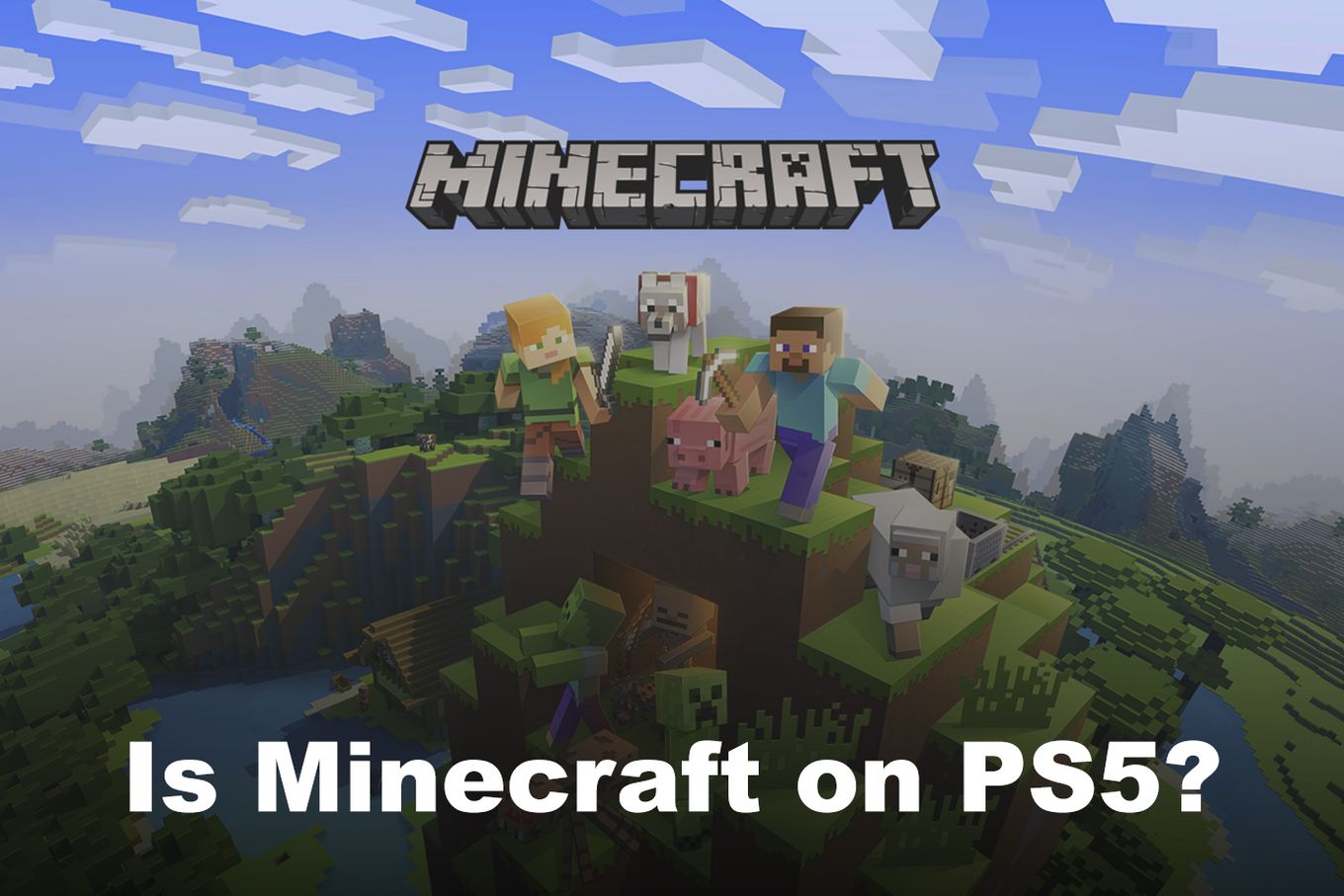
Unfortunately, Minecraft did not receive edition-specific updates for PS5. However, PS5 owners can still play Minecraft on their beloved consoles. This is because of the PS5’s backward compatibility with PS4. You can either transfer the game settings via a WiFi connection or a physical game disc.
Keep reading to learn how to download and play Minecraft on PS5 using these different methods.
If you like playing Minecraft on your PS5, this article about villagers climbing ladders will help you change how you design your world.
Minecraft PS5 Edition Release Date
Minecraft PS5 Edition has no official release date yet. Microsoft is yet to optimize the game for its own console, Xbox series X|S. Once they do it they might provide a release date for its PS5 Edition.
The updates released so far only features a few changes and fixes to support issues. Therefore, there is no date on the horizon for PS5 owners to get an edition update just yet.
On April 16, 2024, Grounded will be on PS5. So, while waiting for Minecraft to be on the console, you can explore the game’s backyard scene and escape huge enemies!
How Much is Minecraft on PS5?
Minecraft costs $19.99 on the official PlayStation store. This figure, however, is for Minecraft Bedrock on PS4. If you own Minecraft on a PS4, you may transfer the game to your new PS5 console. All thanks to the backward compatibility feature of PS5.
You will also incur other charges like your PlayStation Subscription to play Minecraft on PS5 with the full features like playing on a split-screen or playing with up to 8 friends.
Did you know that there keyboard-and-mouse games compatible with the PS5? Discover the ones you can play here!
How to Play Minecraft on PS5?
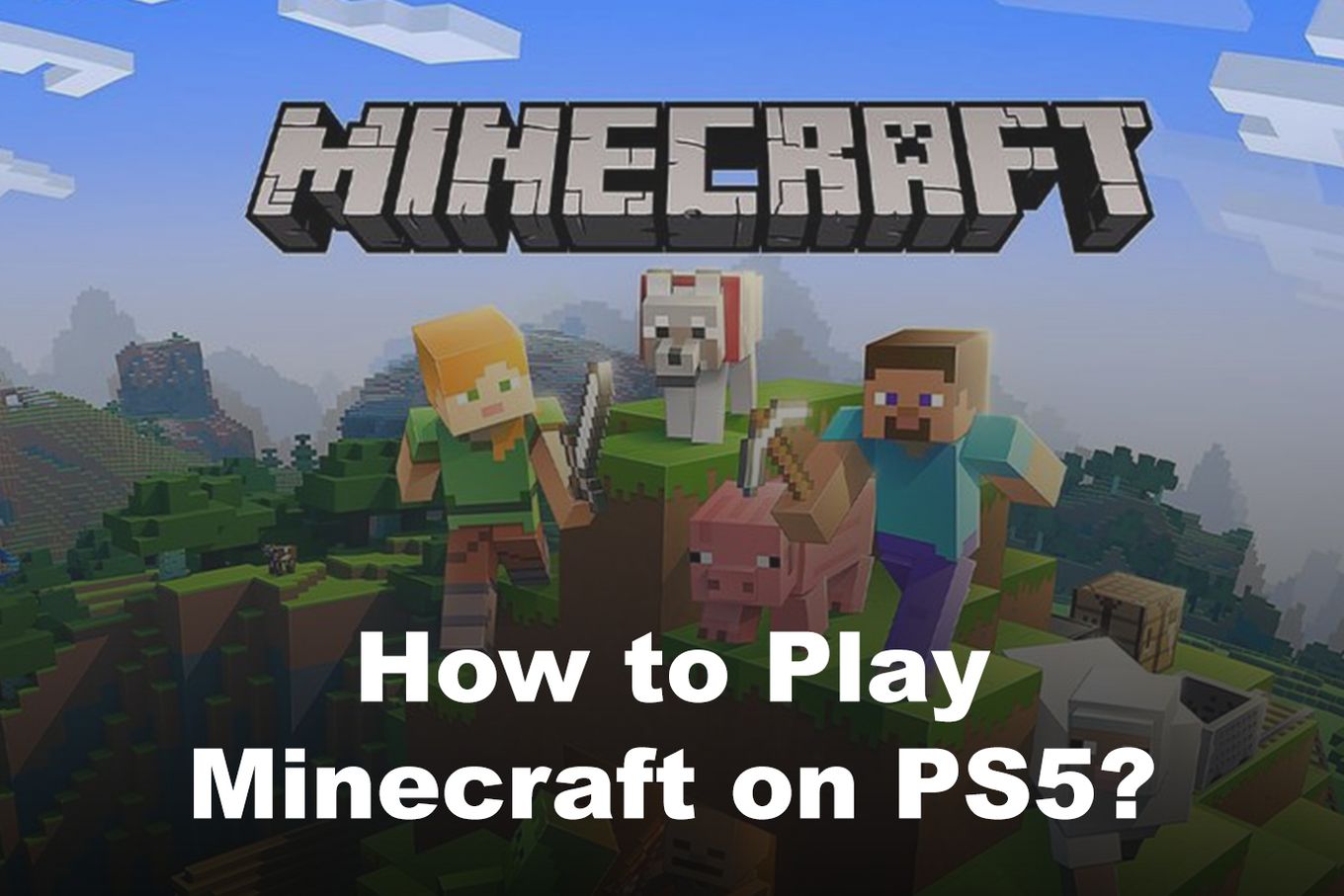
Now that you know how you can get Minecraft on PS5, let’s discuss how you play it. You can play PS4 games on PS5 consoles thanks to PS5 backward compatibility. There are 4 ways to Play Minecraft on PS5.
Do you have a cactus farm? Find out how to make your cactus farm grow faster in Minecraft.
- Using The Physical Ps4 Game Disc.
- Downloading Minecraft From Your Playstation Account.
- Using Wifi Connection To Transfer The Game From Your PS4 To Your PS5.
- Using External Drives To Copy The Game From PS4 To PS5.
Related Article: 2 Ways to Hide Commands in Minecraft
Method 1: Play Minecraft on PS5 [Using PS4 Game Disc]
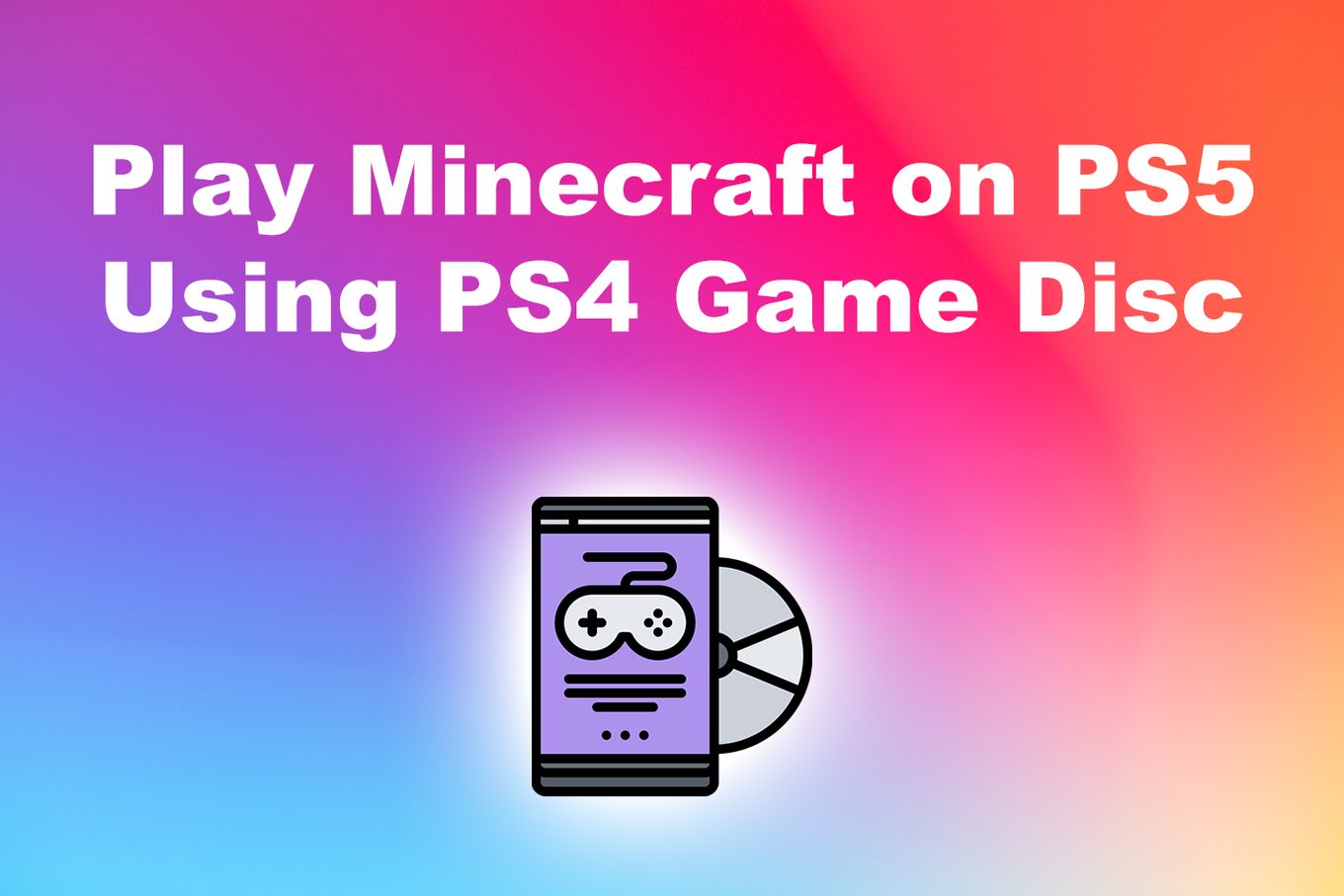
Minecraft Bedrock has an installation disc for PS4. You need this disc to play the game on your PS5 console.
- Step 1. Connect Your PS5 to the Internet.
- Navigate to “Settings”
- Click on “Network>Test Network Connection”
- Step 2. Log Into your PlayStation Account.
- Step 3. Update Your Operating System.
- Navigate to “Settings”.
- Select “System > System Software Update and Settings”.
- Select “Update System Software”.
Your PS5 will check for updates. If there are any updates, it will download and install them. All you need to do is wait for it.
- Step 4. Insert the PS4 Game Disc.
- Step 5. Install Minecraft on Your PS5.
Once your console reads the disc, follow the instructions it displays. You will get a prompt saying “Installation Successful” when all the appropriate processes are carried out.
Did you know you can put a banner on a shield in Minecraft?
Method 2: Play Minecraft On PS5 [Downloading From PS Account]
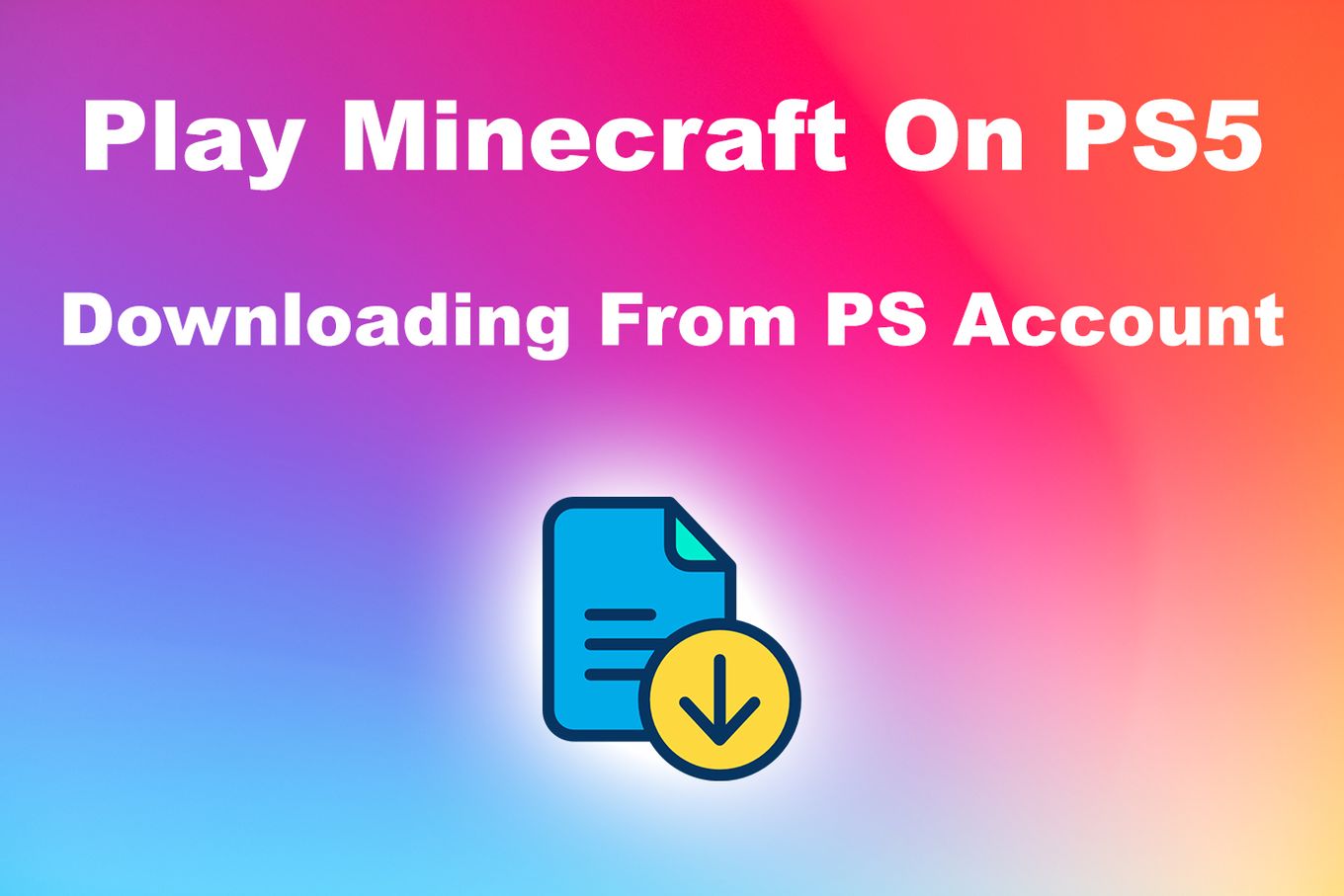
You cannot download Minecraft for PS5 directly. This is because there is no edition update for the console.
However, you can download it on either your PS4, PC’s web browser, or smartphone. This Is How To Download Minecraft on PS5:
- Step 1. Navigate to the PlayStation Store on your PS4, console, PC, or Smartphone.
- Step 2. Log in to your PlayStation Account
- Step 3. Buy the Minecraft game.
- Step 4. Log in to your account on your PS5.
- Step 5. Search for Minecraft on the store.
- Step 6. Install the game on your PS5 console.
Using a PS4? Find out why you can’t join your friend’s Minecraft world on a PS4.
Method 3: Play Minecraft On PS5 [Using WiFi Connection]
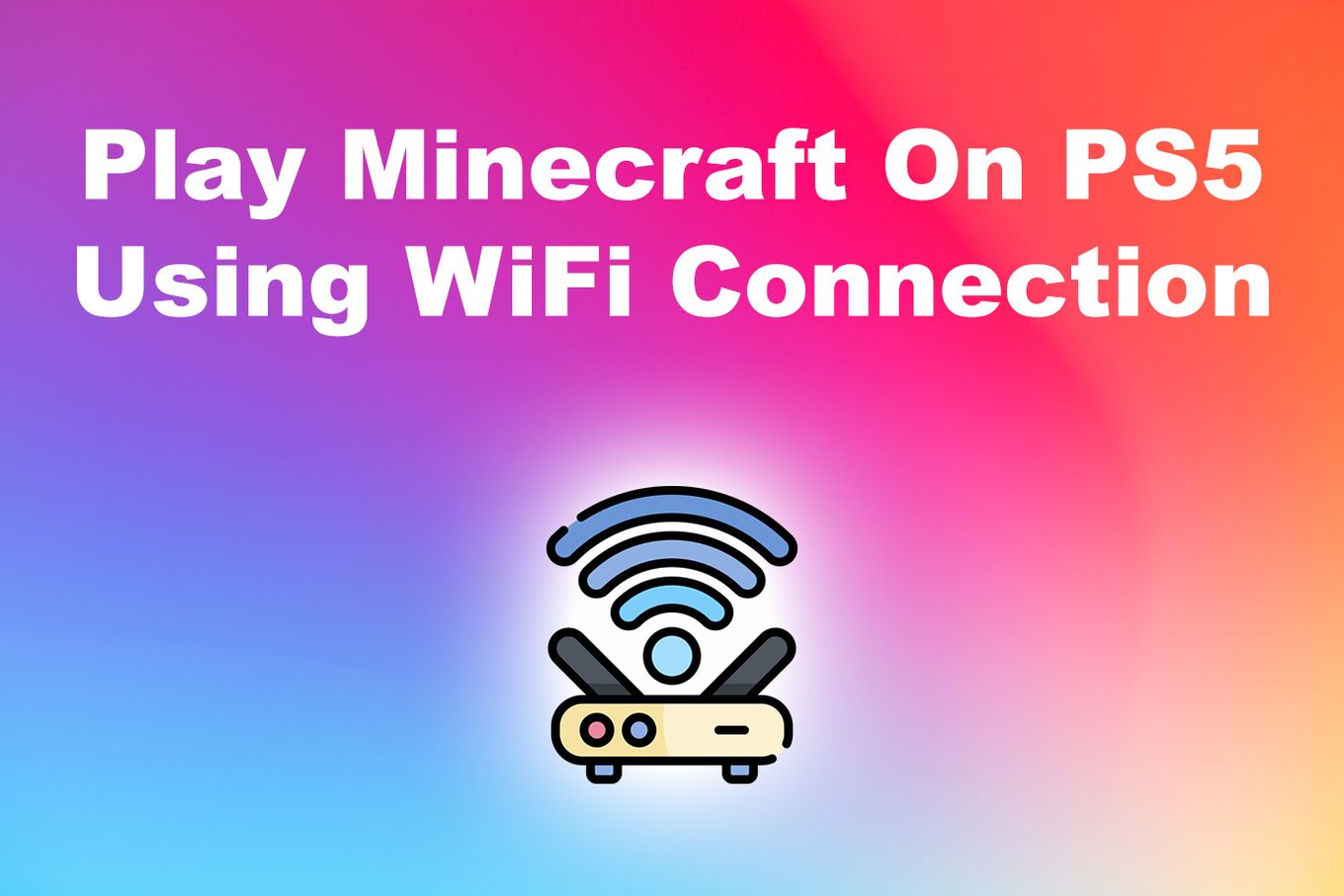
Getting Minecraft on PS5 via this method requires your PS4 and PS5 consoles. If you don’t have a PS4 console, you might be unable to do this.
-
Step 1. Connect your PS4 and PS5 to the same WiFi for internet access.
-
Step 2. Log in to your PS4 with the same PlayStation account you use on your PS5.
-
Step 3. Update the console’s software to its latest version.
-
Step 4. Navigate to “Settings> System>System Software”.

-
Step 5. Select “Data Transfer”. Read the instructions and select “Continue”.

-
Step 6. On PS5, select the PS4 console you are transferring from. Wait for the “Prepare for Data Transfer” dialog box to appear.

-
Step 7. Hold the power button of your PS4 until you hear a beeping sound.
-
Step 8. On your PS5, choose Minecraft when the data transfer dialog box shows up.
-
Step 9. Click Select “Transfer” and the process will begin immediately.
Your PS5 console will restart after the process is done. After this, you will find Minecraft in your game library, ready for playing.
Discover how to connect PS5 to the hotel’s wifi and play wherever you are.
Method 4: Play Minecraft On PS5 [Using External Drive]
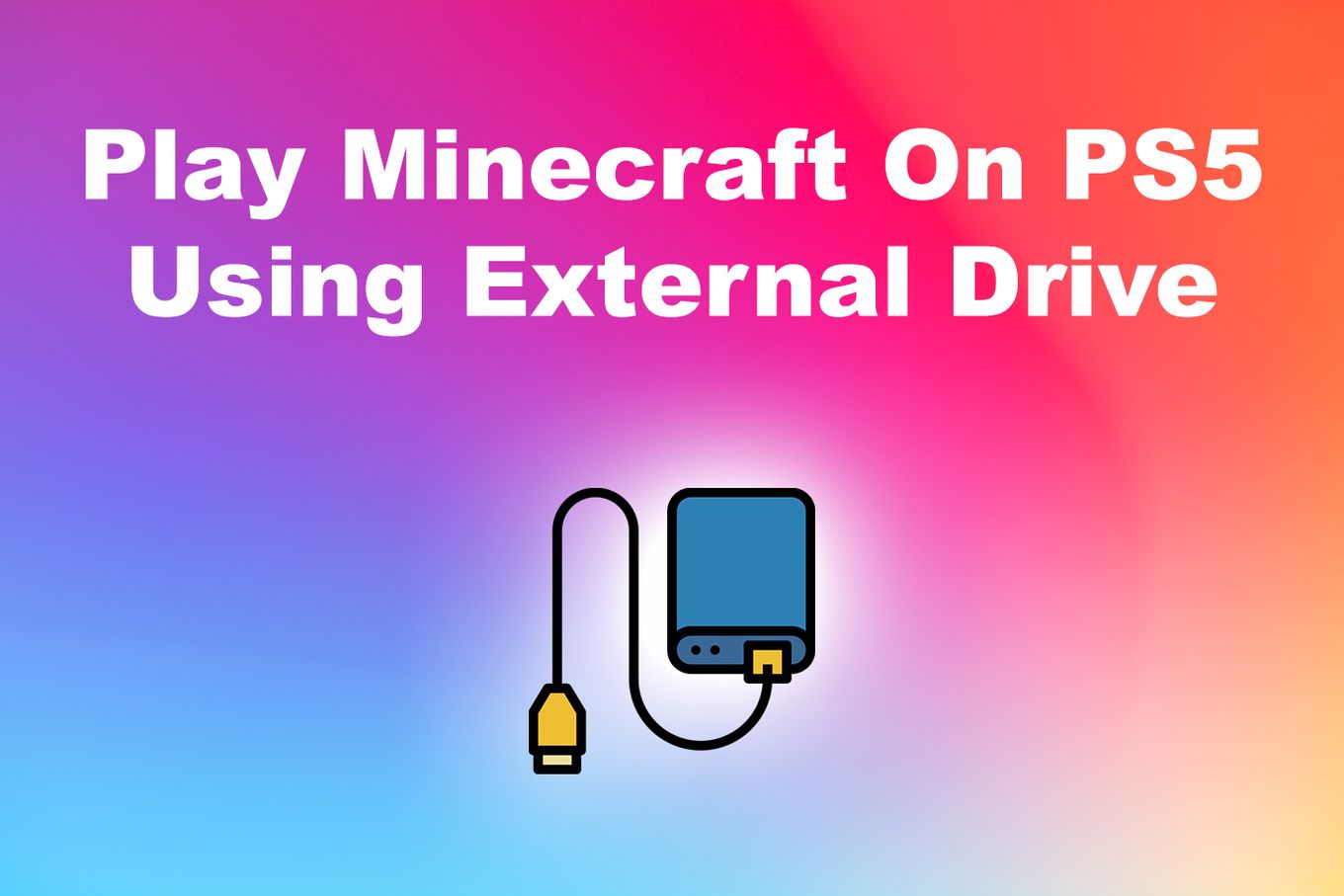
You will need an external drive to transfer Minecraft from your PS4 to the PS5 console.
-
Step 1. Install Minecraft on your PS4 if you don’t have installed already.
-
Step 2. Connect the external drive to your PS4 console.
-
Step 3. Navigate to “Settings” and select “Storage > External Storage”

-
Step 4. From the menu displayed, select “Applications”
-
Step 5. Navigate to the “Options” Menu & Click on “Move to Extended Storage”

-
Step 6. Select Minecraft. (Tick the box next to it on the menu) & click “OK”
-
Step 7. When the transfer operation is complete, switch off your PS4 console
-
Step 8. Unplug the external drive from the PS4 console, and plug it into your PS5 console.
-
Step 9. Switch on your PS5 console.
Once the external drive is read by the console, it will recognize the game and either prompt you to install it in its internal storage or allow you to play it directly.
Make sure to check out how much storage space Minecraft can take.
Looking for a weapon to use for your game? Read our comparison of Minecraft axe and sword.
Keep Playing Minecraft On PS5 While Waiting For An Official Release
You can play Minecraft on your PS5 by following any of the methods described in this article. Even though the game is yet to be released officially for the console, its backward compatibility with PS4 makes life easier.
However, some game features may not work correctly on your PS5 – which is why we are still waiting for its official release. It can’t come soon enough. In the meantime, you can still enjoy your favorite game on your next-gen PS5 console.
Are you a pro at Minecraft? Do you know the difference between Smite and Sharpness?
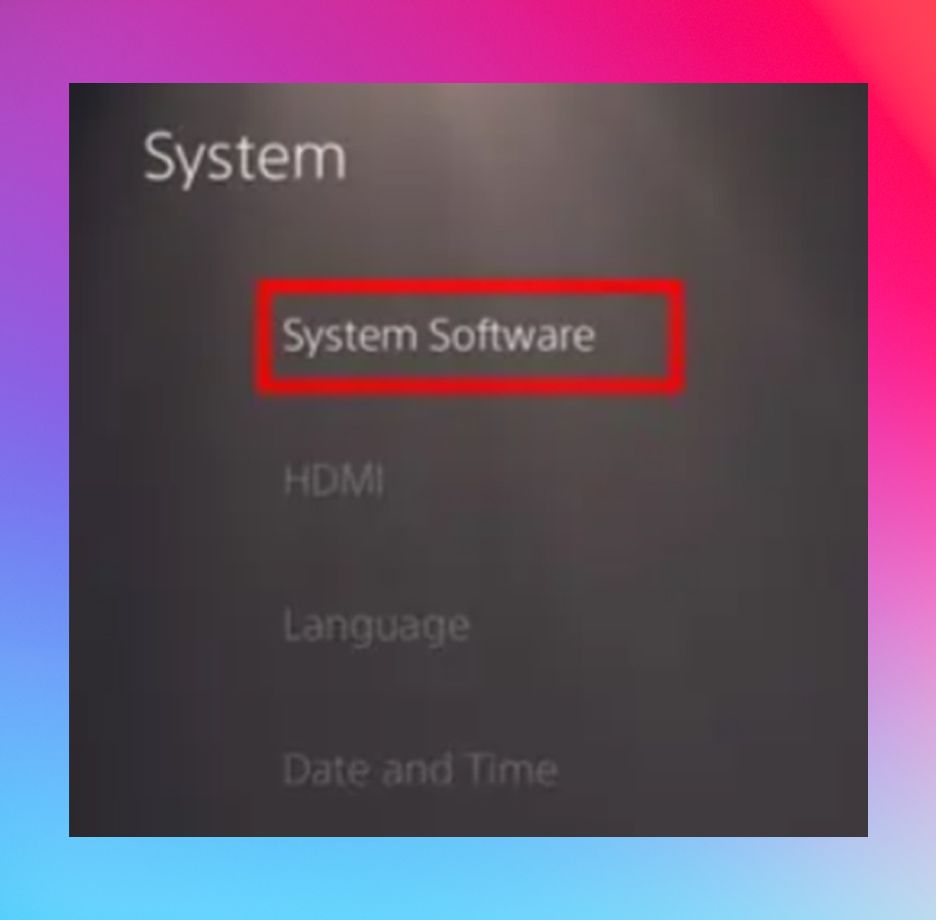
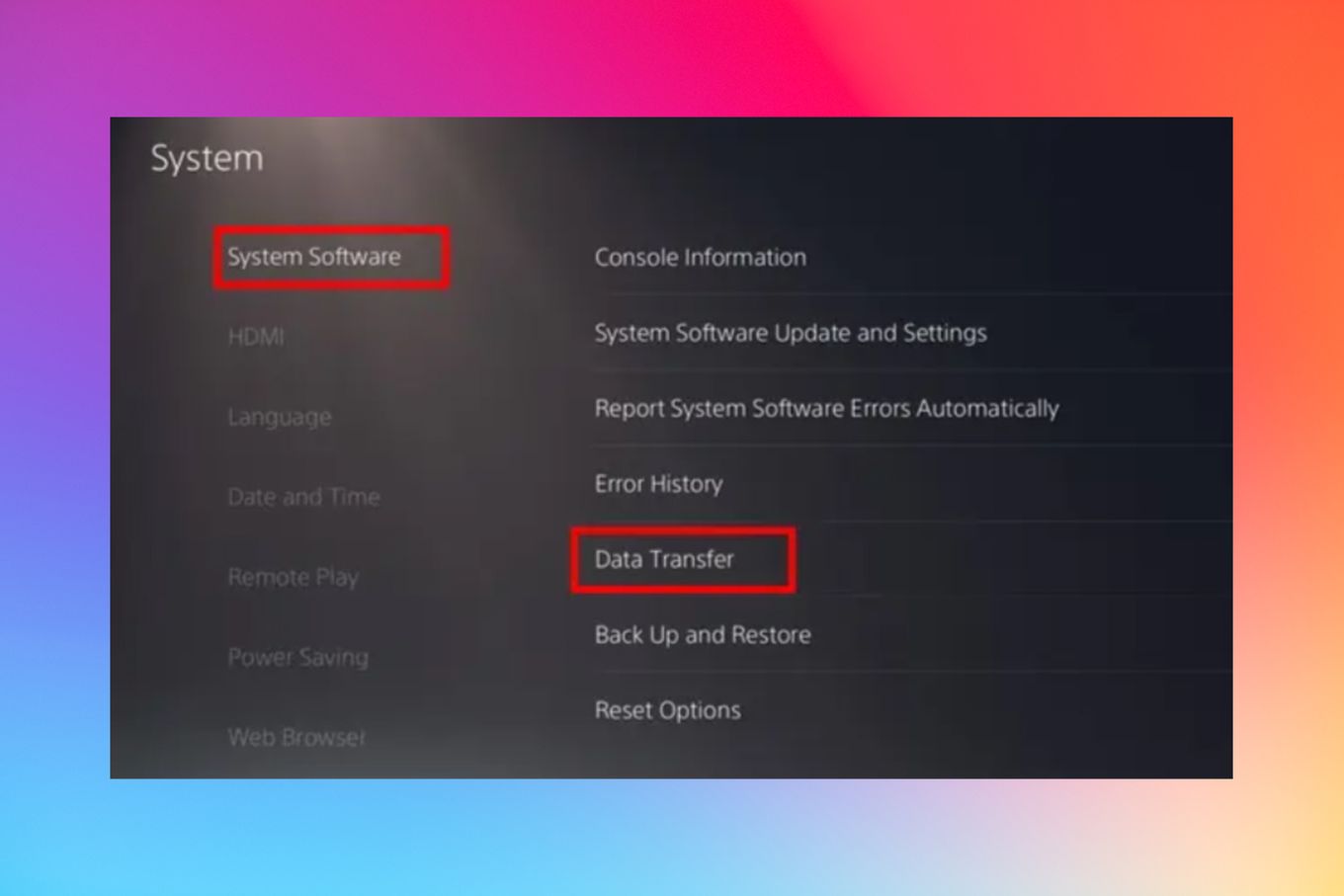
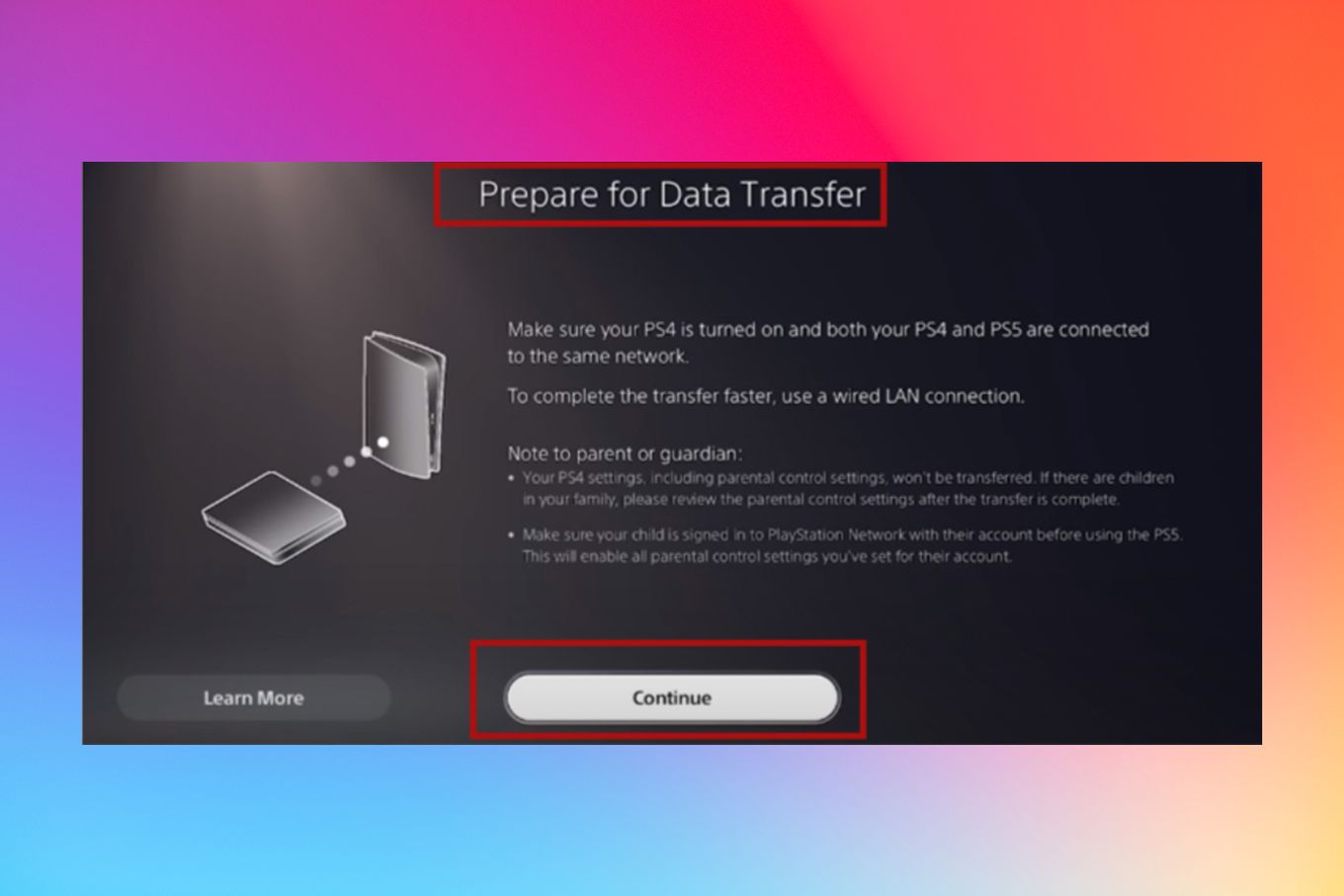
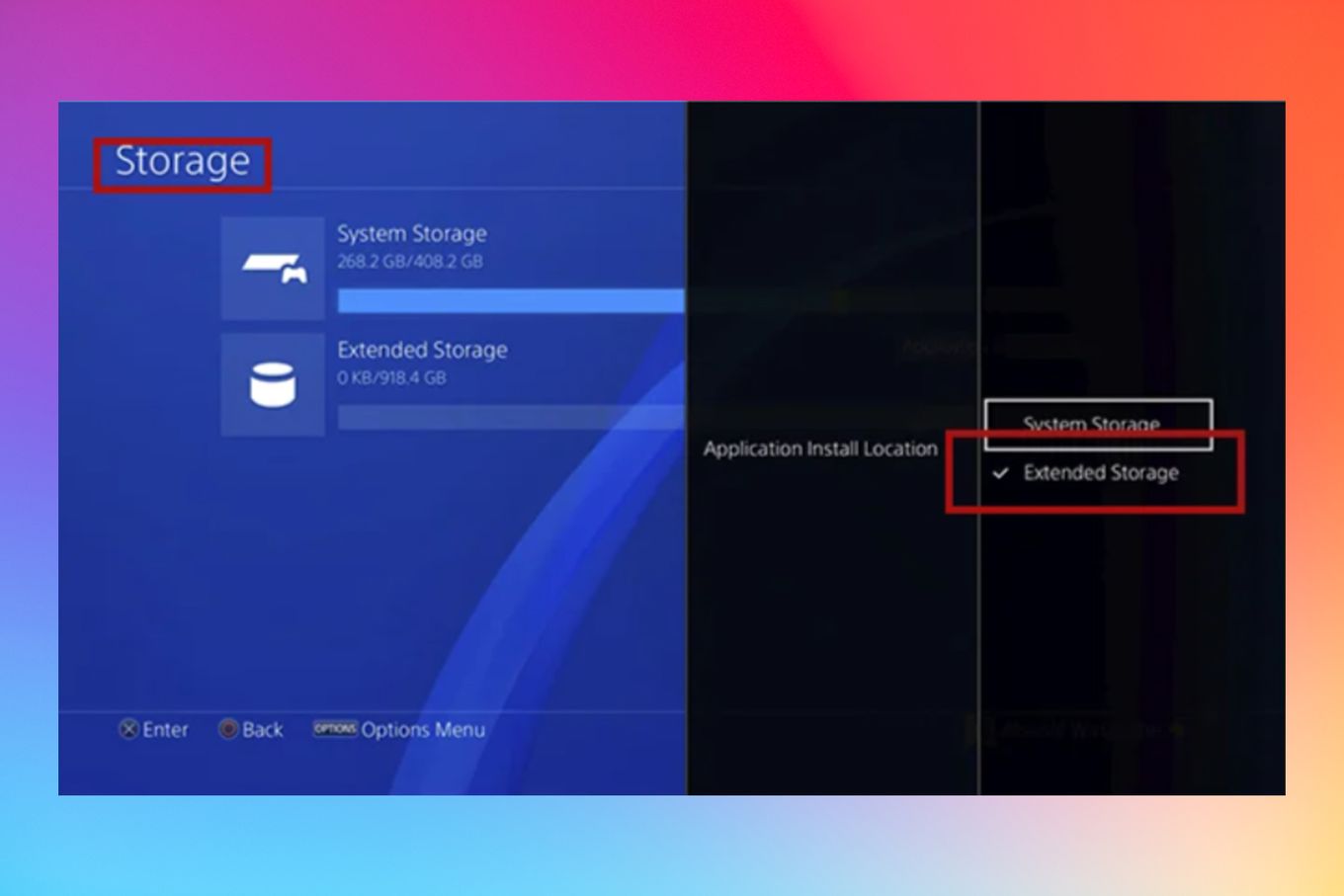
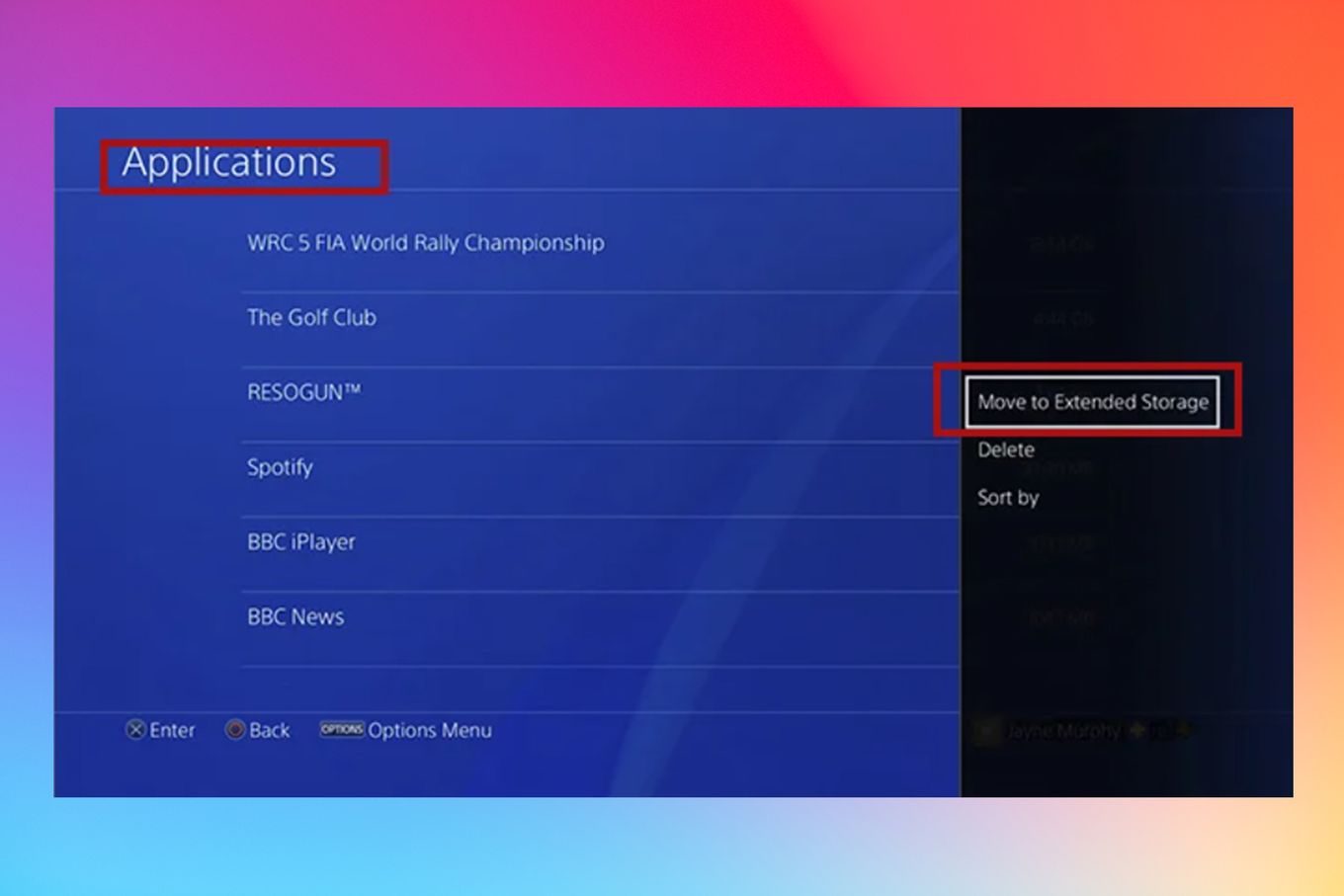
![Can You Play Minecraft on a Macbook? [Java & Bedrock] play-minecraft-macbook](https://alvarotrigo.com/blog/wp-content/uploads/2023/10/play-minecraft-macbook-300x200.jpg)
![Is Minecraft Free on PS4? [Here’s the Truth] minecraft free ps4 share](https://alvarotrigo.com/blog/wp-content/uploads/2023/08/minecraft-free-ps4-share-300x150.png)
![23 Top Nintendo Switch Zombie Games [Ranked & Reviewed] switch zombie games share](https://alvarotrigo.com/blog/wp-content/uploads/2023/08/switch-zombie-games-share-300x150.png)
![Make Minecraft Full Screen + Shortcuts [✓ Windows & Mac] minecraft full screen share](https://alvarotrigo.com/blog/wp-content/uploads/2023/08/minecraft-full-screen-share-300x150.png)

![Top 23 PS5 Zombie Games in 2024 [Ranked and Reviewed!] ps5 zombie games share](https://alvarotrigo.com/blog/wp-content/uploads/2023/08/ps5-zombie-games-share-300x150.png)