Apple designed FaceTime to show the face of who you’re talking to without obstructions by hiding its menu buttons. And while this move made FaceTime look uncluttered, navigation can be challenging, with some people not knowing how to invert the FaceTime camera.
In this article, we’ll explore how you can switch from front to back camera or vice versa and explain if Facetime mirrors the camera during calls. That said, let’s get started!

How to Invert Your Camera on FaceTime
You can invert the FaceTime camera from front to rear or vice versa by pressing the “Flip” icon on the screen. The flip “Flip” icon is the small camera icon that you’ll find within the FaceTime tile that shows your face. However, inverting the camera on FaceTime differs slightly from one iPhone model to the other.
By knowing how to invert the camera on FaceTime, you’ll have more options for the views you can show to the person you’re video-calling with.
These are the following ways you can invert your FaceTime camera:
Method 1. Flip Via Picture-in-Picture
If you have iOS 13 or later, you can invert the FaceTime camera through the screen tile that previews your face. This method is also applicable if you are in a group video call.
Here’s how to invert the FaceTime camera via the picture-in-picture:
- Step 1. Tap on your screen during a call.
Tapping the screen allows you to access the icons that help you customize your FaceTime experience. - Step 2. Access the small tile with your face.
- Step 3. Tap the “Flip” icon on the small screen to switch cameras.
Note: You can tap on the icon again if you wish to change back to the front camera or vice versa.
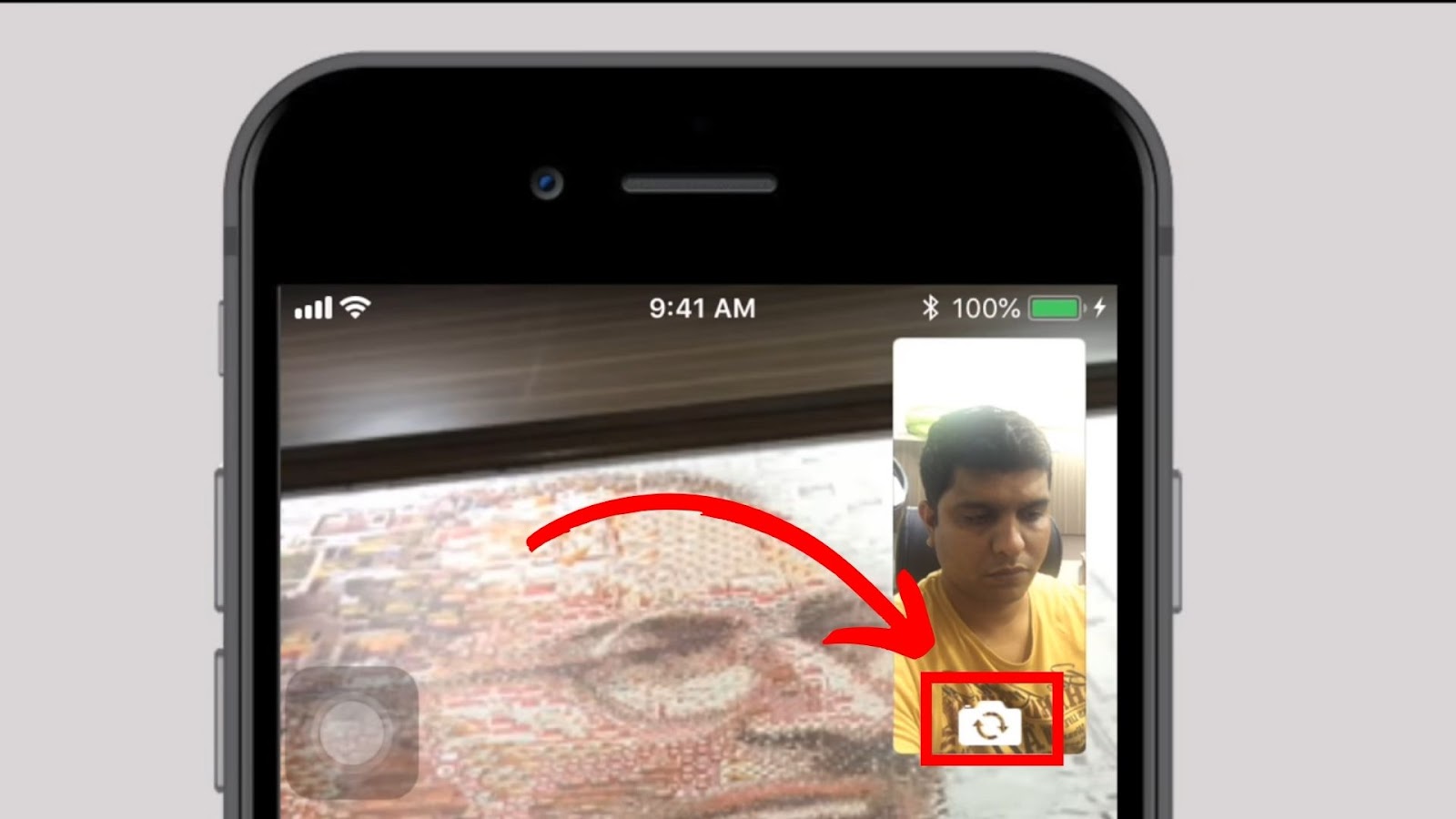
Find out more about flipping FaceTime cameras on Apple Support.
Method 2. Using the “Flip” Icon on the Menu Bar
iPhone owners with iOS 12 can access the inversion icon through FaceTime’s “Menu” Bar.
These are the steps to invert cameras through the “Menu” Bar:
- Step 1. Tap anywhere on the screen during a FaceTime call.
-
Step 2. Click on the “Three-Dotted” icon on the “Menu” bar.

-
Step 3. Tap on the “Flip” icon.

Does the Camera Flip or Mirror Your Face on FaceTime?
Facetime camera does not flip or mirror your Face during a FaceTime call, so the person you’re talking to views your face as if they are with you. Apple introduced the feature to let you see a true reflection of yourself and how others would view you.
If you ask the person you’re talking to to hold something with text written on it, you can read that text normally. This shows that FaceTime’s camera does not flip or mirror your face.
Related Post: Which iPhones Have a .5 Camera?
The Importance of Inverting Your FaceTime Camera
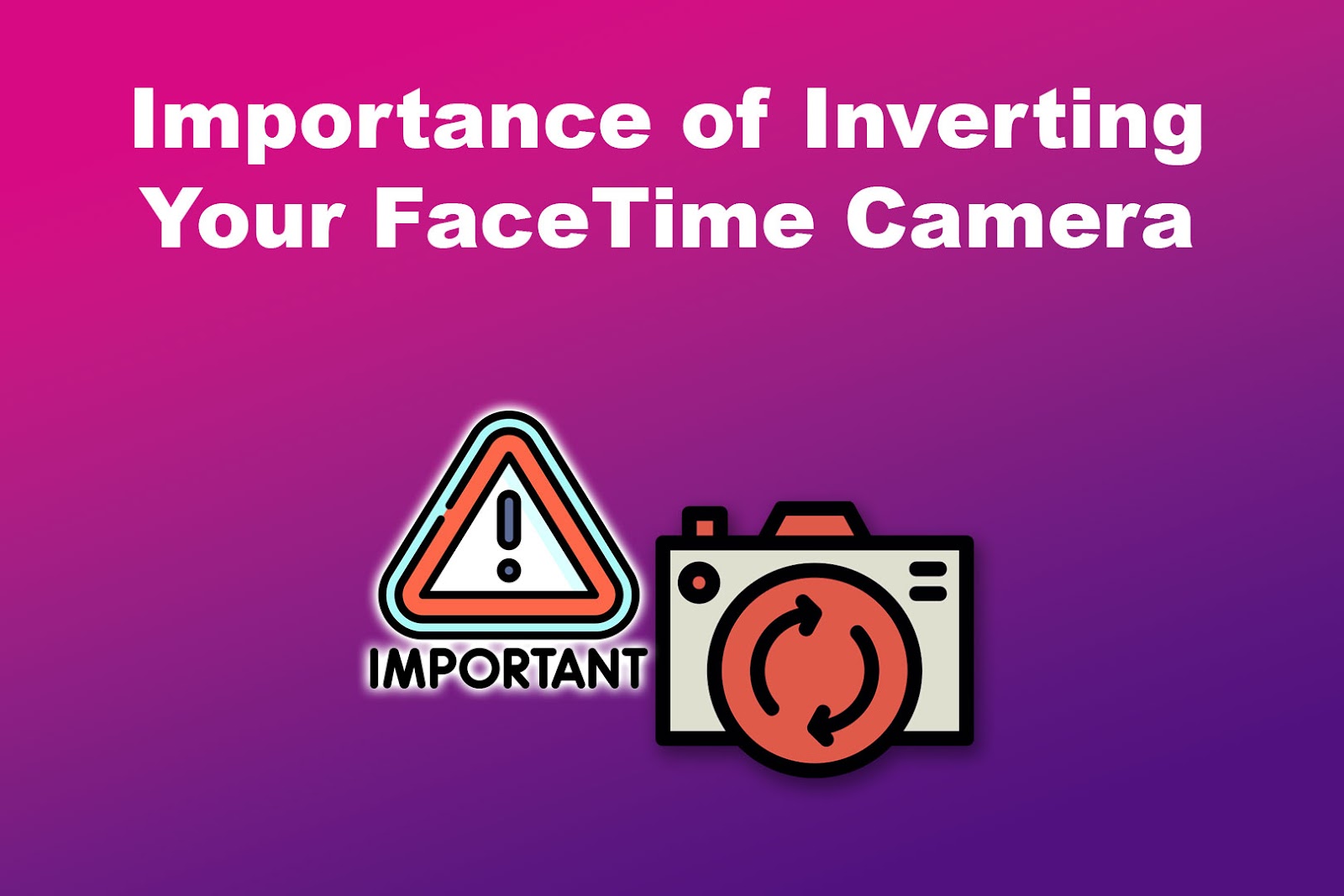
Undoubtedly, learning how to invert your FaceTime camera can save you precious minutes or embarrassment during impromptu calls.
Here are the importance of flipping your FaceTime camera:
- Convenient Switch from Front-to-Rear Camera.
FaceTime’s “Flip” icon allows you to switch between your cameras in seconds. - Sharing Your Perspective.
You can use the iPhone’s high-quality back camera to share an activity in your background. It comes in handy as a form of presentation during formal video calls. - Understanding What You’re Sharing.
Using your rear camera while explaining something lets you see what you’re filming. Additionally, you get to observe the expressions of the person you’re talking to regarding the subject you’re sharing. - Hide Yourself When Uncomfortable.
Inverting the camera lets you hide your face, especially during an impromptu video call.
Did you know you can also flip your camera on Discord? Read this article to find out.
How To Turn Off FaceTime Camera?
Sometimes, you might need to turn off the FaceTime camera. This can happen when trying to hide yourself and your surroundings altogether. It is also useful when you want to do something urgent in the background.
Here’s how to turn off your FaceTime camera.
- Step 1. Tap your screen to access the “Menu” bar.
- Step 2. Find & tap the “Video Camera” icon.
The “Video Camera” icon lets you turn your FaceTime camera on and off.
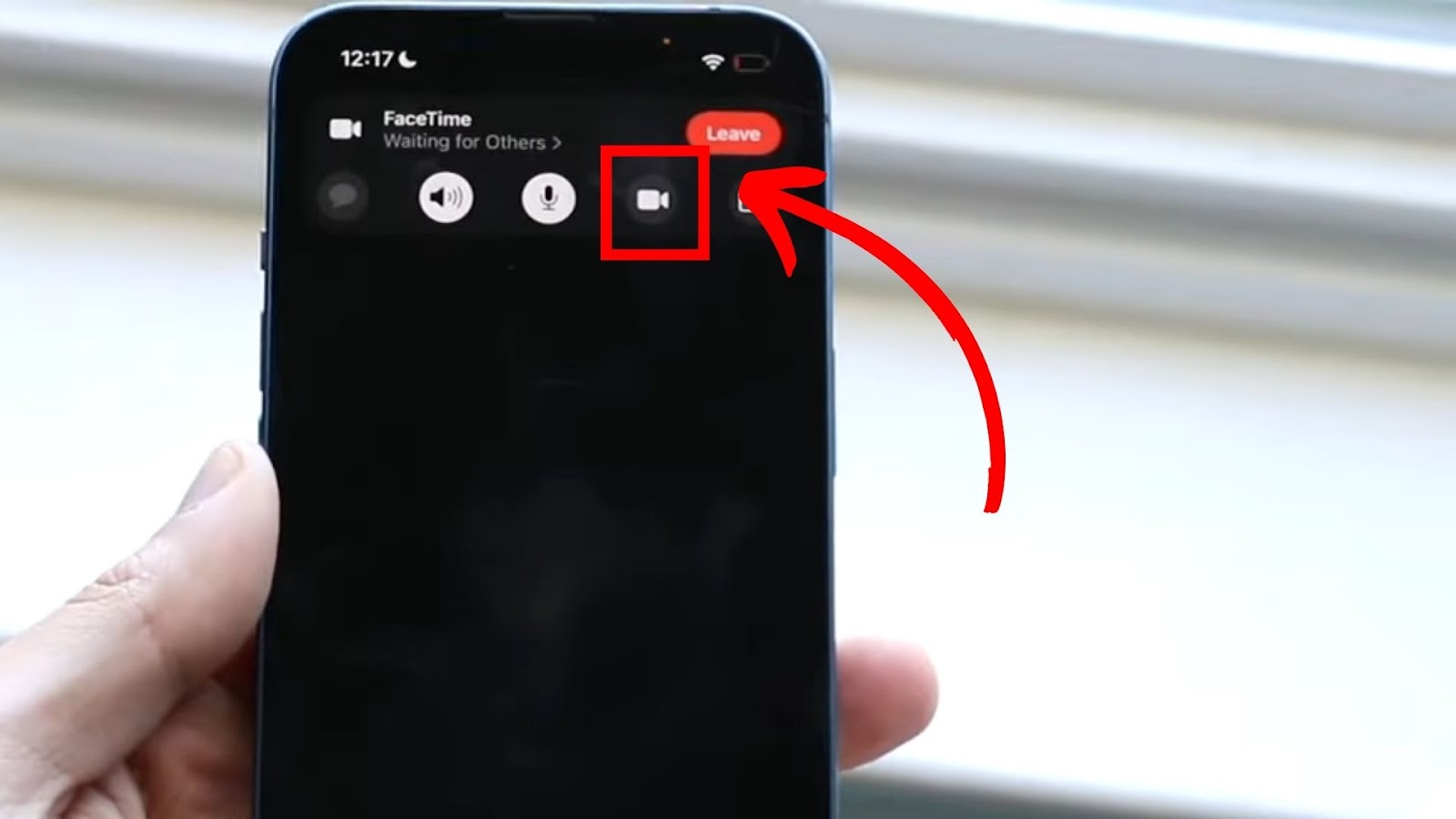
Conclusion
Knowing how to invert your camera on FaceTime is not only a matter of convenience but also an ideal way of enhancing virtual conversations. It involves simple steps, which vary depending on your iPhone’s iOS version. Nevertheless, the benefits to be enjoyed are the same.
Most importantly, you can showcase something in your background using the rear high-quality camera. If you get an impromptu or video call from an unknown party, you can hide and avoid the uncomfortable situation.
Alternatively, turn off the FaceTime camera to simultaneously participate in the call and continue performing your background chores.
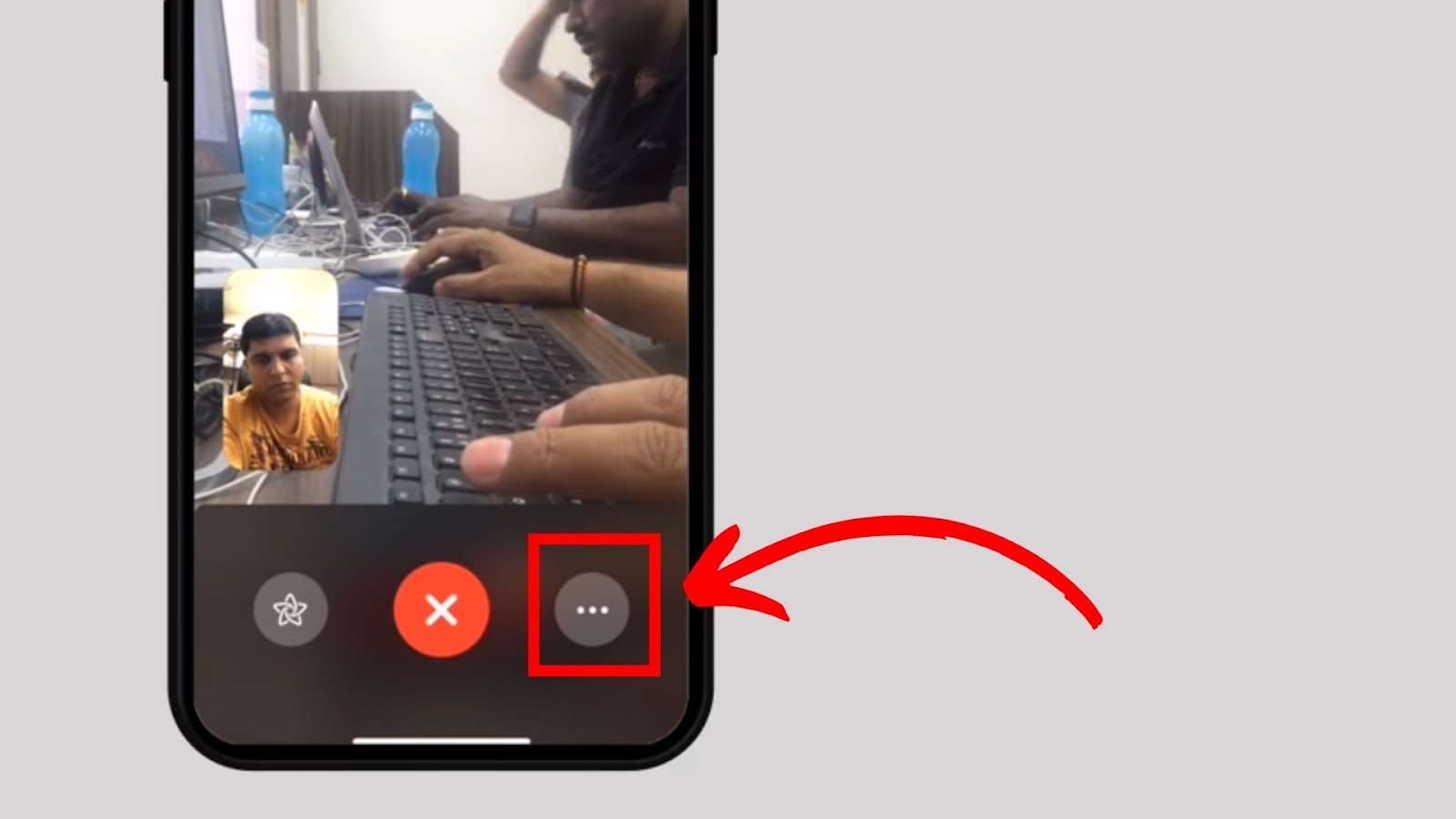
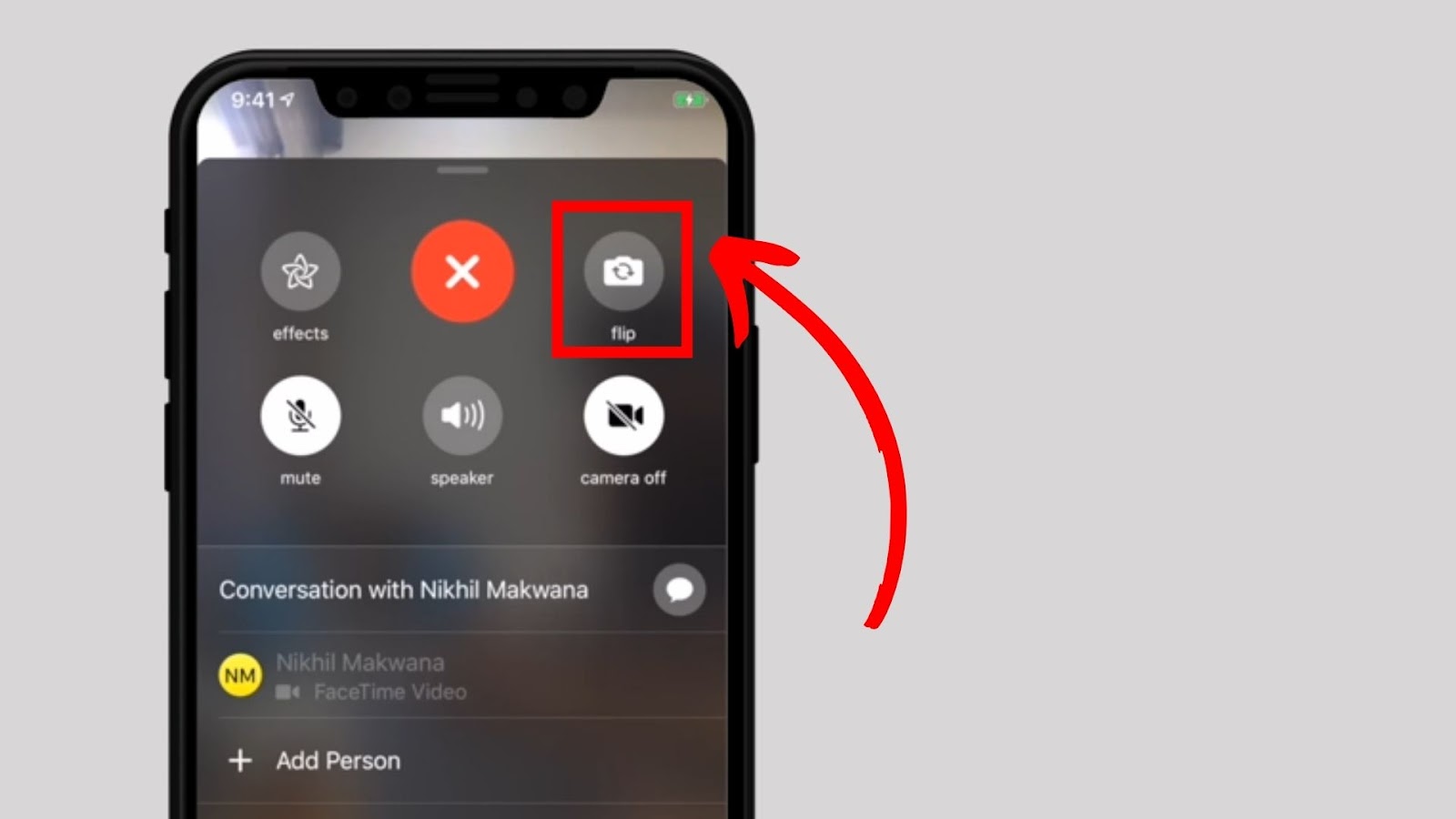
![Why Is Facetime Unavailable? [5 Ways to Fix It] facetime unavailable share](https://alvarotrigo.com/blog/wp-content/uploads/2023/08/facetime-unavailable-share-300x150.png)
![Can FaceTime Be Tapped? [Find Out The Truth] facetime tapped share](https://alvarotrigo.com/blog/wp-content/uploads/2023/09/facetime-tapped-share-300x150.png)
![How to Fix Apple Watch ECG Not Working [Easy Way] fix apple watch ecg share](https://alvarotrigo.com/blog/wp-content/uploads/2023/09/fix-apple-watch-ecg-share-300x150.png)
![Fix for Apple Watch Blinking Logo [ ✓ Solved ] apple watch blinking logo share](https://alvarotrigo.com/blog/wp-content/uploads/2023/08/apple-watch-blinking-logo-share-300x150.png)
![13 Best Games for Apple Pencil [For Real] games apple pencil share](https://alvarotrigo.com/blog/wp-content/uploads/2023/09/games-apple-pencil-share-300x150.png)
![Apple Watch Scratch Repair [Complete Guide] apple watch scratch repair share](https://alvarotrigo.com/blog/wp-content/uploads/2023/08/apple-watch-scratch-repair-share-300x150.png)