If you own an Apple Watch and are currently having a hard time with a flashing Apple logo on your screen, this article is for you. Here, we’ll provide details on how to fix your Apple Watch when the Apple logo keeps blinking, plus some other tidbits about this popular smartwatch.

So, what are you waiting for? Read on to learn more about the Apple Watch blinking logo technical issue.
Why Is Your Apple Watch Flashing the Apple Logo?
A wide number of Apple Watch users have recently experienced the blinking Apple logo issue when their watch is plugged in or charging. Others have experienced a boot loop with a blinking Apple logo. Sometimes, these technical issues last for an hour or more, which inconveniences a lot of consumers.
Below are the reasons why your Apple Watch is flashing the Apple Logo:
1. Software Problem
Like any standard device, your Apple Watch might malfunction if its software is outdated. Make sure your Apple Watch software is up to date to keep using it without trouble.
To update your watch, go to “Settings > General > Software Update.” If the Apple blinking logo is a result of a software problem, updating to the latest watchOS version should fix it.
2. Hardware Problem or Physical Damage
The blinking logo may appear on your Apple Watch if your hardware is damaged. For hardware problems, there’s not much you can do, as this will require professional intervention. You can send it for repair through Apple Support to fix the issue.

Water damage or any other physical damage can also cause technical problems in your Apple watch. Usually, self-repair won’t work if this is the case.
3. Update Errors
When a software update gets interrupted, there’s a high probability for the system to get corrupted. Your Apple Watch will keep blinking the Apple logo if you don’t get the update fixed.
What should you do if this happens? Wait for the flashing logo to stop and update your software properly.
4. Jailbreaking
In case you tried jailbreaking your Apple Watch, it will most likely result in software compliance issues. These issues result in technical errors, such as the Apple logo flashing on your watch.
Jailbreaking, or the act of trying to modify carrier or manufacturer restrictions, and downloading a malicious app, can disable important security features.
This leaves your Apple Watch susceptible to both hackers and harmful software. Your warranty will also be invalidated if the jailbreaking attempt leads to hardware or software damage.
The Apple Watch blinking logo issue can be caused by various reasons. It’s important to check which ones apply to you if you want your watch fixed.
How to Fix Blinking Apple Logo on Your Apple Watch?
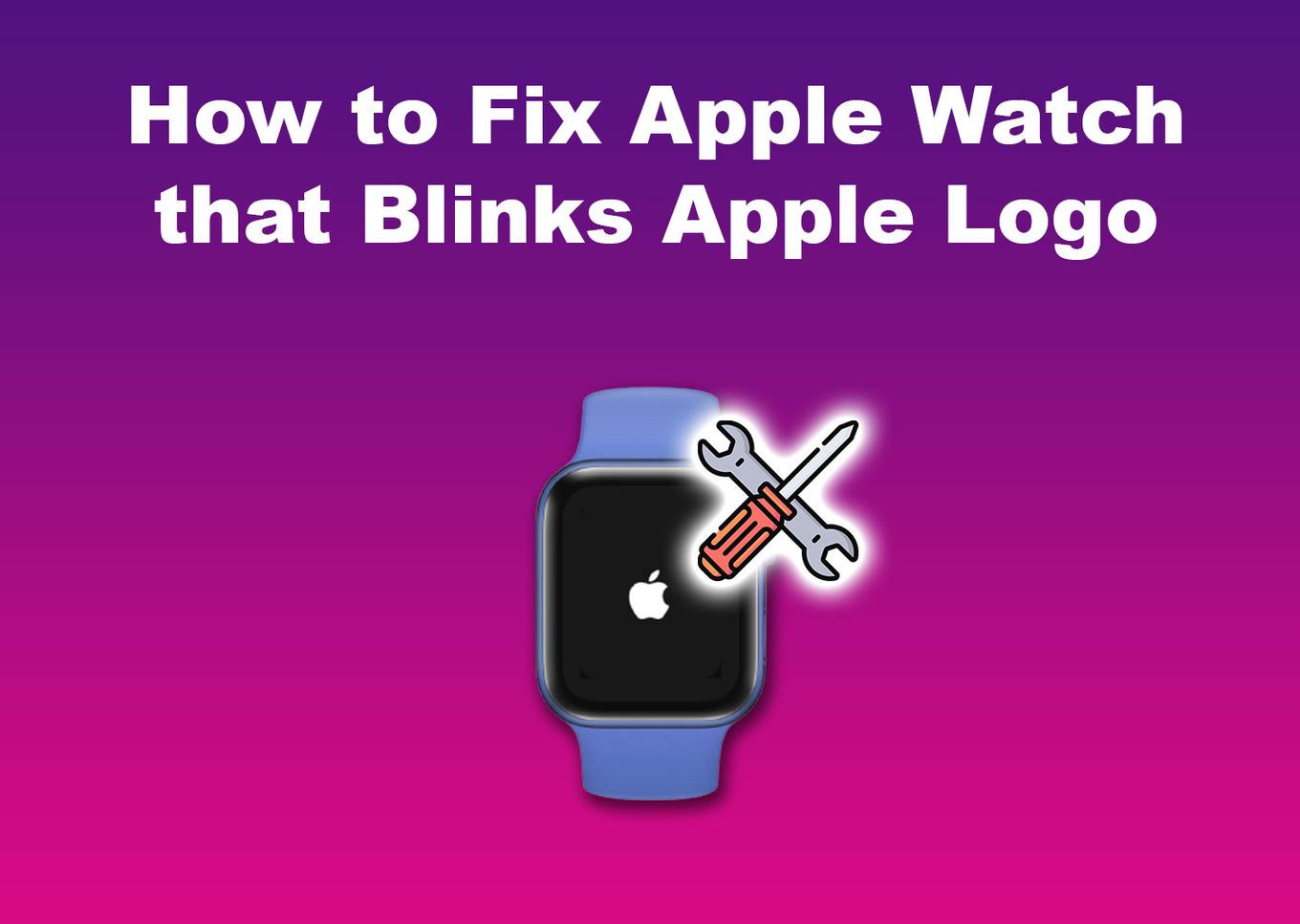
Now that you know what might have caused the blinking Apple logo on your Apple Watch, below are some steps to fix it:
Solution 1. Force Restart Your Apple Watch
Press and hold the Side button, and Home buttons simultaneously to restart your Apple Watch. Wait for the screen to turn black and for the Apple logo to reappear.
This may take 10-15 seconds. Release the buttons when the logo reappears. This will prompt your Apple Watch will restart.
Make sure to only force the restart of your Apple Watch if you can’t restart it normally. Also, a forced restart will not work while your watch is charging. It should not be connected to the power source.
Learn more about Restarting an Apple Watch.
Solution 2. Drain and Charge Your Apple Watch Battery
Sometimes, the Apple logo keeps on blinking on the Apple Watch when you are charging it. To stop it, you need to drain its battery.
To drain your Apple Watch battery to zero percent, leave it for at least 10 hours or until it turns off by itself. Afterward, check if it’s fully drained, and then try to boot it up. If it doesn’t turn on, it means it has no remaining power.
Once you’re sure that your Apple Watch is drained, proceed with charging it overnight. When it’s fully charged, turn it on and check if the issue has been fixed.
Other times, you only need to charge your Apple Watch to get rid of the flashing Apple logo. So you should also double-check if you’re device is just low on battery and charge it if needed.
If your watch blinks the Apple logo while you’re out and you can’t find a power source to charge it with, you can charge your Apple Watch using your iPhone 15.
Solution 3. Unpair Apple Watch From iPhone
Apple Watch can get stuck wit hteh flashing Apple logo as a result of corrupted data. To get rid of any corrupted data, you can try unpairing your Apple Watch from your iPhone. You’ll need to place both the Apple Watch and the iPhone next to each other this to work.
Your Apple Watch will return to its factory settings when you unpair it. Follow these steps to accomplish this:
-
Step 1. Open the “Apple Watch” app on your iPhone.
You can download the Apple Watch app here.

-
Step 2. Select “All Watches.”

-
Step 3. Select the watch that needs to be unpaired.
-
Step 4. Tap the “Info” option near the watch you want to unpair.

-
Step 5. Select “Unpair Apple Watch.”

Learn more about Unpairing an Apple Watch from an iPhone.
Solution 4. Contact Apple Support
If the issue with the blinking Apple logo persists on your Apple Watch despite trying our solutions, you might need to contact Apple Support to help you out.
In case you have hardware problems, they’ll know the necessary steps to take.
Depending on the issue, the Apple warranty might cover it for free. However, you have to pay if your situation isn’t covered, such as damage due to improper use.
Apple Support also provides a guide on What to Do to an Apple Watch Stuck on Apple Logo.
Should You Hard Reset an Apple Watch If The Apple Logo Blinks?
No, you should not immediately hard reset your Apple Watch if it shows a blinking Apple logo. You can still try other options first to fix it. These fixes include normally restarting or charging your Apple Watch. You can also do a hard reset if these two don’t work.
Hard resetting your Apple Watch is the same as doing a force restart. This helps users fix technical issues like the blinking Apple logo, boot loop, or freezing. This won’t affect your data, so it’s a safe method.
Apple Support suggest that a hard reset of an iPhone should be your last resort.
How to Reset Your Apple Watch
To reset your Apple Watch to its factory settings, follow these easy steps:
Step 1: Go to “Settings.”
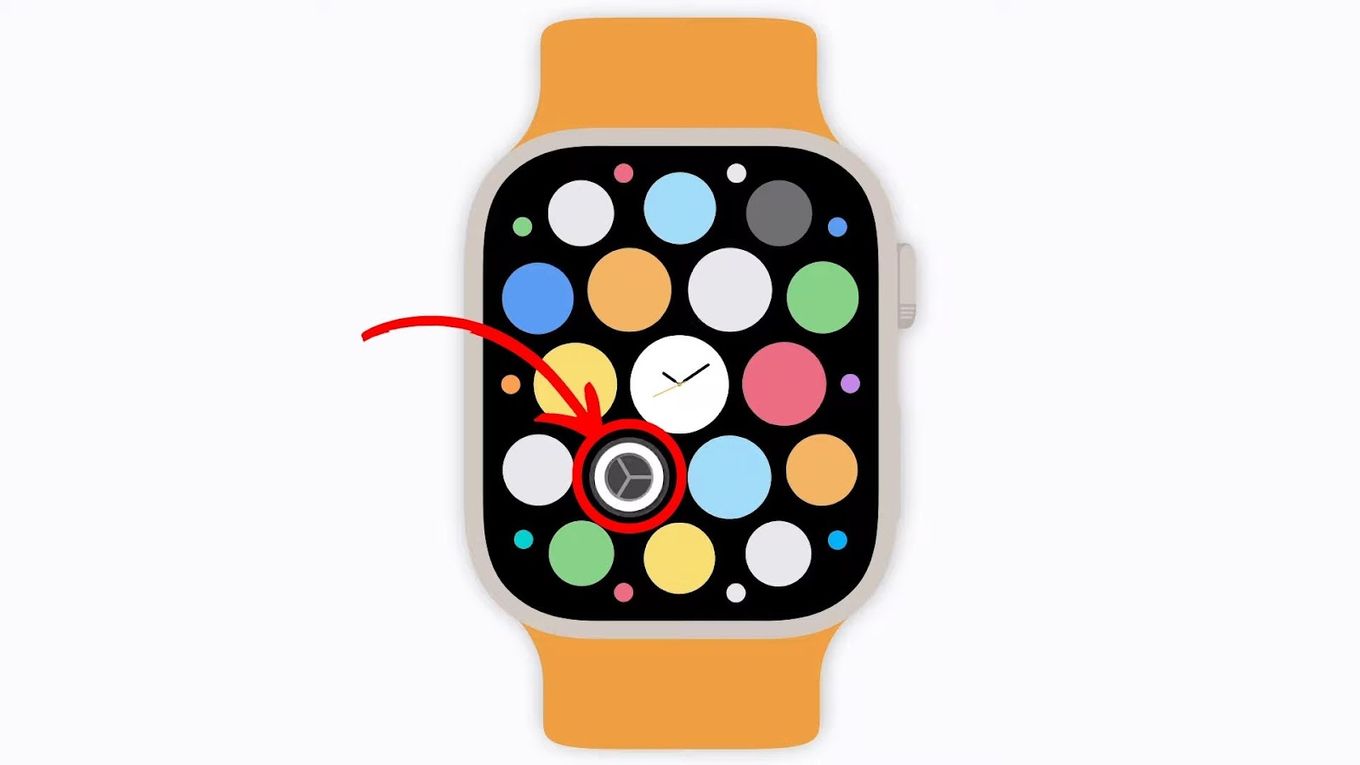
Step 2: Select “General.”
Step 3: Choose “Reset.”
Step 4: Select “Erase All Content and Settings.”
Enter your password if prompted.
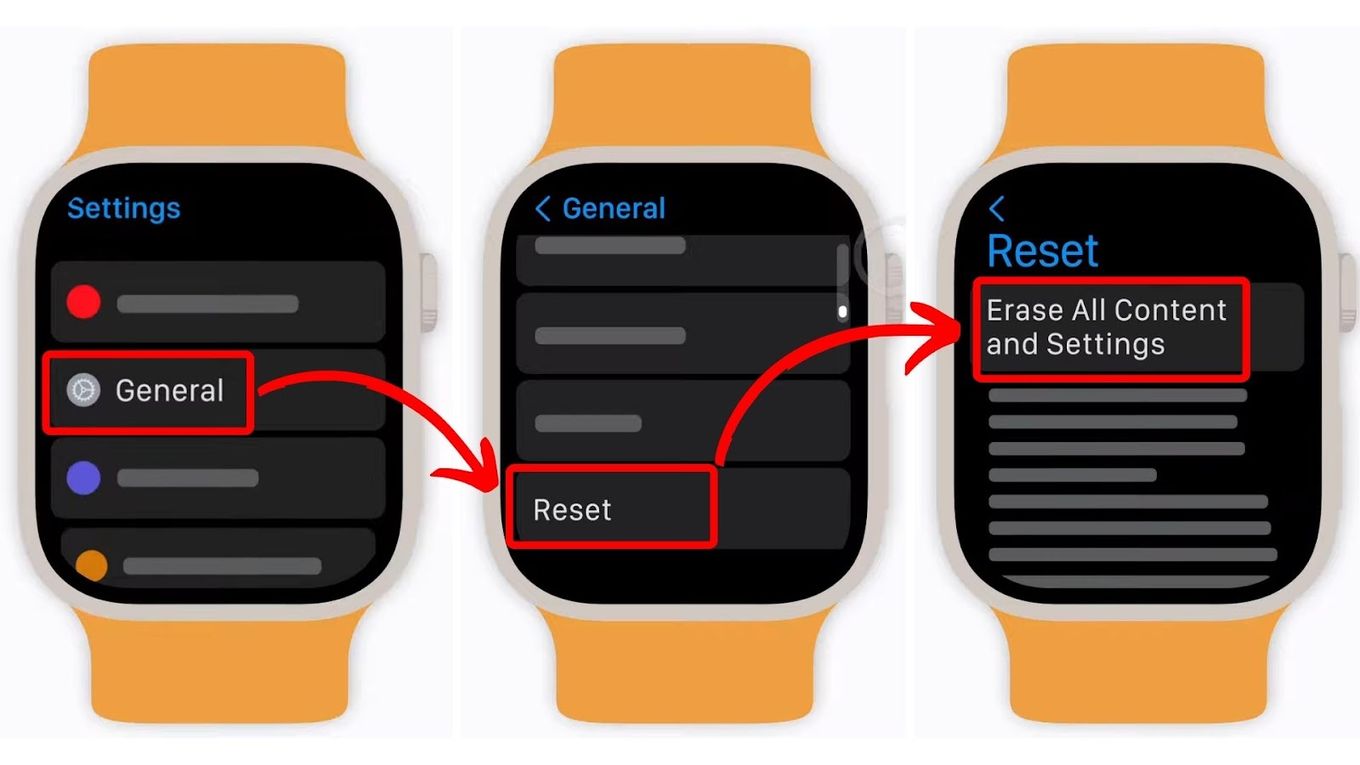
Step 5: Keep Your Plan in the “GPS+Cellular” Model.
If you have a GPS or cellular plan, your Apple Watch will ask if you would like to keep them. In this case, say “yes.”
Step 6: Tap “Erase All.”
There are also other methods of resetting your Apple Watch. One includes your iPhone and the other is when you have forgotten your passcode.
Note that it’s recommended to back up your data first before you reset your Apple Watch.
Does Factory Reset Always Work?
No, a factory reset doesn’t always fix the issue with the Apple logo blinking on Apple Watch. There are cases where Apple Watch users are unable to proceed with a factory reset as the screen gets stuck on the “Erase All Content and Settings” option.
Fortunately, factory reset only fails on rare occasions. Plus, even if it works, you might need to check again if your goal to erase everything was achieved.
When you factory reset a device, the data will remain in the background until it’s overwritten by new data.
Tip! A factory reset also works if you can’t connect your Apple Watch to your iPad.
Other Issues With Apple Watch
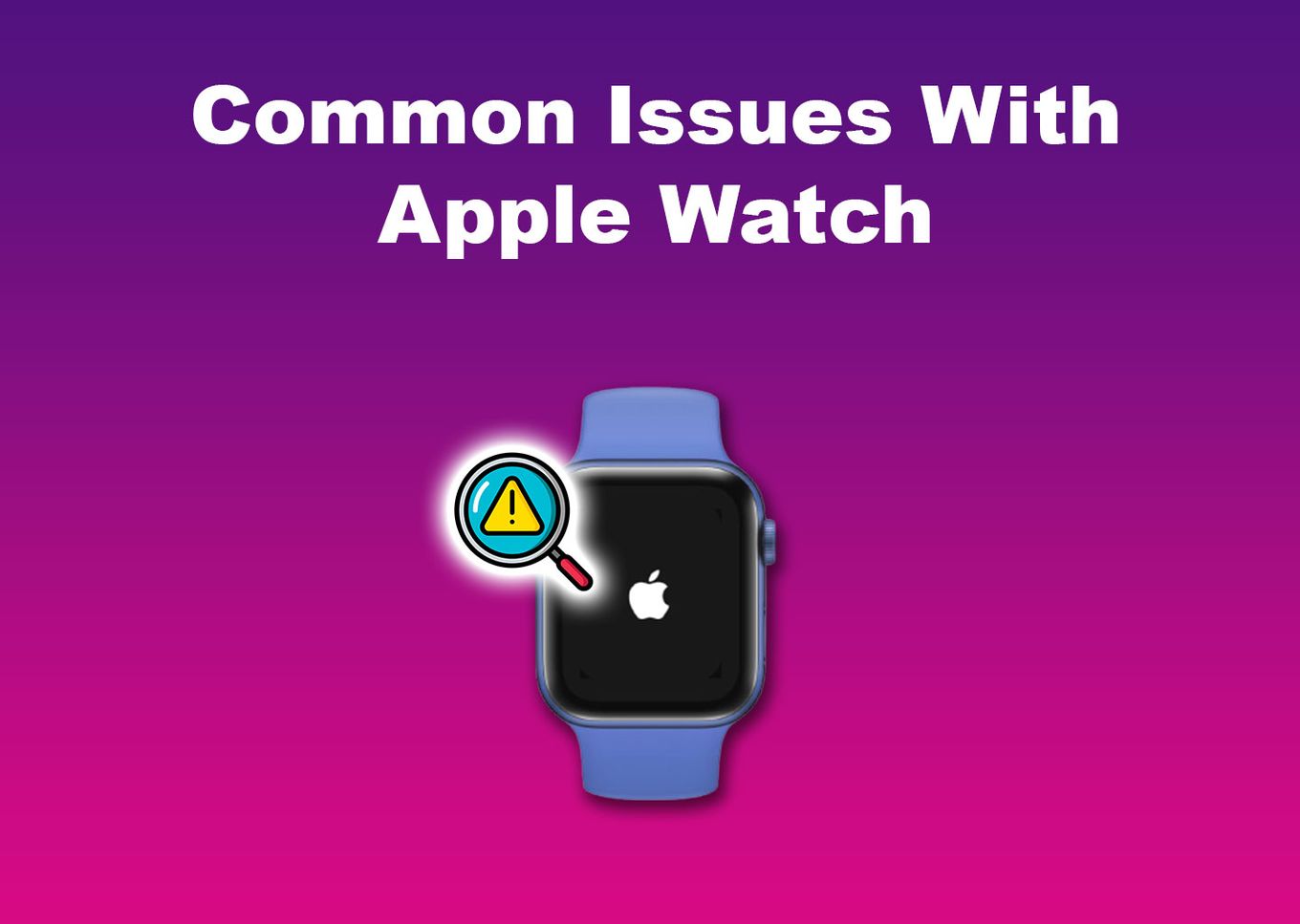
Aside from the blinking Apple logo on your Apple Watch while charging, Apple Watch has other technical issues. Other users encounter the following glitches:
-
Apple Watch Showing a Red Exclamation Point.
This means your Apple Watch crashed or got bricked. You can try force restarting or charging your device to fix this.Learn more about the Red Exclamation Point on an Apple Watch.
-
Apple Watch Unable to Pair.
There might be connection problems between your iPhone and Apple Watch. You can try bringing the devices closer, manually pairing them, or troubleshooting your Wi-Fi connection. -
Apple Watch Not Updating.
Sometimes, this happens when your Apple Watch doesn’t have enough battery. One solution is to charge it before you try updating again to ensure it will work. You can also delete the botched “Update” file in the “Software Update” menu. -
Apple Watch Doesn’t Display Notifications.
You might be on DND status when this happens. Other times, it’s because your Apple Watch is locked or your “Notifications” are off. You need to double-check these to view the notifications on your device. -
Apple Watch Won’t Charge.
You can try cleaning the back of your Apple Watch and the magnet on the charger. Sometimes, dirt can hinder charging.
Say Goodbye to the Blinking Apple Logo on Apple Watch
If you were able to fix the Apple Watch blinking logo on your smartwatch, congratulations! Once in a while, all you need is to try several hacks to fix technical issues on your device.
While Apple Watch has its fair share of problems, it is still one of the most versatile smartwatches on the market. Since there are millions of Apple Watch users, you will also find various solutions online in case you encounter any of the above.
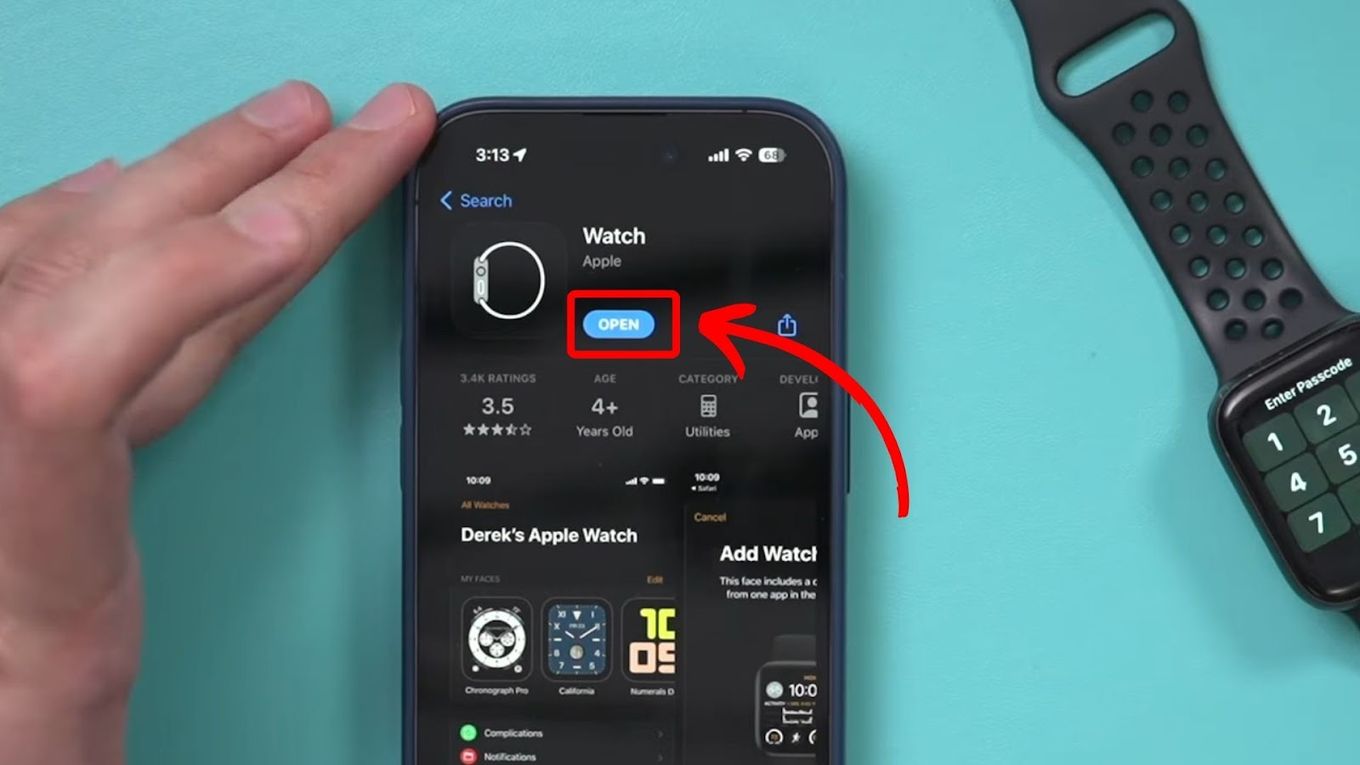
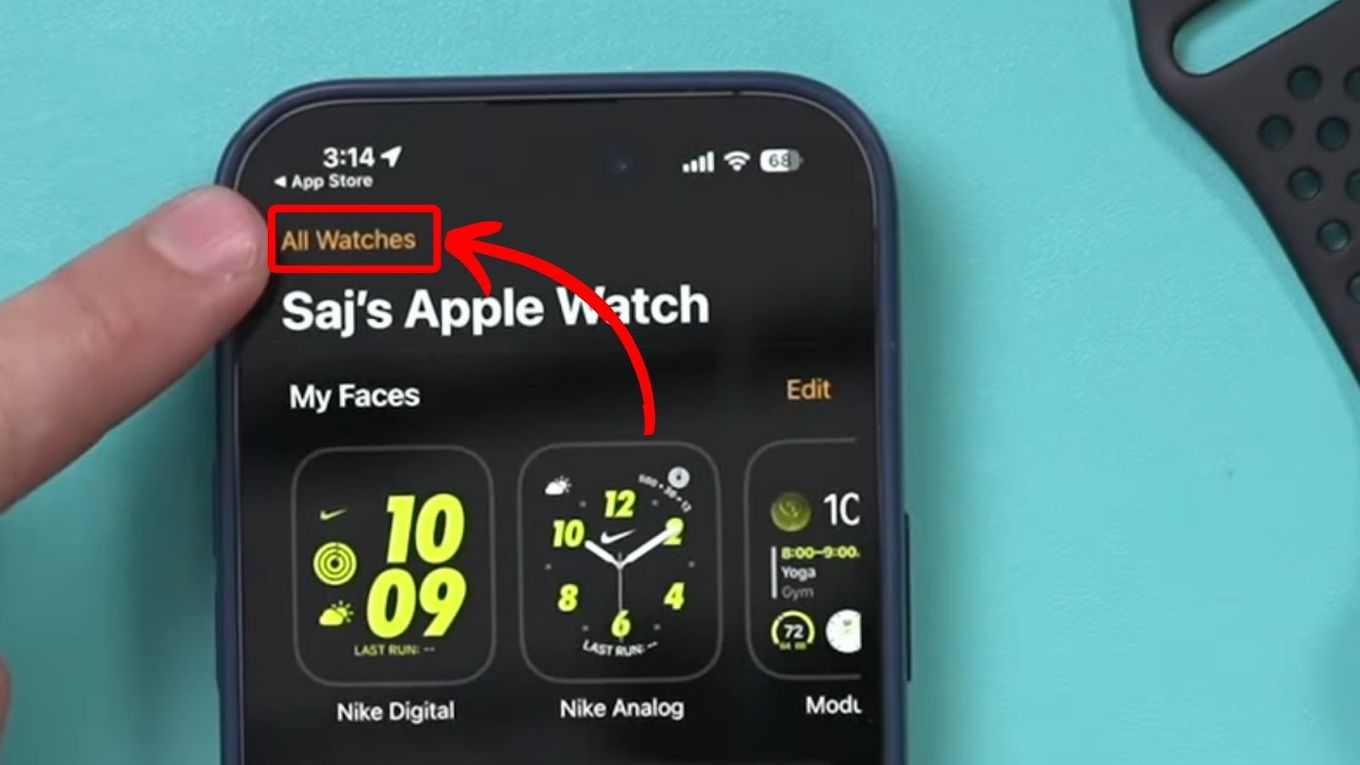
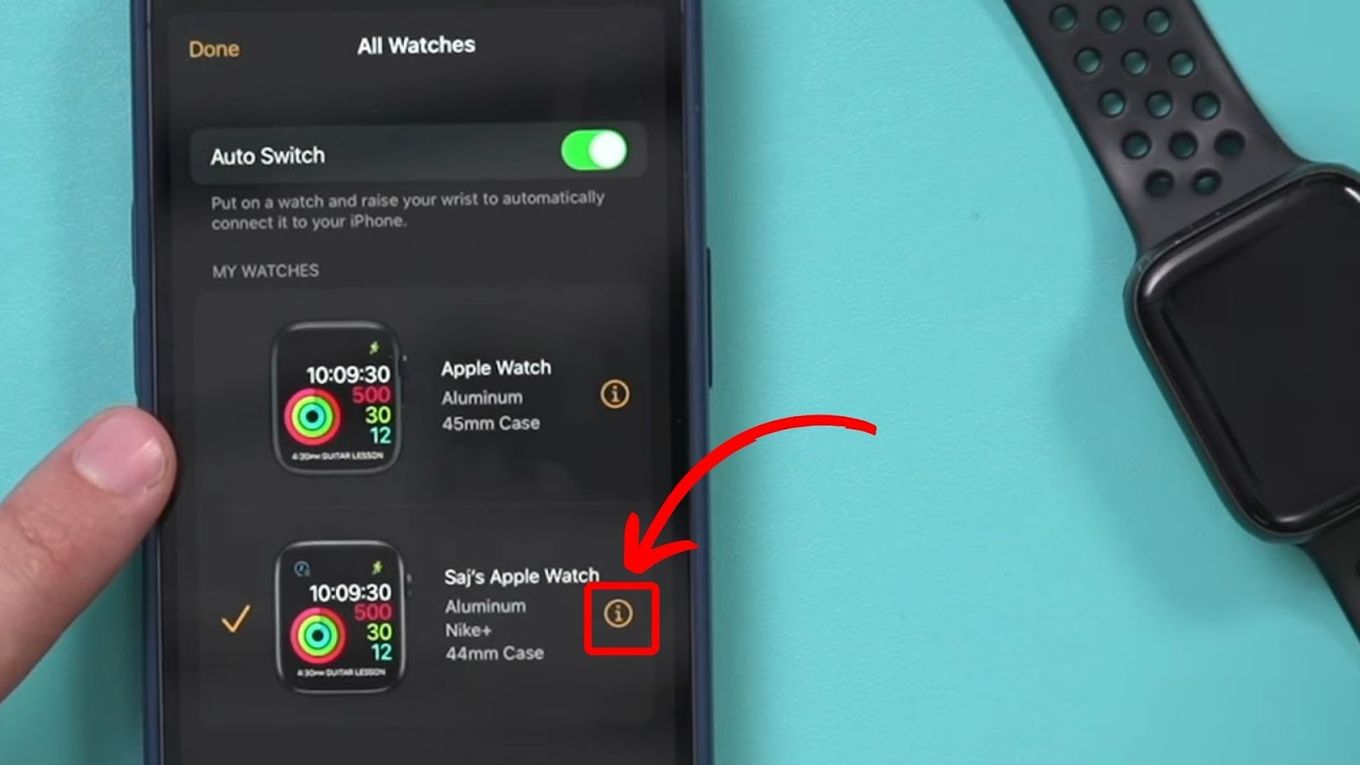
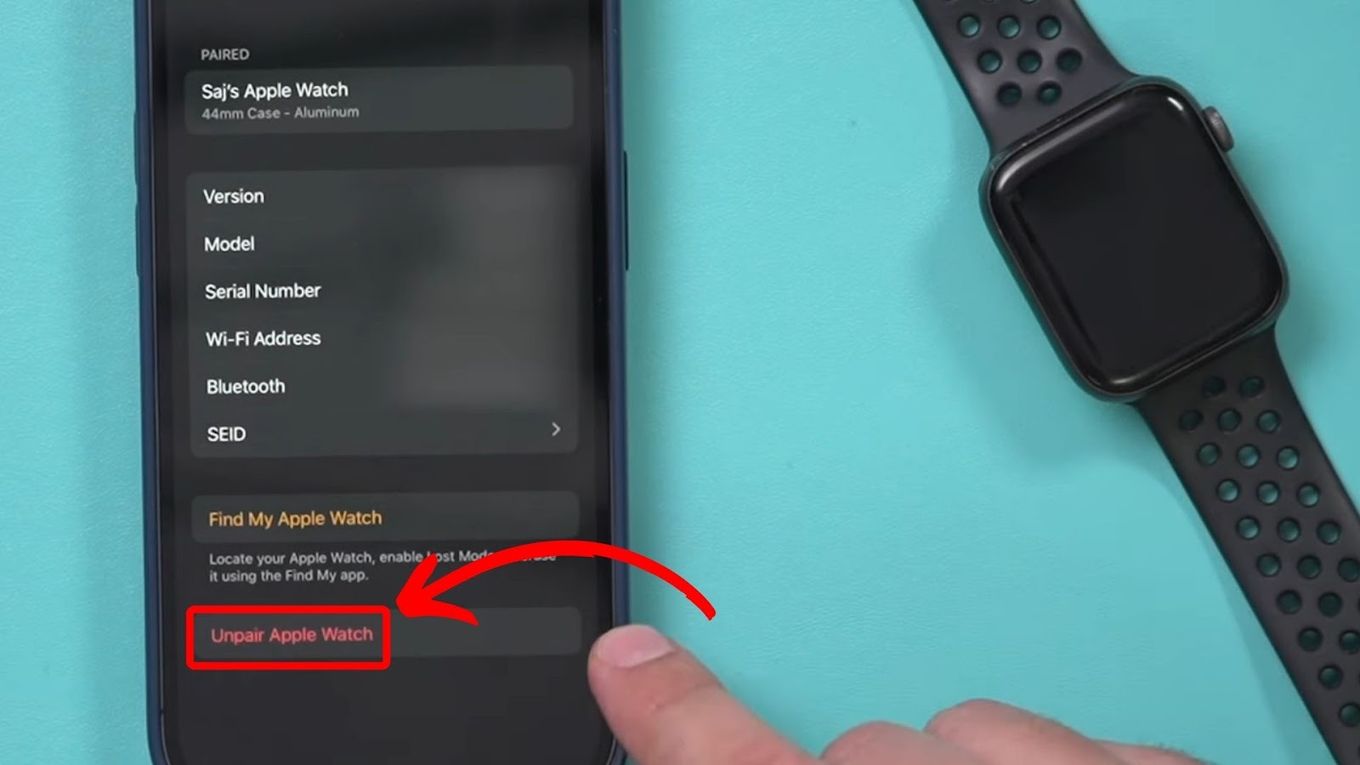
![How to Fix Apple Watch ECG Not Working [Easy Way] fix apple watch ecg share](https://alvarotrigo.com/blog/wp-content/uploads/2023/09/fix-apple-watch-ecg-share-300x150.png)
![Apple Watch Showing Time Wrong [Here’s the Fix] fix-apple-watch-wrong-time](https://alvarotrigo.com/blog/wp-content/uploads/2023/11/fix-apple-watch-wrong-time-300x200.png)
![Apple Watch Scratch Repair [Complete Guide] apple watch scratch repair share](https://alvarotrigo.com/blog/wp-content/uploads/2023/08/apple-watch-scratch-repair-share-300x150.png)
![Apple Pay Verify Contact Information? [ ✓ Solved ] apple pay verify contact share](https://alvarotrigo.com/blog/wp-content/uploads/2023/09/apple-pay-verify-contact-share-300x150.png)
![Can You Charge Apple Pencil With iPhone? [ ✓ Solved ] charge apple pencil iphone share](https://alvarotrigo.com/blog/wp-content/uploads/2023/08/charge-apple-pencil-iphone-share-300x150.png)
![How Long Does 20% Battery Last on Apple Watch? [Find Out!] 20-percent-battery-last-apple-watch](https://alvarotrigo.com/blog/wp-content/uploads/2023/11/20-percent-battery-last-apple-watch-300x200.jpg)