A gaming headset is one of the best ways to enjoy every game. However, an Xbox console is already expensive, so some gamers hesitate to invest in a headset.
However, did you know you can connect your AirPods to your Xbox and get good audio while gaming with your friends? Read on for a step-by-step guide.

2 Ways to Connect AirPods to Xbox
Some people ask whether they can connect their AirPods to Xbox. The simple answer is yes. However, the process is not as simple as connecting AirPods to an iPhone.
Xbox has its own Bluetooth protocol called “Xbox Wireless” for its wireless controllers and official headsets to ensure lower latency. This means you must perform a workaround to connect your AirPods to your console.
Here are the two ways to connect AirPods to your Xbox:
Method 1. Using the Xbox Mobile App
These are the steps to use your AirPods on your Xbox using the Xbox app:
- Step 1. Enable “Remote Features”.
On your console, go to “Profile & system > Settings > Devices & connections > Remote features.” - Step 2. Download & sign in to the Xbox mobile app.
Ensure you sign in to the app using the same credentials logged in to your console. They should also connect to the same Wi-Fi network. - Step 3. Connect your AirPods to your smartphone.
-
Step 4. Enable “Remote Play”.
Tap the “Remote Play” icon on the top-right corner of your smartphone and select “Remote Play on this device.”
Check out the features of the Xbox mobile app on Xbox Support.
Method 2. Using Your TV
You can also connect your AirPods to Xbox One and Series X|S via your smart TV. This is ideal if you’re using your TV as a monitor and don’t want to use additional devices as a Bluetooth workaround.
It’s worth noting that smart TVs have different ways of connecting devices via Bluetooth. However, the general rule is to find the Bluetooth settings in your TV’s system settings. In the guide below, we’ll be using an LG TV.
Here’s how to connect your AirPods to Xbox via your LG smart TV:
- Step 1. Connect your Xbox to your TV using an HDMI cable.
- Step 2. Change your TV’s “Input Source.”
Make sure you select the HDMI port to which your Xbox is connected. - Step 3. Set your AirPods to “Pairing Mode”.
Open the charging case’s lid without taking the AirPods out and press the setup button until the indication light blinks. - Step 4. Navigate to your TV’s “Settings > Sound > Sound Out”.
- Step 5. Select “Use Wireless Speaker > Bluetooth Device”.
-
Step 6. Choose your AirPods and wait for it to connect to your TV.

Discover more about your TV’s Bluetooth connectivity on LG Support.
Were you able to connect your AirPods to the Xbox but there’s no sound coming out of it? Find the easy fix in this article.
What Is the Downside of Using AirPods on Xbox?
The major downside of using AirPods as a gaming headset for Xbox is that you can’t simultaneously use it for voice calls and in-game. You must choose between these two functions while gaming.
While you can use AirPods on Xbox, you must also expect some minor audio issues to arise while gaming. For instance, you may experience latency, especially when playing fast-paced games with quick sound effects.
If you don’t want to experience audio issues while gaming, using the official wireless headset from Xbox is the way to go.
Your AirPods Can Work With the Xbox
Gone are the days when you only have to use a dedicated gaming headset for your Xbox. With just a few steps, you can connect your AirPods to Xbox and enjoy your favorite video games.
However, remember that AirPods are not as feature-packed as gaming headsets. Buying a gaming headset is ideal if you want the most out of your gaming experience.
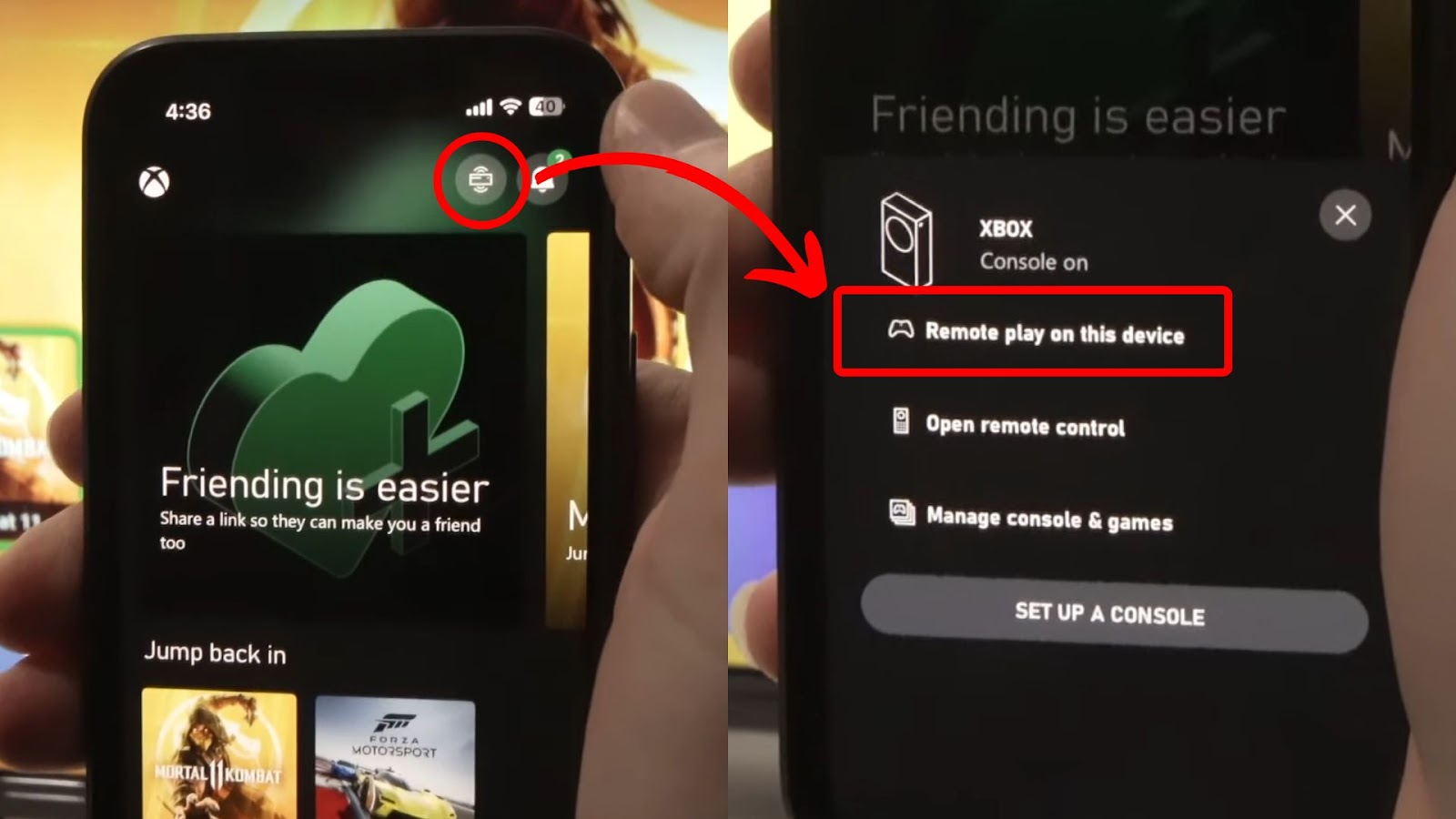
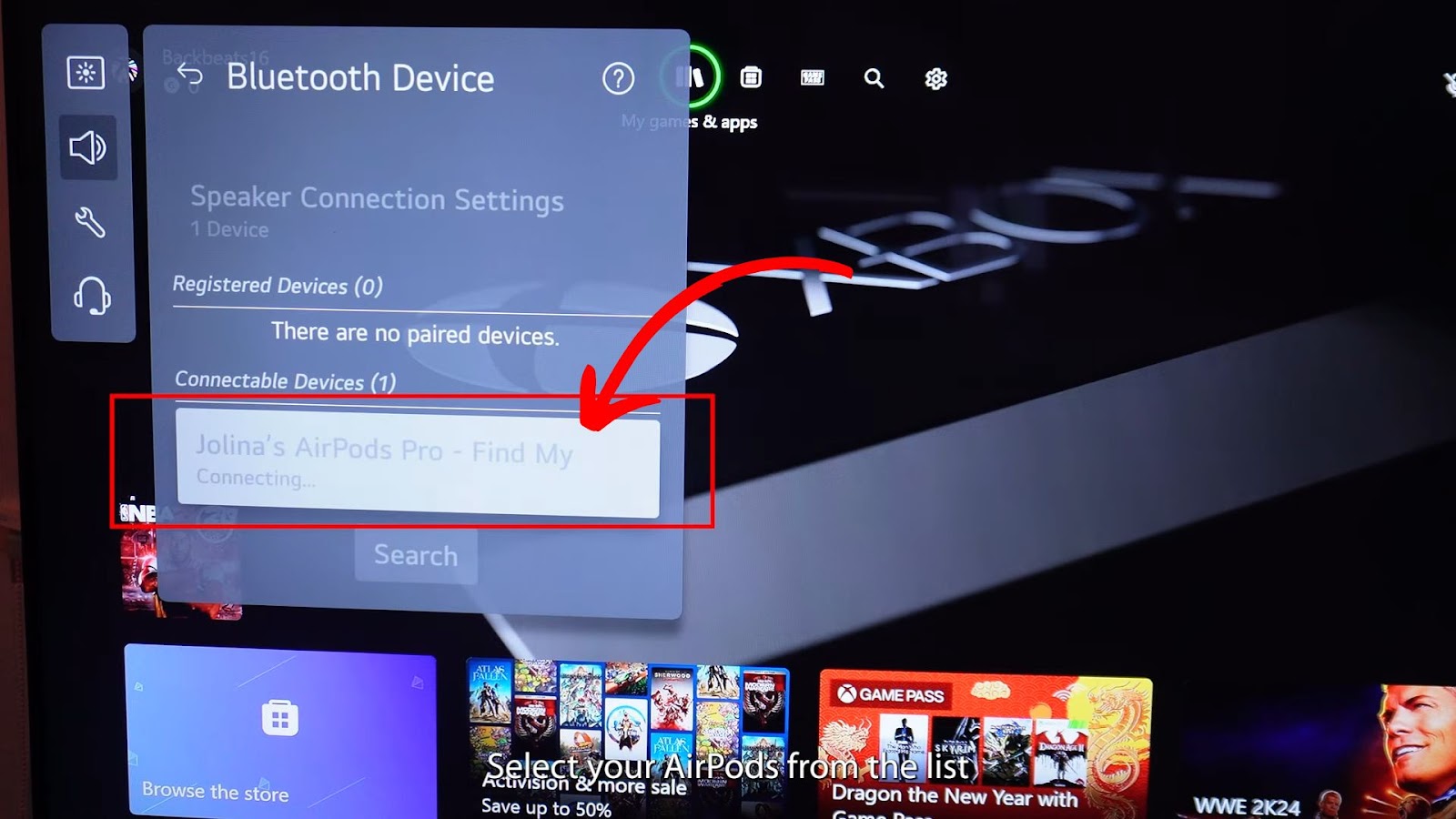

![AirPods Connected but No Sound [ Solution ] airpods connected no sound share](https://alvarotrigo.com/blog/wp-content/uploads/2023/08/airpods-connected-no-sound-share-300x150.png)
![How to Connect AirPods to Oculus Quest 2 [Easiest Way] airpods oculus quest 2 share](https://alvarotrigo.com/blog/wp-content/uploads/2023/08/airpods-oculus-quest-2-share-300x150.png)
![Connect AirPods to PS4 Without a Dongle [Best Way] airpods ps4 without dongle share](https://alvarotrigo.com/blog/wp-content/uploads/2023/09/airpods-ps4-without-dongle-share-300x150.png)
![Does iPhone 12 Case Fit iPhone 14? [Best iPhone 14 Cases] iphone-12-case-fit-iphone-14](https://alvarotrigo.com/blog/wp-content/uploads/2024/03/iphone-12-case-fit-iphone-14-300x188.jpg)
![How Accurate Is “Find My iPhone? [5 Ways to Improve It] find my iphone accuracy share](https://alvarotrigo.com/blog/wp-content/uploads/2023/08/find-my-iphone-accuracy-share-300x150.png)