Some people experience a serious problem with the Airdpods from Apple. They complain that they have the AirPods connected, but there’s no sound.
This can be very frustrating, especially when you have done everything right and can’t seem to identify what is wrong.
In this blog post, we will explore the possible reasons why AirPods say connected, but no sound plays out. We also provide you with practical solutions to fix the issue. Sit tight, and let’s roll!

Why Are Your AirPods Connected but Have No Sound?
Before we delve into the troubleshooting steps, let’s understand why your AirPods might be connected but not playing any sound. There could be several reasons for this issue and some of them include:
-
Software Glitches.
Sometimes the AirPods may experience software glitches due to prolonged use or total inactivity. -
Connectivity Problems.
Your phone and AirPods might have difficulty pairing, resulting in a mispairing. This can happen if you have connected to a different device via Bluetooth or it has been a while since you connected your AirPods to your phone.You can also experience some static noise in your AirPods in this case.
-
Volume Settings.
Sometimes, you might unintentionally set your device’s volume to a low level, resulting in inaudible sound playing through your AirPods. -
Physical Obstructions.
Though this is rare, it is possible. When dirt and debris block your AirPods speaker grilles, you might experience the AirPods being connected but without sound.
By identifying the underlying cause, you can effectively resolve the problem and enjoy your AirPods to the fullest.
Sometimes, the app you’re listening to can also cause the no-sound issue on your AirPods. For instance, the volume could be too low on Apple Music, so you can barely hear it. Here’s what you need to do to increase volume on Apple Music.
How to Fix AirPods Connected but Not Playing Sound?

Determining what is wrong when your AirPods say connected but no sound is playing is not an exact science. So, fixing it can be a little clumsy.
Here is a list of things you can do to fix the problem when your AirPods are connected but have no sound:
1. Reset Your Airpods
The first thing you can try is to reset your AirPods. A reset on your AirPods can often resolve connectivity issues. Follow these steps:
-
Step 1. Put your AirPods back in the case & close the lid.
-
Step 2. Open the lid & press and hold the button on the back of the case.
-
Step 3. Once the LED light flashes amber, release the button.

It can take up to 15-20 seconds until it flashes amber. Once it flashes, your AirPods will be reset.
-
Step 4. Reconnect your AirPods to your device.
Check the Apple support page for more information.
2. Turn Off/On Bluetooth
Another thing you can try is to turn your Bluetooth on and off. This will cause the AirPods and the phone to pair again and establish a new connection.
-
Step 1. Open the “Settings” or “Control Center” on your iPhone or iPad.
-
Step 2. Tap on the Bluetooth icon.
-
Step 3. Toggle the switch to the OFF position and wait 20 seconds.
-
Step 4. Toggle the switch back to the ON position.

-
Step 5. Reconnect your AirPods and check if the sound is working.
3. Clean Your Airpods
If your AirPods are dirty, it could hinder their ability to establish a proper connection with your device. The buildup of earwax on the speaker grills can affect the sound of the device.
To address these issues, it is recommended to clean your AirPods. Apple recommends that you use a soft, lint-free cloth for the body and a cotton swab for the speakers’ grills. Be cautious not to insert any objects into the speaker ports.
Doing this cleaning routine often ensures that the AirPods remain clean and function flawlessly. It is important not to overlook cleaning your charging case as well.
4. Disable “Automatic Ear Detection”
If you have “Automatic Ear Detection” enabled, your AirPods may not play sound if they don’t detect that they’re in your ears. To disable this feature, follow these steps:
-
Step 1. Open the “Settings” app on your iPhone or iPad.
-
Step 2. Tap “Bluetooth”.
-
Step 3. Tap on the “i” icon next to your AirPods name.
-
Step 4. Toggle OFF the “Automatic Ear Detection” option.

Check Apple support page for more information.
5. Reboot Your iPhone or iPad
Restarting your device can resolve temporary software glitches. If you’ve tried all of the above and you’re still having problems, you can try rebooting your iPhone or iPad.
-
Step 1. Press a combination of buttons to restart your iPhone or iPad
-
iPhone X, 11, 12, 13, and later models. Hold both the side button and either one of the volume buttons untill the power-off slider appears.

-
iPhone 6, 7, 8, or SE. Press and hold the side button til the power-off slider appears.

-
-
Step 2. Wait for 20-30 seconds
-
Step 3. Turn on your iPhone or iPad again.
-
Step 4. Reconnect your AirPods and check if the sound is restored.
6. Update Your iPhone’s Software
If you’re using an older version of iOS, you may be experiencing problems with your AirPods. Software updates often include bug fixes and improvements that can address audio-related issues.
Make sure that your iPhone or iPad is running the latest software version.
To check for software updates on your iPhone or iPad, do the following:
-
Step 1. Open the “Settings” app.
-
Step 2. Select “General”
-
Step 3. Select “Software Update”.
-
Step 4. Click “Download & Install” if an update is available.

Check how to Update Your iPhone Wirelessly.
7. Confirm Your Airpods Are Connected to Your Device
Sometimes, your AirPods may be connected to a different device than your iPhone or iPad. So you have to double-check that your AirPods are properly connected to your device. Follow these steps on your iPhone to check if your AirPods are connected to your device:
-
Step 1. Open the “Control Center”.
Depending on which iPhone model you use, swipe upward/downward from the bottom/top of the screen to do this.
-
Step 2. Long press the music playback widget to reveal a bigger audio widget

-
Step 3. Click on the triangle symbol with 3 circular stripes to reveal the audio output.

-
Step 4. Confirm that your AirPods are checked, if not, tap it on the list of devices

Your AirPods must be connected to your iPhone for you to see on the list of available devices for audio output.
If you don’t see it there, it means your AirPods are not connected in the first place. If that is the case, do that. Also, make sure your AirPods are not connected to any other device that might be interfering with the sound.
8. Reset “Network Setting”
If you’ve tried all of the above and you’re still having problems, you can try resetting your network settings. Resetting the network settings on your device can help resolve connectivity issues. To do this on your iPhone or iPad, follow these steps:
-
Step 1. Open the “Settings” app.
-
Step 2. Select “General”.
-
Step 3. Select “Transfer or Reset iPhone/iPad”.
-
Step 4. Tap on “Reset” and then “Reset Network Settings”.

Please note that this action will Reset all of your iPhone or iPad Network Settings; it will remove saved Wi-Fi networks and their passwords from your device.
-
Step 5. Reconnect your AirPods and check the sound again.
Did you know you can connect your AirPods to the Xbox?
9. Check Your Volume Balance
If you’ve checked all of the above and you’re still having problems, you can try checking your volume balance. It’s possible that the volume balance is incorrectly set, causing audio to play from only one AirPod.
To adjust the volume balance on your iPhone, follow these steps
-
Step 1. Go to the “Settings” app.
-
Step 2. Select “Accessibility”.
-
Step 3. Tap on “Audio/Visual”.
-
Step 4. Adjust the slider under “Balance” to ensure it’s centered.

Make sure the slider is positioned in the middle between the L and the R.
Learn how to Manually Adjust Your iPhone/iPad Audio Settings.
How to Fix If Your Airpods Are Too Quiet?
If you find that your AirPods are playing sound but it is too quiet, there are a few steps you can take to address this issue.
-
Step 1. Check the volume level on your device; make sure that your volume is turned up on your iPhone or iPad.
-
Step 2. Check the Volume Balance to make sure it’s set to the middle.
-
Step 3. Clean your AirPods. Try to remove any dirt or earwax that may be blocking the speaker grills.
-
Step 4. Reset your AirPods** if the above steps don’t work.
If the problem persists, consider adjusting the audio settings or seeking assistance from Apple support.
Does AirPods’ Audio Quality Reduce Over Time?
Yes, the audio quality of your AirPods gradually declines over time, especially if you’re a heavy user. This can be attributed to normal wear and tear and the accumulation of dirt on the speaker grills.
Cleaning your AirPods regularly and keeping them in their case when not in use can help maintain their audio performance over time.
However, if you experience significant degradation in audio quality, it may be time to consider replacing the earbuds.
Find out if replacing your old AirPods with new ones is worth it in our article Why Are AirPods So Expensive.
How Long Do Airpods Last?
AirPods typically last about 2 to 3 years, depending on usage and care. Even though AirPods are designed to have a lifespan of many years, the battery life will eventually decline. As this happens, the earbuds may require more frequent charging than usual.
Nevertheless, proper maintenance, like avoiding extreme temperatures and keeping them clean, can help prolong their lifespan.
Related article: Why Are My AirPods Blinking Red.
How Much Does It Cost to Repair/Replace AirPods?
Repairing AirPods can cost between $20 and $80, according to Apple’s estimates. The cost of repairing or replacing AirPods can be influenced by several factors. These factors include the specific issue you’re facing, the model and generation of your AirPods, and whether your earbuds are still under warranty.
Considering these key factors will help you understand the potential cost involved in fixing or replacing your AirPods.
Apple offers various service options, including out-of-warranty repairs and battery replacements. It’s advisable to contact Apple support or visit an authorized service centre to get an accurate assessment and estimate for your specific situation.
Enjoy Uninterrupted Audio Bliss With Your AirPods
Experiencing the frustration of having your AirPods connected but with no sound can be a perplexing situation. However, by following the troubleshooting steps outlined in this article, you can effectively resolve the issue and restore audio playback to your AirPods.
Remember to reset your AirPods, check Bluetooth settings, clean the earbuds, and explore other potential solutions to address the problem.
Additionally, ensure that your AirPods are properly maintained to optimize their audio performance and longevity. With these tips in mind, you can enjoy uninterrupted audio bliss with your AirPods.
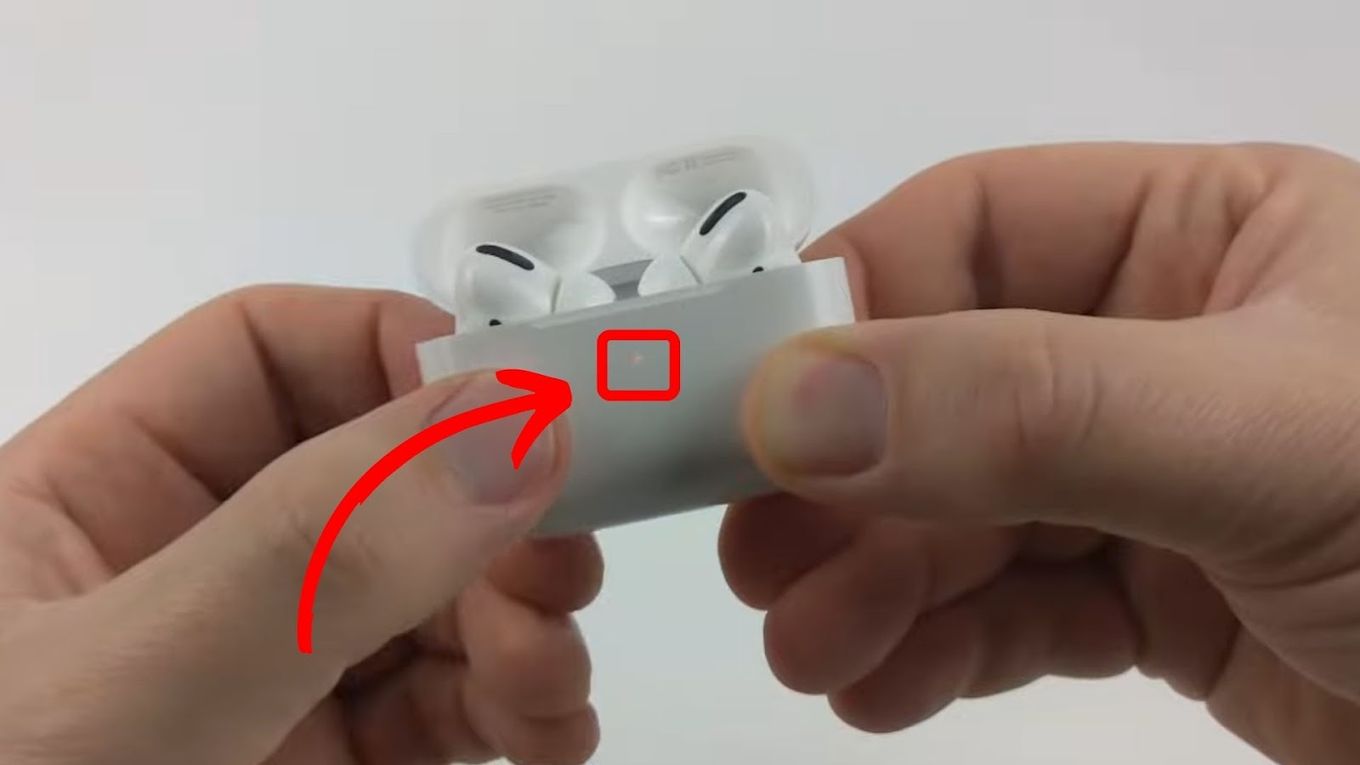
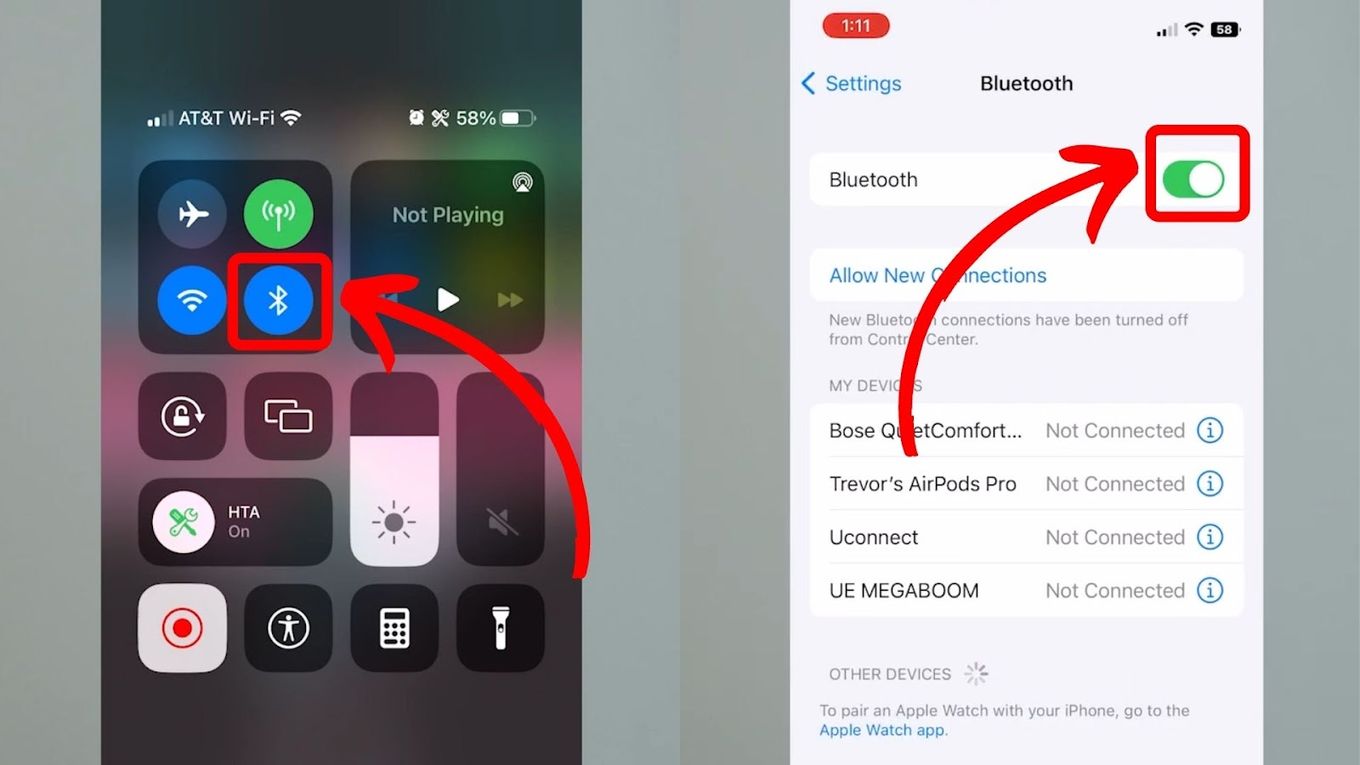
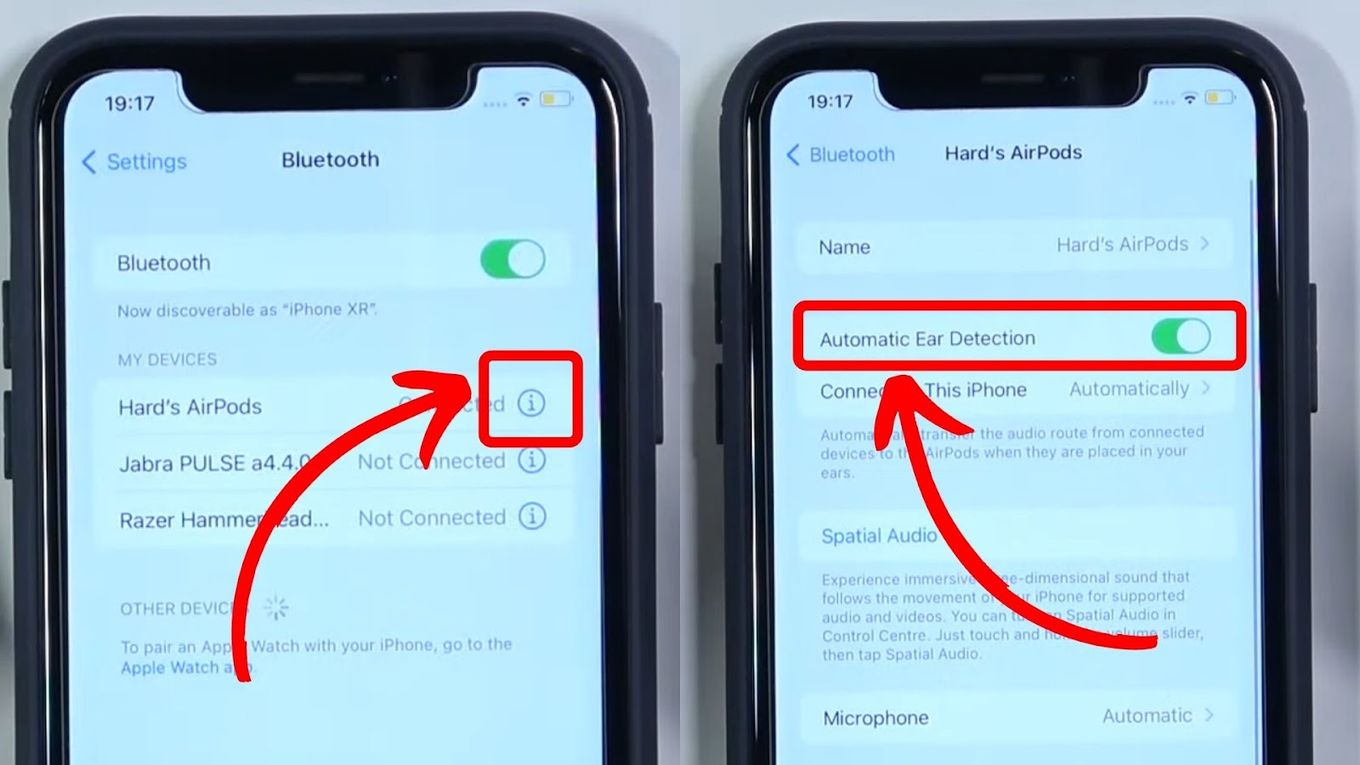
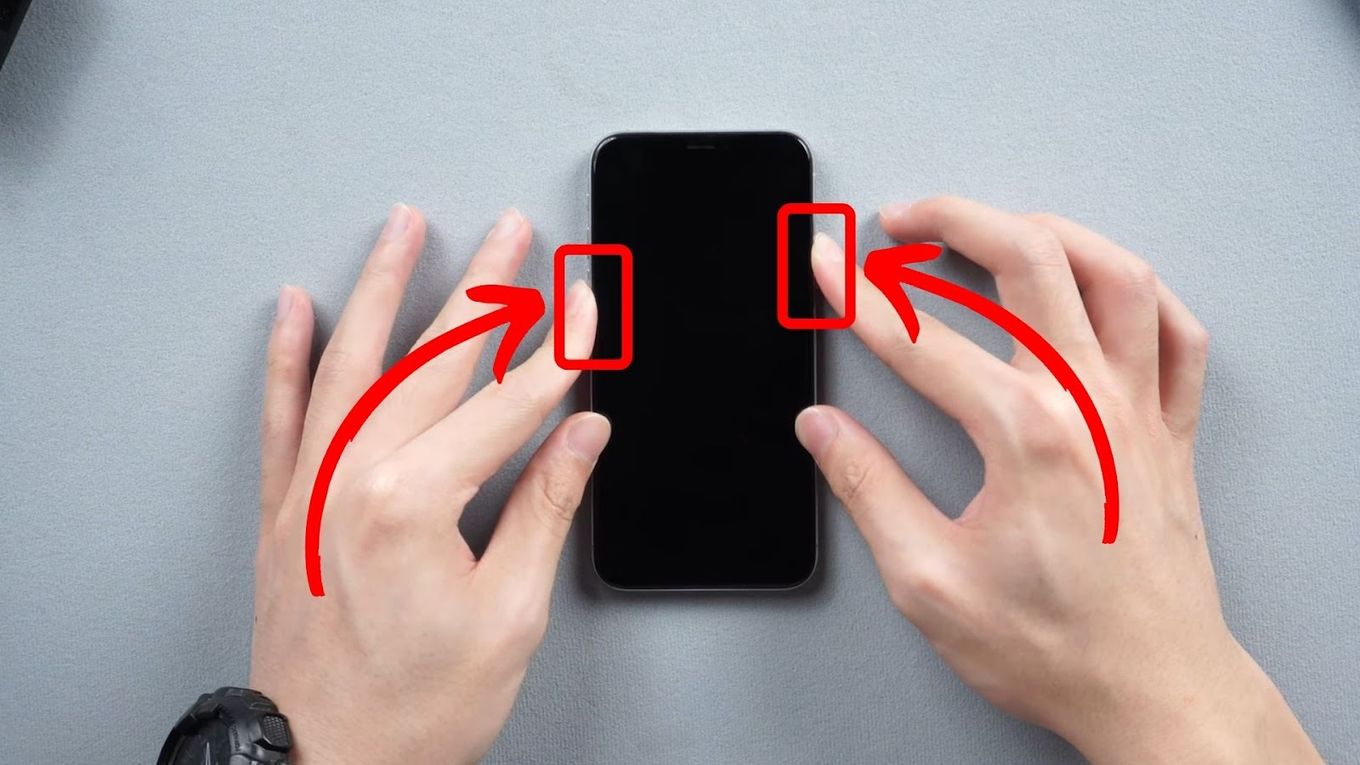
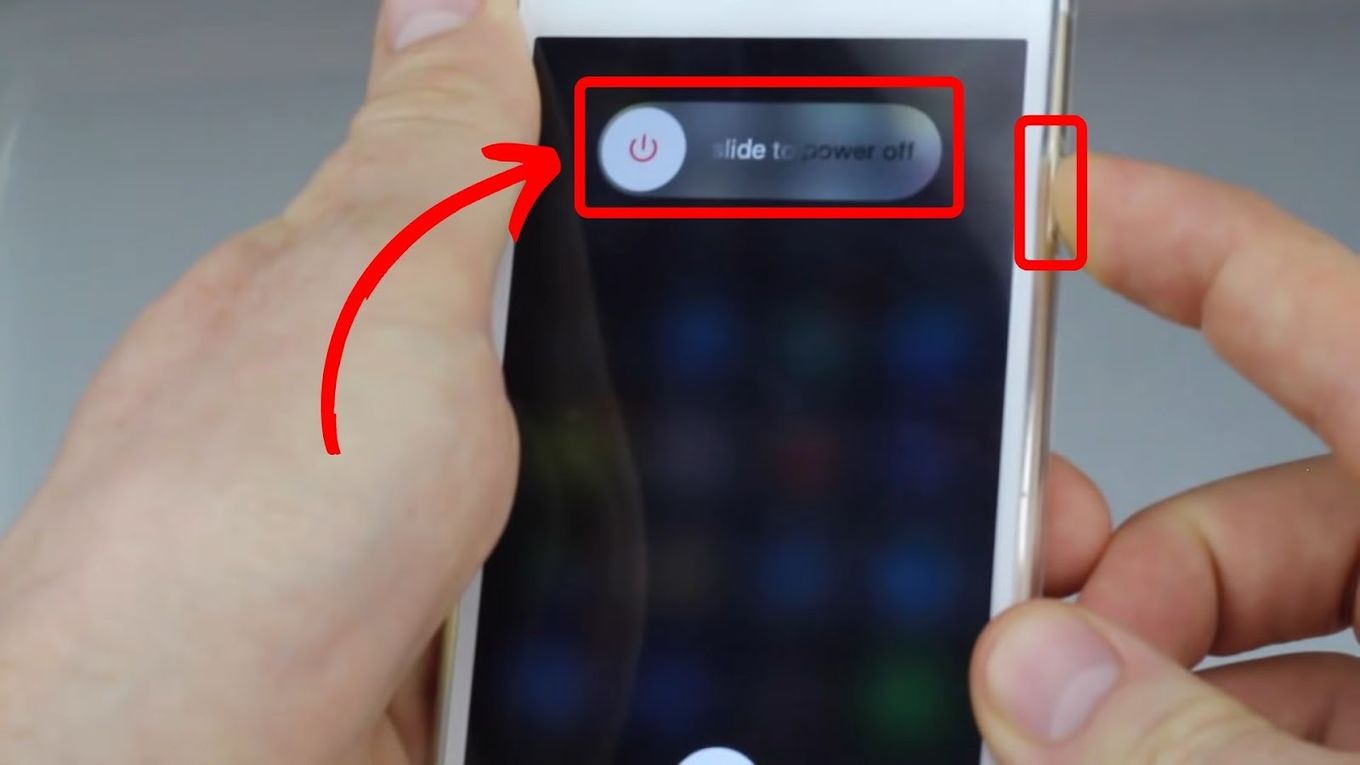
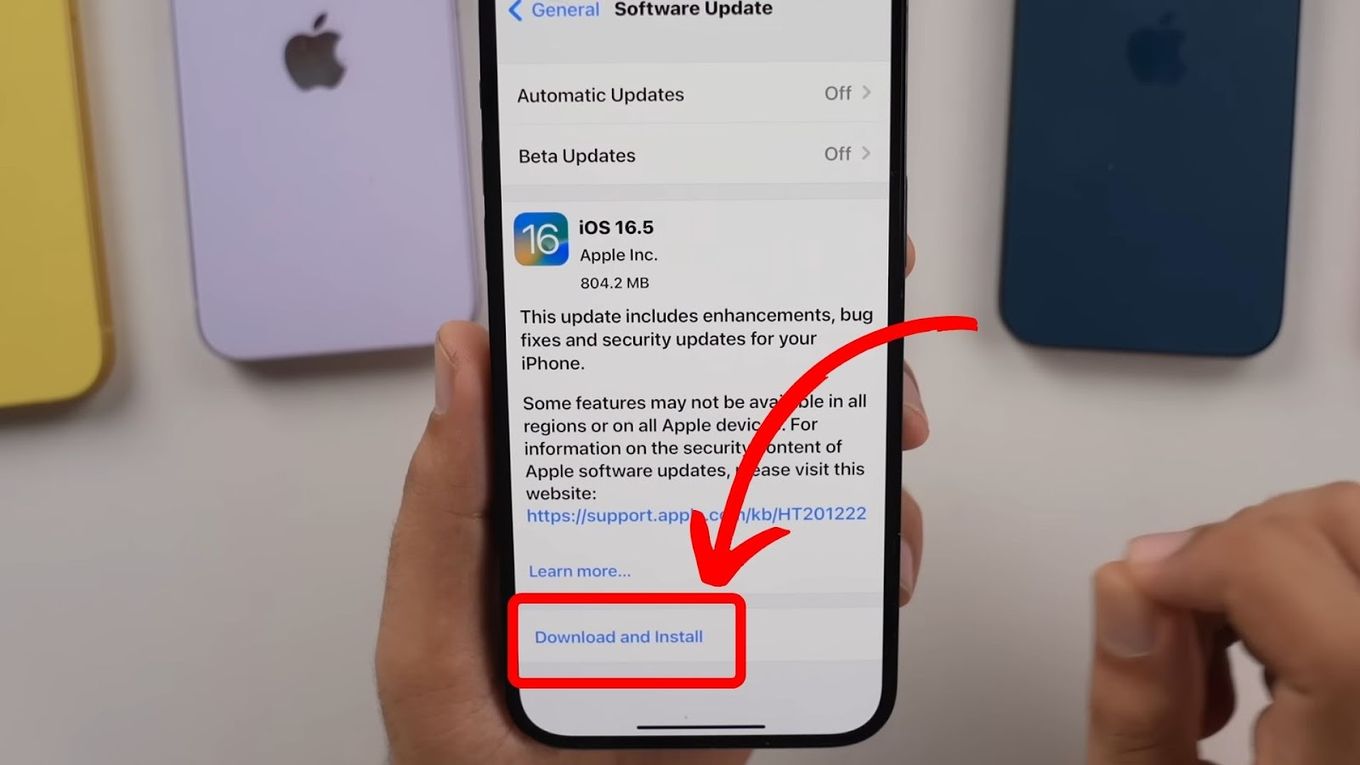
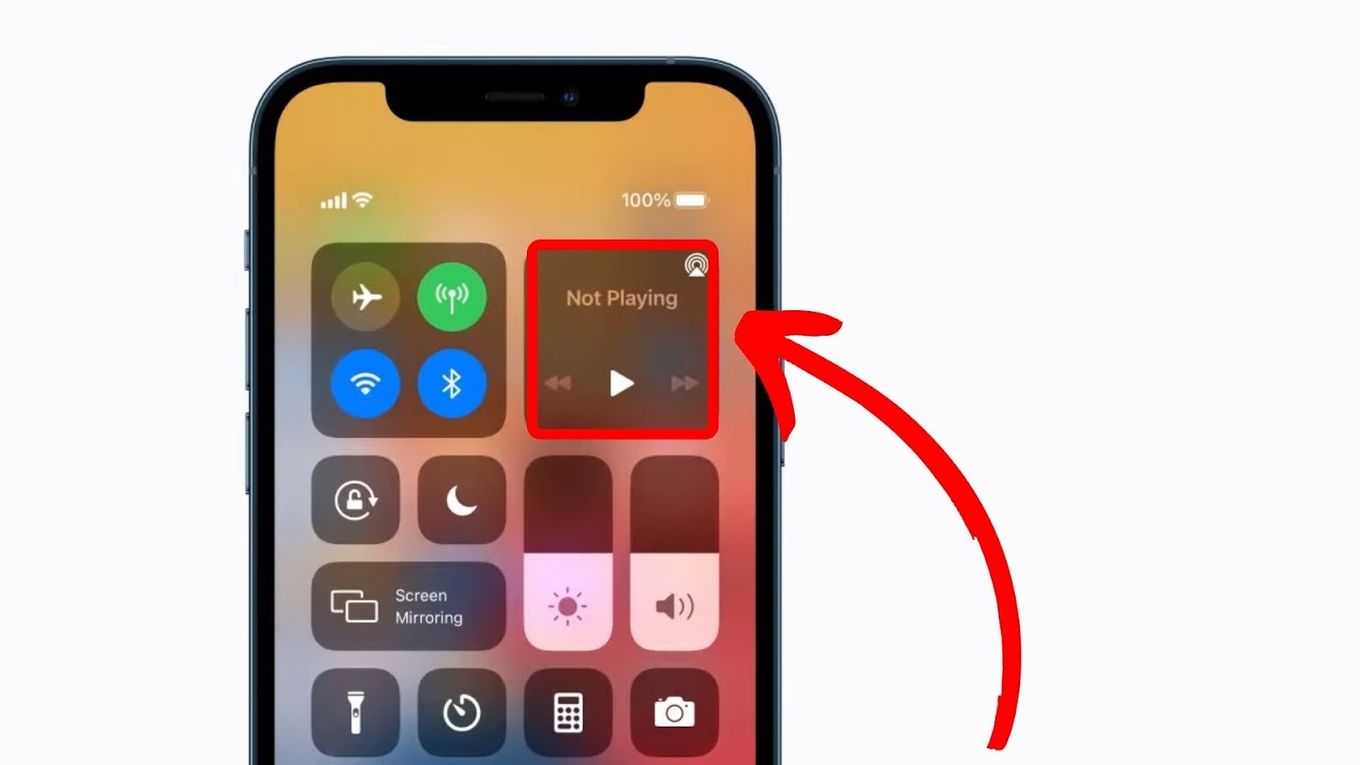
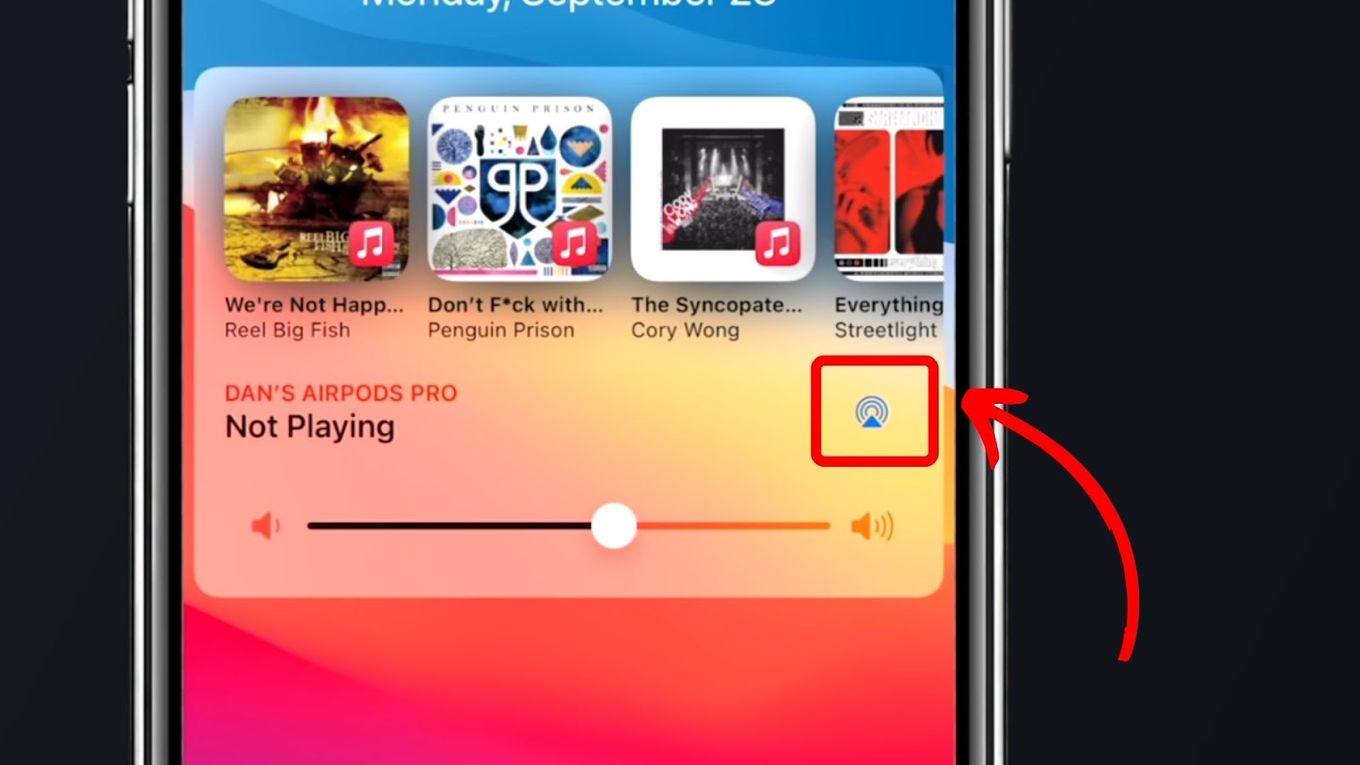

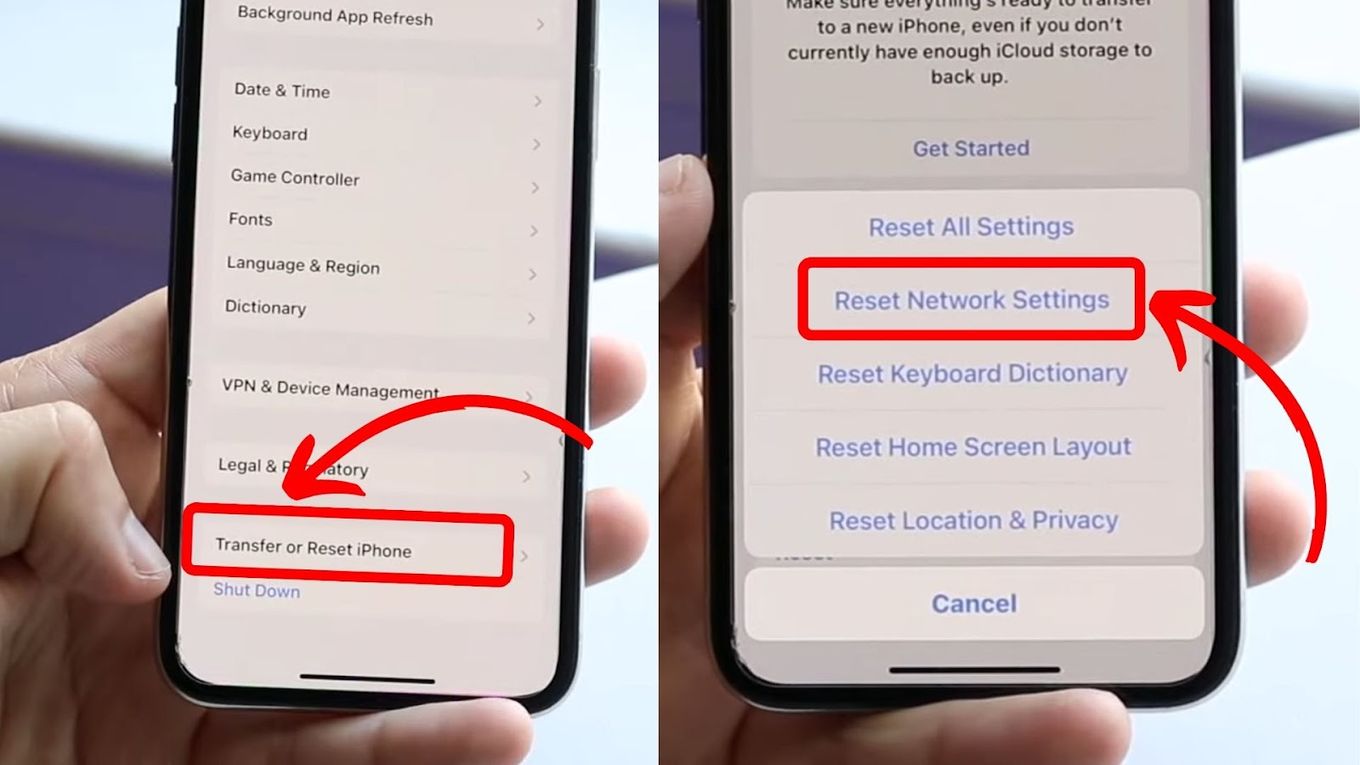
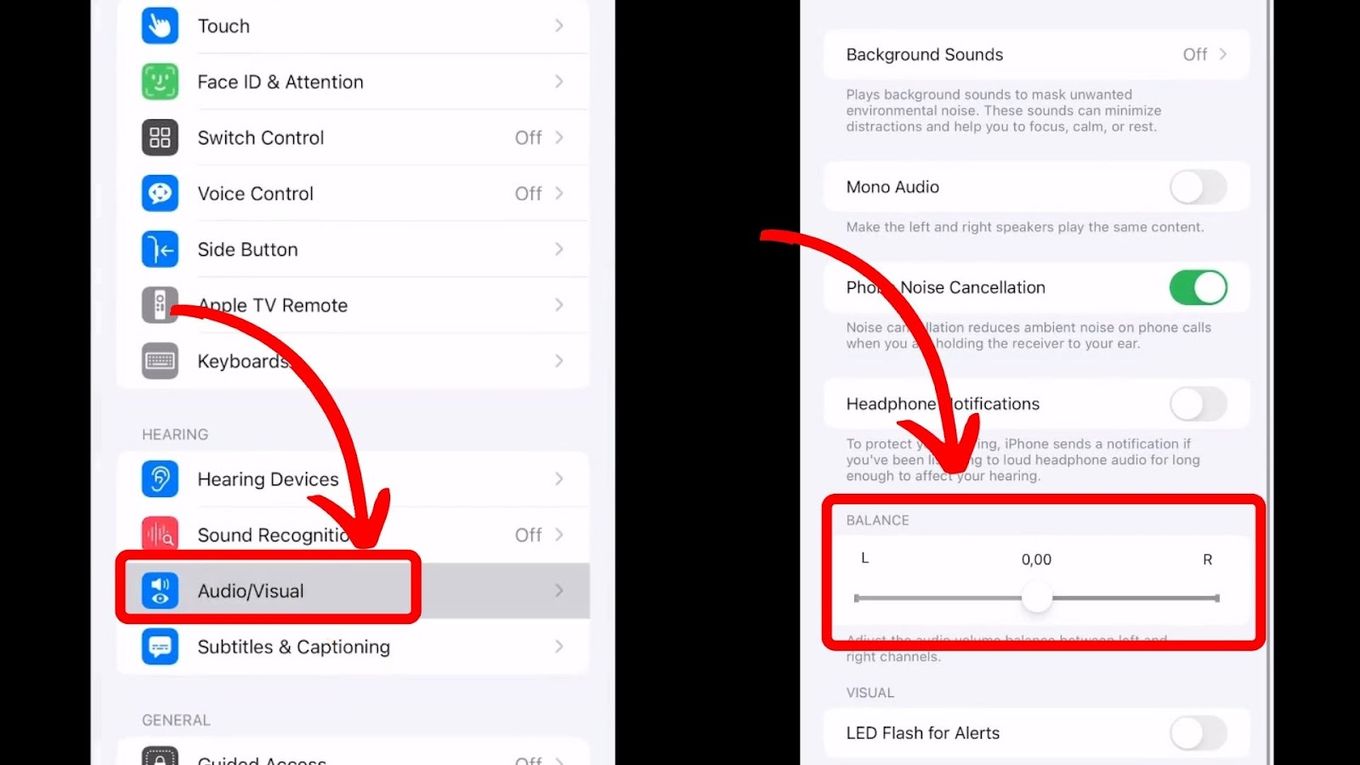
![How to Fix Apple Watch ECG Not Working [Easy Way] fix apple watch ecg share](https://alvarotrigo.com/blog/wp-content/uploads/2023/09/fix-apple-watch-ecg-share-300x150.png)
![19 Best Architect Software for Mac 2024 [Free and Paid] architect software mac share](https://alvarotrigo.com/blog/wp-content/uploads/2023/08/architect-software-mac-share-300x150.png)

![Apple Watch Showing Time Wrong [Here’s the Fix] fix-apple-watch-wrong-time](https://alvarotrigo.com/blog/wp-content/uploads/2023/11/fix-apple-watch-wrong-time-300x200.png)
![Fix for Apple Watch Blinking Logo [ ✓ Solved ] apple watch blinking logo share](https://alvarotrigo.com/blog/wp-content/uploads/2023/08/apple-watch-blinking-logo-share-300x150.png)
![Apple Pay Verify Contact Information? [ ✓ Solved ] apple pay verify contact share](https://alvarotrigo.com/blog/wp-content/uploads/2023/09/apple-pay-verify-contact-share-300x150.png)