In one of the last websites i had to program and design as a freelance, the client wanted a way to show the information without changing the page structure in order to make it simple for the visitor to go back to the main page.
I came across with a simple floating window solution. I show a Photoshop sketch to the client and next day i started working on it.
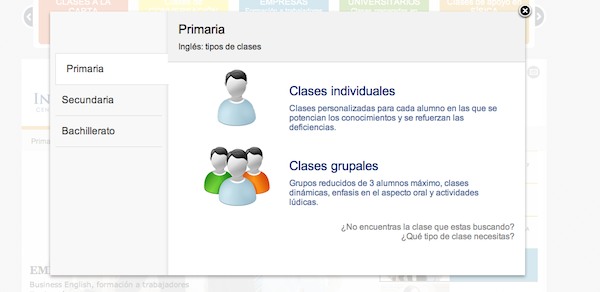
I started creating the floating window with HTML and CSS:
<div id="darkOverlay">
<div id="floatWrap">
<div id="floatContent">
<a class="close"></a>
<div id="mainFloat"></div>
</div>
</div>
</div>
Code language: HTML, XML (xml)
/*
It defines the layer which will cover the site once the
floating window is showed.
*/
#darkOverlay{
background: none repeat scroll 0 0 rgba(255, 255, 255, 0.8);
cursor: auto;
display: block;
height: 100%;
left: 0;
overflow-y: auto;
position: fixed;
top: 0;
width: 100%;
z-index: 100; /*over everything */
}
/*
We want the content to be center...
*/
#floatWrap{
margin: 0 auto;
position: static;
width: 878px;
z-index: 102;
}
/*
Defining the window wrap...
*/
#floatContent{
float: left;
background: white;
box-shadow: 0 3px 8px rgba(34, 25, 25, 0.4);
z-index: 101; /*over the overlay*/
margin:80px 0 80px 0;
position:relative;
}
/*
Defining the window...
*/
#mainFloat{
float: left;
margin: 0;
width: 900px;
min-height: 500px;
position: relative;
/*witht his background we divide visually
the space*/
background: url('imgs/bgFloat.gif') repeat-y #fff;
}
/*
Adding the X for closing the window
*/
.close{
position: absolute;
top: -15px;
right: -15px;
width: 30px;
height: 30px;
background: transparent url('imgs/fancybox.png') -40px 0px;
cursor: pointer;
z-index: 1103;
display: inline;
}
Code language: CSS (css)Like this we should have a white floating window with a white semitransparent layout over the page.
Then, we hide it using display:none on #darkOverlay and we create an event to show it when someone clicks over the selector floatMenu.
$(document).ready(function(){
/*
* Clicking over the .floatMenu selector, we will show the floating window.
*/
$('.floatMenu').click(function(event){
// Showing the floating window
$('#darkOverlay').show();
// Hidding the background page scroll
$("body").css("overflow", "hidden");
});
});
Code language: JavaScript (javascript)Then create the HTML with the selector which will allow us to show the floating window:
<div class="floatMenu">
<a href="#">Click here to show the floating menu</a>
</div>
Code language: HTML, XML (xml)Fine, now we can show it. But… we can not hide it 🙂
Lets fix it with this:
$(document).ready(function(){
/*
We use this to hide the floating window in case they click outside it.
As html will be 'everything', we will use then an stopPropagation event.
*/
$('html, .close').click(function(){
$('.selection').hide();
$('#darkOverlay').hide();
$("body").css("overflow", "visible");
});
/*
Here we use the stopPropagation event in order to prevent hidding the
floating window when we click anywhere inside the #mainFloat element.
*/
$("#mainFloat").click(function(event){
event.stopPropagation();
});
/*
Adding the option to hide the windows by pressing the 'escape' (ESC)
key with the keyboard.
*/
$(document).keyup(function(e) {
if (e.keyCode == 27) {
$('#darkOverlay').hide();
$("body").css("overflow", "auto");
}
});
/*
Clicking over the .floatMenu selector, we will show the floating window.
*/
$('.floatMenu').click(function(event){
// Showing the floating window
$('#darkOverlay').show();
// Hidding the background page scroll
$("body").css("overflow", "hidden");
/* In order to prevent hidding the floating window, as we are on the 'html' element.
We have to stop the click event propagation so it won't reach 'html' */
event.stopPropagation();
});
});
Code language: JavaScript (javascript)Everything is explained on the comments.
Now we can hide and show it. Lets add some content and structure to the floating window. This is the final HTML content:
<div id="darkOverlay">
<div id="floatWrap">
<div id="floatContent">
<a class="close"></a>
<div id="mainFloat">
<div id="menuLeft">
<ul>
<li class="active"><a class="floatCategory" href="#" data-content="Hello world">Option 1</a></li>
<li class=""><a class="floatCategory" href="#" data-content="Bye bye">Option 2</a></li>
<li class=""><a class="floatCategory" href="#" data-content="Car">Option 3</a></li>
<li><a class="floatCategory" href="#" data-content="Steve Jobs">Option 4</a></li>
</ul>
</div>
<div id="infoContent">
</div>
</div>
</div>
</div>
</div>
Code language: HTML, XML (xml)As we can see, we added some tabs and a DIV for the window content.
The active tab will use `class=”active”.
For this HTML, we add the following CSS:
/* Left tabs menu*/
#menuLeft{
float:left;
width:223px;
margin:90px 0 0 0;
}
#menuLeft ul{
margin: -10px 0 0 0;
float: left;
list-style: none outside none;
padding: 0;
width: 100%;
}
#menuLeft li{
border-bottom: 1px solid #DDD;
float: left;
padding: 0 0 0 12px;
width: 190px;
margin: 0 10px 0 10px;
}
#menuLeft ul li a{
color: #333;
display: block;
padding: 18px 0;
text-decoration: none;
width: 204px;
font-size:1.2em;
}
#menuLeft a:hover{
text-decoration:none;
}
#menuLeft .active,
#menuLeft .active:hover {
background: #fff;
width: 194px;
border: 1px solid #ddd;
border-width: 1px 0 1px 1px;
margin-top: -1px;
margin-right: -2px;
margin-left:10px;
padding:0 0 0 20px;
}
#menuLeft li:hover, #horario li:hover {
background: #eee;
}
#infoContent{
float: left;
width: 677px;
padding: 0;
position:relative;
}
Code language: CSS (css)Now, in order to make the tabs work, we will add this jQuery code:
// When clicking on the left tab menu...
$('.floatCategory').click(function() {
// Chaning the active tab...
$(this).parent().addClass("active").siblings().removeClass('active');
//We have to know in which tab the user has clicked
//so we take the attribute 'data-content' as an identifier of the tab
var content = $(this).attr('data-content');
/* Here you could do whatever you want, getting
info from JSON, using the .load function... having fun!!*/
$("#infoContent").html(content);
});
Code language: JavaScript (javascript)We need to add it inside the $('.floatMenu').click event as we stopPropagation over `#main selector…
Here you have the final code:
<script type="text/javascript" src="https://ajax.googleapis.com/ajax/libs/jquery/1.7.2/jquery.min.js"></script>
<script type="text/javascript" src="https://ajax.googleapis.com/ajax/libs/jqueryui/1.8.18/jquery-ui.min.js"></script>
<script type="text/javascript">
$(document).ready(function(){
/*
We use this to hide the floating window in case they click outside it.
As html will be 'everything', we will use then an stopPropagation event.
*/
$('html, .close').click(function(){
$('.selection').hide();
$('#darkOverlay').hide();
$("body").css("overflow", "visible");
});
/*
Here we use the stopPropagation event in order to prevent hidding the
floating window when we click anywhere inside the #mainFloat element.
*/
$("#mainFloat").click(function(event){
event.stopPropagation();
});
/*
Adding the option to hide the windows by pressing the 'escape' (ESC)
key with the keyboard.
*/
$(document).keyup(function(e) {
if (e.keyCode == 27) {
$('#darkOverlay').hide();
$("body").css("overflow", "auto");
}
});
/*
Clicking over the .floatMenu selector, we will show the floating window.
*/
$('.floatMenu').click(function(event){
// Showing the floating window
$('#darkOverlay').show();
// Hidding the background page scroll
$("body").css("overflow", "hidden");
/*default content for the first tab. (you could use
JSON, .load, append... whatever you want */
$("#infoContent").html('Hello world');
// When clicking on the left tab menu...
$('.floatCategory').click(function() {
// Chaning the active tab...
$(this).parent().addClass("active").siblings().removeClass('active');
//We have to know in which tab the user has clicked
//so we take the attribute 'data-content' as an identifier of the tab
var content = $(this).attr('data-content');
/* Here you could do whatever you want, getting
info from JSON, using the .load function... having fun!!*/
$("#infoContent").html(content);
});
/* In order to prevent hidding the floating window, as we are on the 'html' element.
We have to stop the click event propagation so it won't reach 'html' */
event.stopPropagation();
});
});
</script>
Code language: HTML, XML (xml)CSS
/*
This defines the workspace where i place the demo.
*/
#container {
text-align: left;
background: #FFF;
width: 865px;
margin: 20px auto;
padding: 20px;
border-left: 1px solid #CCC;
border-right: 1px solid #CCC;
-moz-box-shadow: 0px 0px 10px #BBB;
-webkit-box-shadow: 0px 0px 10px #BBB;
box-shadow: 0px 0px 10px #BBB;
}
/*
It defines the layer which will cover the site once the
floating window is showed.
*/
#darkOverlay{
background: none repeat scroll 0 0 rgba(255, 255, 255, 0.8);
cursor: auto;
display: none; /*hidding if there's no call */
height: 100%;
left: 0;
overflow-y: auto;
position: fixed;
top: 0;
width: 100%;
z-index: 100; /*over everything */
}
/*
We want the content to be center...
*/
#floatWrap{
margin: 0 auto;
position: static;
width: 878px;
z-index: 102;
}
/*
Defining the window wrap...
*/
#floatContent{
float: left;
background: white;
box-shadow: 0 3px 8px rgba(34, 25, 25, 0.4);
z-index: 101; /*over the overlay*/
margin:80px 0 80px 0;
position:relative;
}
/*
Defining the window...
*/
#mainFloat{
float: left;
margin: 0;
width: 900px;
min-height: 500px;
position: relative;
/*witht his background we divide visually
the space*/
background: url('imgs/bgFloat.gif') repeat-y #fff;
}
/*
Adding the X for closing the window
*/
.close{
position: absolute;
top: -15px;
right: -15px;
width: 30px;
height: 30px;
background: transparent url('imgs/fancybox.png') -40px 0px;
cursor: pointer;
z-index: 1103;
display: inline;
}
/* Left tabs menu*/
#menuLeft{
float:left;
width:223px;
margin:90px 0 0 0;
}
#menuLeft ul{
margin: -10px 0 0 0;
float: left;
list-style: none outside none;
padding: 0;
width: 100%;
}
#menuLeft li{
border-bottom: 1px solid #DDD;
float: left;
padding: 0 0 0 12px;
width: 190px;
margin: 0 10px 0 10px;
}
#menuLeft ul li a{
color: #333;
display: block;
padding: 18px 0;
text-decoration: none;
width: 204px;
font-size:1.2em;
}
#menuLeft a:hover{
text-decoration:none;
}
#menuLeft .active,
#menuLeft .active:hover {
background: #fff;
width: 194px;
border: 1px solid #ddd;
border-width: 1px 0 1px 1px;
margin-top: -1px;
margin-right: -2px;
margin-left:10px;
padding:0 0 0 20px;
}
#menuLeft li:hover, #horario li:hover {
background: #eee;
}
#infoContent{
float: left;
width: 677px;
padding: 0;
position:relative;
}
Code language: CSS (css)<div id="container">
<div id="darkOverlay">
<div id="floatWrap">
<div id="floatContent">
<a class="close"></a>
<div id="mainFloat">
<div id="menuLeft">
<ul>
<li class="active"><a class="floatCategory" href="#" data-content="Hello world">Option 1</a></li>
<li class=""><a class="floatCategory" href="#" data-content="Bye bye">Option 2</a></li>
<li class=""><a class="floatCategory" href="#" data-content="Car">Option 3</a></li>
<li><a class="floatCategory" href="#" data-content="Steve Jobs">Option 4</a></li>
</ul>
</div>
<div id="infoContent">
</div>
</div>
</div>
</div>
</div>
<div class="floatMenu"><a href="#">Click here to show the floating menu</a></div>
</div>
Code language: HTML, XML (xml)You can have a look at the code working or even download it on the live demo:
![30+ Best Church Website Templates [WordPress & HTML] church website templates share](https://alvarotrigo.com/blog/wp-content/uploads/2023/08/church-website-templates-share-300x150.png)
![20 Cool HTML & CSS Tabs [Examples] html css tabs share](https://alvarotrigo.com/blog/wp-content/uploads/2023/08/html-css-tabs-share-300x150.png)
![19+ Best Music Band Website Templates [Free & Paid] band website templates share](https://alvarotrigo.com/blog/wp-content/uploads/2023/08/band-website-templates-share-300x150.png)
![10 Best jQuery Carousel plugins [2024] best jquery carousels share](https://alvarotrigo.com/blog/wp-content/uploads/2023/08/best-jquery-carousels-share-300x150.png)
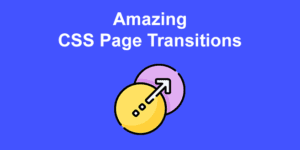
![28 Best CSS Alerts For Your Website [Code Examples] css alerts share](https://alvarotrigo.com/blog/wp-content/uploads/2023/08/css-alerts-share-300x150.png)