Have you bought a new iPhone 12 or just got a hand-me-down? If it’s your first time owning this device, one of your questions must be, “Where is the microphone on an iPhone 12?” If not, you’re probably wondering why there’s a microphone icon on your iPhone.
It’s baffling, isn’t it? That’s the main reason why you found this article. We’re here to help you figure out where your iPhone 12’s microphone is. We’ll also discuss some information that will help you troubleshoot your mic. Let’s go!

Where Is the Microphone on iPhone 12?
The microphones on iPhone 12 are located at the top near the front camera, bottom near the charging port, and near the back camera. Two microphones are at the bottom on either side of the charging port, while the front top location and rear camera just include one for each.
Your iPhone 12 doesn’t have just one microphone but multiple ones. Why, you ask? Its purpose is to help you record videos seamlessly and answer calls whenever needed.
Did you know that the microphone on the rear camera also serves as noise-canceling hardware? These features are built to make iPhone users’ lives easier.
But what about the iPhone 12 Mini, Pro, and Pro Max? The microphone locations on the iPhone 12 mini are the same as on the iPhone 12. However, the microphone at the bottom of the iPhone 12 Pro and Pro Max is on the 5th hole when counting from the right side.
Are you planning to upgrade your phone but you don’t want to waste your old iPhone 12 cases? Discover if an iPhone 12 phone case fits an iPhone 14 here!
Why Is There a Microphone Icon on Your iPhone?
If you have “Voice Control” enabled and your microphone is listening to you, your iPhone has a microphone icon. This icon is usually blue and located on the upper left side of your iPhone. It usually won’t go away unless you fix it in your settings.

The blue “Voice Control” microphone icon lets you control your iPhone 12 using voice commands. You can take a screenshot, open the “Control Center”, or even turn the volume up and down using this feature.
If it bothers you, you can turn it off. Go to “Settings> Accessibility > Voice Control” and then toggle off to remove the microphone icon.
When in use, the other types of microphone indicators are the orange and green dots.
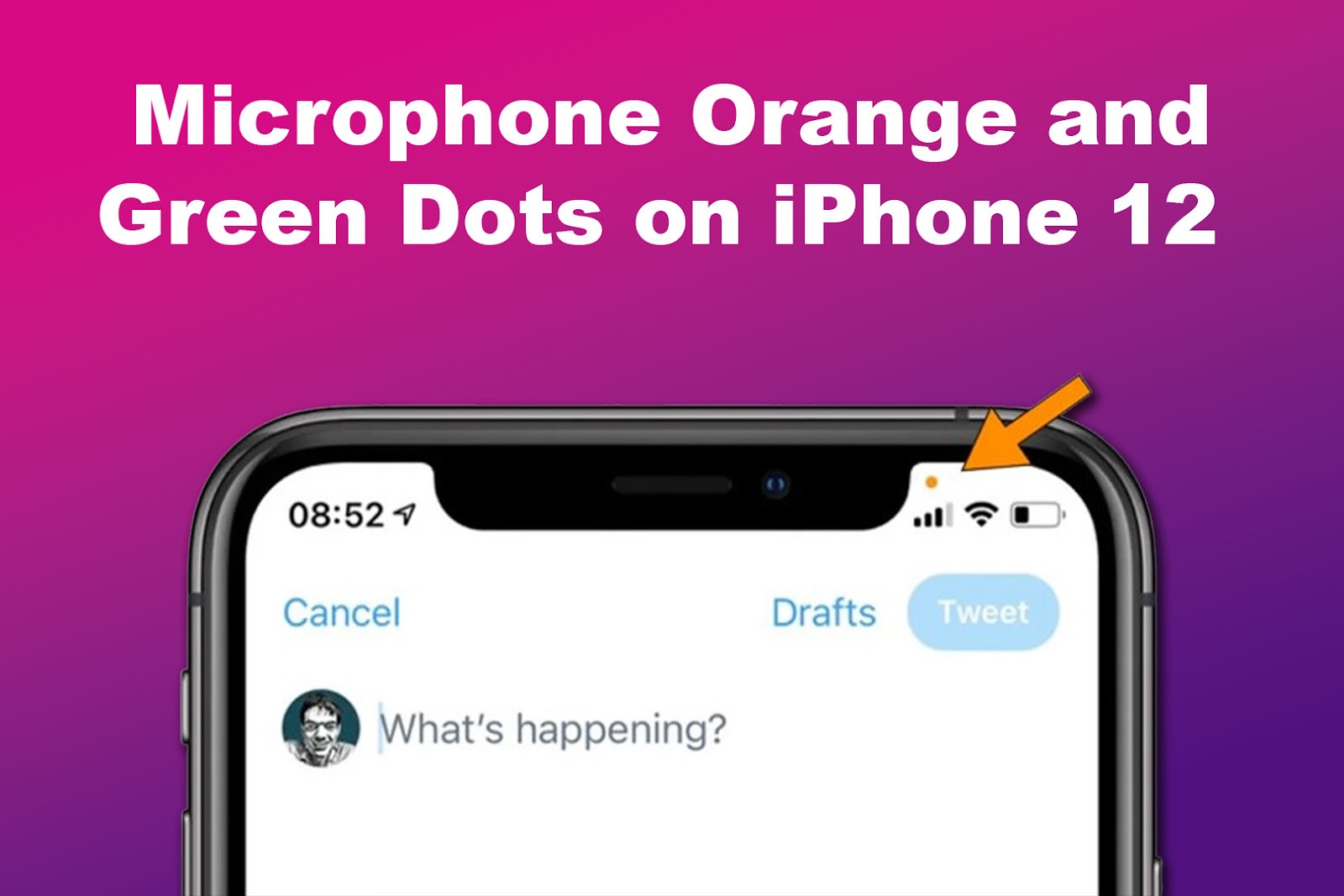
It’s normal for the orange dot to pop up when you’re on a call. Various apps, like WhatsApp, Microsoft Teams, or Snapchat, use your iPhone 12’s mic. If it’s not turned on during a call, the person on the other line won’t hear you.
But if you notice no apps are opened, and the icon persists, you may have to troubleshoot it. To troubleshoot your iPhone 12, try restarting it, closing the app forcibly, or turning off the microphone access for all apps.
Check Apple Support for the steps on closing apps on your device.
Meanwhile, Apple Support says the green dot appears on your iPhone 12 when using the camera to record.
Now that you know where the microphone is located on an iPhone 12, it will be easier to ensure your audio stays top-notch!
Related Post: Phone Icon Missing on an iPhone
Why Is Your iPhone 12 Mic Not Working During Calls?
These are the reasons why your iPhone 12 Mic is not working during calls:
- It’s on Mute.
Sometimes, you accidentally tap the mute button on your screen, causing your mic not to work. Check if this is the case and unmute it. - There’s a Glitch.
Ensure your iPhone’s software is up to date, as software glitches can affect the microphone. You can also restart your iPhone 12 to fix temporary issues. -
The App Doesn’t Have Mic Permission.
According to Apple Support, you need to check “Settings > Privacy & Security > Microphone” and see if the app you’re using for a call has microphone permissions. If it’s enabled, you need to contact the app developer, but it won’t work.
- Something Is Blocking It.
Have you checked your microphone recently? It could be riddled with dust and needs cleaning. Or, if you have a case, check if it’s blocking the microphone hole. - A Bluetooth Device Is Connected.
You might not have noticed that Bluetooth devices are still connected to your iPhone 12. Try turning off your Bluetooth during a call so your microphone will work. - Hardware Issues.
If nothing worked, your microphone might be broken, or a hardware issue may be affecting it. You should contact Apple Support for the steps to fix your iPhone.
Sometimes, because you’re too far from your iPhone, the other person can’t hear you during calls. Now that you know where your iPhone 12’s microphones are, get closer to them.
Why Is the iPhone 12 Mic Muffled?
The iPhone 12 mic is muffled because dust, dirt, or debris has reached the microphone or speaker grill. You can fix this by gently cleaning the microphone area with a soft brush. Another reason could be your phone case, so make sure you buy a high-quality one.
You’re not alone, though. Some iPhone users have raised their concerns online, citing their muffled microphone. To further troubleshoot your muffled iPhone 12 microphone, visit Apple Support and follow the steps they describe.
How to Clean Your Microphone on iPhone 12
These are the steps to clean your microphone on iPhone 12:
Note: Turn off your iPhone 12 when you clean the microphone.
Step 1: Clean the Microphone Hole With a Soft Brush
You’ll find the microphone at the bottom of your iPhone 12. Do this gently, as you might damage the hardware if you’re forceful. While you’re at it, you can also clean the charger port.

Step 2: Wipe It With a Soft Cloth
You can use a lens cloth, for example.
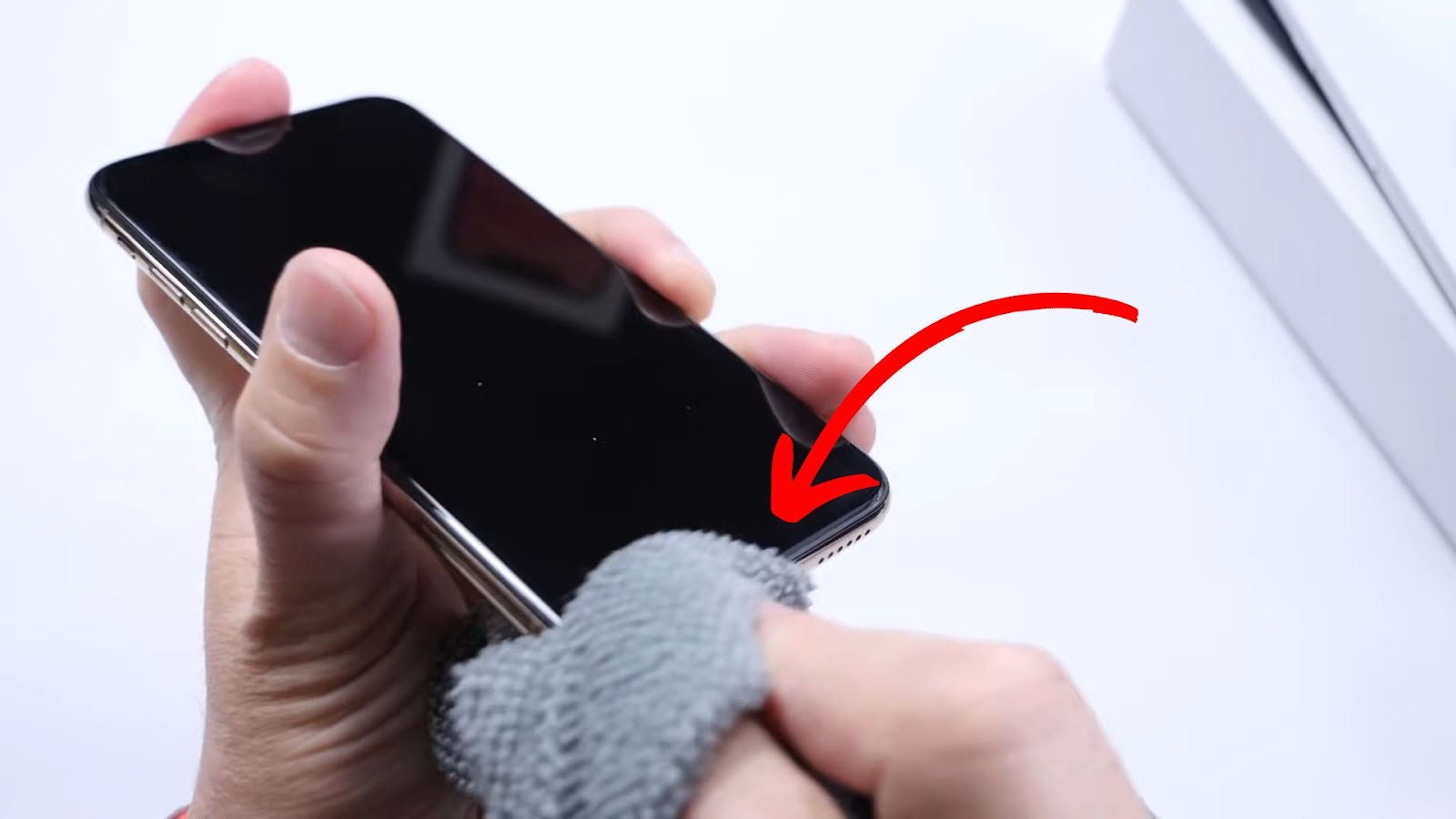
Step 3: Air Out the Microphone Hole With an Air Duster (Optional)
For this step, you can also air out the microphone hole on the top part of your iPhone 12. You can check Amazon for air dusters.

Apple Support warns users not to use compressed air for cleaning an iPhone.
How to Test Your Microphone on iPhone 12
To test your microphone on the iPhone 12, go to “Utilities > Voice Memo“ and record something. Afterward, listen to it and see if the sound is clear. Another method is using an app to call someone and ask them if the microphone on your iPhone 12 is working.
Also, try recording a video on your device and check if the video you recorded has a sound. If not, you must troubleshoot your iPhone 12 by restarting it or contacting Apple Support.
Knowing the iPhone 12’s Mic Location Will Help You
When you know where the microphone on your iPhone 12 is, you can chat away knowing your voice is heard loud and clear during calls or recordings. No more “Can you hear me?” moments.
And if you ever run into microphone trouble on your iPhone 12, knowing where it is makes it easier to check for any dust or gunk that might be causing issues. A quick clean-up could save the day!
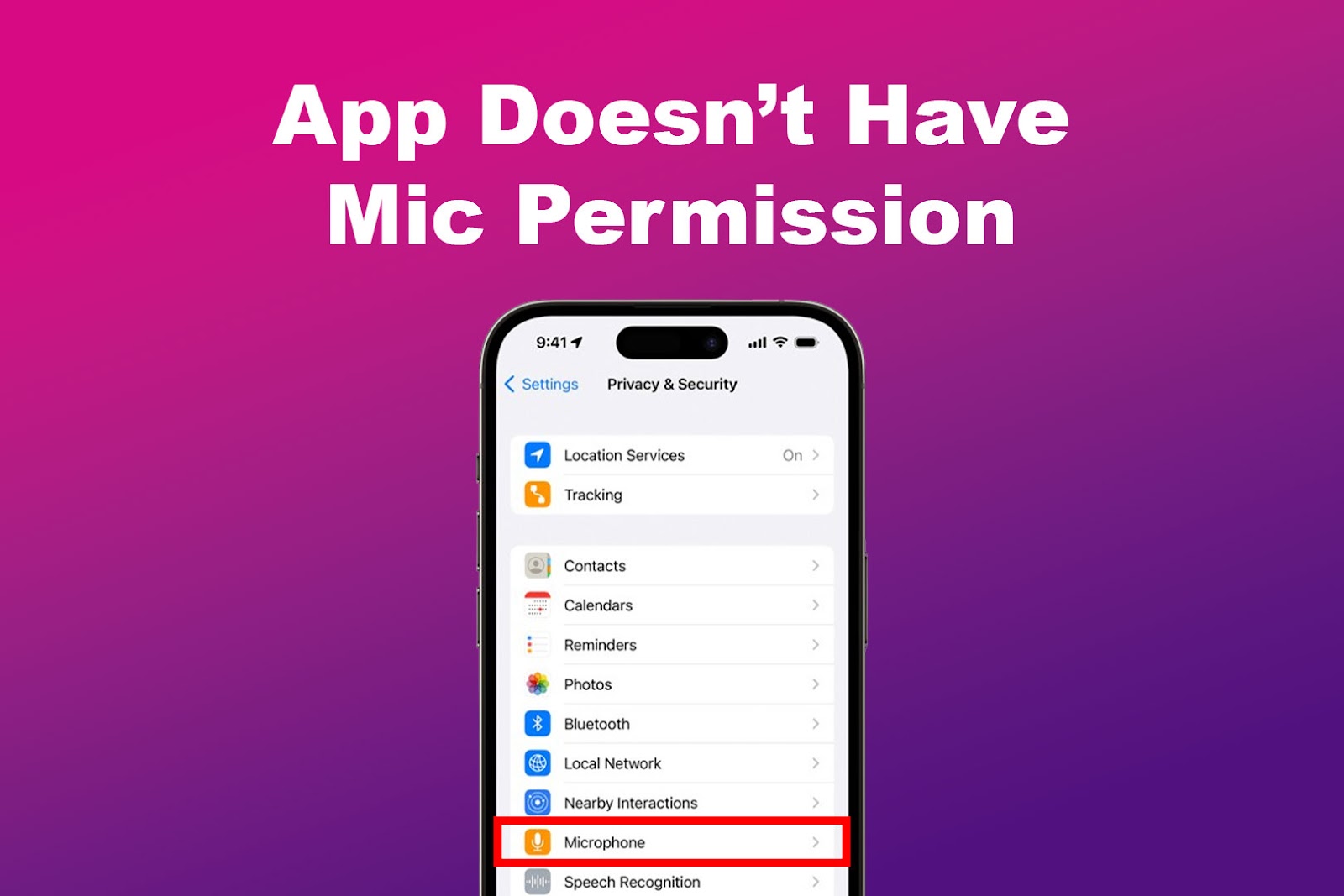
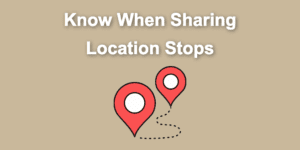
![See if Someone Checks Your Location on iPhone [3 Easy Ways] see-someone-check-your-iphone-location](https://alvarotrigo.com/blog/wp-content/uploads/2024/04/see-someone-check-your-iphone-location-300x200.jpg)
![How Accurate Is “Find My iPhone? [5 Ways to Improve It] find my iphone accuracy share](https://alvarotrigo.com/blog/wp-content/uploads/2023/08/find-my-iphone-accuracy-share-300x150.png)
![IPhone 14 Pro Overheating [ ✓ Do This to Fix It ] iphone-14-pro-overheating](https://alvarotrigo.com/blog/wp-content/uploads/2023/10/iphone-14-pro-overheating-300x200.jpg)
![Apple Watch Showing Time Wrong [Here’s the Fix] fix-apple-watch-wrong-time](https://alvarotrigo.com/blog/wp-content/uploads/2023/11/fix-apple-watch-wrong-time-300x200.png)
![How to Fix Apple Watch ECG Not Working [Easy Way] fix apple watch ecg share](https://alvarotrigo.com/blog/wp-content/uploads/2023/09/fix-apple-watch-ecg-share-300x150.png)