For Minecraft enthusiasts on low-end hardware, the allure of vibrant shaders can be tempting but tricky. Fortunately, Minecraft shaders for low-end PCs can enhance your gaming experience.
Whether you want the hyper-realistic impressions or the subtle lighting changes, the shaders will give you plenty of options to try out. Keep reading to learn more about some of the lowest-end shaders suitable for your PC and how to install them. Let’s get right into it!
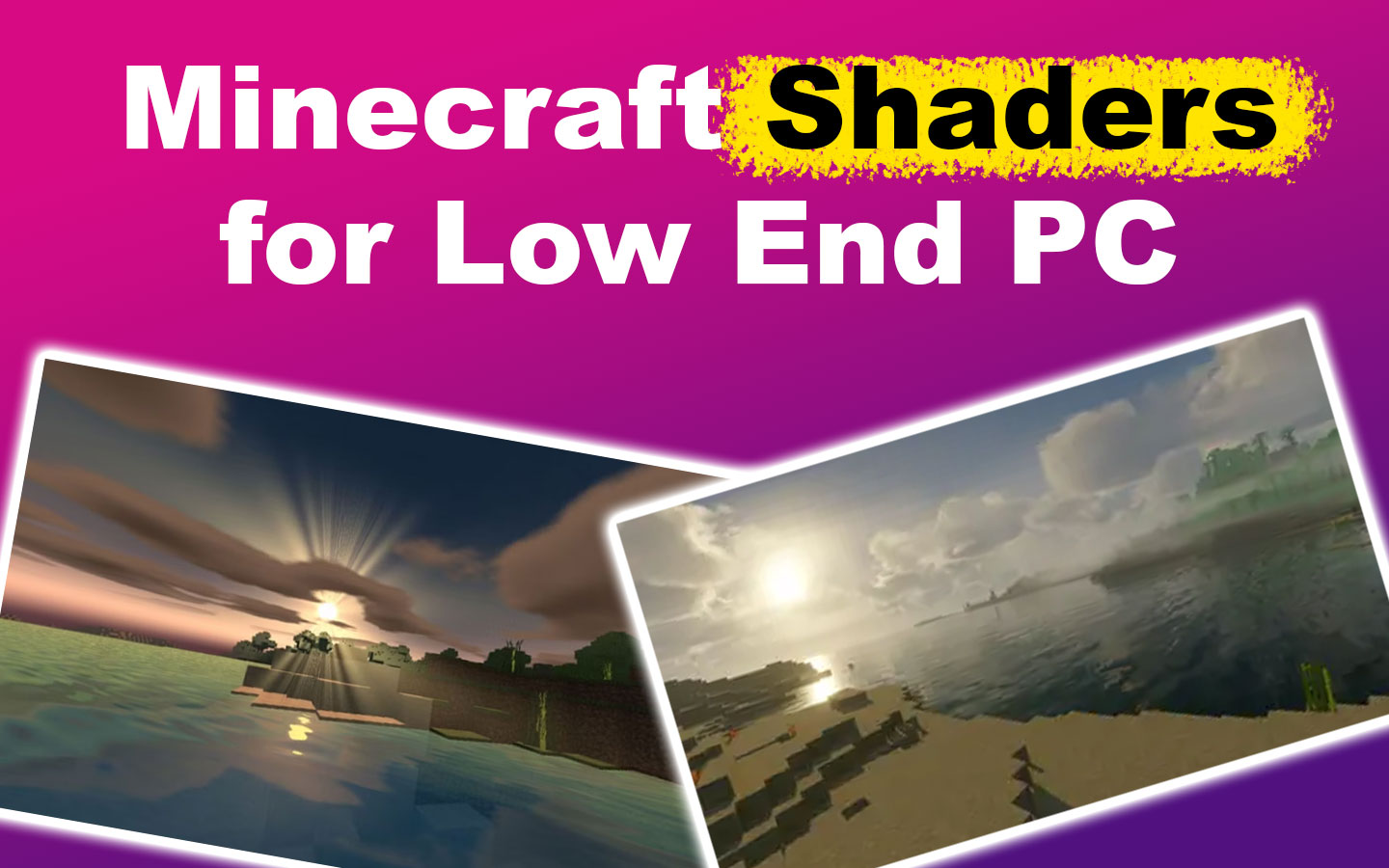
7 Best Minecraft Shaders for Low-End PCs
Here are the seven best Minecraft shaders for low-end PCs:
1. Builder’s QOL Shaders
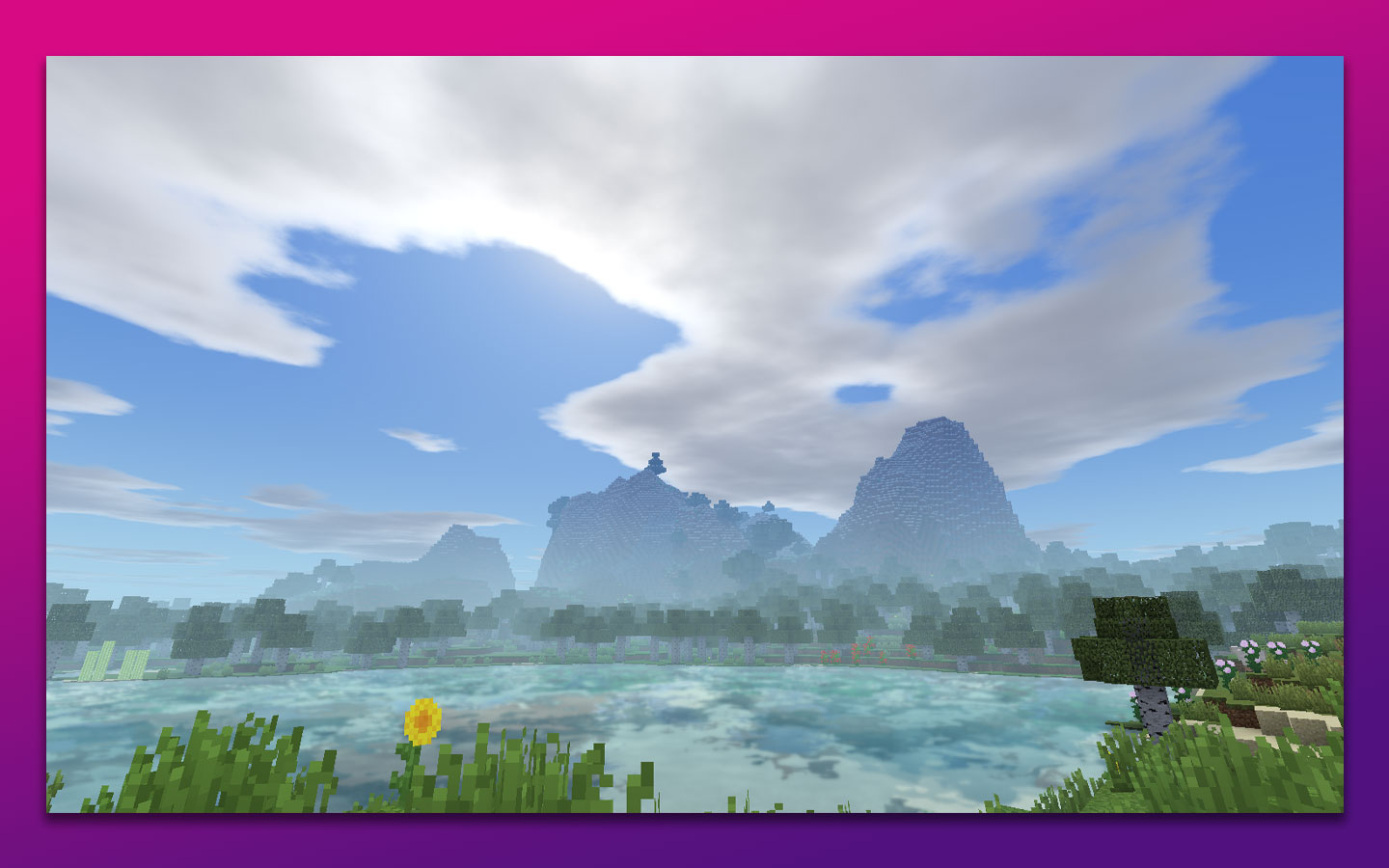
Builder’s QOL low-end shader for Minecraft doesn’t have fancy effects like glowing or extra lights. However, it improves FPS and adds unique features to the game, like custom water, wavy trees, and vines, which can improve your gaming experience.
For instance, custom water lets you personalize water and make it look more realistic. Also, the wavy tree leaves and vines sway in the game, making your gaming environment more dynamic and authentic.
2. Potato Shaders
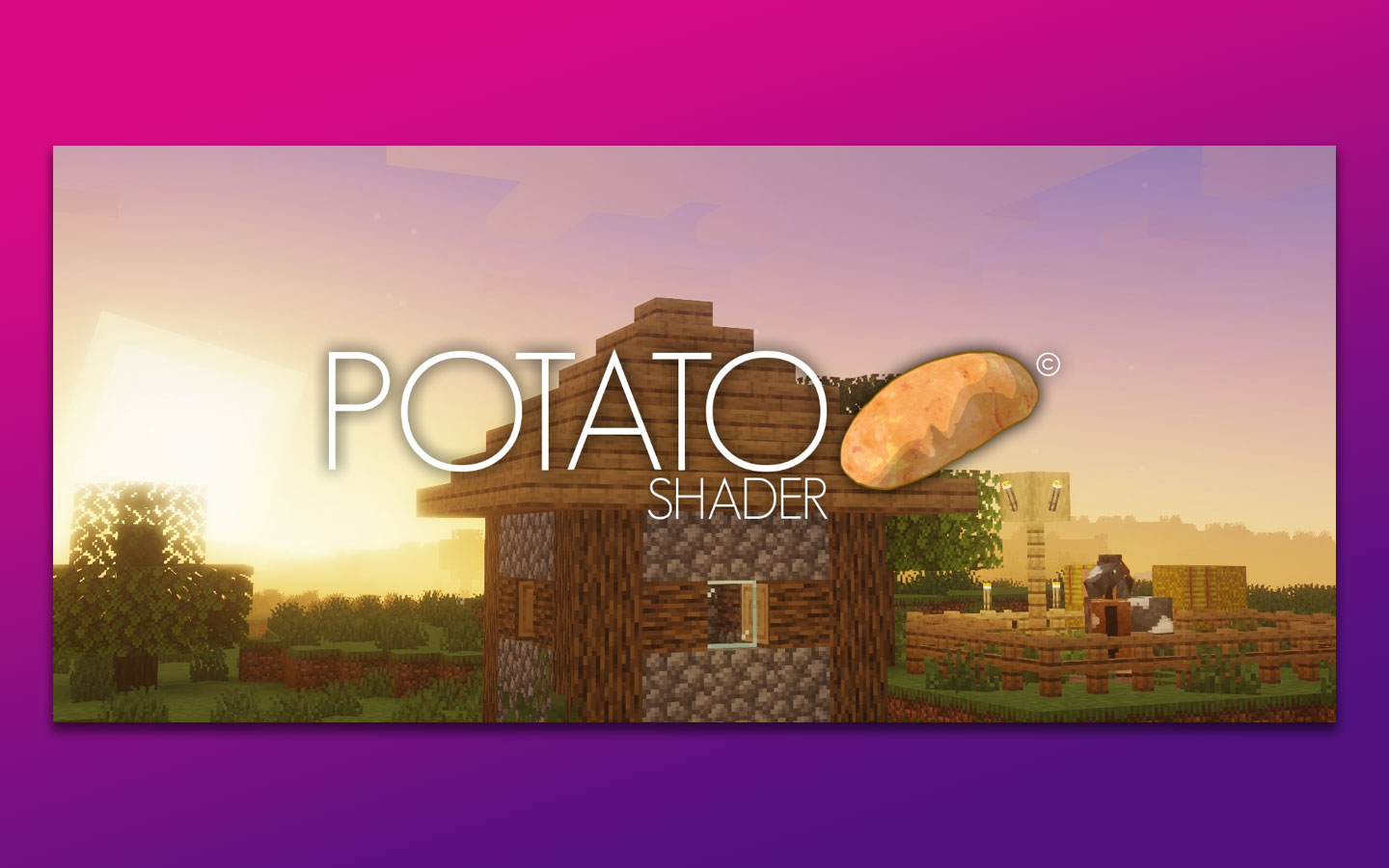
This pack of light Minecraft shaders is popular for enhancing the game’s graphics without compromising performance. It has smooth textures, reflective blocks, transparent water, and improved animations.
Moreover, Potato Shaders offers perfectly lit days, the best-looking ancient cities, and dark areas, which creates a perfect balance in graphics. You can also customize the added effects to suit your preference.
3. Waving Plants Shaders
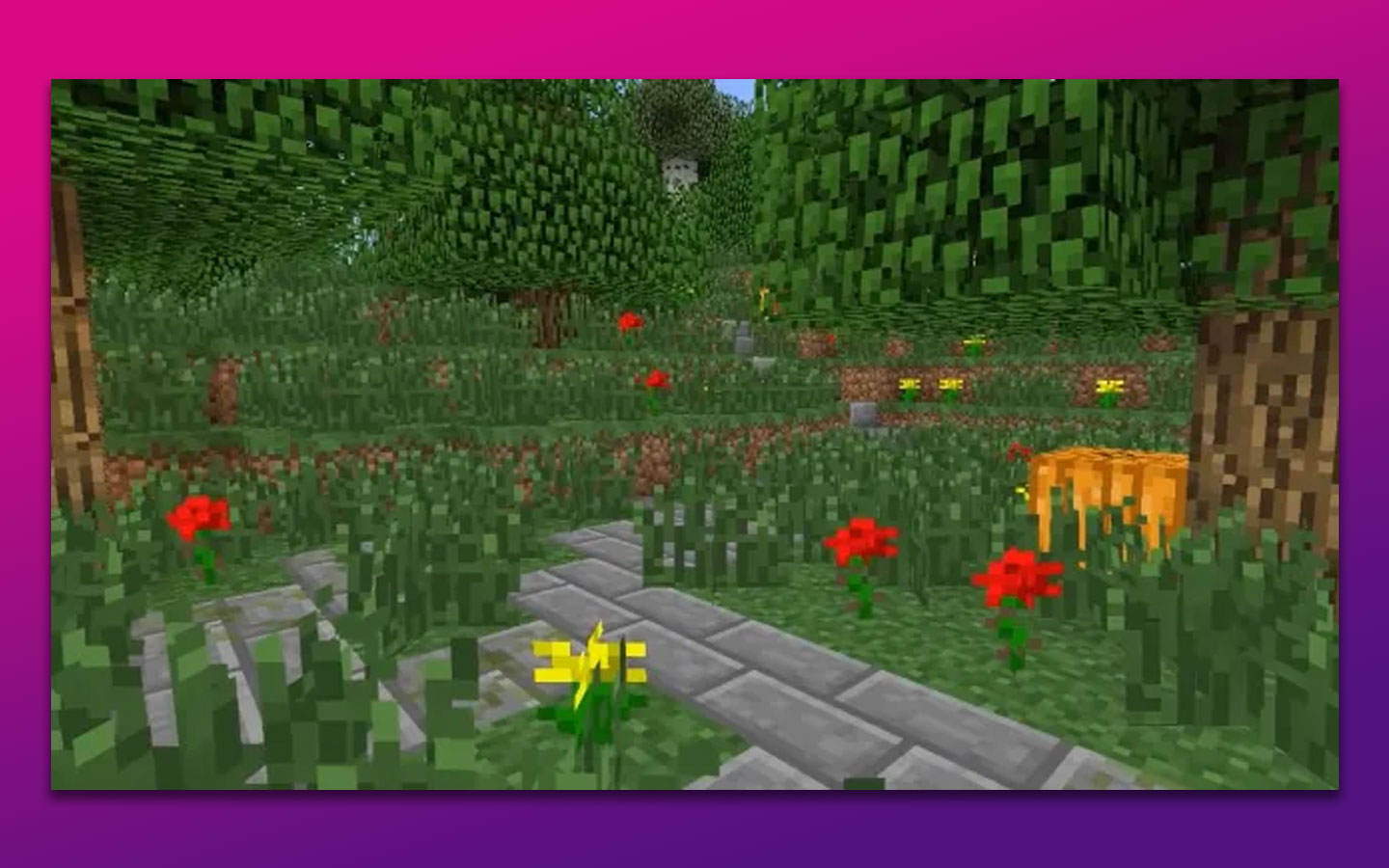
If you want to bring more life to your Minecraft world, you might want to use the waving plants shaders. This shader adds animation to grass, leaves, and crops, making everything look more realistic and dynamic.
It also lets you customize the settings to adjust the animation speed and intensity to your liking. You can combine this easy-to-run shader with other mods, allowing you to create a unique and personalized Minecraft experience.
4. Chocapic13’s Lite Shaders
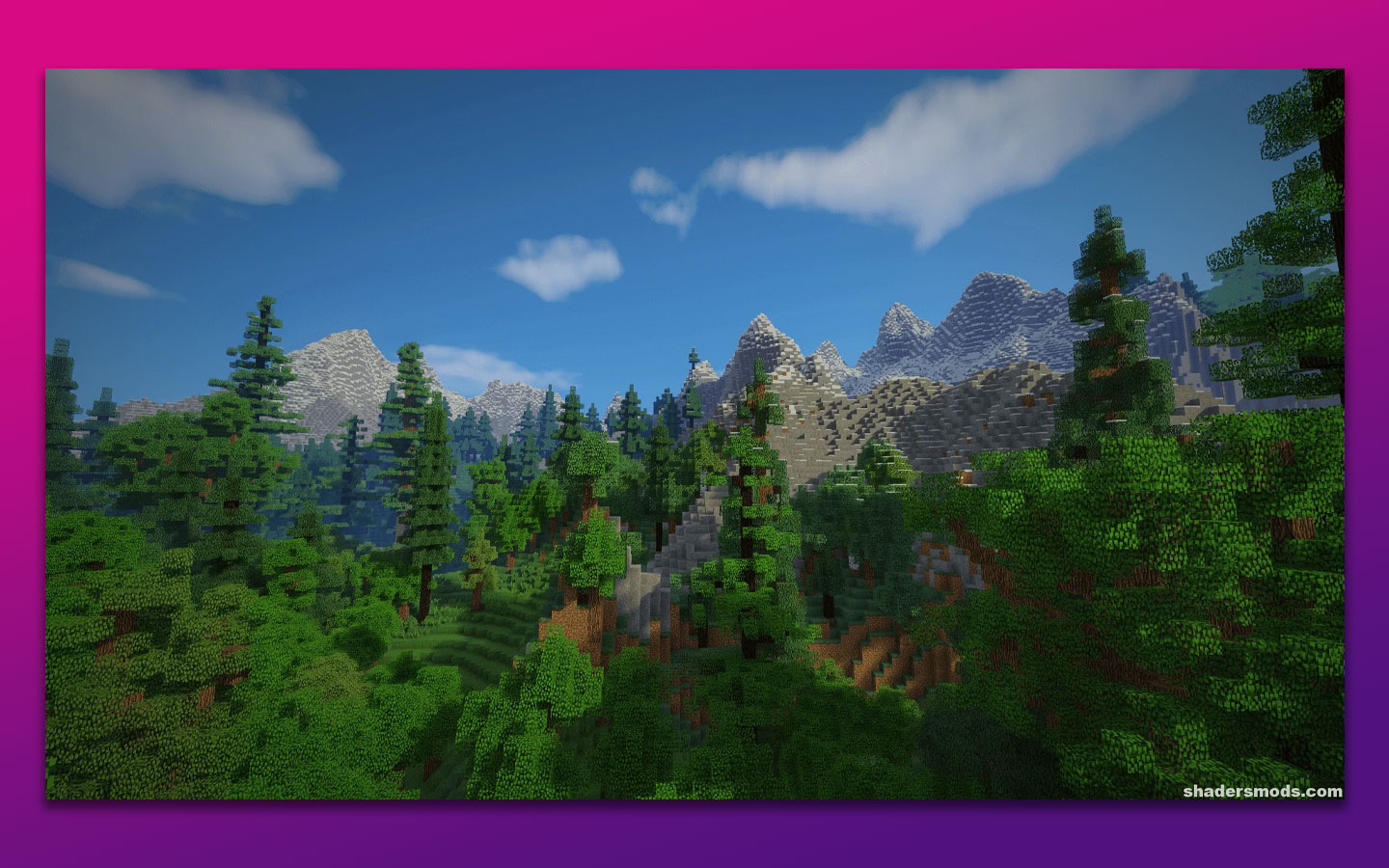
Chocapic13 lite is another good shader for low-end PCs that breathes new life into Minecraft. It adds new water textures and lighting effects that enhance Minecraft’s appearance. It can also make distant objects appear clearer, making the game world more vibrant.
You can adjust various settings or tune the visuals according to your preferences with the help of this shader. The best part is that it won’t slow down your computer or cause frame drops, ensuring an enjoyable gaming experience.
5. MakeUp Shaders
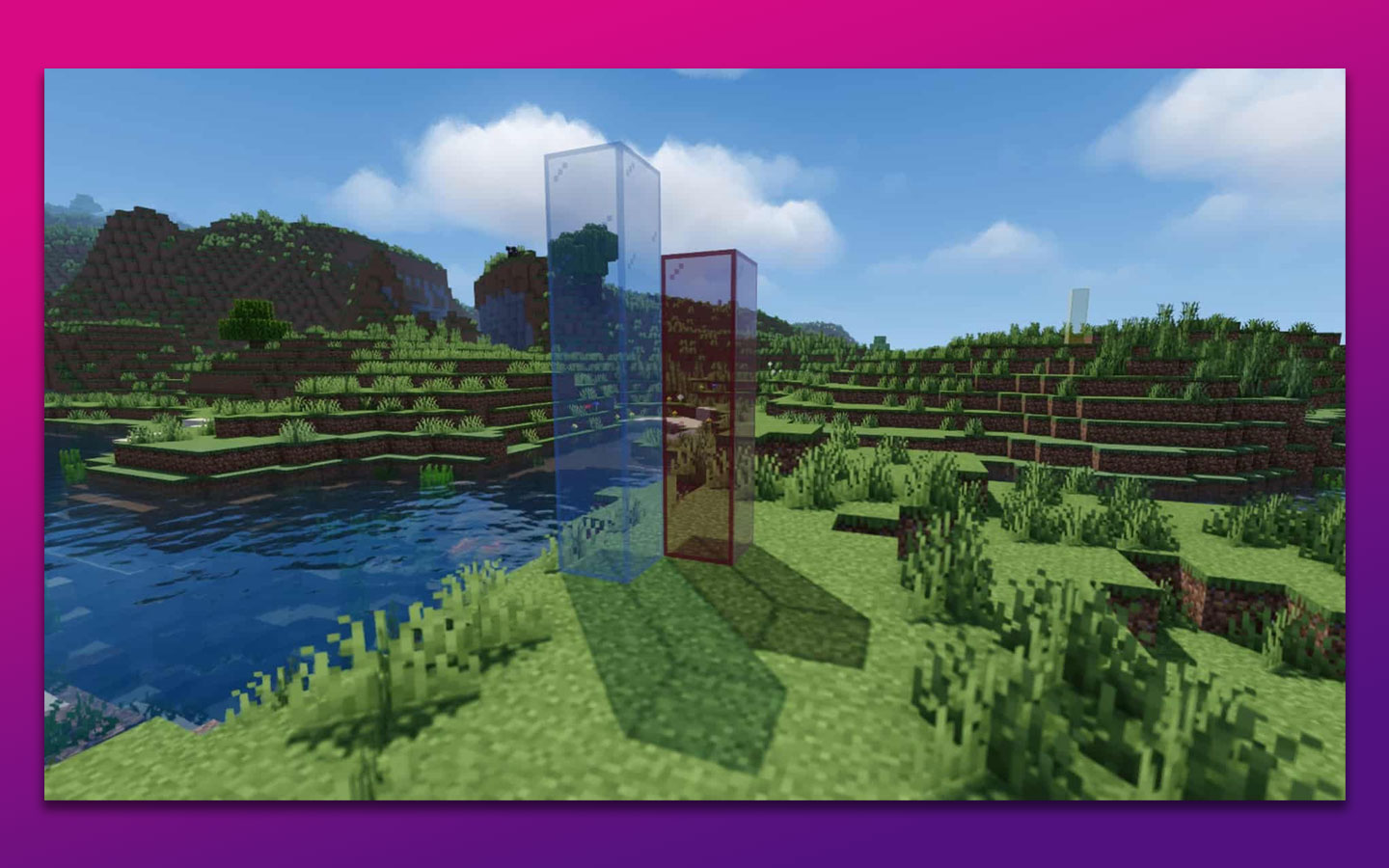
MakeUp shaders are quick tools for making your game look better. They add various effects to the game, such as reflection, motion blur, ambient occlusion, and more. You can also choose the specific features you want to apply.
You can also adjust the visual settings of different parts of your game to create a unique and exciting atmosphere that suits your taste. For instance, when exploring darker places like caves, you can adjust the settings to make them look even darker, adding to the game’s thrill.
6. Sildur’s Shaders
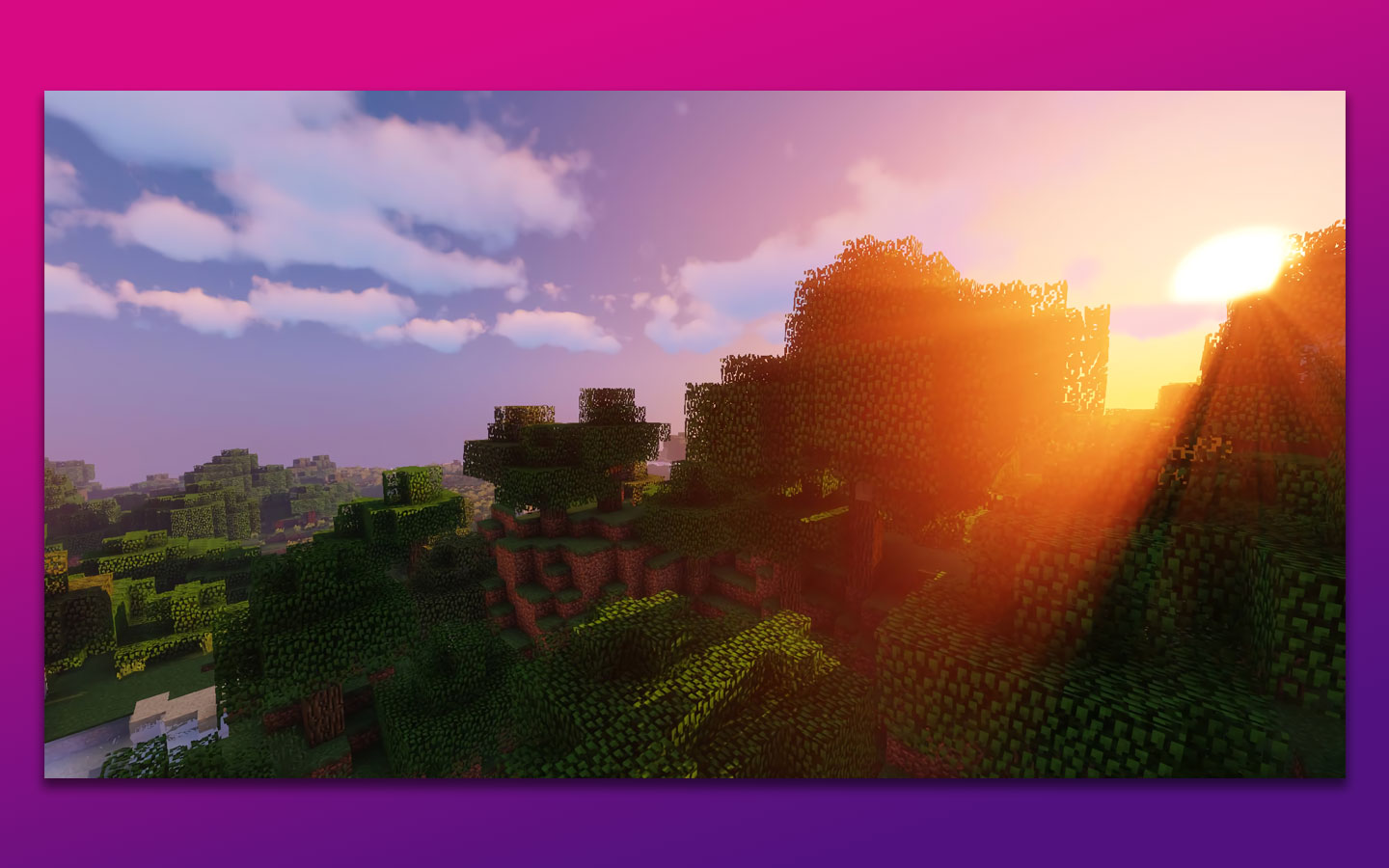
Sildur is a vibrant Minecraft shader for low-end PCs that provides the game with a clean aesthetic and adds realism. It is lightweight and highly customizable, with excellent effects such as dynamic weather, shadows, and reflections.
The dynamic weather effects, such as rain and snow, improve the lighting and atmosphere of the game, providing an immersive gaming experience. This shader is compatible with many Minecraft versions and usable with other resource packs and tools.
7. Lagless Shaders
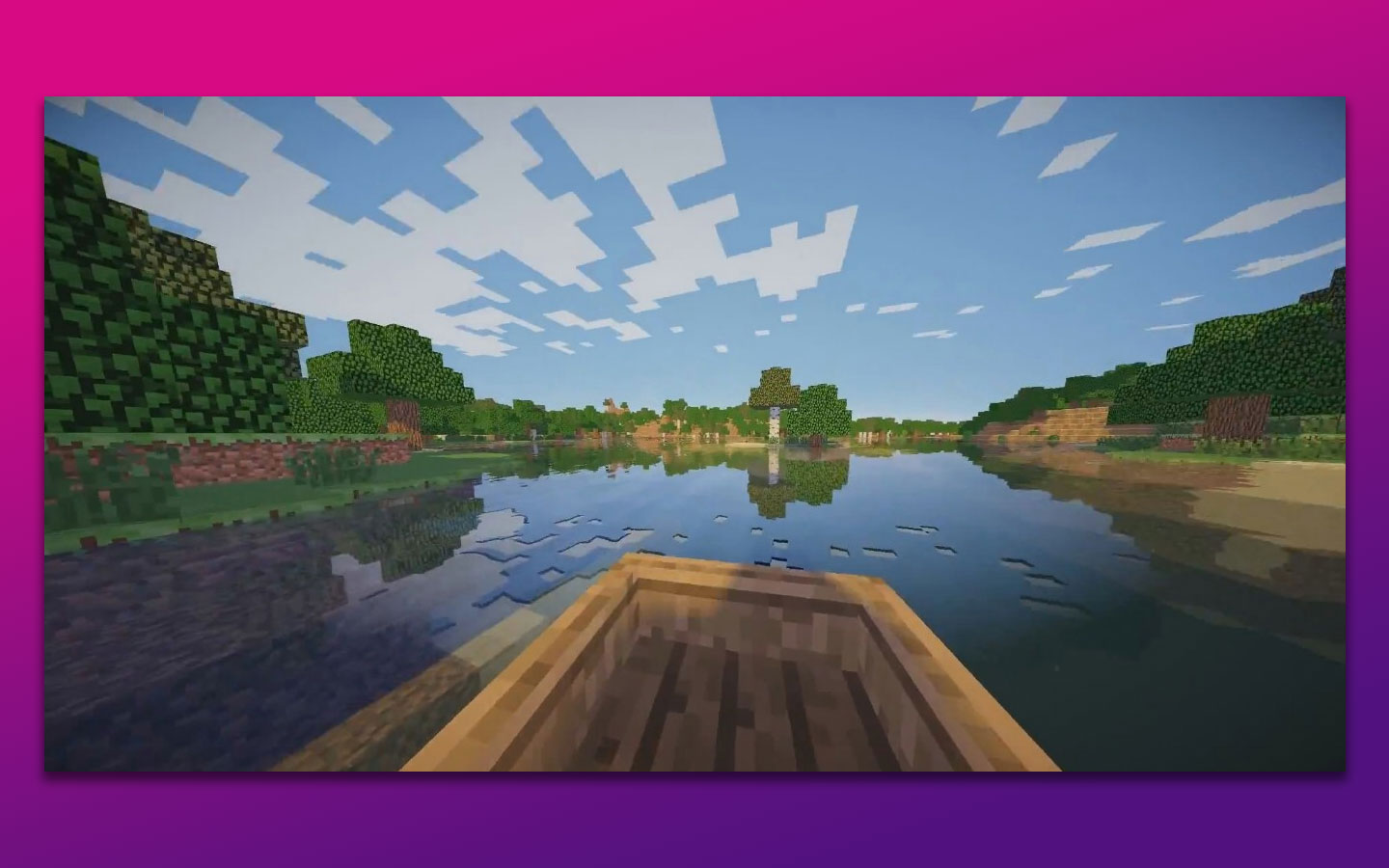
As the name suggests, Lagless shaders reduce lag in video games by modifying how lighting works. Instead of calculating complex lighting for the entire world, they focus on the brightness of individual blocks. This way, they make the game run smoothly without any issues.
Moreover, these shaders are compatible with challenging environments like combat scenarios and exploration in dark areas, which improves the game’s performance. They also have better water effects, such as ripples, waves, and reflections that reflect the environment, adding to the game’s visual appeal.
Are commands getting in the way of your hyper-realistic Minecraft environment? Find out how to hide commands in Minecraft here.
How to Install Shaders in Minecraft
To install Minecraft shaders for low-end PCs, you must first set up Optifine. This is a mod that enhances your Minecraft performance while also providing support for better graphics. Make sure you choose the Optifine version that matches the Minecraft version you are using.
Here’s a video to walk you through the Optifine installation process:
Follow these steps to install Minecraft shaders for low-end PCs:
Step 1: Download Your Chosen Low-End Shader
Step 2: Launch Minecraft and click “Options”
Step 3: Go to “Video Settings > Shader Packs”
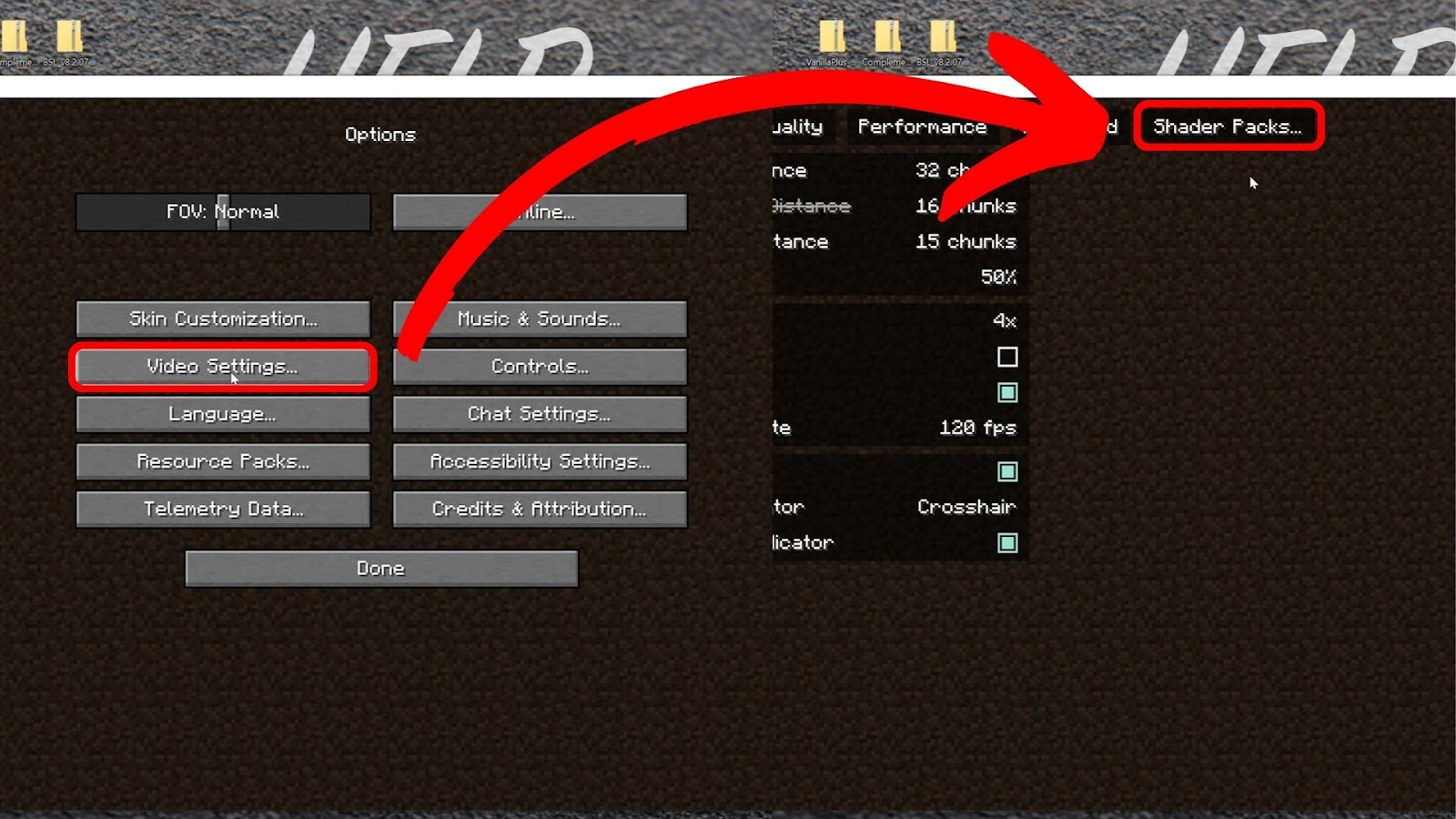
Step 4: Tap the “Open Shader Packs Folder”
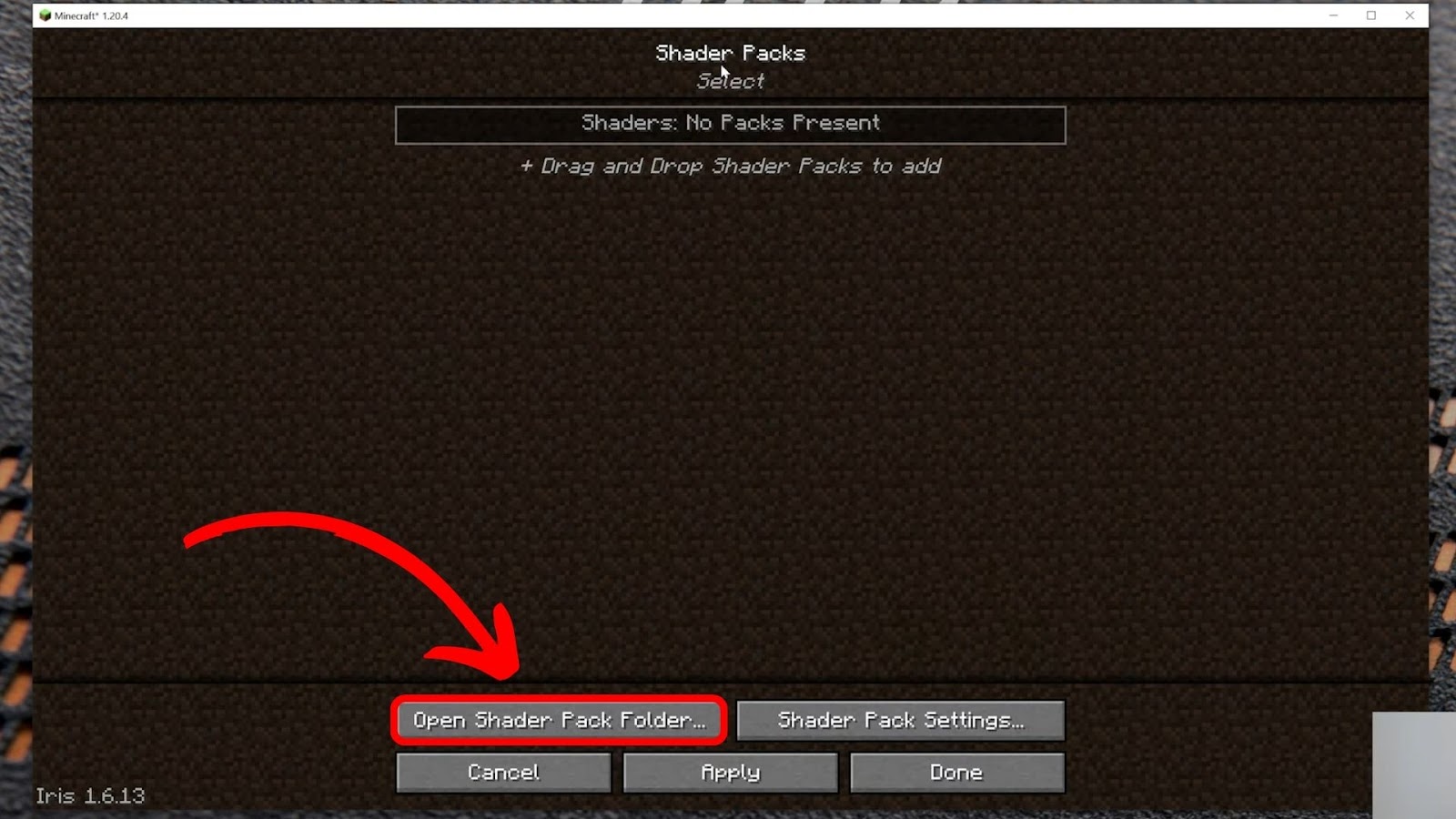
Step 5: Select All the Shaders You Want to Add to Minecraft
Step 6: Choose a Shader to Use and click “Apply > Done”
Your chosen shader will turn yellow when you click “Apply”.
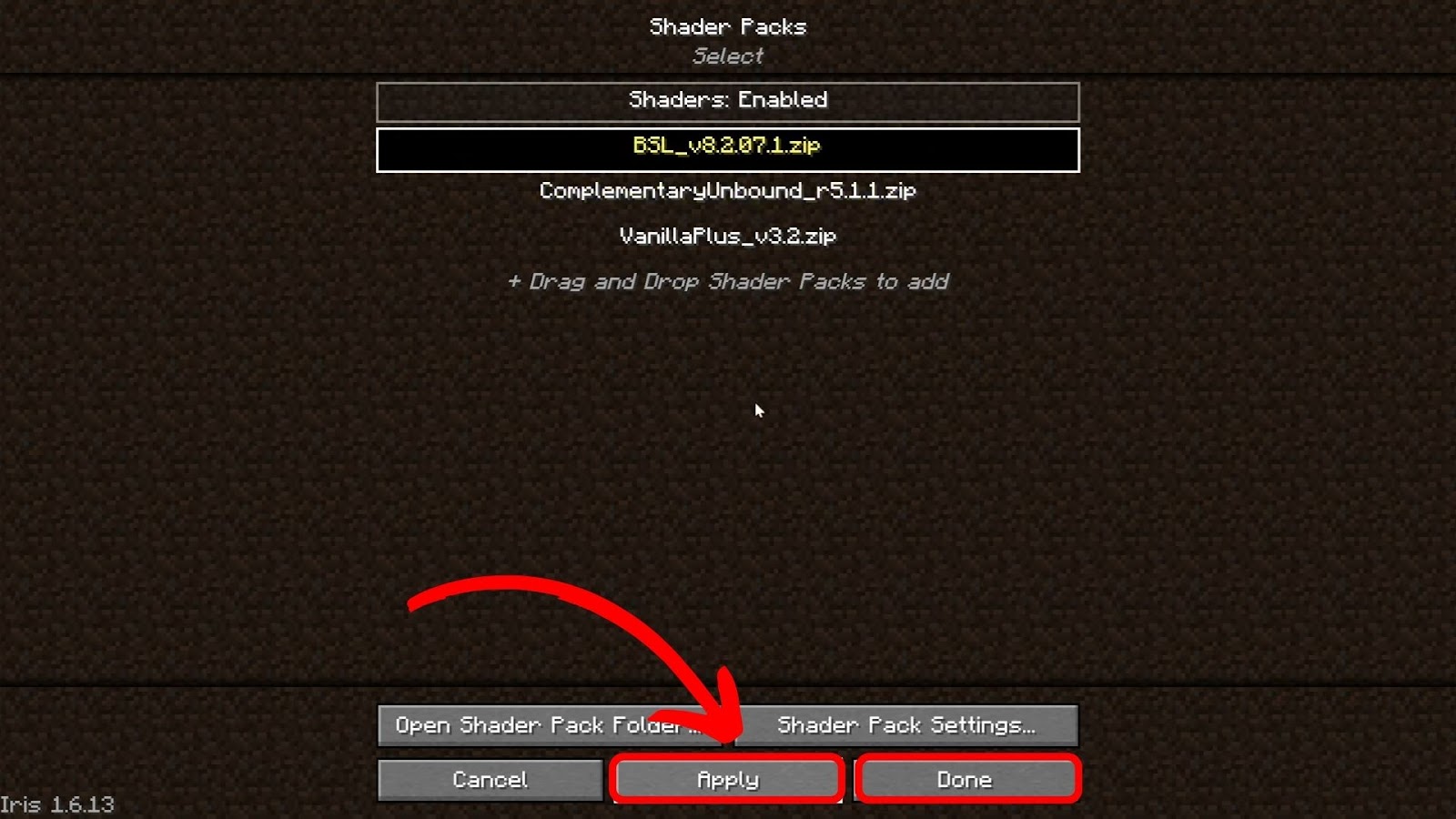
Do Shaders Decrease FPS?
Yes, shaders decrease FPS (frames per second) in Minecraft. They add graphical effects and details to the game, which require more processing power from the CPU (central processing unit) and graphics card. This causes the game to become more resource-extensive and run slower.
However, the FPS decrease depends on the shader’s complexity, the game’s settings, and the hardware’s power. The more complex the shader is, the more processing power it will require from the graphics card and CPU, thus causing a decrease in the FPS.
Similarly, higher resolution settings in the game may increase the processing power required. Also, FPS can decrease if your hardware is not powerful enough to handle the graphical effects the shader adds.
Tips for Playing Minecraft on a Low-End PC
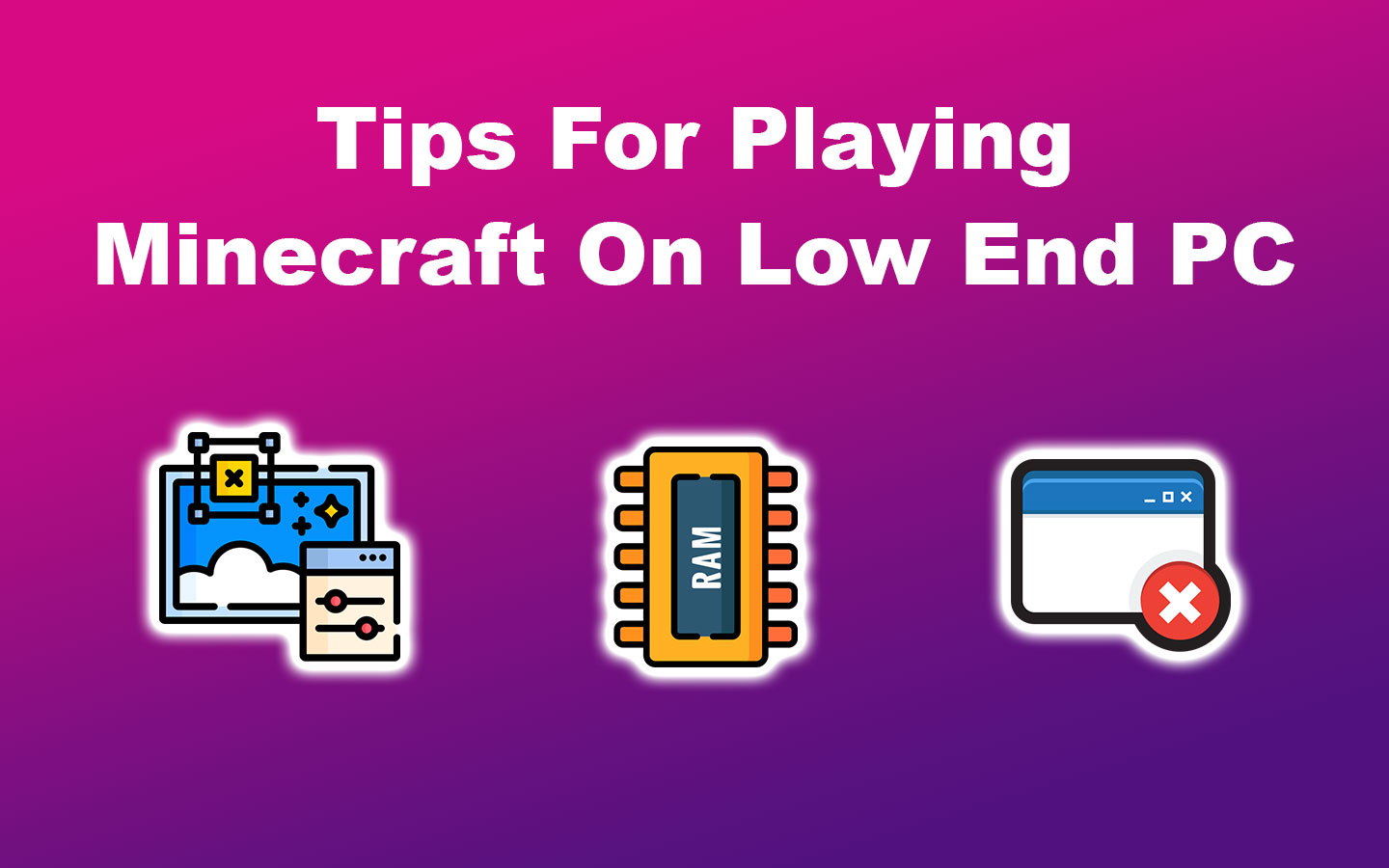
These are the common tips for playing Minecraft on a low-end PC:
- Allocate More RAM to Minecraft.
Minecraft relies heavily on system RAM, and allocating more memory can improve its performance. Go to installations, select your profile, click on advanced settings, and give it more RAM. This will ensure it has enough resources to run smoothly. - Optimize the Graphic Settings.
Adjusting the in-game graphic settings helps improve your experience on a low-end PC. Reduce the graphics quality, render distance, and turn off smooth lighting and fancy graphics to reduce strain on the system. - Close Unnecessary Programs.
Running unnecessary programs in the background can consume your PC’s resources, causing Minecraft to work slowly. Close them to improve your performance and gaming experience. - Use Optifine.
Optifine allows you to customize your settings beyond the default options, providing better control. This can boast FPS and game graphics and reduce lag.
Read more about optimizing performance in Minecraft’s Java edition from Minecraft Help.
Do Minecraft Shaders Need RAM?
Yes, Minecraft shaders need 8-16GB RAM depending on their system demand, the graphics card, the processor, and the resolution. Shaders with higher levels of detail will require more RAM to run smoothly. Likewise, high-resolution settings will need more RAM to store the increased data.
With a powerful graphics card and processor, you can use more intensive shaders, requiring more RAM to run well.
Find out how much storage Minecraft takes.
Which Version of Minecraft Is Best for Low-End PC?
Minecraft Bedrock is better for low-end PCs with no dedicated graphics card, while the Java version works with low-end PCs with a graphics card. If you want to play with friends who are not on the same platform, Bedrock is a suitable choice. It has cross-platform capabilities with consoles and mobile devices.
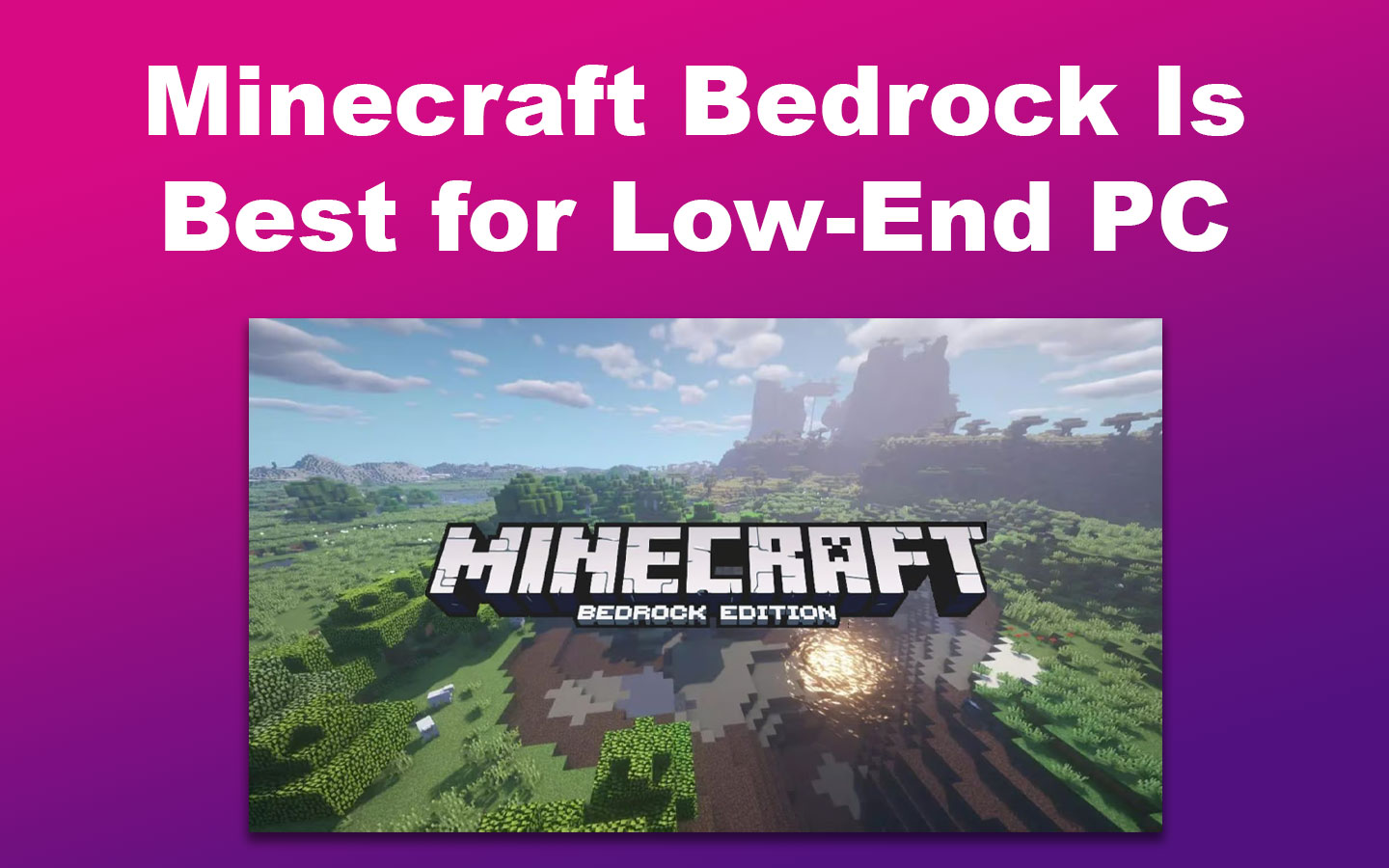
However, Java is the best choice if you’re looking for an edition with robust modifications that can enhance your gameplay. Keep in mind, though, that it may require high system requirements.
![Can You Play Minecraft on a Macbook? [Java & Bedrock] play-minecraft-macbook](https://alvarotrigo.com/blog/wp-content/uploads/2023/10/play-minecraft-macbook-300x200.jpg)
![How to See Light Levels in Minecraft [Best Way!] light levels minecraft share](https://alvarotrigo.com/blog/wp-content/uploads/2023/09/light-levels-minecraft-share-300x150.png)
![5 Best Enchantments for a Fishing Rod in Minecraft [Explained] best-enchantment-fishing-rod](https://alvarotrigo.com/blog/wp-content/uploads/2023/12/best-enchantment-fishing-rod-300x200.jpg)
![13 Best Minecraft Boots Enchantments [Ranked & Explained] best-minecraft-boots-enchantments](https://alvarotrigo.com/blog/wp-content/uploads/2023/11/best-minecraft-boots-enchantments-300x200.jpg)
![Is Minecraft Free on PS4? [Here’s the Truth] minecraft free ps4 share](https://alvarotrigo.com/blog/wp-content/uploads/2023/08/minecraft-free-ps4-share-300x150.png)
![Make a Cactus Grow Faster in Minecraft [Just Do This!] how-make-cactus-grow-faster-minecraft](https://alvarotrigo.com/blog/wp-content/uploads/2024/02/how-make-cactus-grow-faster-minecraft-300x188.jpg)