Have you recently purchased a universal remote but can’t figure out how to use it on your Samsung TV? Or want to know what is the the 4-digit code on your Samsung TV?
Televisions and remotes come with various codes you can’t possibly decipher on normal occasions. However, there are certain times you’ll need them, like when you’re setting up your TV with a new remote.
To help you understand better, in this article, we explain all about the 4-digit pairing code for Samsung TVs and how to set up a universal remote for a Samsung TV.

What Is the Purpose of the 4-Digit Code for Samsung TV?
The purpose of the 4-digit code for Samsung TV is to enable your TV to connect with a universal remote. You’ll need a universal remote if you lost your original Samsung remote or it’s already broken. The 4-digit code won’t have any purpose for you if you don’t use a universal remote.
If you bought a universal remote to make your life easier when using your TV, you will need this 4-digit code to pair it. The universal remote will enable you to control basic functions on your TV, such as switching programs or adjusting the volume.
Universal remotes come with different 4-digit codes. There isn’t just one single code that allows you to connect any universal remote with your Samsung TV. If you don’t know where to find it, check out the succeeding sections.
How to Find the 4-Digit Pairing Code for Samsung TV?
There are several methods to find the 4-digit pairing code for your Samsung TV. Instructions vary depending on the brand of your remote. The easiest way is to look for it in the remote’s manual, but let’s explore all the possibilities you have to find this 4-digit pairing code.
1. Automatic Code Search Function
Each universal remote control has its unique automatic code search function. To show you how it works, we’ll use the GE Universal Remote brand, one of the well-known brands in the market.
Here’s how to find the 4-digit pairing code for Samsung TV through an automatic code search:
- Step 1. Turn on the GE remote and your Samsung TV.
- Step 2. Point the GE remote to the Samsung TV.
- Step 3. Press and hold the “Setup” button on your remote.
Release the button when the light indicator on the remote turns red.
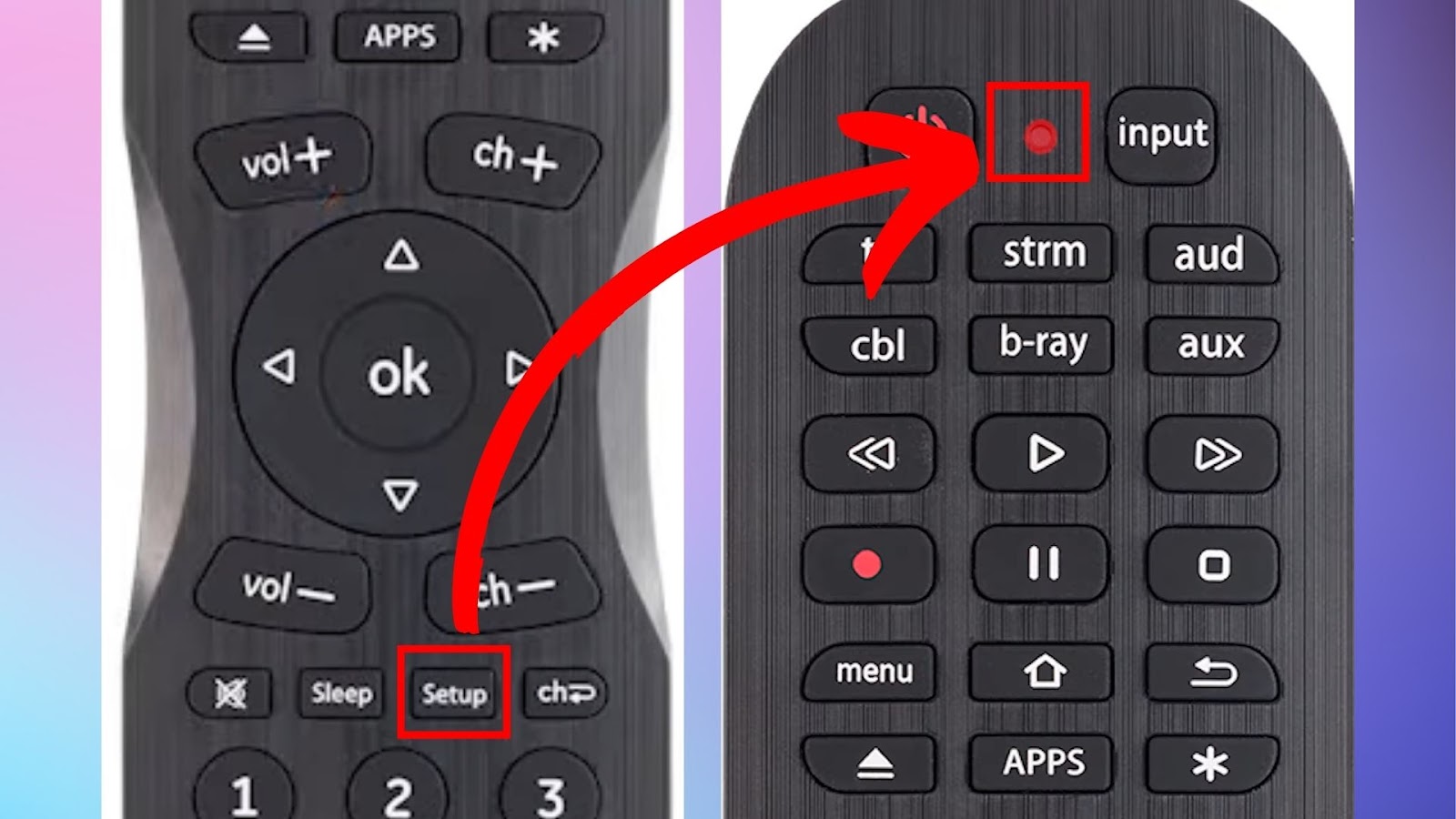
- Step 4. Press and release the “TV” button on your GE remote.
If successful, the red light on the GE remote will blink once and remain on.
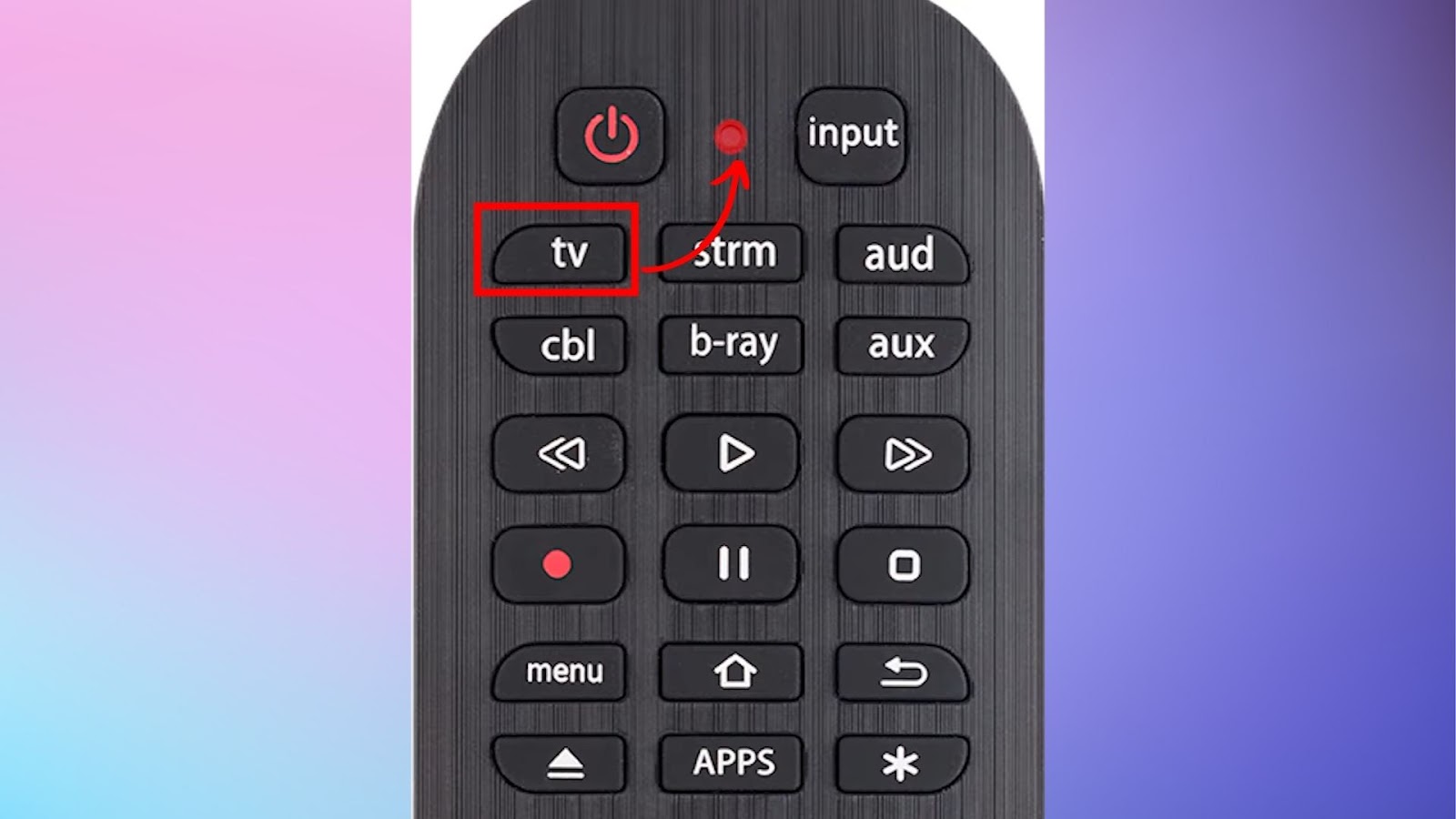
- Step 5. Press and release the “Power” button on your remote.
This will enable the automatic search code. The red light indicator should blink on and off until it finds the code. At that moment, it will stop flashing and remain on.
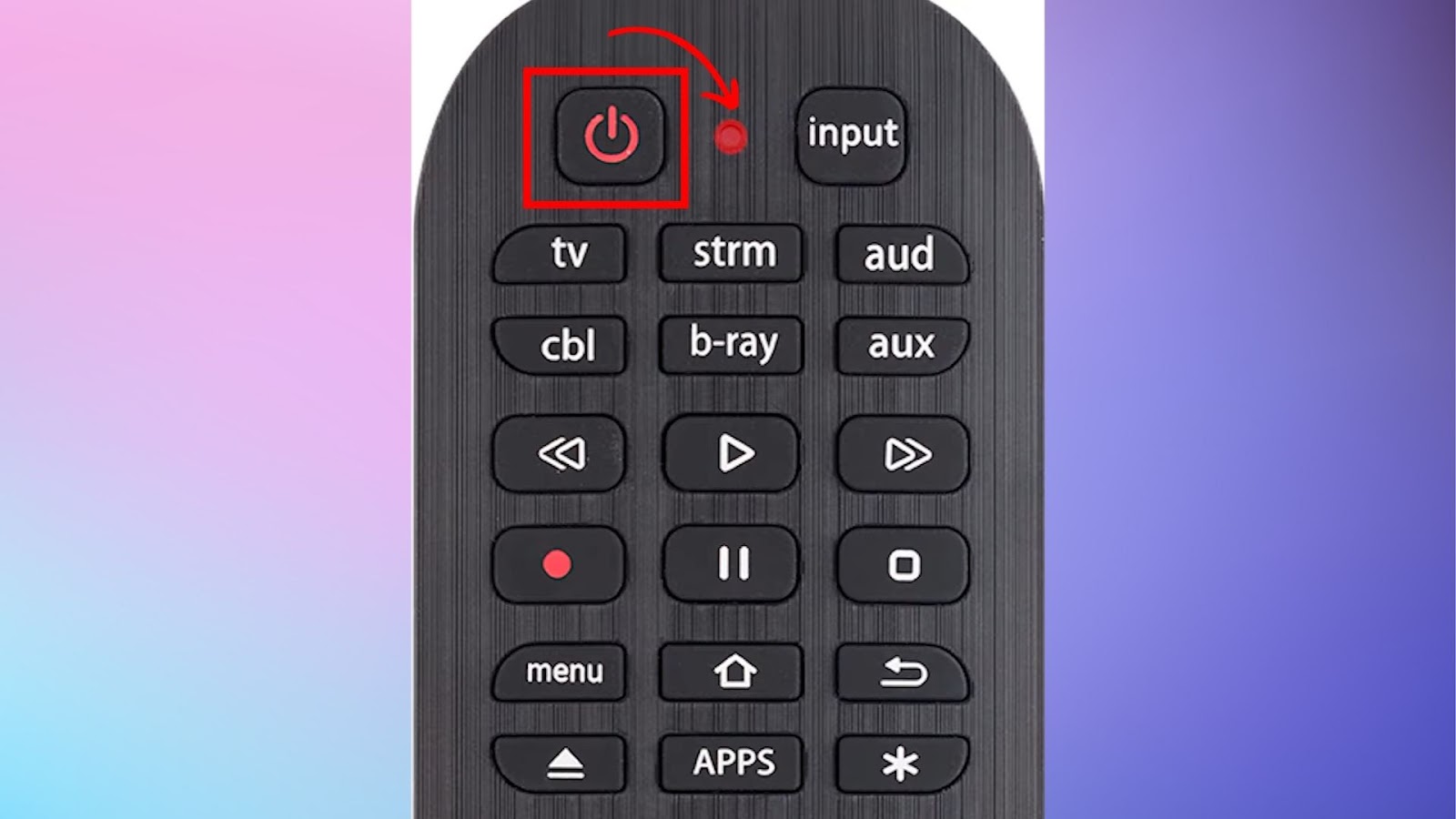
- Step 6. Wait for your Samsung TV to turn off
If this happens, it means that your GE remote found a compatible code with your Samsung TV. If your Samsung TV doesn’t shut down, all you have to do is repeat step .
- Step 7. Turn on your Samsung TV manually.
- Step 8. Press and release the “Volume +” button pointing to the Samsung TV.
The red indicator light should blink once and remain on. Your Samsung TV will turn off if a compatible code is found. If not, continue pressing and releasing the “Volume +” button until your Samsung TV turns off.

- Step 9. Press and release the “TV” button on the remote to store the code.
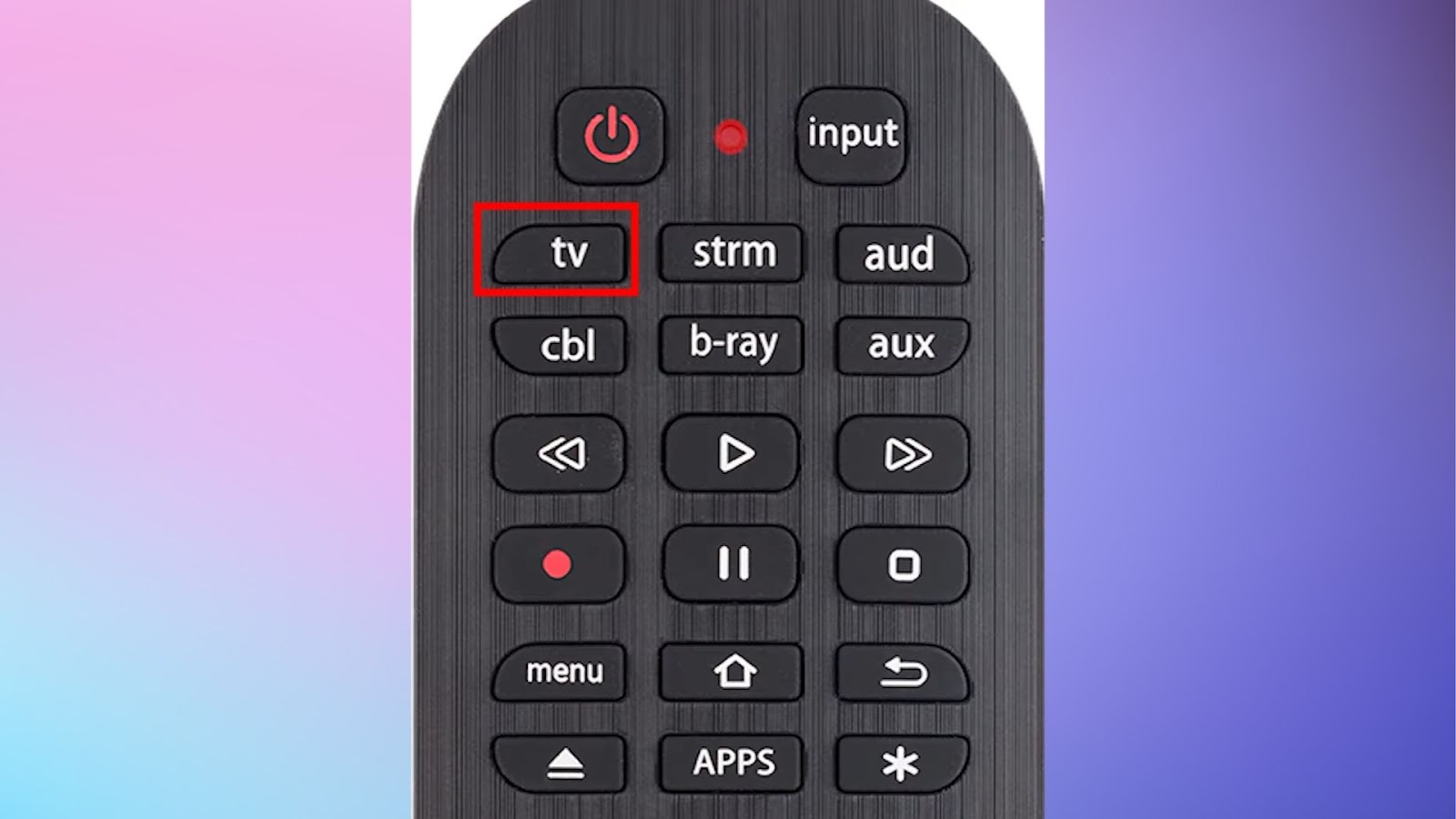
Note: If the above steps don’t work, even if you have repeated them multiple times, you can contact GE support
2. Check Remote’s Manual
Remote controls come with a manual to use when setting it up. These manuals have a 4-digit code to connect with your Samsung TV.
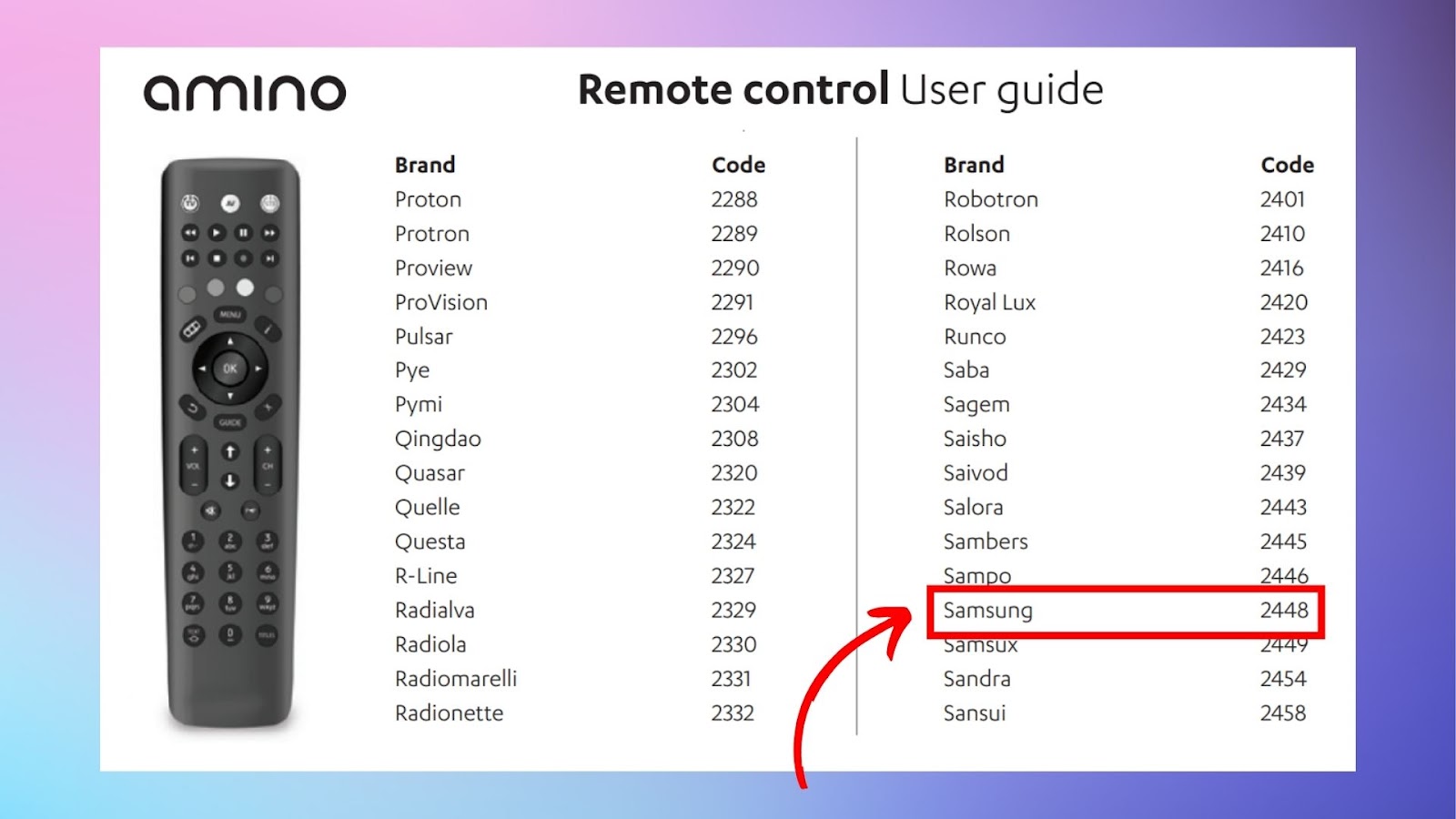
The list of codes can be too long but is usually alphabetized. All you have to do is search for the word Samsung, and then you can try setting up your remote using the code/s listed.
3. Search the Code on the Internet
If you lost or already threw away the manual that came with your remote, it’s alright: the Internet has got you covered. Some universal remote brands provide their manuals online. You can easily check the 4-digit code to connect your remote to your Samsung TV successfully.
Samsung TV remote codes are also listed in some online articles, online databases, and forums. All you have to do is find a reliable source and use the 4-digit code on your Samsung TV.
You can also find in the internet remote code finders. To use them, you just need to find the “revision number” of your remote, which is on a sticker inside the battery cartridge. Then select your remote brand and the type of device you are trying to connect to (a TV in your case)
If none of the above methods work, the last thing you can do is contact the manufacturer or customer support. Again, this will depend on the brand of the remote you purchased.
List of Common Samsung TV Remote Codes
There are hundreds of remote codes available to enable connection with your Samsung TV. The 4-digit code depends on the brand.
To give you an idea, this section provides a list of universal remote codes for Samsung TVs. It’s also categorized per brand for your convenience.
Here’s a list of Samsung TV remote codes:
| Remote Brand | 4-Digit Codes for Samsung TV |
| GE Universal Remote | 3301, 3471, 3561, 0251, 5471, 5521, 5791, 5801, 2071, 2141, 2721, 2741, 2961, 0001, 0101, 0261, 0331, 0351, 0531, 0571, 0711, 0781, 1191, 3321, 1221, 1311, 1501, 1911, 4961, 4011, 4941 |
| ADB STB Remote | 0019, 0009, 0702, 00150, 0092, 0072, 0179, 0208, 0519, 0156, 0163, 0625, 0226, 0812, 0817, 0821, 1060, 0618, 0644, 0056, 0060, 0587, 0037, 0178, 0030, 0556, 774, 0093, 0217, 0448, 0329, 0090, 0032, 0216, 0290, 0154, 0747, 0482, 0370, 0264 |
| Amino Remote | 2448 |
| RCA Universal Remote | 1004, 1046, 1056,1065, 1069, 1078, 1083, 1207, 1009, 1012, 1013, 1014, 1015, 1025, 1102, 1103, 1104, 1123, 1124, 1194, 1205 |
| Philipps Universal Remote | 0609, 0102, 5801, 5791, 3301, 0110, 0437, 0309, 0209, 0512, 0302, 0502, 0112, 0818 0895, 0002, 0802, 0103, 0012, 0212 |
Note: There are tons of universal remotes available in the market, and they come with unique 4-digit codes. This is just a brief selection.
How to Set Up Your Universal Remote on Samsung TV?
Each universal remote has its unique method of setting up with a Samsung TV, and it’s impossible to cover all of them here. To show you how it works, we’ll use the GE Universal Remote brand as an example.
Here are the steps to set up your GE universal remote on Samsung TV:
Step 1: Find Your Code List
You can find this on the manual your remote control came with. If you lost it, you can check the PDF file that lists out all the codes online or check the manufacturer’s website.
The 4-digit codes listed for Samsung TV are 5791, 5801, and 3301. These are organized in order of the most common codes.
Note:GE Univeral Remote 4-digit Code Finder.
Step 2: Hold the “Setup” Button
Do this until the power button turns red.
Step 3: Press “TV”
Step 4: Enter Your 4-digit Code
Enter the first 4-digit code for Samsung TV: 5791. If you’ve successfully synced the remote to your Samsung TV, the red light will turn off.
Step 5: Test the Remote
Check if all the buttons work properly so you won’t encounter issues later on.
If it doesn’t work, you can repeat steps 2 to 4 and use the other 4-digit codes for Samsung TV.
Why Won’t My Universal Remote Connect to my Samsung TV?
Your universal remote won’t connect to your Samsung TV for the following reasons:
- Battery Issues.
You might have inserted the batteries incorrectly. Ensure that the batteries face their respective polarities (positive and negative). Or, if you’re using old batteries, just buy new ones. - Infrared Sensor Issues.
Remove any obstructions between your Samsung TV and universal remote, such as electronics and radios, that may disrupt the signal. If infrared sensors are blocked, your universal remote won’t connect to your Samsung TV. - Pairing Issues.
Ensure that you’ve properly paired your universal remote to your Samsung TV. It won’t work if your remote isn’t compatible with your TV.
You can try troubleshooting the issues on your universal remote if the solution is simple, like changing your batteries. Other times though, your remote might be defective. If this is the case, you can check with the manufacturer about the steps you should take to replace it.
How Do You Get Your Samsung TV to Recognize Your Remote?
To get your Samsung TV to recognize your remote, try these solutions:
- Check Network Connection.
Sometimes, your remote and Samsung TV require an Internet connection to work. Check if your TV is connected to the Wi-Fi to recognize the remote. - Restart the Remote and Samsung TV.
Restarting your devices might fix the issue. Turn off the remote and Samsung TV using their respective power buttons. Wait for a few moments before you turn them back on. - Inspect if the Remote Has Physical Damage.
You might not have noticed that your remote is broken. If this is the case, it won’t be recognized by your Samsung TV anymore. You can replace it with a universal remote compatible with your Samsung TV. - Pair the Devices Once More.
Press and hold the `Return` and `Play/Pause` buttons of your Samsung TV remote simultaneously. Do this for at least five seconds or until the pairing confirmation appears on the screen. This will enable re-pairing between the two devices.
Learn What to do when the Samsung TV Remote Control is not working.
Use the Remote’s 4-digit Code to Pair With Your Samsung TV
If you’ve successfully paired your remote to the Samsung TV using the 4-digit pairing code, congratulations, you’ve just made your life easier! Now, if you ever need a new remote control, you can easily use the 4-digit code to pair it seamlessly.
Universal remotes can also be used for other TV brands, so if you ever make a switch, you can keep the remote control.
![Web Browser on Samsung Smart TV [All You Need to Know] web browser samsung smart tv share](https://alvarotrigo.com/blog/wp-content/uploads/2023/08/web-browser-samsung-smart-tv-share-300x150.png)
![Samsung Remote Blinking a Red Light? Why? [✓Easy Fix!] samsung-remote-blinking-red](https://alvarotrigo.com/blog/wp-content/uploads/2023/12/samsung-remote-blinking-red-300x200.jpg)
![Mode Not Supported on Samsung TV [✓ Solved] mode-not-supported-samsung-tv](https://alvarotrigo.com/blog/wp-content/uploads/2024/01/mode-not-supported-samsung-tv-300x200.jpg)

![Power Button on Samsung TV [✓ Location & Uses] samsung-tv-power-button](https://alvarotrigo.com/blog/wp-content/uploads/2024/02/samsung-tv-power-button-300x200.jpg)