While it may seem like a small part of your TV, the power button on Samsung TV is a key component that lets you perform various tasks, including turning on your device and navigating from one option to another.

However, it can be challenging to locate the button on your TV. The button’s location may vary depending on the model of your Samsung TV.
If you recently bought a Samsung TV and are unsure about the location of the power button, its other functions, and common issues, this article is for you. Let’s explore the mystery of the power button on Samsung TV.
Where Is the Power Button on Your Samsung TV?
The Samsung TV’s power button is on the underside of your TV, either in the middle or towards the left or right side. You can also find it on the back of your TV, in the bottom left corner or the right button. Alternatively, feel around the TV receiver on the frame for a small button.
The exact location of the power button varies depending on the model of your Samsung TV.
Sometimes, the power button may also be on the right or left side of the TV’s bezel. If you can’t find it in these locations, consult your TV manual or search for your model number on the Samsung website for more information.
Samsung Support has more information about the location of a Samsung TV’s power button.
Why Does Your Samsung TV Not Have a Power Button on the TV?
Your Samsung TV may not have a power button if it uses the One Connect Box. Instead, you can find the power button on the front or side of the box. The button may be labeled or have the power symbol printed or engraved on or near it.

The Connect Box is a central hub that allows you to connect all of your external devices, such as sound systems, gaming consoles, or Blu-ray players, to your TV.
What’s The Purpose of the Power Button on Your Samsung TV?
These are the common purposes of the power button on your Samsung TV:
- Accessing the Input Menu.
The TV menu allows you to select your desired input, such as HDMI or cable. Press the power button once to turn on the TV, and press it again to access the input menu. - Resetting the TV.
You can also use the power button to reset your Samsung TV when it’s not responding. Hold down the button for a few seconds to do so. -
Raising and Lowering the Volume.
The power button on your Samsung TV also gives you a quick way to adjust your volume. You can hold it up or down to raise or reduce the volume.
- Changing Channels.
You can use the Samsung TV’s power button to navigate to the channel list and change channels. Use the up or down buttons to select your favorite channel, and press the power button once to confirm your selection.
How to Turn On Your Samsung TV Without the Power Button or Remote
These are the two ways to turn on your Samsung TV without the power button or remote:
Method 1. Using the SmartThings App
Make sure to download the SmartThings app on your phone and connect the TV and phone to the same Wi-Fi network. Additionally, sign in to the same Samsung account on both devices.
Here are the steps to turn on your Samsung TV via the SmartThings app:
- Step 1. Turn on your Samsung TV.
- Step 2. Open “SmartThings App > Device > Home Icon.”
-
Step 3. Choose the location to add the TV and click the “Plus sign.”

- Step 4. Press “Add device.”
- Step 5. Click “Scan Nearby” & select your TV.
-
Step 6. Enter the PIN on your TV screen to the SmartThings app.

Method 2. Through Voice Assistant
You can use voice assistant apps like Google Assistant. Before you begin, ensure it is downloaded and installed on your phone.
Follow these steps to turn on your Samsung TV using a voice assistant:
- Step 1. Go to “Settings > General & Privacy > Voice” on your TV.
- Step 2. Tap “Voice Assistant > Google Assistant > Ok“.
- Step 3. Scan the QR code that will appear on your TV screen.
- Step 4. Click “Continue” to sign into your Google account.
- Step 5. Wait for your phone to detect your TV and tap “Next“.
- Step 6. Tap “Yes” on the confirmation code that appears on your phone.
- Step 7. Click “Allow > Confirm” to start using the voice assistant.
Common Issues With Power Button on Samsunt TV
Here are the common issues with the power button on Samsung TV:

- Stuck or Loose Power Button.
Over time, the power button on your Samsung TV may become stuck or loose due to wear and tear or physical damage. This can make it challenging or impossible to turn on the TV. - Unresponsive Power Button.
You may experience an unresponsive power button due to software glitches or obstructions. Another possible cause is the need for an update. - Clicking Sound Without Power Change.
When you press the power button on your Samsung TV, you may hear a clicking sound, but the TV doesn’t turn on. This can indicate an issue with the power button mechanism, which requires repair.
Can You Fix a Samsung TV Power Button That’s Not Working?
Yes, you can fix the power button of a Samsung TV that is not working by restarting your TV, updating the TV software, or inspecting the power cord. You can also check for physical damage on the button, reset your TV, or contact customer care.
Here is how to fix your power button of a Samung TV that is not working in detail:
- Restart Your Samsung TV.
A restart may refresh your Samsung TV’s connection and fix minor glitches that could make the buttons not work. To do so, unplug it from the outlet and wait 30 seconds before plugging it back in. - Update the TV Software.
An update fixes any bugs or issues that could make your button stuck. To upgrade your TV software, click on the “Home” button of your Samsung TV and go to “Settings > Software Update > Update Now.” - Inspect the Button.
It is also possible that the button itself is damaged or dirty. Look for any physical signs of wear, cracks, or scratches, and replace it if it’s damaged. If it’s just dirty, clean the button with a soft cloth and try pressing it gently again. - Inspect the Power Cord.
You can also inspect the power cord and ensure it’s securely plugged and not damaged. A loose or damaged power cord can cause issues with the TV and the power button’s function. -
Reset Your Samsung TV. Although a reset erases all your data, it may fix any issues causing your button to malfunction. Click your “Home” button, go to “Settings > General reset,”
and enter your PIN to restart your device from scratch.
- Contact Customer Care.
If none of the above works, contact Samsung TV customer care for assistance. They may diagnose your issue and provide the best possible solution.

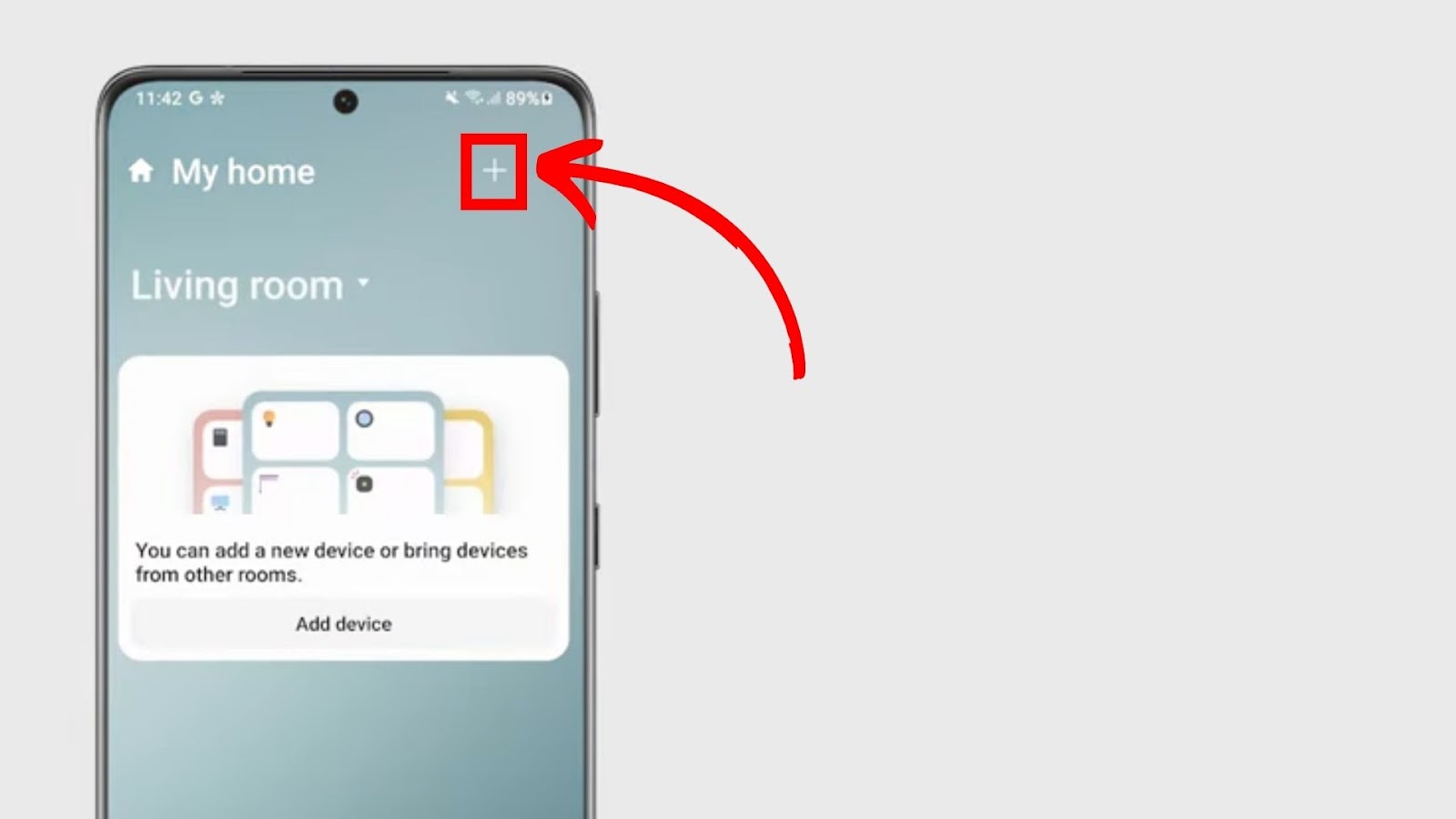
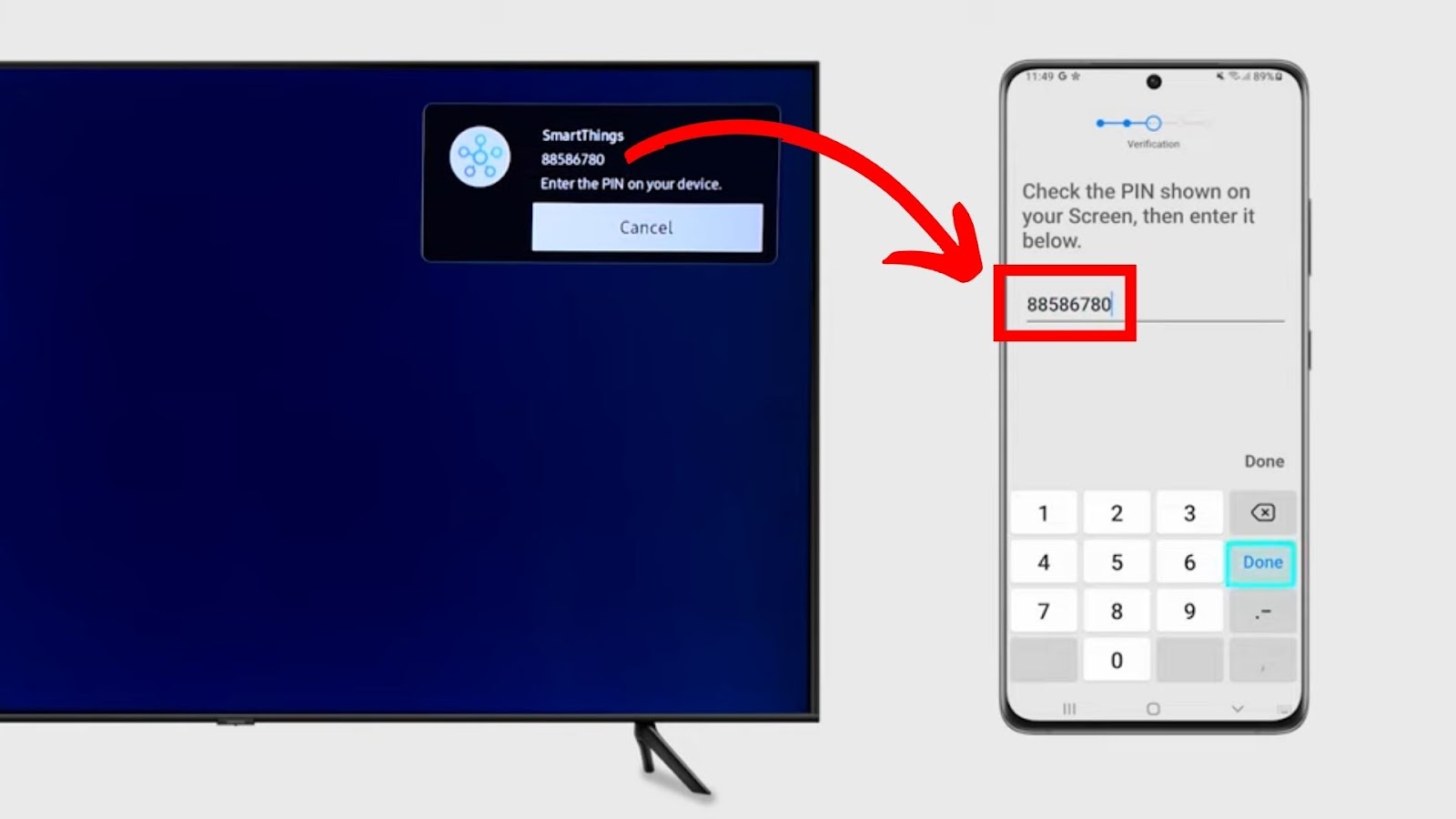
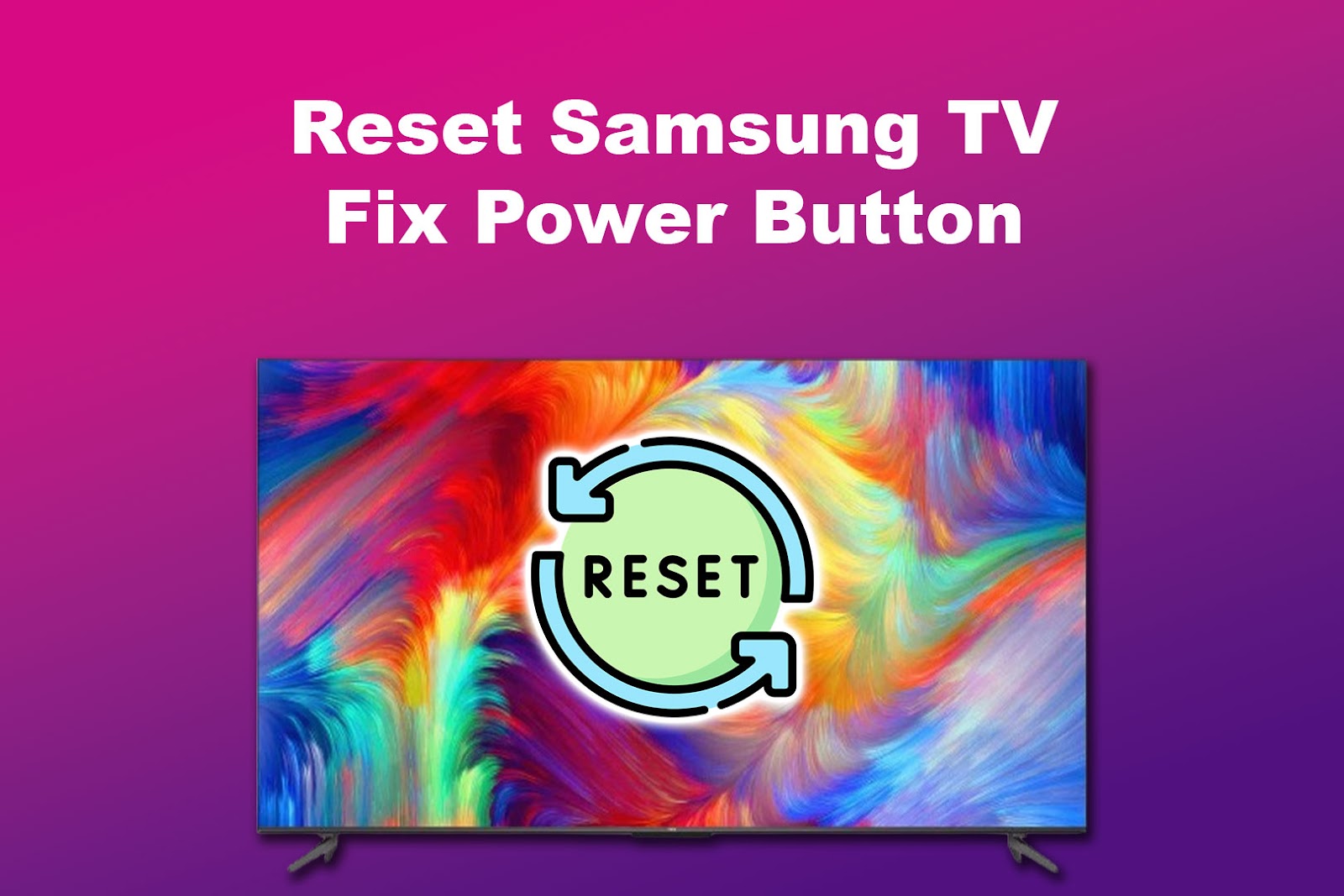
![Web Browser on Samsung Smart TV [All You Need to Know] web browser samsung smart tv share](https://alvarotrigo.com/blog/wp-content/uploads/2023/08/web-browser-samsung-smart-tv-share-300x150.png)
![4 Digit Code for Samsung TV [How to Find It] 4-digit-code-samsung-tv](https://alvarotrigo.com/blog/wp-content/uploads/2023/10/4-digit-code-samsung-tv-300x200.jpg)
![Samsung Remote Blinking a Red Light? Why? [✓Easy Fix!] samsung-remote-blinking-red](https://alvarotrigo.com/blog/wp-content/uploads/2023/12/samsung-remote-blinking-red-300x200.jpg)
![Mode Not Supported on Samsung TV [✓ Solved] mode-not-supported-samsung-tv](https://alvarotrigo.com/blog/wp-content/uploads/2024/01/mode-not-supported-samsung-tv-300x200.jpg)
