From upgrading to a bigger hard drive to limiting possible data loss, there are plenty of reasons why many use Mac cloning software. But what do different cloning software for Mac has to offer and how do they vary from one another?
In this post, we will discuss the best free Mac cloning software and how users can benefit from using any of them.
What Is A Mac Cloning Software?
A Mac cloning software is a software tool that makes an exact replica of your hard drive to transfer it somewhere else. It’s usually used to protect your data from losing it in case of any kind of software or hardware problem.
Best Cloning Software For Mac
Below are some of the Mac cloning software you can choose from.
1. EaseUS Todo Backup
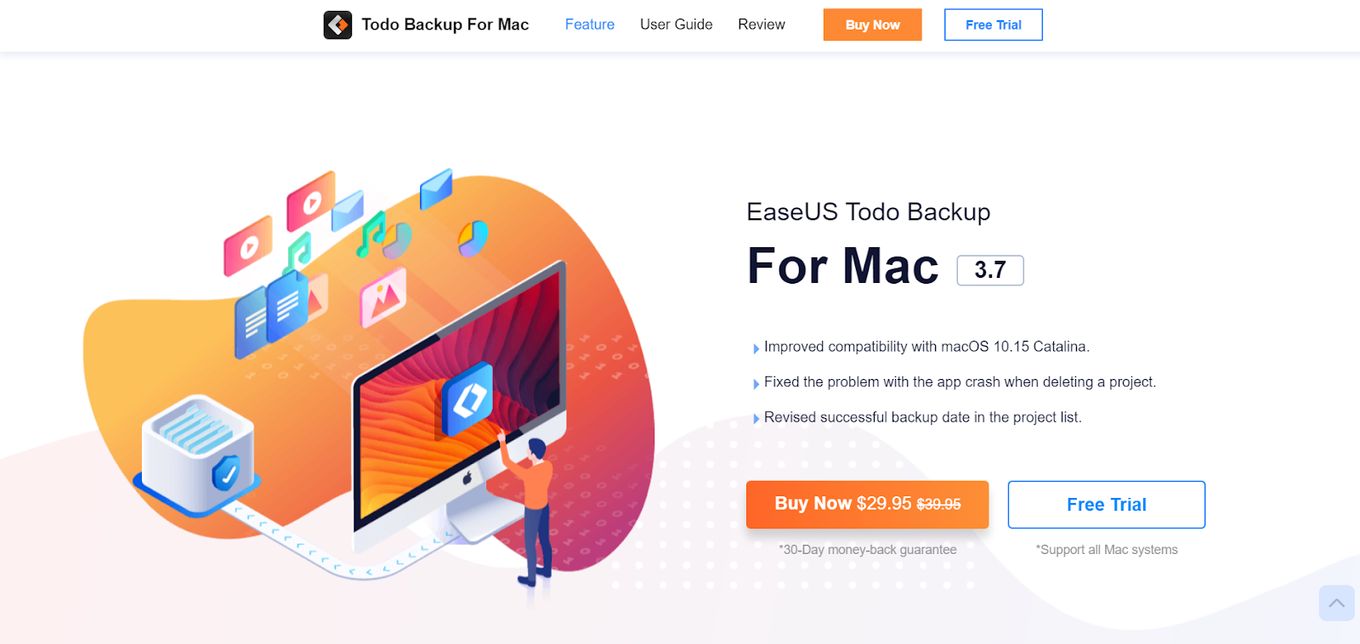
Price: Free or $29.95
Best For: beginners or those concerned about data loss.
This free hard drive cloning software for Mac is a powerful tool capable of protecting all your critical files without compromising their originality.
It has archives, clone, and sync functions so you can easily back up data with the help of a mounted driver or another computer. It can also compress data and automate backup.
Pros
- Easy to use
- Plenty of features and functionalities
- Offers differential and full backup
Cons
- Sometimes can’t read external disks
2. Carbon Copy Cloner
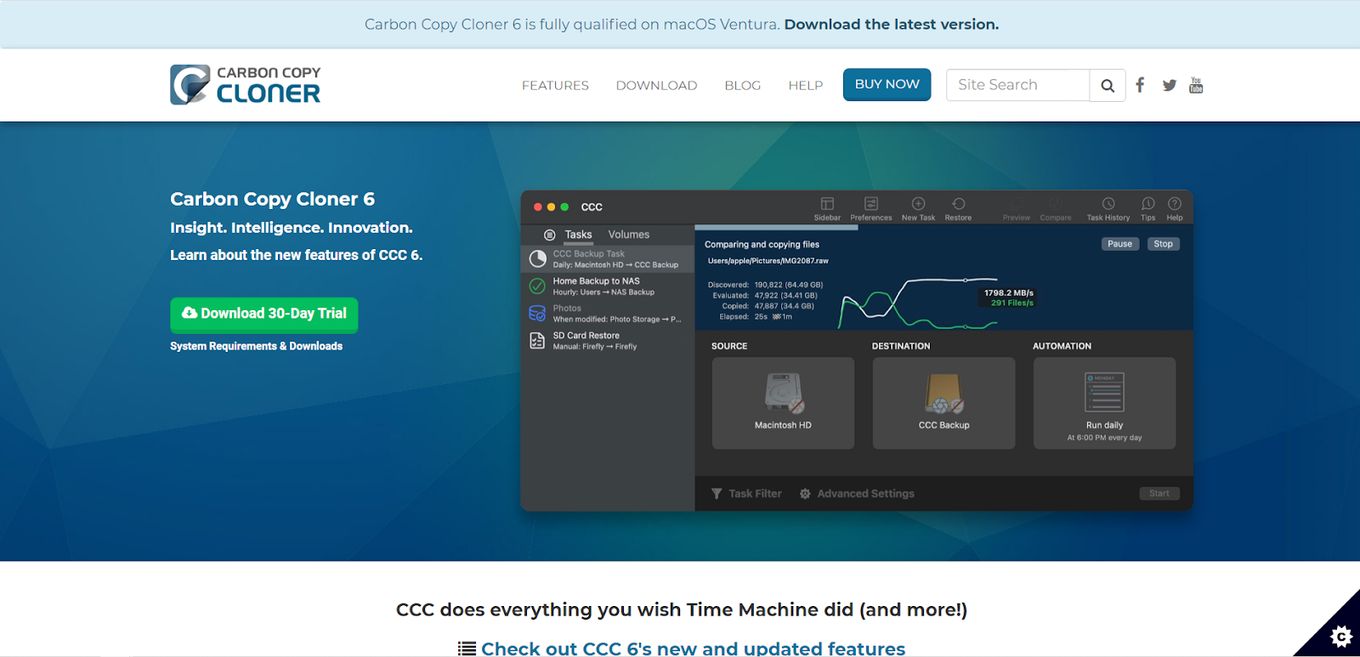
Price: Free or $39.99
Best For: those who want speed and help while using it.
It’s a standalone tool that’s fast since users can transfer files in blocks rather than one-by-one.
Users can adjust this tool to suit their preferences and do a backup audit to check what was already cloned.
Carbon Copy Clone also has a cloning coach assistant that can guide users when they need help.
Pros
- Allows block cloning
- Cloning coach assistant
- Backup audit feature
Cons
- Bootable backups sometimes result in issues
- The interface can be quite challenging to use
3.Stellar Data Recovery Technician for Mac
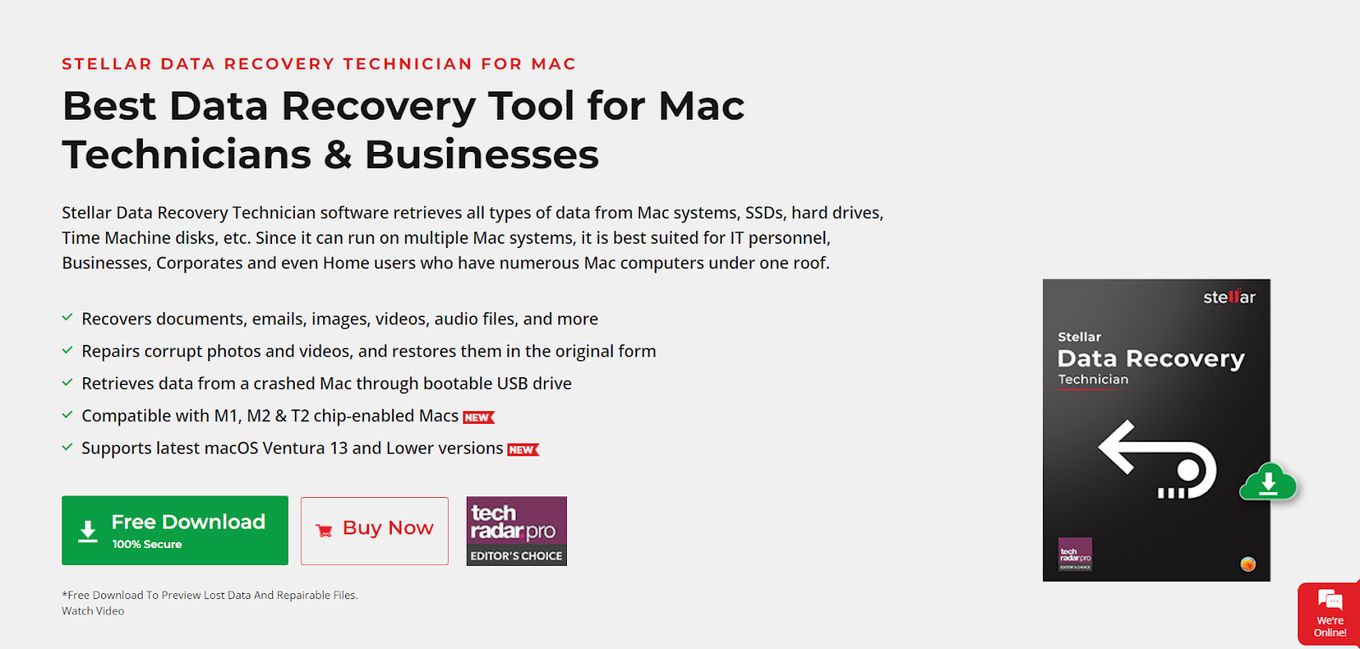
Price: Free or $149 per year
Best For: those who need advanced features and use different file types.
This tool is a jam-packed data recovery solution for Mac.
It offers advanced features including cloning and disk testing functionaries and is capable of supporting more than 200 file types.
This lets users choose their folder for scanning.
Pros
- Can support more than 200 file types
- Offers different scan options
- Easy to use
- Offers previews before recovery
Cons
- Buggy preview feature
- Recovery results can also be inconsistent
4. AweClone for Mac
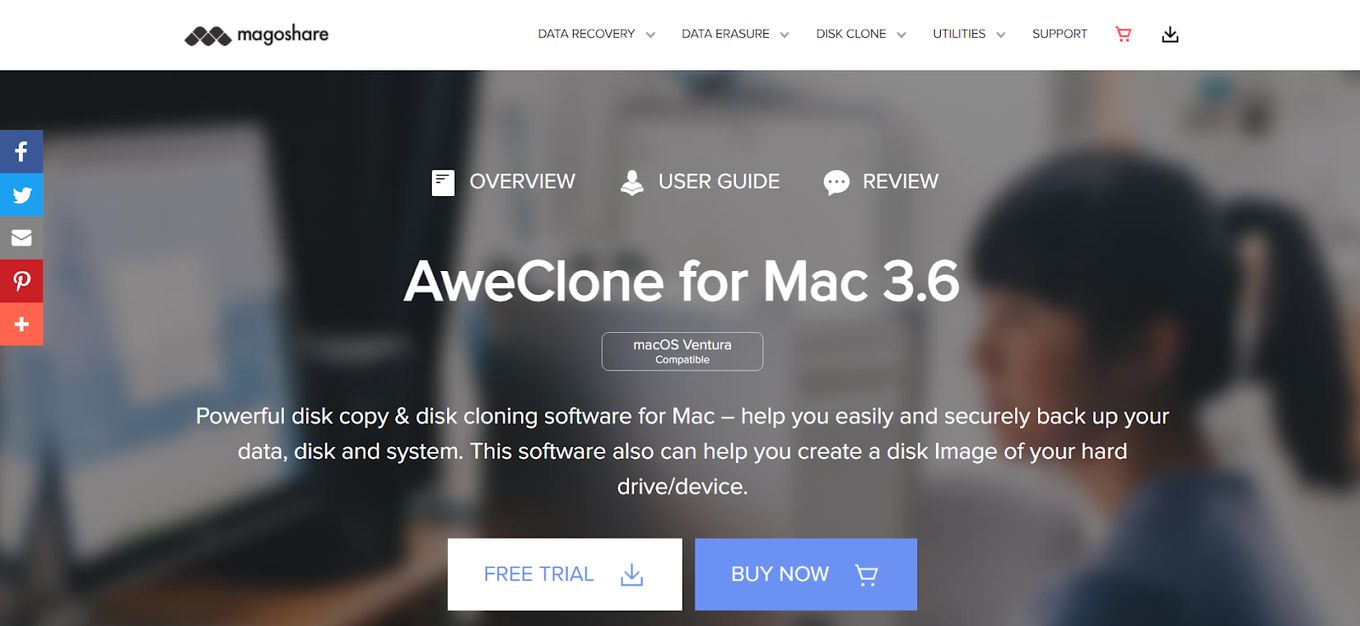
Price: Free or starting at $29.94 per year
Best for: those looking for powerful yet easy-to-use cloning software.
Aweclone for Mac is a powerful free hard drive cloning software for Mac.
It lets users copy from SSD or HDD and other external drives without experiencing data loss.
This software also offers two cloning modes so users can either clone the entire hard drive or a partition.
Pros
- Easy to use
- Can copy from HDD, SSD, and other external drives
- Two cloning modes
Cons
- Not accessible via bootable media
5. ChronoSync
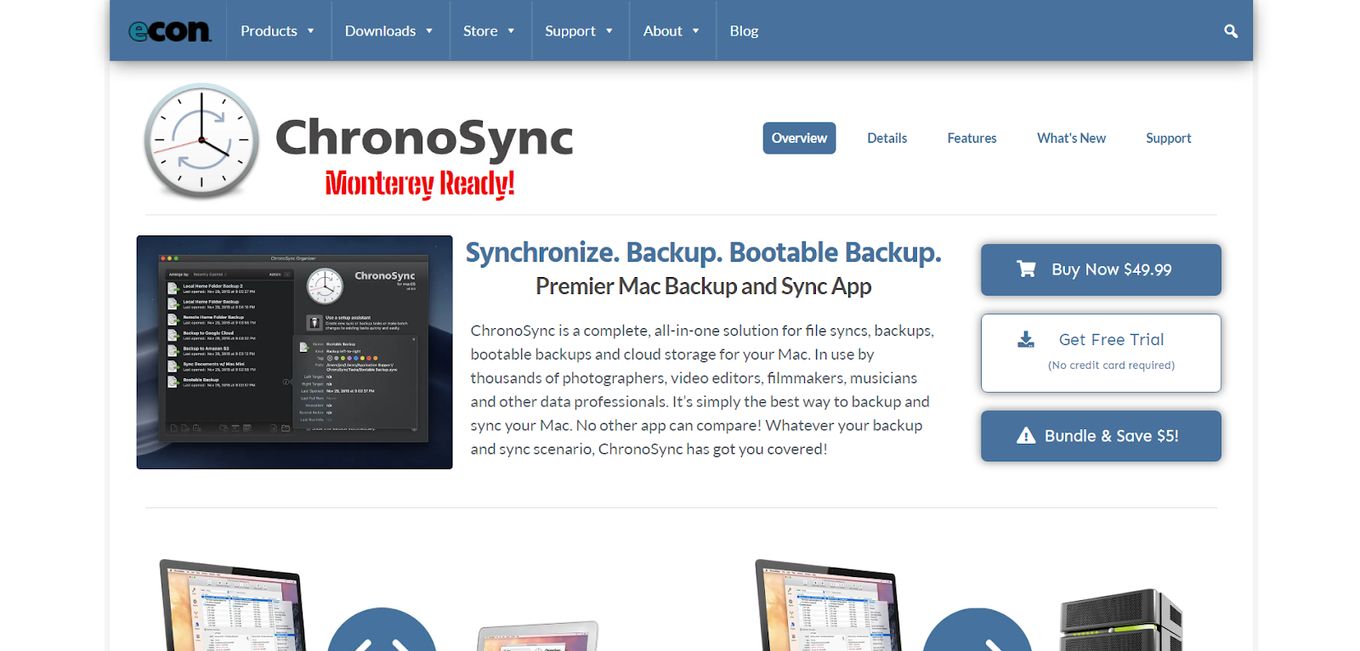
Price: Free or starting at $49.99
Best For: advanced users
It’s a Mac HD cloning software that is popular among filmmakers, photographers, musicians, and editors.
It’s capable of handling all backup and cloning needs with its automated drive-up process and bootable backup options.
However, choosing both source and destination directories can be quite complicated.
Pros
- Offers different functionalities like file synchronization, bootable backups, etc.
- Incremental backup allowed
- Various backup scheduling options
Cons
- Beginners may find the interface challenging to use
6. Get Backup Pro
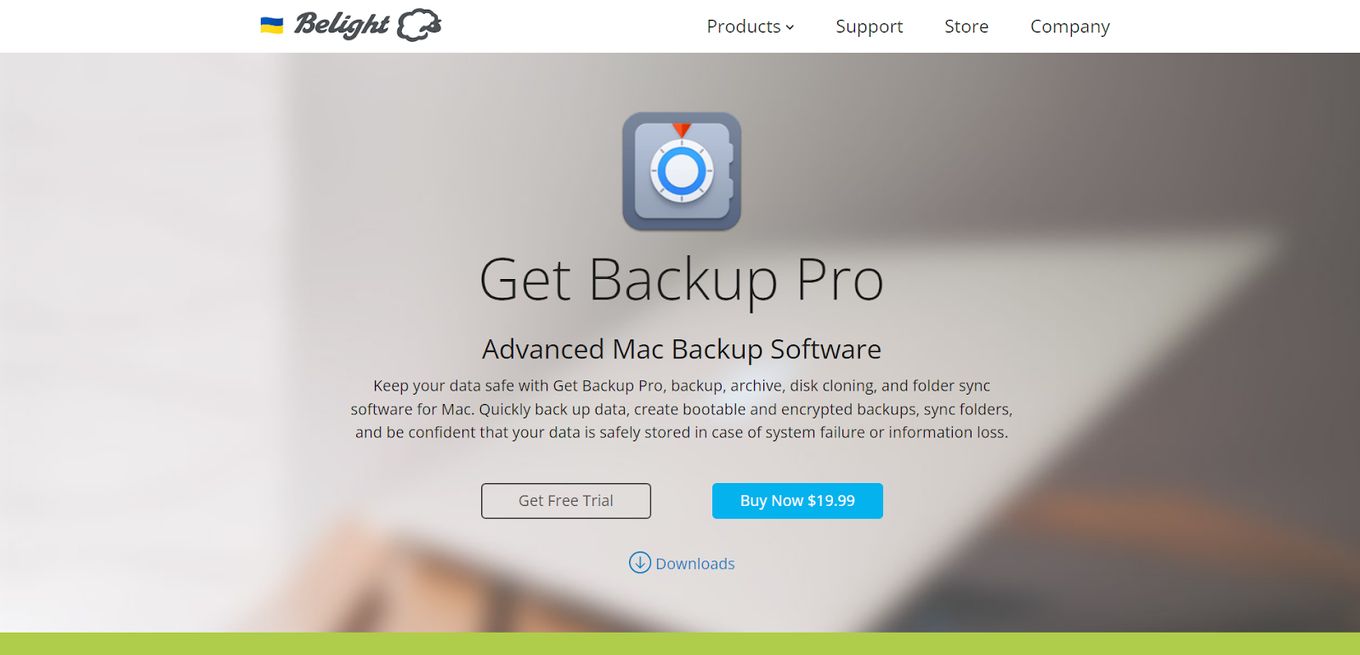
Price: Free or starting at $19.99
Best For: those looking for a versatile tool.
Get Backup Pro is a powerful tool that allows users to clone, archive, back up, and sync their files.
It has advanced functionalities such as bootable and encrypted backup of files and syncing of folders and files so users can recover their data in case of a system failure.
It supports APFS and HFS+ and allows booting of the clone disk anytime.
Pros
- Can be used for archiving, cloning back-up, and syncing
- Booting of clone disk anytime
- Functionalists allow users to retrieve data in case of system failure
Cons
- Slow backup process
7. Clonezilla
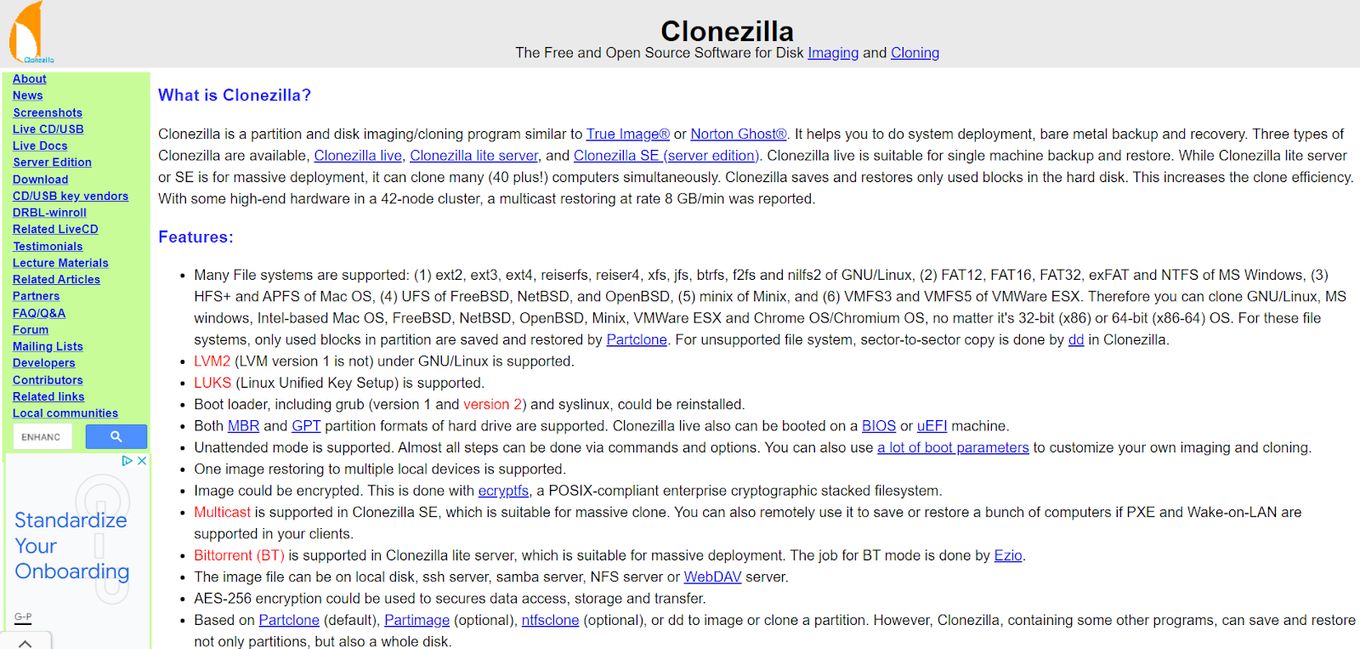
Price: Free
Best For: those who need frequent backup at no cost.
Clonezilla is an open-source tool for disk imaging, disk partitioning, and cloning activities.
When cloning, this tool saves and restores only the used chunks in hard disks.
It comes in three versions so users can do restoration from a single machine or for massive deployment simultaneously.
Pros
- Free
- Can support various file systems
- Customizable cloning
- Single image restore or massive cloning
Cons
- Challenging to use
- No direct download on OS and requires external drives to work
8. Paragon Software Hard Disk Manager
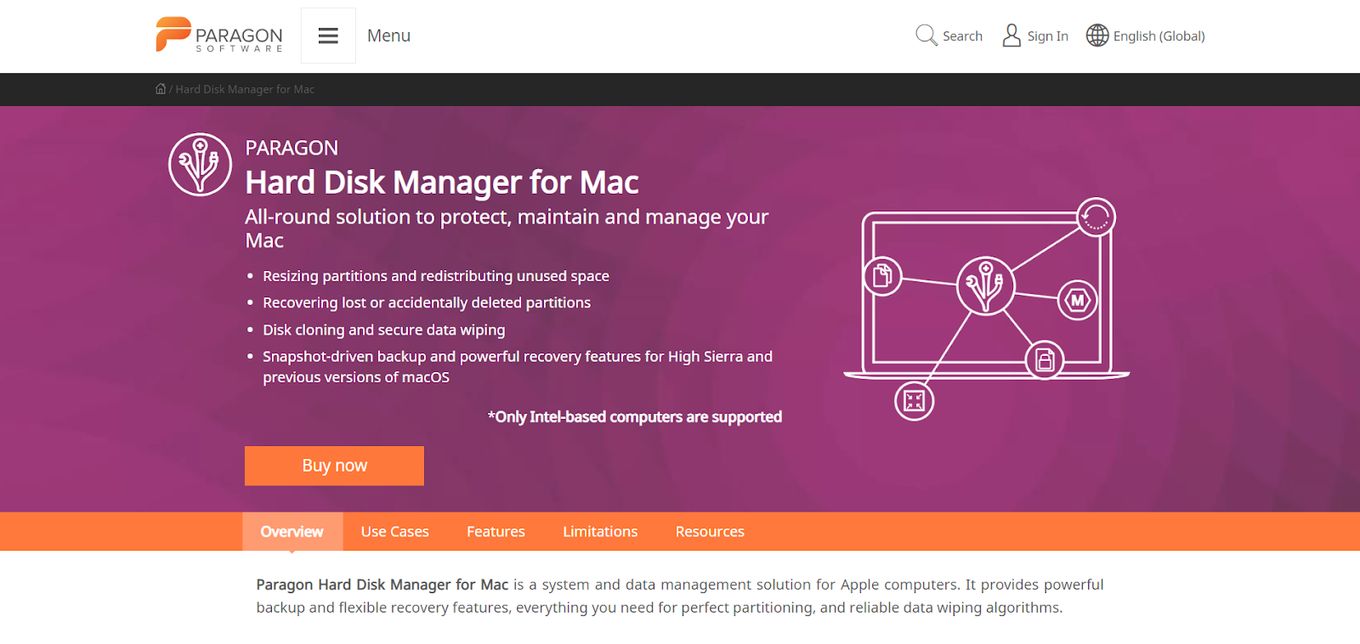
Price: Free or starting at $39.95
Best For: those looking at disk management tools.
Paragon software hard disk manager is an all-in-one disk management tool that has disc cloning and other advanced functionalities.
Its other advanced features include letting users create a virtual clone on their USB drive or PC and resizing partitions.
It also has a Recovery Media Builder that creates recovery media that can be used for a non-bootable computer.
Pros
- Easy to use
- Virtual clone via pc or USB drive
- Can be used for disk organization and management
- Can resize partitions
Cons
- Pricey
9. DMclone
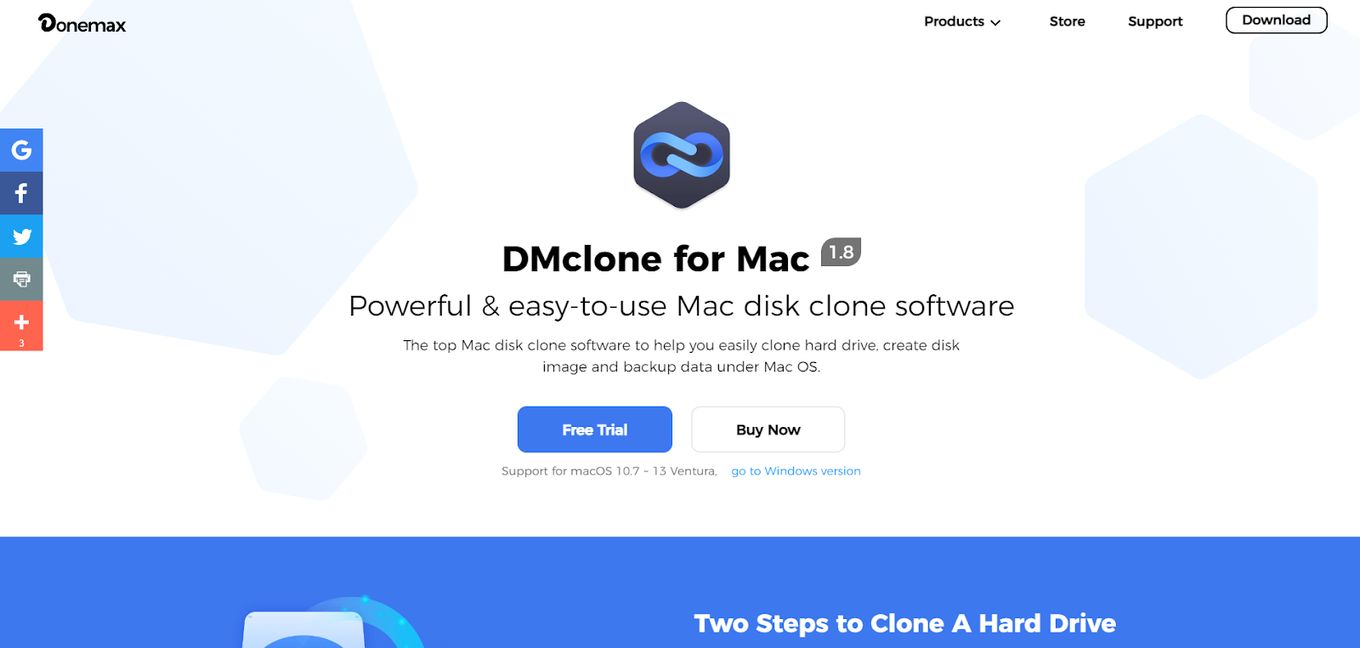
Price: Free or starting at $19.95
Best For: those looking for easy yet powerful software.
DMclone is an easy-to-use yet powerful cloning software for Mac that lets users clone any kind of hard drive easily and quickly.
Users will only need to choose both the source and destination drive and click a button.
It can also be used to back up removable storage devices and restore all lost data should users lose files located on the source drive.
Pros
- Easy to use
- Can be used to back up external storage
- Comes in two modes, namely partition clone, and disk
Cons
- Does not have a USB boot version
10. Backup Guru LE
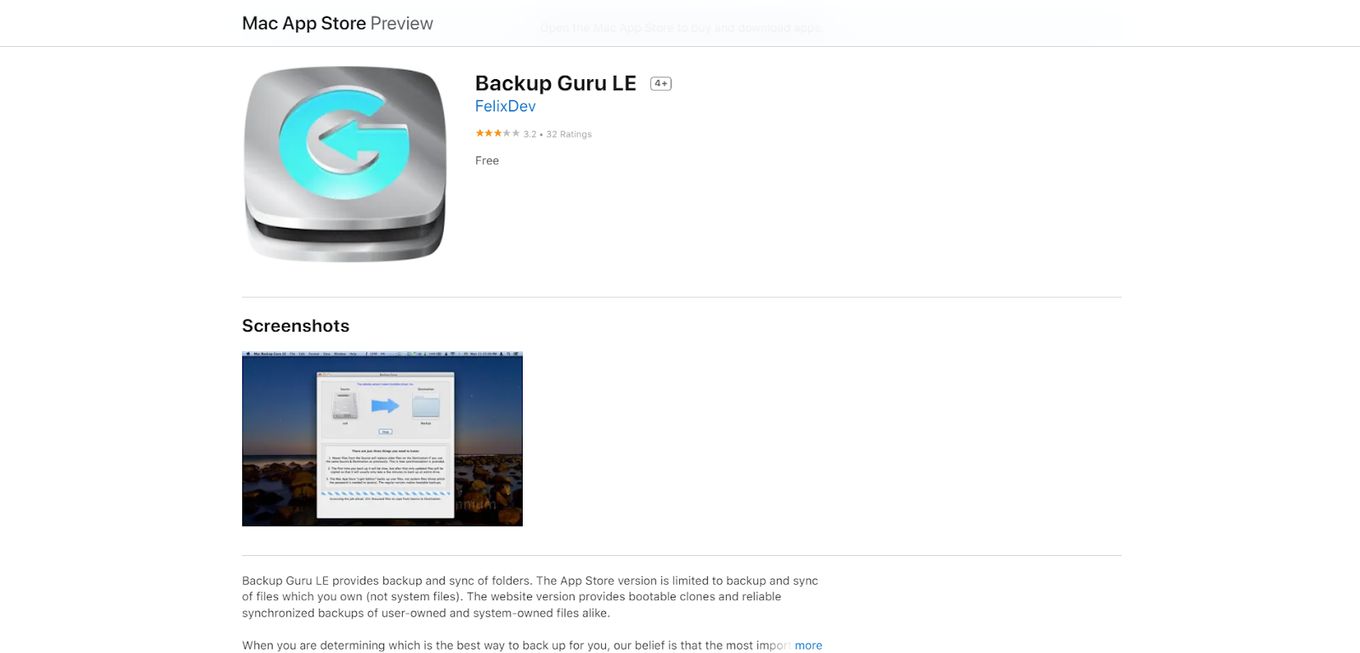
Price: Free
Best For: those looking for a free tool with syncing and backup functionalities
It’s a free Mac cloning software offering syncing and folder backup functionalities.
It has a simple interface, thus making it easy to use even for first-timers.
For Mac, this clone tool only allows users to back up and sync files that they own but not system files.
Pros
- Easy to use
- Quick and accurate
- Syncing and backup functionalities for owned files
Cons
- The Mac version is limited
- No scheduling of backup
11. IDrive
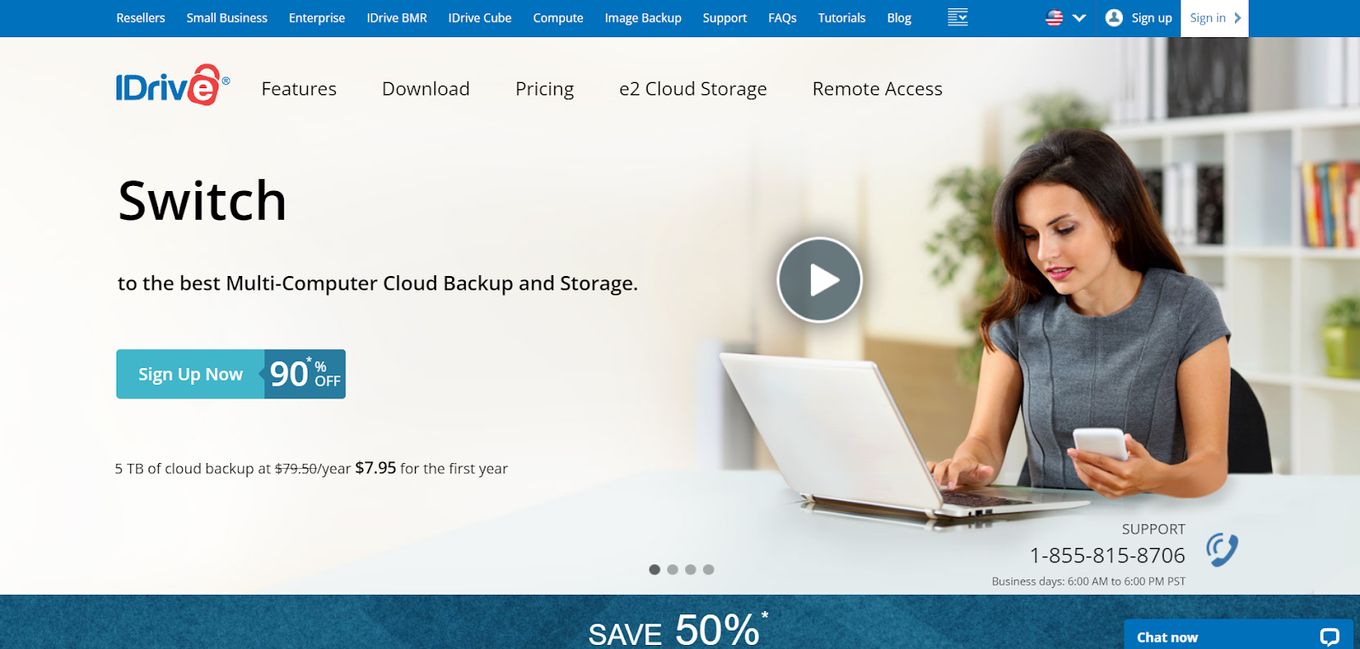
Price: Free or starting at $4.95 per year
Best For: those looking for software with a wide range of features at reasonable prices.
iDrive is a full-featured online backup tool offering plenty of features.
It offers both cloud backup and cloud storage and other backup features such as server backup and disk image backup.
This cloning tool also has sync and share, courier recovery, and backup functionalities.
Pros
- Unlimited devices
- Many backup features and functionalities
- Easy to use
- Allows bulk uploads
- Reasonably priced
Cons
- Tends to be slow in uploading files in the synced folder
- No unlimited backup
12. SuperDuper!
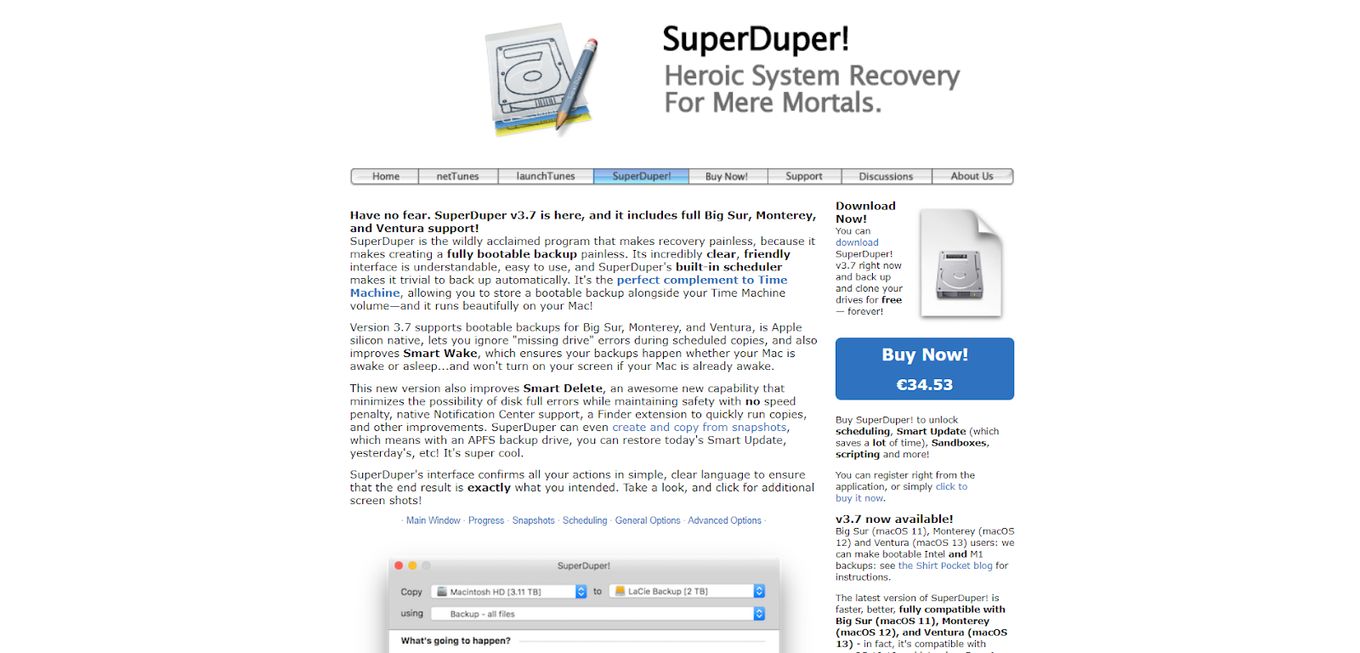
Price: Free or $27.95
Best For: Those who want a regular backup of their system.
SuperDuper promises to make the creation of a fully bootable backup easy. It has an intuitive interface and built-in scheduler so automatic backups are made effortlessly.
This tool also lets users duplicate their boot drivers to both partitions, image file, or drive.
Pros
- Easy to use
- Fully bootable backup
- Built-in scheduler
Cons
- Slow
13. Disk Drill
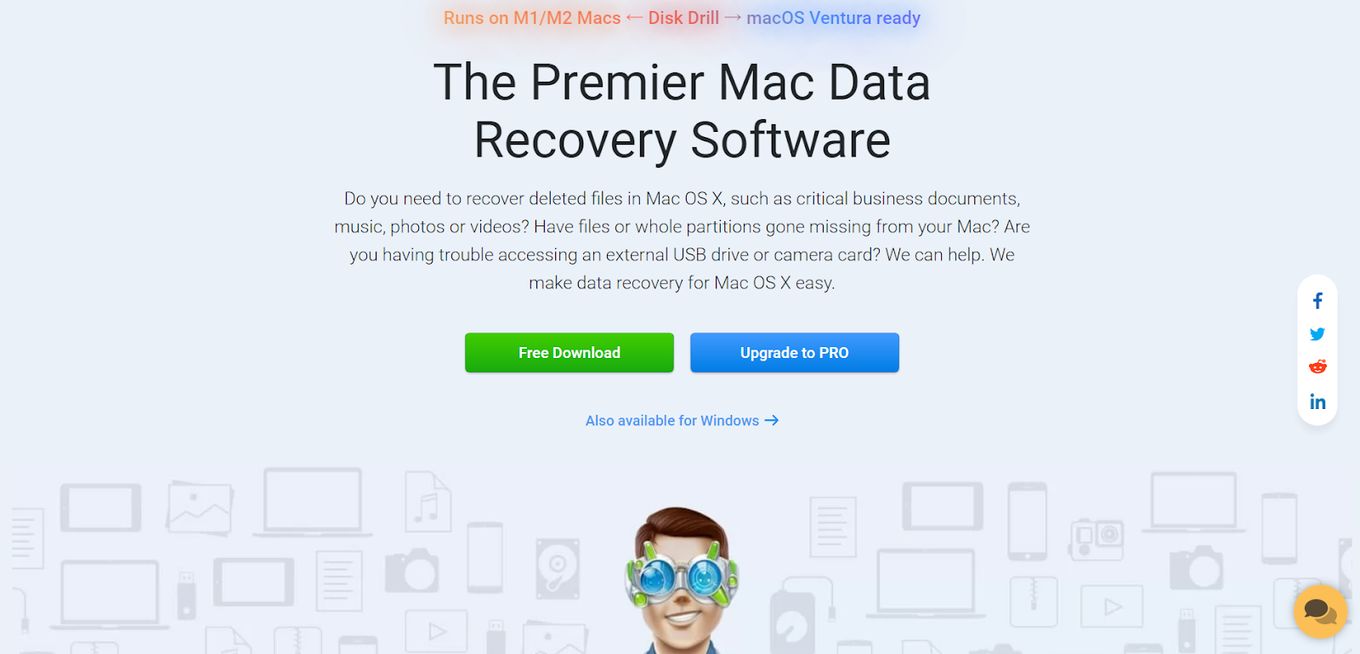
Price: Free or starting at $89
Best For: Those who want more features for data recovery.
Disk Drill is an easy-to-use data recovery tool that also has other functionalities such as drive backup and data protection.
Users can back up their drives according to partition or byte-to-byte.
The drive backup feature also can be used to restore data that are lost by accident.
Pros
- Intuitive interface
- File names can be searched by name
- Previewing of some scanned files available
- Can be used to recover lost data from various file systems
Cons
- The free edition has minimal data recovery allocation (500 MB)
Why You Should Clone Your Mac’s Hard Drive?
Here are some of the benefits of cloning your Mac hard drive.
- Prevent Data Loss. Full cloning or backup of the drive will eliminate the threat of data loss.
- Transition To A New Computer. Cloning your older hard drive so you can easily transfer all settings and data to the new computer will save you time.
- Upgrade To A Bigger Hard Drive. When your current hard drive is small for your needs, you can simply clone to a bigger hard drive easily without losing data.
Can I Clone My Mac Data To Another Mac?
Yes, you can clone the data in your current Mac device to another one using Migration Assistant. With it, you can copy all of your apps, documents, settings, and user accounts to your new Mac.
You simply need to choose the information you want to clone, press continue, and wait. It might take hours to complete large transfers.
Is There Free Cloning Software On Mac?
Yes, it is. There’s free cloning software on Mac, which is Disk Utility. It is a built-in system utility for performing disk-related tasks. What it does is search and repair directory and formatting structure-related errors on the Mac.
These errors may result in unexpected behavior of the Mac and prevent it from starting properly.
This is why the Disk Utility’s ability to repeater errors becomes important
There’s A Mac Cloning Software For Everyone
Users have different needs and reasons for getting Mac cloning software.
Fortunately, plenty of options are available on the market with various functionalities and features at different price points.
Thinking carefully about why you need the software, comparing the features of the different products, and availing yourself of the free trial offered will help you choose the right software for your needs.
![Airplay on Chromecast [Easy Ways to Use It] how-airplay-chromecast](https://alvarotrigo.com/blog/wp-content/uploads/2024/04/how-airplay-chromecast-300x200.jpg)
![17 Best Audio Recording Software For Mac [Reviewed] audio recording software mac share](https://alvarotrigo.com/blog/wp-content/uploads/2023/08/audio-recording-software-mac-share-300x150.png)
![19 Best Architect Software for Mac 2024 [Free and Paid] architect software mac share](https://alvarotrigo.com/blog/wp-content/uploads/2023/08/architect-software-mac-share-300x150.png)
![19 Best DJ Software For Mac [Free & Premium] - Reviewed dj software mac share](https://alvarotrigo.com/blog/wp-content/uploads/2023/08/dj-software-mac-share-300x150.png)
![13+ Best Database Software For Mac [Reviewed & Ranked] mac database software share](https://alvarotrigo.com/blog/wp-content/uploads/2023/08/mac-database-software-share-300x150.png)
![15 Best Presentation Software for Mac [Reviewed & Ranked] presentation software mac share](https://alvarotrigo.com/blog/wp-content/uploads/2023/08/presentation-software-mac-share-300x150.png)