Modern monitors have a power-conservation mode that unexpectedly dims the display upon inactivity. This feature conserves energy and extends the display’s lifespan.
That sounds good. However, the power-saving dream could quickly become a disruptive problem when you suddenly find yourself unable to escape this state: a black screen that remains stuck there forever.
Continue reading to learn why your monitor automatically enters saving power mode and how to resolve this issue. Let’s go for it!

Keep reading to understand why your monitor randomly enters power-save mode and how to fix this annoying problem. Let’s get to it!
Why Does Your Monitor Keep Entering Power-Save Mode?
Your monitor automatically enters energy-saving mode because the display considers that it is not receiving any input or signal from the computer. The display thinks it is off, and it activates this low-power state.
Here are the three main reasons why your display enters energy-saving mode:
- Display or Power Settings.
Incorrect display or power management settings can cause Windows to stop sending a signal to the display. This causes the screen to believe the computer is inactive, and the monitor will enter sleep state. - Hardware Connection Issues.
A monitor that frequently enters the sleep state may be due to a faulty connection between the screen and the CPU. This can be caused by hardware issues like a problematic cable, but it can also be caused by software glitches that “break” the communication between the monitor and the CPU or graphics card. - Software Updates.
Sometimes, updates to the Windows operating system or display card drivers can cause malfunctions with the video drivers, resulting in communication issues between the card and the screen.
How to Fix a Monitor Entering Power Save Mode
Resolving a display stuck in energy-saving state begins with understanding what triggers it.
Since multiple factors can lead to this issue, the solution will depend on the underlying cause.
Here’s how to fix a monitor that keeps entering power save mode:
1. Verify Monitor Settings
First, check the monitor’s settings. You may have an issue with the monitor settings, which can sometimes cause this problem. It is time to adjust the settings or duplicate displays to resolve this issue quickly.
Right-click on your desktop and select “Display settings”. Scroll down and click “Detect” to ensure Windows recognizes your monitor. Also, ensure your monitor is set as the primary display and that the resolution matches its native specifications.
2. Disable Power Management Settings
A short screen timeout or power consumption plan might be putting the monitor to sleep too early. In that case, you should change the monitor’s power settings. Switch to a balanced or high-performance plan to keep your monitor active for longer and disable power efficiency mode.
Open the “Control Panel”, go to “Power Options”, then click “Change plan settings” next to your selected plan. Set “Turn off the display” to a longer time or “Never”, and do the same for “Put the computer to sleep”. Remember to save the changes.
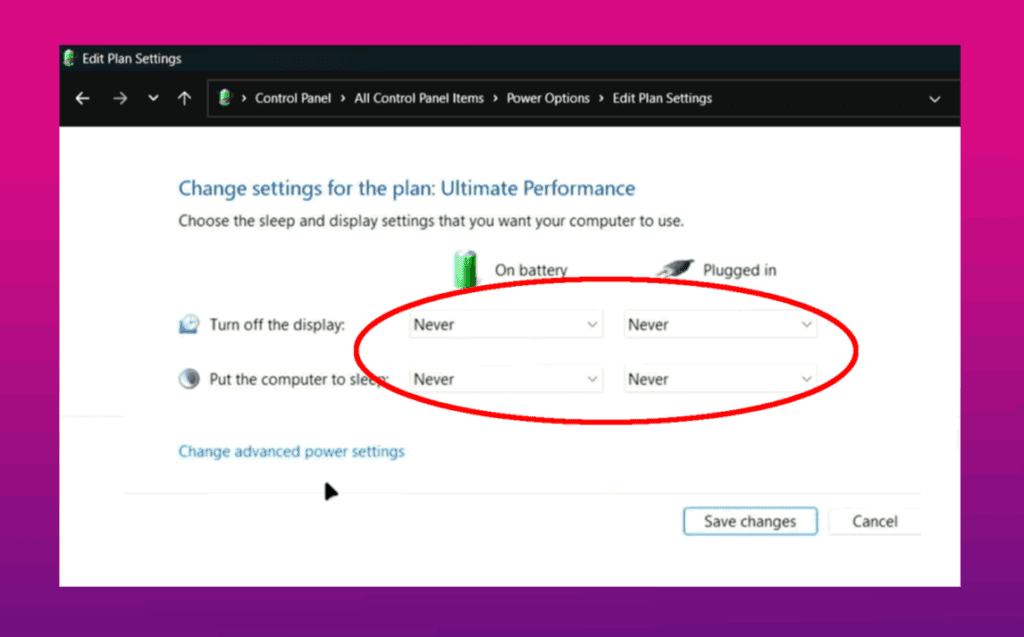
3. Check the Connections
Check the wires connecting the computer to the monitor. They might not be properly connected. Thus, when you turn on your computer, it does not send a signal to your display.
You can also change the cable to a different port. Sometimes, the ports where the cords are connected might malfunction and refuse to transmit signals to the screen display.
4. Use Different Cables
A monitor that keeps triggering the power saver state can have its cables damaged. Change the cord between the screen and the computer (display cable or HDMI) and the cord that powers the monitor (power cable).
5. Hard Reboot Your PC
This is a simple solution and can save you from many headaches. Hold the power button for at least 15 seconds to completely shut off your computer. Wait a few seconds, then press the power button again to turn it back on.
6. Reset Your Graphics Driver
Sometimes, a monitor stuck in power saver mode is caused by a glitch in the graphics card software. Press “Ctrl+Shift+Win+B” to reset your graphics drivers.
If your computer has integrated graphics, open the “Device Manager”, go to “Display Adapters,” and find your integrated GPU card. Double-click on it and select “Disable device.” Then restart your computer.
If it works, reinstall the graphics drivers. If not, it might be a hardware problem. You will need to test the card on another computer.
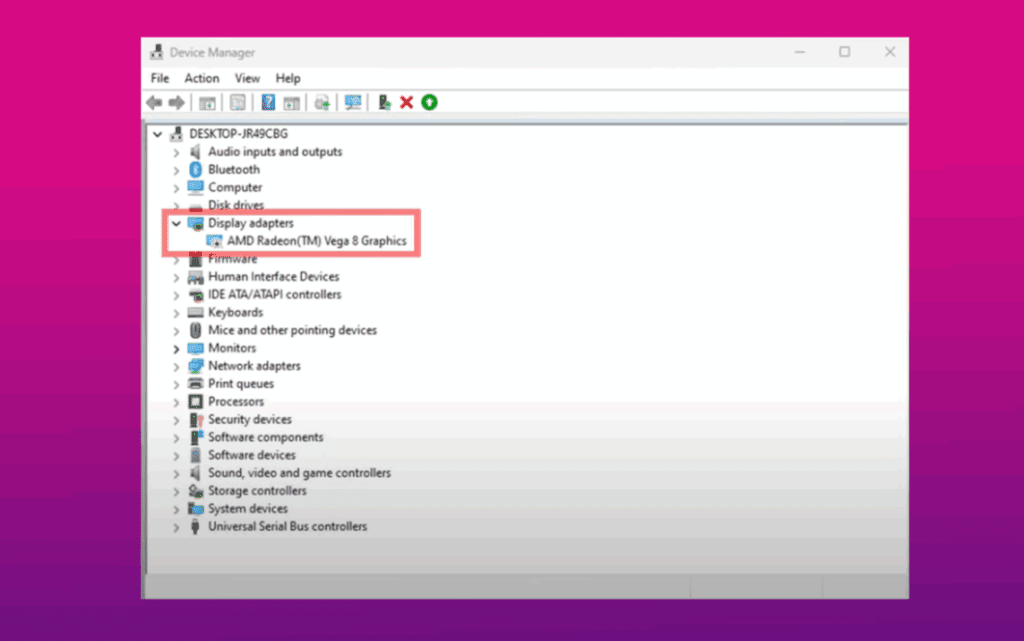
7. Load the “Last Known Good Configuration”
Boot into Safe Mode by repeatedly pressing “F8” as your computer starts. Use the arrow keys to find “Last Known Good Configuration.” Select it and press “Enter” to load it. This can resolve monitor issues caused by recent updates or app installations.
8. Connect to a Different Monitor
If your monitor is faulty, it doesn’t matter how many software solutions you try. The problem won’t be solved. You can test your computer with another monitor to see if it has a hardware problem.
9. Connect the Monitor to a Different Computer
If it works, the problem is likely not with the monitor but rather with your GPU card or computer system. To eliminate doubt, connect your screen to a different computer. If the problem disappears, it’s time to check your display card or your computer configuration.
Fix Monitor Enters Power Save Mode While Gaming
If your display enters the sleep state while you are actively using it, it is a big issue. It is indicative of your CPU’s health. You need to fix it as soon as possible. Two likely problems that may be causing this issue are Outdated Drivers and/or Overheating CPU or GPU.
Here is how to fix this problem:
-
Step 1. Clean your CPU & your VGA card

Sometimes, you have to remove dust that clogs the CPU fan and particles on the card port. You can use a blower to remove the dust particles.
-
Step 2. Download the latest drivers for your VGA card manufacturer’s site.

ATI and NVIDIA are two of the most popular video card manufacturers.
Fix Dell Monitor Entering Power Save Mode [ Reasons + Troubleshoot]
Your Dell Monitor activates eco-saving mode for the following reasons:
- Software updates (drivers or OS).
- The monitor is not receiving a signal from the computer.
- The computer has entered hibernation, sleep, or shutdown.
- The monitor’s low-power settings have been activated.
- The monitor is connected to an unstable power source.
- The computer’s CPU is overheating, and its motherboard battery is drained.
The exact behavior of a monitor activating the power saver mode after a certain period depends on the specific model and manufacturer. Dell provides further information on this issue in its troubleshooting guide for multiple Dell monitor issues. To fix this issue, follow Dell’s guide or try the solutions that we explained above.
Why Does My Monitor Say “No Signal Entering Power-Saving Mode”?
A monitor that displays a “no signal” message and enters into energy-saving state is because it is not receiving input signals from the computer. It can be caused by improperly connected cables, malfunctioning components, or other software or hardware issues.
To fix a monitor that initiates power save mode on startup, try the solutions we have explained above: perform a hard reboot on your PC, check the connections, use different cords, reset your graphics drivers, load the last known good configuration, or try the monitor with another computer or vice versa..
Conclusion
A monitor entering power-saving state helps conserve energy, but it can be frustrating if they do so unexpectedly. It’s even more frustrating if you can’t get out of it.
You can first check the connections to exit power-saving mode. Ensure cables are secure and undamaged, and verify that the monitor’s input source matches the computer’s output.
By addressing these issues, you can prevent unwanted interruptions and enjoy a seamless user experience. But if this isn’t your monitor’s issue, try our other solutions above.

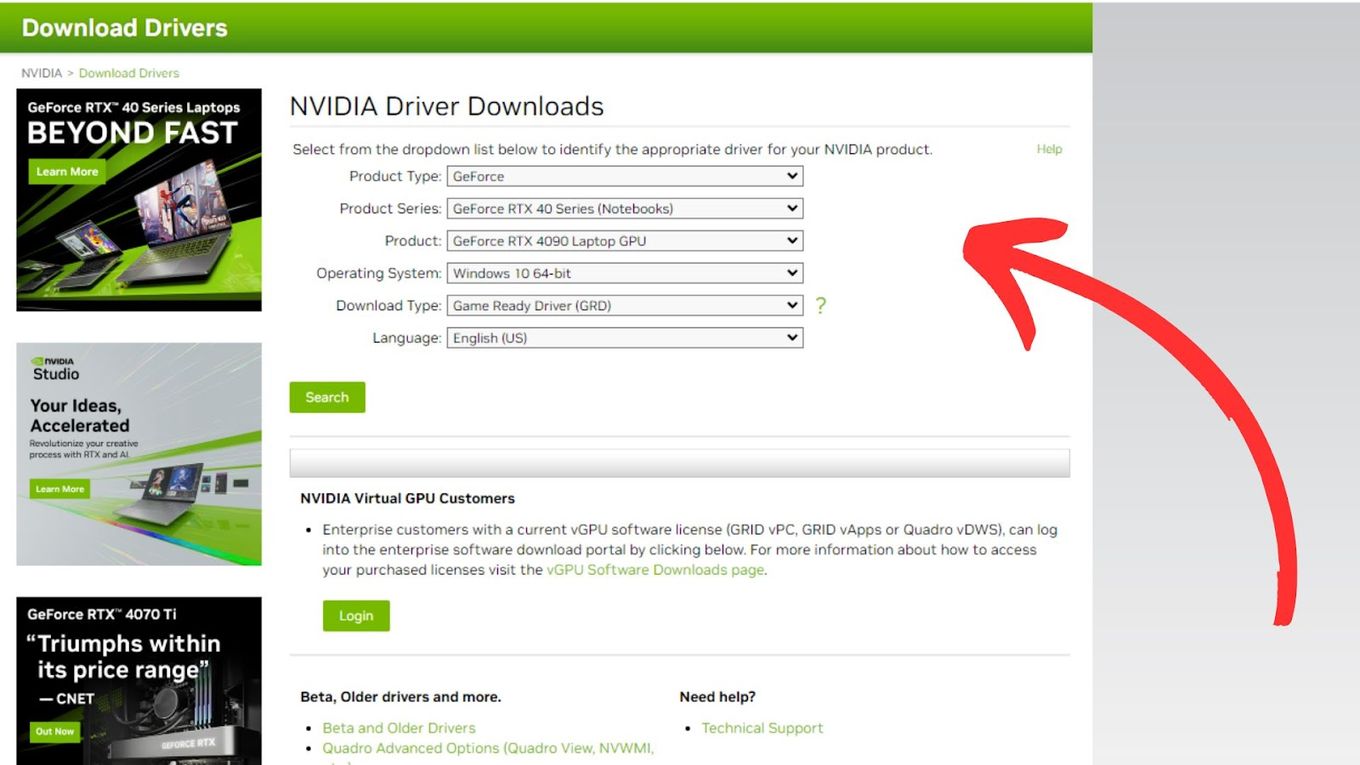
![Use Multiple Monitors for Chrome Remote Desktop [ ✓ Solved ] chrome remote desktop monitors share](https://alvarotrigo.com/blog/wp-content/uploads/2023/08/chrome-remote-desktop-monitors-share-300x150.png)
![How to Use Chromebook as Second Monitor [ 4 Ways ] use chromebook monitor share](https://alvarotrigo.com/blog/wp-content/uploads/2023/08/use-chromebook-monitor-share-300x150.png)
![Mouse Pointer Not Showing In Chrome [How To Fix It] mouse pointer chrome share](https://alvarotrigo.com/blog/wp-content/uploads/2023/08/mouse-pointer-chrome-share-300x150.png)
![What Does "Windows + Ctrl + Shift + b" Do? [Is It Safe to Use?] what-windows-ctrl-shift-b-does](https://alvarotrigo.com/blog/wp-content/uploads/2025/05/what-windows-ctrl-shift-b-does-300x200.jpg)
![Govee Envisual TV Backlight T2 [ Review 2024 ] govee envisual backlight t2 share](https://alvarotrigo.com/blog/wp-content/uploads/2023/09/govee-envisual-backlight-t2-share-300x150.png)
![13+ Best Database Software For Mac [Reviewed & Ranked] mac database software share](https://alvarotrigo.com/blog/wp-content/uploads/2023/08/mac-database-software-share-300x150.png)