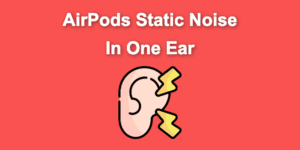Apple AirPods are, without a doubt, great headphones overall. However, like every Apple-related product, they tend to work better with other Apple products.
If you have an Android and are experiencing low-volume issues when using your AirPods, this article is for you.
We’ll explain why your AirPods are so quiet on Android devices and how you can increase their volume.

Why Are Your AirPods So Quiet on Android?
Here are the main reasons why your AirPods are so quiet on Android:
- Dirt or Debris.
If the speaker grilles of your AirPods accumulate dust or debris, you may experience low volumes or poor-quality sound. When the speaker grills are partially blocked, it can muffle the sound and reduce quality.
Equally, dirt can damage the internal components of your AirPods, leading to low-quality sound. - Poor Audio Balance.
Misconfigured AirPods audio balance can make one side produce a quieter sound, affecting overall AirPods volume quality. - Battery Issues.
If your AirPods’ battery level is low, they may not produce sound at maximum volume, making them seem quieter. Similarly, they will have reduced volume if the battery is low, as they cannot maintain a stable Bluetooth connection. Your AirPods should flash a white light when the battery is low. - Volume Limiter.
Many Android devices have a “Volume Limiter” feature that limits the maximum volume. This feature can also restrict the volume of your AirPods, making them sound quieter than average.
9 Ways to Make AirPods Louder on Android
These are the nine ways to make AirPods louder on Android:
1. Clean Your AirPods
The first thing to do to make your AirPods louder on Android is to clean them using a dry, microfiber cloth slightly dampened in water. Then, use another soft cloth to dry it.
Make sure not to get any liquids into the openings. Also, do not rinse your AirPods with soap. Regular cleaning will help enhance the sound quality and prevent any problems arising from dirt or debris.
You can find more information bout it on Apple Support.
2. Turn Off Low Power Mode
When your Android phone is in low power mode, it reduces overall performance and can limit the use of AirPods at full volume. Turning off low power mode fixes these issues.
Here’s how to turn off the lower power mode:
- Step 1. Click on your device’s “Settings Icon”.
- Step 2. Tap the “Battery” option.
- Step 3. Select “Battery saver”.
-
Step 4. Toggle the switch to turn off “Battery Saver”.

Learn more about getting the most from your Android device battery on Android Help page.
3. Disable & Enable Your Android’s Bluetooth
Another effective solution to make your AirPods louder on Android is to turn your Bluetooth connection on and off. Sometimes, minor errors occur while using your Android device, affecting your AirPods volume.
To do so, go to your device’s Settings and select Bluetooth. Swipe the toggle to turn off Bluetooth and wait a few moments. Afterwards, turn Bluetooth back on in the same settings menu. If this doesn’t resolve the issue, move on to the next step.
4. Adjust the Equalizer Settings
You can also make your AirPods louder by adjusting your equalizer settings. This setting allows you to modify the audio to your liking, enabling your AirPods to perform better.
Below are the steps to adjust your equalizer settings:
- Step 1. Go to your “Settings” on Android.
- Step 2. Select “Sound and Notifications”.
- Step 3. Tap “Audio effects” to turn it on.
-
Step 4. Scroll down and click on the “Equalizer menu”.

-
Step 5. Modify your “Audio settings”.

5. Turn Off the Volume Limiter
As we established earlier, most Android devices have an in-built volume limiter to protect your ears from high volume. However, this can also make your Android volume to be low.
Follow the steps to turn off the volume limiter on your Android device:
Note: Each manufacturer provides distinct features for their devices. These steps are for Samsung devices.
- Step 1. Tap the “Setting icon” on your Android device.
-
Step 2. Select “Sound and vibrations”.

- Step 3. Tap “Volume” and select “Media Volume Limiter”.
-
Step 4. Toggle off the “Slider” next to the setting.

6. Disable Absolute Volume
Your phone may limit the music volume played through earbuds to protect your ears from damage. However, this feature can limit the maximum volume of your device. You may have to turn off these features to make your AirPods louder on Android.
These are the steps to turn off the absolute volume on your Android:
Important! You must first turn your Android phone’s Developer Mode on before proceeding with the steps. To do so, go to “Settings > About Phone > Build Number” and tap “Build Number” 7 times.
- Step 1. Tap “Settings” from your device’s home screen.
- Step 2. Navigate to “Developer Options”.
-
Step 3. Toggle off the switch to disable “Absolute volume”.

Note: These steps are for Samsung devices
7. Change Android’s Bluetooth Audio Codec
If your audio codec is incompatible, it is also possible to have low volumes on your AirPods when using an Android. Since Apple devices use Advanced Audio Codec (AAC), you must choose AAC as your Android Bluetooth audio codec to ensure compatibility between the two devices.
Here’s how to change your Android Bluetooth audio codec:
- Step 1. Enable “Developer Options”.
- Step 2. Go to your “Settings” and click “Bluetooth Audio Codec”.
-
Step 3. Select “AAC” from the options.

8. Reset Your AirPods
Like your phone, resetting your AirPods is a simple way to make your AirPods louder on Android. It gives your AirPods the fresh start they need to perform better.
This can also fix related issues, such as the static noise in one ear.
Follow these steps to reset your AirPods:
- Step 1. Put your AirPods in their charging case & keep the lid open.
-
Step 2. Hold the `Setup` button until the light indicator blinks white.

- Step 3. Open “Settings > Bluetooth”.
- Step 4. Look for your AirPods in “Available Devices”.
-
Step 5. Pair your AirPods & Android phone.

Find out more about resetting your AirPods on Apple Support.
9. Use Third Party Volume Booster Apps
If all else fails, you can download a third-party volume booster app. These apps can amplify sound, making your volumes louder and clearer by overriding Android’s built-in volume limiting and equalising capabilities.
For a better listening experience, try alternative options like Wavelet or AirBost AirPods volume booster. You only need to search for them in your Google Play Store and download them.
Why Is One AirPod Louder Than the Other on Android?
One AirPod could be louder than the other on Android because of software problems related to your AirPods, hardware issues or software errors. Minor flaws like the audio balance settings could cause connection interruptions and make one AirPod louder.
Likewise, hardware issues like speaker damage or earwax build-up could do the same. If you experience software errors on your Android phone, like Bluetooth connectivity errors, one AirPod might be louder than the other.
You can fix these issues by restarting your Android device, adjusting your audio balance, or generally resetting your AirPods. If the problem persists, you must repair or replace your AirPods.
Does AirPods Lose Volume Overtime?
Yes, AirPods can lose their volume over time due to sweat, wax or dirt build-up. Your ears naturally produce wax, some of which accumulates in your AirPods, affecting their volume. Similarly, the salt from sweat might remain in your AirPods, building up a layer that might affect the sound over time.
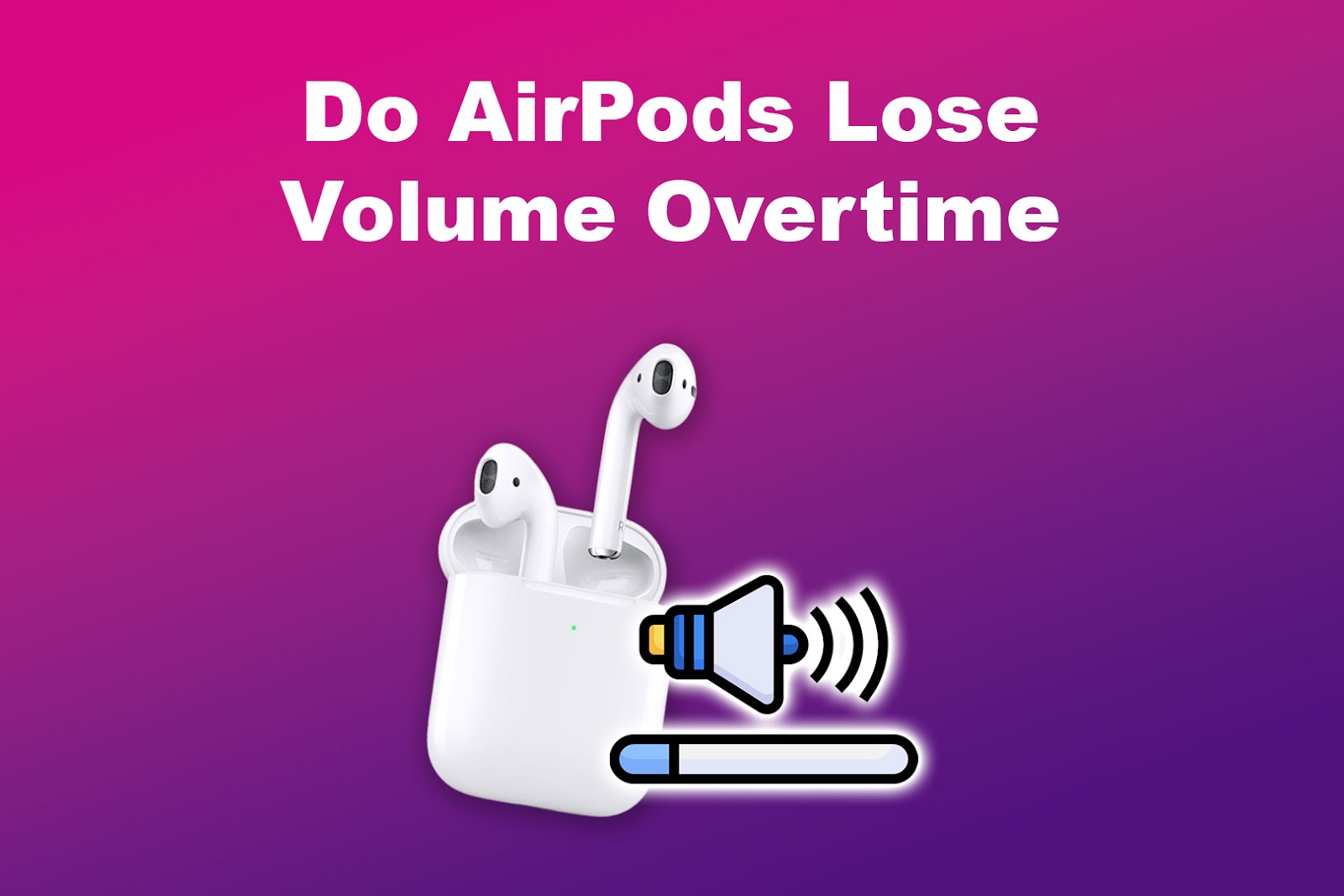
In addition, accumulated dirt can form a layer over your AirPods speakers, muffling the sound and making the volume lower. This issue may also happen due to wear caused by years of use.
Which AirPods Are the Loudest?
AirPods Pro are the loudest from Apple with the best sound quality. They have a transparency mode and an active noise-cancellation feature that allows you to customise your listening experience. They also render high notes up to 1,100Hz and are twice as loud as regular AirPods.
Beyond the great sounds, AirPods Pro makes you feel surrounded by music. You can hear all the little sounds and details in music like you are in the world of sound. It even makes the complicated sounds incredibly clear and precise.
While it’s tempting to use your AirPods on full-blast, it’s important to know whether AirPods can cause hearing loss.
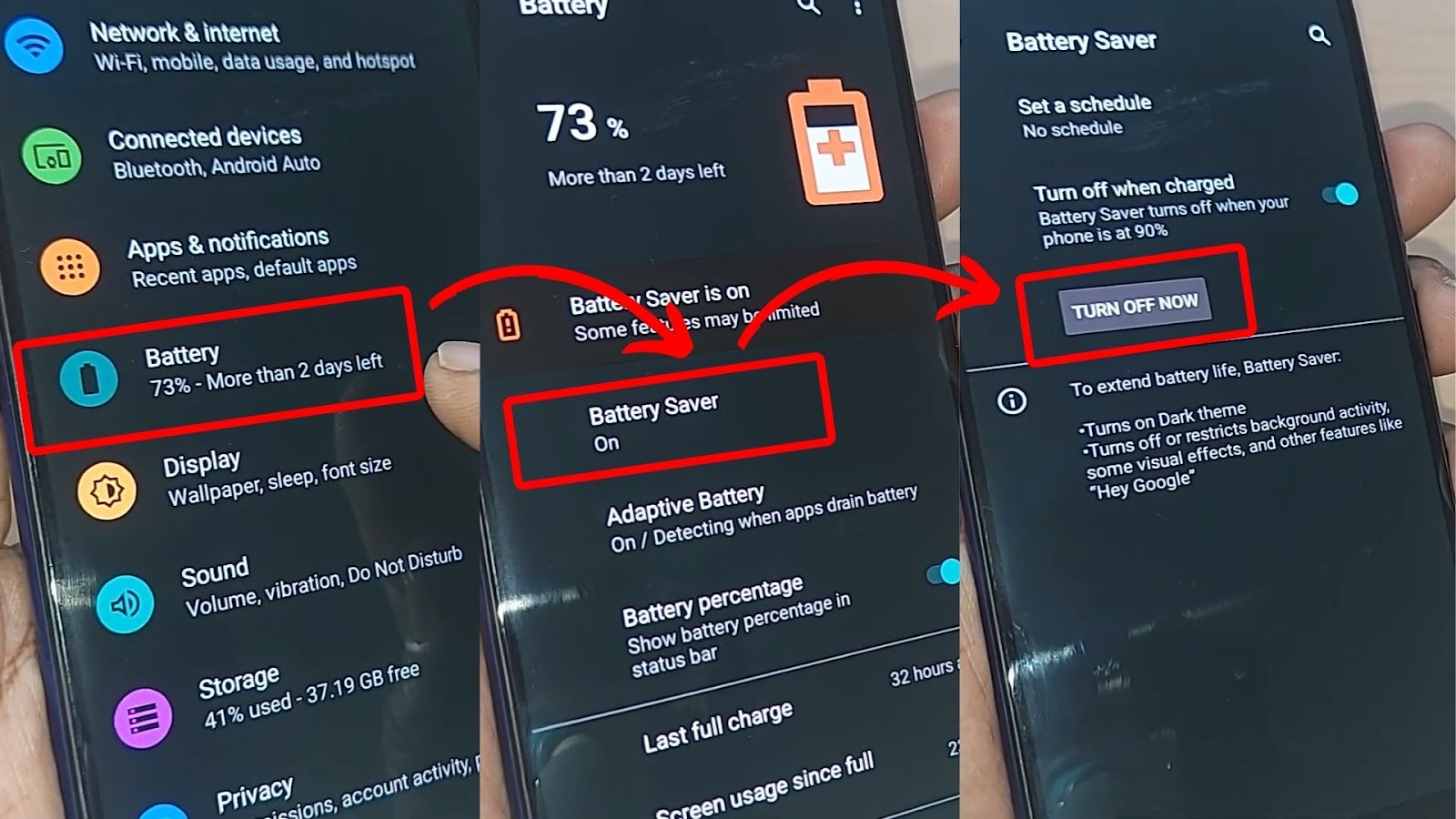
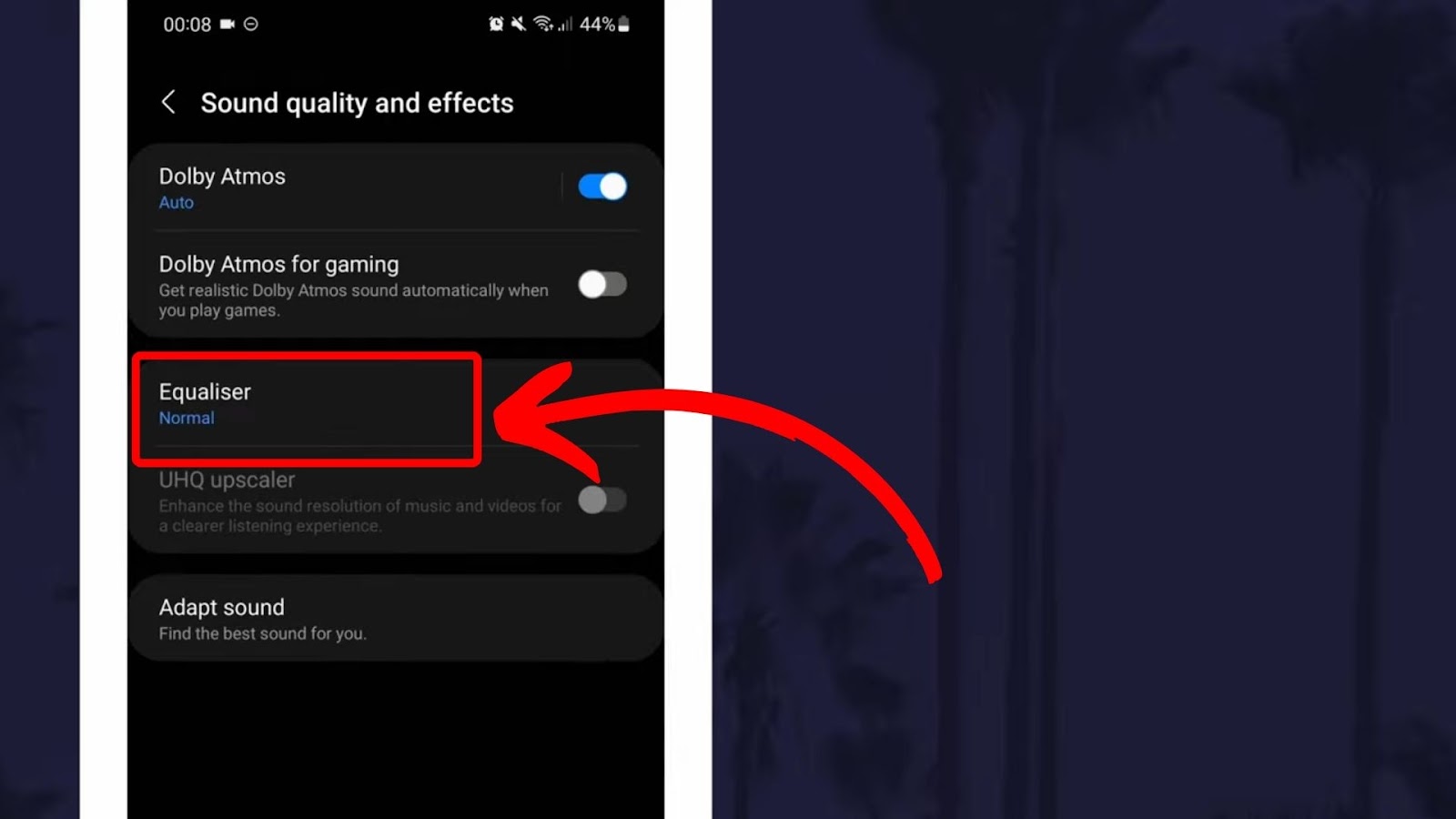
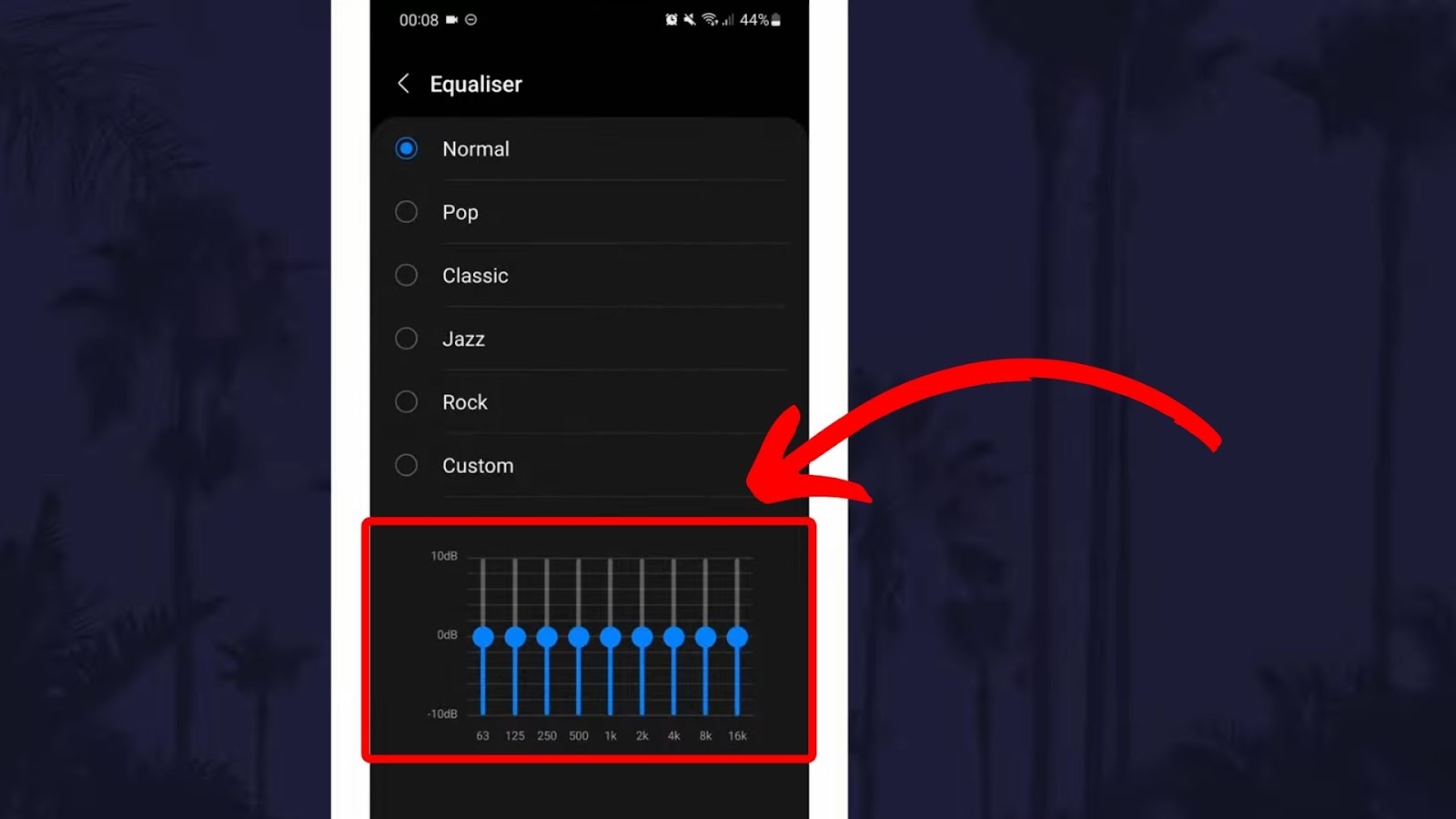
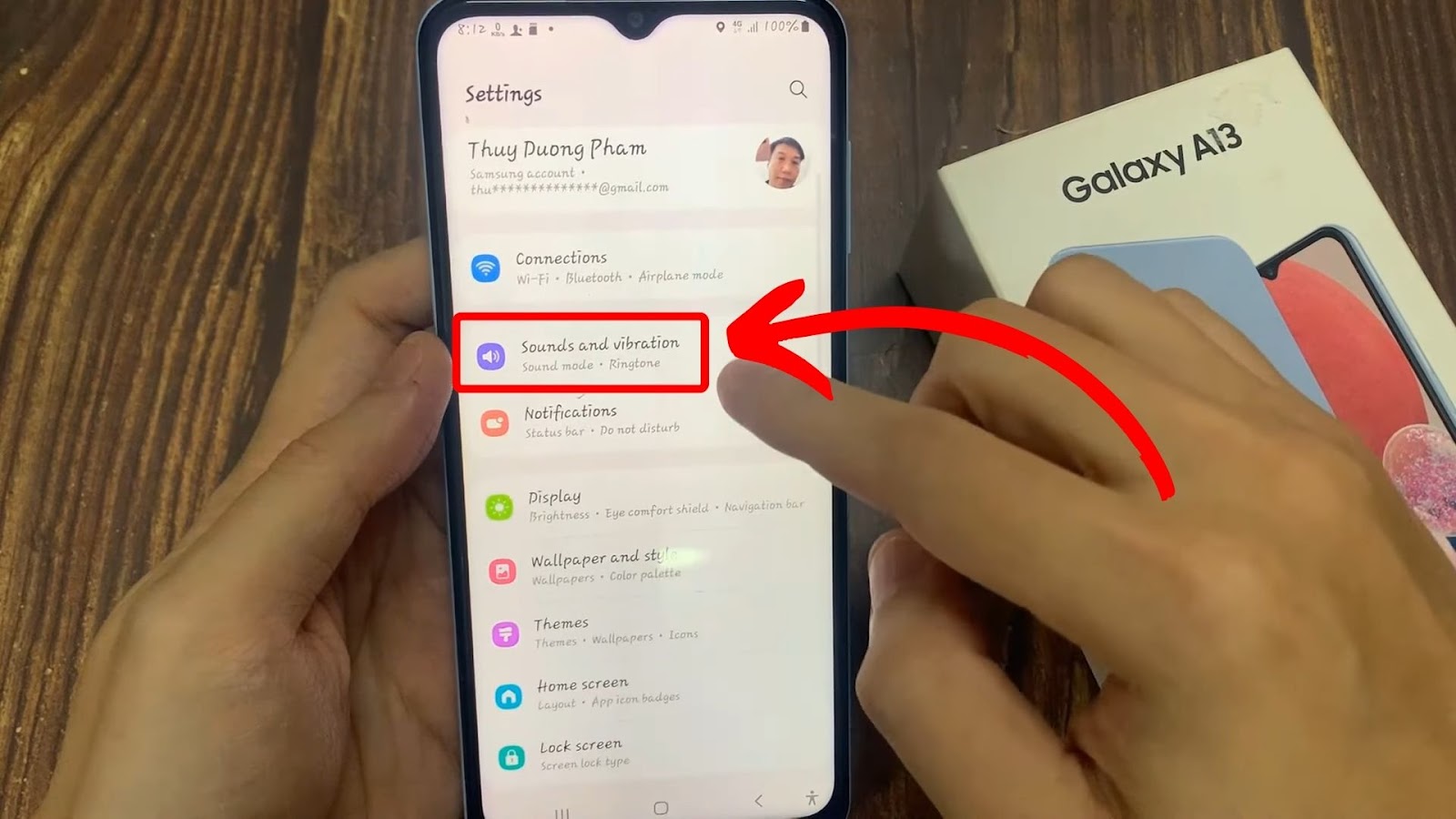
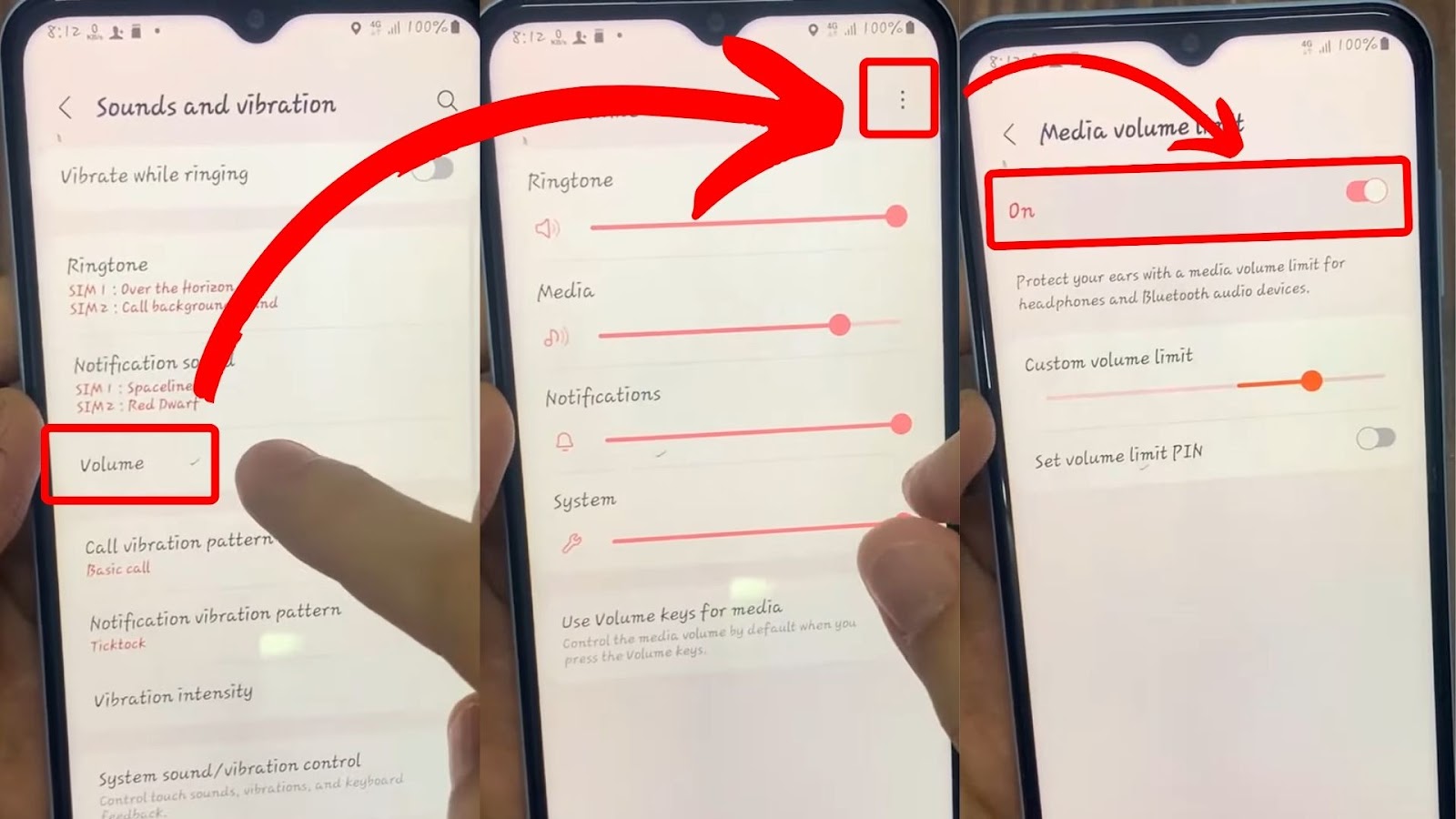
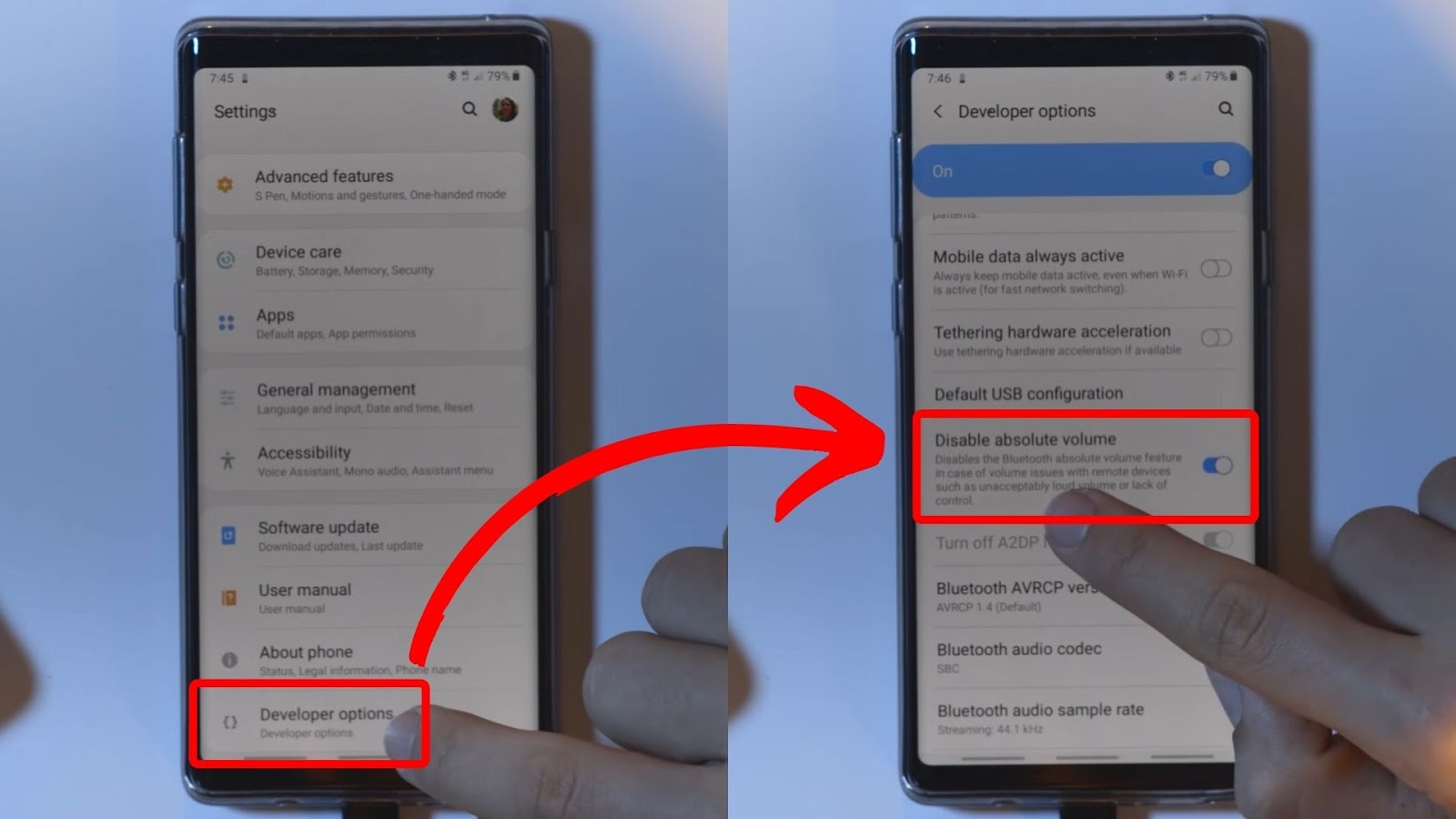
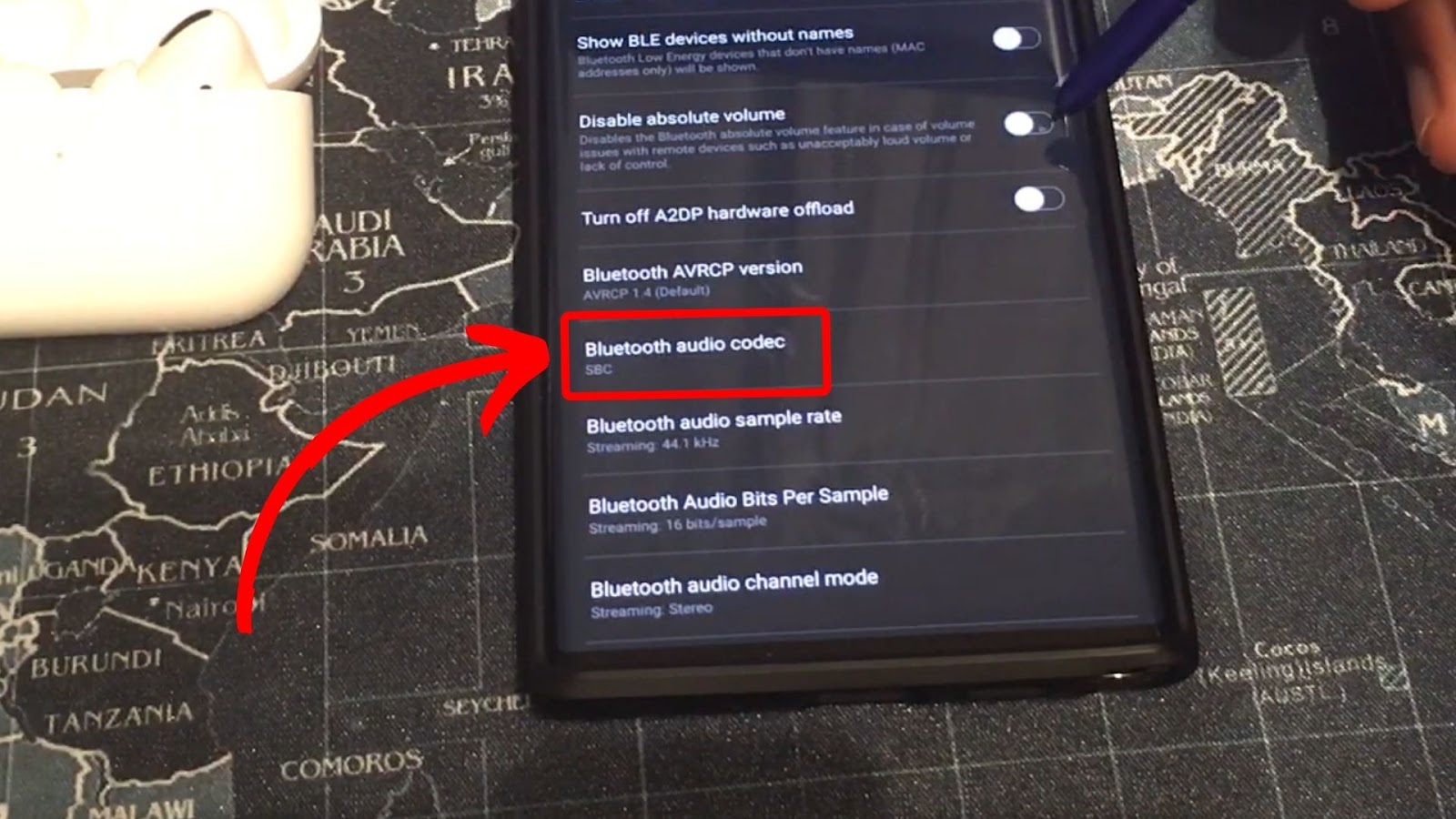
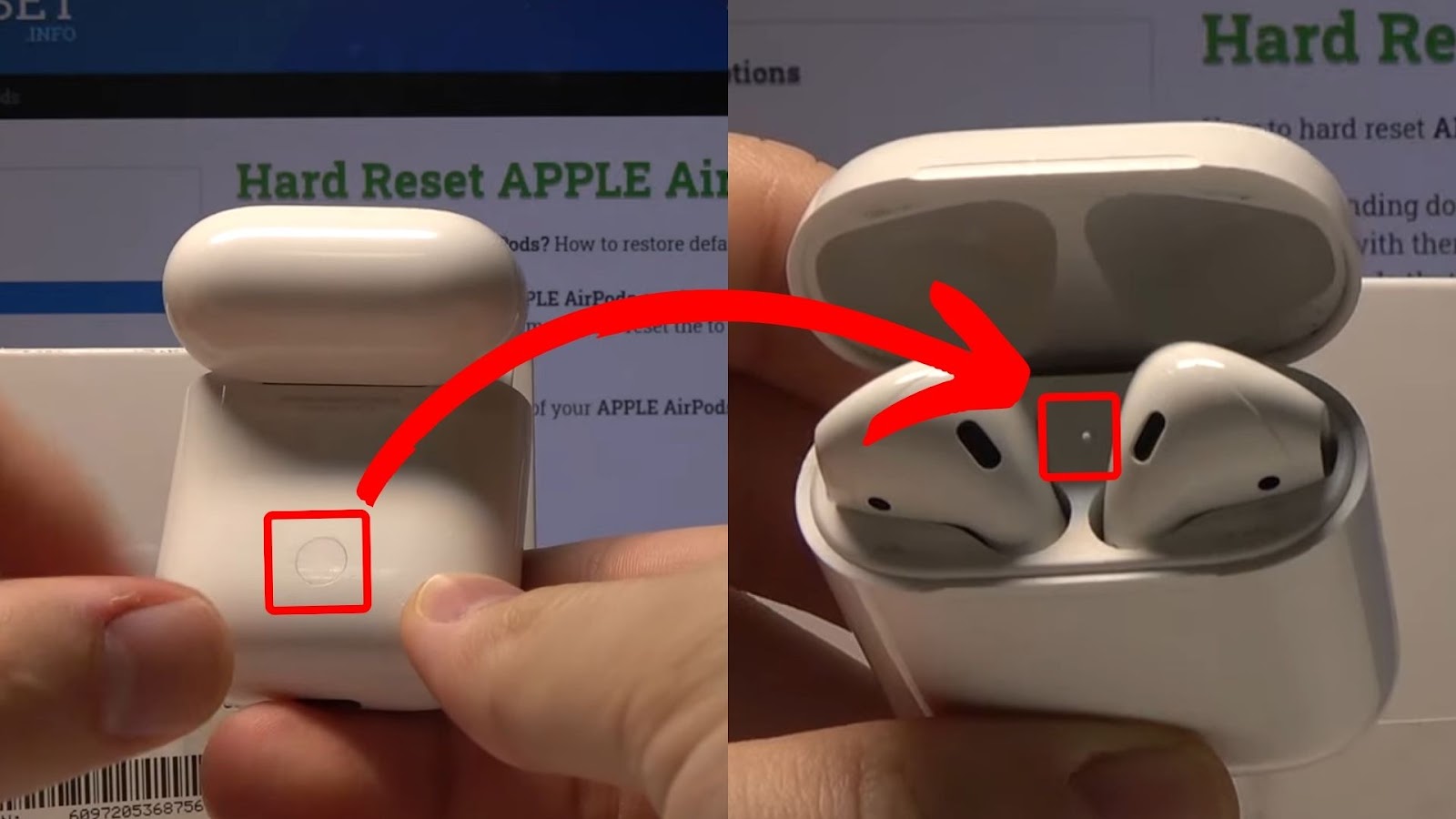
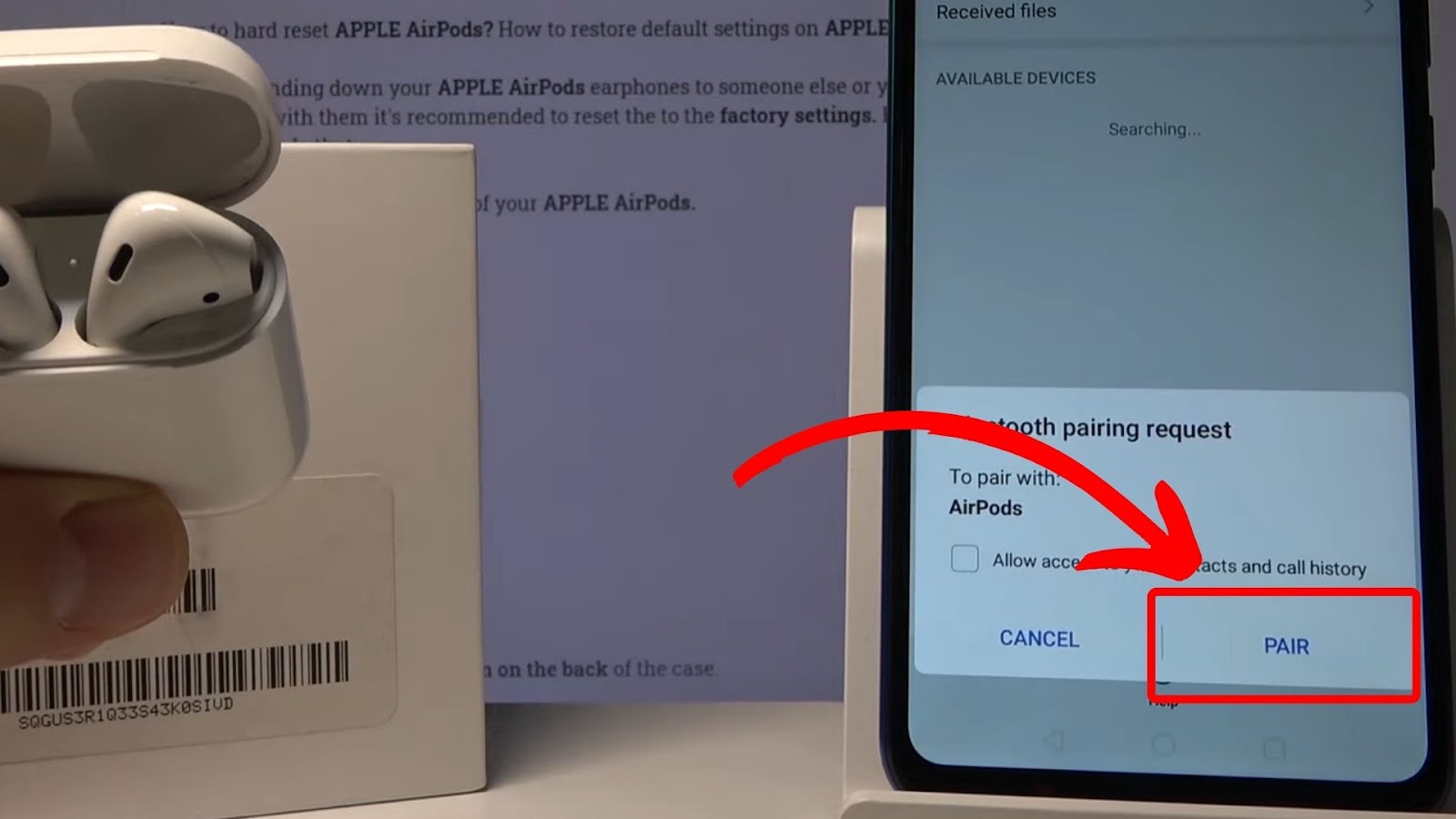
![AirPods Connected but No Sound [ Solution ] airpods connected no sound share](https://alvarotrigo.com/blog/wp-content/uploads/2023/08/airpods-connected-no-sound-share-300x150.png)
![How to Fix Apple Watch ECG Not Working [Easy Way] fix apple watch ecg share](https://alvarotrigo.com/blog/wp-content/uploads/2023/09/fix-apple-watch-ecg-share-300x150.png)
![How to Connect AirPods to Oculus Quest 2 [Easiest Way] airpods oculus quest 2 share](https://alvarotrigo.com/blog/wp-content/uploads/2023/08/airpods-oculus-quest-2-share-300x150.png)
![Apple Watch Alarm Not Working? [Do This to Fix It] apple-watch-alarm-not-working](https://alvarotrigo.com/blog/wp-content/uploads/2023/11/apple-watch-alarm-not-working-300x200.jpg)