There’s almost nothing that the Apple Watch can’t do, including sending texts, tracking fitness, receiving calls, and monitoring heart rate. But can the Apple Watch take pictures? If you enjoy taking photos, you might wonder whether Apple Watches have cameras.
In this article, we’ll discuss the camera capabilities of Apple Watches and how you can use them to take pictures. Read on!

Do Apple Watches Have Cameras?
No, Apple Watches don’t have cameras. Instead, they have a built-in Camera Remote app that you can use as a trigger for your iPhone’s camera. To use the camera remote app, ensure your watch and iPhone are at least 10 meters apart, have Bluetooth enabled, and are connected to Wi-Fi.
Additionally, ensure that both devices are updated to the latest version of iOS for a seamless connection. Once you have met these requirements, open the Apple Watch app on your iPhone and select “Pair a new watch”.
Once connected, you can use it to control your iPhone’s camera, take photos and videos, and adjust the exposure and focus.
How to Use the Apple Watch Camera Remote
Follow these steps to use the Apple Watch Camera Remote app:
Step 1: Launch the “Camera Remote” App on Your Apple Watch
Step 2: Wait for the Watch to Launch the Camera App on the iPhone
Step 3: Frame a Shot on Your iPhone Using the Watch Viewfinder
Want to catch a better shot? Use the iPhone’s .5 camera!
Step 4: Adjust Focus Using Your Apple Watch
Step 5: Click the “Shutter” Button on Your Apple Watch to Take a Shot
You can hold the button to record a video. Tap it again to stop.
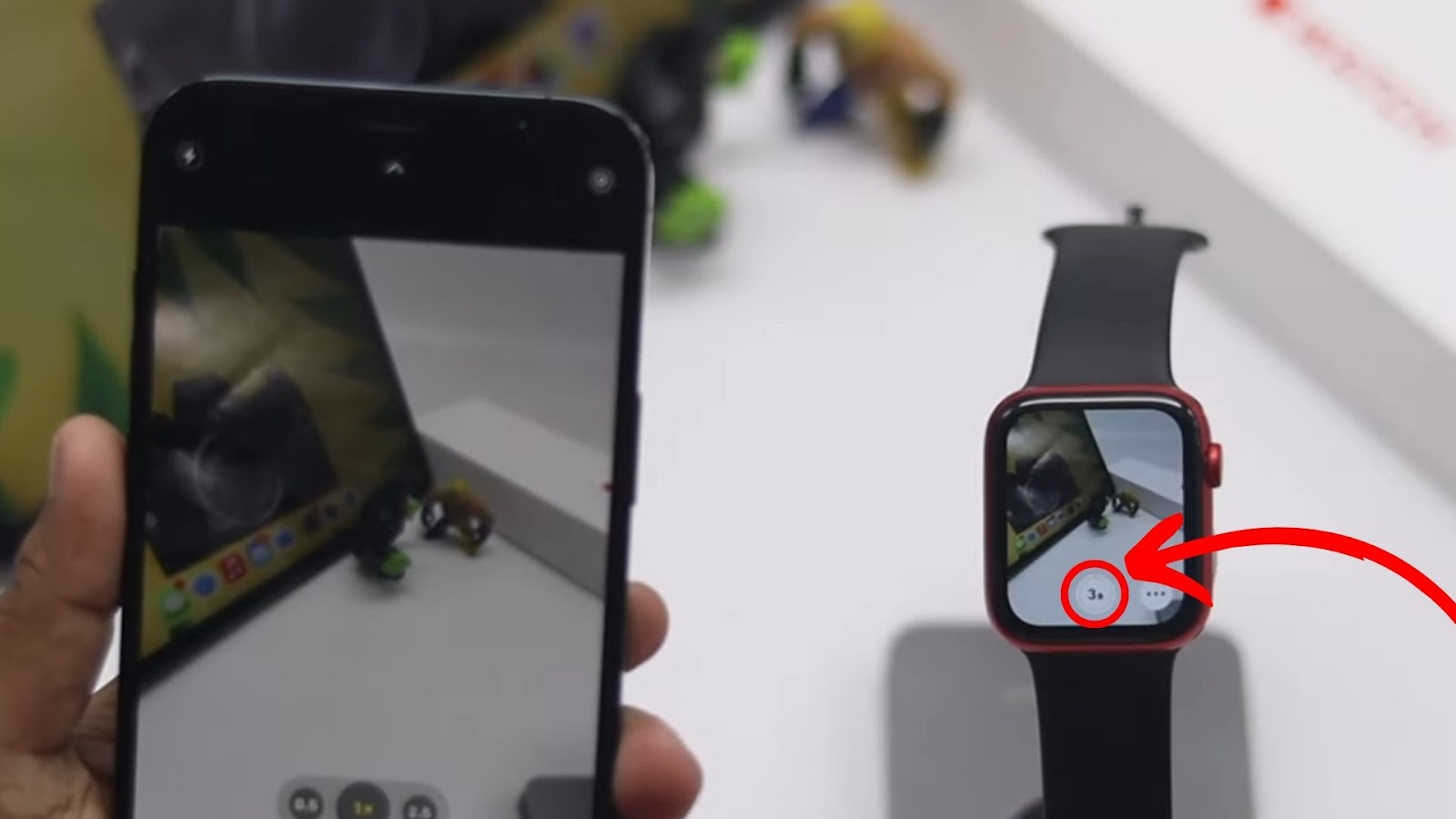
Learn more about using Apple Watch’s Camera Remote on Apple Support.
Can You Switch Camera Modes Using Your Apple Watch?
You cannot switch camera modes from the Apple Watch. However, you can quickly switch modes on your iPhone and see the changes on your watch. To do this, open the camera remote app on your Apple Watch.
Simply swipe left or right to select the shooting mode. You can choose between portrait, time-lapse, slo-mo, square, or video modes.
Learn more about changing camera modes on your iPhone from Apple Support.
Can You View Pictures Directly on the Apple Watch?
Yes, you can view pictures directly on your Apple Watch through the Photo app. It’s important to note that the Apple Watch automatically syncs photos, even when your iPhone is not nearby.
Got your Apple Watch’s battery drained with no power source to charge it on? Check out some of the methods to charge an Apple Watch without a charger.
Follow these steps to view pictures directly on the Apple Watch:
Step 1: Select the “Photos App” on Your Apple Watch
Step 3: Choose a Photo to View

Step 4: Swipe Left or Right for More
You can double-tap the screen to view the entire image or use the digital crown to zoom in and out.
Learn more about viewing pictures directly on the Apple Watch from Apple Support.
Apple Watch Does Not Have Cameras
Even though you can’t take pictures using the Apple Watch alone, you can still take photos with it. It has a built-in camera remote app that connects to your iPhone and allows you to take photos.
Additionally, you can view the photos you have taken directly from the Photos app on your Apple Watch, as it automatically syncs them from your iPhone. Remember that you cannot change camera modes on your Apple Watch without your iPhone.
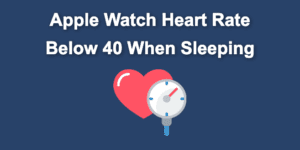

![Is It Safe to Wear Apple Watch 24/7? [The Truth] wearing-apple-watch](https://alvarotrigo.com/blog/wp-content/uploads/2023/10/wearing-apple-watch-300x200.jpg)
![How to Connect Apple Watch to iPad [✓ The Easy Way] connect-apple-watch-ipad](https://alvarotrigo.com/blog/wp-content/uploads/2024/01/connect-apple-watch-ipad-300x200.jpg)
![How to Fix Apple Watch ECG Not Working [Easy Way] fix apple watch ecg share](https://alvarotrigo.com/blog/wp-content/uploads/2023/09/fix-apple-watch-ecg-share-300x150.png)
![How Accurate Is “Find My iPhone? [5 Ways to Improve It] find my iphone accuracy share](https://alvarotrigo.com/blog/wp-content/uploads/2023/08/find-my-iphone-accuracy-share-300x150.png)