The Apple Watch has many sensors under its hood, including an electrocardiogram (ECG) sensor. It gives you the power to regularly check on your heart health, allowing you to know if any abnormalities need medical care.
This function, like any other device feature, could be better. The Apple Watch’s ECG may not work at times.

In this article, we will dive into why this new feature may not work and the solutions to solve this issue.
How Does Apple Watch ECG Work?
The Apple Watch’s ECG feature tracks your heartbeat to check for irregularities. The watch checks your ECG through your wrist and finger. It will notify you if it detects “atrial fibrillations” (irregular heartbeat). It can also check if your heartbeat is working normally (sinus rhythm).
Apple Watch Series 4 to 8 are all equipped with an electrocardiogram (ECG). All you need is an iPhone 8 or later iterations, an Apple Watch, and the Health app installed on the watch and the iPhone.
Read more on the Apple Watch Ultra User Guide.
5 Reasons Why Your Apple Watch ECG Is Not Working
Sometimes, your Apple Watch’s ECG may not work due to certain circumstances, such as hardware issues or improper use.
Here are some reasons why it might not work as expected:
1: Improper Use
Using an Apple Watch ECG to check your heart health after working out may affect its accuracy. Similarly, improper posture, such as standing up while doing an ECG test, will yield inaccurate results.
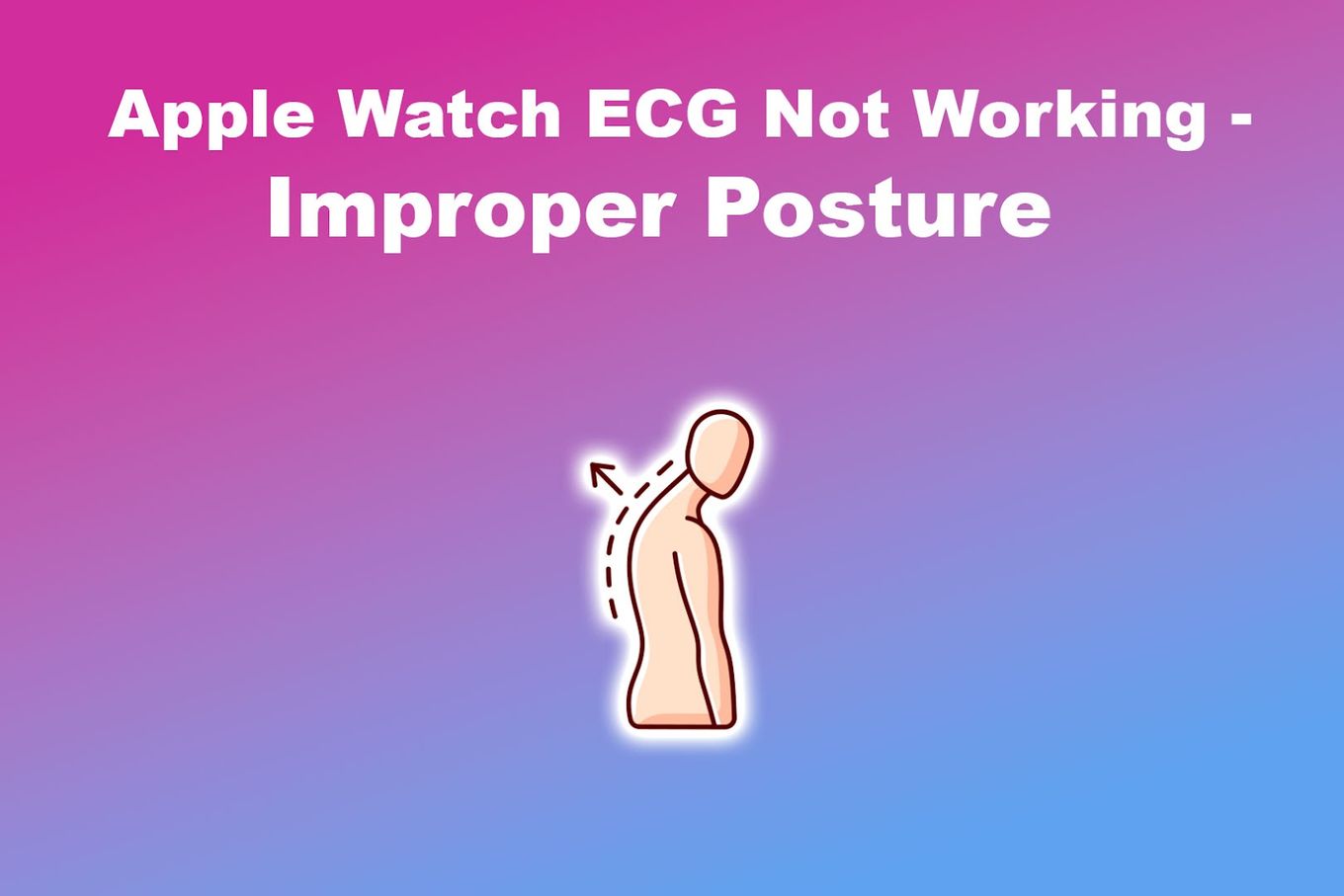
Aside from your posture, check the fit of your Apple Watch on your wrist. Wearing the Apple Watch too loosely may cause it to fail to detect your heartbeat.
Wearing the device too tight can also cause it to malfunction. A tight Apple Watch band can result in inaccurate ECG results, especially if you are relatively fit for your age.
2: Your Apple Watch Does Not Support ECG
Check if the Apple Watch you are wearing has an ECG sensor. Apple Watch Series 4 and later iterations have the ECG function. Meanwhile, previous versions do not have any ECG sensors; thus, you cannot use them to perform an ECG.
Such is true even if you download the ECG add-on on the Health app.
If you want ECG functionality on your Apple Watch, you may need to buy a new Apple Watch at a reputable Apple Store. Not only will you get the ECG function with a new Apple Watch, but you can also get a slew of new features with a new Apple Watch.
3: Outdated ECG App on Your Apple Watch
You should check if the ECG app on your Apple Watch is updated. Sometimes, an outdated app cannot give you ECG measurements, thus causing your Apple Watch ECG not to work.
Here are the steps to check your ECG app’s version on the Apple Watch:
-
Step 1. Open the “Settings.”
-
Step 2. Tap on “Heart,” then “ECG.”
You must see the ECG version you have on your Apple Watch after.

Learn more about the ECG App Versions on Apple Watch & iPhone.
4: Your iPhone Does Not Support the Health & ECG App
You may also want to verify if your iPhone supports the Health and ECG app. Having an incompatible iPhone may mean you can only partially utilize the ECG app on your Apple Watch and your iPhone.
First, confirm that you are using an iPhone 8 or more. You can also update your iPhone to at least iOS 12.2.
This will ensure that there will be no glitches when you sync your iPhone to your Apple Watch. This way, you can use your Apple Watch and its ECG function without problems.
5: Dirty Back Sensor and Crown

The Apple Watch’s ECG works by measuring the heartbeat on your finger that touches the crown and the ECG sensor at the back of your Apple Watch.
Like every other watch, your Apple Watch may accumulate grime and dirt from your everyday use. This may result in inaccurate Apple Watch ECG results or, worse, not making any ECG measurements at all.
How to Fix Your Apple Watch’s ECG Function [8 Solutions]
Making your Apple Watch’s ECG work again does not require tedious steps.
Here are some solutions on how to fix your Apple Watch’s ECG so you can use them again:
Solution 1: Make Sure Your Watch’s Fit Is Snug
To get the best results on your Apple Watch’s ECG, make sure your Watch’s ECG fits just right on your wrist. Also, wear the Apple Watch at the top of your wrist. The ECG will not work if you wear your Apple Watch near your pulse area.
If you just finished your workout, loosen up your Apple Watch and rest before checking your heart health through the ECG. Do not loosen up that much, though, or you will get a poor result on your ECG measurement.
Notice that if you wear your Apple Watch on your ankle, you might not get very accurate results.

Solution 2: Check If the ECG Feature Is Available in Your Country
You might want to check if the ECG functionality of the Apple Watch will work in your current country. Some restrictions are implemented by health authorities in some countries, hence making the ECG unavailable to these countries.
Your Apple Watch’s ECG will not work outside the listed countries even if you force them to. You can still use the ECG function on the Apple Watch’s cellular version but cannot sync the results to your iPhone.
Apple has listed the Countries Where ECG Is Available.
Solution 3: Clean Your Apple Watch
Cleaning your Apple Watch is very easy. You only need a damp, lint-free cloth (Get one from Amazon) and some water. Wipe the surface and the crown with the said wet cloth. Dry it afterward with a dry, lint-free cloth.
You can also use warm running water to clean your Apple Watch, especially if it has visible debris on critical surfaces like the crown. Make sure to thoroughly dry the critical components after cleaning your Apple Watch.
Apple strongly advises against using other cleaning products and abrasives on your Apple Watch. Using these can damage the critical components of your Apple Watch, including the ECG sensor.
Learn More about How to Clean Your Apple Watch.
Solution 4: Ensure Proper Posture
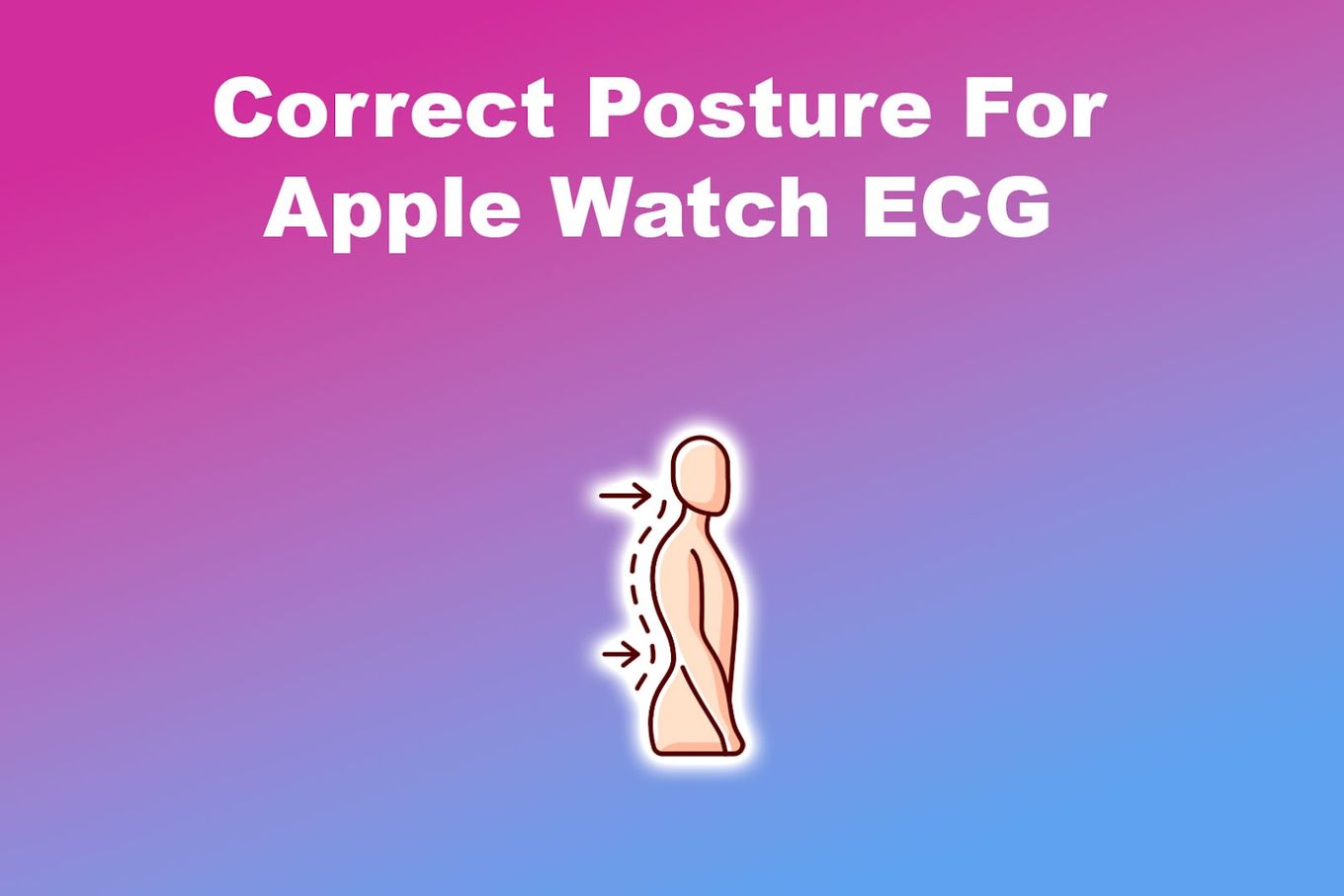
A correct posture can give you the most accurate ECG measurements with your Apple Watch. Ensure you do this so the Apple Watch’s ECG will work for you.
The proper posture in measuring your ECG goes like this – after opening the ECG app on your Apple Watch, sit upright and place your arm with the Apple Watch on a flat surface.
Put your index finger on the crown and wait at least 30 seconds. You will get an accurate result if you follow these instructions correctly.
Learn more about How to Use Apple Watch ECG.
Solution 5: Restart Your Apple Watch
You should restart your Apple Watch if the ECG of your Apple Watch still does not work. A restart can refresh your Apple Watch to work again as usual.
Note: Your Apple Watch will not restart if it is charging.
To restart your Apple Watch, simultaneously press and hold the Side button and the crown.
Hold the buttons for 10 seconds or until the Apple logo appears. Turn your Apple Watch back on by pressing the Side button until the Apple logo reappears.
Learn more about Restarting Your Apple Watch.
Solution 6: Restart Your iPhone
You can also restart your iPhone to ensure your Apple Watch’s ECG can work. It also provides that your Apple Watch can sync properly with your iPhone so you can save your ECG results.
To restart your iPhone, simply long-press the Power button at the top or right side of your device. Drag the slider to the right when it appears on your screen. To turn your iPhone back on, simply long-press the Power button again until the Apple logo appears.
Solution 7: Reinstall the ECG App
If you have restarted your Apple devices, but the Apple Watch’s ECG still does not work, reinstall the ECG app on your Apple Watch. Reinstalling the ECG app can give you a fresh start so you can use your Apple Watch’s ECG again.
Here are the steps for uninstalling the ECG App:
-
Step 1. Press your Apple Watch’s “Digital Crown.”
-
Step 2. Open “View Options.”
You can access this option by pressing and holding the app you want to uninstall, ECG.
-
Step 3. Tap on “Edit Apps.”

-
Step 4. Tap the “X” icon at the top of the ECG App.
-
Step 5. Select “Delete ECG” when prompted.
You can reinstall the ECG app by downloading “ECG” on your Apple Watch. You can find this app in the App Store on your Apple Watch. Alternatively, you can use your iPhone to reinstall the ECG app.
Here are the steps for installing the ECG App using an iPhone:
Note: Before reinstalling the ECG app, ensure you have the latest iOS version installed on your iPhone.
-
Step 1. Find and tap the “Watch” app on your iPhone.
Download Watch App if you don’t have it.
-
Step 2. Tap on “My Watch.”

-
Step 3. Tap on the “Heart > ECG” option.
-
Step 4. Hit “Install.”

Solution 8: Contact Apple Support
If you have done all the procedures above, but the Apple Watch’s ECG still does not work, maybe it is time to contact Apple Support. You may be encountering hardware problems with the Apple Watch, hence the need for repair.
Apple Support also offers software troubleshooting on their website, as the problem may be on the apps and not the ECG sensors. You can check the website to search for solutions to the issues you may encounter on your Apple Watch.
How Reliable Is Apple Watch’s ECG?
According to Apple, the Apple Watch ECG app is 99.6% and 98.5% accurate in detecting regular and irregular heartbeats, respectively. However, the test done by the company was conducted in a controlled environment. So, using your Apple Watch to take an ECG test in various environments may yield less accurate results.
However, Apple has also noted that the ECG on the Apple Watch is meant to guide those who want to monitor their heart health. It cannot detect potential strokes, heart attacks, or blood clots. They can also be inaccurate, as shown in a study by the American Heart Association.
Do You Need an iPhone for the Apple Watch ECG?
Yes, you need an iPhone to use the Apple Watch’s ECG function fully. You can’t save and export data to a PDF unless you have an iPhone paired with the Apple Watch. You need iPhone 8 or later to sync your data and use the Apple Watch’s ECG and other features.
While you can use the ECG on the Apple Watch independently, you cannot pair it with an Android phone since Apple has not made a dedicated health app. So, all the data the Apple Watch collects can’t be saved and used later.
Setting up Your Apple Watch ECG
The Apple Watch contains many life-changing features, including a thorough way to check your heart health. The ECG of the Apple Watch works like a charm if it is set up correctly.
If your Apple Watch’s ECG is not working, you only need to relax and maybe tweak some settings. Like any medical procedure, your Apple Watch’s ECG needs you to stay still for an accurate diagnosis. Keep calm and take care of your heart health!
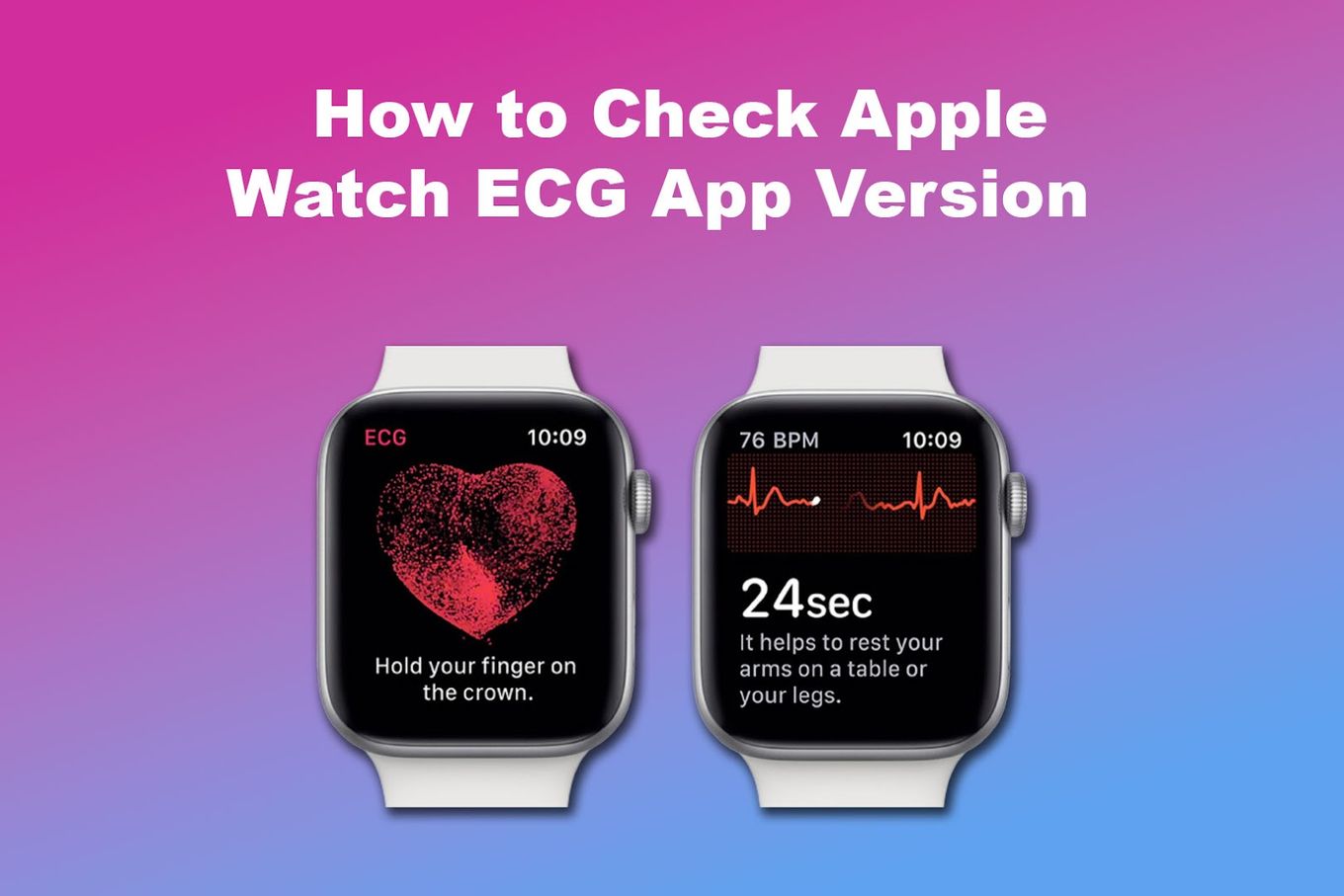
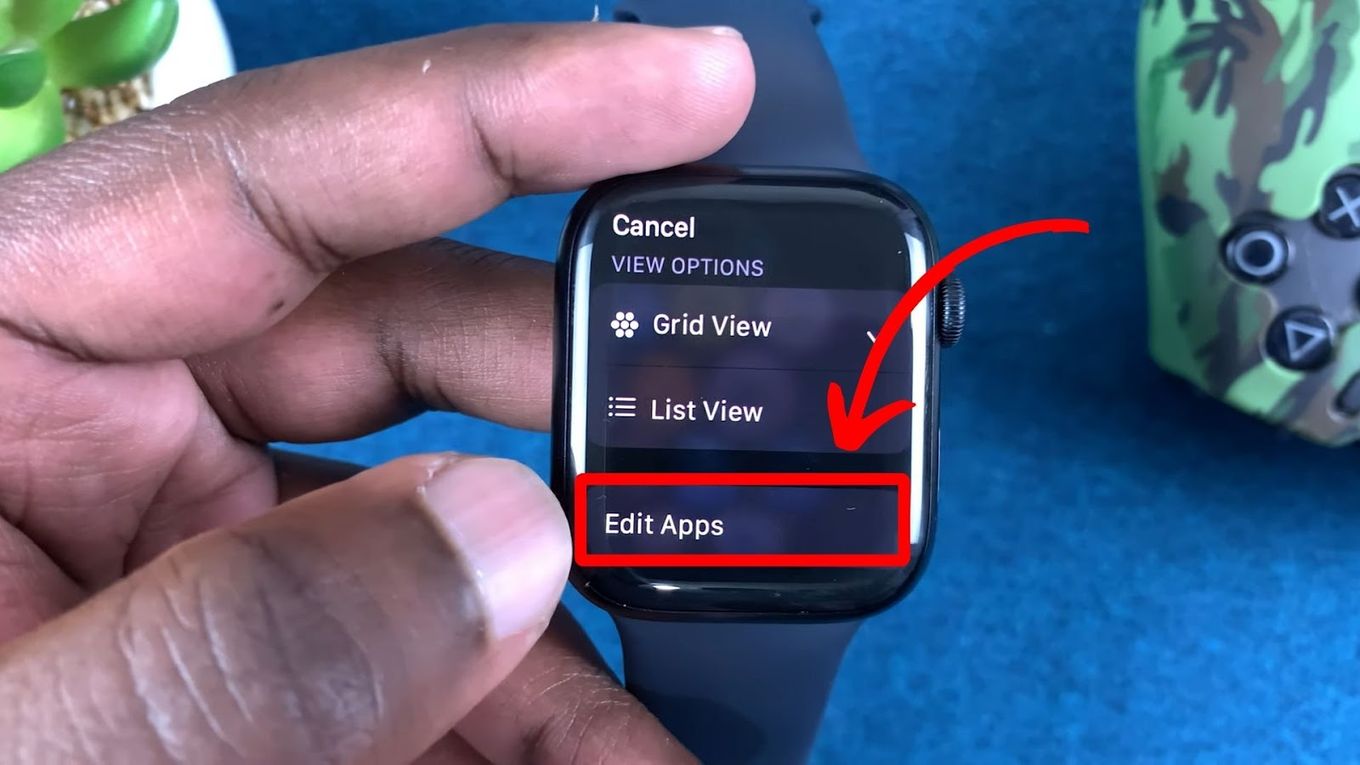
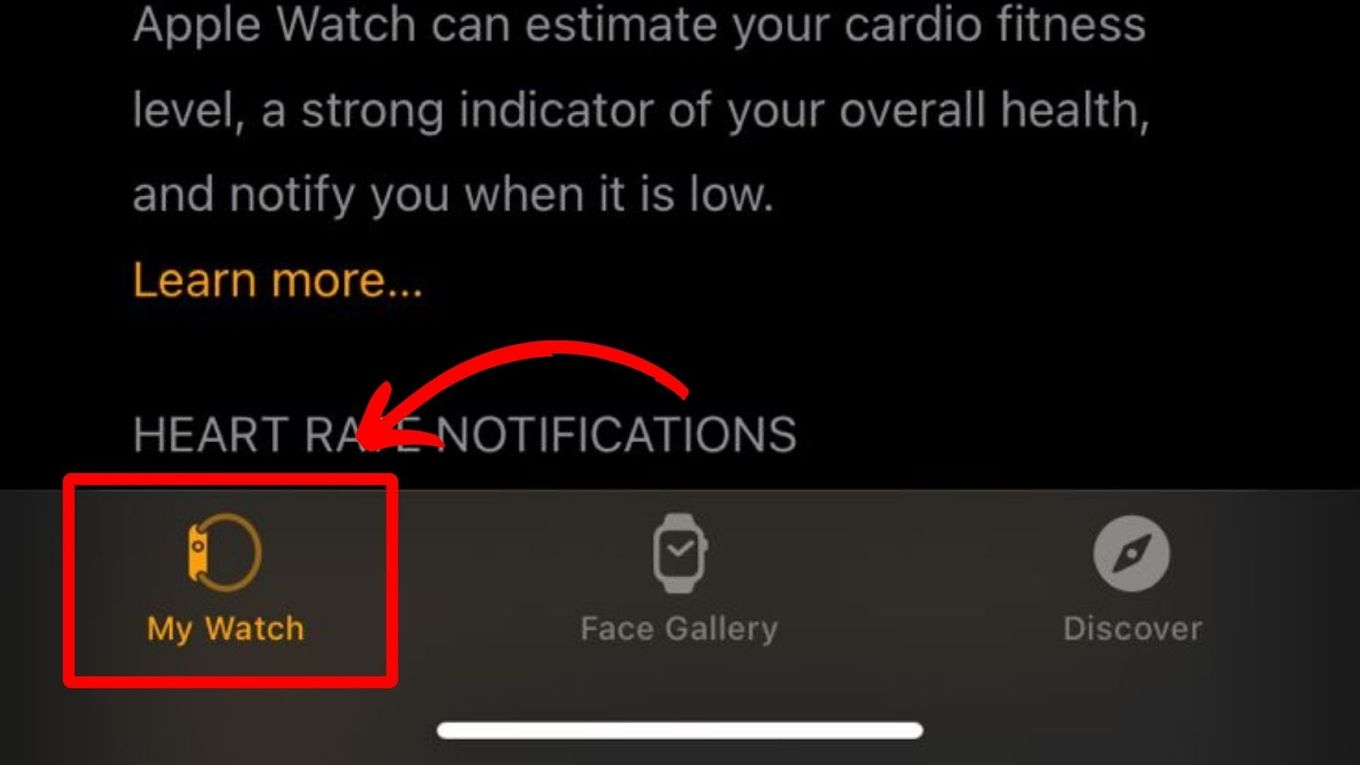
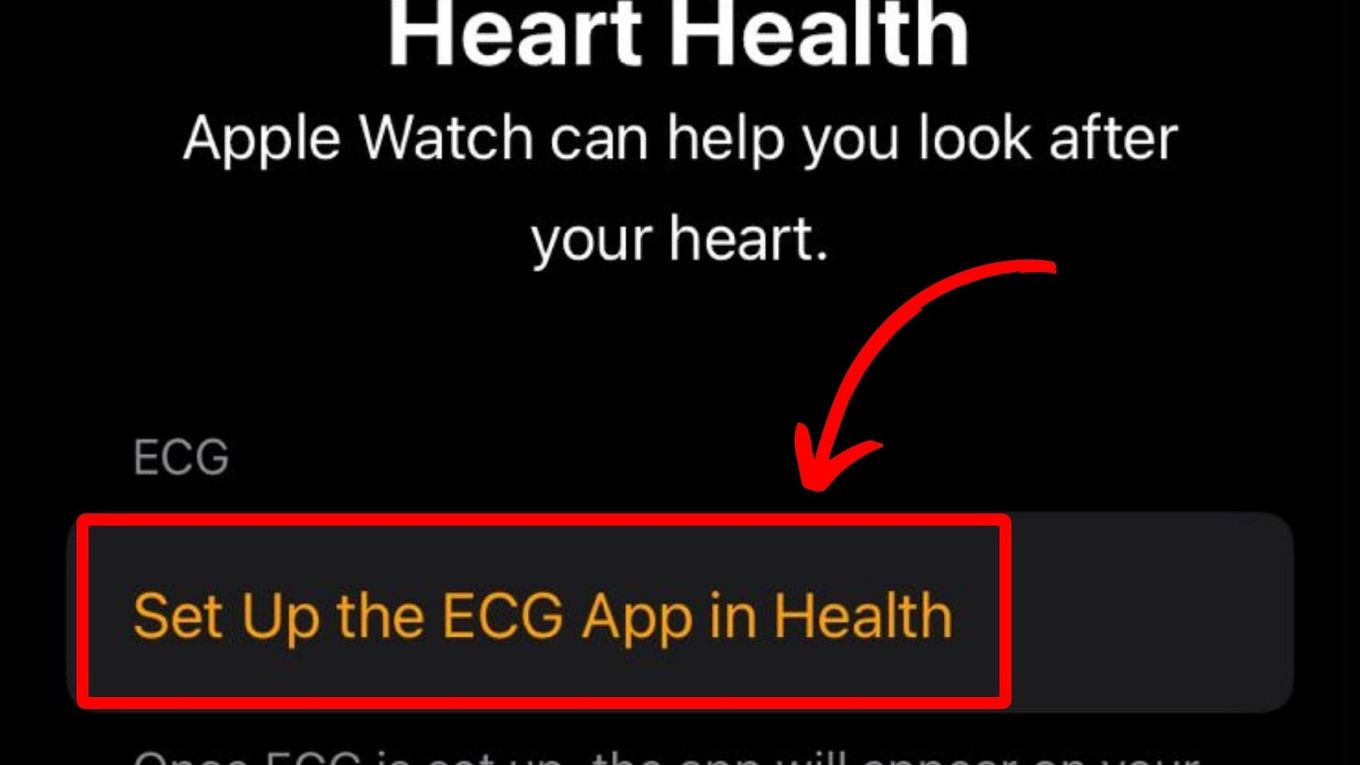
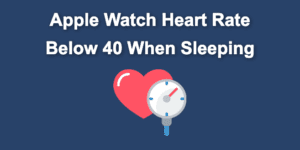
![Is It Safe to Wear Apple Watch 24/7? [The Truth] wearing-apple-watch](https://alvarotrigo.com/blog/wp-content/uploads/2023/10/wearing-apple-watch-300x200.jpg)

![Why Won’t Your MacBook Charge? [✓ Solved] macbook-wont-charge](https://alvarotrigo.com/blog/wp-content/uploads/2024/11/macbook-wont-charge-300x200.jpg)
![Fix for Apple Watch Blinking Logo [ ✓ Solved ] apple watch blinking logo share](https://alvarotrigo.com/blog/wp-content/uploads/2023/08/apple-watch-blinking-logo-share-300x150.png)
![Why You Get a Red Light on AirPods? [ ✓ Easy Solution ] red light airpods share](https://alvarotrigo.com/blog/wp-content/uploads/2023/09/red-light-airpods-share-300x150.png)