Hulu offers tons of series and movies you can watch anytime. You can access their library starting at $7.99 per month. It is also available on various devices, from desktops to smartphones. But what about your Samsung TV? Hulu carries TV shows, after all.
This article will discuss how to get Hulu on your Samsung TV. Let’s get into it!

Is Hulu Available on Samsung Smart TVs?
Yes, Hulu is available on Samsung smart TV models released in 2016 or later. Samsung smart TVs running on their native “Tizen” operating system also support Hulu. However, the streaming app is only available in Japan and the USA, so you can’t access it even if your smart TV is a new model.
Hulu typically comes pre-installed on Samsung smart TVs. However, if you can’t find the app on your device and it fits all the above criteria, you can go to “Settings > App“. Under the “App” section, search for the Hulu app and install it.
Learn more about Hulu-compatible devices.
Why Can’t You Get Hulu on Your Samsung Smart TV?
You can’t get Hulu on your Samsung smart TV either because it’s an old model or the streaming app is not accessible in your location.
Here’s a more in-depth explanation of why you can’t get the Hulu app on your Samsung Smart TV:
Reason 1. Your Samsung Smart TV Is an Old Model
Check if your Samsung TV is compatible with Hulu. Some older models cannot run Hulu as an independent app.
Hulu says its TV app only runs on Samsung smart TVs released in 2016 and later. If you’re not sure what model your Samsung TV is, Hulu has a list of smart TV models that supports its streaming app.

Learn more about Hulu compatibility on Samsung TVs.
Reason 2. Hulu Is Not Accessible in Your Location
Hulu is a streaming app that mainly caters to the US and Japanese audiences. You can only stream or download Hulu on your Samsung TV if you are in these countries. You can’t get Hulu on your Samsung TV if you’re not in these locations.
If you live outside Hulu’s coverage, you can still use a VPN to watch your favorite shows in the streaming app. The VPN hides your IP address and instead uses an address from the country you chose to protect your personal information. We’ll cover more of this later.
How to Watch Hulu on Your Samsung TV
Whatever your situation, there are various ways to watch Hulu on your Samsung TV. We’ll reveal the methods, even if you are outside of a country supported by Hulu.
Here are the various ways to watch Hulu on your Samsung TV:
Method 1. On a Samsung Smart TV That Supports Hulu
Follow these steps to get Hulu on supported Samsung TVs:
- Step 1. Turn on your Samsung TV.
-
Step 2. Press the “Home” button on your remote control.

-
Step 3. Press “Apps > Search”.

- Step 4. Look for the Hulu app.
-
Step 5. Sign in or register to Hulu.
Once done, you can watch TV shows on your Samsung TV through Hulu.
Method 2. On an Old Samsung Smart TV
Even if your Samsung Smart TV is old, you can watch your favorite Hulu shows. However, you’ll need an Amazon Firestick or Roku to access the app. Once you have either of these devices, connect it to your smart TV via HDMI. Then, download the Hulu app on the device.
Method 3. In Locations That Don’t Support Hulu
Here are the steps to use a VPN on your Samsung TV to access Hulu:
Note: You can use any VPN to access Hulu on your Samsung TV but the steps below use ExpressVPN. Its subscription plan starts at $12.95 a month, which is more expensive than other VPN services. However, it promises excellent service and a huge number of server locations.
- Step 1. Download & create an ExpressVPN account on your PC.
- Step 2. Open your computer’s “Settings > Network and Internet > Mobile Hotspot”.
Click on the toggle beside “Mobile Hotspot” to enable it. -
Step 3. Click on “Edit” to set a name and password for your VPN hotspot.

- Step 4. Go to “More network adapter options”.
-
Step 5. Take note of your hotspot adapter and ExpressVPN adapter on the pop-up page.

- Step 6. Right-click on the ExpressVPN adapter & click “Properties > Sharing”.
- Step 7. Check “Allow other network users to connect through this computer’s internet connection”.
- Step 8. Go to the “Home Networking Connection” dropdown.
- Step 9. Select the mobile hotspot that you created in step 3.
- Step 10. Open “ExpressVPN” on your computer.
-
Step 11. In the “Options”, go to “Protocol > OpenVPN-UDP > Change anyway”.

- Step 12. Enable a US or Japan server.
- Step 13. Connect your Samsung TV to the VPN hotspot.
- Step 14. Access Hulu & enjoy!
How to Fix Hulu That Doesn’t Work on Samsung Smart TV
These are the ways to fix the Hulu app if it doesn’t work on your Samsung TV:
- Check Your Internet.
A poor internet connection can prevent you from accessing Hulu on your Samsung TV. Conduct an internet speed test to see if your connection is stable. - Restart Your Samsung TV.
Temporary bugs can cause your Samsung TV not to work correctly. Restart your Samsung TV by unplugging it from the power source for 30 seconds and plugging it back on. This will fix the bugs and glitches that prevent the Hulu app from working.
Find out more about restarting a Samsung Smart TV. - Update Samsung TV Software.
Updating your Samsung TV software can fix bugs and install improvements. To update your device, go to “Settings > Support > Software > Update > Update Now.”
Learn more about updating your Samsung TV’s software.
Use Hulu on any Samsung TV!
Partnering your Samsung TV with an incredible streaming service like Hulu makes watching TV cool again. Hulu runs on most Samsung TVs as long as you are connected to the Internet.
Even if you have an old TV or live outside Hulu’s services, you can still watch Hulu. With a few tweaks on your settings, you can watch Hulu in no time. So subscribe to Hulu and watch your shows on your Samsung TV.
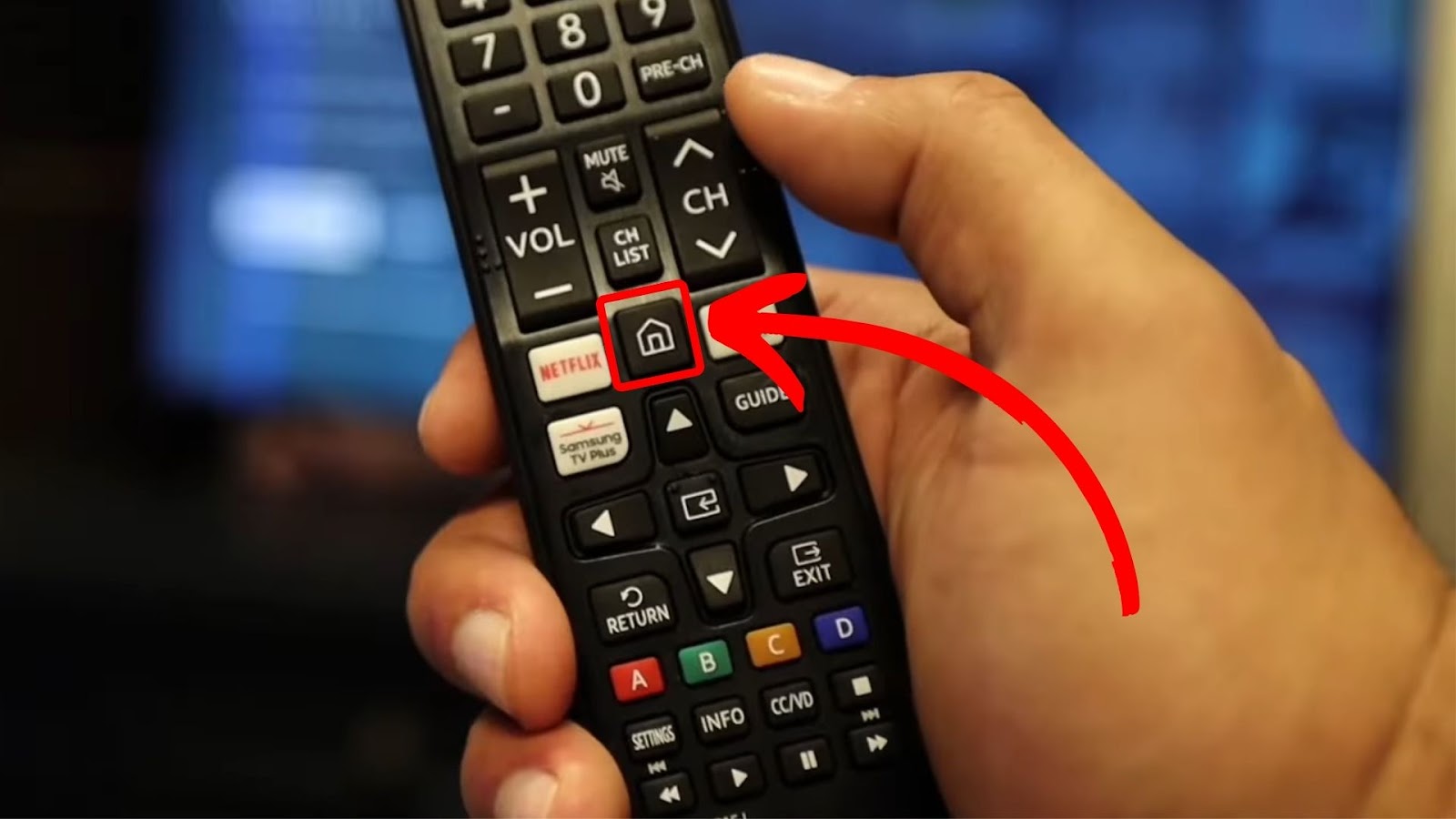
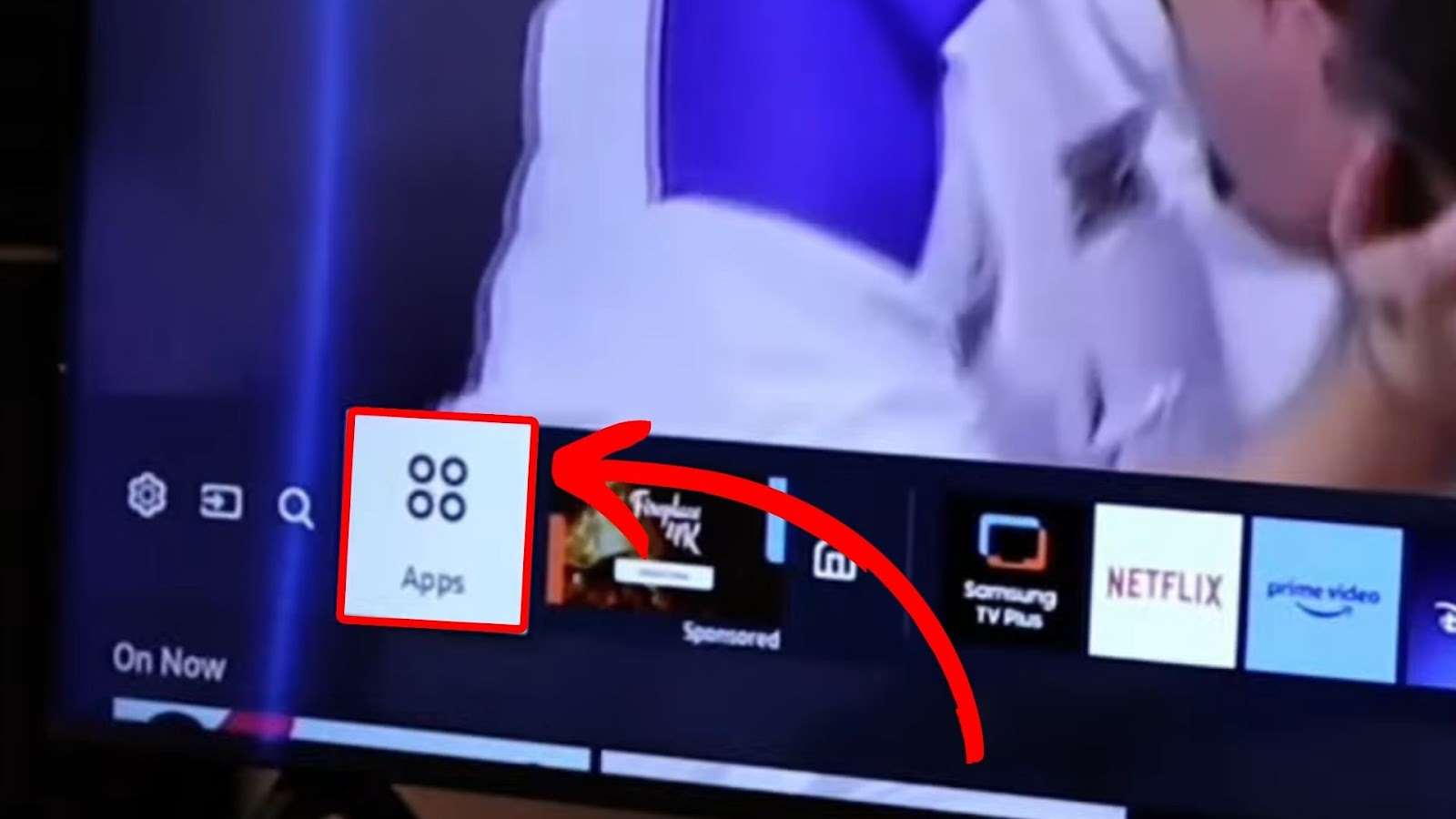
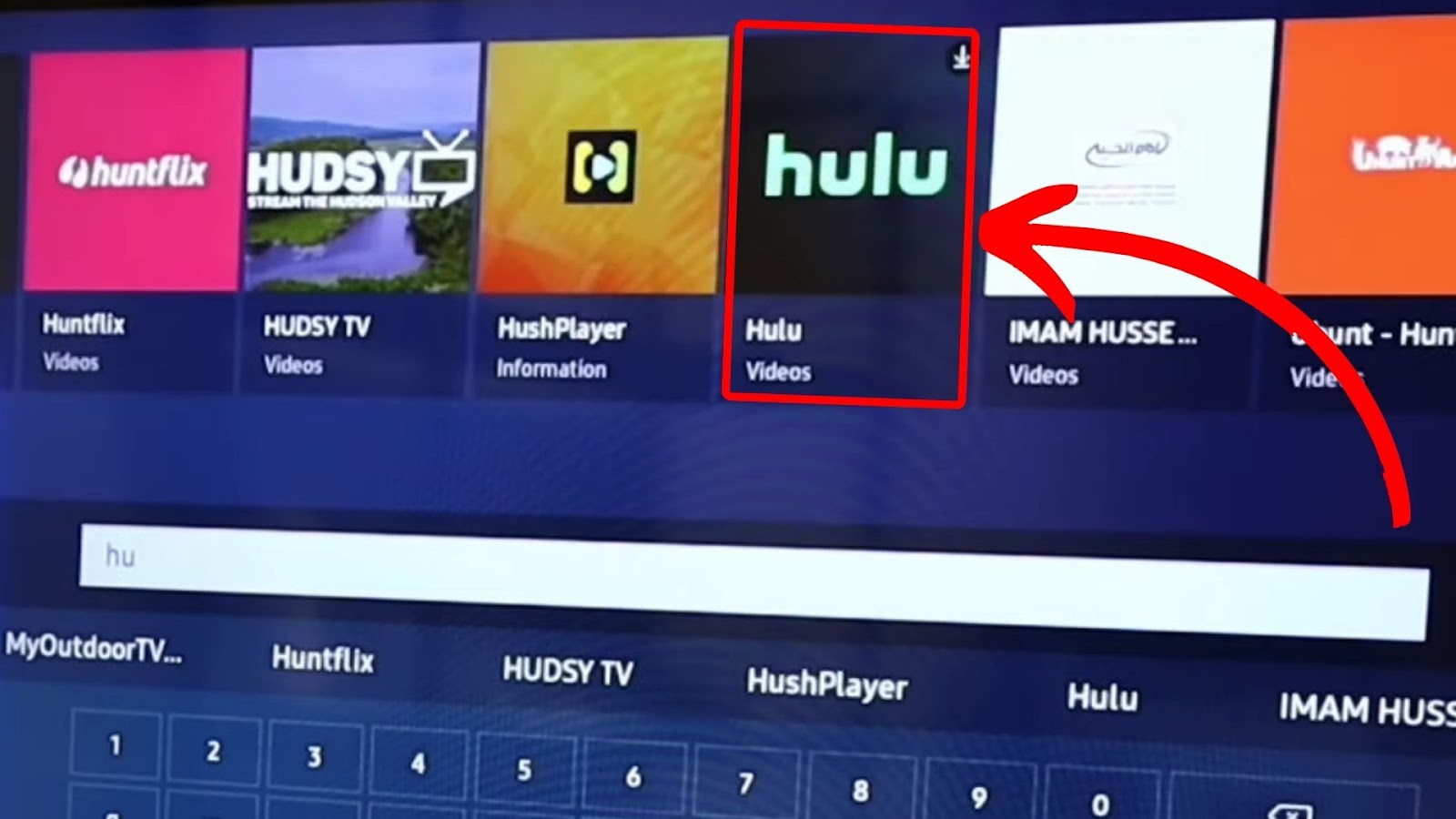
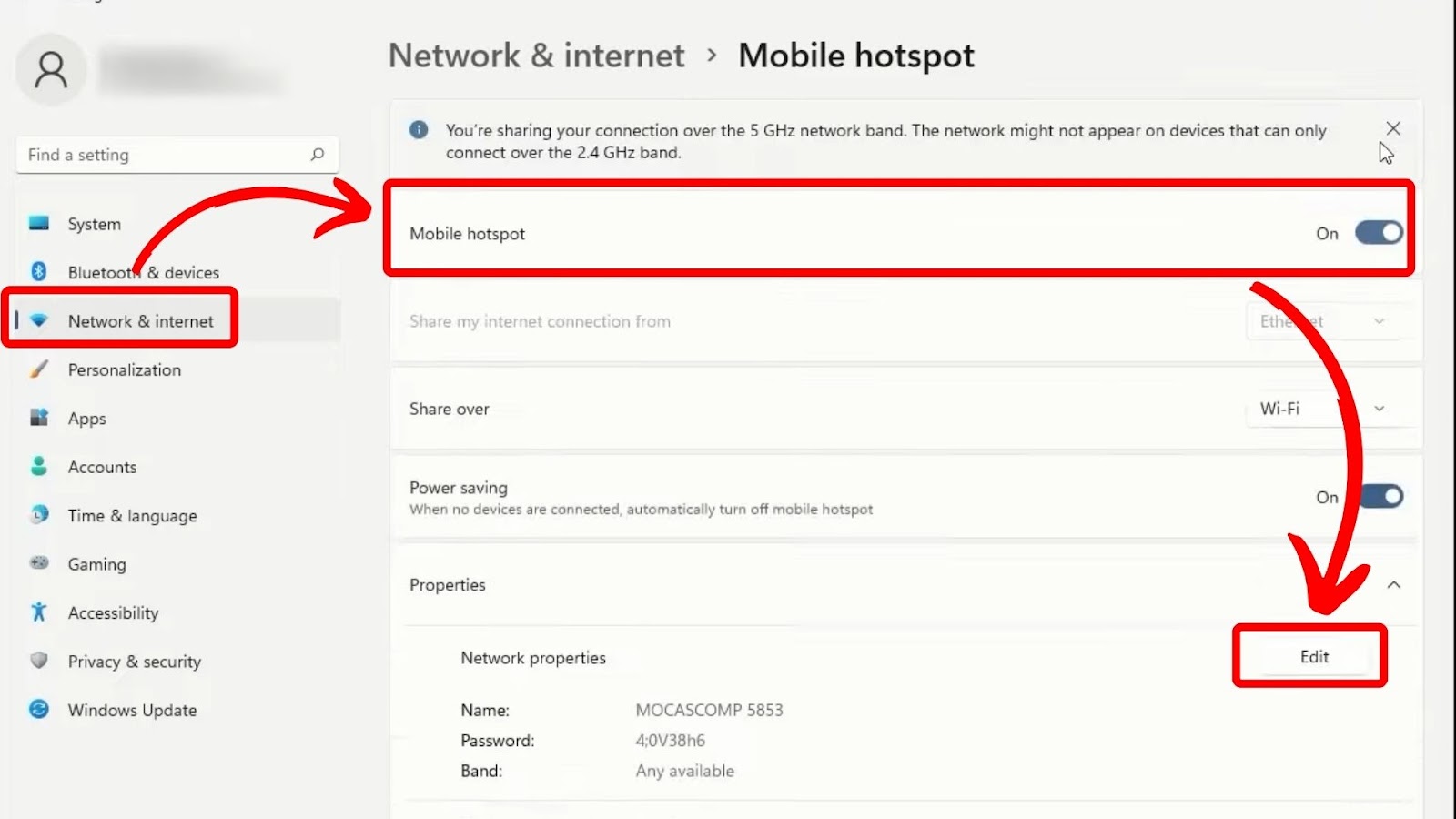
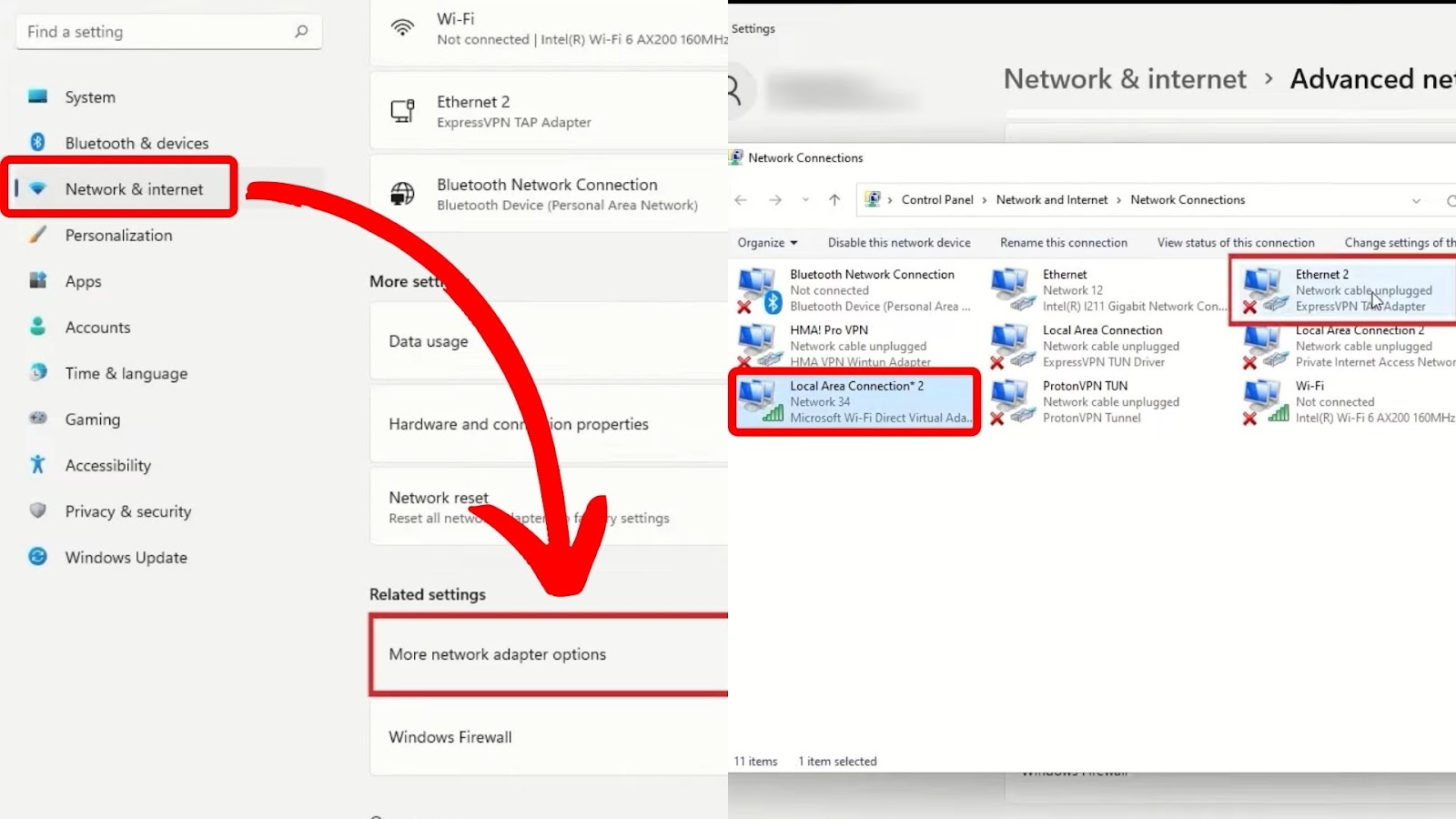
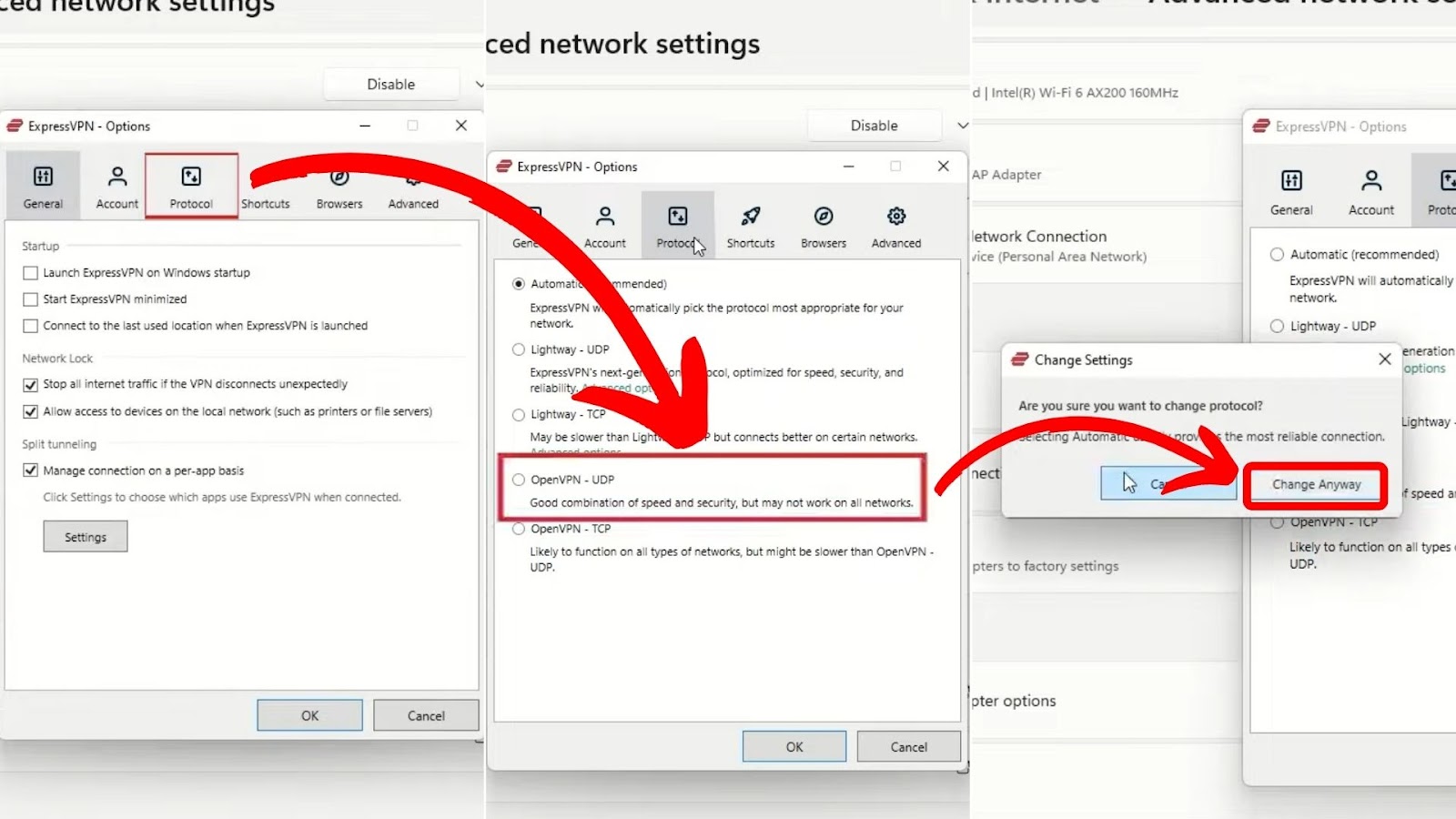
![13 Christian Movies on Hulu [✓ Best Movies] christian-movies-hulu](https://alvarotrigo.com/blog/wp-content/uploads/2023/12/christian-movies-hulu-300x200.jpg)
![Web Browser on Samsung Smart TV [All You Need to Know] web browser samsung smart tv share](https://alvarotrigo.com/blog/wp-content/uploads/2023/08/web-browser-samsung-smart-tv-share-300x150.png)
![What Does EXP Mean on Hulu? [Explained for Dummies] what-does-exp-mean-hulu](https://alvarotrigo.com/blog/wp-content/uploads/2023/11/what-does-exp-mean-hulu-300x200.jpg)
![Roku on Samsung TV [✓ Watch It Without a Roku Device] how-get-roku-samsung](https://alvarotrigo.com/blog/wp-content/uploads/2024/02/how-get-roku-samsung-300x200.jpg)
![Hulu Not Working on Roku [✓Easy Fix!] hulu-not-working-roku](https://alvarotrigo.com/blog/wp-content/uploads/2023/11/hulu-not-working-roku-300x200.jpg)
![Easy Fix for Hulu That Keeps Crashing [✓ Proven Effective] hulu-keeps-crashing](https://alvarotrigo.com/blog/wp-content/uploads/2024/01/hulu-keeps-crashing-300x200.jpg)