Are you stuck with a blank screen when you’re all set for a Hulu binge on your Roku? You’re not alone. Many Roku users encounter issues with Hulu, from buffering problems to the Hulu app not functioning optimally.
In this article, we’ll explore the most common reasons why Hulu is not working on Roku and provide practical solutions to get your Hulu streaming back on track.
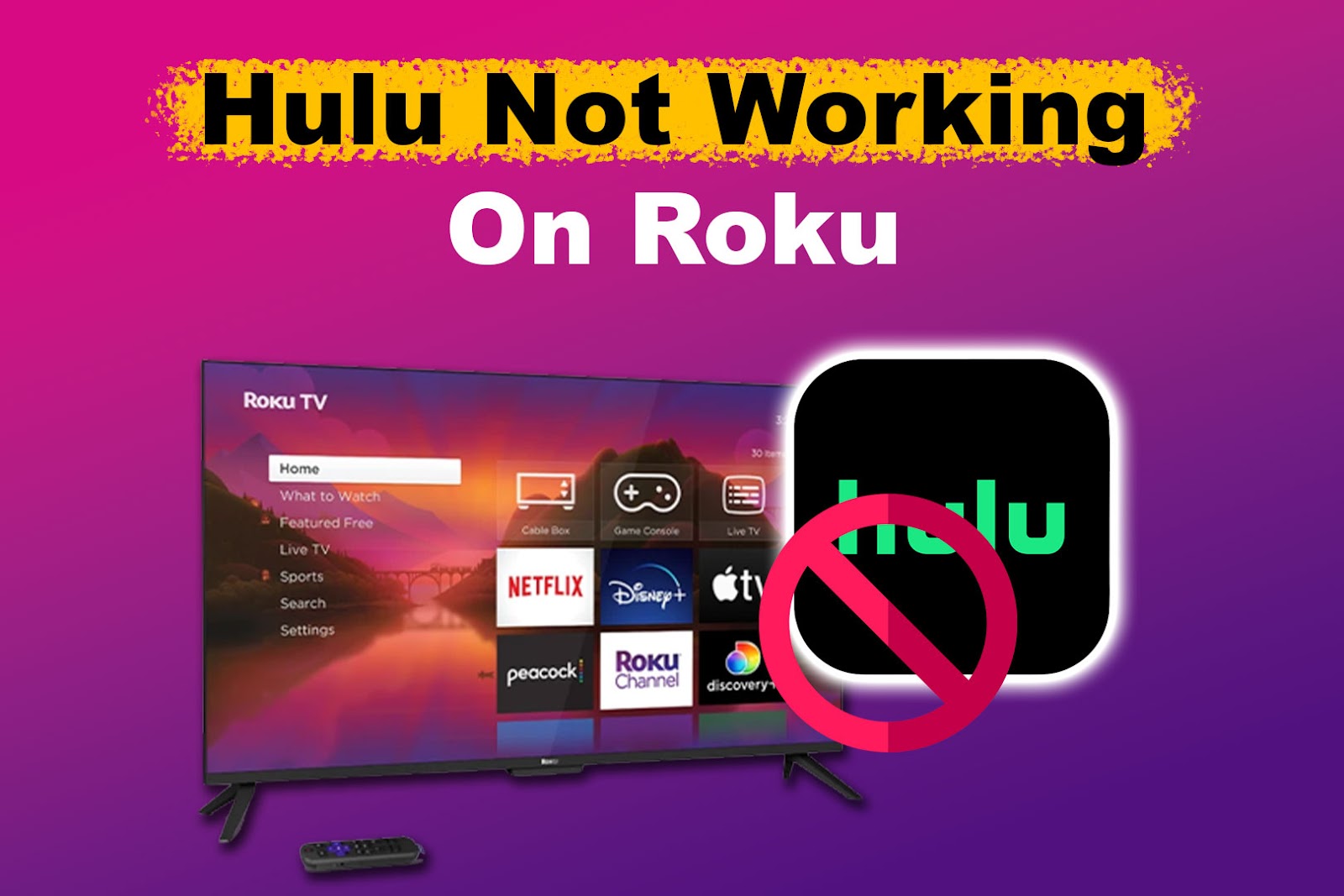
Why Is Your Hulu Not Working on Roku?
If you’re a Hulu subscriber and you’re having trouble accessing the service on your Roku device, there are several reasons why this can be happening.
Here are some of the most common causes of why Hulu is not working on Roku:
- Poor Internet Connection.
A poor internet connection is one of the most common reasons why Hulu may not be working on your Roku device. A stable internet connection is crucial for streaming. Slow or unreliable internet can lead to Hulu buffering on Roku. - Device Incompatibility.
The version of the Hulu app on your Roku device is quite important. You have to be sure the app is compatible with your device because an outdated Roku device may not be compatible with the latest Hulu updates. - Server Issues.
Occasionally, Hulu or Roku servers can experience downtime or other issues. When this happens, it usually causes disruptions in streaming services. - App Glitches.
Like any app, the Hulu app on Roku can experience glitches or bugs. It can be because of installation problems or even a lack of software updates.
Now, let’s move on to the solutions.
How to Fix Hulu App Not Working on Roku
Here are the possible ways to fix Hulu App not working on Roku. They are arranged as a sequence of actions; however, you should feel free to skip any if you think it doesn’t apply to your situation.
1. Check Your Internet Connection
Here are the steps to check the internet connection of your Roku device:
- Step 1. Press the “Home” button home on your remote control.
- Step 2. Select “Settings” and then “Network.”
If your device is not connected to a network, select “set up connection” before proceeding with the next step.
- Step 3. Select “Check connection”.
The information displayed will inform you of the strength of your internet signal as the Roku perceives it.
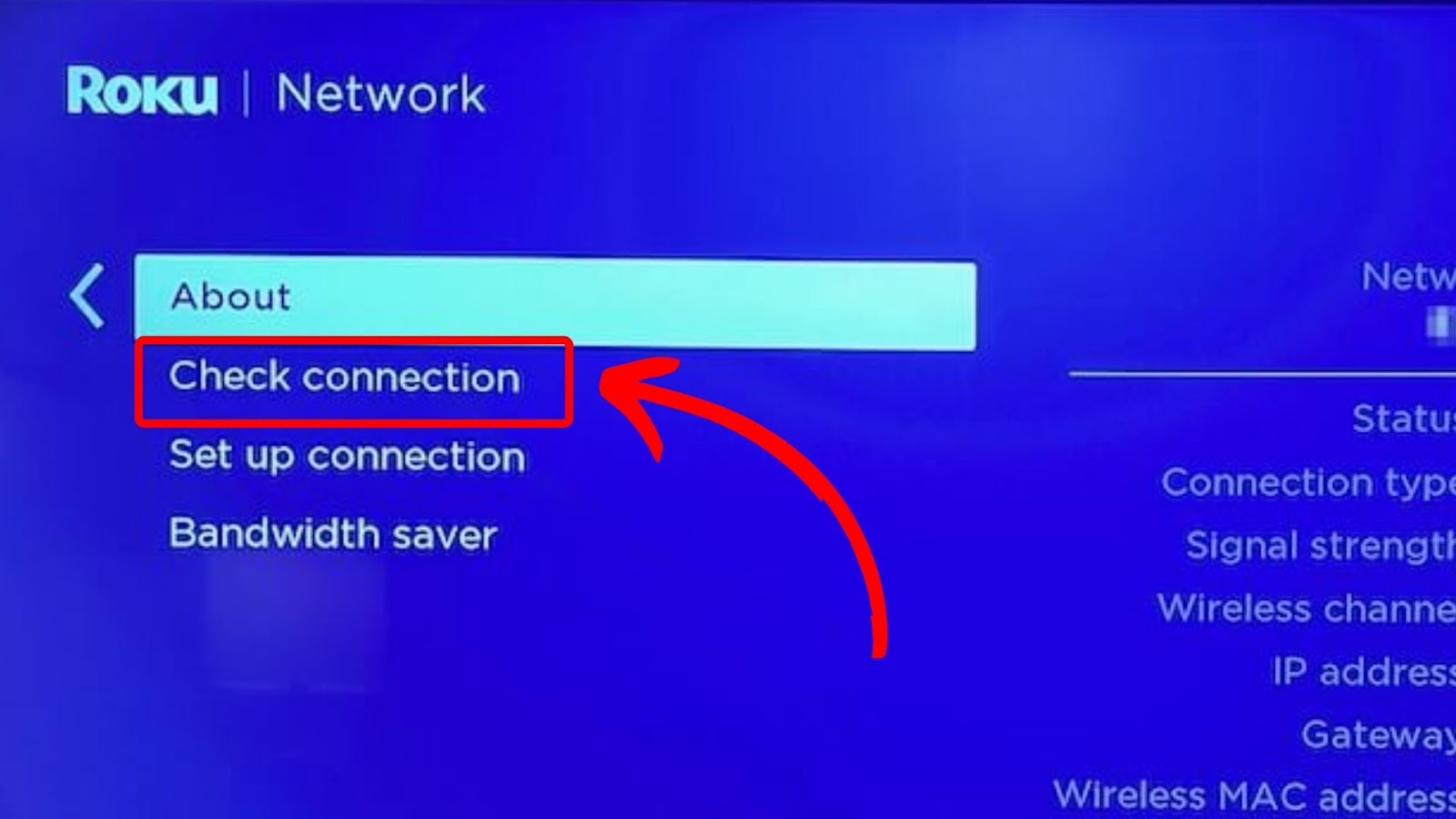
Check more information on how to check the Roku Internet connection.
You should reboot your connection point if your internet connection is slow or unstable. Unplug your modem or router for 10 to 15 seconds, then plug it back. If that doesn’t work, you may need to contact your internet service provider to resolve the issue.
2. Check If Your Roku Supports Hulu
For new users, you need to be sure that Hulu supports the model of your Roku device. Check this list of Roku models Hulu supports to confirm that your Roku device model supports the streaming service.
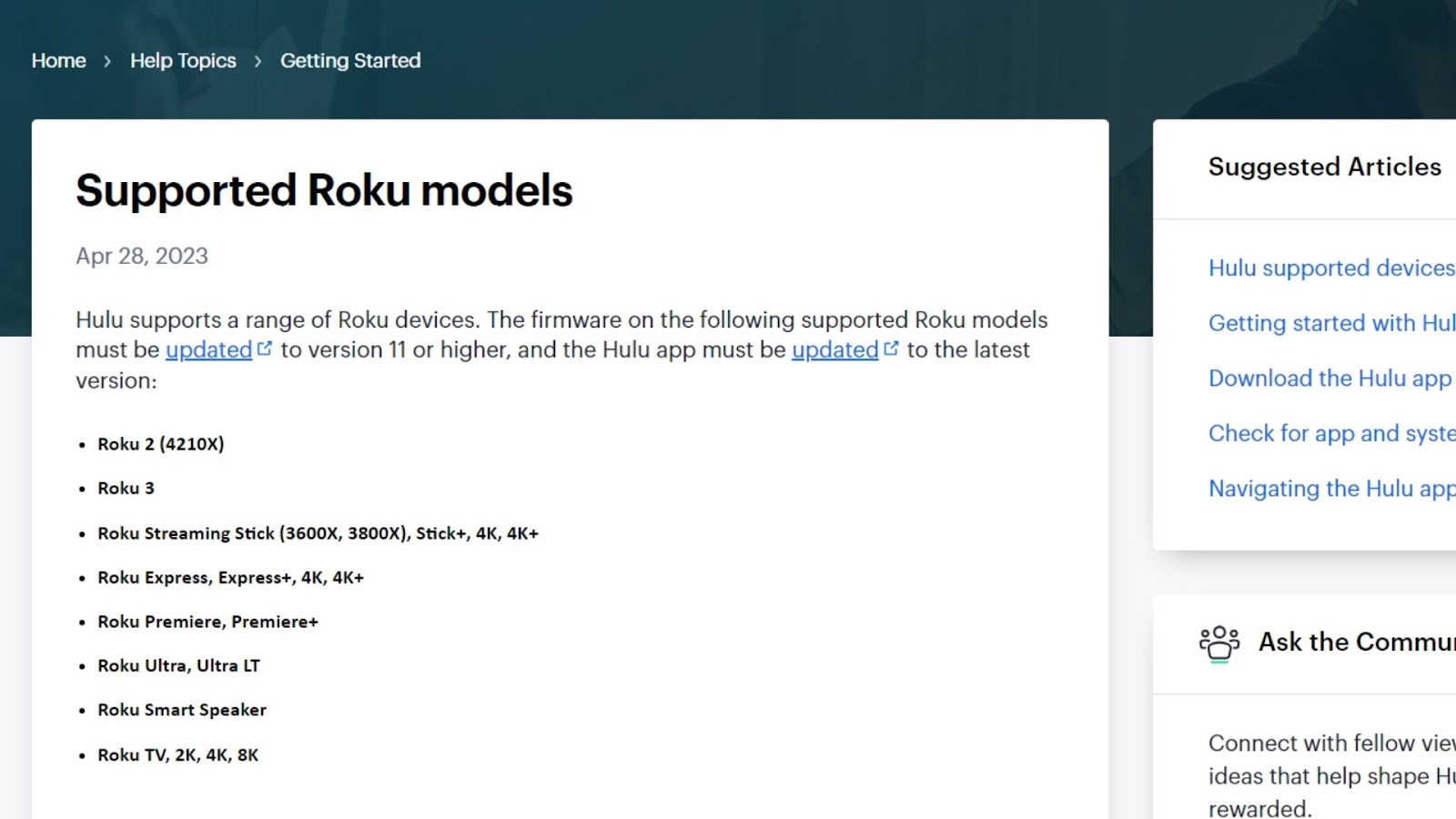
To ensure Hulu compatibility, your Roku device must have firmware version 11 or higher and the latest Hulu app.
Supported models include Roku 2 (4210X), Roku 3, Roku Streaming Stick, Express, Premiere, Ultra, Smart Speaker, and Roku TV (2K, 4K, 8K).
Content availability depends on your plan.
3. Check Roku & Hulu Servers
If your internet connection is stable and your device is supported, the next step is to check the status of Roku and Hulu servers. To do this, visit Roku’s official support page or Hulu’s status page for updates. If the servers are down, you may need to wait until they are back up and running.
Another quick way to confirm the status of the servers is using third-party server monitoring services like Downdetector. You can also check Hulu’s Twitter page for announcements on the status of their servers.
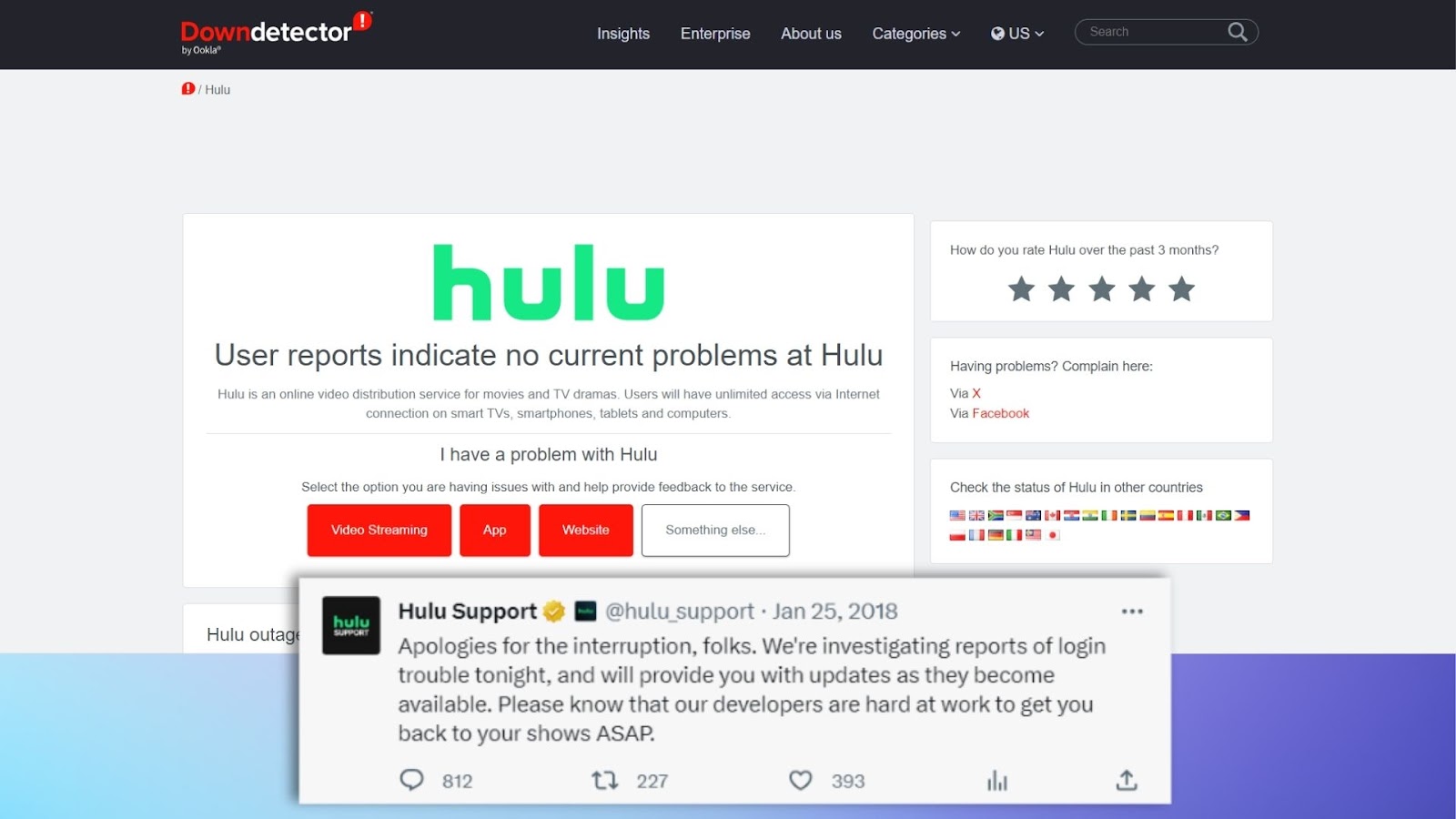
4. Update Your Roku Device
If your internet connection is stable, your device is supported, and the servers are up and running, the next step is to update your Roku device. Updating your Roku device can help resolve any compatibility issues that may be causing Hulu not to work properly.
Follow these steps to update your Roku Device:
- Step 1. Navigate to your Roku home menu.
- Step 2. Select “Settings.”
- Step 3. Select “System,” then “System Update.”
- Step 4. Select “Check Now” and click “OK.”
- Step 5. Download and Install the new update if yours is not up-to-date.

Check Roku’s official guide on how to update your Roku software for more information.
5. Reset Your Roku
If Hulu still doesn’t work, try resetting your Roku to its factory settings. Be aware that this will erase all settings and installed apps, so back up important data first.
This is how to reset your Roku:
- Step 1. Navigate to your Roku home menu.
- Step 2. Select “Settings.”
- Step 3. Select “System > Advanced System Settings.”
- Step 4. Select “Factory Reset > Factory reset everything.”
-
Step 5. Follow the instructions displayed on the screen.

Alternatively, you can do a factory reset on your Roku device by pressing the RESET button on the side of your device. With Your Roku turned ON, hold the button (for about 10 seconds) till the screen shows a booting sequence or its indicator light blinks rapidly.
6. Update the Hulu App
You can update the Hulu app if resetting your Roku device doesn’t work. Updating the Hulu app can help resolve any bugs or glitches that may be causing Hulu not to work correctly.
To update your Roku device, you can follow these steps:
- Step 1. Press the Home button on your Roku remote.
- Step 2. Highlight the Roku app.
- Step 3. Press the options (*) button on your remote
- Step 4. Select “Check for Update” in the menu
- Step 5. If there is an update, follow the instructions to download and install it.

Related Post: Directv Stream vs Hulu Live
7. Try Reinstalling Hulu
If updating the Hulu app doesn’t work, you can try reinstalling the app. Sometimes, reinstallation can help resolve any issues with the app’s original installation that may be causing Hulu not to work properly.
{% video “https://www.youtube.com/watch?v=u1yXjc7RVjw” %}
- Step 1. Navigate to the Roku Home Screen.
- Step 2. Highlight the Roku app.
- Step 3. Press the Options (*) button on the remote control.
- Step 4. Click “Remove Channel” in the menu and wait for the process.
- Step 5. Restart Roku.
- Step 6. Re-install the Hulu App.
From Your Roku Homescreen, access the menu options and scroll down to “Streaming Channels”. Then select “Search Channels”, find “Hulu” from the list and click “Add Channel”. - Step 7. Open Hulu to verify the issue has been fixed.
8. Contact Customer Support
If none of the above solutions work, contact Roku or Hulu customer support for further assistance. They can provide specific guidance and help you troubleshoot any issues based on your complaints that may be causing Hulu to not work properly on your Roku.
You should also consider tapping into online communities and forums dedicated to Roku and Hulu users, like Reddit and Hulu communities. You would mostly find other users who have faced similar difficulties and discovered a workaround.
How to Clear Hulu Cache on Roku?
Hulu’s cache can occasionally cause issues. Unfortunately, Roku doesn’t provide a direct way to clear app caches. However, there are some workarounds to achieve this.
Here is a quick way to clear the cache of the Hulu app on your Roku device.
Step 1: Navigate to the “Home tab” on your display screen
Step 2: Press the “Home” button on your TV remote 5 times
Step 3: Press the “Up arrow” button on your remote once
Step 4: Press the “Rewind” button twice
Step 5: Press the “Fast forward” button twice
Alternatively, you can check a previous article that discussed more ways you can clear the Hulu app cache on your Roku device
Can You Use Hulu With a VPN on Roku?
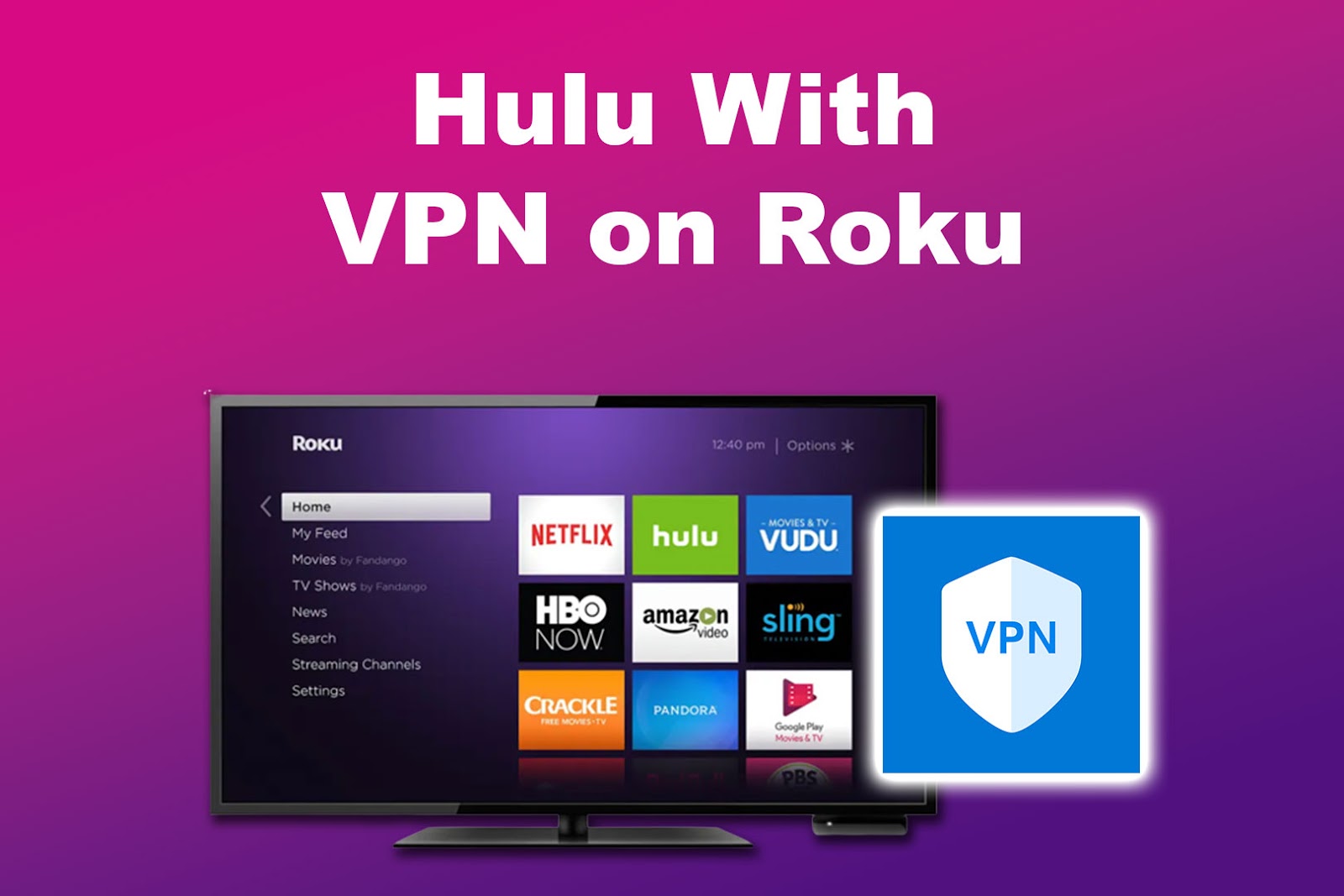
Yes, but not all VPNs are compatible. Hulu is a region-specific service and is only available in the United States. Thus, VPNs that don’t have servers in the US would not work.
So, in addition to choosing a reputable VPN service that supports Roku, you need to be sure that their services cover the US.
Once you have found one that ticks these boxes, follow their setup instructions and connect your Roku device to the network.
Why Is Your Roku No Longer Supporting Hulu?
Your Roku device stops supporting Hulu when the manufacturer stops supporting your Roku device. This results in your Roku not receiving updates and rendering it incompatible with the latest Hulu app versions. The Roku 4 is the latest device to lose support from the manufacturer.
You can check if Hulu still supports your Roku device. The list of devices under the Legacy section is the ones that are no longer supported. Also, streaming services/channel providers can select what model devices can access their services.
If Hulu no longer supports your Roku device, your only option is to consider upgrading to a newer Roku for continued support. Here is a list of Roku devices Hulu currently supports. Check to see if your device is on the list.
How Much Is Hulu on Roku TV?
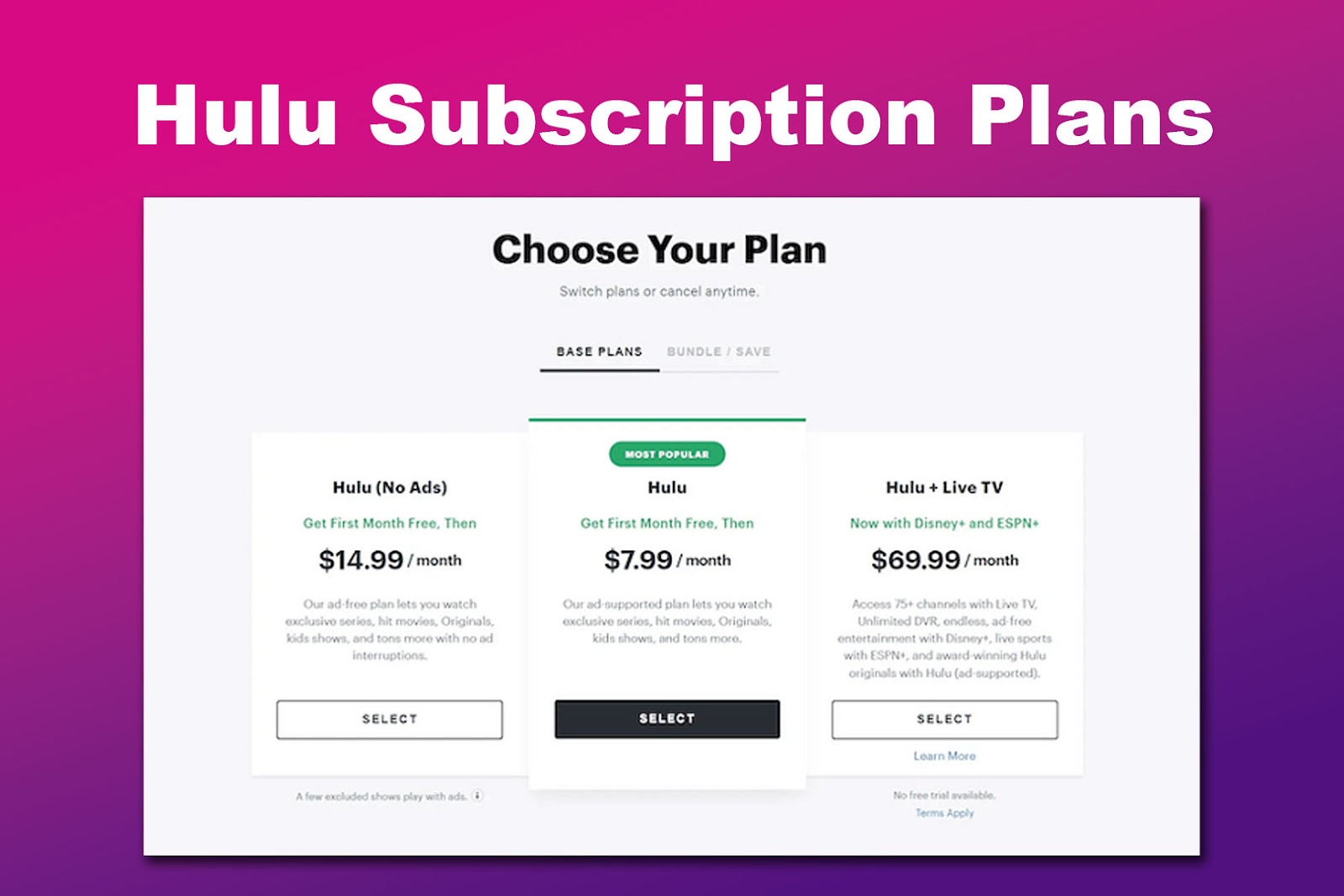
The cost of Hulu on Roku TV depends on the Hulu subscription plan you choose. Hulu Basic Plan (includes ads) costs $7.99/month, while Hulu (No Ads) Plan costs $14.99/month. This last price would increase to $17.99/month starting October 12, 2023.
| Hulu (No ads) | Hulu | Hulu + Live TV |
| $14.99/month | $7.99/month | $69.99/month |
Hulu offers several plans with varying prices, including ad-supported and ad-free options. Check Hulu’s official plans and prices for more information.
You can add Live TV stations and premium channels like HBO, Showtime, and Cinemax to your Hulu subscription for an additional fee.
Get The Most Out of Your Hulu Subscription on Roku
Experiencing Hulu issues on your Roku can be frustrating, but with the proper troubleshooting steps, you can often resolve the problems and enjoy uninterrupted streaming.
Several factors, including a poor internet connection, an unsupported device, server issues, outdated software, and app bugs or glitches, might be caused.
However, following the tips and instructions in this article, you can troubleshoot these issues and get Hulu working on your Roku device again. If you encounter persistent problems, feel free to seek assistance from Roku or Hulu customer support.
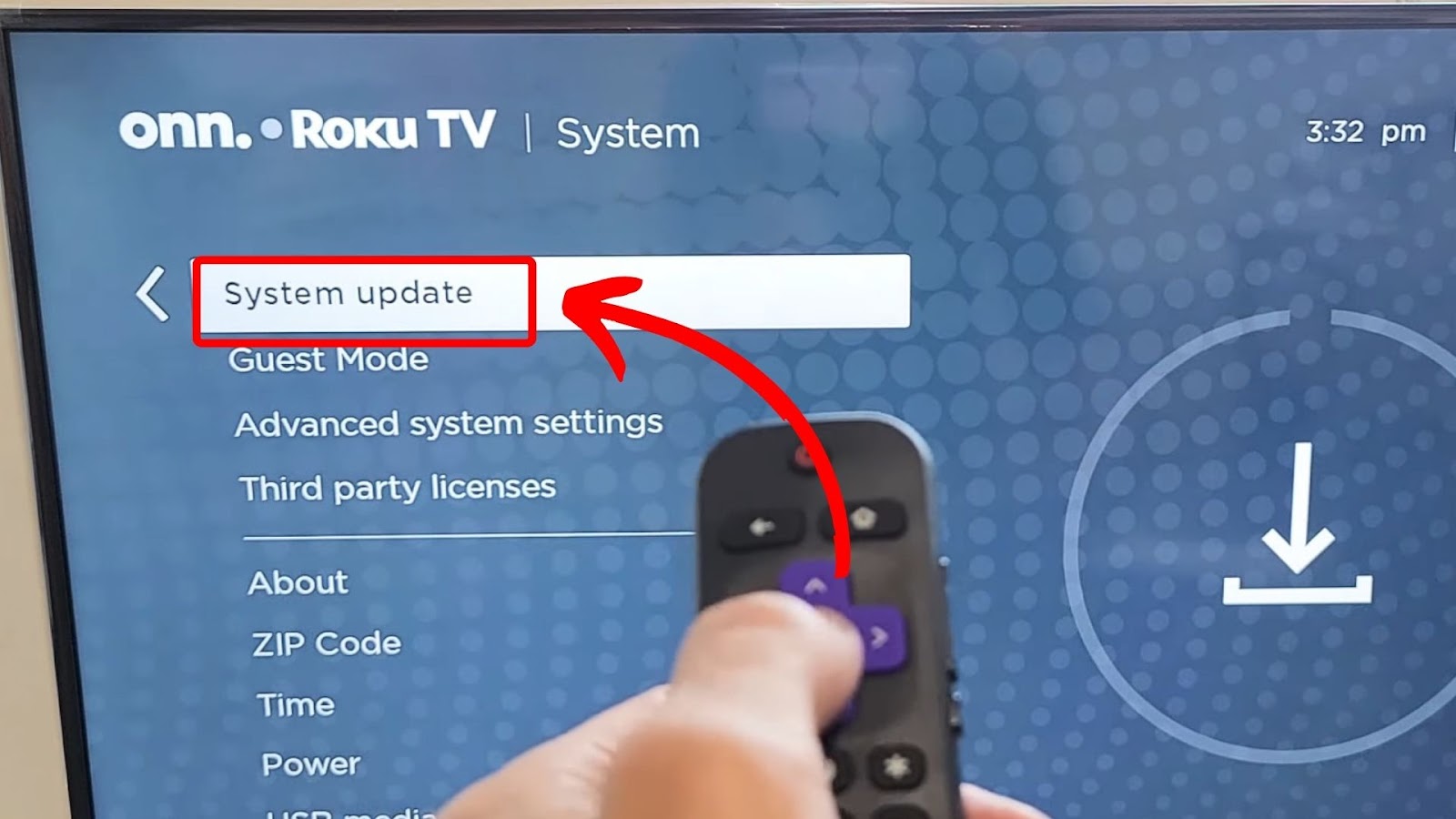
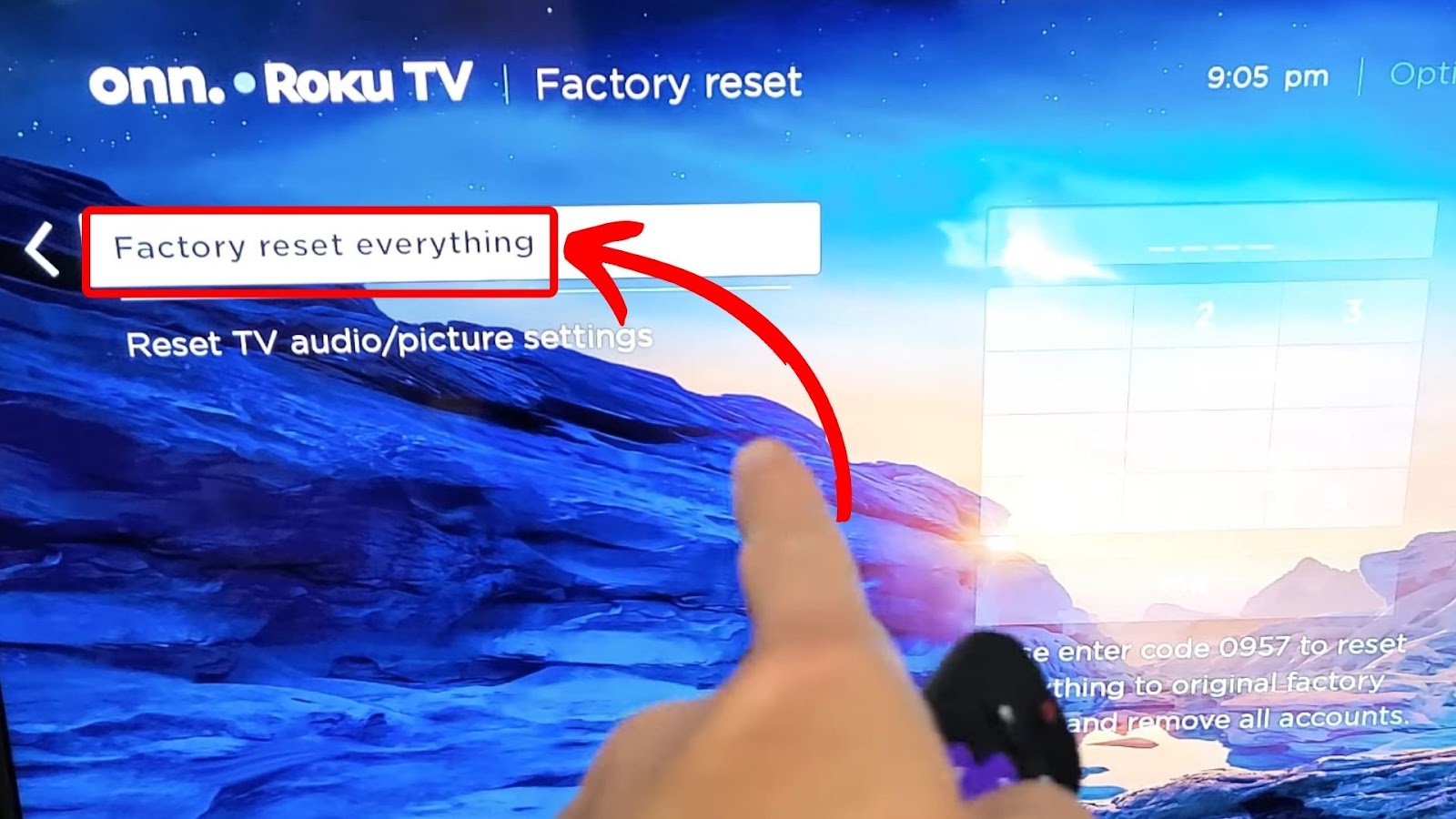
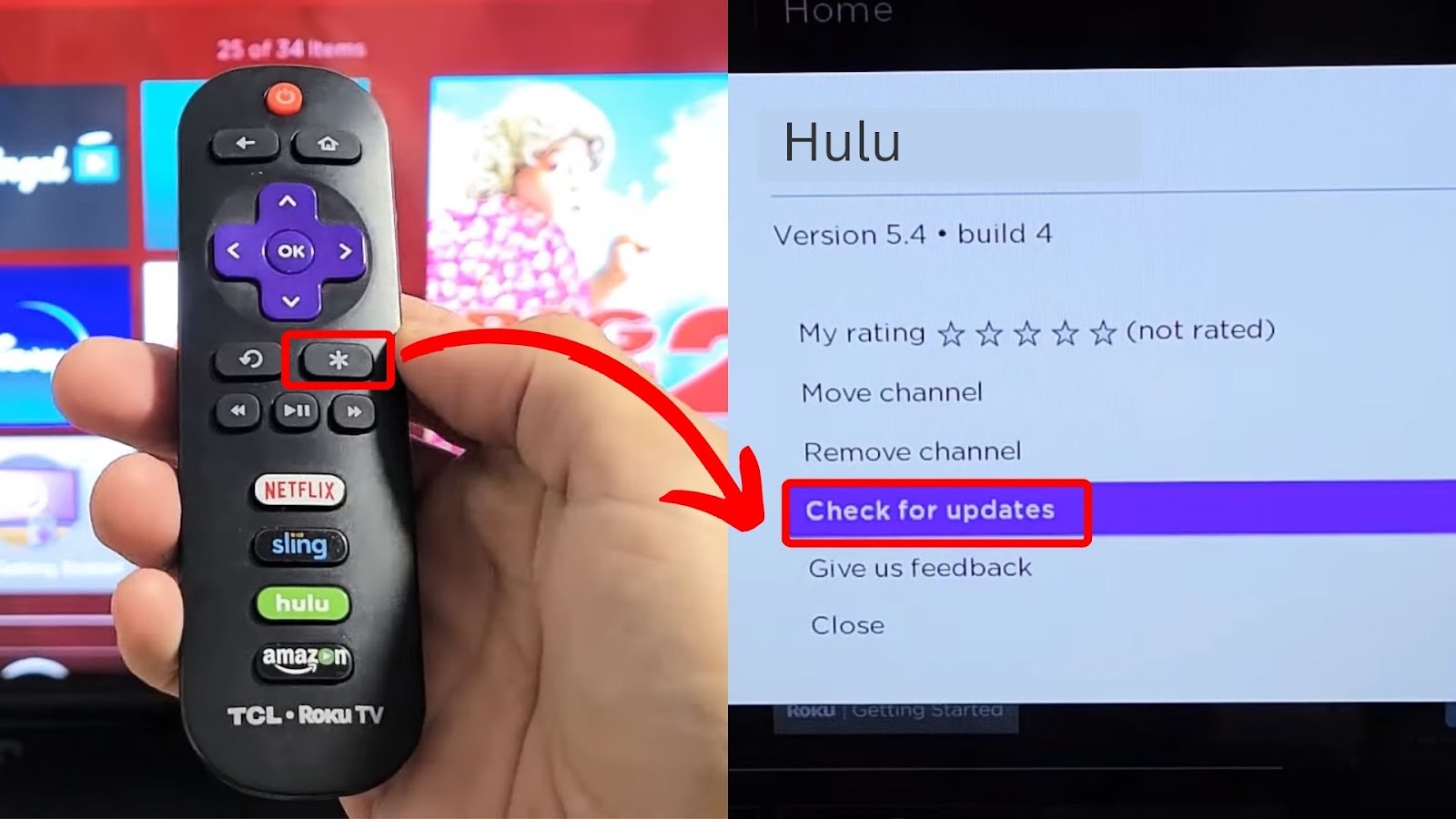
![Why Is HBO Max Slow on Roku & How to Fix It? [ ✓ Solved ] hbo max slow roku share](https://alvarotrigo.com/blog/wp-content/uploads/2023/08/hbo-max-slow-roku-share-300x150.png)
![Hisense Roku Remote Not Working [Solutions & Alternatives] hisense-roku-tv-remote-not-working](https://alvarotrigo.com/blog/wp-content/uploads/2024/02/hisense-roku-tv-remote-not-working-300x200.jpg)
![Roku Not Connecting to Wi-Fi After Reset [ ✓ Fixed ] roku no wifi reset share](https://alvarotrigo.com/blog/wp-content/uploads/2023/08/roku-no-wifi-reset-share-300x150.png)

![Hisense TV Not Connecting to Wi-Fi [✓Easy Solutions] hisense-tv-not-connecting-wifi](https://alvarotrigo.com/blog/wp-content/uploads/2023/10/hisense-tv-not-connecting-wifi-300x200.jpg)
![5 Best Ways to Find Roku IP Address [Super Easy] roku ip address share](https://alvarotrigo.com/blog/wp-content/uploads/2023/08/roku-ip-address-share-300x150.png)