There are always some boring steps until we can actually start using a framework.
Moreover working with Windows and IIS makes things more difficult/tedious yet. I always find myself having to google these kind of things and this time I decided to keep a record of the steps I followed. This way I won’t have to face the same problems in future installations in other machines. Also, hopefully this can help someone else in the same situation!
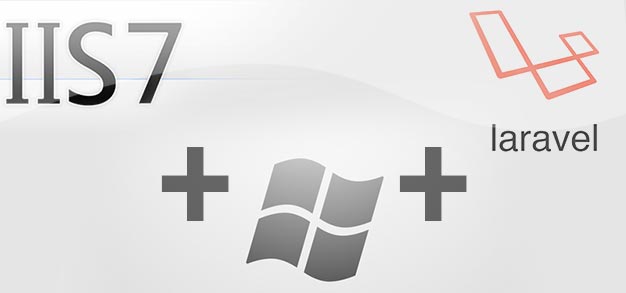
These are the steps I followed to install Laravel 4 framework to work under my Windows 7 machine with IIS7:
-
Download the last version of PHP Non Thread Safe for windows.
-
Place the
phpfolder insideC:/ -
Rename
php.ini-development(orphp.productionif you are on production) tophp.ini -
Open
php.iniand:- set
fastcgi.impersonate = 1 - set
cgi.fix_pathinfo=1 - set
cgi.force_redirect = 0 - Uncomment
extension_dir = "ext" - Enable openssl in
php.iniby uncommenting:extension=php_openssl.dll
- set
-
Install the package Visual C++ Redistributable for Visual Studio 2012 (version x86: vcredist_x86.exe)
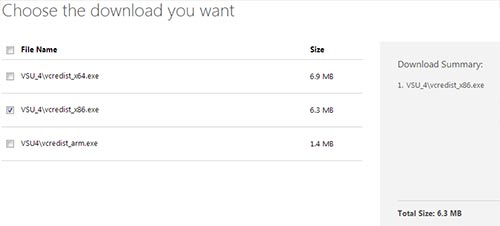
– Download Laravel [from github](https://github.com/laravel/laravel/archive/master.zip) and extract it into the `wwwroot` folder.
– [Download](https://getcomposer.org/Composer-Setup.exe) and install composer for windows in the same directory as `php.exe` is located:
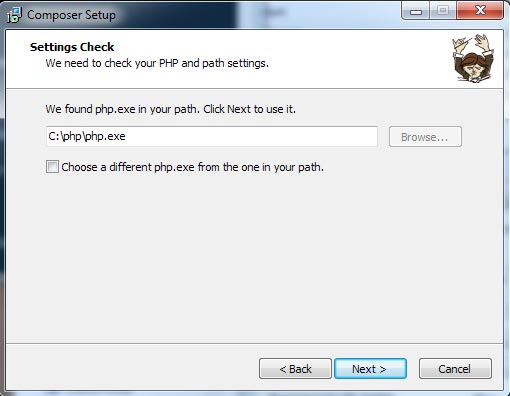
- Open the console, move to laravel folder and type the command:
composer install
Code language: PHP (php)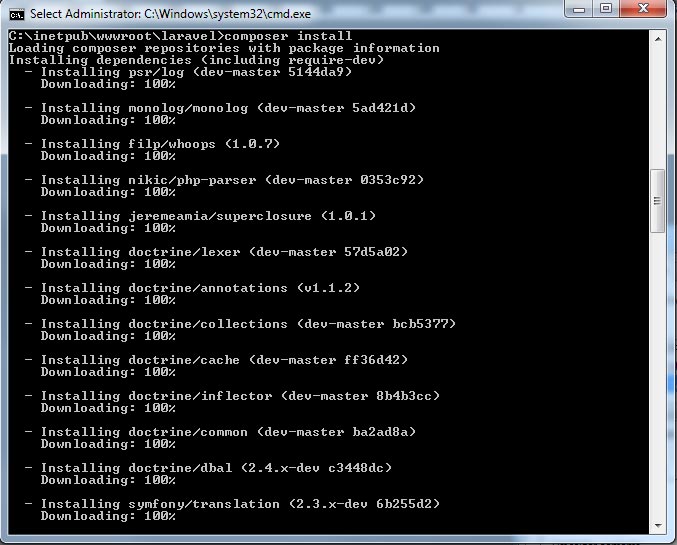
- Add permissions for the ISS user for the
storagefolder:
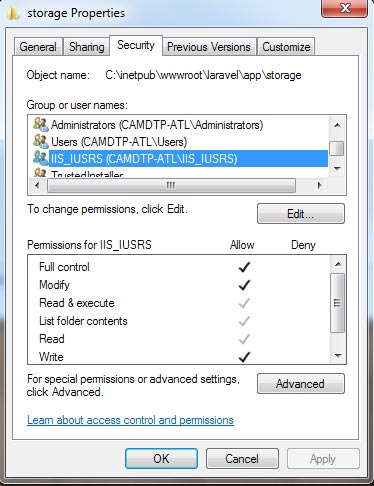
- Make sure you have installed “URL Rewrite 2.0” for IIS 7, if not, download it.
- Import .htaccess rules located in the “public” folder of laravel into the URL Rewrite module of IIS 7:
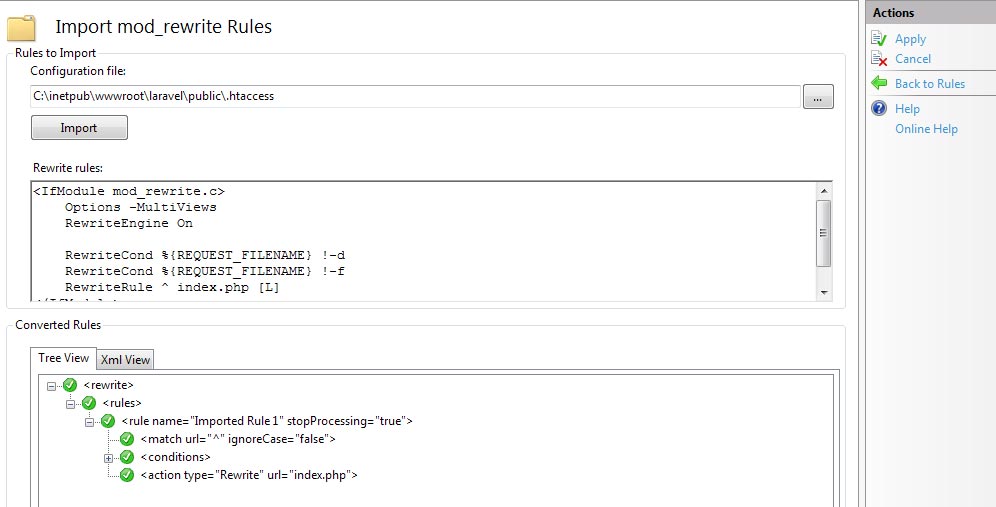
Once applied this will generate a file called web.config inside your laravel main folder.
- Move the created
web.configfile into thepublicfolder.
This is the web.config file which was generated in my case:
<?xml version="1.0" encoding="UTF-8"?>
<configuration>
<system.webServer>
<rewrite>
<rules>
<rule name="Imported Rule 1" stopProcessing="true">
<match url="^" ignoreCase="false" />
<conditions logicalGrouping="MatchAll">
<add input="{REQUEST_FILENAME}" matchType="IsDirectory" ignoreCase="false" negate="true" />
<add input="{REQUEST_FILENAME}" matchType="IsFile" ignoreCase="false" negate="true" />
</conditions>
<action type="Rewrite" url="index.php" />
</rule>
</rules>
</rewrite>
</system.webServer>
</configuration>
Code language: HTML, XML (xml)So that’s it!
After this I was able to start playing with Laravel4 in my windows environment. I hope this can be of help for somebody else.
![11 Must-Have Skills If You Want to Be a Web Developer [2024] web developer required skills share](https://alvarotrigo.com/blog/wp-content/uploads/2023/08/web-developer-required-skills-share-300x150.png)
![15 Best Portfolio Website Builders in 2024 [Reviewed & Ranked] portfolio website builders share](https://alvarotrigo.com/blog/wp-content/uploads/2023/08/portfolio-website-builders-share-300x150.png)
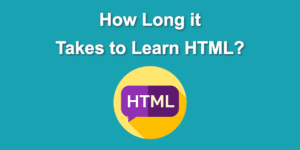
![15 Great Storybrand Website Examples [For Inspiration] storybrand website examples share](https://alvarotrigo.com/blog/wp-content/uploads/2023/08/storybrand-website-examples-share-300x150.png)
![What Is a Squeeze Page [Full Explanation + Examples] what is a squeeze page and why you need one now share](https://alvarotrigo.com/blog/wp-content/uploads/2023/08/what-is-a-squeeze-page-and-why-you-need-one-now-share-300x150.png)
![Open Source: The Dark Side [And how I escaped it] open source dark side share](https://alvarotrigo.com/blog/wp-content/uploads/2023/08/open-source-dark-side-share-300x150.png)