Being able to check someone’s location on an iPhone is a great feature. For instance, it lets you know where a friend you are waiting for is.
However, there are instances when you can’t see someone’s location even if they previously shared it with you. Can this be a glitch, or have they stopped sharing their location? Is there a way to find out when someone stops sharing their location on iPhone?
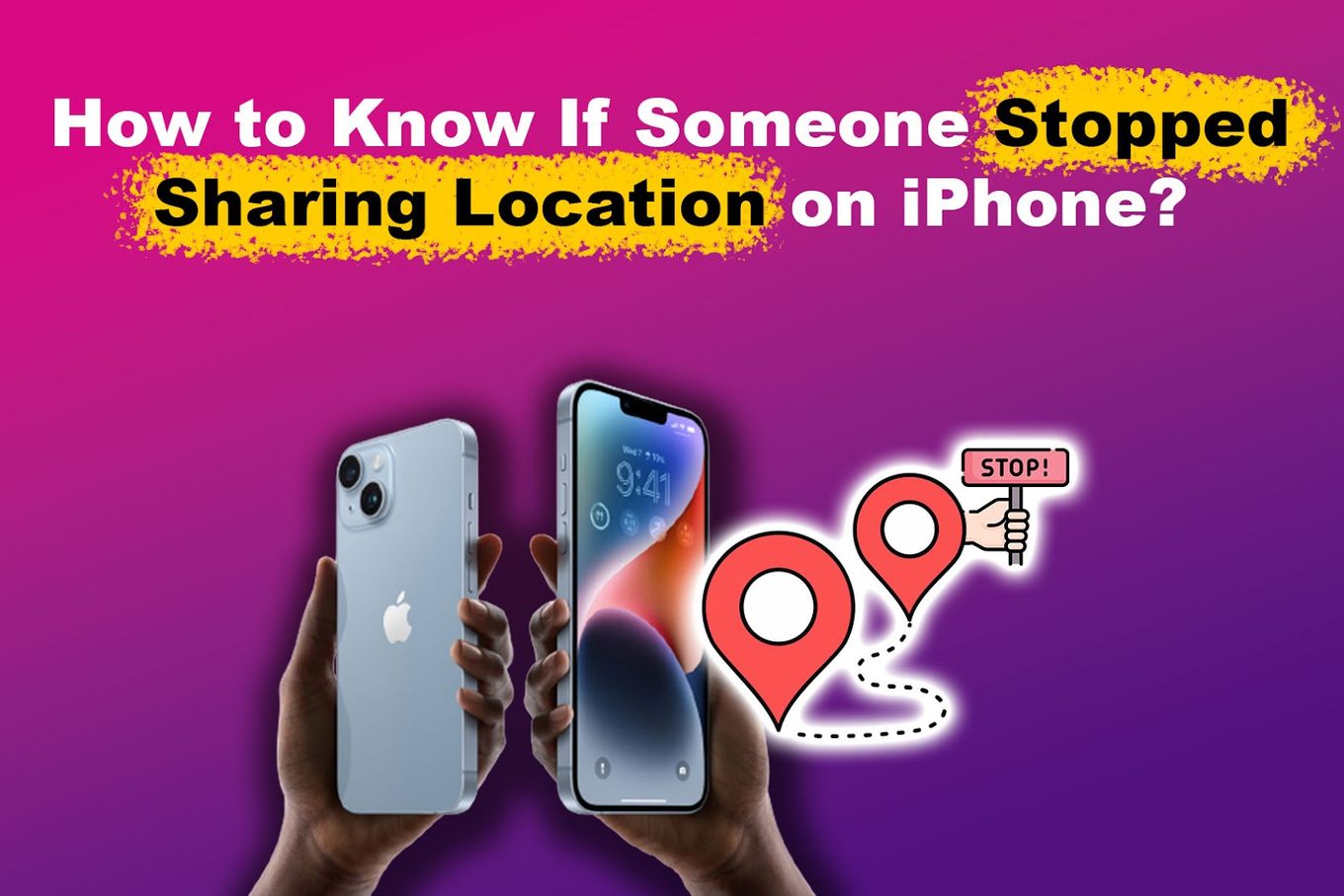
This article will discuss how to know if someone stopped sharing their location on the iPhone. We’ll also provide some reasons why this problem may arise, so stick with us!
Why Can’t You See Someone’s Location on iPhone?
Here are the reasons why you can’t see someone’s location on your iPhone:
Reason 1. Their Location Services Are Off
A functioning GPS or Location Service is vital when using the Location Sharing feature on the iPhone. The friend you share your location with should enable this on Find My. But sometimes, this function might turn off due to some changes in settings.
If this service stops, your friend will stop sharing their location on your iPhone. You will have to wait for them to turn the feature on again to see where they are in real time.
Discover more about Turning iPhone’s Location Services Off.
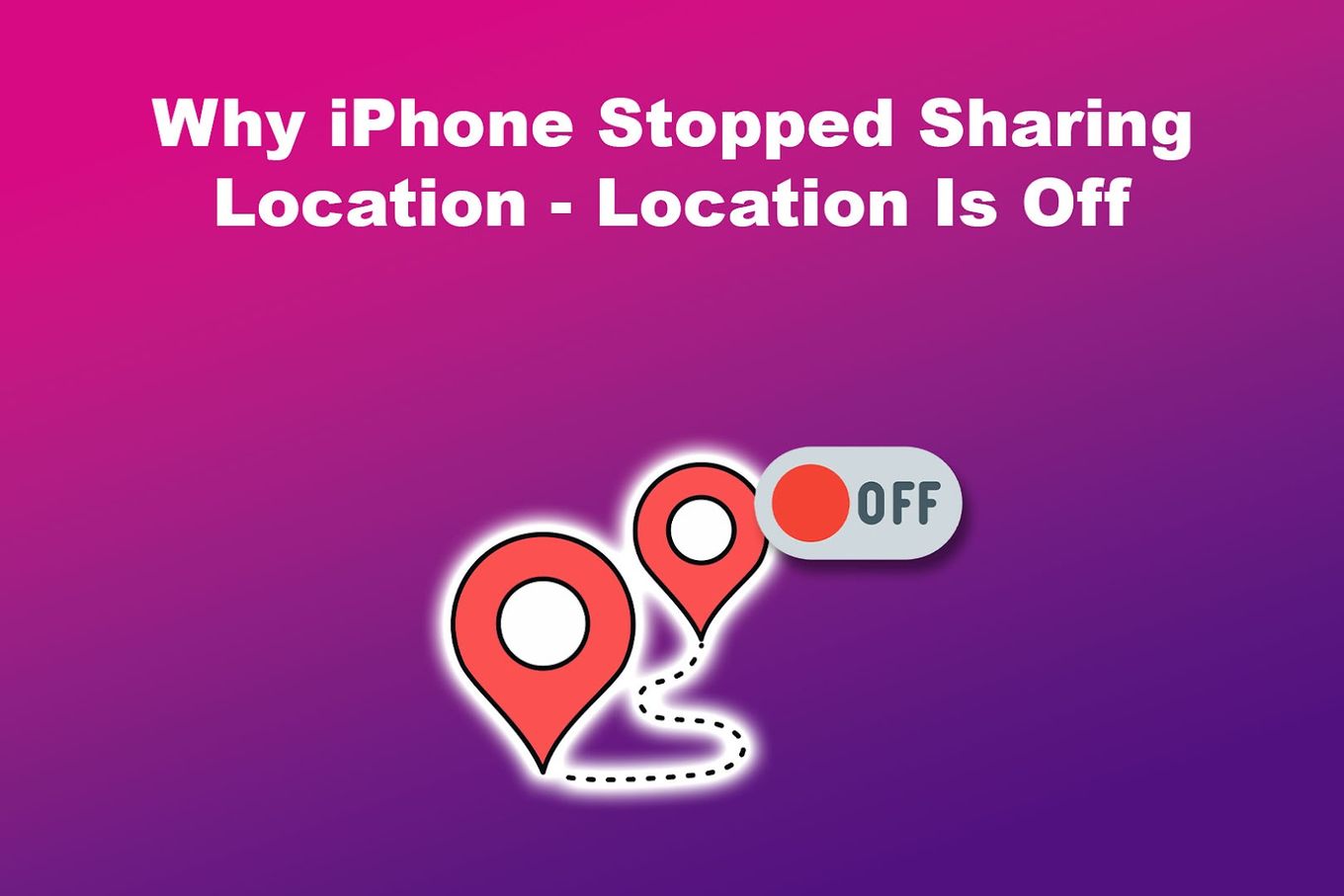
Reason 2. They Enabled Airplane Mode
Airplane Mode turns off wireless networks on all modern smartphones, including iPhones. It may also turn off the GPS on your iPhone. This function is meant to be enabled where wireless networks must not be used for safety purposes.
The GPS will not turn off even if your friend enabled Airplane Mode. However, there are instances when a glitch in the Airplane mode function can turn off Location Sharing.
So, if your friend enabled Airplane Mode and it affected their iPhone’s GPS, then it can be the reason why they suddenly stopped sharing their location.
Learn more about the iPhone’s Airplane Mode.
Reason 3. Their Location Doesn’t Have Any Network
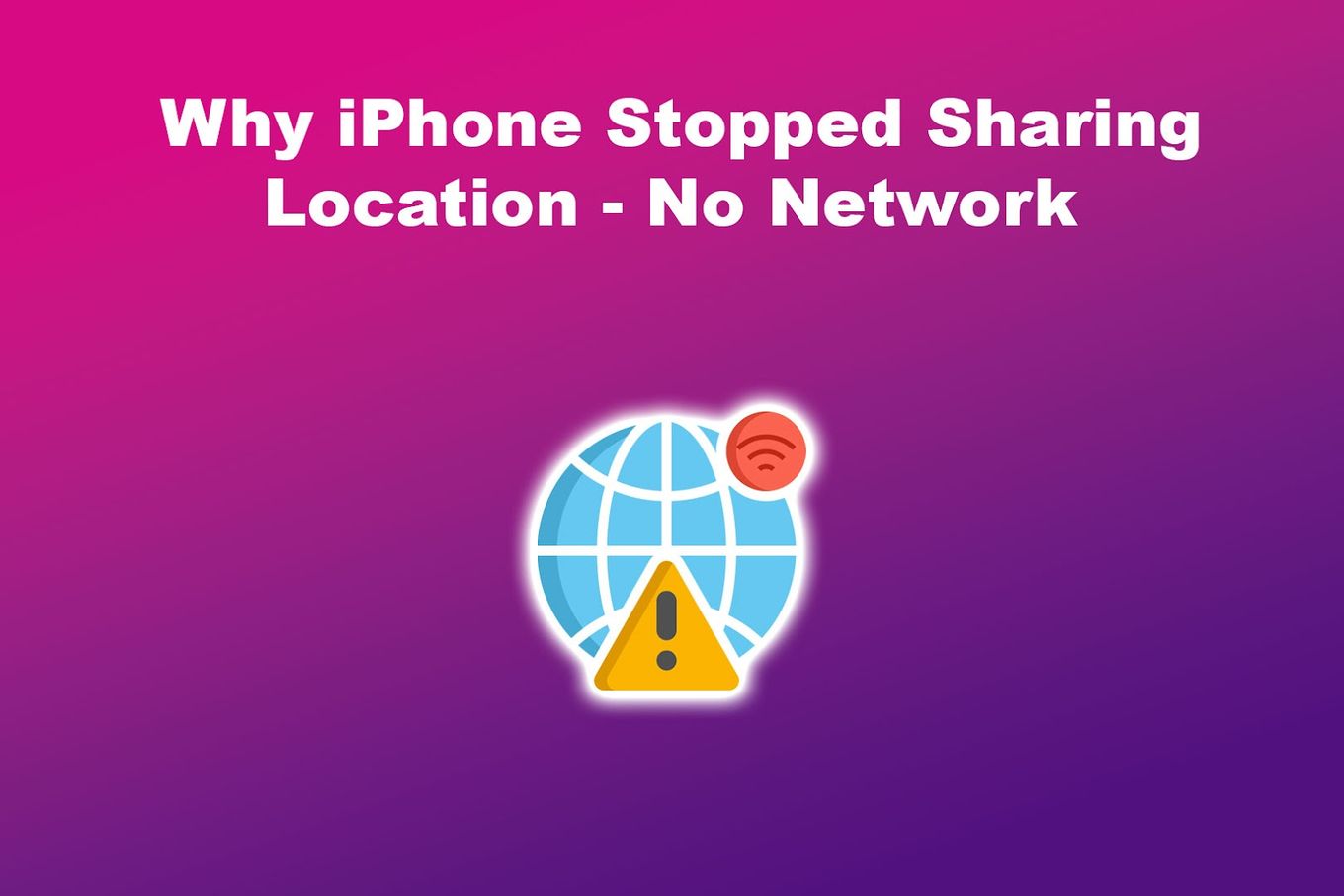
If your friend is somewhere with an unstable network connection, you may not see their location shared on your iPhone’s Find My app. But this does not mean that they stopped sharing location on your iPhone.
You’ll get notified about their location again once their network becomes stable.
You don’t need an internet connection when sharing location on an iPhone. However, it ensures the transmission of the most accurate location in the Find My app. If there is no internet connection, there’s a chance that Location Sharing may not work.
Find out how accurate is “Find My” iPhone and 5 ways to improve it.
Reason 4. They Enabled Time Limits on Location Sharing
Find My has an option to share its location for a given time. Someone can share their location for one hour, the whole day, or indefinitely. The first two options will automatically disable Location Sharing for one hour or the next day.
Your friend may have turned this feature on accidentally. If so, ask them to change their Location Sharing time limits.
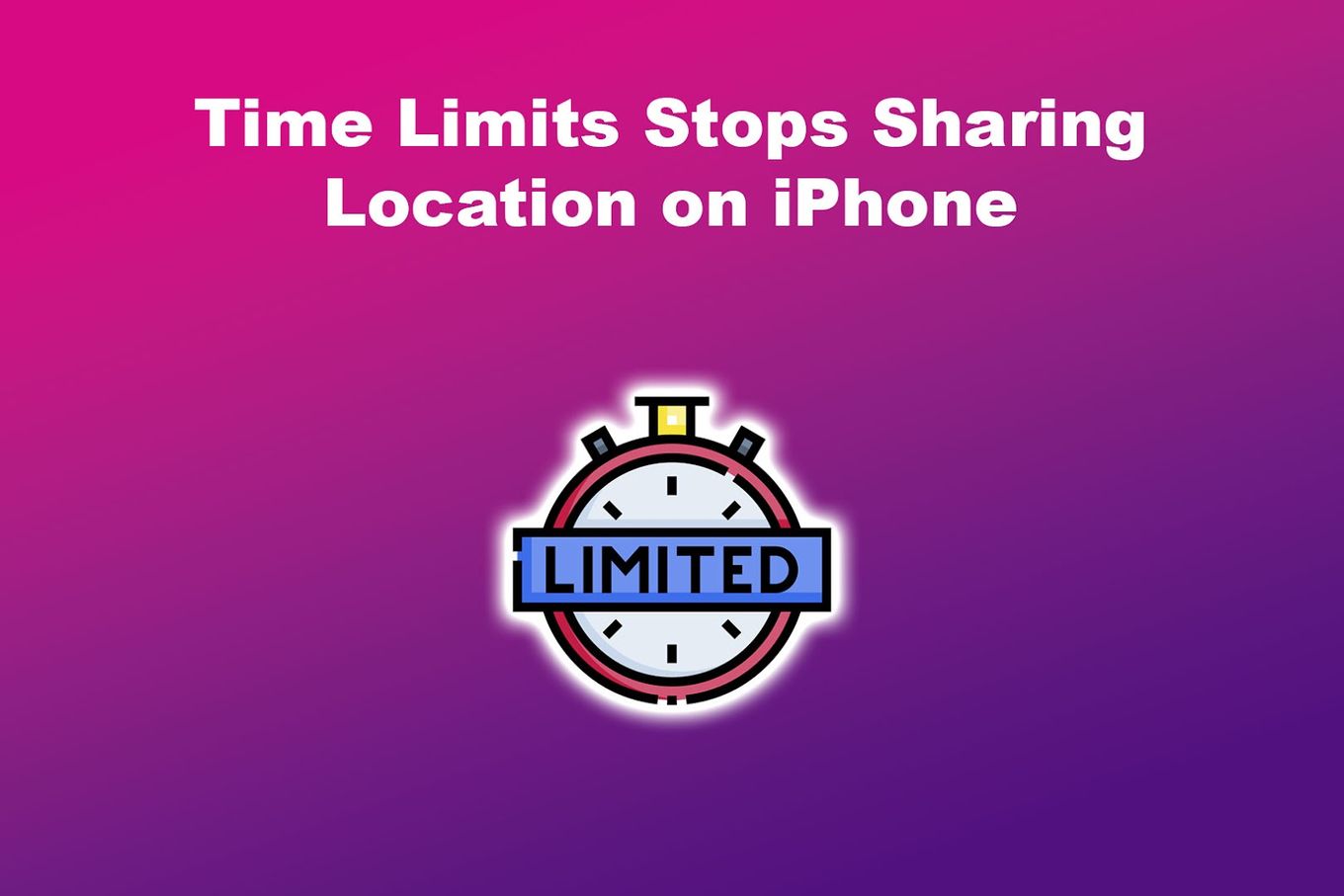
Find out more about Find My’s Location Sharing time limits.
How to Find Out If Someone Stopped Sharing Location on iPhone
Are you worried that you lost track of your friend or family’s iPhone? Here are some ways to check if someone stopped sharing their location on their iPhone with you:
Method 1. Through the Notifications
“Find My” will notify you if someone on your “People” list changes location. This notification confirms that they are currently sharing their location with you.
However, if someone turns off their location, you will not be notified by the Find My app. Instead, you’ll find labels beside their name on Find My to indicate they are not sharing their location.
You may also see an exclamation mark (!), “Location not found”, “Location not available”, or “GPS Off” message next to the person you are trying to locate.
Learn more about the Find My’s Location Features.
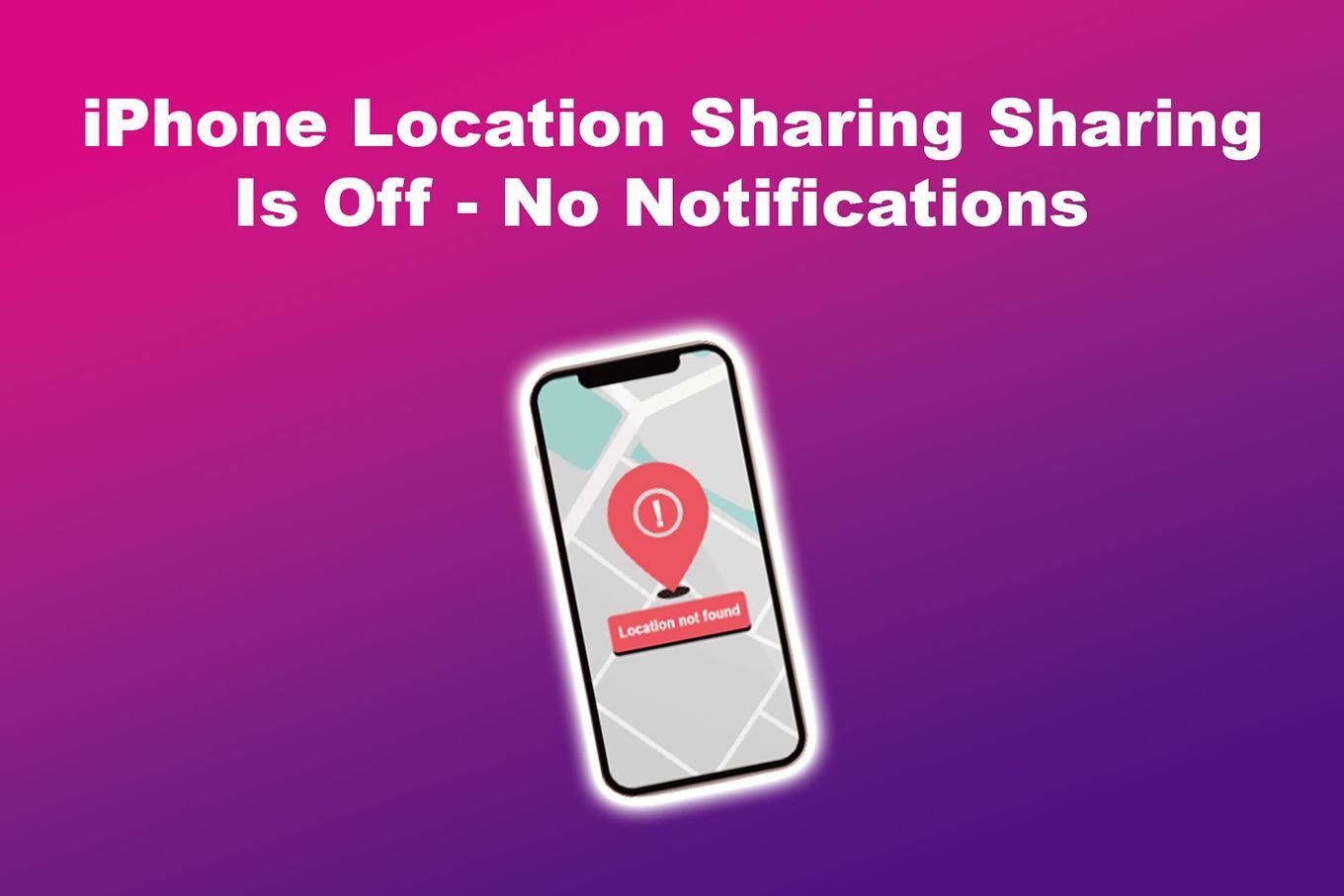
Method 2. Look for a “Not Sharing Location” Message
Another indicator that someone stopped sharing their location on your iPhone is the message “Not Sharing Location”. It will appear below the contact you are trying to track on Find My.
This message may appear next to your friend’s name for several reasons. The most obvious reason is that they turned off their iPhone’s location services. However, this message may also appear if their phone is off or they are somewhere with poor internet connectivity.
Using an AirTag? Check this article to see how to find AirTag’s location history.
Method 3. Check Their Name on the “People” Tab
The “Find My” app has a tab called “People”, where the names of the people who share their locations with you are listed. If you cannot find a particular name on that list, then there’s a chance that they turned off Location Sharing on the iPhone.
Once your friend turns their location sharing back on, their name will appear in the “Find My People” tab.
If you’re suspecting that someone is still checking your location through your iPhone, check out this post to confirm it.
How to Stop Sharing Location on iPhone Without Anyone Knowing
Sometimes, you might want to have a little privacy on your travels. You can stop Location Sharing if you don’t want someone to see your location on your iPhone.
Here are the ways to stop sharing your location on your iPhone:
Method 1. Stop Sharing Your Location to All Your Contacts
-
Step 1. Go to “Find My”.
-
Step 2. Tap on the “Me” section.
-
Step 3. Toggle “Share My Location” off.

Method 2. Stop Sharing Your Location with One Contact
- Step 1. Go to “Find My”.
- Step 2. Tap on the “People” section.
- Step 3. Find and tap on the contact with whom you do not want to share your location.
- Step 4. Find and select “Stop Sharing My Location.”
Learn more about How to Stop Sharing Your Location with One Contact on your iPhone.
Can Someone Tell If You Check Their Location on Their iPhone?
No, the iPhone does not directly tell the contact when you check your contact’s location. Apple ensures every user that their activities and location information are secure and they respect each other’s privacy.
The only way someone can tell if you check their location on the iPhone is if they added you as a contact on their Find My app. The contact can check and review the app they share their location with.
They should ensure they only share their location with their most trusted contacts, like their relatives and closest friends.
Can People Still See Your Location If You Delete Find My iPhone?
Yes, people can still see your location after you delete or turn off the Find My app. Uninstalling Find My will not turn off your GPS, which is the primary function used for location sharing. To stop sharing your location, turn off Find My’s Location Sharing before uninstalling it.
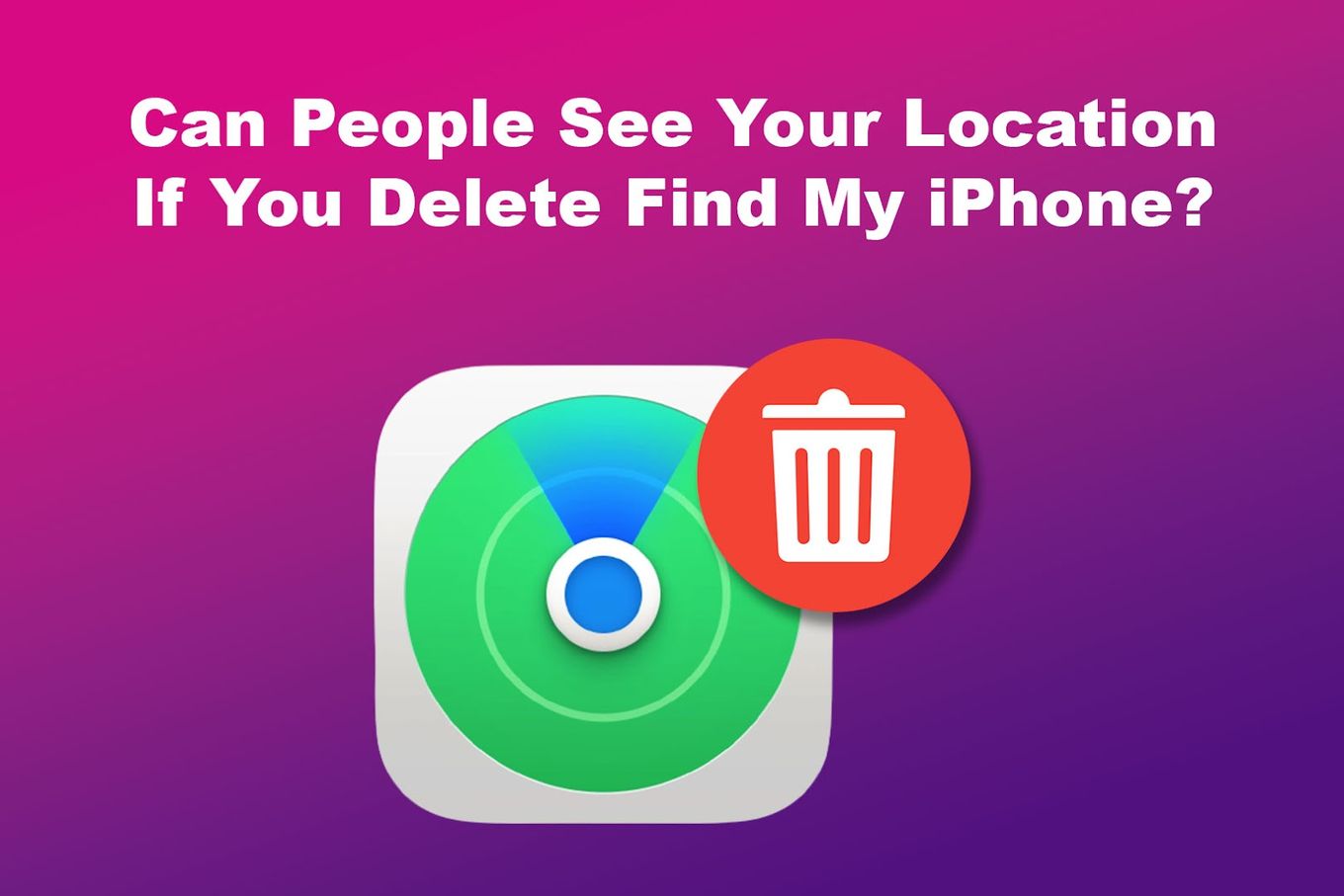
Turning off Find My’s Location Sharing feature lets you revoke the permission you previously gave to people who can see where you are.
There Are Several Ways to See If Someone Stopped Sharing Their Location
Missing someone in the Find My app can be problematic as you don’t see where your loved ones are going.
If they have stopped sharing their location on their iPhone, ask them if something is wrong with their Find My app. They may need to change some settings if they encounter problems with the app.
Also, ensure you only add trusted contacts when sharing your location. This way, they can also safely share their location with you. Remember that when looking at your contact’s location, it’s best to ask permission first.
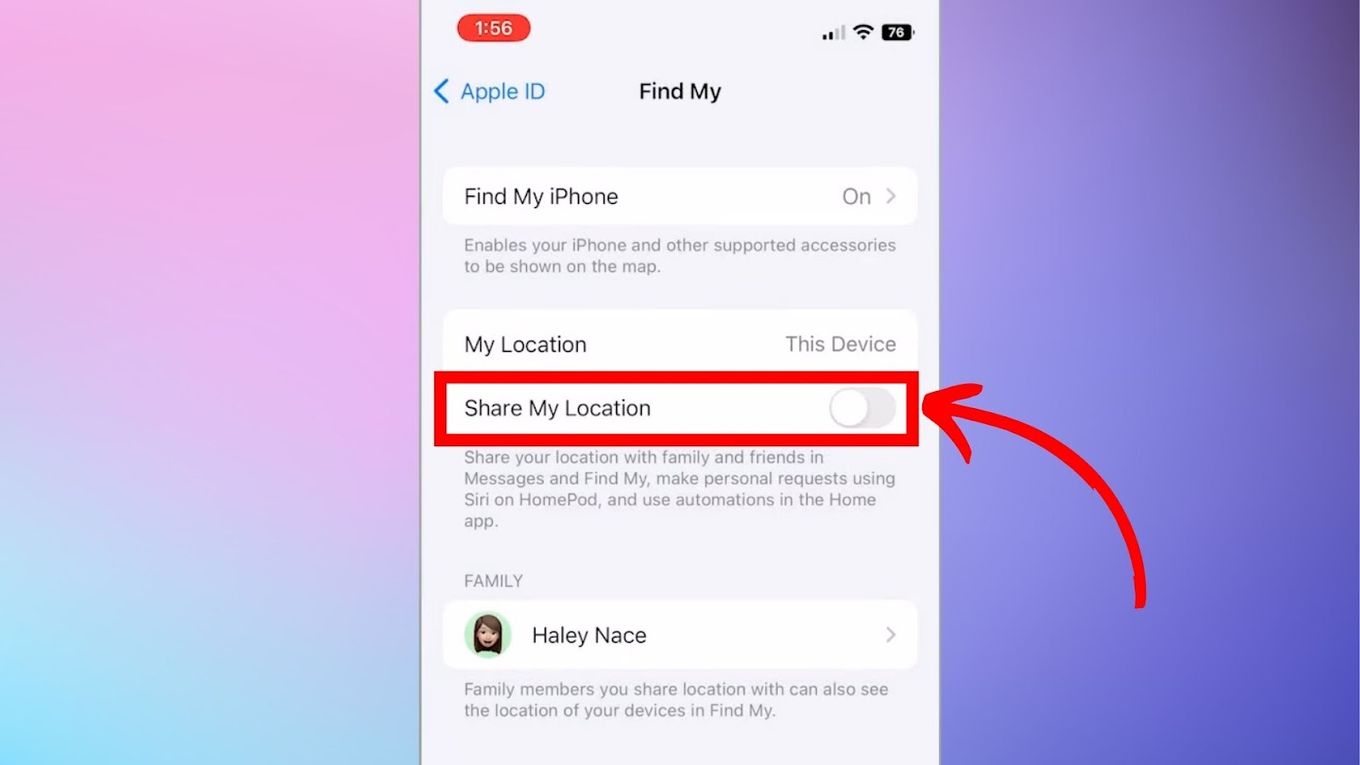
![How Accurate Is “Find My iPhone? [5 Ways to Improve It] find my iphone accuracy share](https://alvarotrigo.com/blog/wp-content/uploads/2023/08/find-my-iphone-accuracy-share-300x150.png)

![IPhone 14 Pro Overheating [ ✓ Do This to Fix It ] iphone-14-pro-overheating](https://alvarotrigo.com/blog/wp-content/uploads/2023/10/iphone-14-pro-overheating-300x200.jpg)
![See if Someone Checks Your Location on iPhone [3 Easy Ways] see-someone-check-your-iphone-location](https://alvarotrigo.com/blog/wp-content/uploads/2024/04/see-someone-check-your-iphone-location-300x200.jpg)

![How to Turn Off Message Blocking on iPhone [Easy Way] turn off message block iphone share](https://alvarotrigo.com/blog/wp-content/uploads/2023/08/turn-off-message-block-iphone-share-300x150.png)