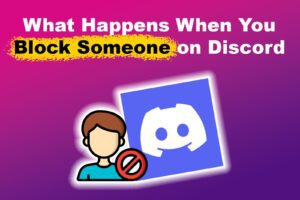You may want to restart your Discord app if it’s unresponsive, has bugs, or displays errors. This article will discuss how to restart Discord, whether using it on a PC (Windows or Mac) or a mobile device (Android or iPhone).
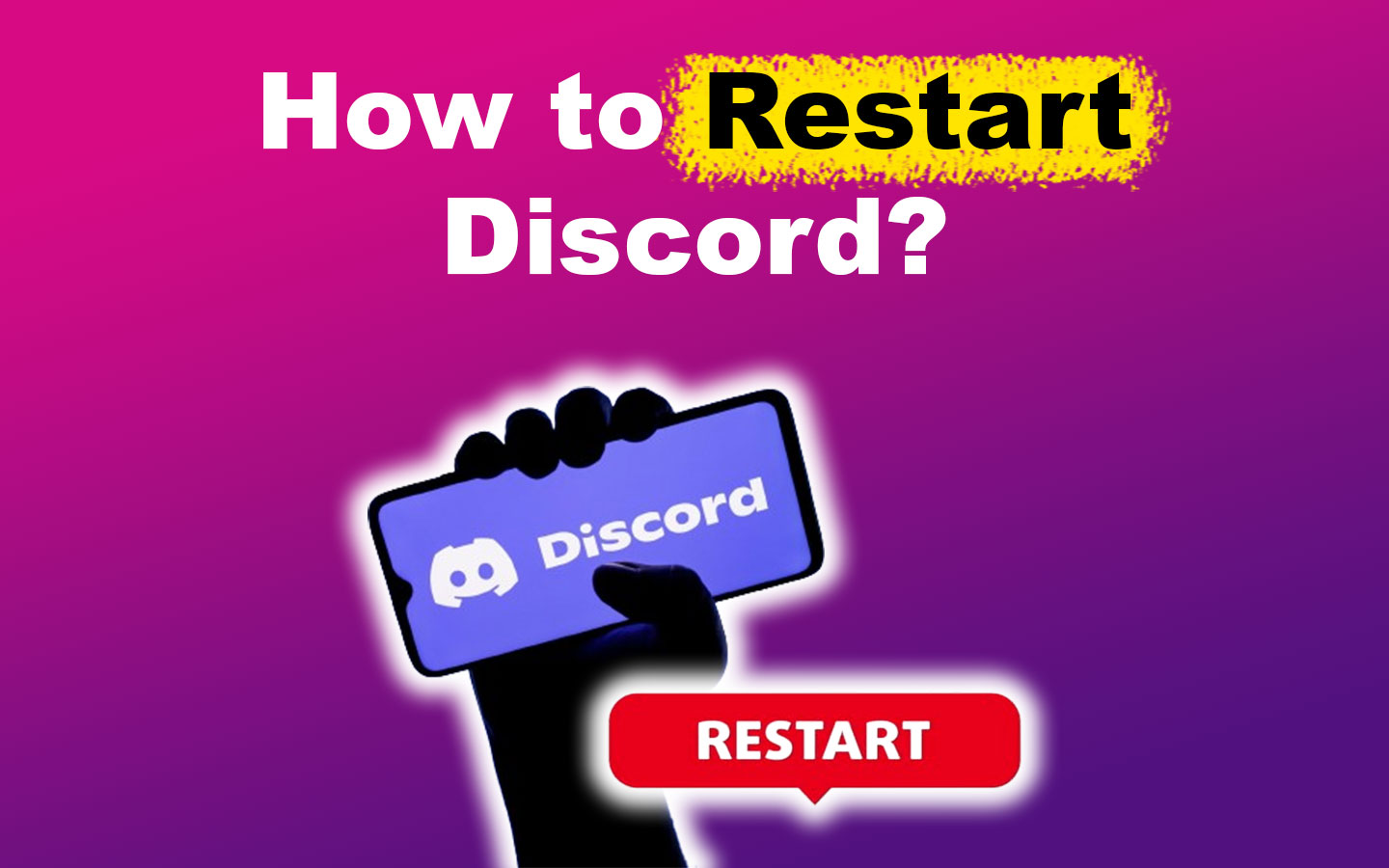
We will also explain in detail the different situations in which you should consider refreshing your Discord application. Keep reading to learn more!
When to Restart Discord
You should refresh Discord when facing connectivity issues, such as slow loading or frozen channels. Restarting is also helpful if the app displays incorrect user statuses or stops receiving direct messages. After installing updates, a refresh also ensures changes are correctly applied.
Pro Tip! Restarting Discord allows you to fix the Discord screen-share lag issue.
Overall, restarting your Discord can resolve various performance or syncing problems.
Choose your device or OS to learn how to restart Discord:
- Restart Discord on Windows PC (Desktop or Browser)
- Restart Discord on Mac
- Restart Discord on Android
- Restart Discord on iPhone
1. How to Restart Discord on PC
-
Step 1. Tap the “X” icon in the window’s upper-right corner.

- Step 2. Find the Discord icon in the “System tray”.
-
Step 3. Right-click on the icon and tap “Quit Discord”.
Mac users must “Right-click” the Discord icon on the dock and select “Quit” to close the app.
- Step 4. Reopen the Discord app.
If you are using Discord on the web browser, press “Ctrl + Shift + R” to refresh it. If that doesn’t solve the problem, close and reopen the Discord tab.
2. How to Restart Discord on Mac
- Step 1. Right-click the Discord Icon in the Dock.
- Step 2. Click “Quit.”
- Step 3. Open Discord again using Spotlight (Command + Space)
3. How to Restart Discord on Android
- Step 1. Go to “Settings” on your mobile.
-
Step 2. Navigate to “Apps” and search “Discord”.

- Step 3. Press the “Discord” icon.
-
Step 4. Select “Force Stop” on the screen that appears.
4. How to Restart Discord on iPhone
For iPhone users, it’s straightforward: swipe up from the bottom of the screen, locate Discord, and then swipe up to close it. Then, go to your “Home Screen” and restart the Discord app by opening it again.
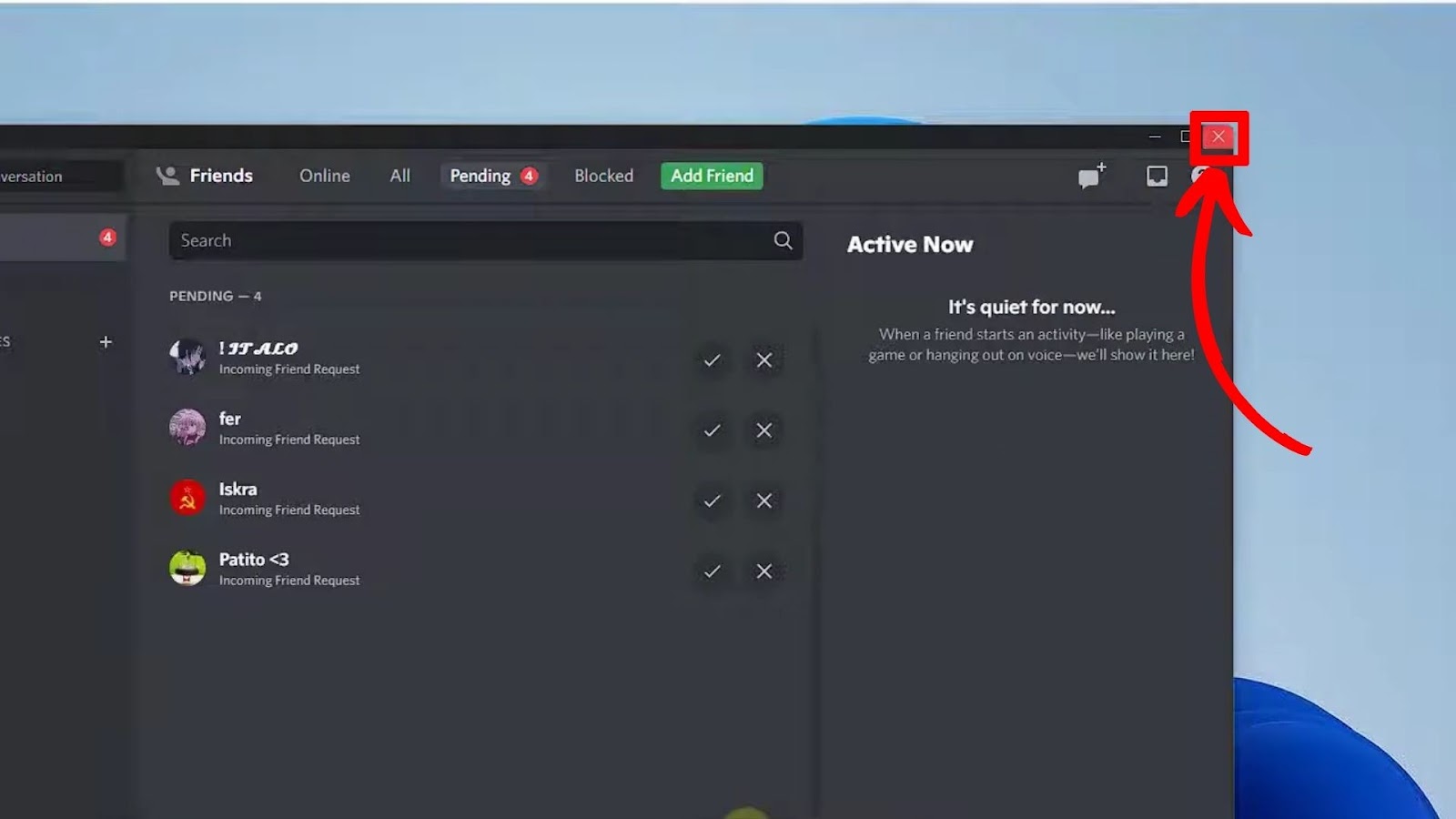
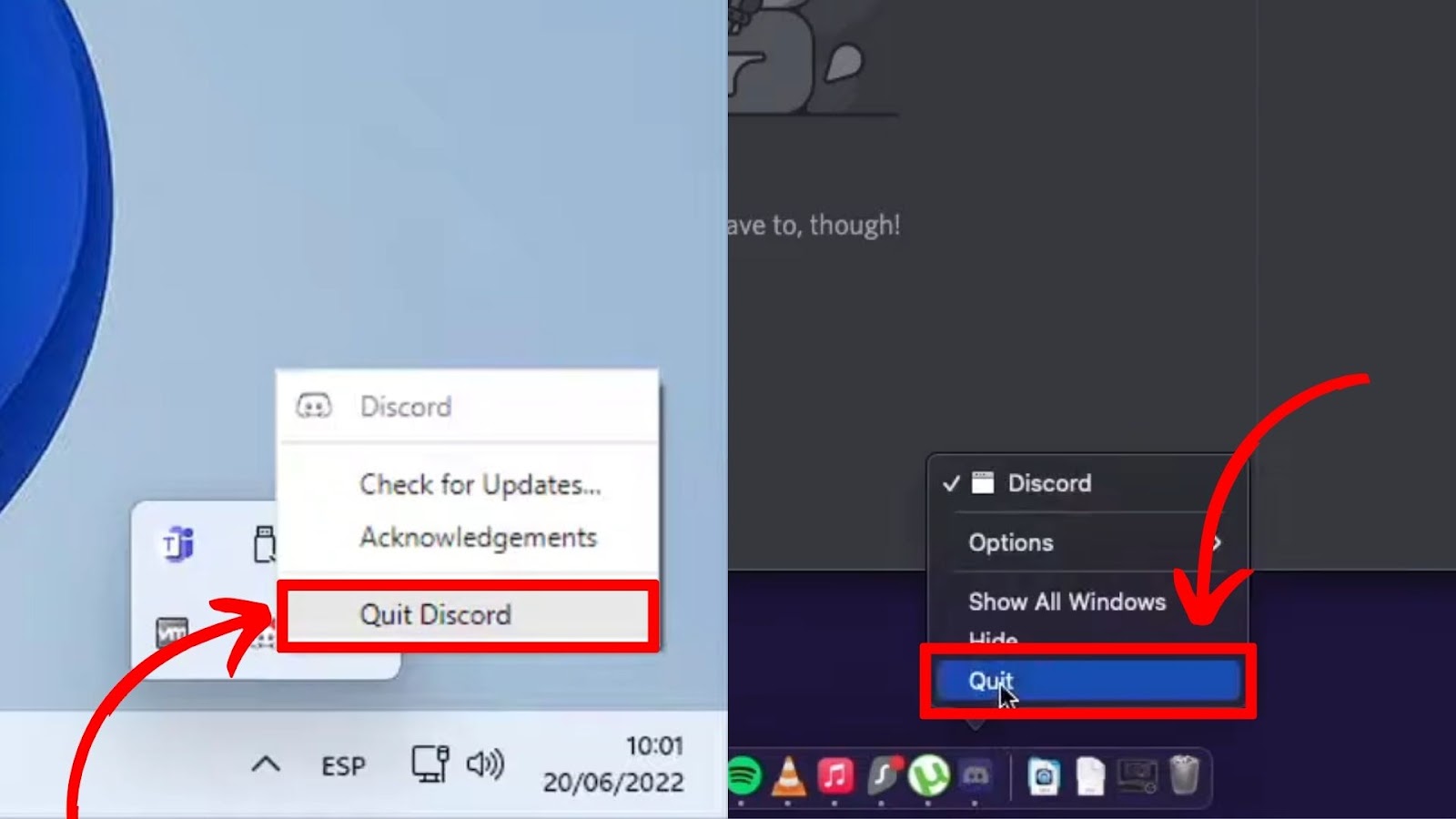
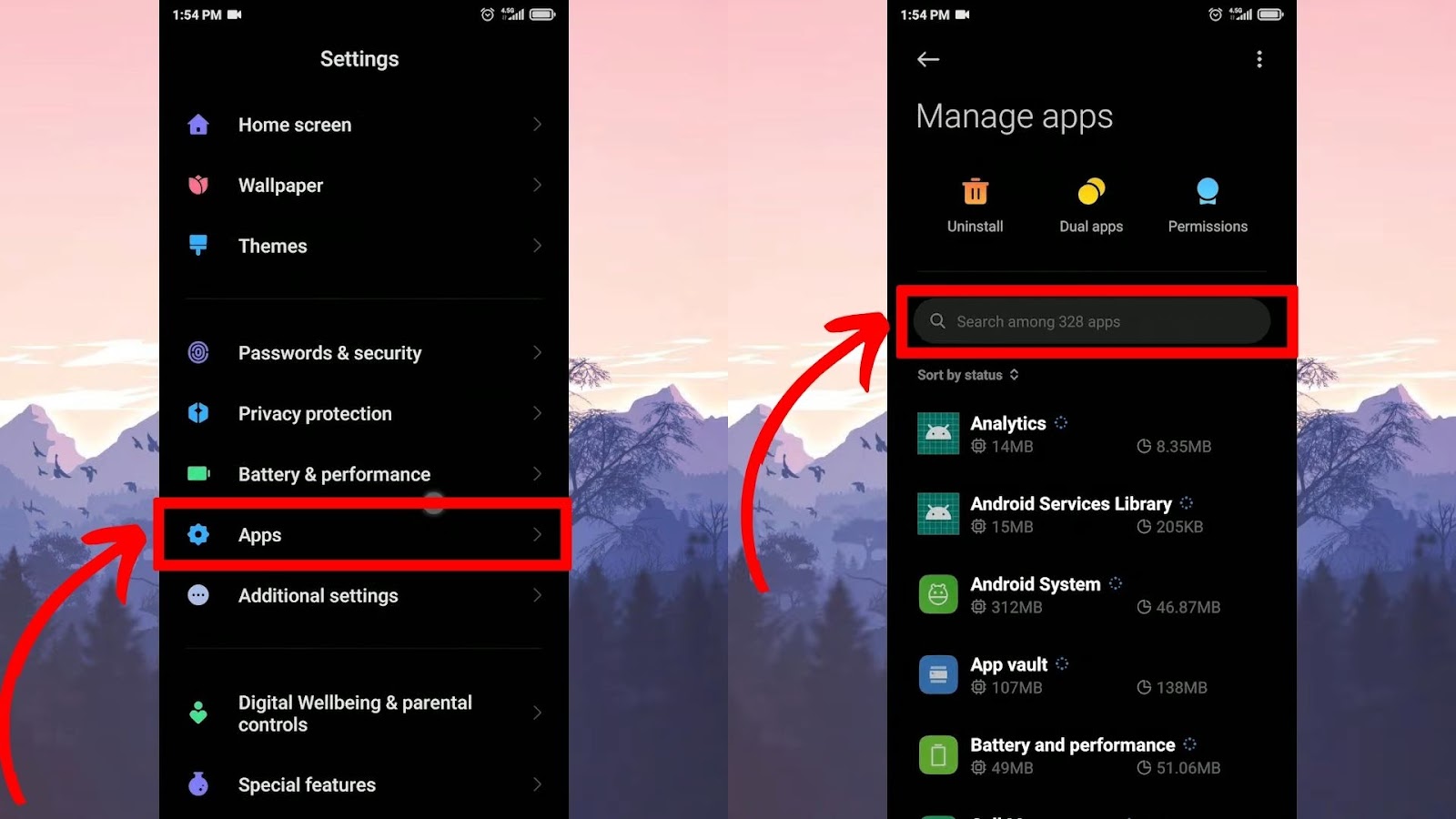
![Does Discord Delete Messages on Both Sides? [Find The Truth] discord delete messages sides share](https://alvarotrigo.com/blog/wp-content/uploads/2023/08/discord-delete-messages-sides-share-300x150.png)
![Does Discord Have Read Receipts? [Know if DM Is Read] discord-read-receipts](https://alvarotrigo.com/blog/wp-content/uploads/2023/11/discord-read-receipts-300x200.jpg)
![How to See Deleted Messages on Discord - Plugin [✓ Solved] deleted messages discord share](https://alvarotrigo.com/blog/wp-content/uploads/2023/08/deleted-messages-discord-share-300x150.png)
![How to Unfriend Someone on Discord [✓ Solved ] unfriend-someone-discord](https://alvarotrigo.com/blog/wp-content/uploads/2023/11/unfriend-someone-discord-300x200.jpg)
![How to Black Out Text Discord in PC & Mobile [ ✓ Solved ] black out text discord share](https://alvarotrigo.com/blog/wp-content/uploads/2023/08/black-out-text-discord-share-300x150.png)