Nintendo Switch dominates the handheld console market. As a portable gaming console, it uses a lithium-ion battery with 4310 mAh (Milliamp hours) Even though the battery has a large capacity, it can still be drained completely.
What if you want to play as soon as possible? How long does the Switch take to charge from dead to 1?
Read on to find out how long it takes to charge a Nintendo Switch. We’ll also cover whether it’s safe to play the Switch while it’s charging. Let’s get started!
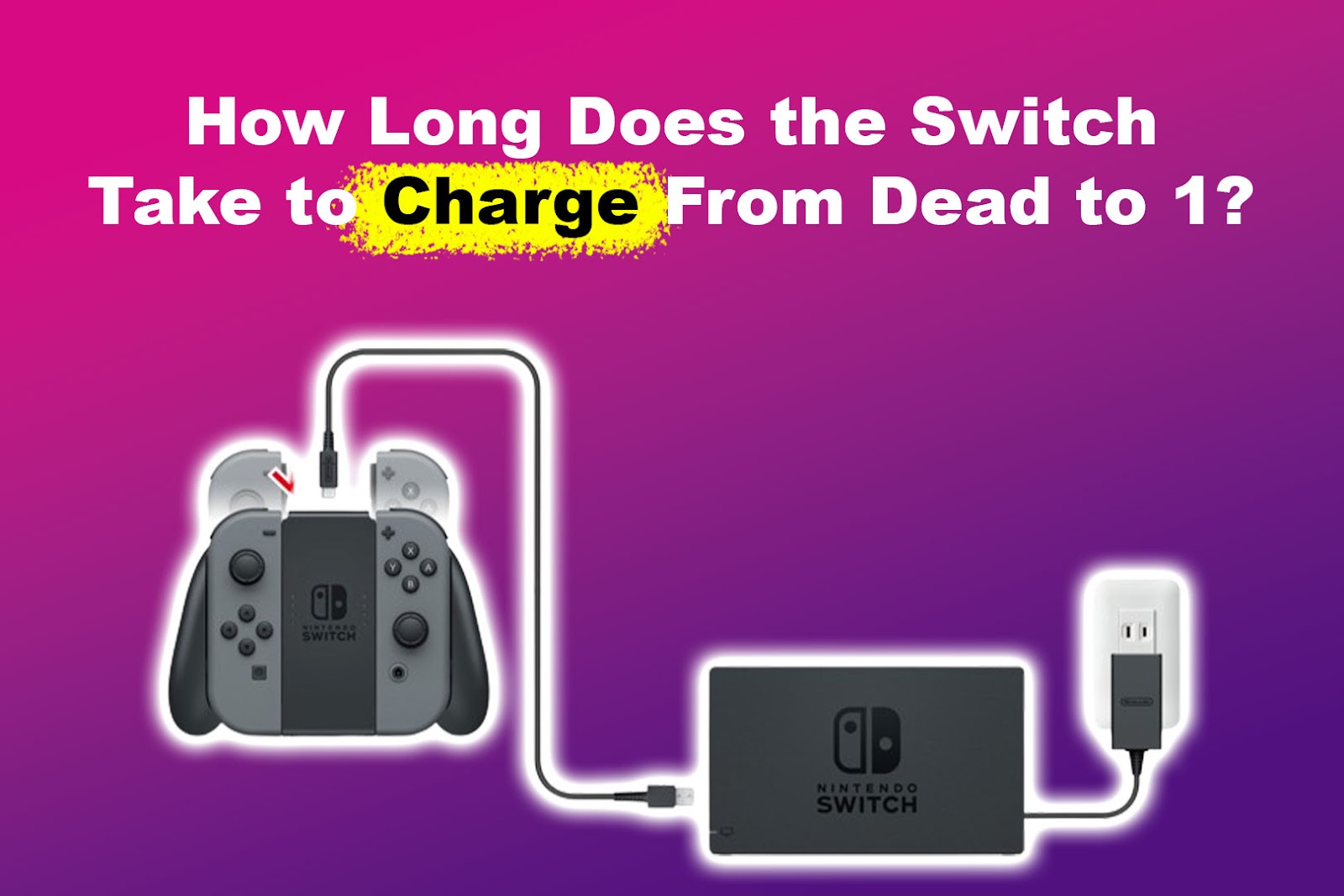
How Long Does the Switch Take to Charge From Dead to 1%?
It takes 10-15 minutes for the Switch to charge from dead to 1. The duration depends on the charger, battery, and device condition. For example, an AC wall charger is faster than a charging stand. A healthy battery will also result in a quicker charging time for your Switch.
Avoid draining your Switch completely to prevent battery wear. If it does, we recommend fully charging it before playing.
Important! The Nintendo Switch uses a lithium-ion battery that degrades with each charge. After approximately 800 cycles, the battery will decrease to 80%. More information in Nintendo Support.
How to Know if Your Dead Switch Is Charging
To know if your dead Switch is charging, look for a small battery icon in the top left corner. When you charge the Switch, the battery icon will shift to the top right corner, followed by a flashing light sign. If your Switch has been dead for a while, it may take longer for the icons to appear.

Tapping the battery icon will show the remaining battery percentage. This way, you can know if you reached at least 1% of the charge.
It’s important to note that the LED indicators aren’t related to how long a Switch takes to charge or its battery condition. They represent other connections. The green LED at the top right corner shows whether your Switch broadcasts a video signal when outputting to a TV.
Read more about Switch charging from Nintendo Support.
Can You Play Switch While Charging?
Yes, you can play Switch while charging. It’s safe to play the handheld mode when charging through the AC adapter or on the TV when using the dock. However, the Switch may feel warmer when you play and charge simultaneously. You may also hear the internal fan as the console cools down.
Keep in mind that it will take longer to charge the Switch from dead to 1, especially when playing 3-D titles. However, playing the Switch while charging is beneficial because you don’t have to worry about running out of battery.
Why Won’t Your Switch Turn On After Being Dead for a While?
Your Switch won’t turn on after being dead for a while due to a dead battery, outdated software, or console damage. A faulty charger or power outlet may not charge your Switch, causing it not to turn on.
If the battery isn’t charged 100%, let the Switch charge for at least 3 hours before turning it on.
Here are some possible fixes when your Switch won’t turn on after being dead:
- Check the Charging System.
If you’re using an AC adapter, check the cable for any damage. Also, make sure the adapter or dock is plugged in correctly. - Change the Power Outlet.
Try another wall outlet in case the one you’re using is defective. - Soft Reset the Console.
Hold down the power button for 20 seconds. Then, release it and try turning it on again. - Check the Console for Damage.
Check for any visible damage around the cable port. - Place the Switch on the Dock.
Leave the console on the charging dock for at least 30 minutes before turning it on.
Learn more about an unchargeable Switch system from Nintendo.
Can a Nintendo Switch Be So Dead It Won’t Turn On?
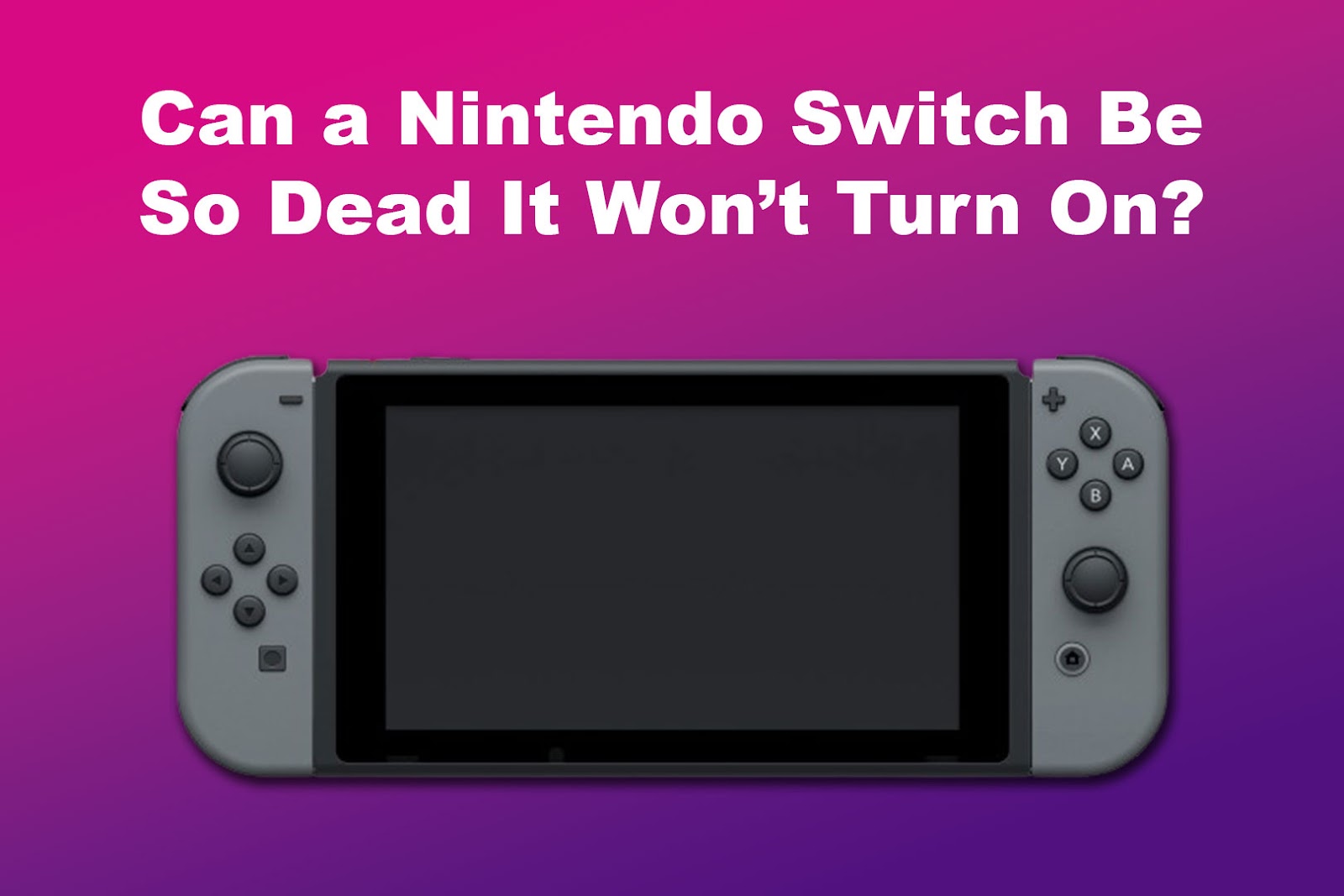
Yes, a Nintendo Switch can be so dead that it won’t turn on if you leave it dead for a while. If you use a phone USB-C charger, it may not provide enough power to the Switch. The console’s charging port may also have collected dirt or become damaged over time, causing it not to charge and turn on.
Let the Switch charge for an hour. If it still won’t turn on, the console might have frozen. Therefore, press the power button for 10 seconds. Leave it with the adapter plugged in for 30 minutes before turning it on.
If this method doesn’t work, visit the nearest Nintendo Switch outlet for professional assistance or contact Nintendo support.
Discover possible fixes for a Switch not turning on from Nintendo. You can also check this article explaining how to fix the Nintendo Switch showing a black screen.
How Long Does a Switch Take to Charge From Dead to 100?
The original Switch takes 3 hours and 14 minutes to charge from dead to 100. The new model takes 2 hours and 58 minutes, and the lite version takes 2 hours and 54 minutes. The exact charging time depends on your console’s model and battery health.
The amount of time it takes for the console to charge also depends on whether you’re using the console while it charges. If you want the console to charge faster, turn on Airplane mode to reduce power consumption and use it after it’s fully charged.
Charge Your Switch at Least 15 Minutes to Start Playing
We’ve established how long the Switch takes to charge from dead to 1: an average of 10-15 minutes. If you want your Switch to charge faster, avoid using phone chargers; instead, opt for the Nintendo Switch official charger.
Additionally, do not let your Switch completely drain its battery. If you need to use your Switch while charging, connect it to a power source once the battery starts running low. Remember, taking good care of your battery can help extend your Nintendo Switch’s battery life!
![Fix Nintendo Switch Showing Black Screen [Easy Way] nintendo switch black screen share](https://alvarotrigo.com/blog/wp-content/uploads/2023/09/nintendo-switch-black-screen-share-300x150.png)
![How to Charge Nintendo Switch Controllers [The right way!] charge switch controllers share](https://alvarotrigo.com/blog/wp-content/uploads/2023/08/charge-switch-controllers-share-300x150.png)

![Nintendo Switch Warranty [Duration, Coverage, How to Extend...] nintendo switch warranty share](https://alvarotrigo.com/blog/wp-content/uploads/2023/08/nintendo-switch-warranty-share-300x150.png)
![5 Ways to Fix Nintendo Switch Blue Screen [Super Easy!] fix switch blue screen share](https://alvarotrigo.com/blog/wp-content/uploads/2023/08/fix-switch-blue-screen-share-300x150.png)
![PS5 Controller Battery Life [Make It Last Longer] ps5 controller battery life share](https://alvarotrigo.com/blog/wp-content/uploads/2023/08/ps5-controller-battery-life-share-300x150.png)