Imagine you’re all set for Nintendo Switch gaming fun, and suddenly, your screen goes black. Frustrating, right? While annoying, the “Black Screen of Death” is a common issue on the Nintendo Switch.

This article will look at how to fix the Nintendo Switch black screen of death and give possible causes. So grab your controller, and let’s unravel the mystery of the Nintendo Switch black screen of death.
Are you getting a “blue screen” instead? Then check How to Fix the Nintendo Switch Blue Screen.
Why Is Your Nintendo Switch Showing a Black Screen?
Your Nintendo Switch is showing a black screen because its out of battery, there are software glitches, or the screen is damaged. You may also experience the issue if your charging adapter or dock is damaged.
Here are the main reasons why your Nintendo Switch screen is black:
-
A Drained Battery.
If the battery of your Nintendo Switch is completely drained, it won’t turn on properly, and you could see a black screen. The battery indicator may appear briefly before disappearing when you try to turn on the switch. -
Damaged Screen.
If your Nintendo Switch has a damaged or cracked screen, it may display a black screen or malfunction. The screen is the primary output for graphics and information. -
Software Glitches.
Sometimes, black screens and other errors can be caused by bugs and minor glitches. If your software is outdated or files are corrupted, you may have the same issue.
A software glitch can also cause your console to overheat, which then causes its internal fan to work harder to cool it down. This causes the fan to make loud noises. -
Damaged Adapter or Dock.
If your console’s charging adapter or dock is damaged or loose, it could cause a black screen to appear.
Nintendo Switch Shows a Black Screen But Has Sound
If your Switch shows a black screen but has sound, there’s probably a hardware issue. The LCD connector might be damaged due to having broken pins or suffering from excessive bending. Others suggest the LCD connectors inside the Switch could cause this issue.
Fixing this might require some extra skills from you, so if you prefer to go safe, contacting Nintendo support is probably the best option.
Pins are extremely fragile, and opening the Switch to manipulate its insights carries some risks if you don’t know what you are doing. Also, it will probably invalidate your Nintendo Warranty.
7 Ways to Fix the “Black Screen of Death” on Nintendo Switch
These are the seven ways to fix the black screen of death on your Nintendo Switch:
1. Initialize Nintendo Switch in Maintenance Mode
The first step to troubleshoot a Nintendo Switch stuck on a black screen is to initialize in maintenance mode. This will restore the system without deleting all your data.
Below are the steps to initialize your Nintendo Switch in maintenance mode:
-
Step 1. Power off your Nintendo Switch.
Ensure your Switch is fully powered off, and avoid putting it into sleep mode.
-
Step 2. Hold the
+and-volume buttons and press thePowerbutton.Once you release the buttons, the maintenance mode screen will pop up.

-
Step 3. Choose the “Initialize Console Without Deleting Saved Data.”

-
Step 4. Tap “Next” to complete the process.
Learn more about how to initialize your Nintendo Switch in maintenance mode.
2. Check If Your Nintendo Switch Backlight Is Faulty
The backlight illuminates the display so you can see the content on the screen. If the backlight is faulty, you may experience a black screen issue. You can use a flashlight to check whether your backlight is defective.
Shine a light on the screen to see if the display is functioning but not illuminated by the backlight. If you see faint images, you may need to replace your backlights as they are the issue.
3. Use Your Nintendo Switch With a Different Charger
If you are still experiencing the Nintendo Switch black screen issue even after initializing, a faulty charger may be the cause. To fix this, you can try using a different charger.
You can even temporarily try charging your Switch using a phone charger you have around.
However, make sure the specifications of the new charger match those of the official Nintendo AC adapter. Or you can simply get an official replacement.
You can get a Nintendo Switch AC Adapter from Amazon.
Once you have a compatible charger, connect it to a wall outlet and charge your device for 10–15 minutes. After that, reboot your device and check if the issue has been resolved.
4. Check the Battery
If your battery is completely drained, you may still experience the Nintendo black screen of death issue. To fix it, connect your Switch to the charger and let it charge for a while before attempting to turn it on again.
You can prevent this issue by ensuring your battery percentage is always visible, making it easier to know when to charge.
Here are the steps to enable constant display of your battery charge on your Nintendo Switch:
-
Step 1. Go to the “Home” menu on your Nintendo Switch.
-
Step 2. Select “System Settings.”

-
Step 3. Scroll down the options and tap “System.”

-
Step 4. Hit “Console Battery (%).” to activate this option.

-
Step 5. Go back to the “Home” menu and check your battery level.

Note: You can also check your battery life momentarily by pressing the
ZL+ZRbutton simultaneously.
Find out more about how to check the battery percentage on your Nintendo Switch.
5. Perform a Software Update
Usually, a software update fixes bugs and glitches that can cause issues like the black screen of the death of your Nintendo Switch.
However, you can only perform a software update in maintenance mode since you cannot access your dashboard settings.
Follow these steps to perform a software update on your Nintendo Switch:
-
Step 1. Power off your Nintendo Switch.
-
Step 2. Press and hold the
Volume up(+),Volume down(-), andPowerbuttons at the same time.Wait for a few seconds until the Switch enters maintenance mode.
-
Step 3. Select “Update System.”
-
Step 4. Restart your Nintendo Switch.
Check if the issue has been resolved.

Read more on Nintendo Support page
6. Perform a Factory Reset
Another solution to fix the black screen of death on your Nintendo Switch is to perform a factory reset.
Here’s how to perform a factory reset on your Nintendo Switch:
-
Step 1. Turn off your Nintendo Switch.
-
Step 2. Press and hold the
Volume up(+),Volume down(-), andPowerbuttons simultaneously. -
Step 3. Select “Initialize Console.” Click “Next” to complete the process.

Note: Doing a factory reset will erase all data and settings.
7. Contact Nintendo Customer Support
If none of the solutions work for the Nintendo Switch black screen of death, contact Nintendo support for assistance or access their troubleshooting website.
If your Switch is still under warranty, it can be fixed or replaced for free within a few days. However, you may incur repair and shipping costs if it’s out of warranty.
Learn more about Nintendo warranty.
How Long Does It Take to Fix a Nintendo Switch Screen?
It takes around 2–3 weeks to repair a Nintendo Switch screen. This time largely depends on the issue type, spare parts availability, warranty, and the repair shop’s workload. For instance, minor issues on the screen, like scratches, might be resolved in hours, while complex ones could take some time.
Also, if replacement parts are required, their availability may influence the time it takes to repair your screen.
Repairs under warranty may be faster as they are free.
You can check your repair status by logging in to your Nintendo account and entering your details.
Why Is Your Nintendo Switch Screen Black While Charging?
Your Nintendo Switch screen may be black while charging due to a bad connection or needing for a big initial charge. You can fix this by charging your Switch directly with the original adapter or charger.

Then, hold down the “Power” button for a few seconds to power off the Switch. Remove the power cable and wait a few seconds before plugging it back in and turning the Switch back on.
Finally, recharge the Switch to increase its battery life.
How Long Does a Dead Switch Take to Charge?
A dead Switch takes 3 to 3.5 hours to charge fully a dead Nintendo Switch while powered off or in sleep mode. Charging time may vary based on the charger, battery age, and battery health. Still, if you want to charge while playing games, it may take up to 4.5 hours to fully charge.
Depending on the model, functions, and software, battery life ranges from 2.5 to 9 hours after a full charge.
How Long Does a Switch Battery Last?
The battery life of Nintendo Switch lasts between 2.5 to 9 hours, but it depends on the model and the product serial number:
| Console | Model Number | Product Serial Number | Hours |
|---|---|---|---|
| Switch | HAC-001 | Begins with “XAW“ | 2.5 to 6 hours |
| Swtich | HAC-001(-01) | Begings with “XKW” | 4.5 to 9 hours |
| Nintendo Switch Lite | HDH-001 | aaaaaaa | 3 to 7 hours |
| Switch | HEG-001 | Begins with “XTW” | 4.5 to 9 hours |
Learn more about the duration it takes to charge a dead Nintendo Switch.
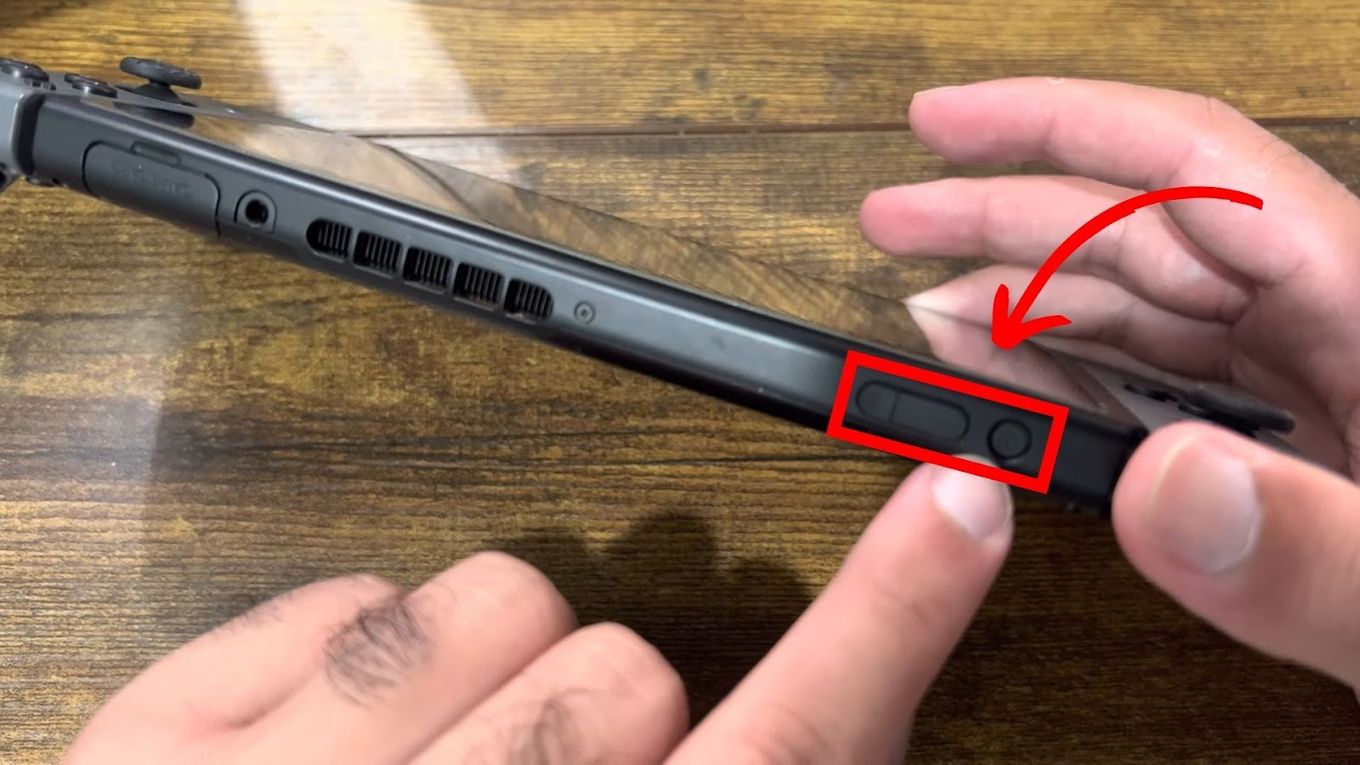
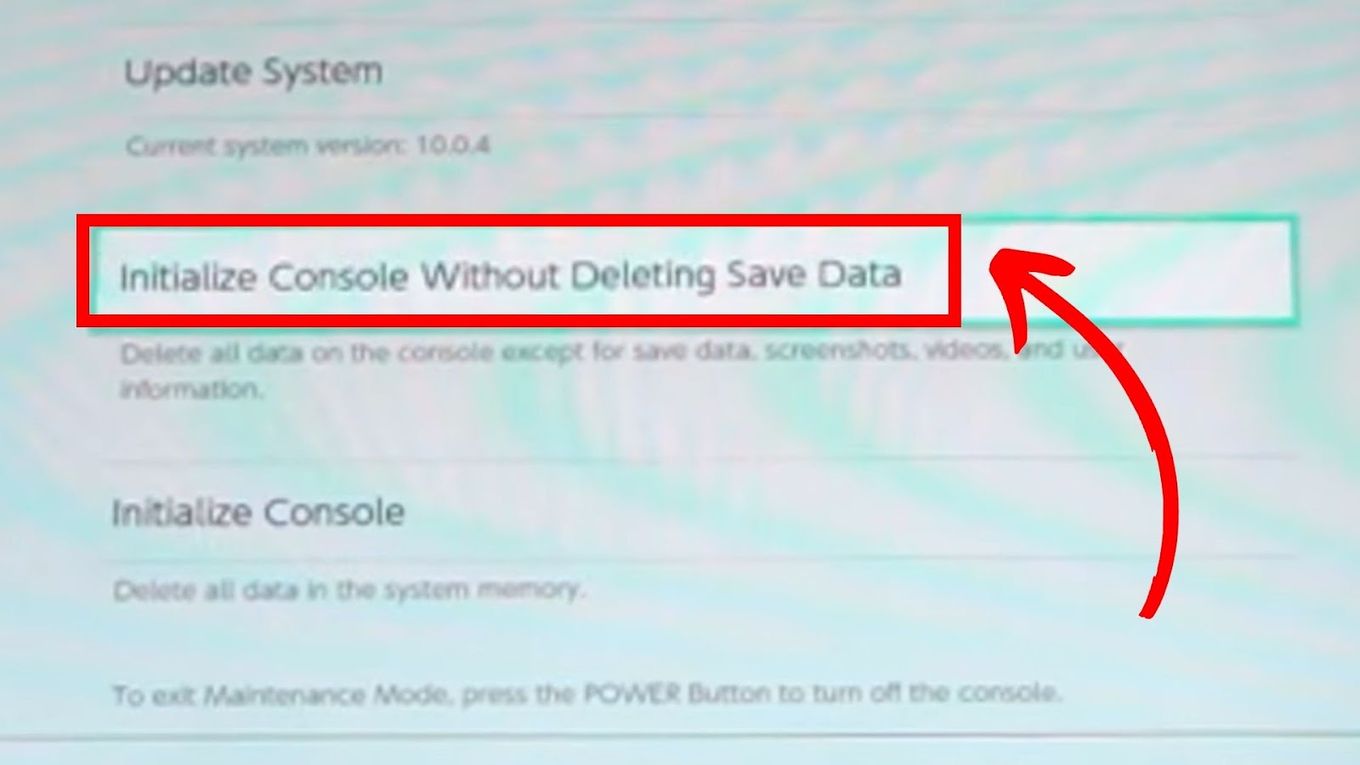
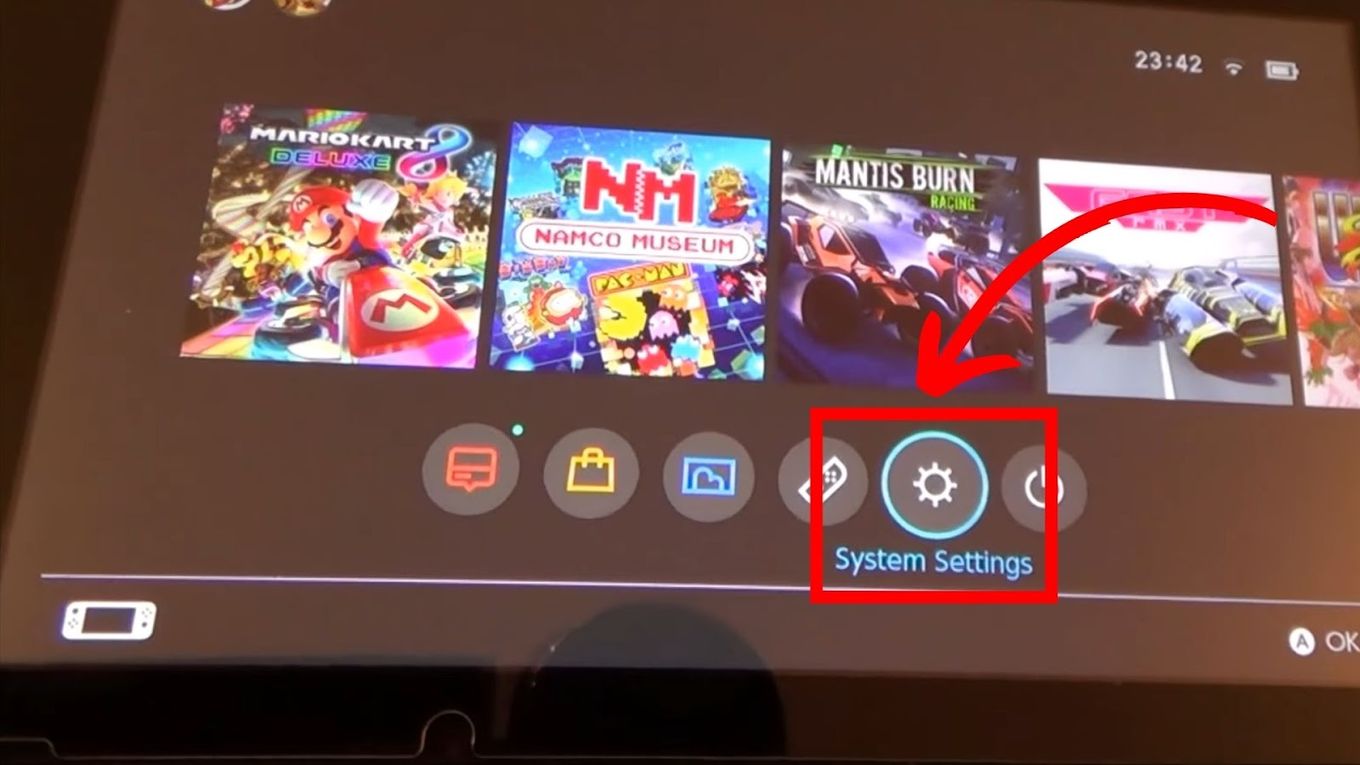
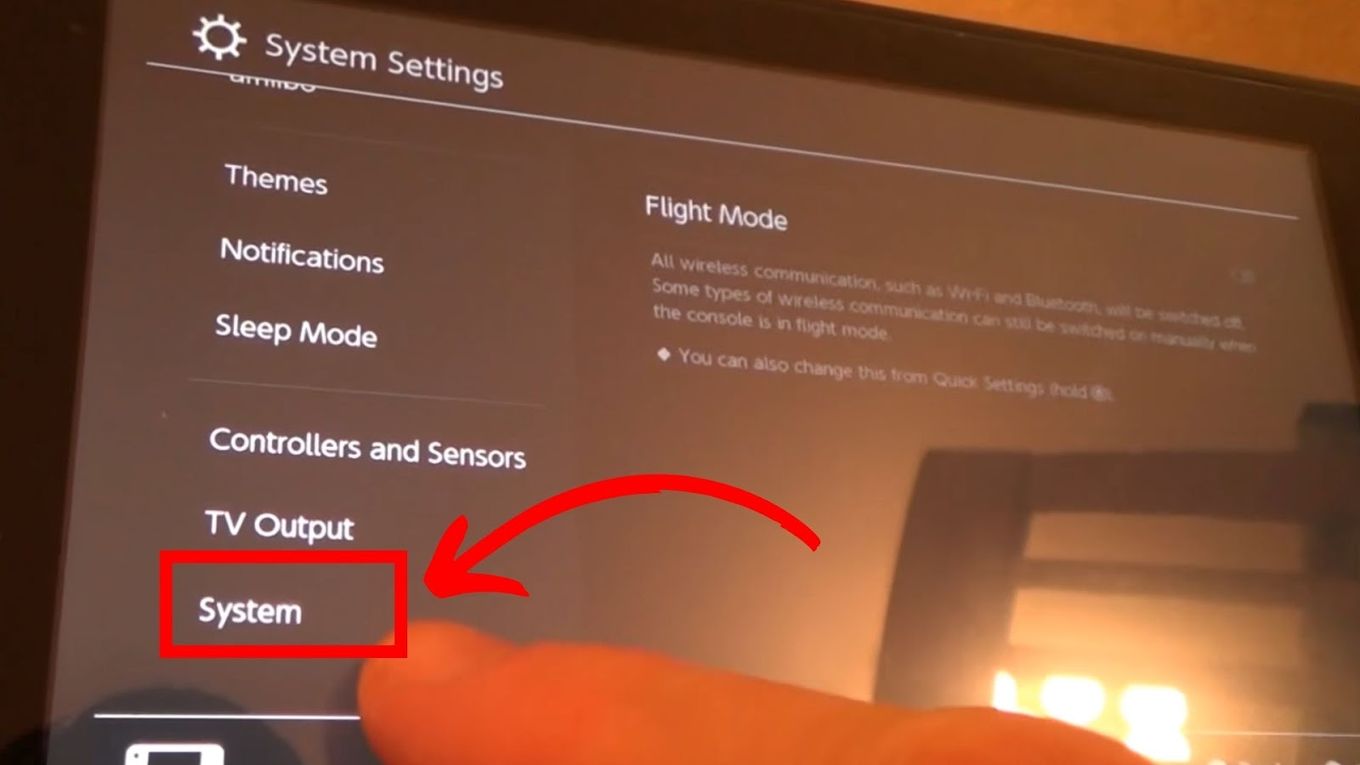
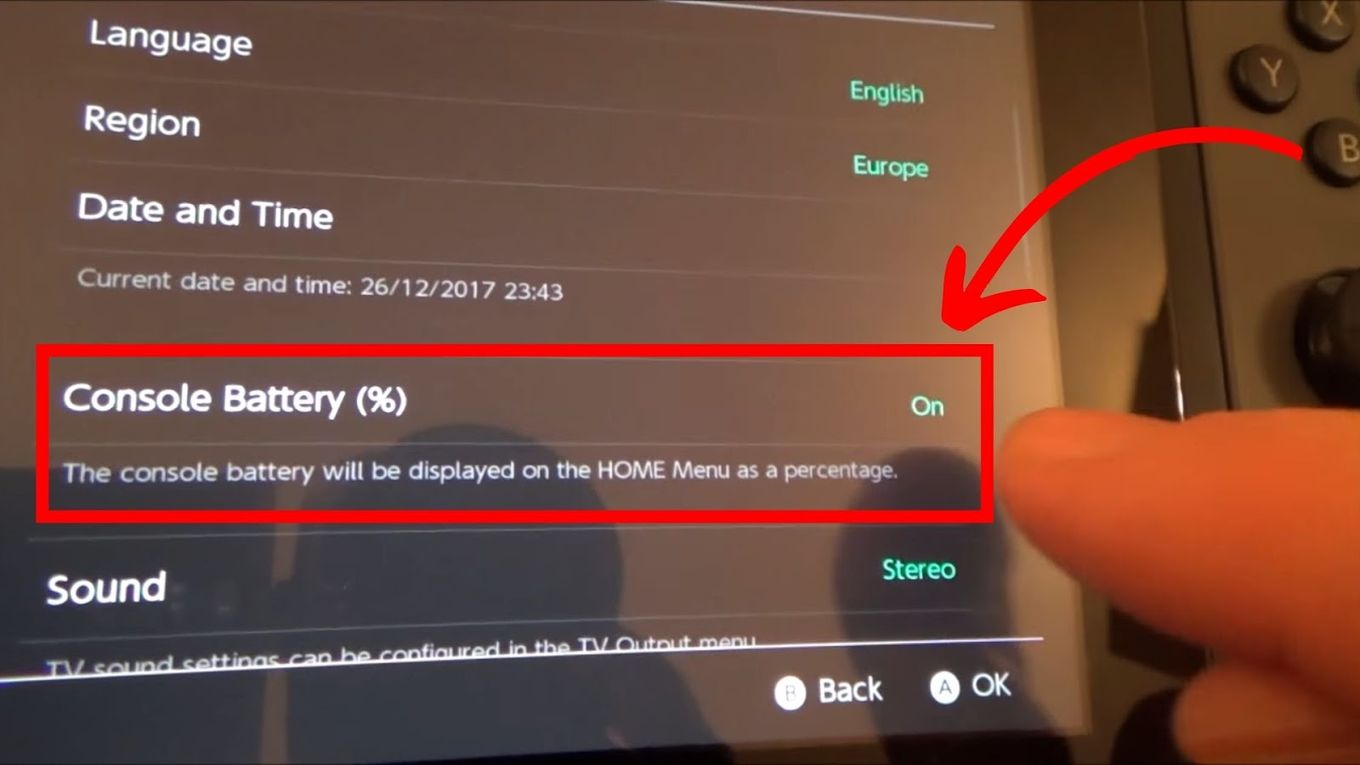
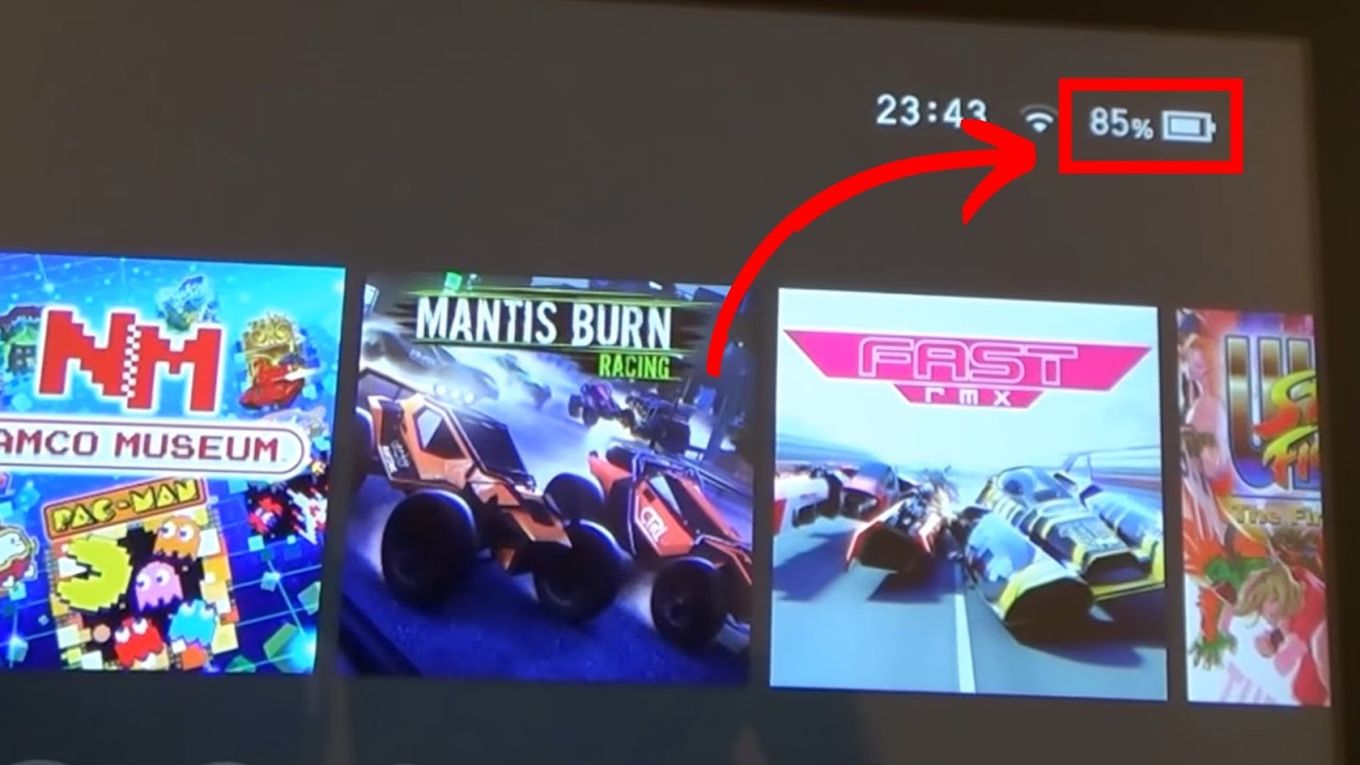
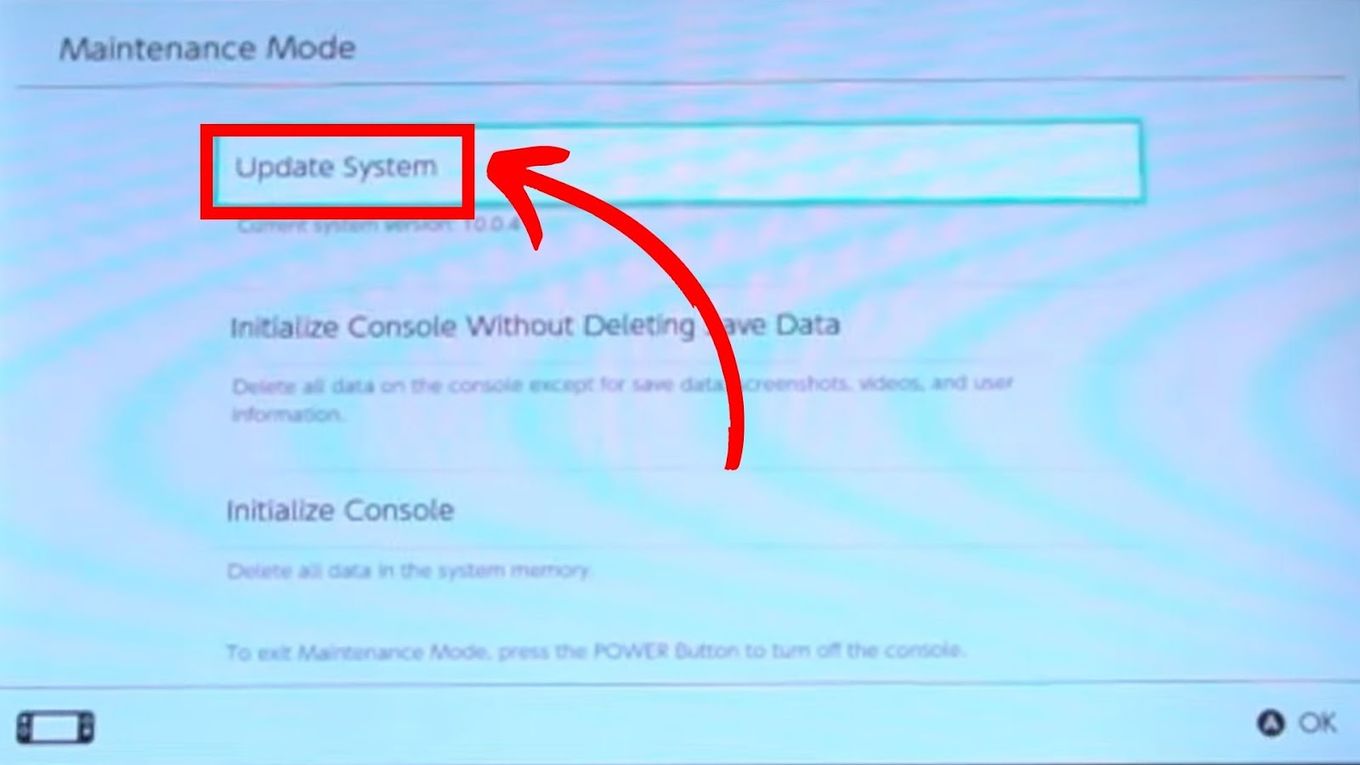
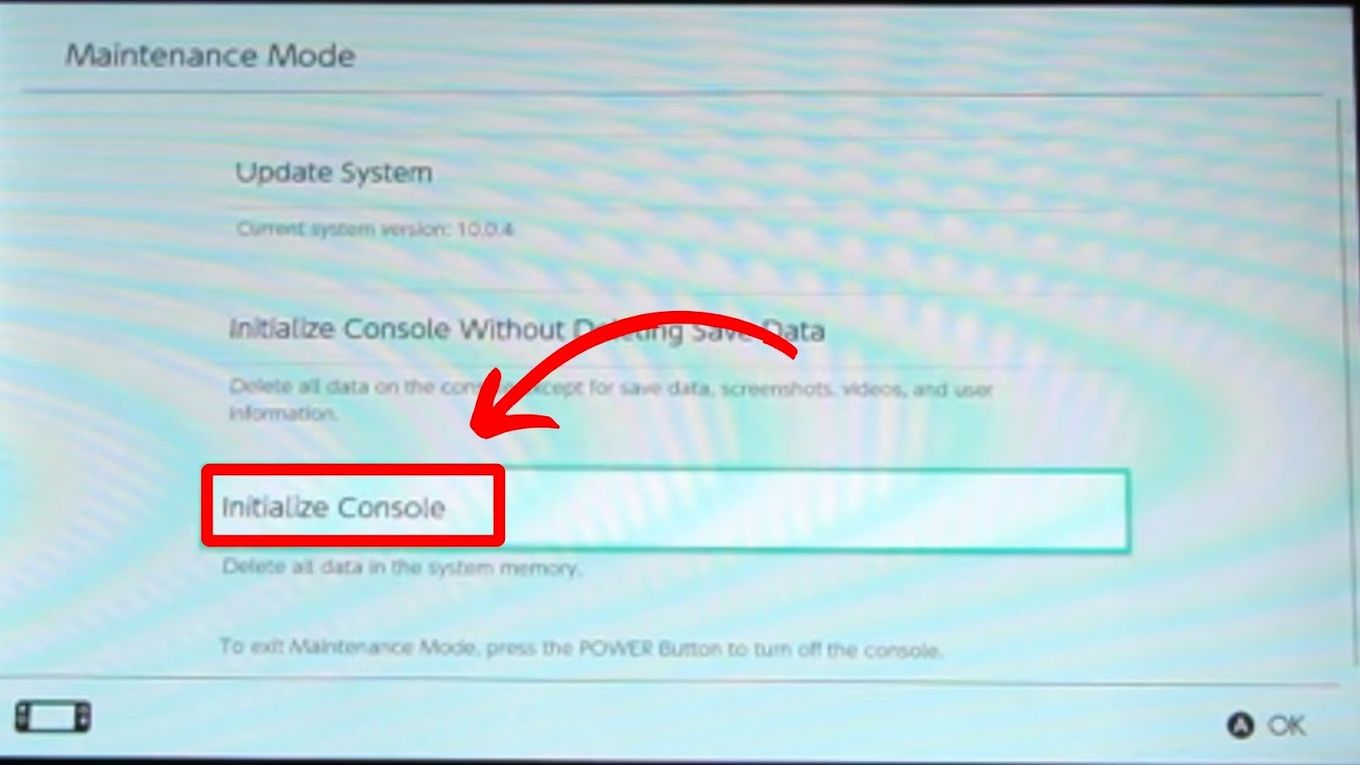
![How to Connect Xbox Controller to Chromebook [ ✓ Solved ] connect xbox controller chromebook share](https://alvarotrigo.com/blog/wp-content/uploads/2023/08/connect-xbox-controller-chromebook-share-300x150.png)
![5 Ways to Fix Nintendo Switch Blue Screen [Super Easy!] fix switch blue screen share](https://alvarotrigo.com/blog/wp-content/uploads/2023/08/fix-switch-blue-screen-share-300x150.png)
![How to Use Xbox Controller on PS5 [The Easy Way] xbox controller ps5 share](https://alvarotrigo.com/blog/wp-content/uploads/2023/09/xbox-controller-ps5-share-300x150.png)
![Xbox One Controller Keeps Disconnecting From PC [Solved ✓] xbox keeps disconnecting share](https://alvarotrigo.com/blog/wp-content/uploads/2023/08/xbox-keeps-disconnecting-share-300x150.png)
![How to Make PS4 Controller Vibrate [Easy Way] ps4 controller vibrate share](https://alvarotrigo.com/blog/wp-content/uploads/2023/09/ps4-controller-vibrate-share-300x150.png)
![How to Fix Xbox One Lag [ ✓ Solved ] fix xbox one lag share](https://alvarotrigo.com/blog/wp-content/uploads/2023/08/fix-xbox-one-lag-share-300x150.png)