If you’ve ever experienced a sudden display issue on your Windows PC, such as a black screen or display freeze, you might have heard about the mysterious keyboard shortcut “Windows + Ctrl + Shift + b”.
But what exactly does “Win + Ctrl + Shift + b” do? When should you use it? And is it safe to use? Let’s break it down in simple terms.
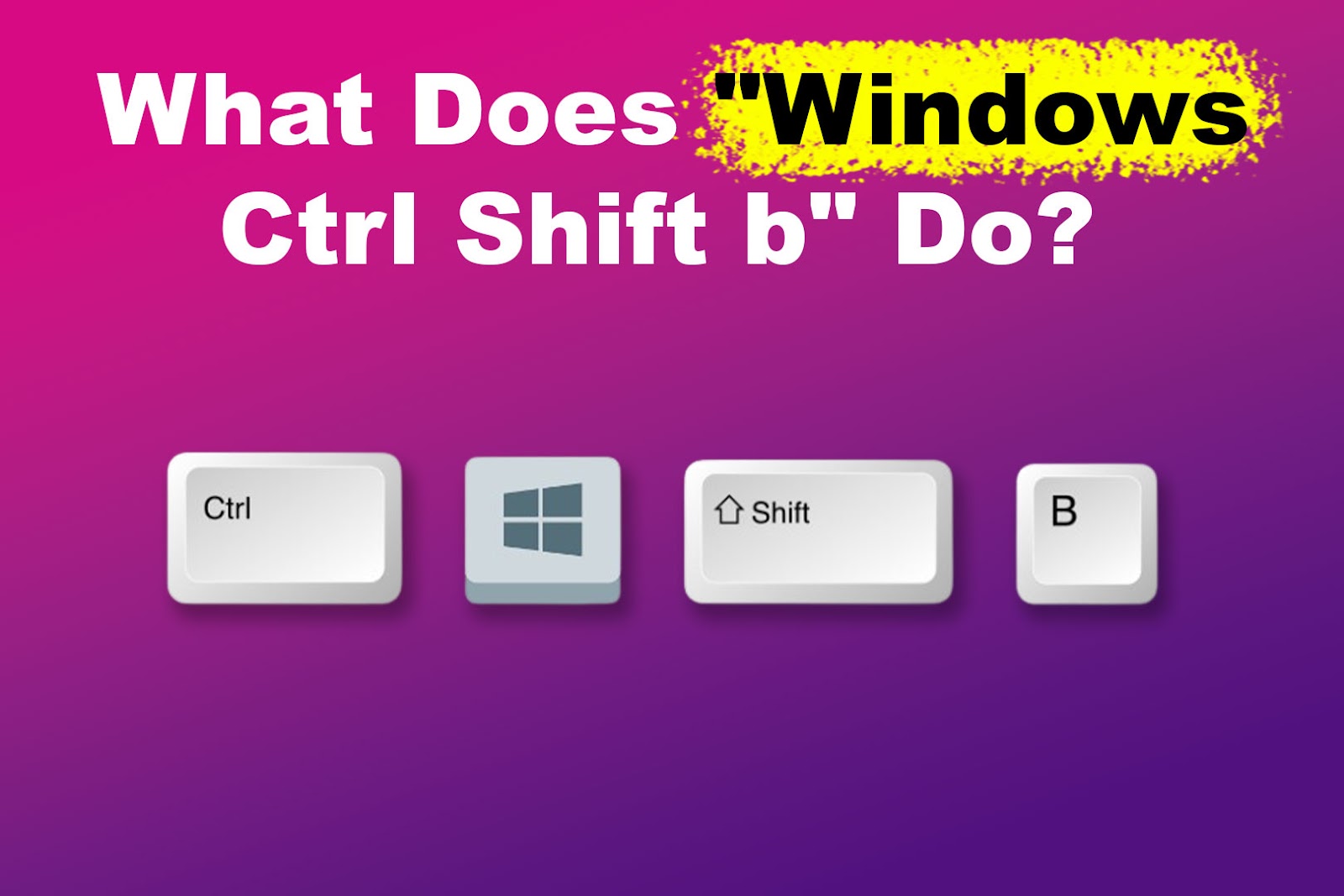
What Does “Windows Ctrl Shift b” Do?
The “Windows Ctrl Shift b” shortcut restarts the graphical subsystem of your computer. When you press this key combination, your screen will flicker, you’ll hear a quick beep, and the display will refresh.
“Windows key Ctrl Shift b” does something similar to what happens when you unplug and replug your monitor cable in a desktop computer.
Many sources, including Microsoft documentation, say that this shortcut “resets the graphics driver”. This is a very simple way to put it to non-technical users, but it’s not 100% precise.
A Windows developer explained on Reddit that this shortcut doesn’t reset the GPU driver. Instead, what it does is restart the Desktop Window Manager (DWM).
DWM is the component responsible for rendering the Windows user interface using hardware acceleration. This key combination makes the Desktop Window Manager recreate its graphics context and surface.
Restarting DWM can resolve many visual problems by refreshing how your system handles display rendering, without touching the graphics driver itself.
This shortcut was introduced back in Windows Vista, when Microsoft moved to a new compositing engine for rendering the desktop. Since then, it has become a handy troubleshooting tool for both users and IT professionals.
Have you ever noticed that the “Caps Lock” key is missing on your keyboard? Well, you can still enable “Caps Lock” on your Chromebook using a keyboard shortcut or a one-key setting.
Is “Windows + Ctrl + Shift + b” Safe?
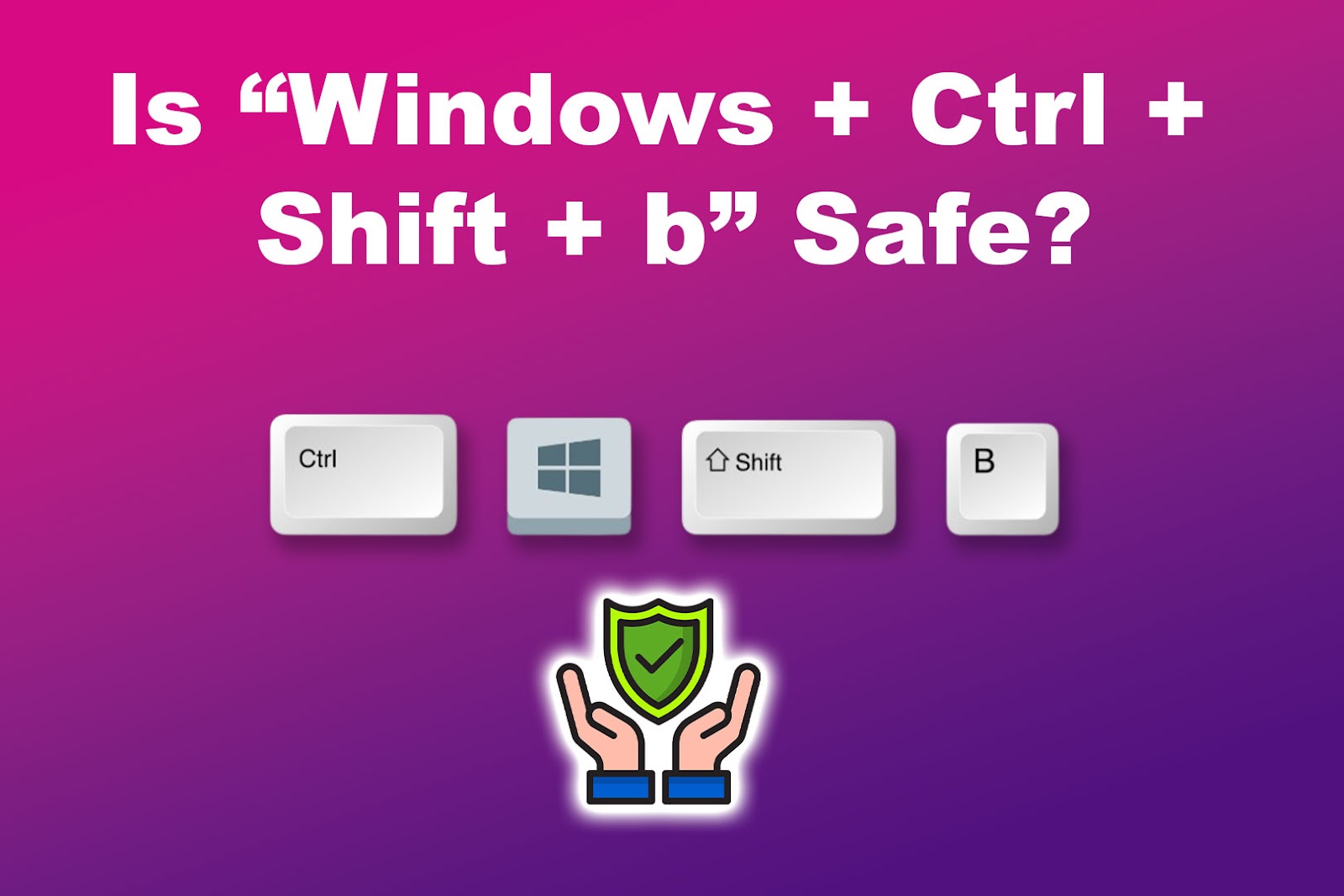
Yes, using “Windows + Ctrl + Shift + b” is entirely safe. It does not affect any saved work or restart your computer. Instead, it’s a non-intrusive way to deal with display problems. It simply forces Windows to re-render the desktop and reset the way the graphical interface is handled.
This shortcut is a safe and fast alternative to restarting your entire system when encountering minor graphical problems. It doesn’t close your apps or documents and runs in just a second. You might even use it as a quick fix during a presentation or video call when time is critical.
That said, if you’re using this shortcut frequently, it might be a sign of deeper issues, such as outdated graphics drivers, an overheating GPU, or failing hardware. In those cases, a deeper diagnosis or professional repair may be necessary.
When to Use “Win + Ctrl + Shift + b” Shortcut
Here are the main situations when you need to use this shortcut:
- Black or Blank Screen.
Did you know that the “b” used in the shortcut stands for “black”? Microsoft recommends using this shortcut when the screen is blank or black. If your display goes dark but your computer is still running (you can hear fans or sounds), pressing “Win + Ctrl + Shift + b” can reinitialize the graphics stack and bring your screen back to life. - Frozen Screen.
When the screen becomes unresponsive but your mouse and keyboard still work, this shortcut may help by refreshing the User Interface (UI) layer. - Display Glitches.
Experiencing flickering, graphical artifacts, black pixel lines across the screen, or weird colors on your screen? Restarting the DWM might clear up these visual bugs instantly.
This key combination is convenient for those using laptops or PCs with dual graphics systems (like Intel + NVIDIA), where switching between them can sometimes go wrong. - Game Glitches.
If a game freezes, stutters, or exhibits strange visual bugs (especially when switching between full screen and windowed mode), this shortcut may help restore proper display rendering without quitting the game. - External Monitor Issues.
Sometimes your laptop doesn’t detect an external display or behaves oddly after connecting or disconnecting it. Microsoft recommends using this Windows key sequence to force a refresh that corrects the display output.
However, forget about using this shortcut for hardware failures. For example, if your screen stays black even after multiple attempts or you hear beeping from your PC during startup, the problem might be hardware-related (such as a failing GPU, motherboard, or RAM), and this shortcut won’t help.
Expert Tip: If your mouse disappears after using this key combo, press “Ctrl + Alt + Del” to bring back the mouse pointer.
Why Is “Windows Ctrl Shift b” Not Working?
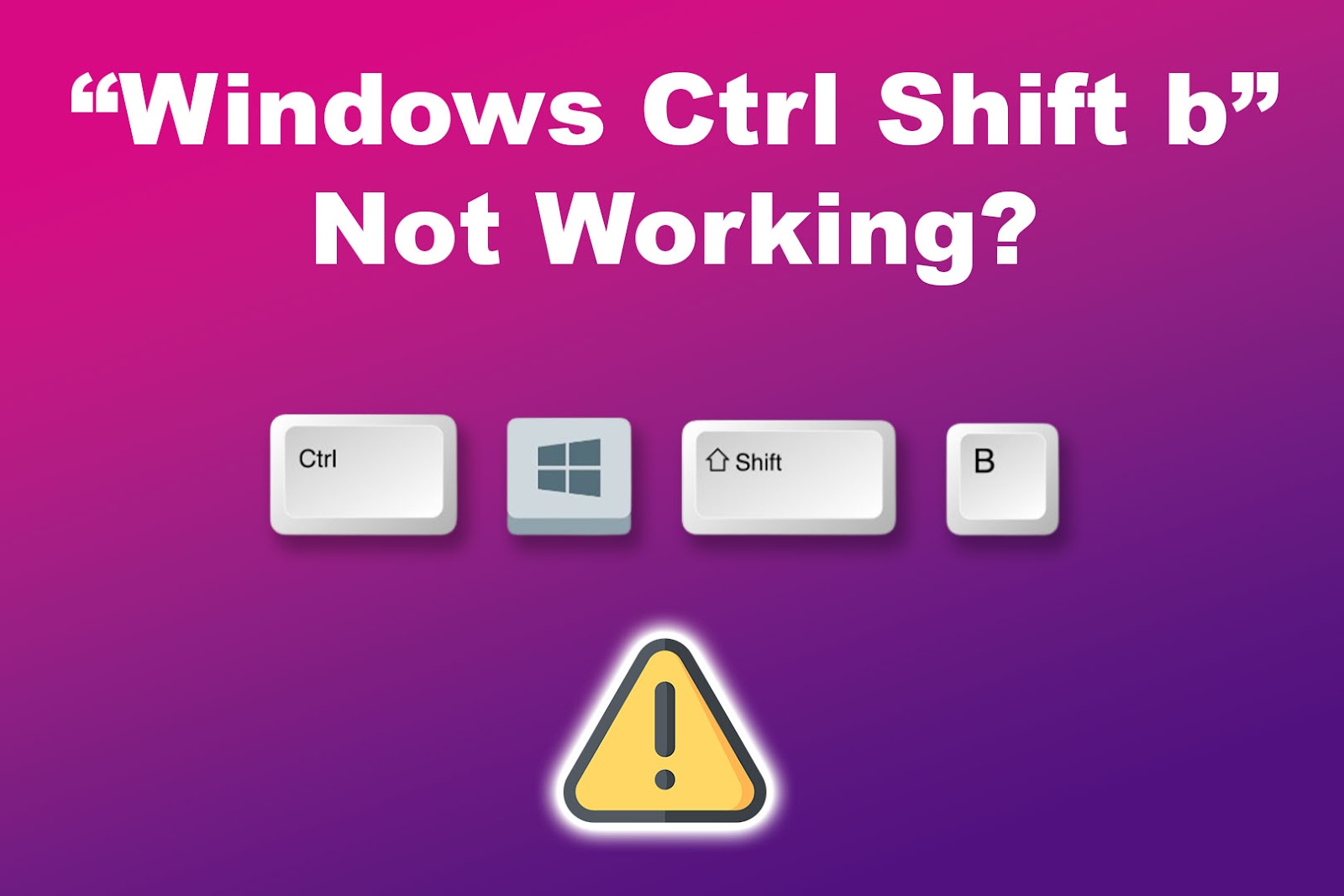
If the “Windows Ctrl Shift b” shortcut does not seem to do anything, here are a few possible reasons:
- Wrong Key Combination.
Make sure you’re pressing all four keys at once: “Windows key + Ctrl + Shift + b”. - You’re Not Using Windows 10 or Later.
While the shortcut was introduced in Vista, it’s most reliable in Windows 10 and 11. - Your System Is Completely Frozen.
If even DWM or core services are unresponsive, the shortcut won’t work. You may need a hard reboot. - Graphics Drivers Are Corrupted or Missing.
In some cases, outdated or faulty drivers might prevent the shortcut from functioning correctly. Instead, try to update your graphics drivers following Microsoft’s instructions. - You’re Using a Custom Keyboard Layout or a Third-Party Tool.
Some software might intercept or disable certain key combinations.
Handy Shortcut for Display Troubles
The “Win + Ctrl + Shift + b” shortcut does miracles. It is one of those hidden Windows features that can save you from frustration when your screen acts up.
Whether you’re dealing with a black screen, a freezing interface, or weird graphical glitches, this quick command can give your laptop or PC a refresh without needing to restart.
It’s fast, safe, and doesn’t interrupt your workflow. However, remember that what “Windows Ctrl Shift b” does is related to software issues.
If you’re experiencing repeated display issues, it may be a hardware problem, and this shortcut won’t solve it. In such situations, you should check your drivers or hardware.
![What Is Scroll Lock Key? [How to Turn It Off] scroll lock key share](https://alvarotrigo.com/blog/wp-content/uploads/2023/08/scroll-lock-key-share-300x150.png)
![Use Multiple Monitors for Chrome Remote Desktop [ ✓ Solved ] chrome remote desktop monitors share](https://alvarotrigo.com/blog/wp-content/uploads/2023/08/chrome-remote-desktop-monitors-share-300x150.png)
![Monitor Keeps Entering Power Save Mode? [✓ Fixed!] monitor power save mode share](https://alvarotrigo.com/blog/wp-content/uploads/2023/08/monitor-power-save-mode-share-300x150.png)
![13+ Best Text Browsers [Reviewed & Ranked] text browsing share](https://alvarotrigo.com/blog/wp-content/uploads/2023/08/text-browsing-share-300x150.png)
![Mouse Pointer Not Showing In Chrome [How To Fix It] mouse pointer chrome share](https://alvarotrigo.com/blog/wp-content/uploads/2023/08/mouse-pointer-chrome-share-300x150.png)
![13+ Best Database Software For Mac [Reviewed & Ranked] mac database software share](https://alvarotrigo.com/blog/wp-content/uploads/2023/08/mac-database-software-share-300x150.png)