People’s needs in a web browser vary. Some want pages to load quickly while others want an interface that’s simple and easy to use. Many also choose to have web browsers designed for simple text browsing.
But what are the benefits of text-only web browsing and which ones are reliable? In this post, we’ll give you a list of the best text browsers and what they have to offer.
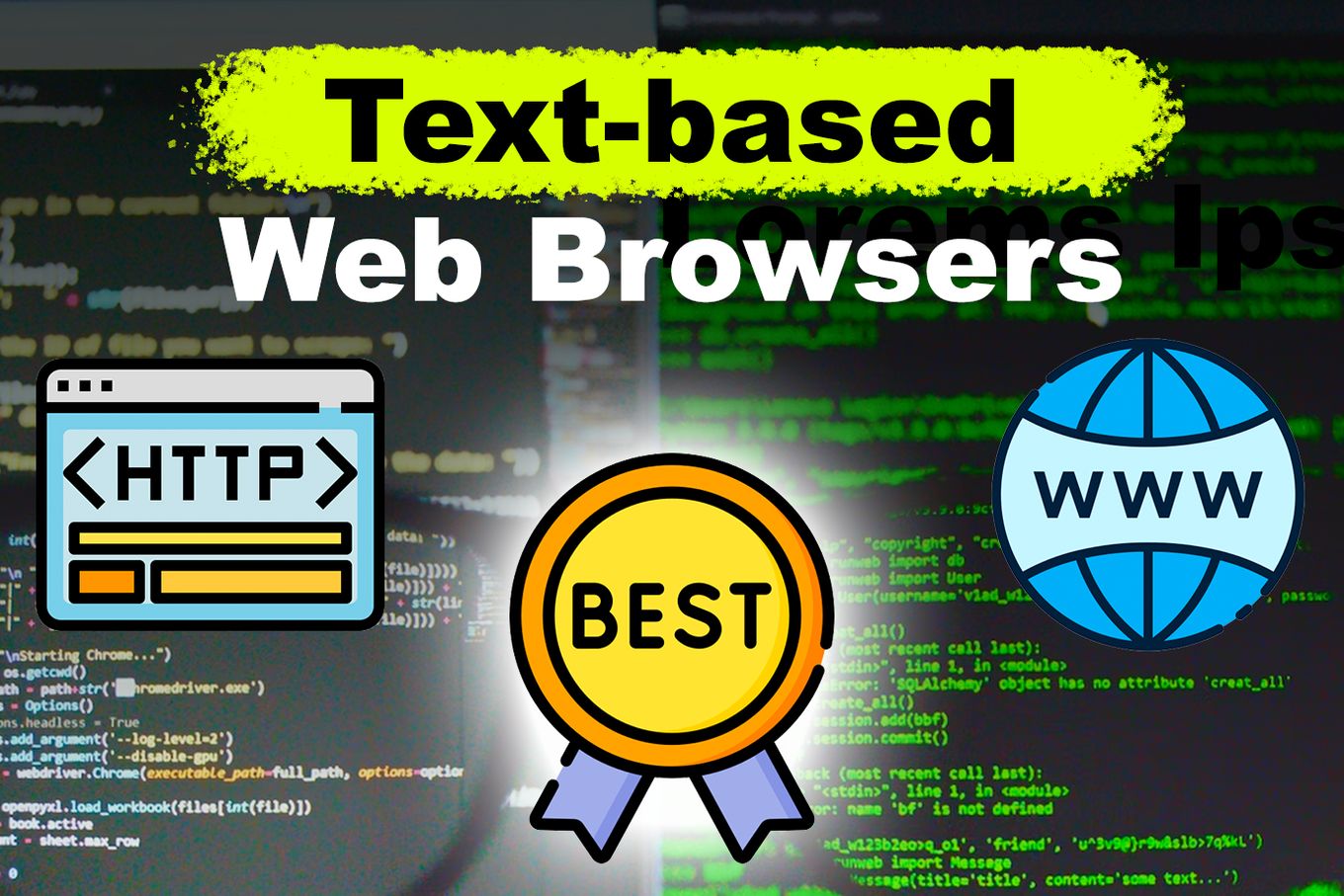
What Is Text Browsing?
Text browsing is navigating the web in text-only mode. This means that images, flash animation, videos or any media element will be fully ommited. Usually the way the user interacts with text-based web browsers is by using the keyboard instad of the mouse.
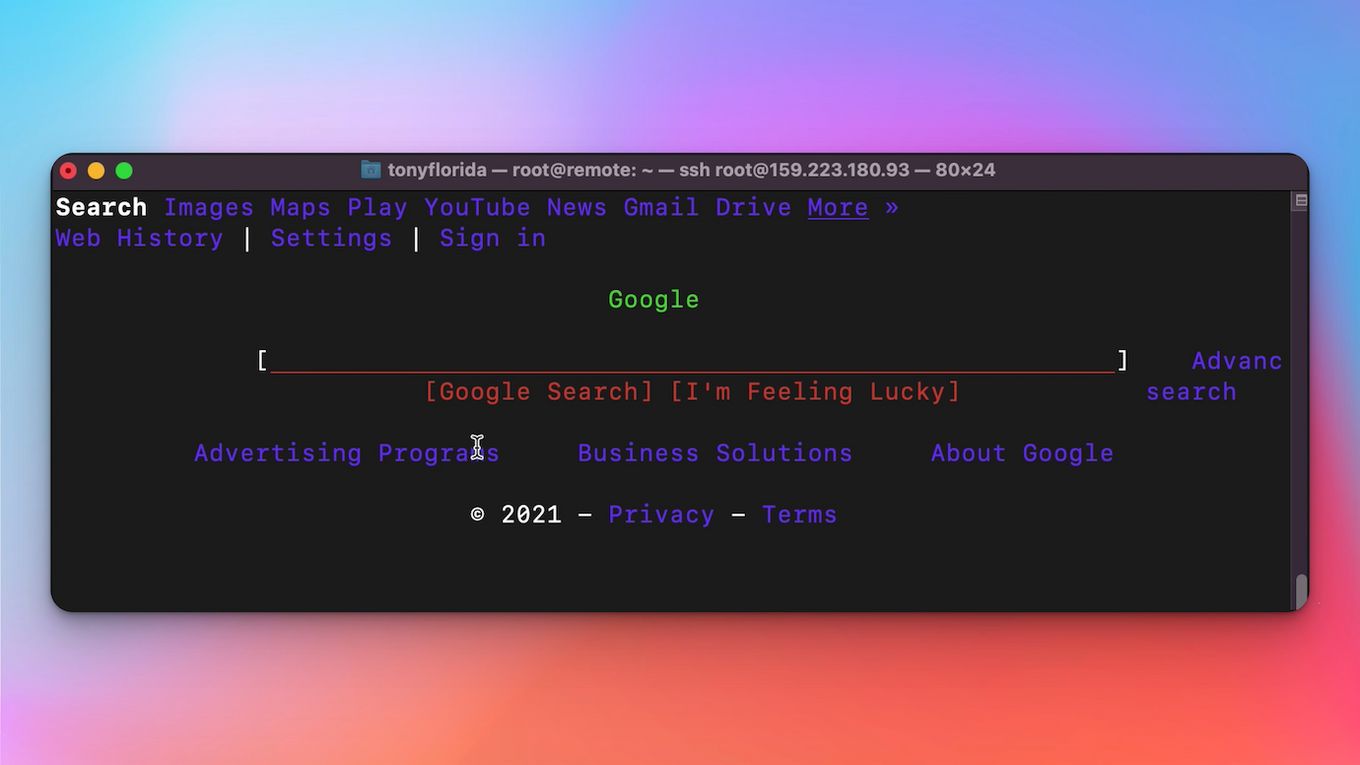
Aside from the visually impaired, text browsers are very useful for web developers.
Text browsers, after all, offer an effective way of checking how a search engine either reads or views website page content.
Why Would You Want to Use Text Browsing
There are various reasons why some would prefer text browsing.
- Faster Page Rendering. Text-only browsing has lower bandwidth demands, which makes page rendering faster.
- Uses Little CPU resources. Text browsers typically do not require a lot of functionalities.
- Good For The Partially Blind Or Visually Impaired. Text-only browsers are particularly useful with text-to-speech software or speech synthesis.
- They are very light. A text-based web-browser is much lighter and takes much less storage space than a full web browser with interface.
These are the reasons why text-based web browsers are still a thing nowadays and mainly among developers and system administrators.
Having to access a server remotely to do a couple of basic searches can be way quicker by using a text-based browser. Especially if the network speed isn’t great.
And because they consume less resources, they can still be used in some very basic systems like the Raspberry Pi or similar.
14 Best Free Text Browsers
1. WebbIE
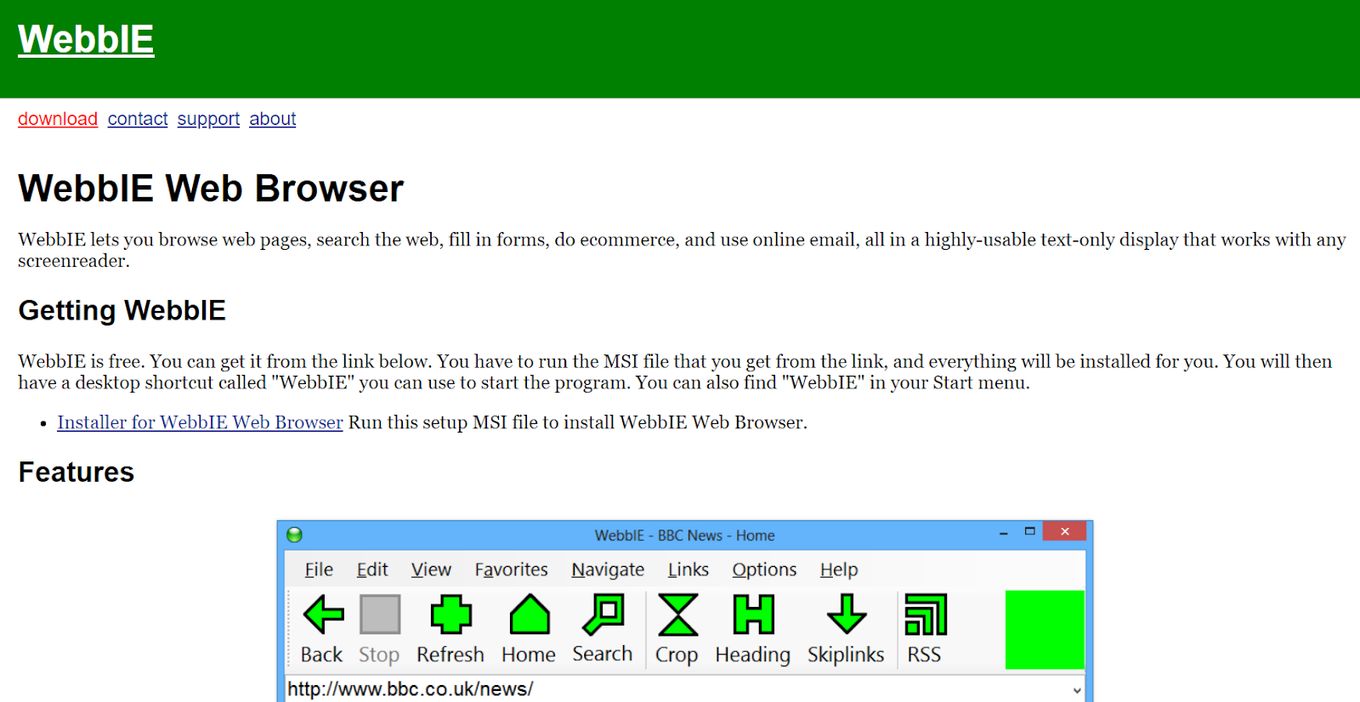
OS: Windows
Best for: Those who are visually impaired
It’s a text browser specially designed for the visually impaired but can also be used by anyone who doesn’t want to run graphical content.
It offers several shortcuts to navigate across the site and lets users change the font options.
Other features include letting users arrange their favorite web pages, view the RSS news feed, and activate or deactivate pop-ups.
Pros
- Many shortcuts for site navigation
- It lets users customize fonts and arrange favorites
Cons
- Many links at top of a web page can be distracting for the visually impaired
- Only works on Windows
2. LYNX
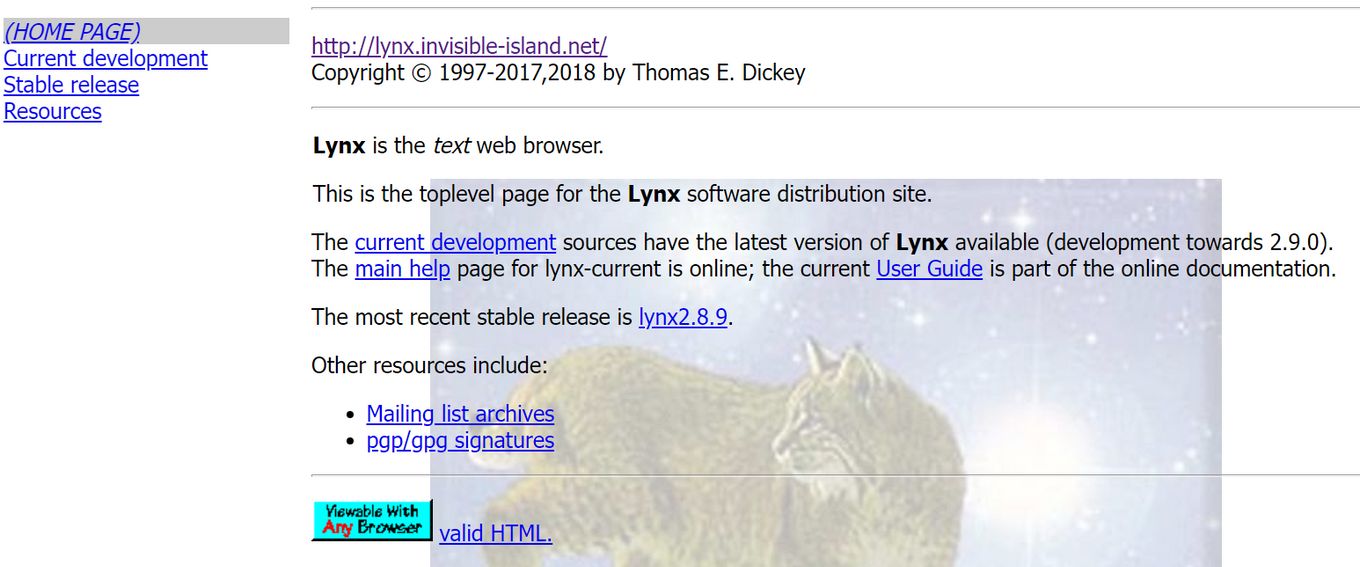
OS: Windows, macOS, Linux
Best for: Those looking for a highly configurable and lightweight browser
This open-sourced and lightweight text-based web browser is also one of the oldest web browsers.
It is highly configurable and capable of acting as a text-to-speech application.
Lynx text browsing web does not track user information nor contain any hidden tracking elements.
Pros
- Lightweight and fast loading
- Highly configurable -it can be configured to external programs-
- Place high importance on users’ privacy
Cons
- Does not support multiple downloads
- Downloads run in the foreground so users can’t do anything unless the download is complete
3. Text-Only Mode Chrome Extension
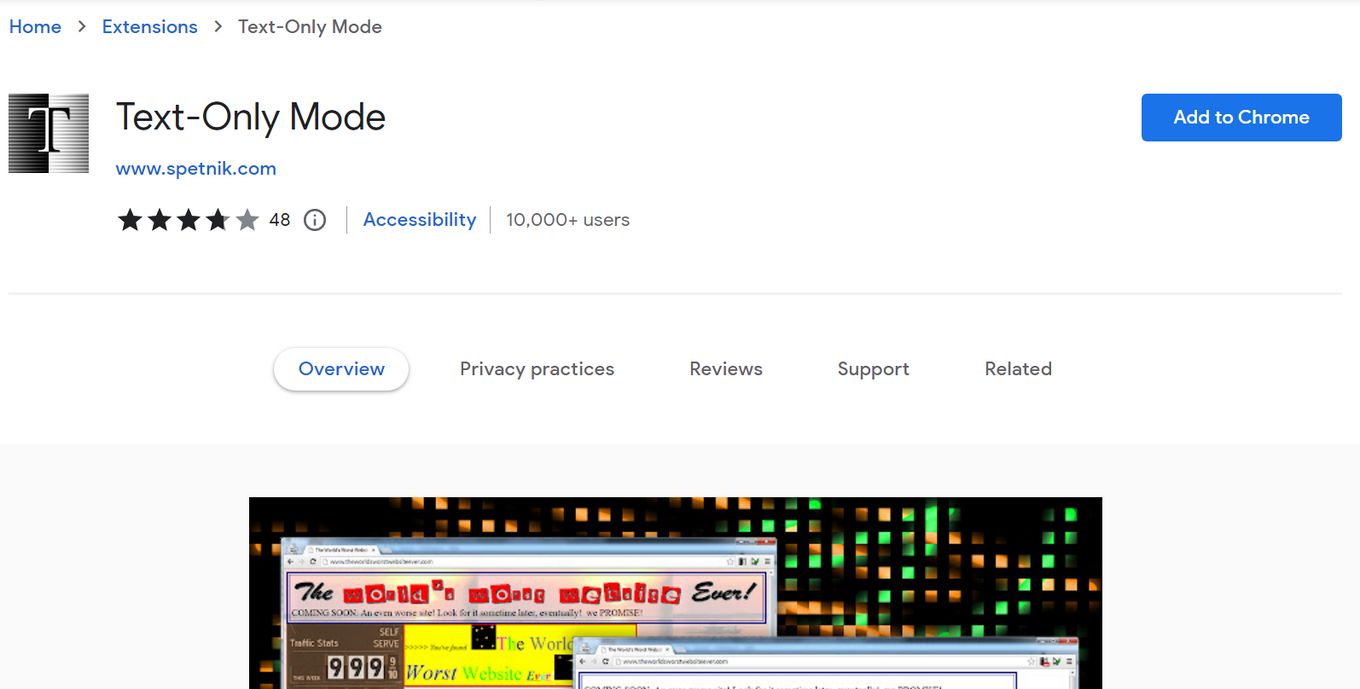
OS: Windows, macOS, Linux
Best for: Those who like Google Chrome
Text-Only Mode Chrome extension is an extension for Google Chrome, which lets users open and view pages in text mode only.
It retains the original design and color and can be used on the Chrome browser and Chromebook. Users can easily enable and disable the text-only mode.
Pros
- Retains original color and design of web stores
- Can easily be enabled and disabled
Cons
- Chrome needs to be closed and started again after installing the extension
- The extension can access passwords, browser history, and other sensitive information
4. Links2
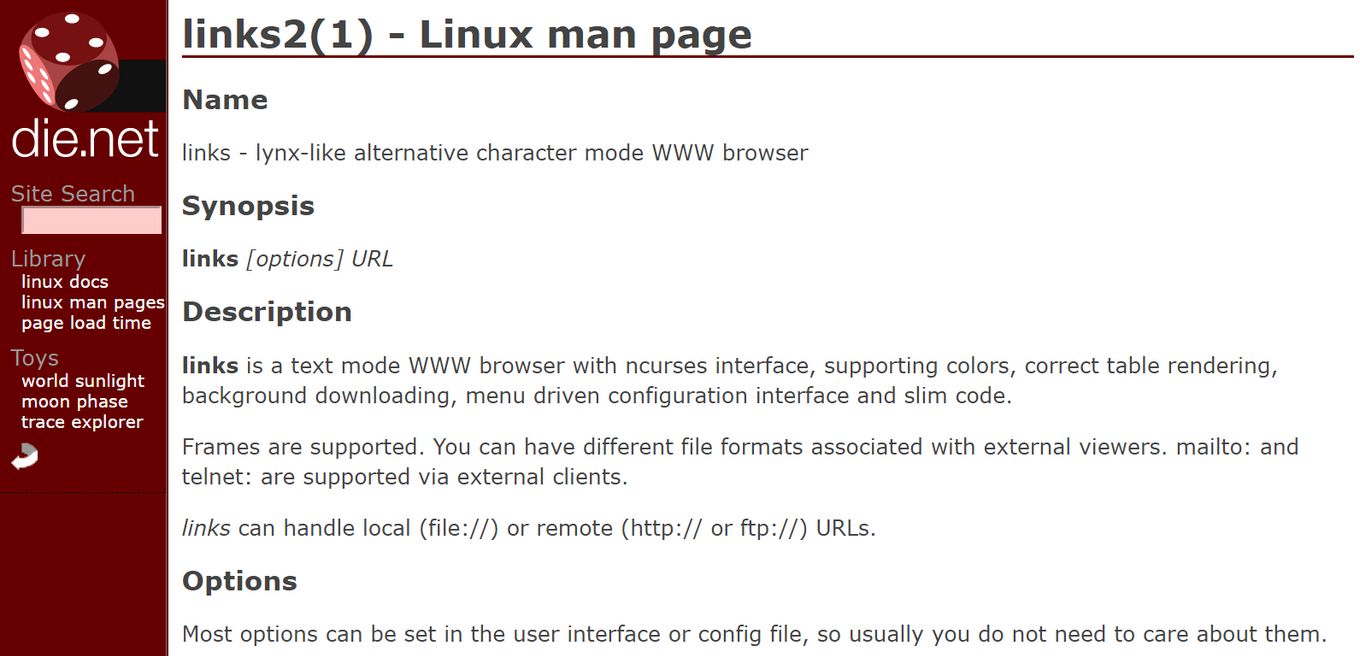
OS: Linux
Best for: Those looking for advanced functions
Links2 can run both in graphic and text modes and has an elegant interface.
It can support advanced functions such as monochrome terminals, color, horizontal scrolling, and rendering of complex pages.
It can also support basic JavaScript and display frames and tables.
If you use Linux, you need to know what are the top Linux web browsers
Pros
- Fast page rendering
- Can support basic Java and display table and frames
Cons
- Does not allow users to accept or reject cookies
- Hard to enable JavaScript
5. Text Browser
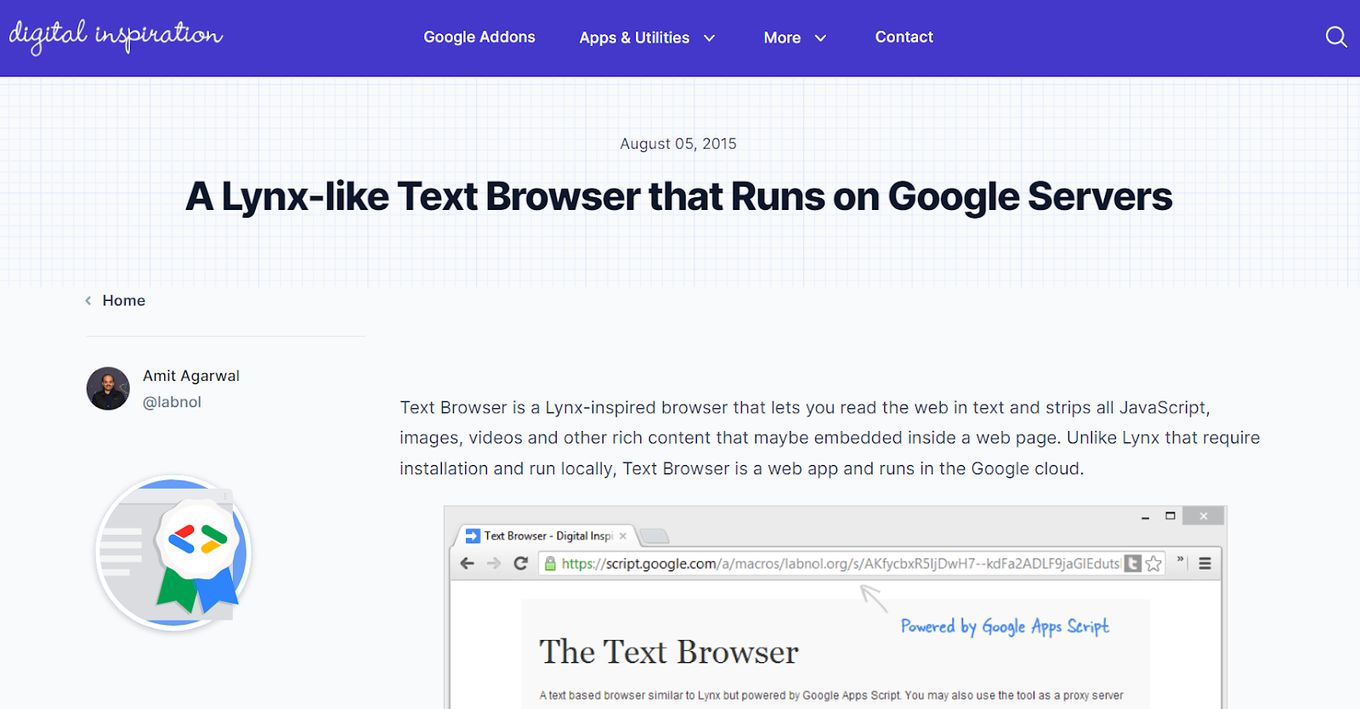
OS: Windows, macOS, Linux
Best for: Those looking for a web app that also acts as a proxy server
Labnol Text Browser is a web app that strips all images, videos, and JavaScript so users will only be text browsing.
It runs in the Google cloud and claims to never track the user’s browsing activity.
It also acts as a proxy server so you can access text-only internet content that may be inaccessible to you because of restrictions.
Pros
- No download needed
- Doesn’t track users’ browsing activities
- Can act as a proxy server
- Doesn’t consume much of computer resources
Cons
- Reduced speed
- No JavaScript support
6. ELinks
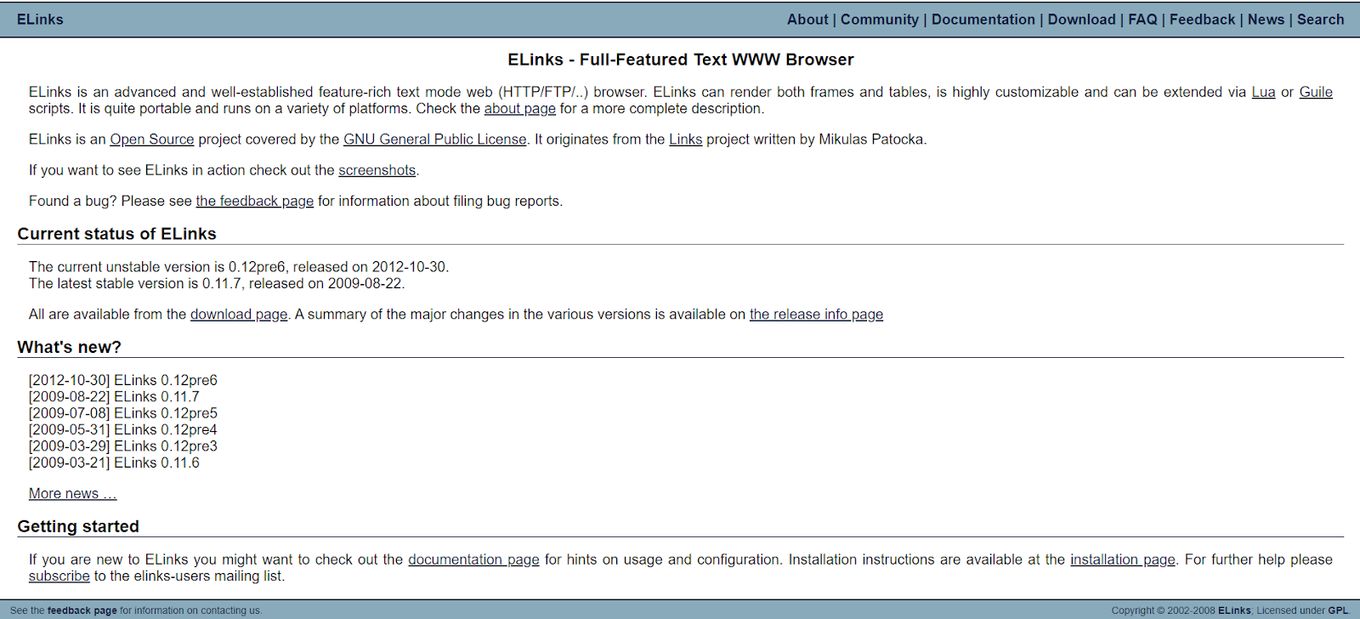
OS: macOS, Linux
Best for: Those looking for a highly customizable browser
Elinks is a full-featured, open-sourced text browser that’s highly customizable.
It can render both tables and frames and lets users extend its functionality using scripts.
Its menu system feature is quite different from other text browsing apps as it relies on the mouse to follow hyperlinks.
Pros
- Highly customizable
- Can render tables and frames
- Functionality can be extended
Cons
- No support for JavaScript or any graphic mode
- Only runs on Windows and Linux
7. Textise (Firefox Add-on)
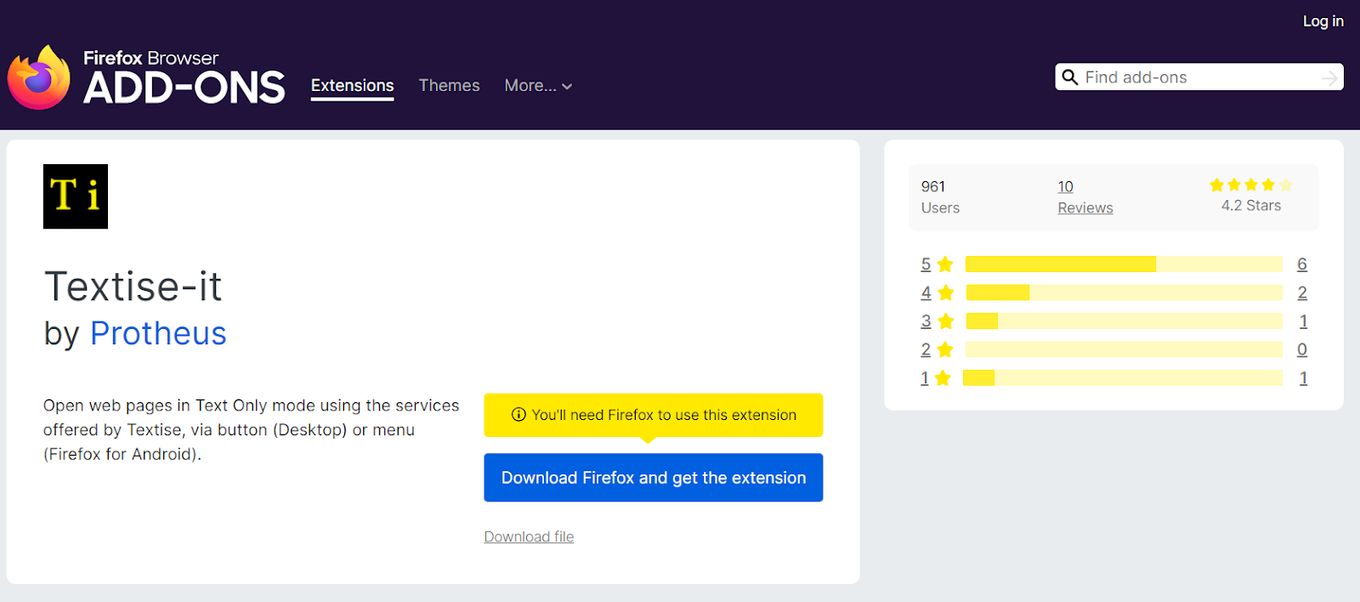
OS: Windows, macOS, Linux
Best for: Those already using Firefox Mozilla
Textise Mozilla add-on is one of the simplest extensions for Firefox. It lets users view any website on a page-by-page basis by activating the text mode only.
It only requires the pressing of a button to activate or disable this extension.
Pros
- Easy to use
- Lets user view page-by-page
- Easy to activate and disable
Cons
- Mozilla generally has some compatibility issues with websites
- Can eat up a lot of memory
8. Text Mode Chrome Extension
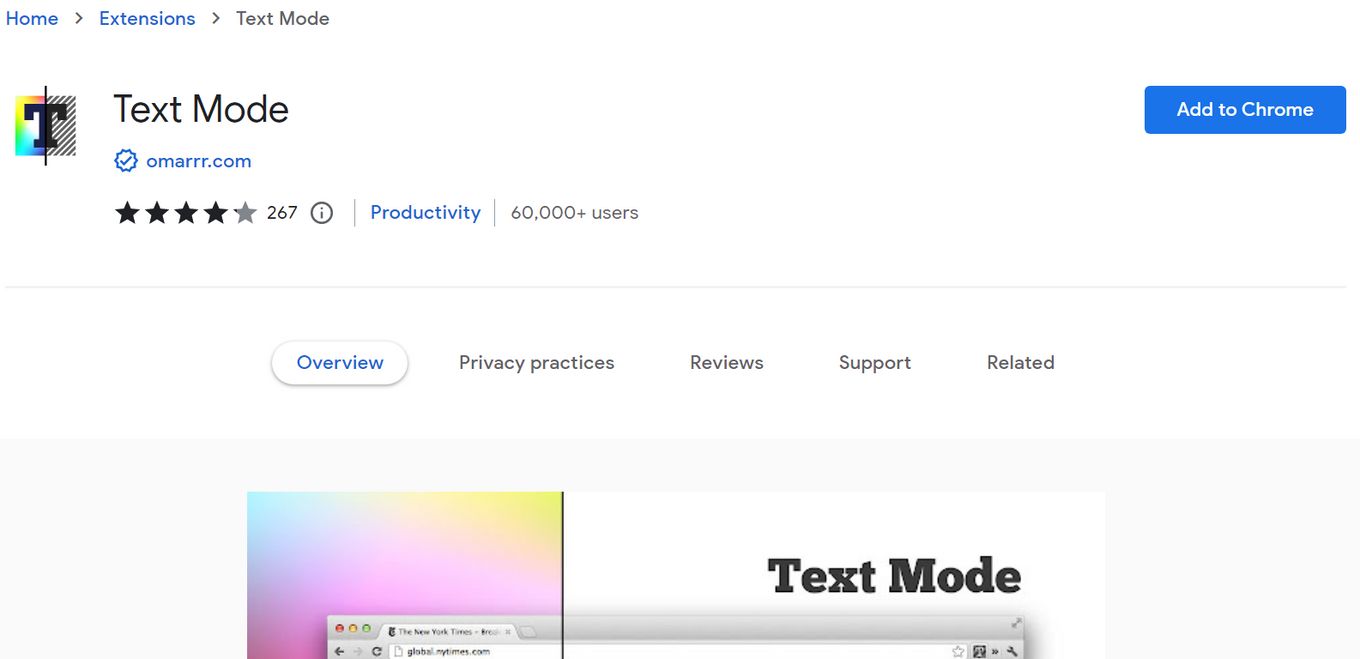
OS: Windows, macOS, Linux
Best for: Those already using Google Chrome
Text mode Chrome Extension is another text-only browsing extension in Chrome that keeps the original design and color of the web is viewed. It lets users view sites with no flash, videos, or images.
It is easy to use and its Text-Only Mode is easy to activate and disable.
Pros
- Easy to use
- Text Only Mode can easily be activated and disabled
- Keep the original color and design
Cons
- This Chrome extension has to access browsing activities, passwords, and other personal information
- Requires closing and restarting of Chrome after installation
9. Emacs
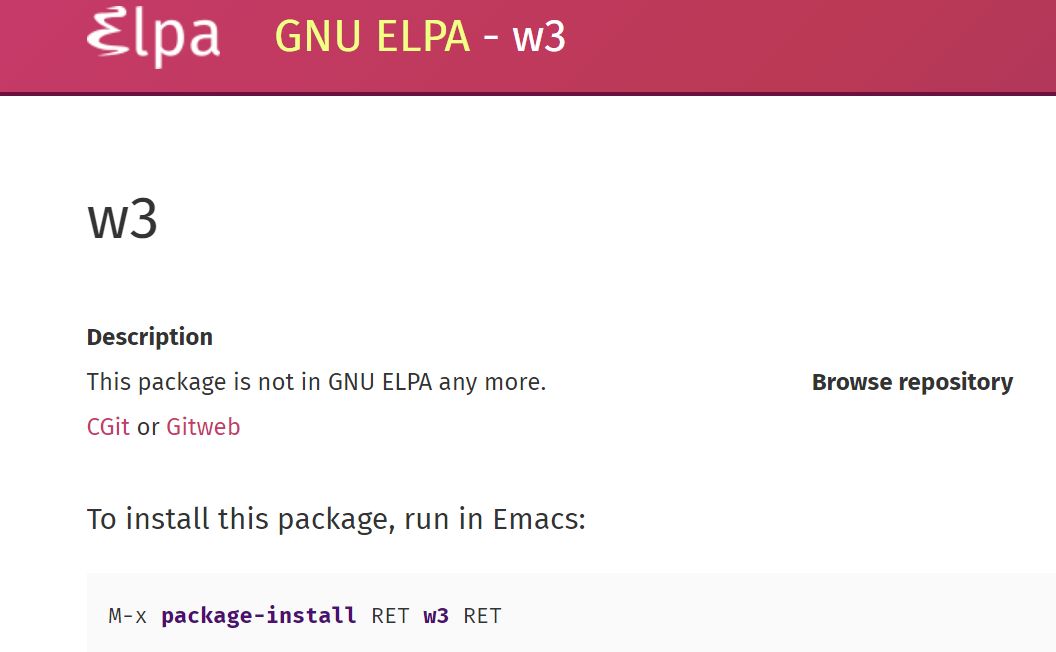
OS: macOS, Linux
Best for: Those who want a highly customizable text browser
It’s specifically designed for use with the text editor GNU Emac but still offers many benefits to non-GNU Emac users.
This fast text browsing app eliminates any vibrant images, colors, and ad pop-ups. It lets users customize by creating their own shortcuts and various functions.
Pros
- Fast
- No ad pop-ups
- Customizable
Cons
- The interface is not user-friendly
- Compatible only with Linux and Windows
10. Line Mode Browser
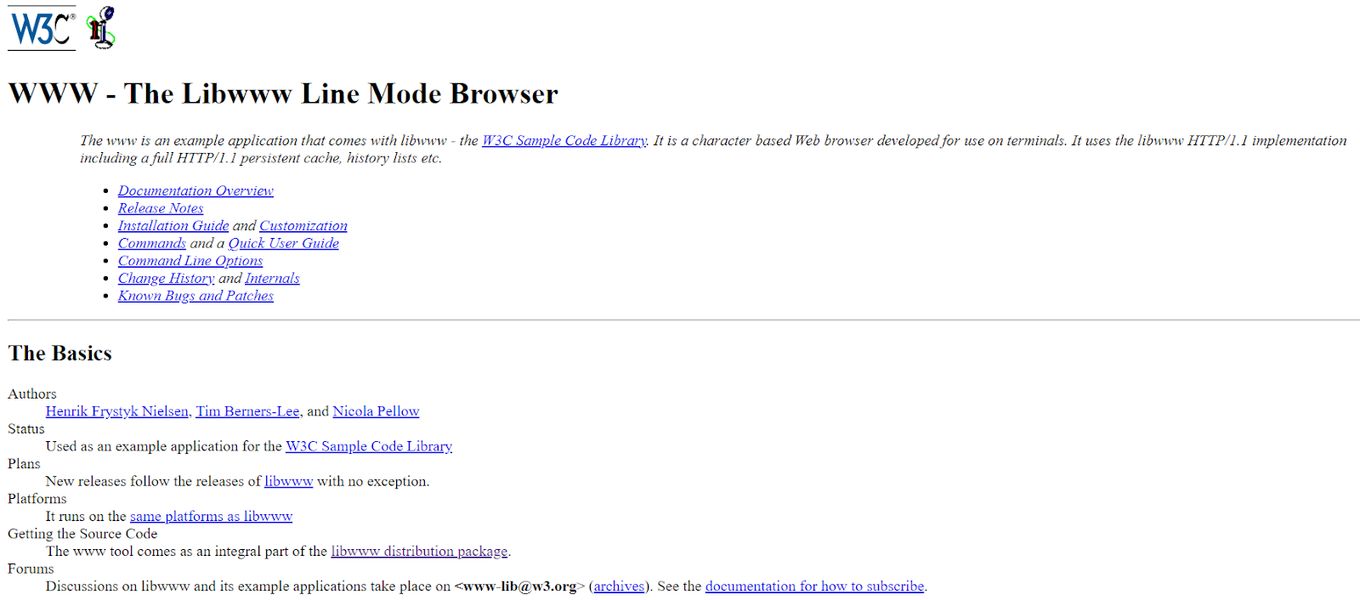
OS: Windows, macOS, Linux
Best for: For those who need a basic interface
Line Mode Browser is the second web browser developed and the first one capable of working with various operating systems.
It operates from a basic command line interface so that it can be used across any operating system. It can run as a background process and download files.
Pros
- Platform/operating system independent
- Can run as a background process
Cons
- Very basic
- Has problems supporting tables and frames
11. Links
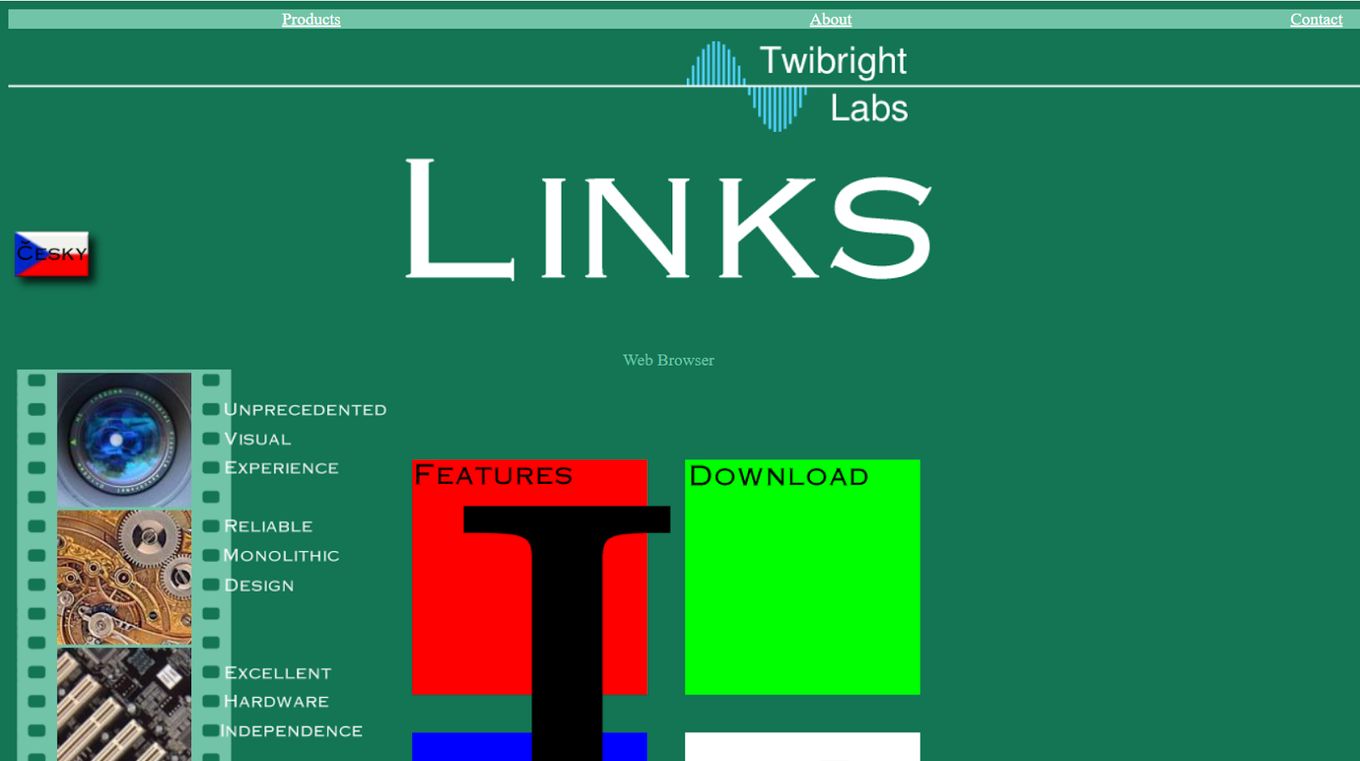
OS: Windows, macOS, Linux
Best for: For those who want some advanced features like pop-ups
Links is easy to use with its simple interface and a pull-down menu system.
It supports both monochrome and color screens and can display complicated pages.
It gives users the option to use text or graphical mode as well as adjust the color of the font and the link.
Pros
- Simple interface
- Pull down menus system
- Text or Graphical mode available
Cons
- Can only support partial HTML 4.0
- Quite challenging to install on Mac OS
12. W3M
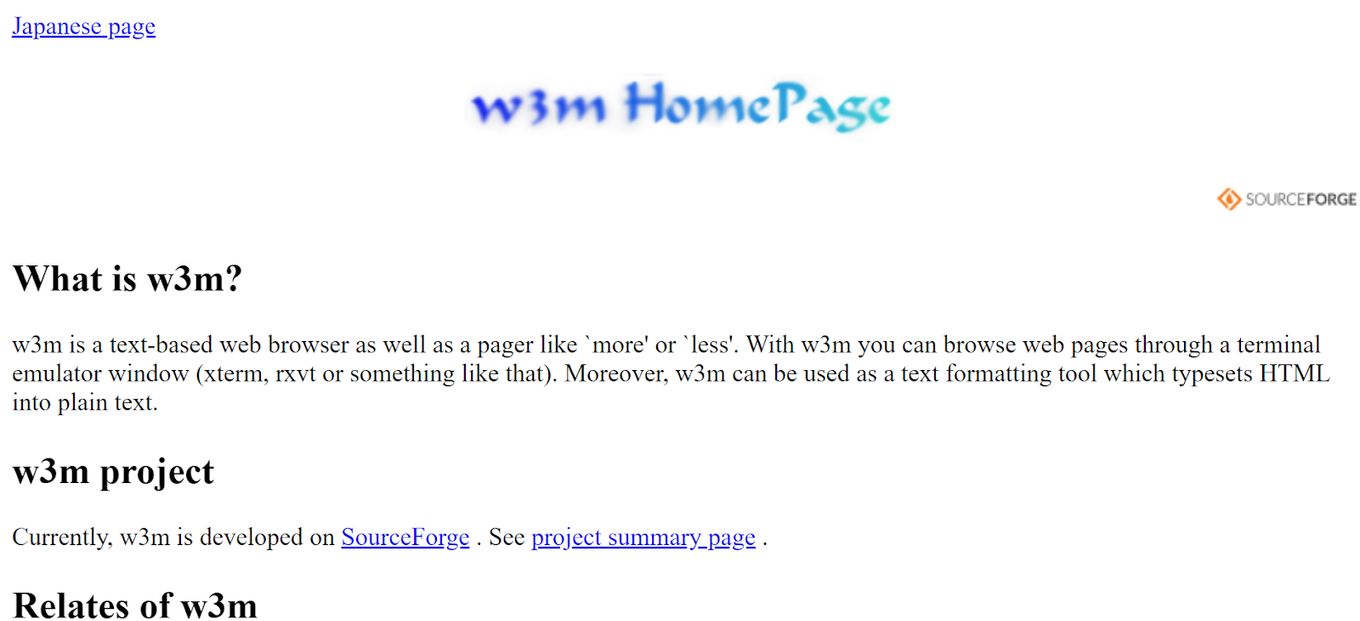
OS: Windows, macOS, Linux
Best for: Those looking for a lightweight text-based browser for the terminal
W3M is a basic, open-sourced text-based browser for the terminal capable of supporting colors, SSL connections, and in-line images.
It can accept cookies and render tables and lets users navigate web pages using their mouse. It also allows viewing images on a page through the use of an external program.
Pros
- Clean and colorful web page rendering
- Can render tables
- Accepts cookies
- Mouse navigation
Cons
- Does not support JavaScript
- Display texts tend to vary depending on the system used
13. Browsh
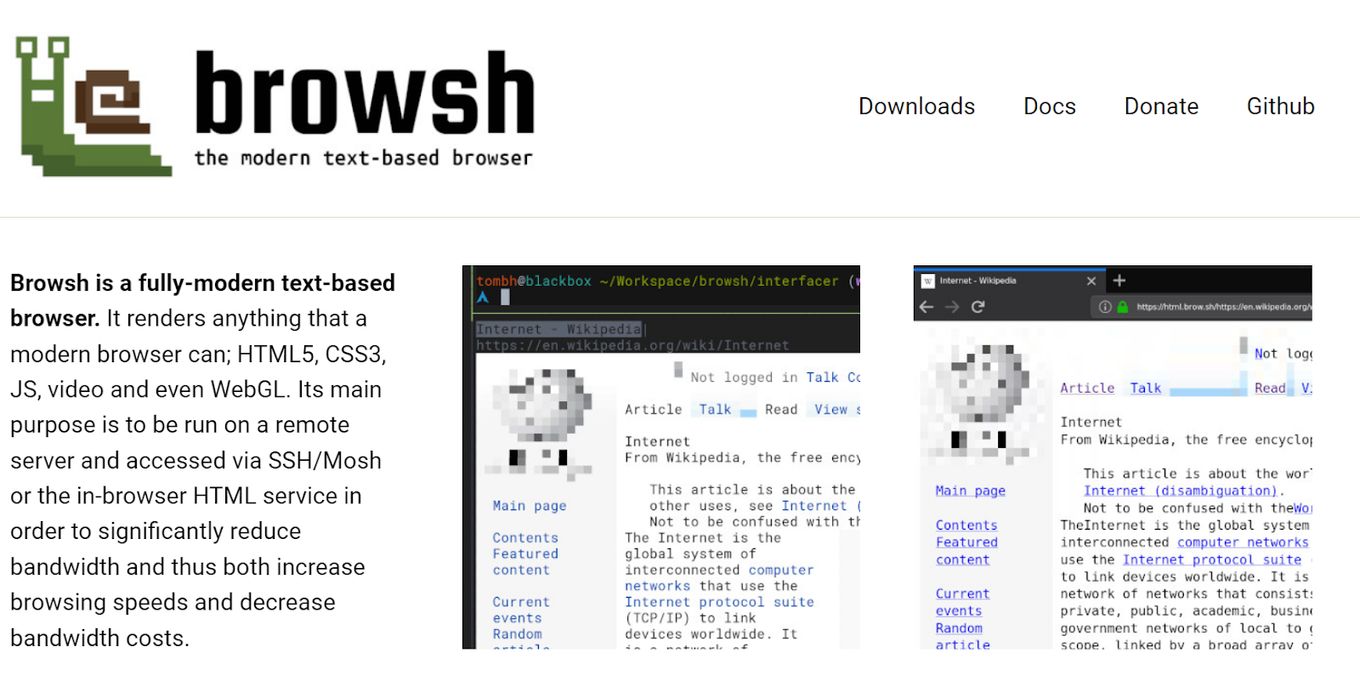
OS: Windows, macOS, Linux
Best for: Those looking for a real-time, interactive browser
Designed for the Linux system, Browsh is a feature-rich, and modern text-only browser.
It can support video, photos, JavaScript, HTML5, and CSS3, to name a few. This web browser also renders and updates in real-time.
Pros
- Advanced features
- Can support video and JavaScript, to name a few.
- Renders and updates in real-time
Cons
- Not fast
- Doesn’t work on Windows
14. Netrik
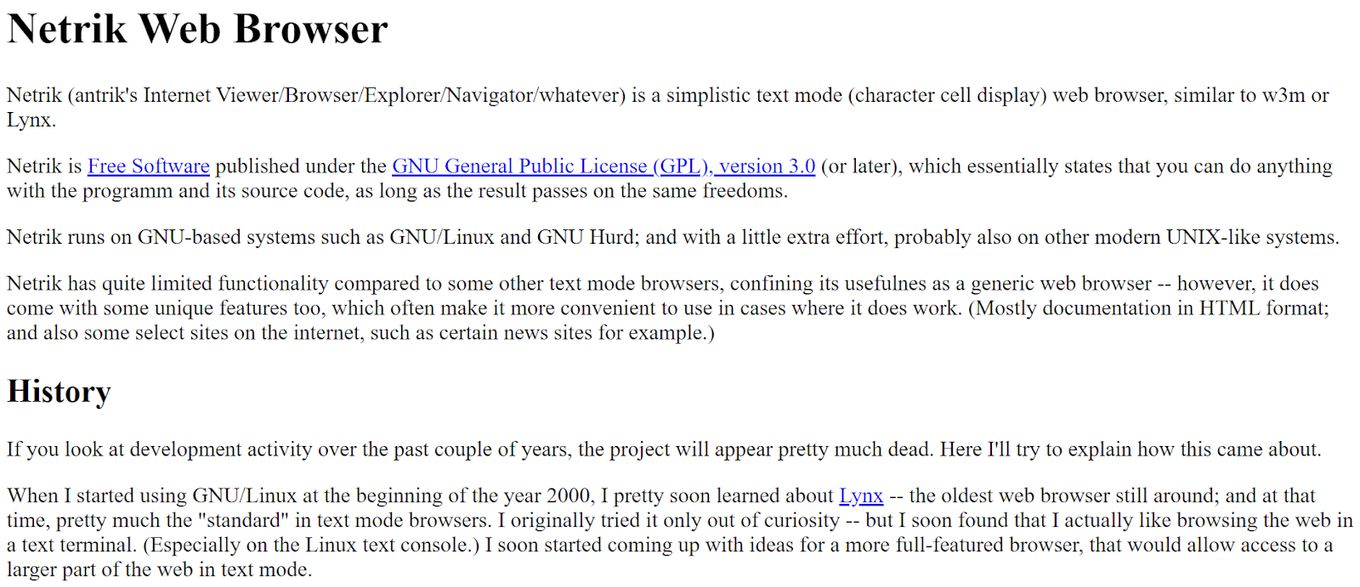
OS: macOS, Linux
Best for: Those looking for a simple and easy-to-use text-only browser
Netrik is a simple text-only web browser with an easy-to-use interface. It can support monochrome terminals, color, and horizontal scrolling and can even render complex pages.
What makes it unique is its back-and-forward history functionality and fast loading of pages.
Pros
- Back and forward history functionality
- Easy-to-use interface
- Can render complex pages
- Relatively fast page rendering
Cons
- Still in beta
- Limited functionality
- No JavaScript, CSS, and Graphical mode
What Is The Difference Between A Text Browser And A Graphical Browser?
A text browser provides only the text content of the web pages, ignoring any graphic content. In contrast, a graphical browser displays images inline together with the text rather than showing images on a separate window.
Most web browsers these days are graphical but there are still plenty of text-based ones.
Aside from their simplicity, some still opt for text-based browsers because they want to save their CPU resources or intend to modify some of a site’s content.
Plus, text browsers are particularly useful for text-to-speech software or speech synthesis.
How Do I Browse In Text Mode In Chrome?
Here’s how you can browse in text mode in Chrome.
Step 1: Open Chrome Browser & Click the “Three-Dotted” Icon
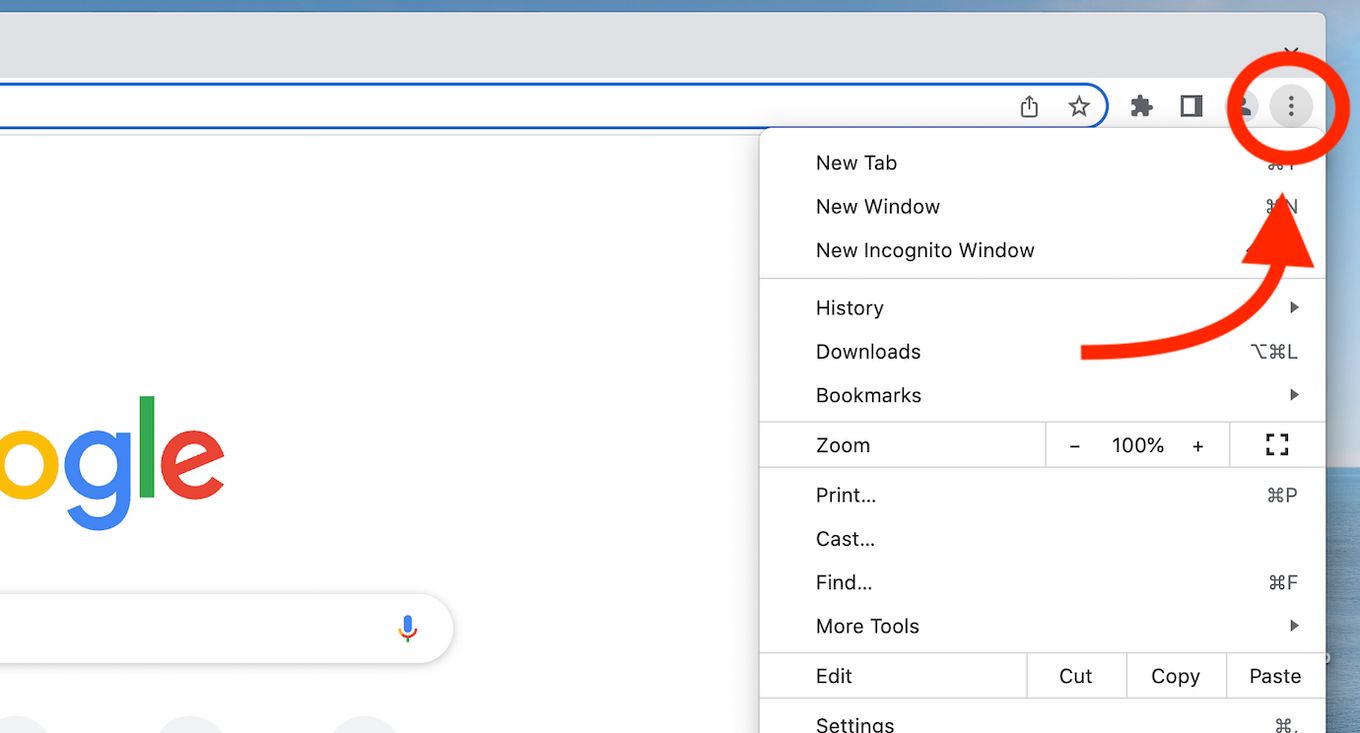
Step 2: Choose “Settings”
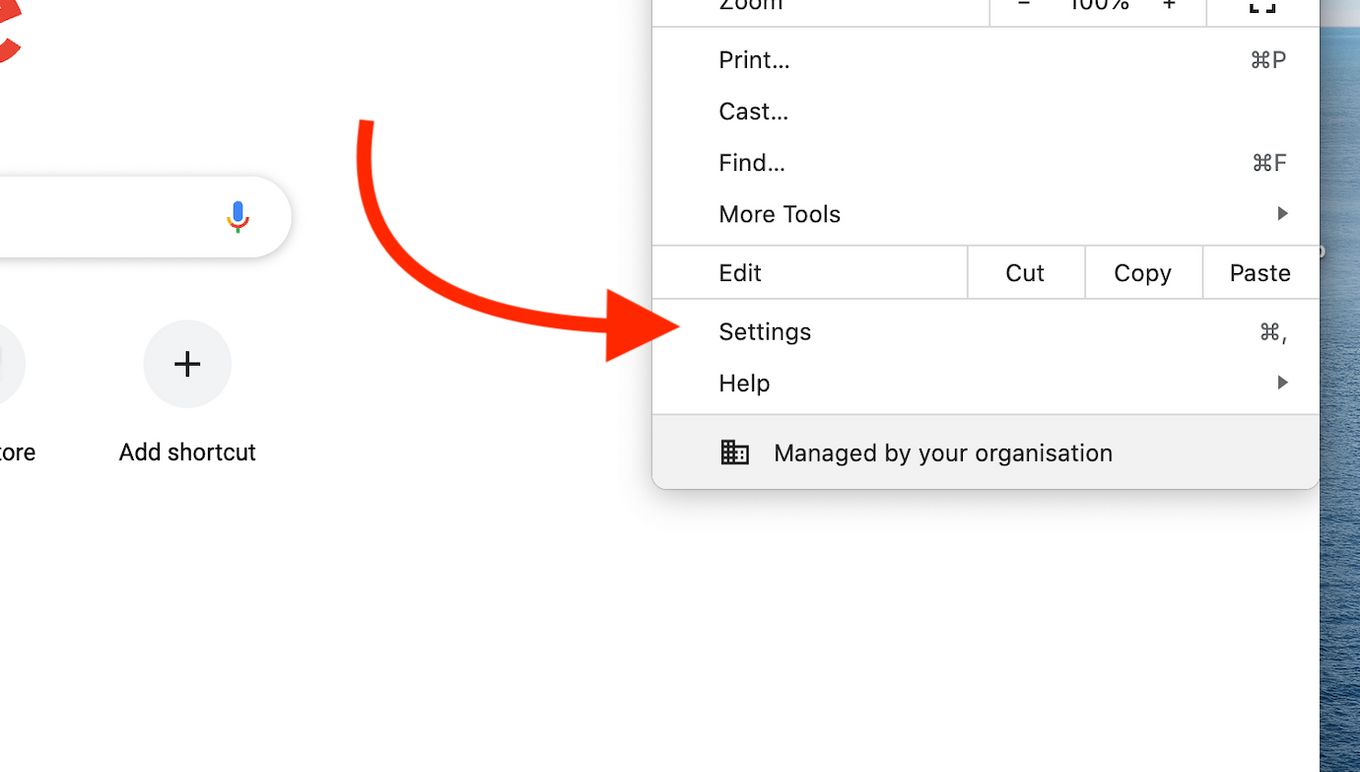
Step 3: Go to the “Privacy and Security” Tab
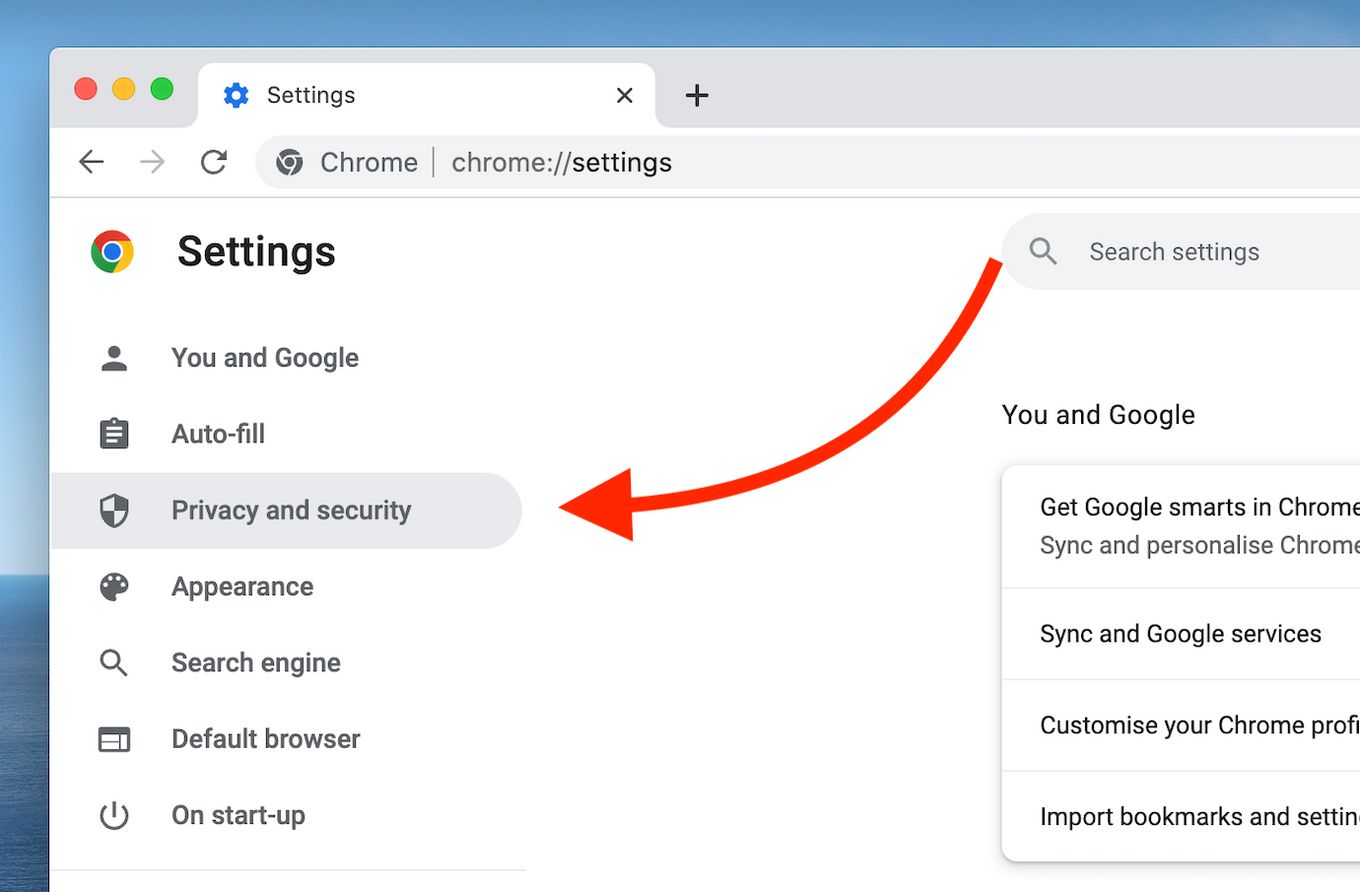
Step 4: Choose “Site Settings”
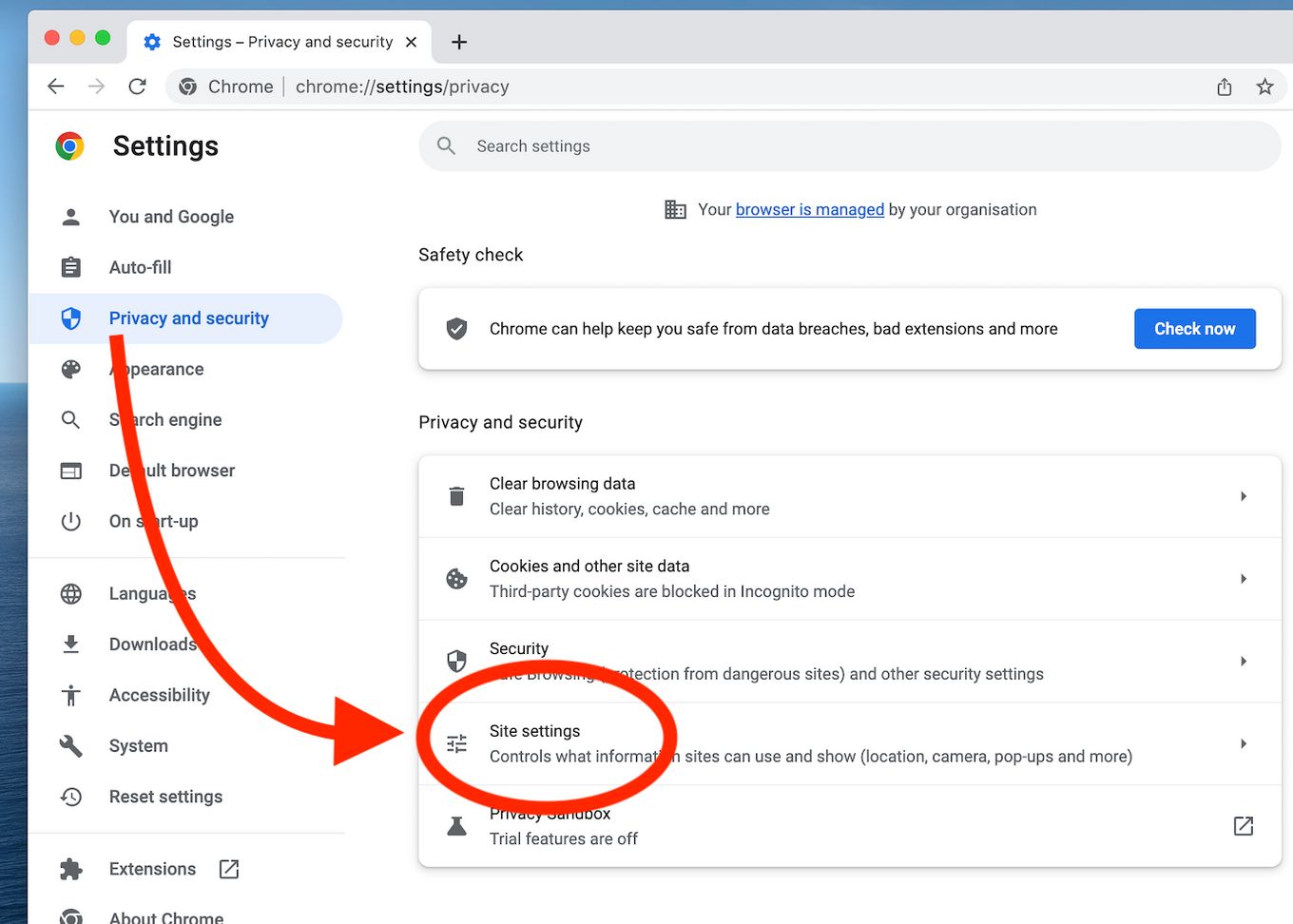
Step 5: Scroll Down and Choose “Images”
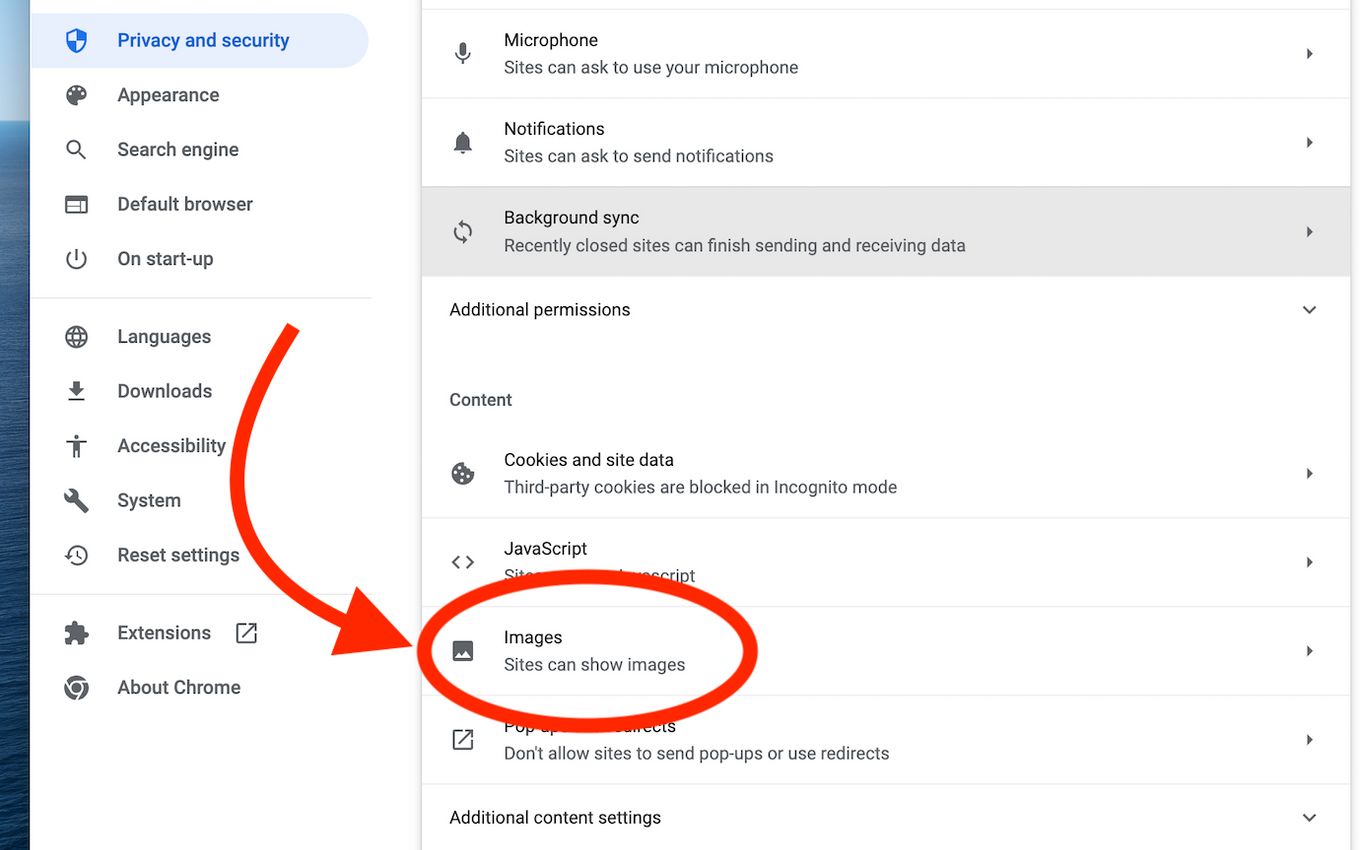
Step 6: Choose “Don’t Allow Sites To Show Images”
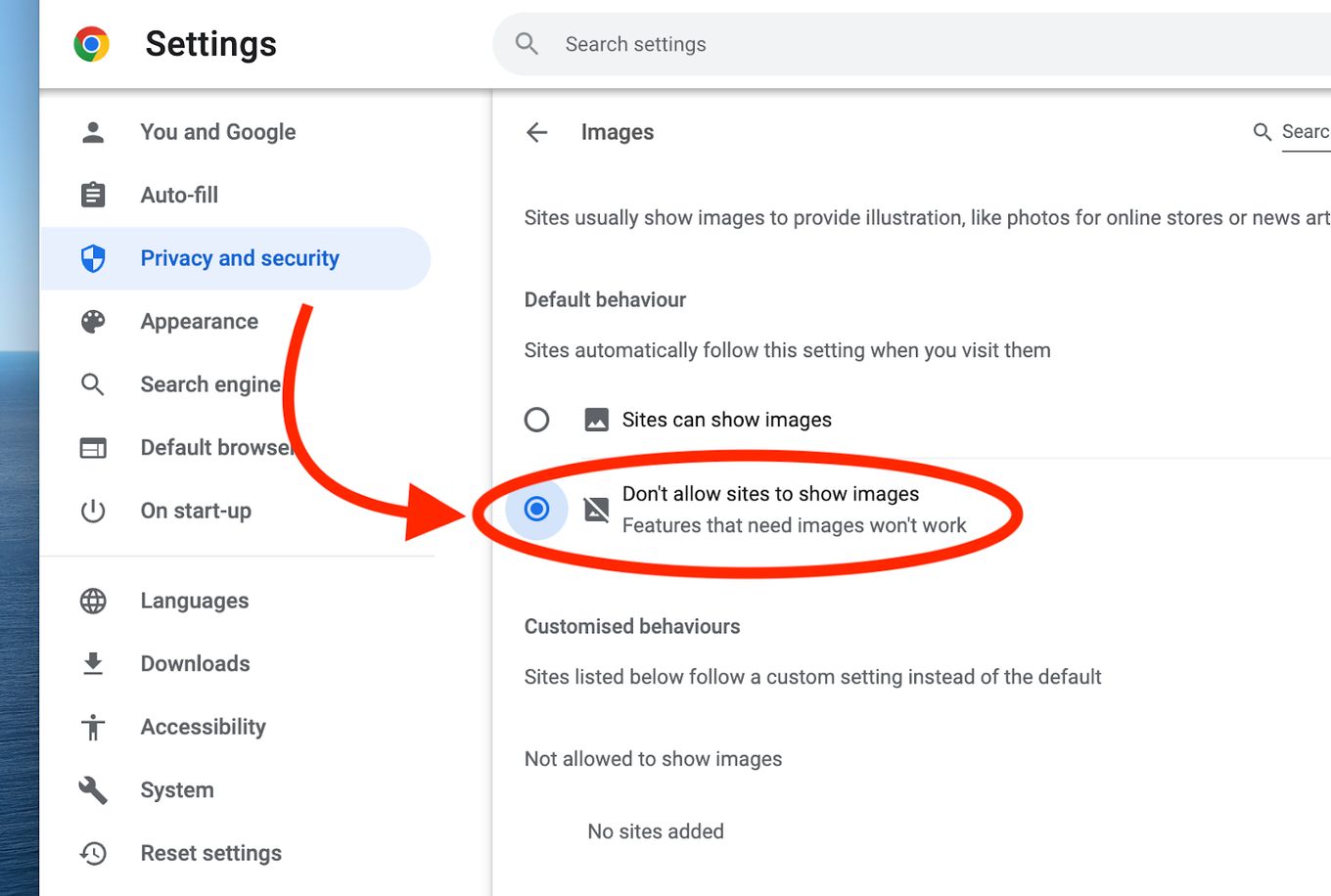
Summary on Text Browsing
Text-only browsers may not be that popular among most web users but they can be just as useful (or even more) in many occassions.
If you are in search of a text-only web browser, then consider those on our list as their features also vary.
Surely, there’s one that will suit your needs.
And if you find any other one that’s not in here and you think its good, let us know on the comments below!
![Web Browsers That Support Flash [+ Why Others Don’t] web browsers support flash share](https://alvarotrigo.com/blog/wp-content/uploads/2023/08/web-browsers-support-flash-share-300x150.png)
![Web Browser on Samsung Smart TV [All You Need to Know] web browser samsung smart tv share](https://alvarotrigo.com/blog/wp-content/uploads/2023/08/web-browser-samsung-smart-tv-share-300x150.png)
![13 Unblocked Web Browsers [Access Blocked Sites!] unblocked-web-browsers](https://alvarotrigo.com/blog/wp-content/uploads/2025/01/unblocked-web-browsers-300x200.jpg)
![9+ Fastest Web Browsers For Mac [Reviewed & Ranked] fastest web browser mac share](https://alvarotrigo.com/blog/wp-content/uploads/2023/08/fastest-web-browser-mac-share-300x150.png)
![15 Best Web Browsers for Ubuntu [Ranked & Reviewed] web browsers ubuntu share](https://alvarotrigo.com/blog/wp-content/uploads/2023/08/web-browsers-ubuntu-share-300x150.png)
![13+ Best Database Software For Mac [Reviewed & Ranked] mac database software share](https://alvarotrigo.com/blog/wp-content/uploads/2023/08/mac-database-software-share-300x150.png)