Being abruptly disconnected from Roblox games with the message “Roblox kicked by server please rejoin” can be a frustrating experience. The good news is that there are multiple solutions to resolve this Roblox error.
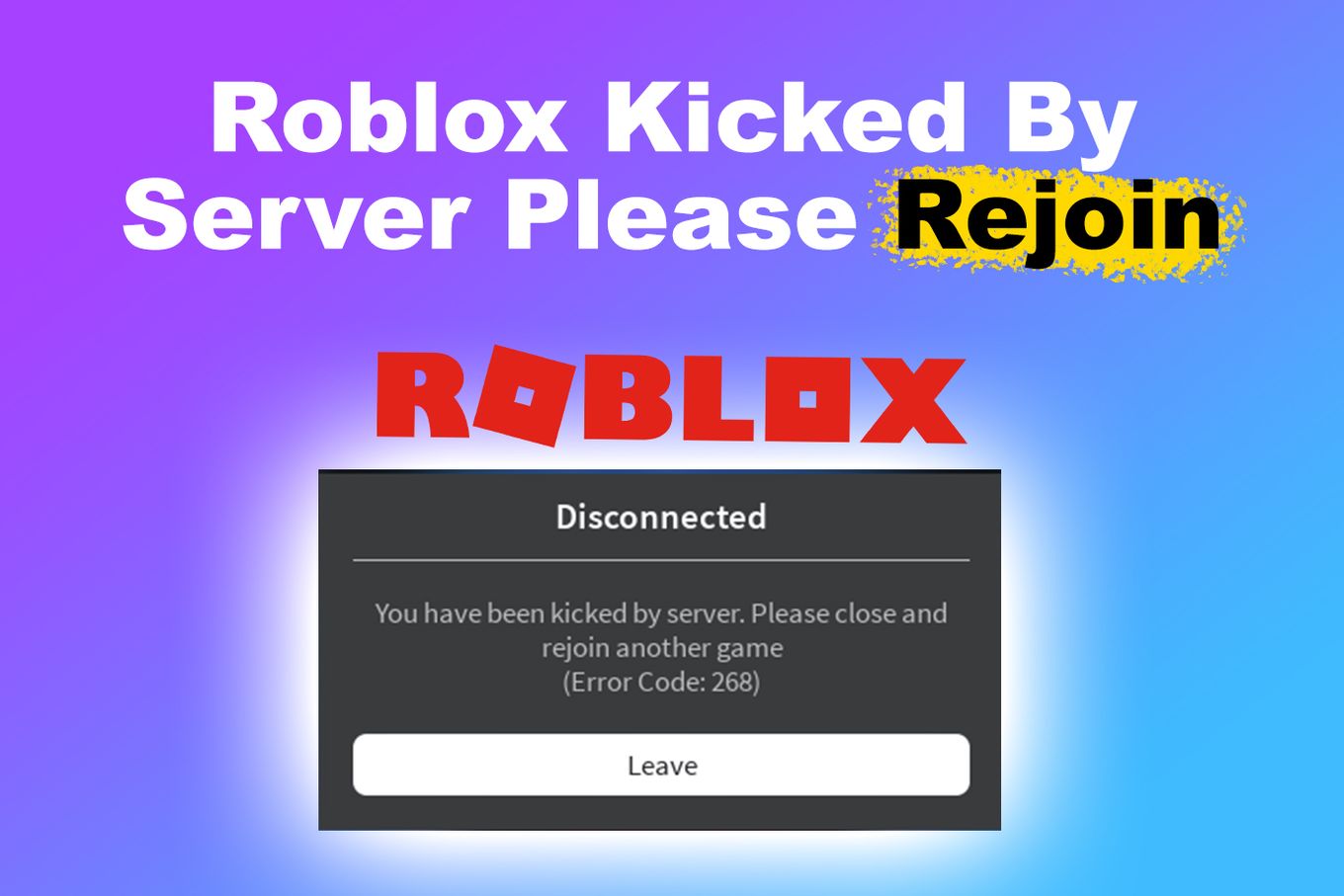
We’ll explore the most common causes of this Roblox server error that kicks you from the game and forces you to close and rejoin again.
We will also provide some helpful tips to get you back to gaming in no time. From updating your browser to disabling your firewall, we’ve got you covered. So, let’s dive in and find out how to fix the “Kicked by the server” error on Roblox.
6 Reasons Why Roblox Keeps Kicking You Out
There are various reasons why Roblox may kick you out of a game with the message “Roblox kicked from experience, please close and rejoin another game”.
These reasons range from congested servers to slow internet connections or blocked ISPs. Here are some of the most common causes:
- Highly Congested Server.
A congested server can cause the “Roblox kicked by server” error because it has too many player requests. This can also result in lag and connection issues, so sometimes, the server may remove players to reduce the load. - Slow Internet Connection.
A slow internet connection prevents your device from receiving information quickly, causing the server to disconnect you. It might also cause your device to time out when trying to connect to the game server.
A slow internet connection can also prevent you from playing certain games on Roblox. Discover what to do to fix this issue here. - Player’s Suspicious Behavior.
If the server detects unusual behavior on your account, such as cheating or hacking, it may kick you out to protect other players and maintain fairness. This is a precaution to make sure everyone plays by the rules.
Using Proxy Sites for Playing Games.
Using a proxy server to play Roblox can help you reach games or blocked features in your location, but it breaks Roblox’s rules. If the Roblox server detects the proxy, you may get an error saying, “Roblox kicked by server. Please rejoin.” - Server Error “277”.
Error code 277 can show up when there is a problem on the server that needs to be fixed. This error code is not related to your device or internet connection but to the server side. - ISP Blocked.
Your internet service provider (ISP) might prevent you from accessing the Roblox servers. This can occur because of heavy network traffic, security issues, or rules set by the ISP.
This creates connection problems and delays, which may result in the server disconnecting you since it doesn’t get a response from your device.
5 Best Solutions To the Roblox “Kicked by Server” Message

If you are experiencing an error saying “Roblox kicked by server please rejoin”, there are a variety of solutions you can try to resolve the issue.
Here are some helpful tips and tricks to get you back to gaming in no time:
1. Update Your Browser
Old browser models can cause issues with Roblox, so updating to the latest version can help resolve the issue.
If you are using an older browser version, it’s best to update it to the latest one.
Updating your browser can resolve the error code 267 that gets you kicked by the server in Roblox.
The specific steps here will depend largely on your specific browser. Chrome will automatically check for updates and prompt you to download the latest version if one is available.
While Firefox will automatically check for updates, but prompt you to download the latest version if one is available. Here are some generic steps to update your browser:
-
Step 1. Click on the “three-dotted icon” on your Chrome browser.

-
Step 2. Click on “Help > About Google Chrome”.

-
Step 3. Look for an option to update your browser.
If you don’t see any option to update, it means your browser is up to date.
-
Step 4. Follow the prompts to download and install the latest version of the browser.

Remember that updating your browser can take a few minutes, and you may need to restart it for the update to take effect.
2. Restart the Roblox App
Over time, this data can build up and cause the app to crash or behave unexpectedly.
Restarting the app can clear this temporary data and allow the app to start with a fresh connection. Doing this can resolve any issues that may be causing the “Kicked by the server” error.
To restart the Roblox app, simply close it completely, reopen it, and try to access the game again when it is fully loaded.
3. Clear Your App’s Cache
Clearing Roblox’s cache removes temporary files and data, which may help prevent you from getting kicked out of a server.
To clear the cache of the Roblox app, follow these steps:
Clear Roblox Cache on Android
-
Step 1. Go to the “Settings” menu on your device.
-
Step 2. Find the “Apps” or “Application Manager” option and tap on it.

-
Step 3. Find the Roblox App & click on “Storage Usage”.

-
Step 4. Select the option that says “Clear Cache”.

-
Step 5. Reboot your device.
That’s it! Simply give your device a fresh start, and then relaunch the Roblox app.
Clear Roblox Cache on iOS
- Step 1. Open “Settings > General”.
- Step 2. Tap on “iPhone/iPad Storage”.
-
Step 3. Select “Roblox > Offload App”.

- Step 4. Reinstall Roblox.
Clear Roblox Cache on Windows
- Step 1. Press “Win + R” and type “%AppData%”.
- Step 2. Type “%temp%” and click “OK”.
-
Step 3. Look for a folder related to Roblox and delete it.

Clear Roblox Cache on Mac
- Step 1. Open “Finder”.
- Step 2. Click “Go > Go to Folder”.
- Step 3. Type “~/Library/Caches > Go”.
-
Step 4. Locate the “com.Roblox.Roblox” folder and delete it.

This should clear the cache of the Roblox app and resolve any issues that were causing why Roblox keeps kicking you out of the server.
orm is expected to be back up and running, as well as any steps that are being taken to resolve the issue.
4. Improve the Internet Connection
If your internet connection is slow or unstable, it can delay data transfer between your device and the Roblox servers.
This can lead to this Roblox error that kicks you from the server and forces you to close and rejoin the game again.
Here are some steps you can take to improve your internet connection and fix the error:
- Connect To A Wired Connection.
Wired connections are generally faster and more stable than wireless ones. - Close Any Unnecessary Background Programs.
Running multiple programs and applications can use up a lot of bandwidth and slow down your internet connection. - Restart Your Modem.
Sometimes, a simple restart can help resolve connection issues. - Contact Your Internet Service Provider.
Your internet service provider can provide further assistance if all these steps do not improve your internet connection.
5. Reinstall Roblox
Reinstalling the Roblox app can fix the “Roblox kicked by server” error. It will remove corrupted or damaged files and replace them with fresh, new ones.
However, this will delete any saved data or progress in the app, so it’s recommended to back up ‘save data’ before reinstalling.
Once reinstalled, relaunch Roblox and try reconnecting to the server of the game you were playing before. If the issue persists, contact the Roblox support team for assistance.
If you still have problems, check out our article on why Roblox keeps kicking you out. You might be experiencing a different error.
How do You Rejoin a Server on Roblox?
To rejoin a Roblox server after being kicked out, you must close and relaunch the app. Next, look for the game you were kicked from in the “Continue” section. Click the “Play” button next to the server you want to join again. Just wait for the game to load, and you’ll be back in.
Have an Uninterrupted Roblox Experience!
The Roblox “kicked by server please rejoin” error can be caused by various factors such as a highly congested server, slow internet connection, suspicious behavior, or using proxy sites.
You can check the Roblox status page or social media channels for updates on server maintenance or outages. If the issue persists, players should contact the Roblox support team for further assistance.
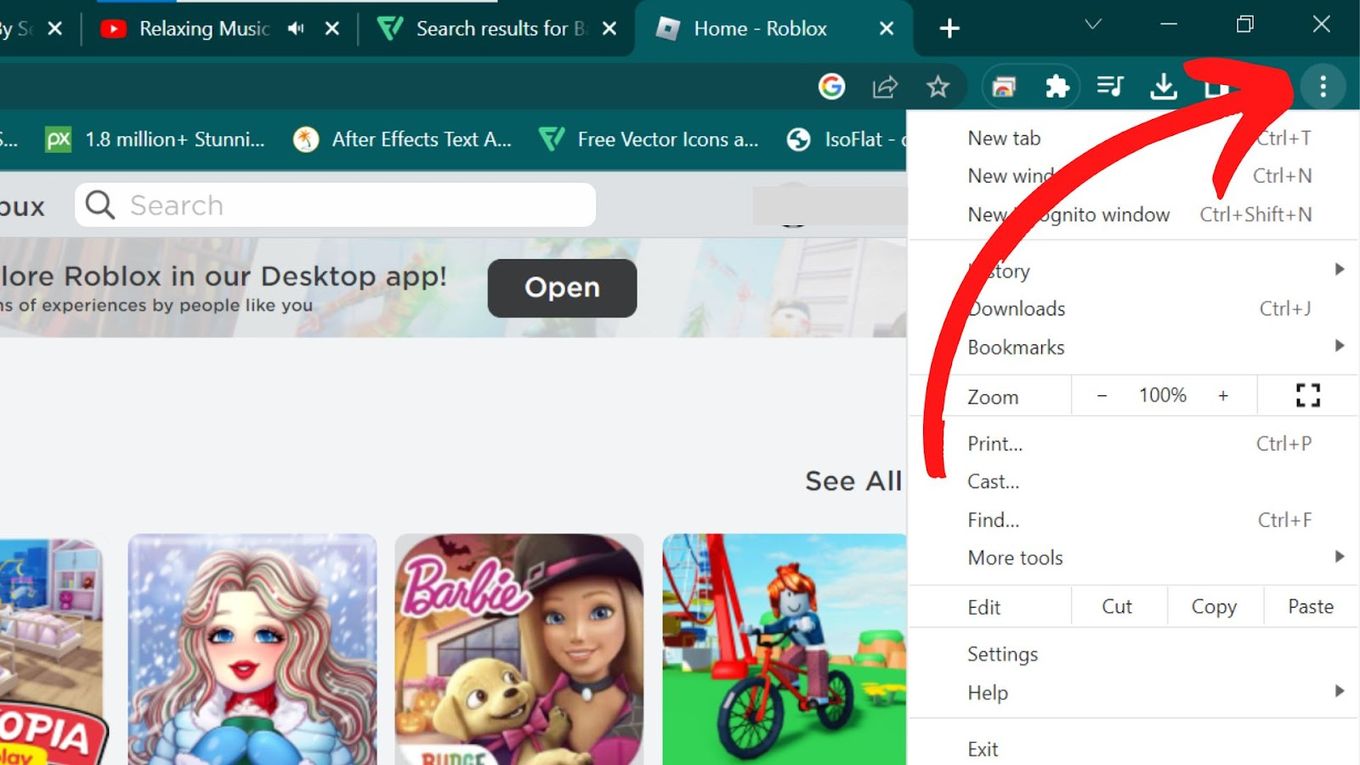
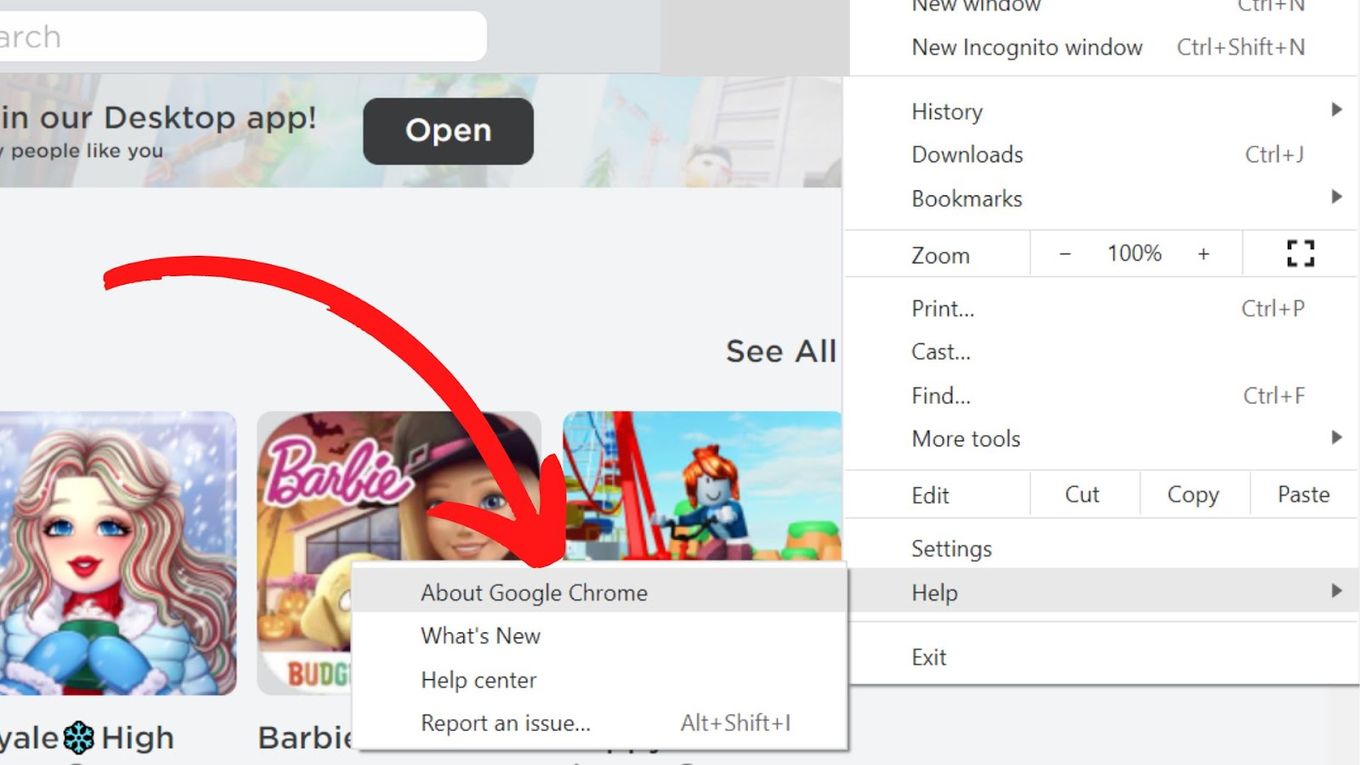
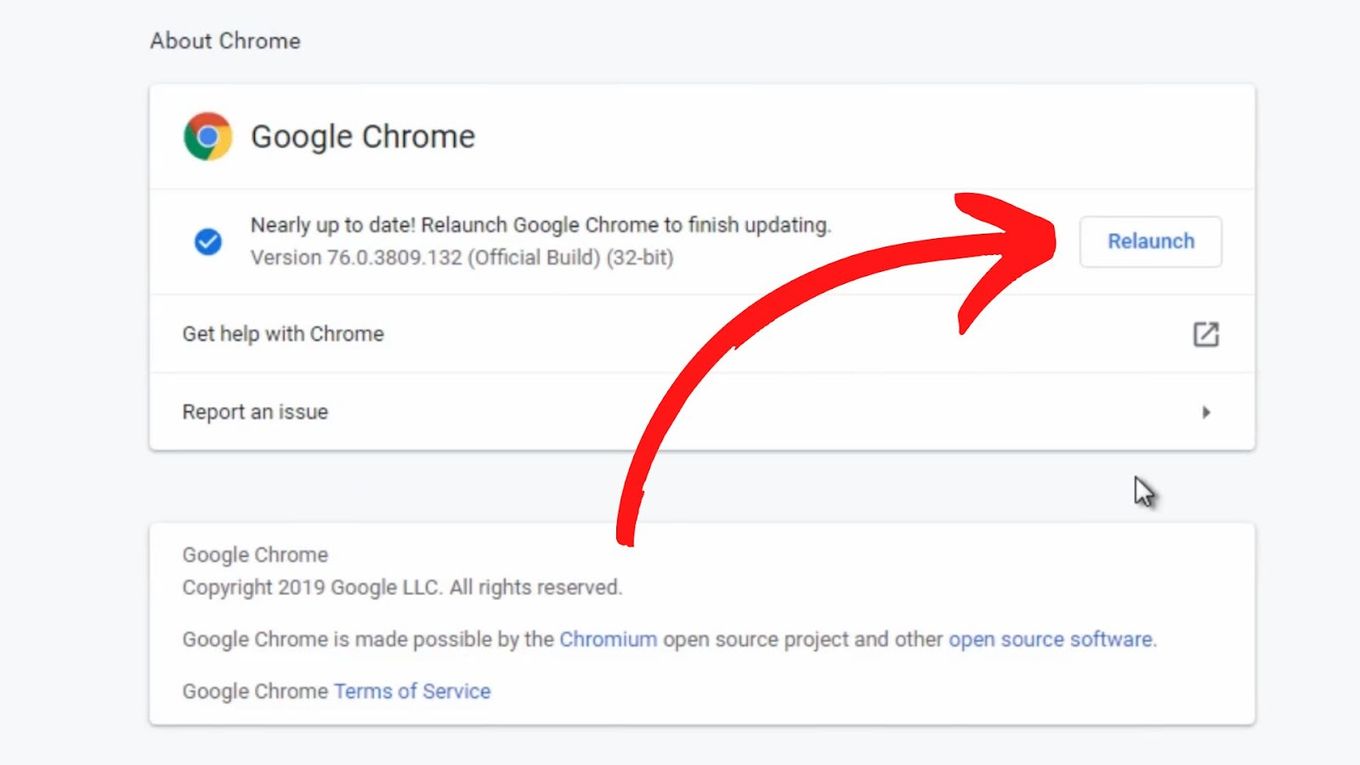
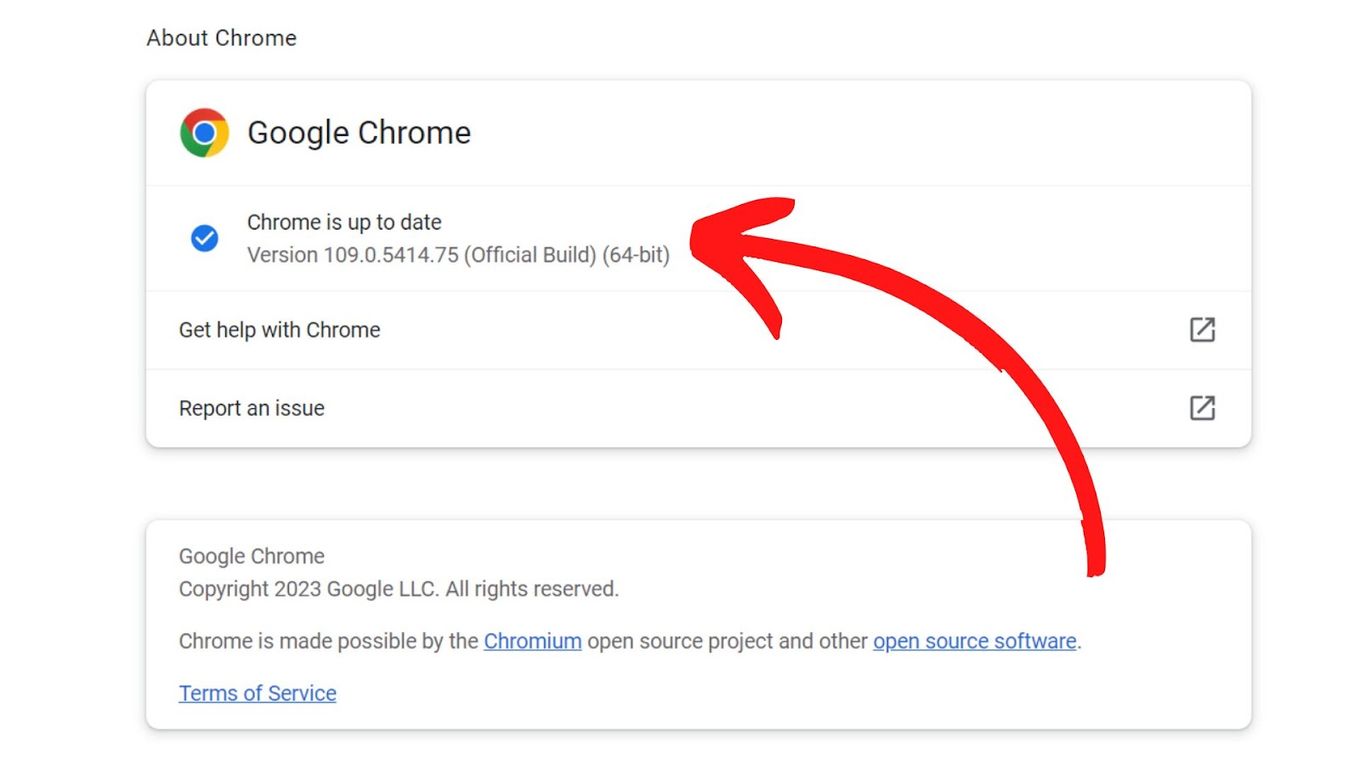
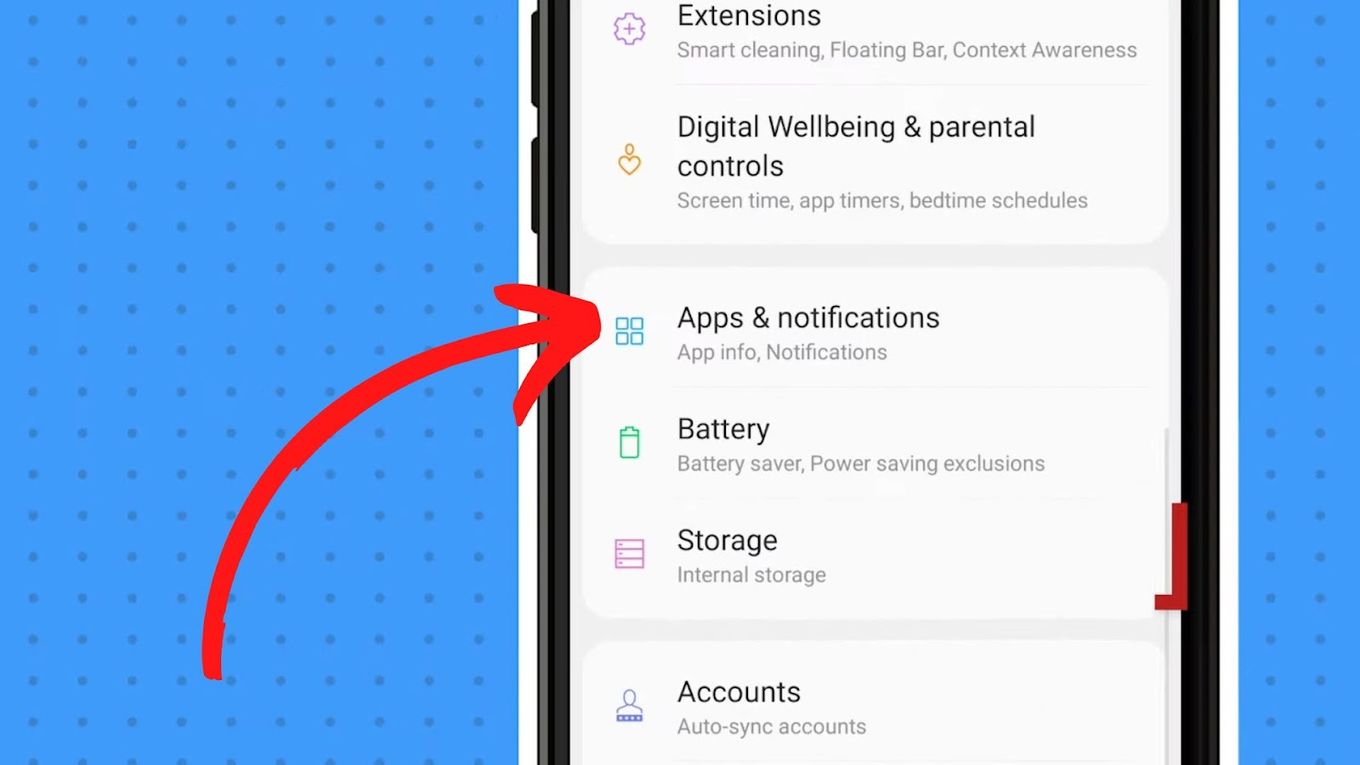
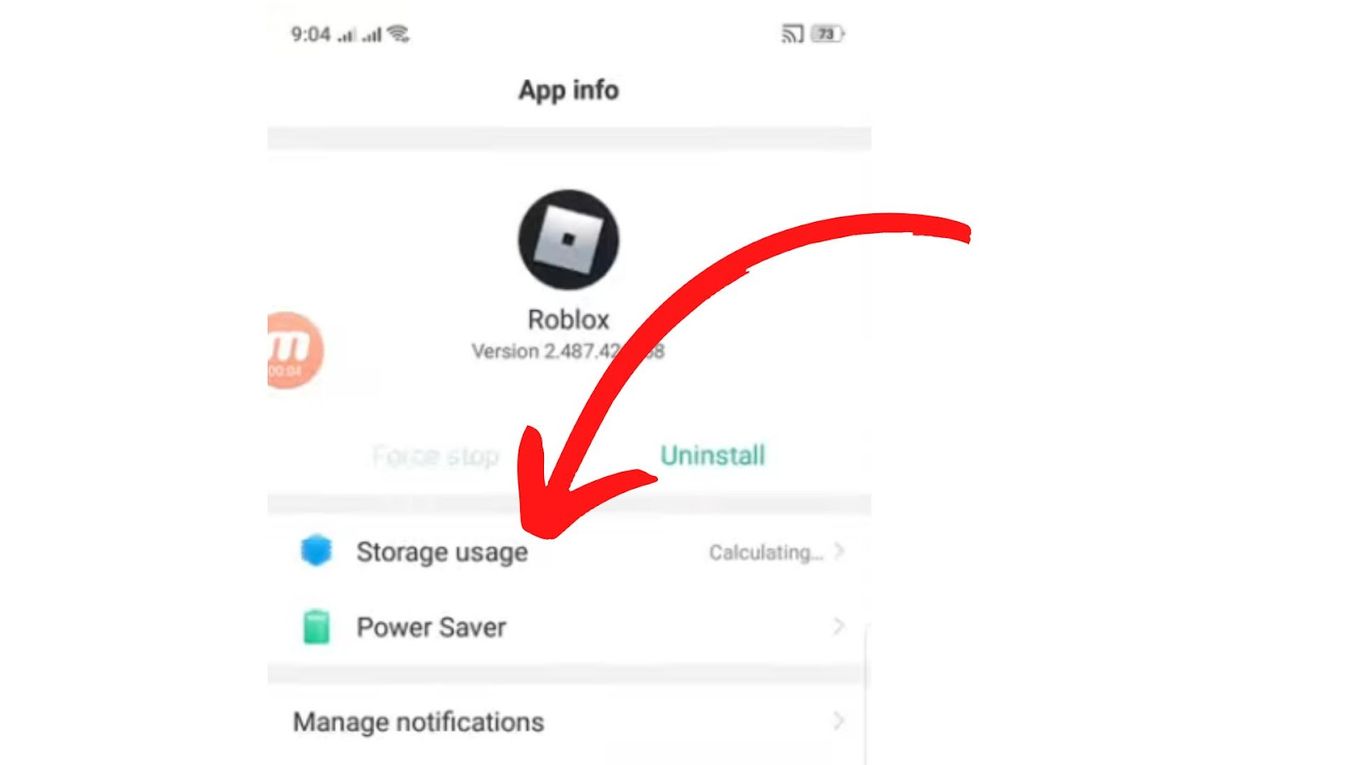
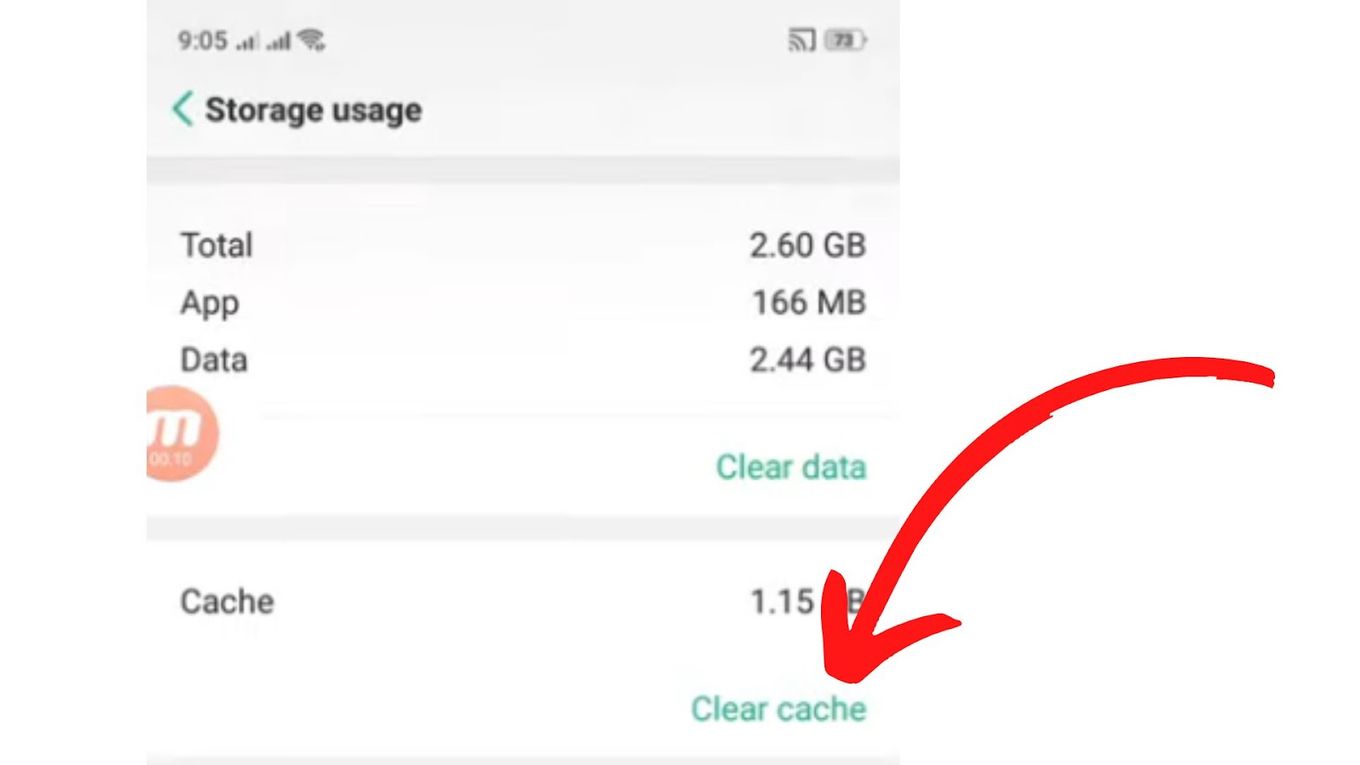
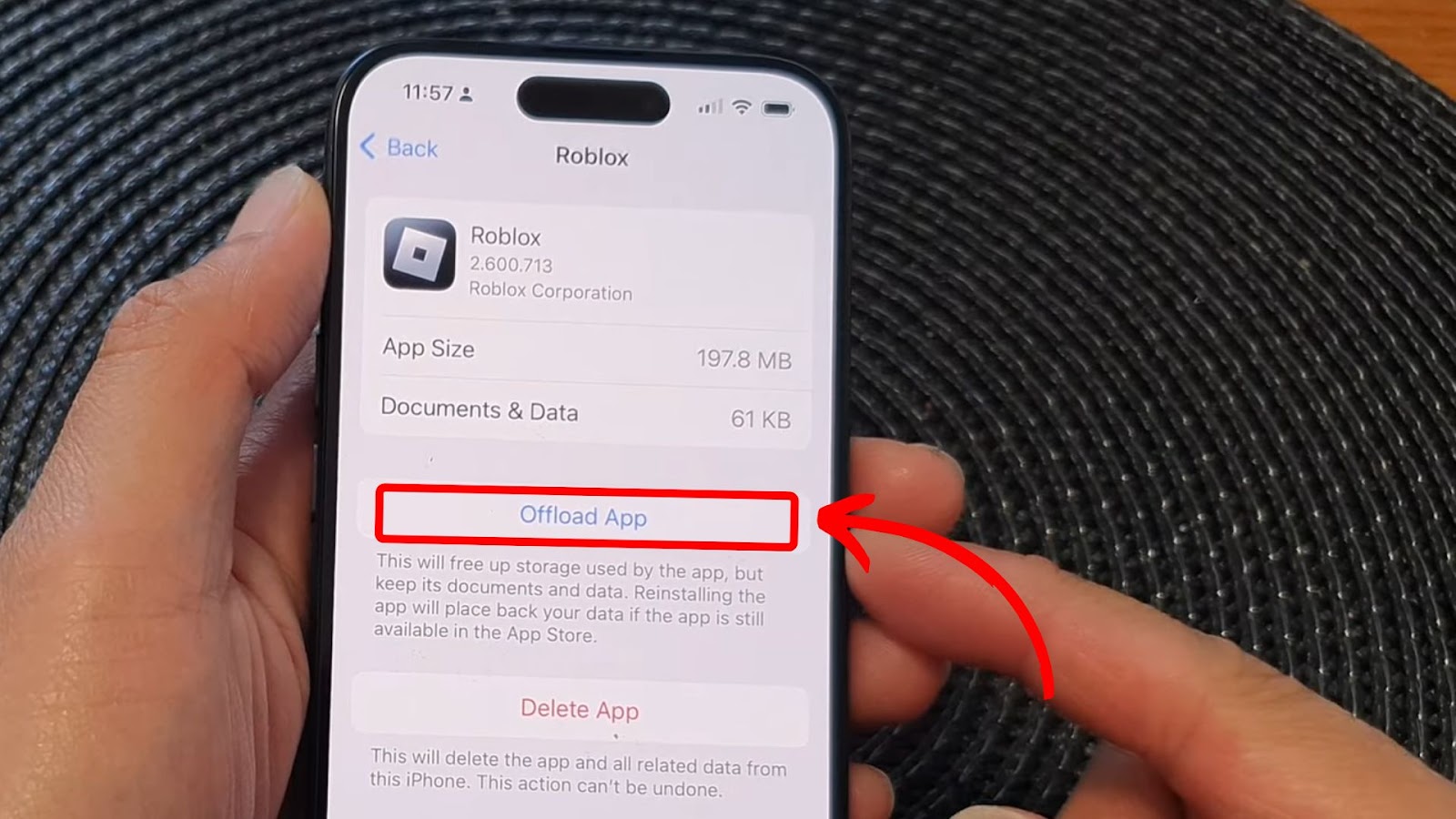
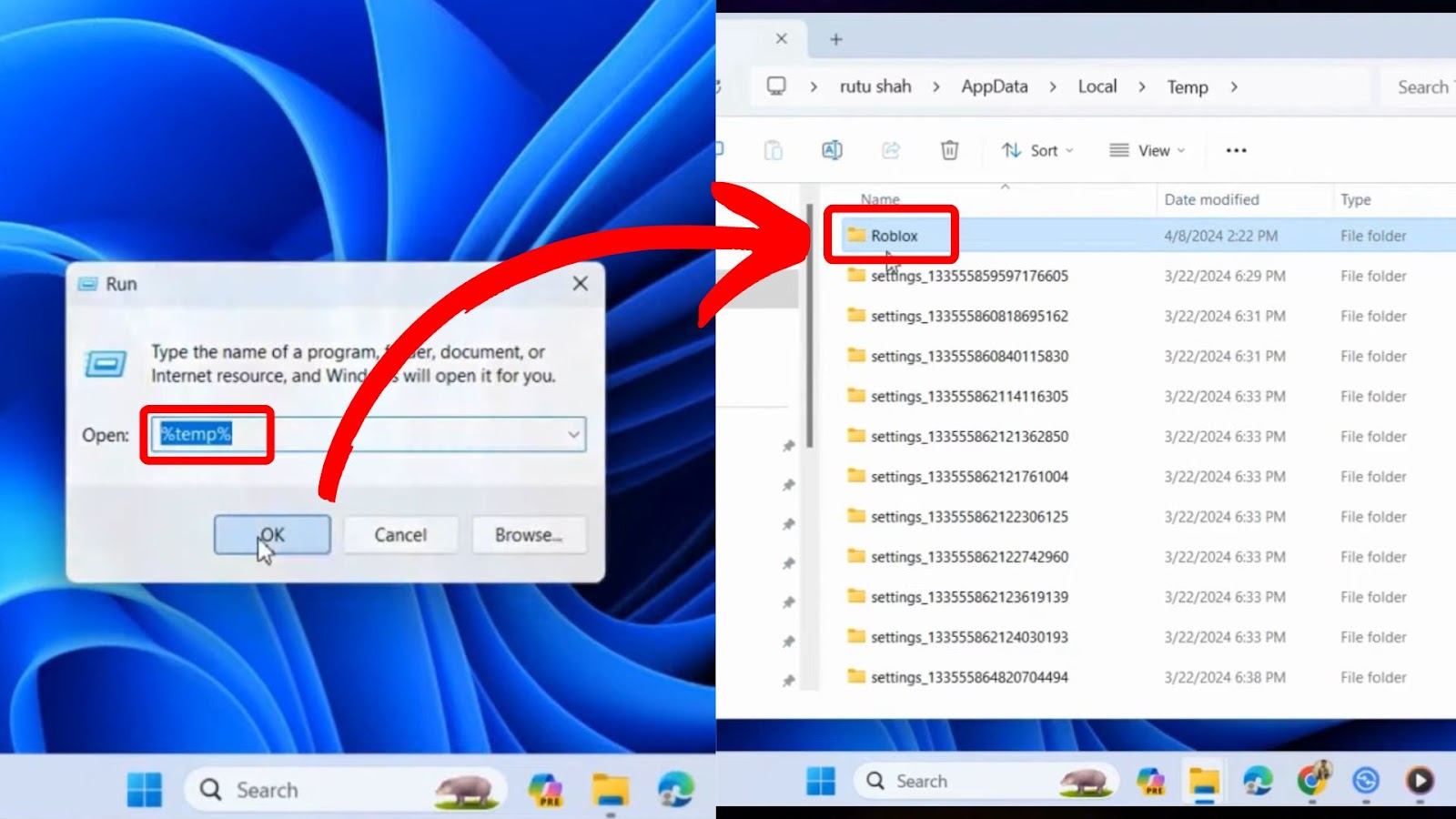
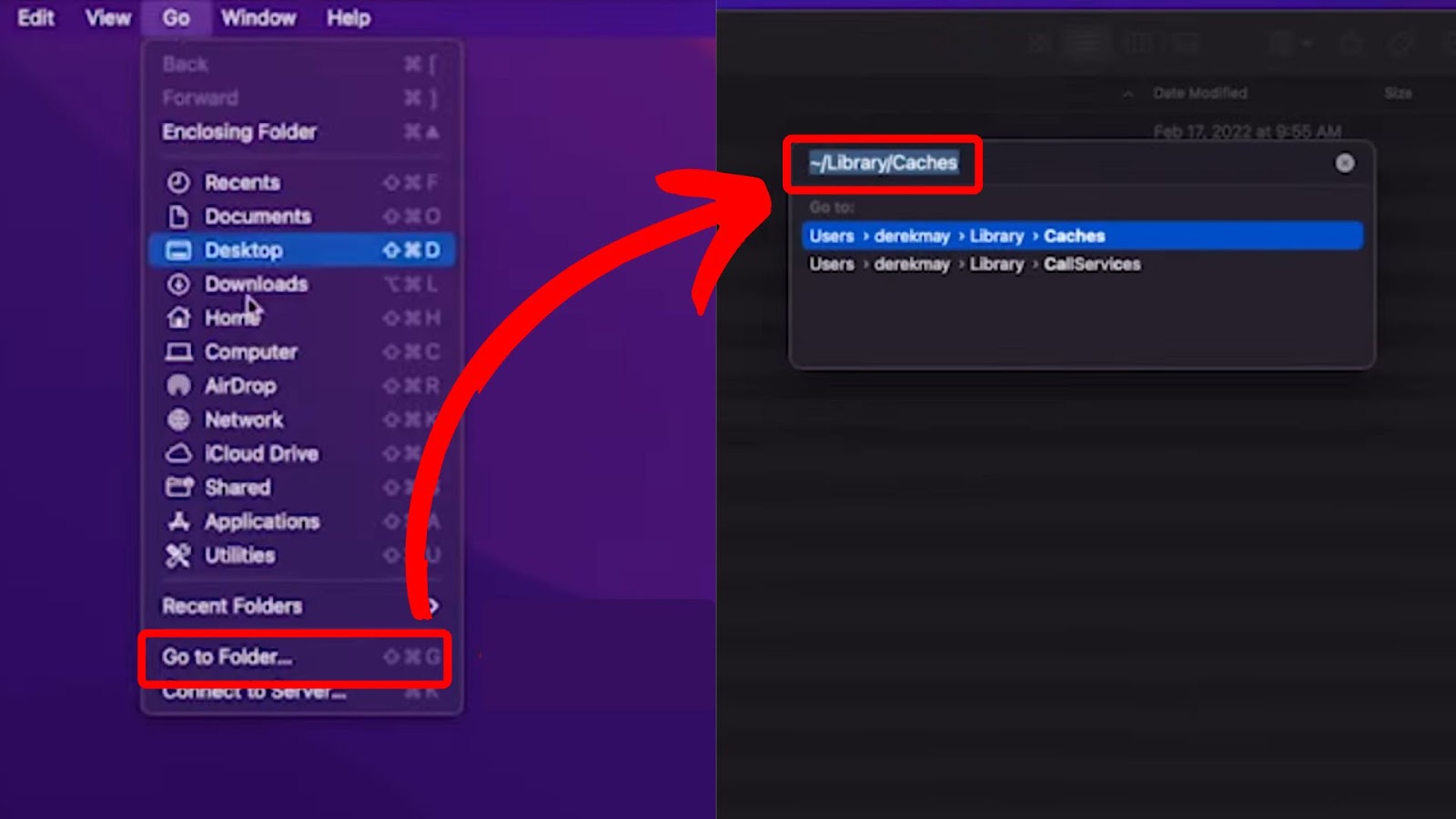
![33 Most Underrated Roblox Games [You Won't Believe It] underrated roblox games share](https://alvarotrigo.com/blog/wp-content/uploads/2023/08/underrated-roblox-games-share-300x150.png)

![Why Does Roblox Keep Kicking You Out? [Easy Fix] roblox keep kicking out share](https://alvarotrigo.com/blog/wp-content/uploads/2023/09/roblox-keep-kicking-out-share-300x150.png)

![13 Best Roblox Games with Voice Chat [Ranked & Reviewed] roblox games voice chat share](https://alvarotrigo.com/blog/wp-content/uploads/2023/09/roblox-games-voice-chat-share-300x150.png)
![How to Make Your First Game on Roblox [5 Steps!] make game roblox share](https://alvarotrigo.com/blog/wp-content/uploads/2023/08/make-game-roblox-share-300x150.png)