Imagine you are having a blast on Roblox, and then suddenly, you get kicked out of the game. Annoying, right? Sadly, this is a common issue, especially for iPad users.
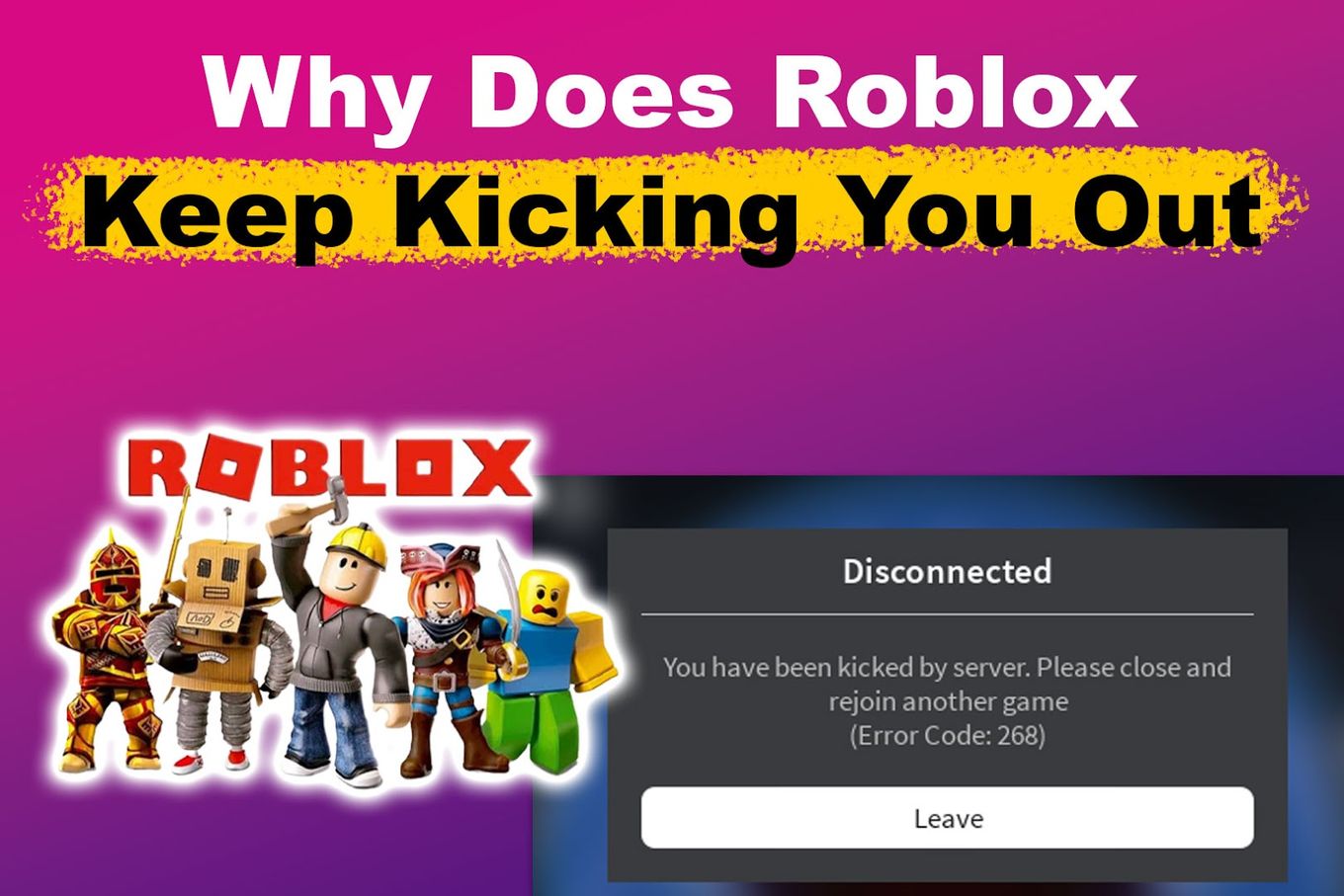
So, why does Roblox keep crashing? It could be due to server issues, poor internet connection, or even a breach of Roblox standards. Keep reading to discover what to do if Roblox keeps kicking you out.
Why Does Roblox Keep Kicking You Out?
Here are four key reasons why Roblox keeps logging you out:
-
Breaking Roblox Rules and Standards.
You can be kicked out if you engage in activities that violate Roblox rules and community standards. Roblox prohibits threats of violence, anti-social behavior, cyberbullying, sexual content, or other shunned behavior. -
A Poor Internet Connection.
A poor or unsable internet connection can cause latency, resulting in-game lag and Roblox kicking you out. -
Server Issue.
If Roblox servers go down while playing or they get congested, you may get logged out. Server issues can make gameplay difficult but they can be fixed. You might get the error “Roblox Kicked by Server Please Rejoin”. -
Firewall Issues.
Firewall settings can sometimes interfere with connecting to Roblox, especially on school Chromebooks. You may keep getting kicked out of the game until you turn off your firewall or whitelist Roblox.
Another thing that could cause Roblox to kick you out is using a fake identity. Discover the risks of using fake IDs for Roblox here.
8 Things to Do If Roblox Keeps Kicking You Out
Here are the eight things to do if Roblox keeps kicking you out:
1. Temporarily Disable Your Antivirus
Your antivirus software could be one of the reasons why Roblox keeps kicking you out. Some antivirus programs can be too protective, often mistakenly block apps like Roblox.
Follow the next steps to turn off your antivirus on Windows:
-
Step 1. Open your Windows Security app.
-
Step 2. Select “Virus & threat protection” from the left menu.
-
Step 3. Click “Manage Settings” under “Virus & threat protection settings.”
-
Step 4. Turn off “Real-time Protection.”

If Roblox stops kicking you out, then it’s the issue, and you may need to whitelist all Roblox-related files to play.
Note: Disabling your antivirus software can make your device vulnerable to threats.
Check out a detailed guide to turning off your Windows antivirus software.
2. Close Background Apps
Having too many background apps running can overload your device and cause Roblox to kick you out. To prevent this, close any unnecessary apps running in the background while playing Roblox.
-
Step 1. Open the “Task Manager.”
-
Step 2. Select the “Processes” tab.
-
Step 3. Right-click on a task.
-
Step 4. Select “End Task” to stop it.

Remember not to stop any system app from running in the background, as it could make your device malfunction.
Is Roblox shutting down this 2024? Find out here!
3. Clear Out Roblox Cache
Corrupted Roblox Cache files could also be why Roblox keeps crashing. These files contain data that users often access and can cause device problems.
These are the steps to clear out the Roblox cache:
-
Step 1. Close “Roblox” on your device.
-
Step 2. Look for the “AppData” folder in your Windows drive.
This folder is in your “users” folder. Make sure to show the hidden folders on your Windows.
-
Step 3. Enter into the “Local” folder.
-
Step 4. Clear all content on the “Roblox” folder.
-
Step 5. Restart your device.

4. Restart Your Device
Restarting your device is a great way to fix simple issues that can cause Roblox to kick you out. Just press the Power button and tap on the restart option.
Once your device restarts, open Roblox and check if the issue persists. If it does, try force restarting your device.
5. Check Your Internet Connection
A stable internet connection is required to play Roblox. If you fail to meet this requirement, you may get kicked out. Check and ensure that you have a strong internet connection.
If you encounter connectivity issues, try restarting your router or connecting to a different network. Roblox requires you to connect with a remote game client before you can play games.
Learn more general connection problems on Roblox.
6. Check Date & Time Settings
While it looks simple, it could also be one of the reasons why Roblox keeps kicking you out. Ensure your device date and time are set correctly to prevent connection issues.
Follow these steps to adjust the date and time settings on your Windows:
-
Step 1. Go to the “Start Menu.”
-
Step 2. Look for “Settings.”
-
Step 3. Go to “Time and Language.”
-
Step 4. Choose “Date and Time.”

Learn more about Setting the Date and Time on Your Mac).
7. Update Your Roblox Graphic Settings
High graphics levels can cause Roblox to crash, especially on devices with lower power. High graphics levels consume many system resources and can reduce game performance. To fix this, you should lower the graphics level.
Lowering the graphics settings may reduce image or visual quality, but it can improve your Roblox experience.
Below are the steps to update your Roblox Graphic settings:
-
Step 1. Open “Roblox” on your PC.
-
Step 2. Select the “Menu” icon in the upper left corner.
-
Step 3. Click the “Settings” tab.
-
Step 4. Drag the slider of the “Graphics Quality” to the left to lower the level.

Learn more about Updating your Roblox Graphic Settings.
8. Reinstall the Roblox App
If none of these steps work, try reinstalling your Roblox app. Go to Programs on Windows or Applications on Mac to install it. Then, visit the Roblox website, sign in to your account, click the “Play” button, and follow the instructions.
However, before uninstalling or reinstalling Roblox, clear your temporary internet files to help with any corruption issues that might have arisen.
Important: Close all other programs when reinstalling the Roblox app.
Read more about Reinstalling the Roblox App.
Why Does Roblox Kick You Out for “Unexpected Client Behavior”?
Roblox kicks you out for “unexpected client behavior” due to conflicts in internet game settings, cheat software use, browser compatibility issues, third-party problems, or an IP address ban from violating Roblox terms and conditions. Check your internet connection and delete temporary files to fix those issues not related to cheating.
Also, you can clear your DNS cache or change the DNS server to remove old records. If these steps don’t work, try reinstalling the app or contacting Roblox customer care to fix the issue.
Sometimes, the “unexpected client behavior” issue happens because of the Roblox IP ban.
Does Roblox Kick You Out After Being 20 Minutes Idle?
Roblox kicks you out after 20 minutes of being idle to manage resources, increase server stability, and improve privacy and security. Inactive players take up the memory and processing power that active players need. They can also overload servers, leading to performance issues or crashes.
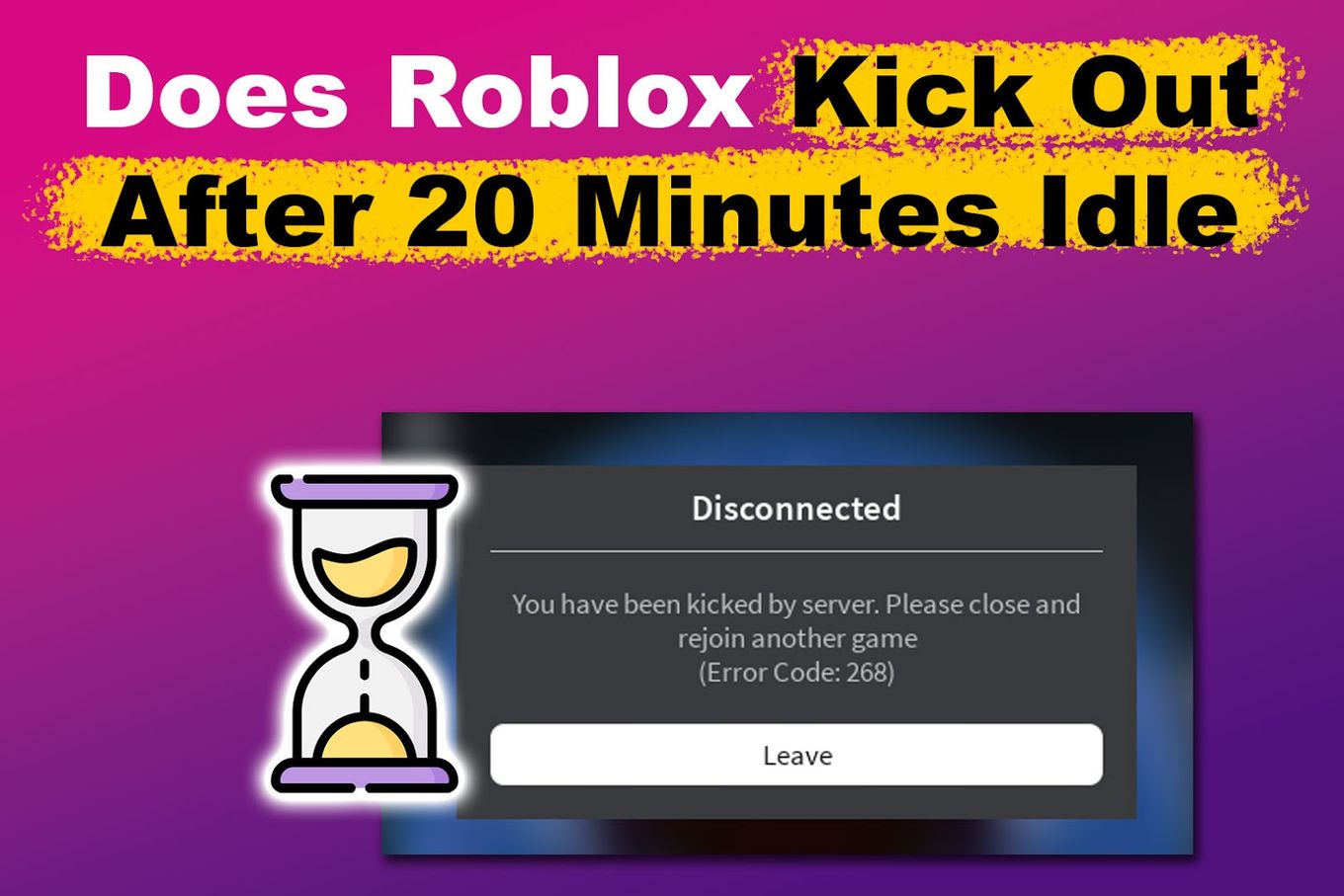
Additionally, idle players may unknowingly expose sensitive information on their screens, increasing the risk of unauthorized access.
How to Be AFK on Roblox Without Getting Kicked Out
You can be on AFK on Roblox without getting kicked out using an auto clicker or an alarm clock. You can set an auto clicker to perform periodic clicks or actions, ensuring you remain active. Alternatively, if you are near your device, you can use an alarm clock to remind you it is time to get engaged in the game again.
Set 10 reminders to take action every 10–15 minutes since, typically, Roblox kicks inactive players out after 20 mins. Keep in mind that Roblox takes cheating and exploiting seriously. You could easily face temporary to permanent bans if caught manipulating the game.
Stopping Roblox From Kicking You Out
Knowing why Roblox keeps kicking you out is the first step to stopping the issue. Be it server, firewall, or internet issues, follow our outlined steps to get back to a seamless gaming experience.
Remember that Roblox can kick you out of the game for being idle or for unexpected behavior. Besides, cheating or manipulating the game will result in a ban from the platform.
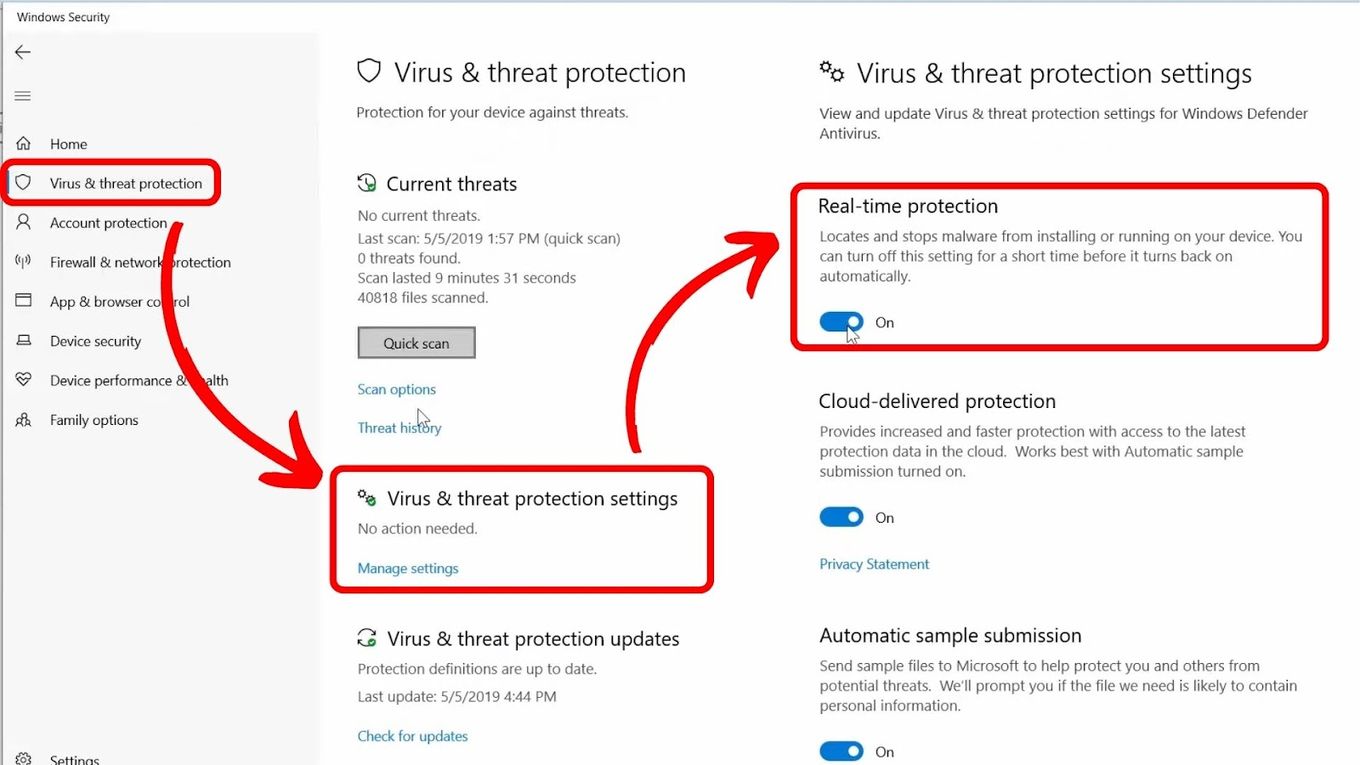
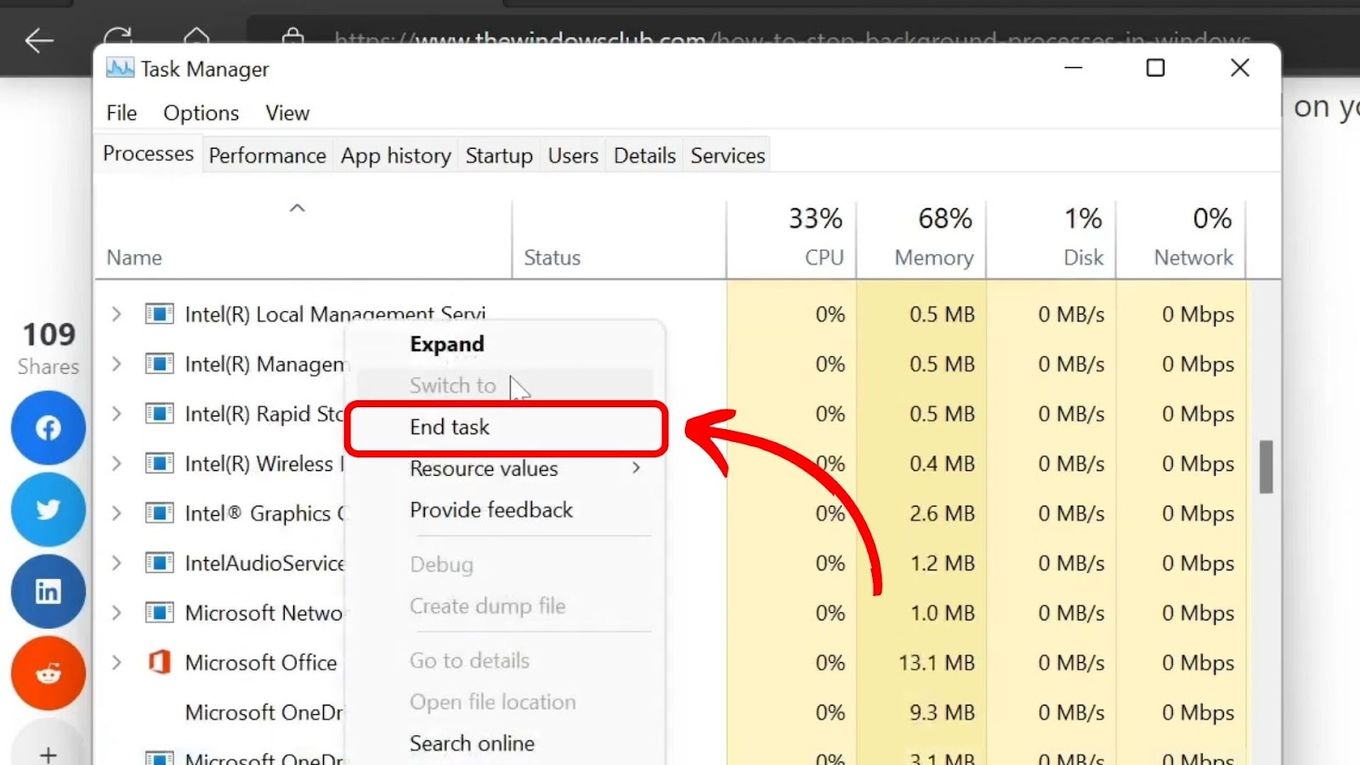
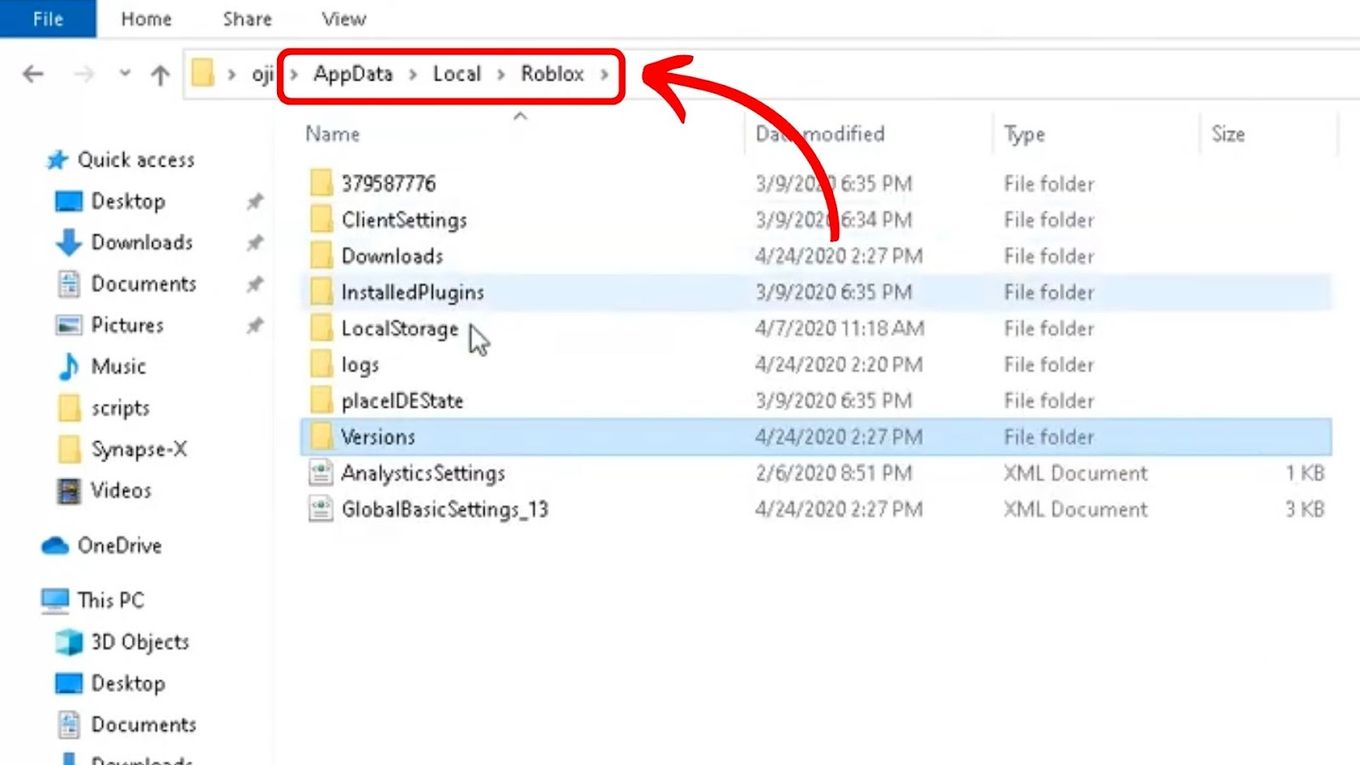
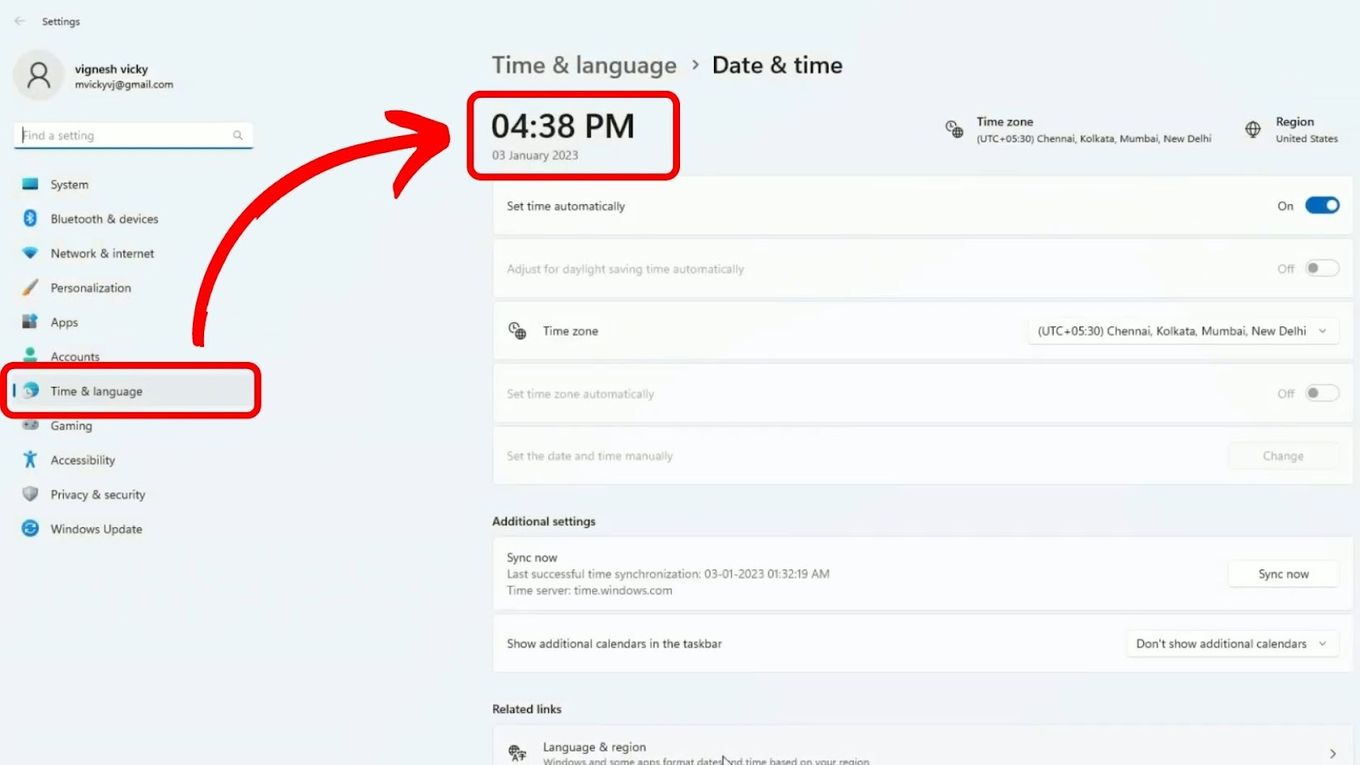
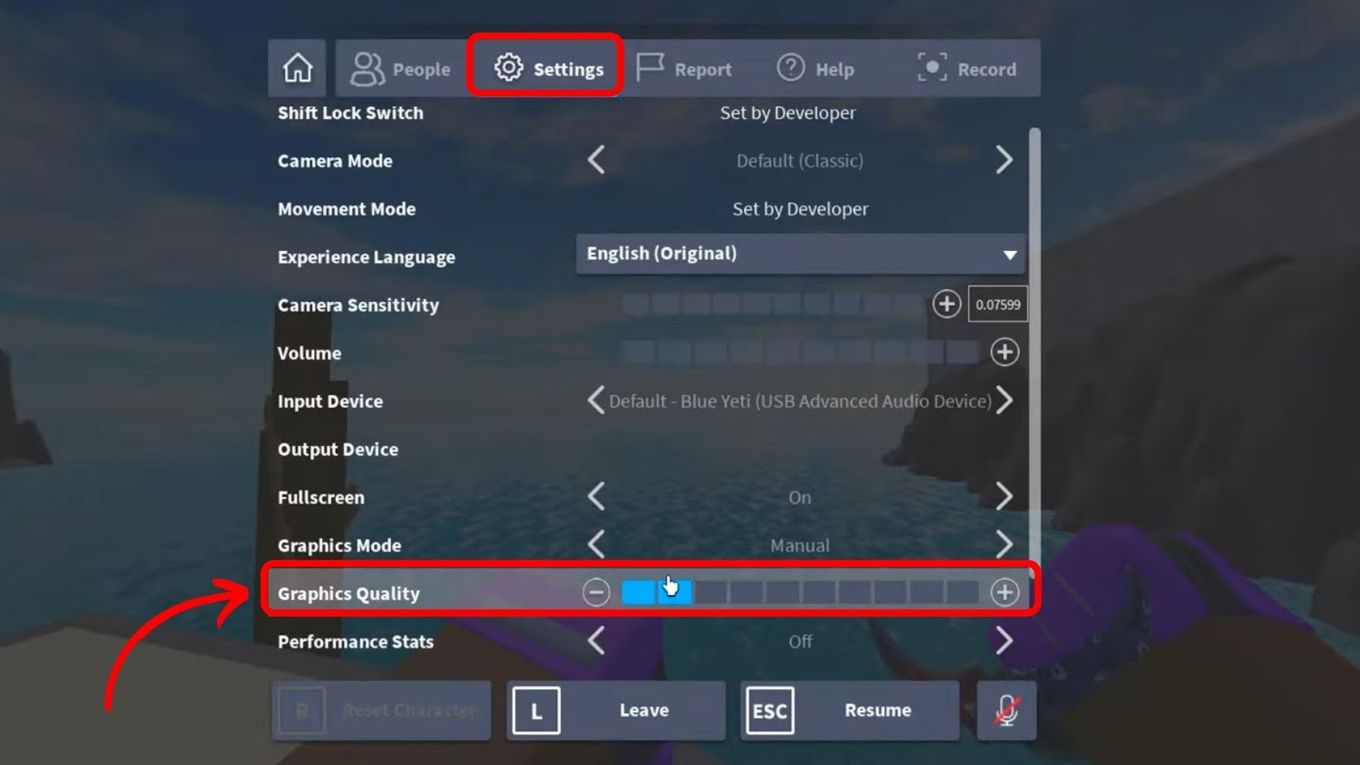
![Roblox Kicked by Server Please Rejoin - Error [ ✓ Solved! ] roblox kicked server share](https://alvarotrigo.com/blog/wp-content/uploads/2023/08/roblox-kicked-server-share-300x150.png)
![33 Most Underrated Roblox Games [You Won't Believe It] underrated roblox games share](https://alvarotrigo.com/blog/wp-content/uploads/2023/08/underrated-roblox-games-share-300x150.png)

![How to Black Out Text Discord in PC & Mobile [ ✓ Solved ] black out text discord share](https://alvarotrigo.com/blog/wp-content/uploads/2023/08/black-out-text-discord-share-300x150.png)
![How to Make Your First Game on Roblox [5 Steps!] make game roblox share](https://alvarotrigo.com/blog/wp-content/uploads/2023/08/make-game-roblox-share-300x150.png)
![How to Bypass Roblox Filter [Fastest Way + Consequences] bypass roblox filter share](https://alvarotrigo.com/blog/wp-content/uploads/2023/08/bypass-roblox-filter-share-300x150.png)