Establishing a connection is necessary for a Roku remote to send commands to your TV. However, errors and glitches can cause the devices to lose connection suddenly.
If your remote has a pairing button, pairing is straightforward. However, not all Roku remotes have this button, and occasionally, the remote may stop working, making it difficult to control your device.
This article will explain the different options to sync your Roku remote without a pairing button, whether you have a Roku simple remote without a pairing button or a Roku voice remote.

Where Is the Pairing Button of Your Roku Remote?
The pairing button for your Roku remote is inside the battery compartment. If it’s not there, your remote is either an IR remote or an old Roku voice remote. Roku IR (Infrared) remotes do not have a pairing button and do not need to be paired.
IR remotes use infrared signals to communicate directly with the devices, so they do not require pairing. You just need to point the remote straight at your device to establish a connection. If you have a Roku voice remote, you will need to pair it using a special button combination.
How to Sync Roku Remote Without Pairing Button [3 Methods]
If your pairing button does not work – or you do not have any pairing button at all – there are still different ways to sync your Roku remote with your TV or streaming device.
Note: If you have a Roku Simple Remote you do not need to pair it with your TV. Just put on the batteries and point the remote directly to your streaming device.
Method #1: Sync Roku TV Remote Using Your Smartphone
Syncing your Roku TV remote using a smartphone is one of the most standard manual ways to pair your device without pairing a button. Roku has Apps on both Apple Store and Google Apps, making it easy to work with iOS and Android devices.
Using the following steps, you can easily sync a Roku TV remote without the pairing button using a smartphone:
-
Step 1. Connect your Roku TV & your smartphone to the same Wi-Fi network.
-
Step 2. Download and install the official Roku App on your iPhone or Android Mobile.
-
Step 3. Launch your App on the smartphone and log in.
Use the same account you used on your Roku device.
-
Step 4. Select the Roku device that you want to control.

You can now start controlling your TV through your remote. You will not need to use the pairing button once your device is paired with the Roku remote.
The Roku app should have detected your Roku TV automatically. If it didn’t, sync your TV by going to “Settings > Remote & Devices > Set Up a New Device” on your Roku app.
Method #2: Sync Roku Remote Using Your TV Buttons [No Wifi Needed]
You can use this method if your TV has physical buttons to navigate the screen menus. It is the best way to sync your Roku remote when you don’t have Wi-Fi connectivity.
This is how to sync a Roku remote without a paring button using your TV buttons:
-
Step 1. Using your TV’s physical power buttons, go to “Settings > Remote & Devices”.

-
Step 2. Click “Set Up a New Device”.

-
Step 3. Complete the pairing process on the screen and confirm the pairing.
Your remote should be synced with your Roku device once connected.
Method #3. Power Cycle Your Roku Device
Sometimes the fastest solution to pair your remote is starting again from the beginning. This means unplugging the Roku Device from the power to “hard reset” it and then trying to connect again your remote during the setup of your Roku device.
Follow these steps to put your voice remote in pairing mode during setup:
-
Step 1. Remove the batteries from your Roku remote.
If your Roku remote has a pull tab above the battery compartment, you can skip steps 1-3 and jump to the fourth step. -
Step 2. Disconnect your Roku device from the power for 30-60 seconds and then reconnect it.
-
Step 3. Insert again the batteries into your Roku remote.
-
Step 4. Press & hold the “Home” & “Back” buttons of your remote for 5 seconds.
Some remotes have a “status light” that will flash indicating it is trying to pair with your TV. When it stops flashing, release the buttons.
The “status light” is located at the left of the power button. It is not visible until lit because it is beneath the surface of the plastic. If you see a green light, check out why you get a green light flashing on Roku Remote
What to Do if Your Roku Remote Still Won’t Work After Pairing
Here is what you can do if your remote still won’t work after pairing:
- Move Your Roku Remote and Device Close Together. Ensure the Roku remote and your device are close to each other. Physical distance or obstacles between the remote and the Roku device can prevent a successful connection.
- Use a Universal Remote (for Roku Devices Using IR Remotes). Universal remotes often work with various devices, including Roku. Ensure the IR signals of the remote you choose are compatible with your device for the best results.
- Contact Roku Support. If nothing works, contacting Roku customer care is the best solution. The customer care team can provide specific steps to help resolve the issue. Be ready to provide identification and the device model for quick assistance.
It Is Possible to Sync Your Roku Remote Without a Pairing Button
Not all Roku Remotes have a pairing button. Roku simple remote doesn’t have a pairing button as it uses Infrared to control the device. Some old Roku voice remote versions do not have it either. However, this doesn’t mean you cannot sync your remote.
In this article we have explained how to sync your Roku remote without the pairing button using your smartphone, the buttons of your own TV, or even by “hard-resetting” your Roku device. If you are still not able to sync it, then you might consider replacing your remote with a new one.
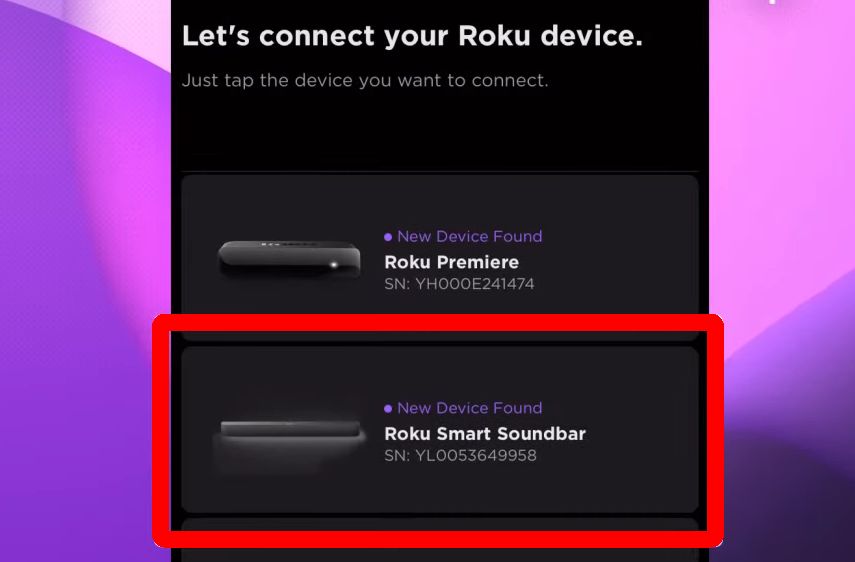
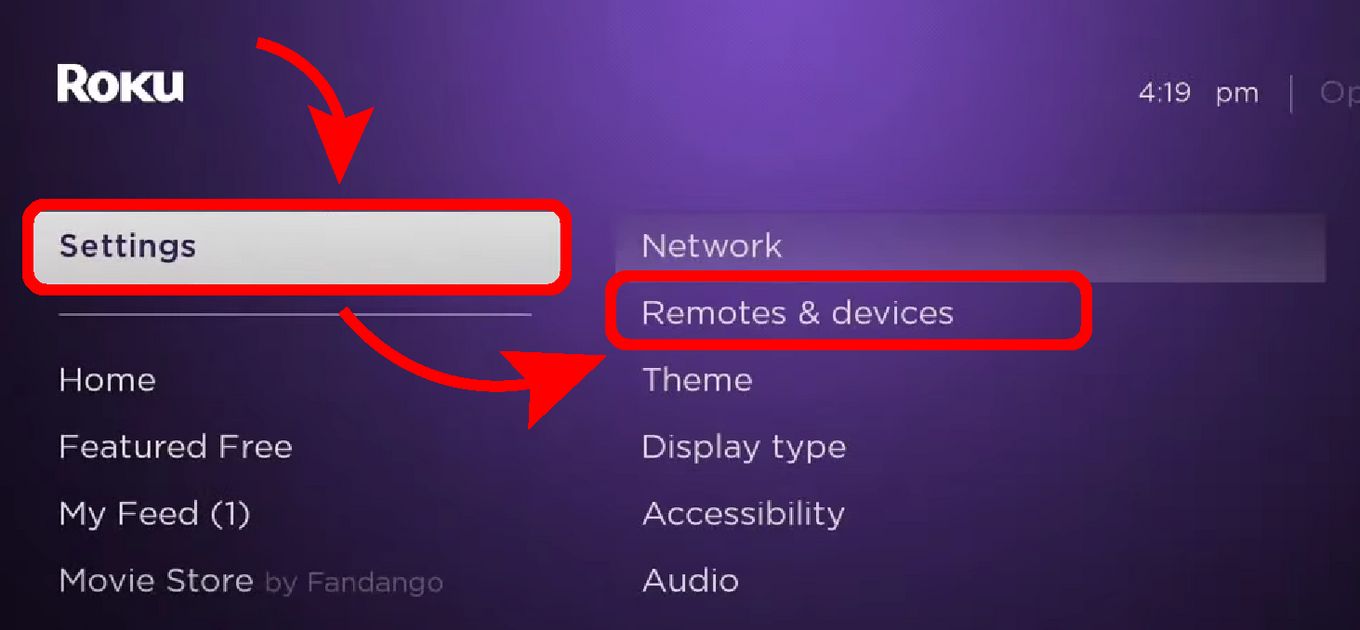
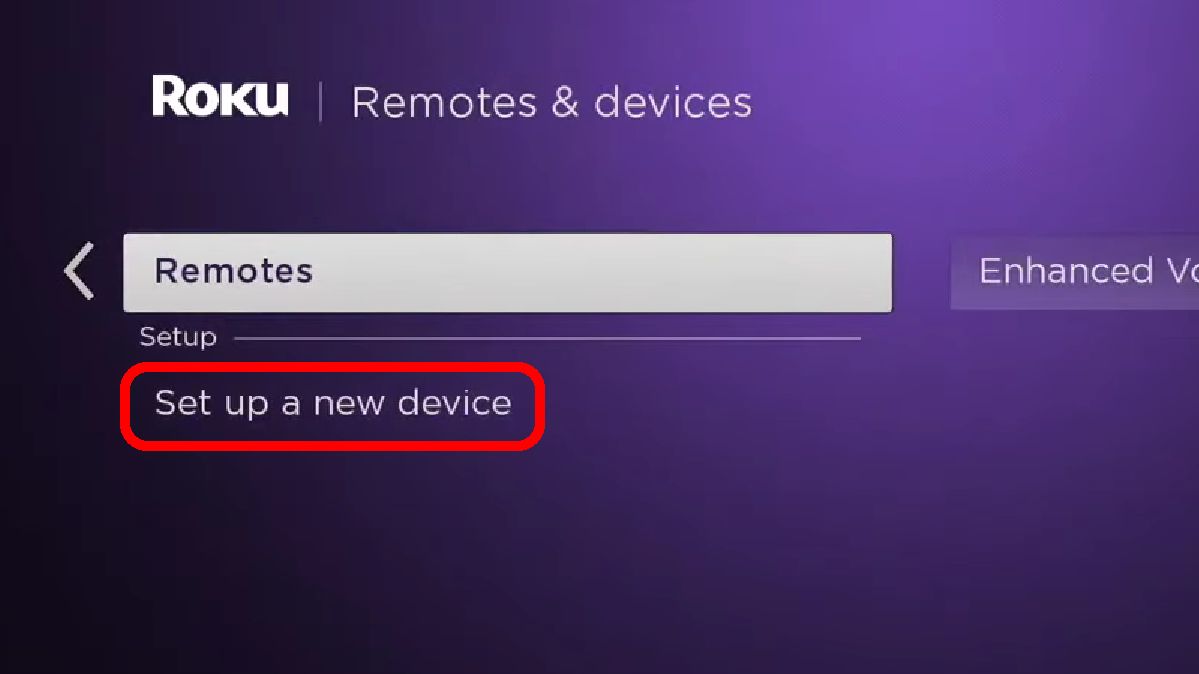
![Hisense Roku Remote Not Working [Solutions & Alternatives] hisense-roku-tv-remote-not-working](https://alvarotrigo.com/blog/wp-content/uploads/2024/02/hisense-roku-tv-remote-not-working-300x200.jpg)
![Roku Slow Respond to Remote [Here's The Real Fix] roku slow remote share](https://alvarotrigo.com/blog/wp-content/uploads/2023/08/roku-slow-remote-share-300x150.png)
![Hulu Not Working on Roku [✓Easy Fix!] hulu-not-working-roku](https://alvarotrigo.com/blog/wp-content/uploads/2023/11/hulu-not-working-roku-300x200.jpg)
![Roku Remote Blinking Green [✓ How To Fix It] roku remote green light flashing share](https://alvarotrigo.com/blog/wp-content/uploads/2023/08/roku-remote-green-light-flashing-share-300x150.png)
![5 Best Ways to Find Roku IP Address [Super Easy] roku ip address share](https://alvarotrigo.com/blog/wp-content/uploads/2023/08/roku-ip-address-share-300x150.png)
![Connect Your Phone to Roku TV Without WiFi [Easy Way] how-connect-phone-roku-tv-without-wifi](https://alvarotrigo.com/blog/wp-content/uploads/2023/11/how-connect-phone-roku-tv-without-wifi-300x188.png)