While connecting Roku to Wi-Fi seems as easy as plugging in, there are occasional challenges. One such issue is connecting Roku to Wi-Fi, particularly after resetting. If you find yourself in such a state, don’t fret!

In this article, we will delve into the common issue of Roku not connecting to Wi-Fi after a reset and the possible fixes. We will also explain why Roku keeps disconnecting from Wi-Fi and more.
If your use Xfinity Wifi, check out How to Connect Roku to Xfinity WiFi
Why Won’t Roku Connect to Wi-Fi After Factory Reset?
Your Roku won’t connect to Wi-Fi after a factory reset due to network ping issues, poor internet connection, compatibility issues, or router problems. While there could be other reasons, these four are key.
Let’s see in detail why Roku won’t connect to Wi-Fi after a reset:
-
Network Pings.
After resetting your Roku, it attempts to connect to your Wi-Fi by sending pings. However, these pings can sometimes cause connection problems if they overwhelm the network. -
Poor Internet Connection.
If your internet connection is inactive or unstable, your Roku device may fail to connect to Wi-Fi even after a factory reset. This is because poor internet can impede the device’s ability to handle the data demands of streaming content, which can hinder its ability to connect to Wi-Fi. -
Compatibility Issues.
If your Wi-Fi network is not compatible with certain Roku devices, you may experience compatibility issues. In such cases, Roku cannot connect to the network even after resetting. -
Router Problems.
If the router misconfigured settings, or it has firmware or hardware problems, your Roku won’t connect to Wi-Fi after resetting. Outdated or faulty firmware may also lead to compatibility issues.
Remember you can to see antenna TV on Roku without WiFi or internet connection.
How to Fix Roku Not Connecting to Wi-Fi After Reset
To fix Roku not connecting to Wi-Fi after a reset, you may need to perform some of the following solutions: check your internet settings, restart your device, or reset your Roku Wi-Fi connection. Still, you can make your Roku up-to-date or contact customer support.
Let’s see in detail the different ways to fix Roku not connecting to Wi-Fi after a reset.
Solution #1: Check Your Internet Settings
If your Roku is not connecting to Wi-Fi after resetting, you might need to try checking your internet settings. Checking your internet settings may include your Wi-Fi selection, signal strength, Wi-Fi password, or router settings. Here are the steps:
-
Step 1. Click on the
Homebutton on your remote. -
Step 2. Go to “Settings > Network”.
-
Step 3. Choose “Check connection”.

Check out how to Find Your Password for Direct Roku.
Solution #2: Restart Your Roku
Restarting your device can often resolve various issues. This is because restarting clears memory, cache, or system processes that may be stuck. So, if your Roku is not connecting to Wi-Fi after a reset, you can try restarting to fix the issue. Follow the steps to restart your Roku device:
-
Step 1. Click on the
Homebutton on your remote. -
Step 2. Go to “Settings > System > Power”.
-
Step 3. Select “System Restart”.
-
Step 4. Choose “Restart”.

If you find any trouble following these steps, check the official guide to restart your Roku device and your router.
Solution #3: Reset Roku’s Wi-Fi Connection
If you have checked your Roku network connection but are still unable to connect, you might need to reset your network connection. A network reset will disconnect the access point and reset your Roku network driver. Here are the steps:
-
Step 1. Click on the
Homebutton on your remote. -
Step 2. Press “Settings > System > Advanced System Settings”.

-
Step 3. Choose “Network Connection Reset”.
-
Step 4. Select “Reset connection”.

Solution #4: Making Sure Roku Is Up-to-Date
If your Roku is having trouble connecting to Wi-Fi, it could be because your system needs to be updated.
Note that if your Roku device is too old you might not be able to update it.
To fix this, you need to update your Roku device. Without the latest software update, Roku won’t be able to connect to the internet. Here’s how to update your Roku:
-
Step 1. Click on the
Homebutton on your remote. -
Step 2. Navigate to “Settings > System > System Update”.
-
Step 3. Choose “Check now”.

Important: If there are any new updates for your channels, your Roku device will download and install them. Once the update process is finished, your Roku device will undergo a reboot.
Solution #5: Contact Roku Support
If you have tried all the troubleshooting steps and still can’t fix your Roku not connecting after the Wi-Fi reset, consider contacting Roku support for further assistance.
To contact Roku support, visit their website and search for your issue or browse the available support options.
If you still need assistance, you can get their contact information from the website and contact them by calling their support line or via social media.
What Happens When You Reset Your Roku?
A factory reset on your Roku will erase all the stored personal data related to your network connections, menu preference, and settings. After completing the reset, you will need to go through the initial set-up steps again. This includes anything from re-installing channels to restoring personal preferences.
If you can control your Roku device, it is easier to factory reset your Roku from the settings menu. However, if you can’t, or your device is unresponsive, you might have to use the physical Reset button.
How to Restore Your Roku After Factory Reset
To restore your Roku after a factory reset, you can use the recovery mode. However, only use the recovery mode as the last resort when a system restart or a network reset is unresponsive. The Roku recovery mode allows you to clear all your data and software from your Roku and re-install the operating system.
Furthermore, it allows you to re-install the operating system directly from Roku servers over the internet. Here are the steps you can use to restore your Roku after a factory reset:
Step 1: Long Press the “Reset Button” for More Than 20 Secs
The reset button is behind your TV, near the antenna, audio connections, or HDMI. You can use a paperclip to long-press. Your Roku will display a recovery mode screen.
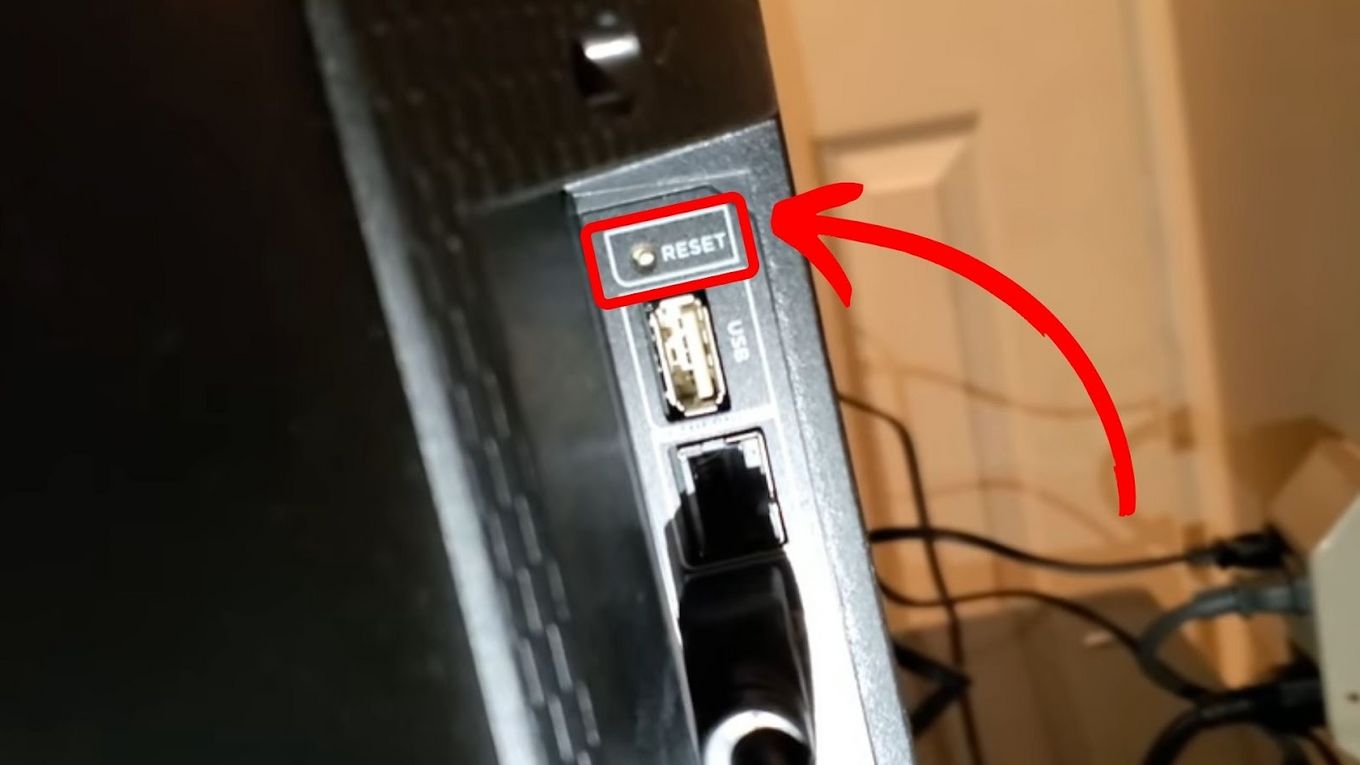
Step 2: Choose Your Preferred Language & Click “Ok”
Step 3: Choose “Wireless” or “Wired” Internet Connection
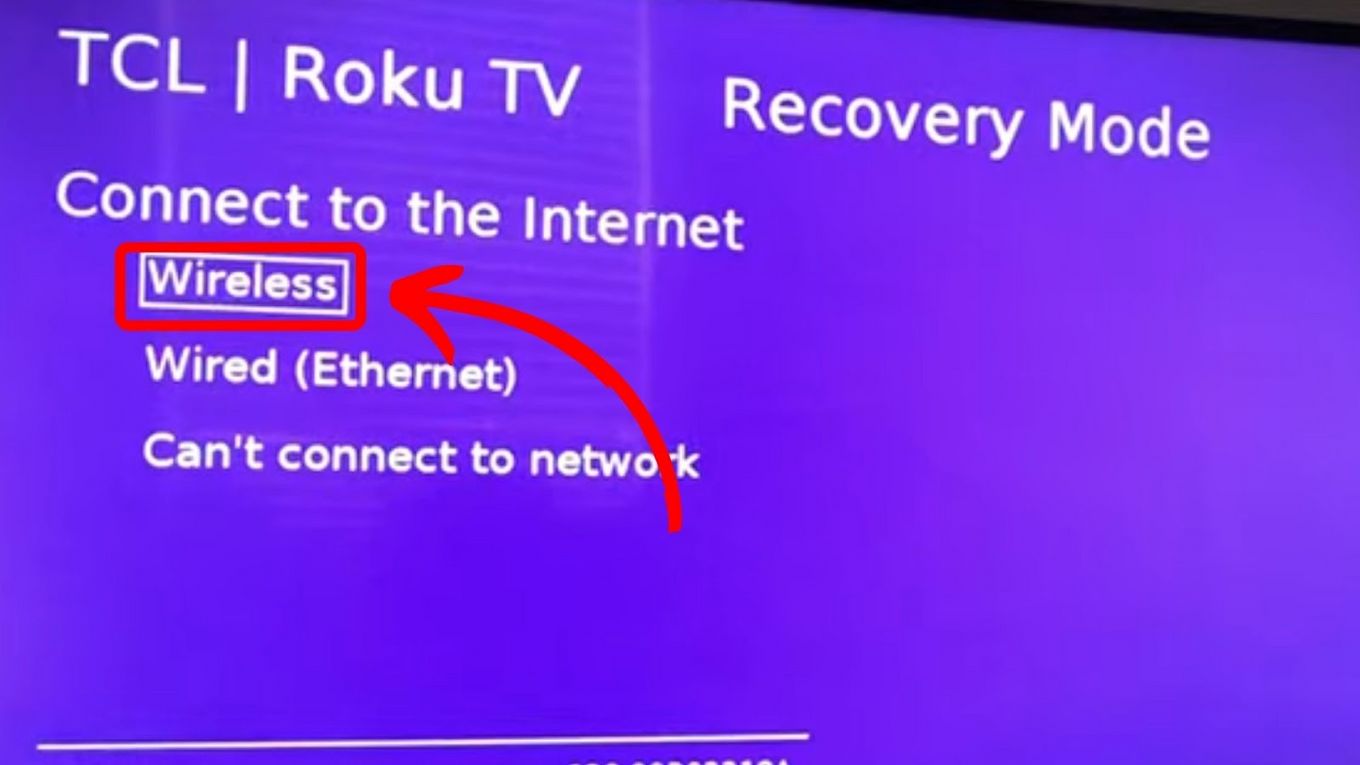
If you can’t connect to the Internet, select “Can’t connect to network” and use a USB drive to manually update your Roku.
Step 4: Click “Update Now”
This will install the required software. Once it finishes it will automatically restart.
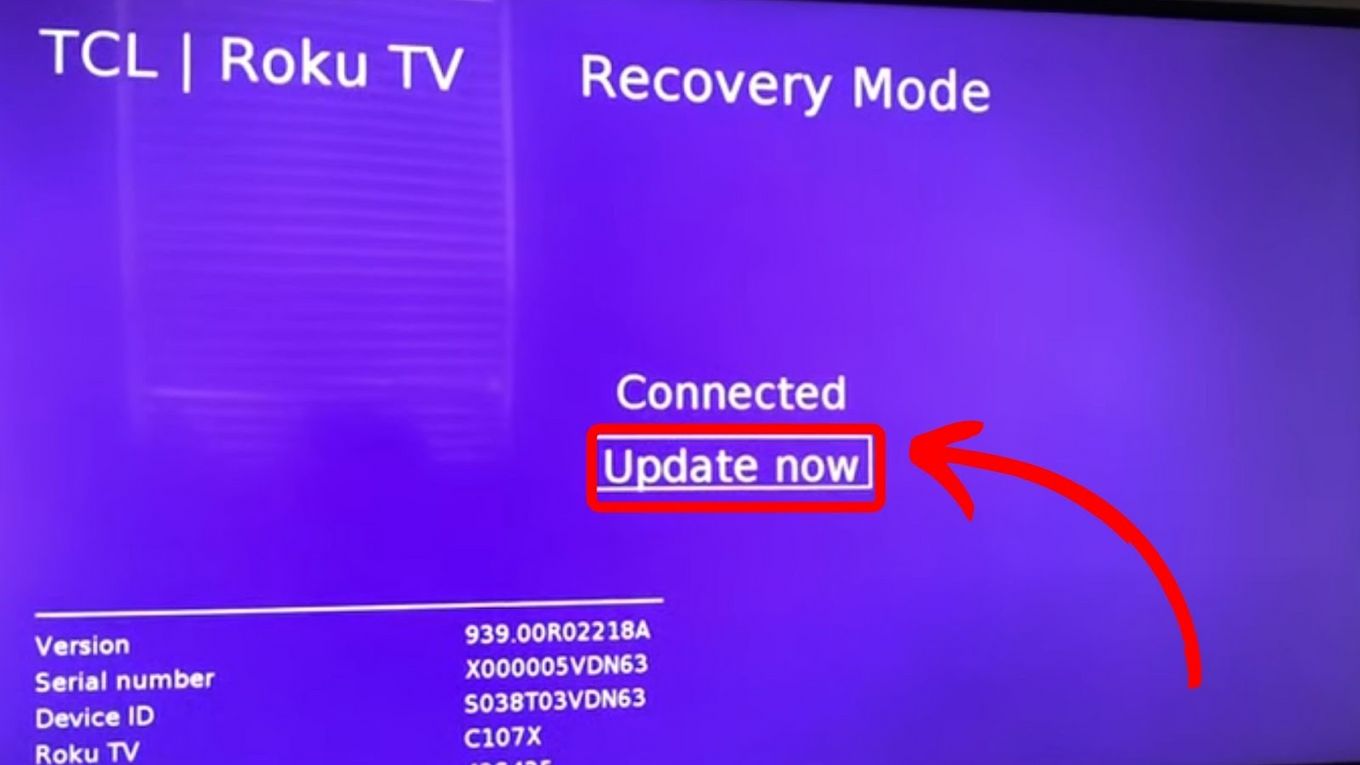
Note: Not all Roku models support the recovery mode. To check if yours does, look at the model number on the system info page.
How to Properly Set up a Roku Connection
To properly set up your Roku connection, you need to access the settings menu on your Roku device and select network.
For your Roku device to function properly, it needs to be connected to your internet or home network. This can be achieved wirelessly or through a wired connection on all current Roku streaming devices.
Step 1: Click the “Home Button” on Your Roku Remote
Step 2: Navigate to “Settings > Network > Set up Connection”
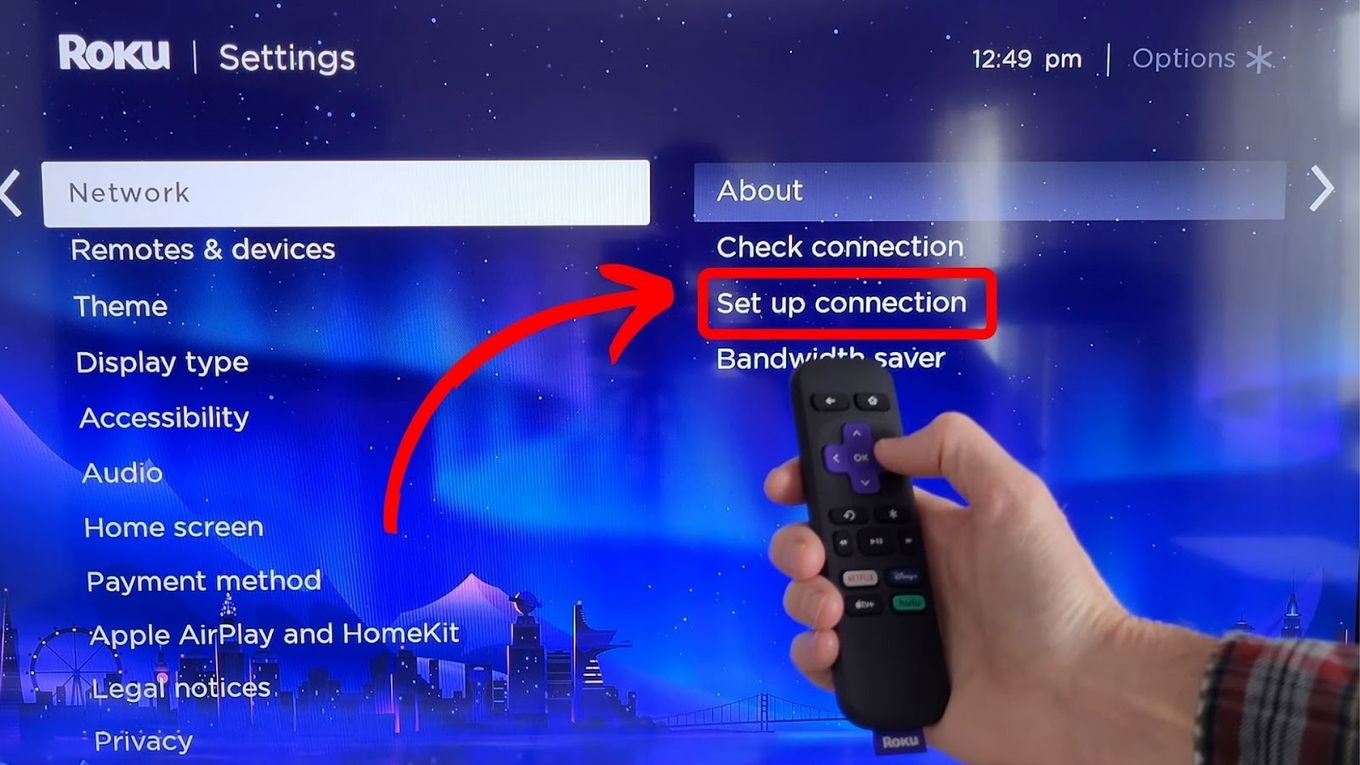
Step 3: Choose “Wireless”
The Roku will start scanning to find all the available networks.
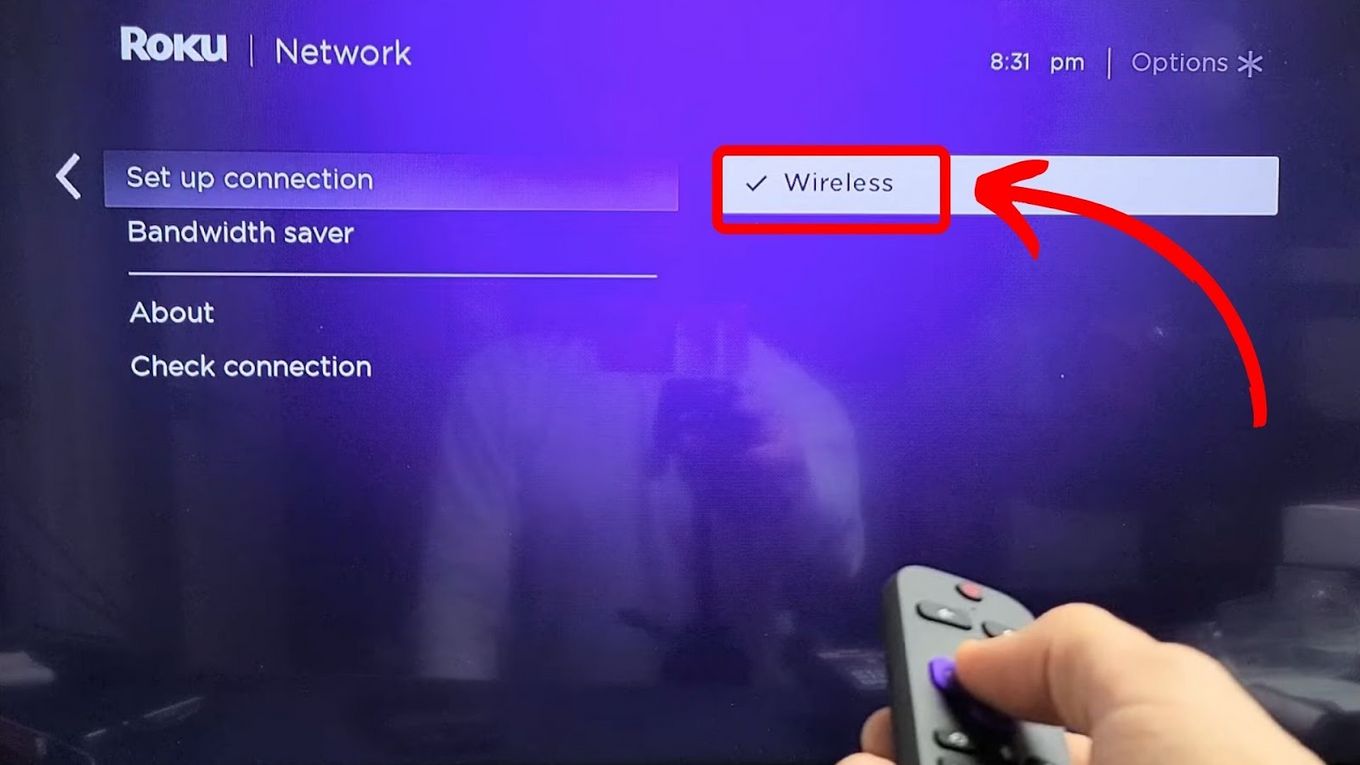
Step 4: Select Wireless From the Available List
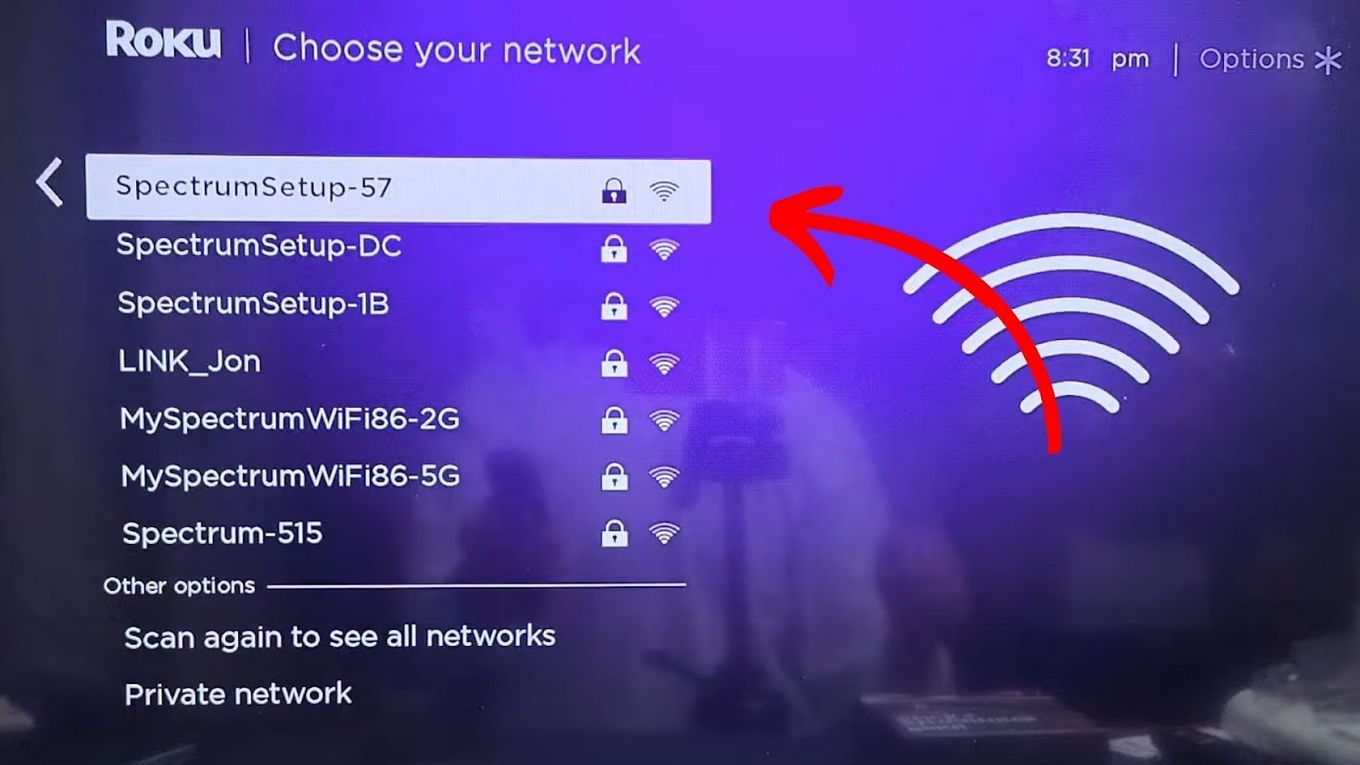
Step 5: Enter Your Password and Click “Connect
If you still encounter problems, check how to properly set up your Roku connection
Roku Keeps Disconnecting From Wi-Fi
If your Roku keeps disconnecting from Wi-Fi, it may be due to a poor internet connection, a router problem, or your device needs an update. To fix such issues, you might have to modify your router settings. Additionally, you may require a software update or to restart your modem.
If your new device configurations are incompatible, you may experience the same issue. Other causes are Roku software bags and Improper Wi-Fi set-up.
Read more tips on how to fix TCL Roku TV not connecting to WiFi.
Roku Won’t Connect to the Internet Can Be Fixed
It can be frustrating when your Roku won’t connect to the internet but other devices will, especially if you are looking forward to watching your favorite show. Luckily, the steps mentioned above can help you fix the problem.
So if Roku doesn’t connect to the internet after resetting next time, you can try the suggested fixes to ensure uninterrupted streaming. But if the problem persists, contact Roku support for further assistance as recommended.
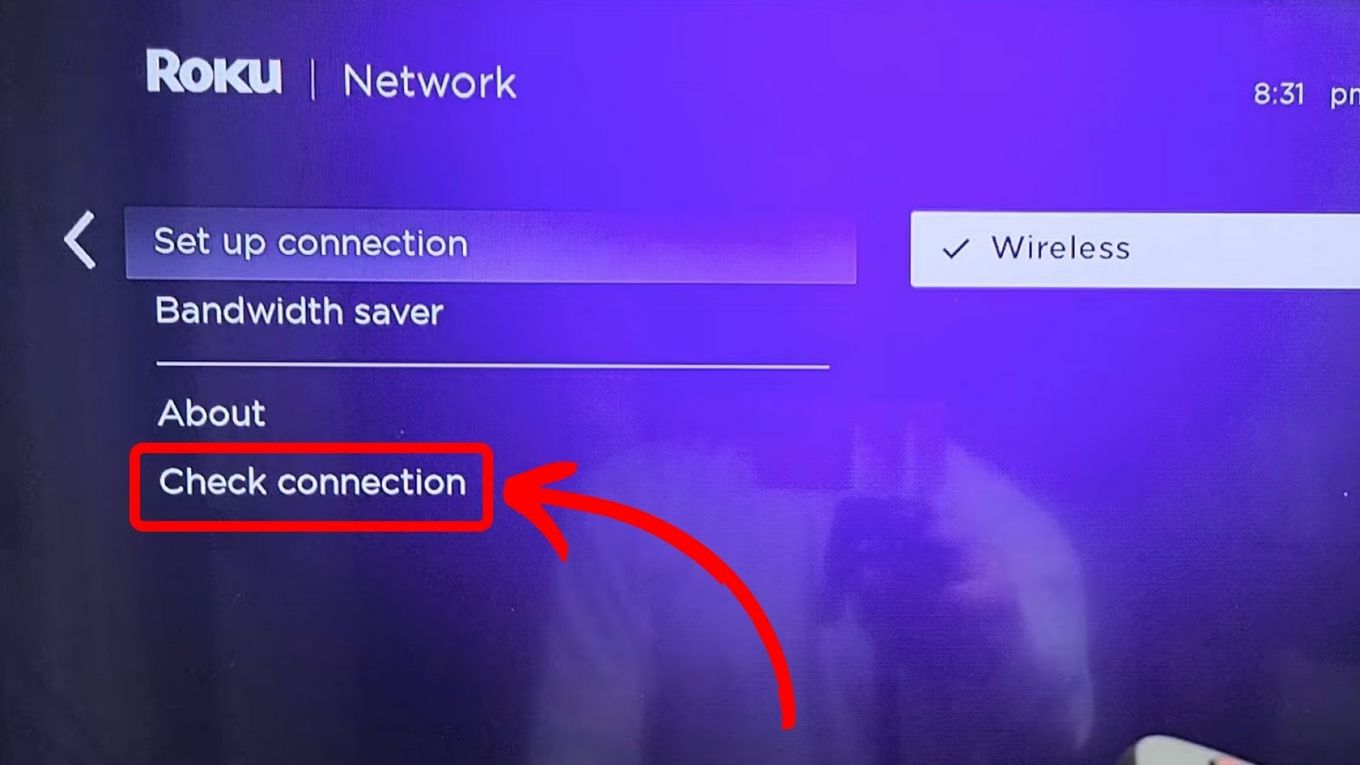
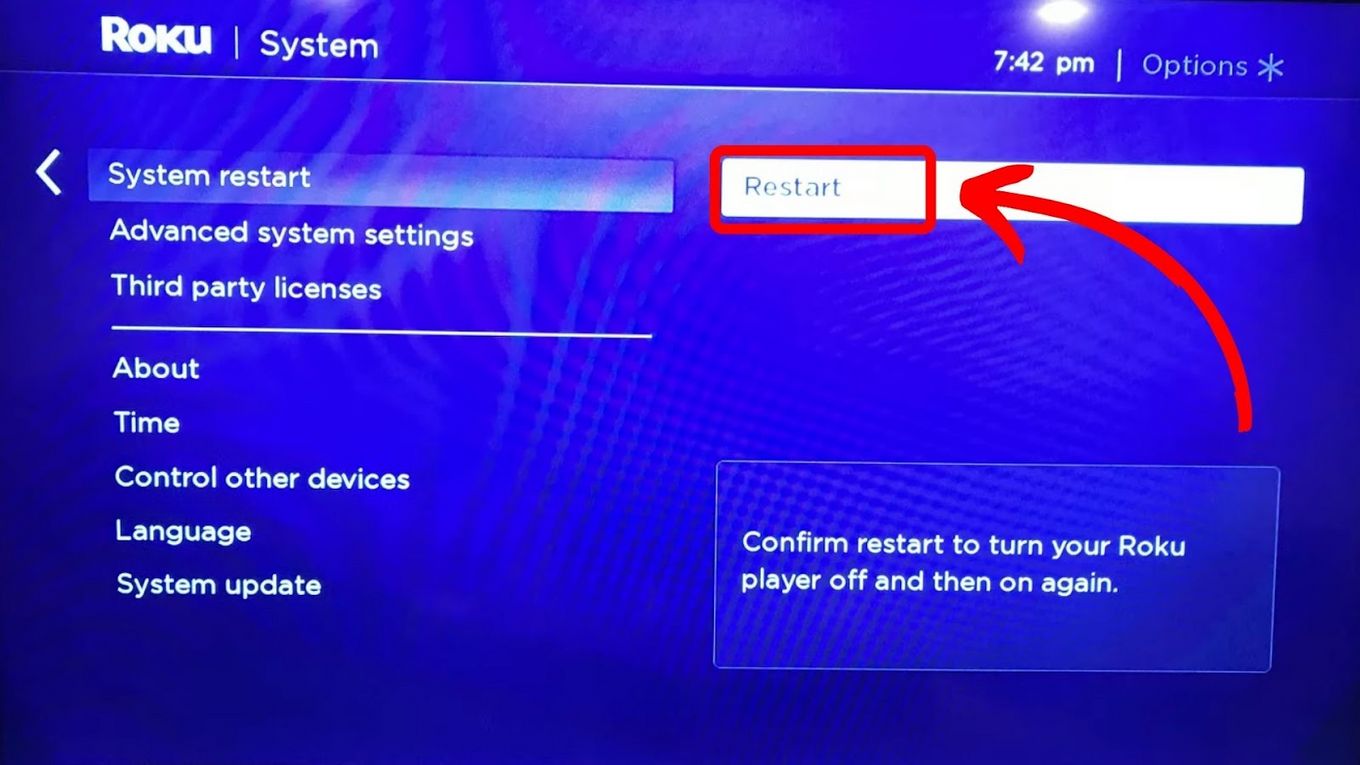
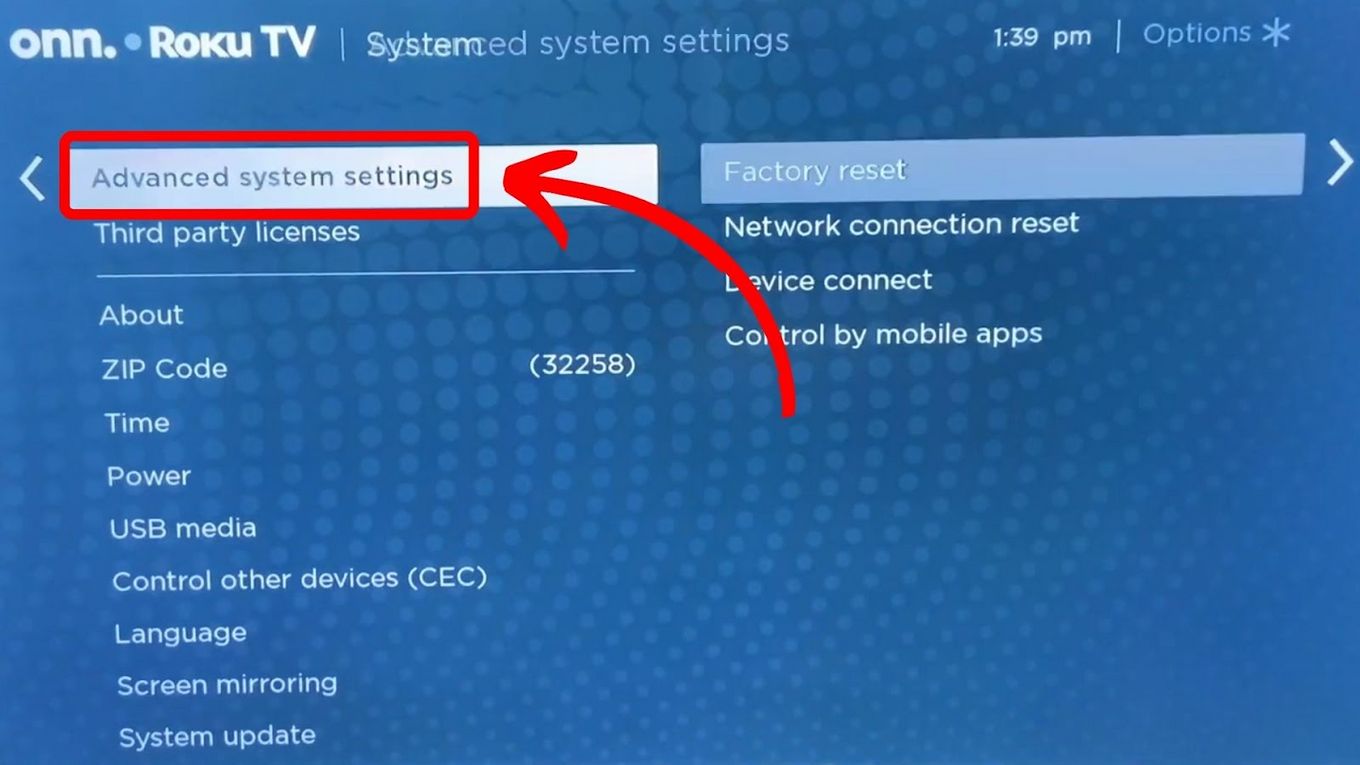
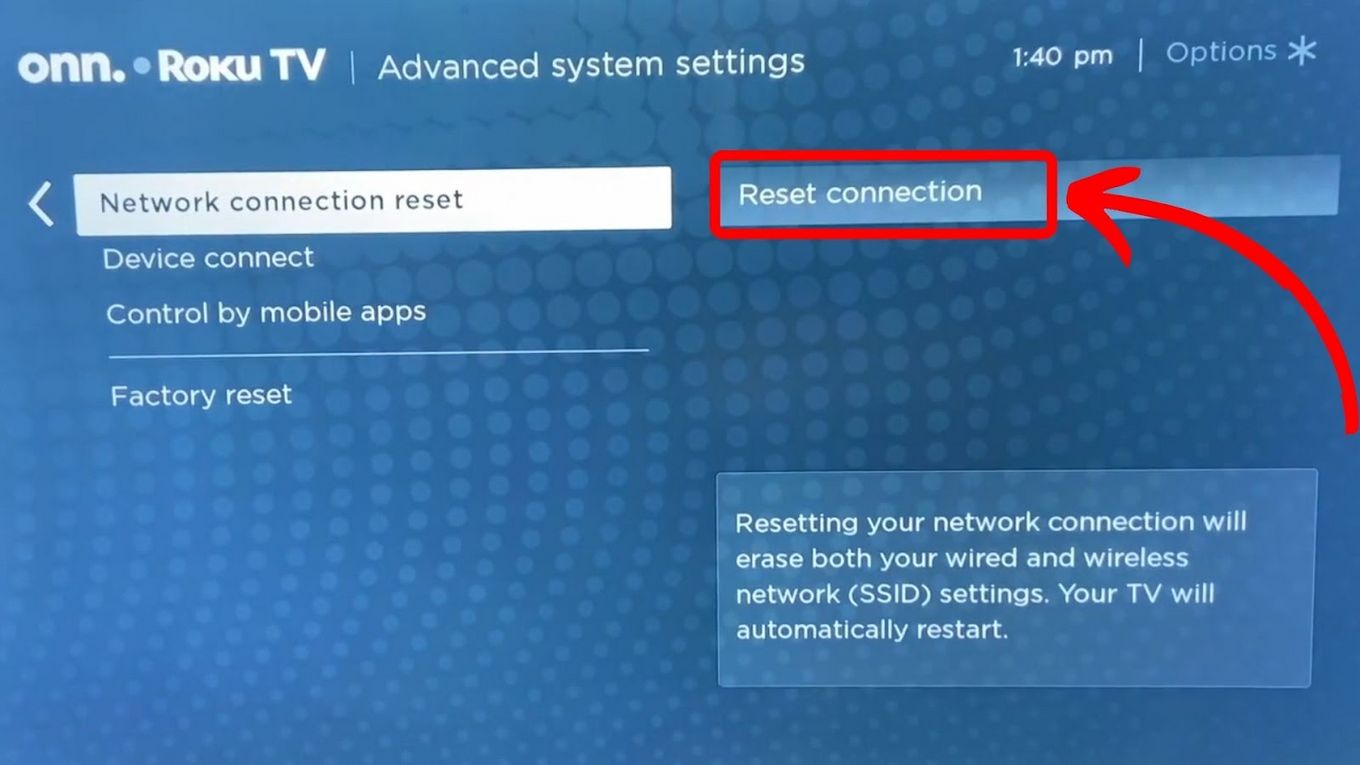
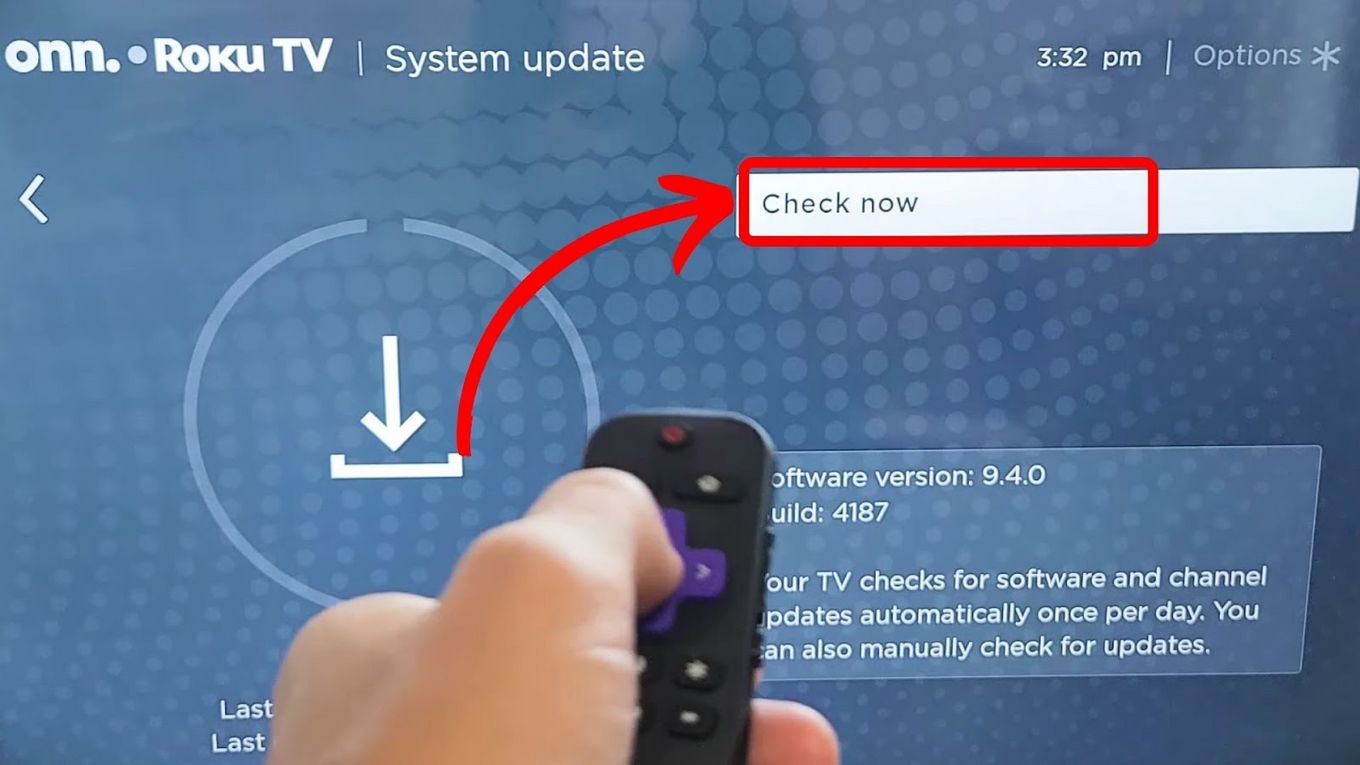
![How to Connect Roku to Xfinity WiFi [Easy Way] connect roku xfinity share](https://alvarotrigo.com/blog/wp-content/uploads/2023/08/connect-roku-xfinity-share-300x150.png)
![How to Clear Cache on Roku in 2024 [5 Best Proven Ways] clear cache roku share](https://alvarotrigo.com/blog/wp-content/uploads/2023/08/clear-cache-roku-share-300x150.png)
![5 Best Ways to Find Roku IP Address [Super Easy] roku ip address share](https://alvarotrigo.com/blog/wp-content/uploads/2023/08/roku-ip-address-share-300x150.png)
![Roku Slow Respond to Remote [Here's The Real Fix] roku slow remote share](https://alvarotrigo.com/blog/wp-content/uploads/2023/08/roku-slow-remote-share-300x150.png)
![Roku TV Shows Black Screen / Flashing Black [ ✓ Solved ] roku flashing black screen share](https://alvarotrigo.com/blog/wp-content/uploads/2023/08/roku-flashing-black-screen-share-300x150.png)
![Why Your Roku TV Keeps Turning Off [How to Fix It] roku-tv-keep-turning-off](https://alvarotrigo.com/blog/wp-content/uploads/2024/02/roku-tv-keep-turning-off-300x200.jpg)