Is your Roku remote flashing a green light, and you don’t know how to stop it? Worry no more! We’ve got you covered. This article will explore the possible causes of why your Roku remote is flashing green and outline the fixes, ensuring a smooth streaming experience.

Why Do You Get a Flashing Green Light on Roku Remote?
Here are some of the most common reasons why your Roku remote is flashing a green light and is not functioning correctly:
-
Roku Device & Remote Failed to Pair.
Your Roku voice remote needs to pair with your streaming device to send signals to it. If the pairing fails, the green light indicates that the remote is searching for the streaming device’s signal. -
Low Battery.
Low battery power is a common reason the green light flashes on your Roku remote. It is the remote control’s way of warning you that it will soon need a fresh set of batteries. This can result in a slow response from the Roku TV to the remote. -
Roku Remote Is Installing a Software Update.
Roku remotes disconnect from the streaming device when updating their software. As a result, they flash a green light before reconnecting with the device. -
Roku Remote’s Software Is Malfunctioning.
The Roku voice remote utilizes software to communicate with your Roku device. When this software malfunctions, it fails to communicate with the device, causing the Roku remote to blink green.
Here are some of the solutions to fix a Roku remote flashing green all the time:
Fix #1: Replace the Remote’s Batteries

Replacing the batteries of the Roku remote is a straightforward process. Before anything else, you must prepare two new batteries for your remote. Roku remotes use either AA or AAA-size batteries. If you aren’t sure what size your remote uses, you can check the battery compartment, as the battery size is indicated there.
Now, remove your remote’s old batteries and insert the new ones in the same position as the ones you removed.
If you’re using a Hisense Roku TV remote and it’s not working despite the solutions mentioned, be sure to check out this article for more easy fixes!
Fix #2: Reboot Your Router
Rebooting your router allows you to refresh the Internet connection, which can fix temporary glitches affecting the remote’s ability to pair with your Roku device. To do this, unplug the router from the power source, wait a few seconds, and plug it back in.
Alternatively, hold the “Reset” button at the bottom back of the router for at least 30 seconds to restore it to its factory settings and see if it fixes the issue.
Fix #3: Re-Pair Your Roku Remote With Your Roku Device
This solution is only applicable to Roku voice remotes. To re-pair your Roku voice remote, you have to:
-
Step 1. Hold the remote close to the Roku device.
-
Step 2. Remove the battery compartment’s cover.
-
Step 3. Press and hold the “Pairing” button below the batteries.

These steps will put your remote in pairing mode, causing it to flash a green light. Your Roku remote’s flashing green light will stop when it pairs with the streaming device.
Learn more about How to Pair A Roku Voice Remote.
Fix #4: Reset Your Roku Remote
Another way to fix a Roku remote that is blinking green is by resetting it. Follow these steps to reset it:
-
Step 1. Remove the remote’s batteries.
-
Step 2. Unplug the Roku device from the power source.
-
Step 3. Reconnect the streaming device to the power source.
Warning! You must wait at least 5 seconds before plugging the device into the power source.
-
Step 4. Put the remote’s batteries back in.
Your remote should re-establish a connection with your streaming device.

Fix #5: Restart Your Roku Device
To force the restart of your Roku device, navigate with your remote to “System > System Restart > Restart” or use the button combination to restart your Roku: press 5 times the “Home Button,” then the “Up” button once, “Rewind” twice and “Forward” twice. Wait a few seconds until your Roku device reboots.
Here are the detailed steps of these 2 methods to force restart your Roku device using your actual remote:
Method 1: Force Restart With Remote Button Combination
-
Step 1. Press the “Home” button 5 times.
-
Step 2. Press the “Up” button once.
-
Step 3. Press the “Rewind” button twice.
-
Step 4. Press the “Forward” button twice.
-
Step 5. Wait a few seconds until it restarts.

Method 2: Force Restart From the “Settings” Menu
While Roku users typically restart their devices by unplugging them, you can also use the remote control to perform a device restart.
-
Step 1. Press the “Home” button once.
-
Step 2. Press the “Up” button twice.
This step should highlight “Settings” on your screen’s left sidebar.
-
Step 3. Press “OK” to enter “Settings”.
-
Step 4. Navigate to “System > System Restart > Restart.”

Your device should turn off after you hit “Restart.” It will turn back on after a few seconds, which means it has already restarted.
Fix #6: Use the Roku Remote App
Sometimes, your Roku remote’s green light flashing problem can be caused by a malfunction on the streaming device and not the remote itself. To confirm if the problem is on your remote, you can try controlling your Roku device with the Roku Remote App.
-
Step 1. Download the Roku app on your smartphone.
-
Step 2. Sign into the app.
-
Step 3. Sync the app with the streaming device.
Your Roku remote app will automatically connect with the Roku device if connected to the same Wi-Fi network. But if the devices don’t connect, you can manually connect them by navigating to “Devices > Get Help? > Connect Manually”. Register your IP address in the “Connect Manually” section and press “Connect”.
Learn more about How to Connect the Roku Remote App to Your Roku Device.
-
Step 4. Test your mobile remote.

If your Roku device still doesn’t receive the commands sent by the remote app, the problem is likely on the device rather than the remote. In this case, you must restart the Roku device to fix the pairing issue.
Fix #7: Get a New Roku Remote
If none of the above solutions work, buying a new remote is the only solution to your Roku remote problem.
You can also try contacting Roku’s customer support for a remote control replacement or repair. However, it is worth noting that the remote’s warranty only applies if the company confirms that the workmanship caused its defect.
#Get New Roku Voice Remote#(https://www.roku.com/en-gb/products/accessories/roku-voice-remote)
Learn more about Roku’s Limited Warranty
Fix Your Roku Remote Using Straightforward Solutions
You don’t have to replace your Roku remote that flashes a green light immediately. You can quickly fix the flashing light using simple steps. Try disconnecting and reconnecting the remote or resetting both the device and remote. Install a fresh pair if you haven’t replaced your remote’s batteries for a long time.
These steps often resolve pairing issues and improve connectivity. If none of these measures fixes your problems, purchase a new remote.
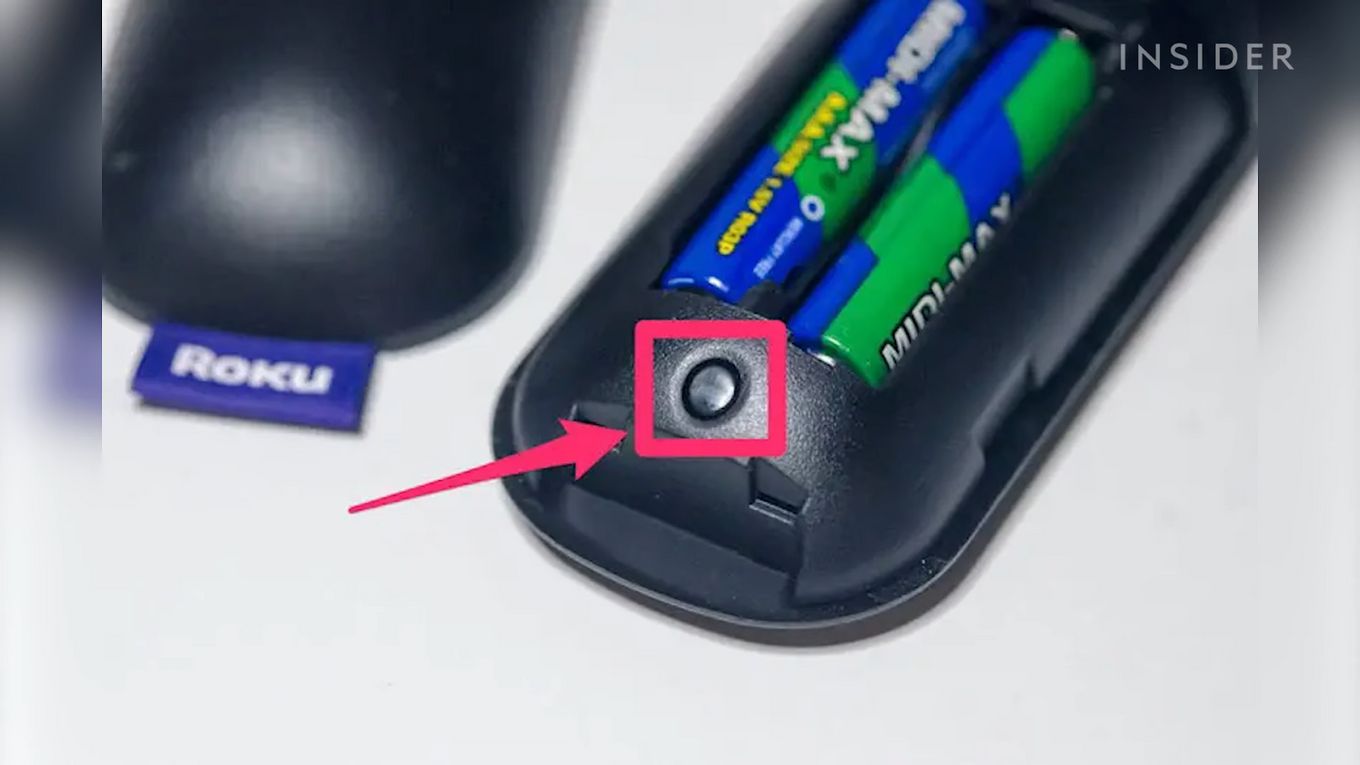
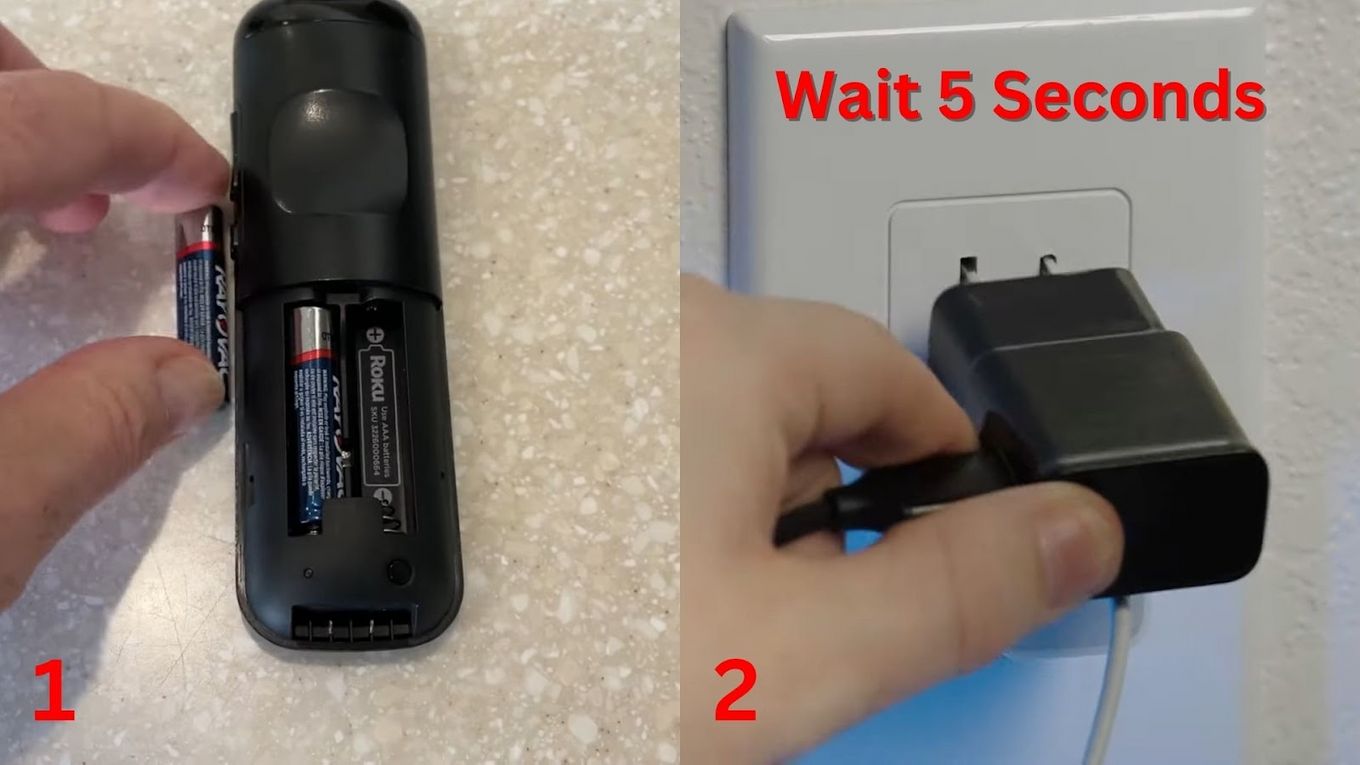
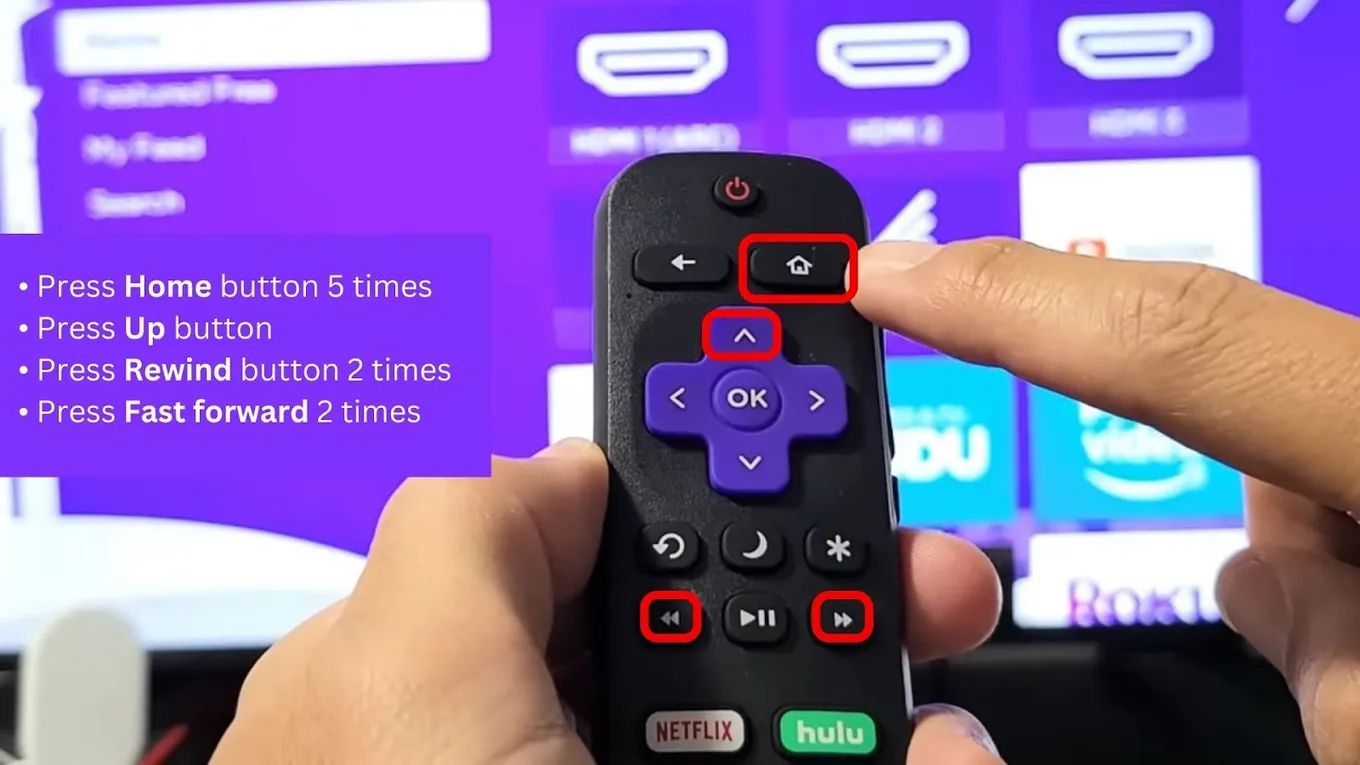
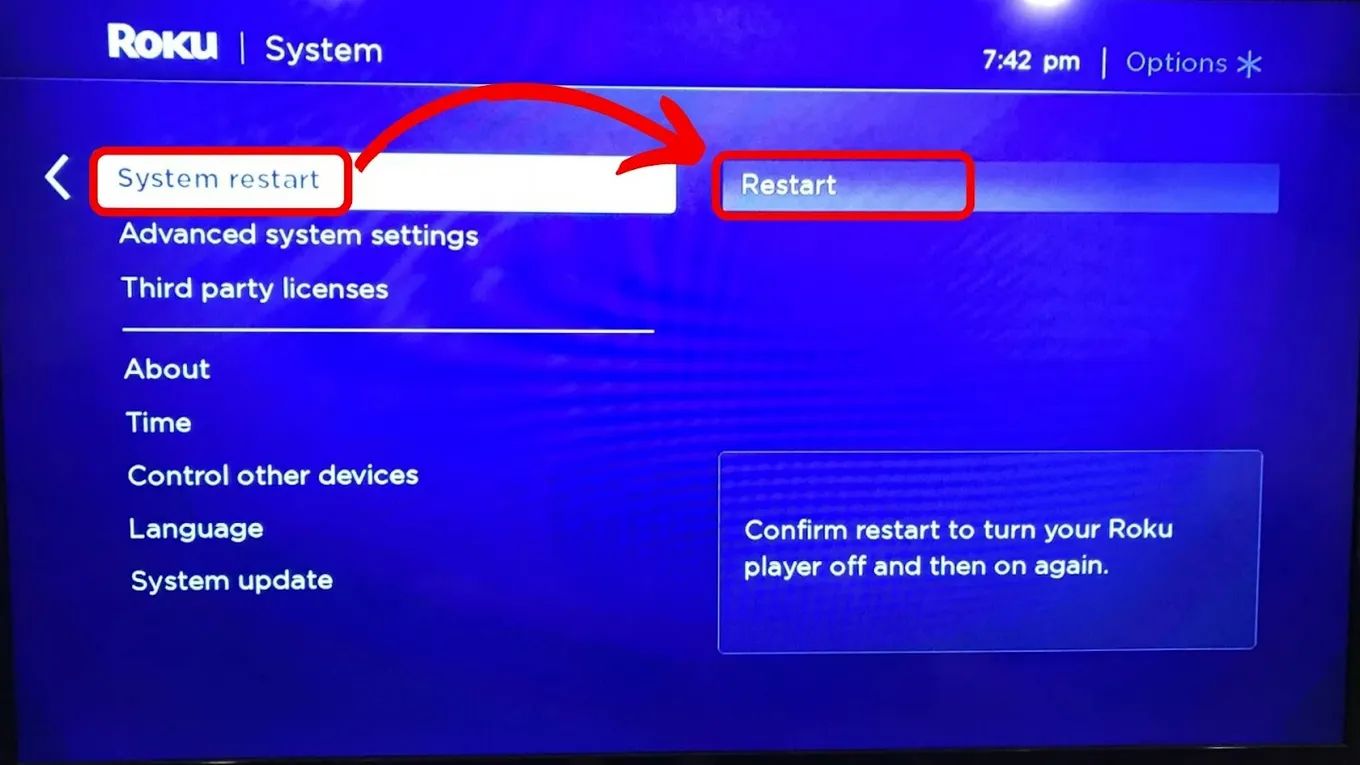

![Why Is HBO Max Slow on Roku & How to Fix It? [ ✓ Solved ] hbo max slow roku share](https://alvarotrigo.com/blog/wp-content/uploads/2023/08/hbo-max-slow-roku-share-300x150.png)
![Roku Slow Respond to Remote [Here's The Real Fix] roku slow remote share](https://alvarotrigo.com/blog/wp-content/uploads/2023/08/roku-slow-remote-share-300x150.png)

![5 Best Ways to Find Roku IP Address [Super Easy] roku ip address share](https://alvarotrigo.com/blog/wp-content/uploads/2023/08/roku-ip-address-share-300x150.png)
![Roku Not Connecting to Wi-Fi After Reset [ ✓ Fixed ] roku no wifi reset share](https://alvarotrigo.com/blog/wp-content/uploads/2023/08/roku-no-wifi-reset-share-300x150.png)
![Connect Your Phone to Roku TV Without WiFi [Easy Way] how-connect-phone-roku-tv-without-wifi](https://alvarotrigo.com/blog/wp-content/uploads/2023/11/how-connect-phone-roku-tv-without-wifi-300x188.png)