It’s no secret that Google provides many helpful features to Android and iOS, although Android enjoys most of these features better. But if there is one feature that Android users enjoy but iOS users cannot, it is the integration of Google Calendar into the Apple Watch.
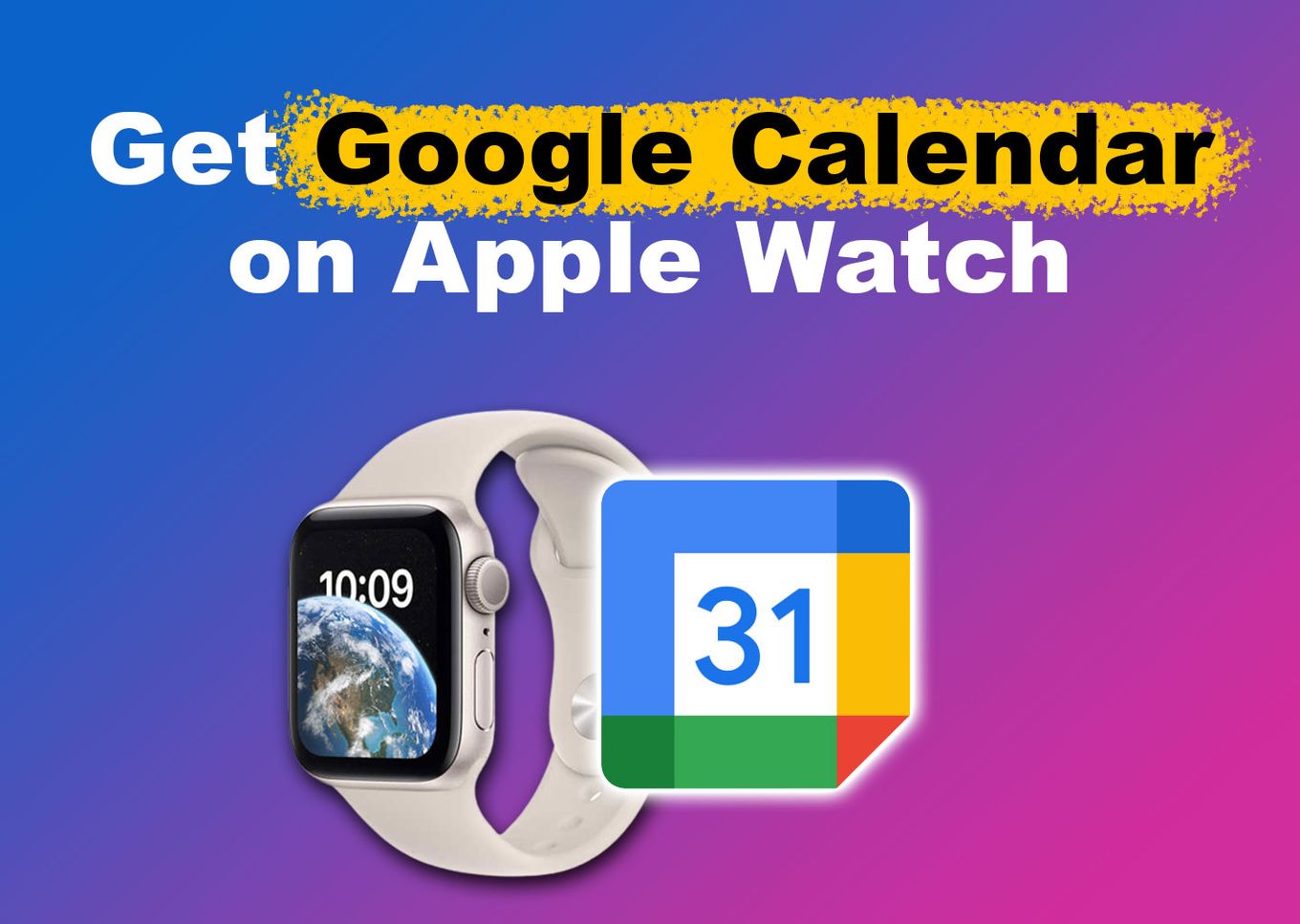
But did you know that you can add Google Calendar to Apple Watch? Stick with us to find out how it’s done.
Can You Install Google Calendar on Apple Watch?
No, you cannot install Google Calendar on Apple Watch. The app is only available on the App Store for iPhones and iPads. But if your Apple Watch is connected to your iPhone, you can access your Google Calendar schedules.
Google Calendar is free on the Apple App Store. The app allows you to record your schedule. The calendar app will notify you once your schedule is almost due, preventing you from missing that event.
Does Google Calendar Automatically Sync With Apple Watch?
No, Google Calendar does not automatically sync with Apple Watch. To sync Google Calendar with your Apple Watch, you need to enable Google Calendar on your iPhone’s settings. If Google Calendar is not enabled in your phone’s settings, your Apple Watch will not receive notifications from the calendar.
It’s worth noting that the iPhone you’ll connect to your Google Calendar must be paired with your Apple Watch via Bluetooth or WiFi. You also need a stable internet connection for your watch to access and display the schedules from your Google Calendar.
If you want to change your Apple Watch’s notifications, design, and integrations, check out the Apple Watch App.
How to Get Google Calendar on Apple Watch
While you cannot install the Google Calendar app on your Apple Watch, you can sync them to receive and manage updates and notifications.
Below are the steps to syncing Google Calendar on Apple Watch:
Step 1: Go to “Settings > Calendar” on Your iPhone.
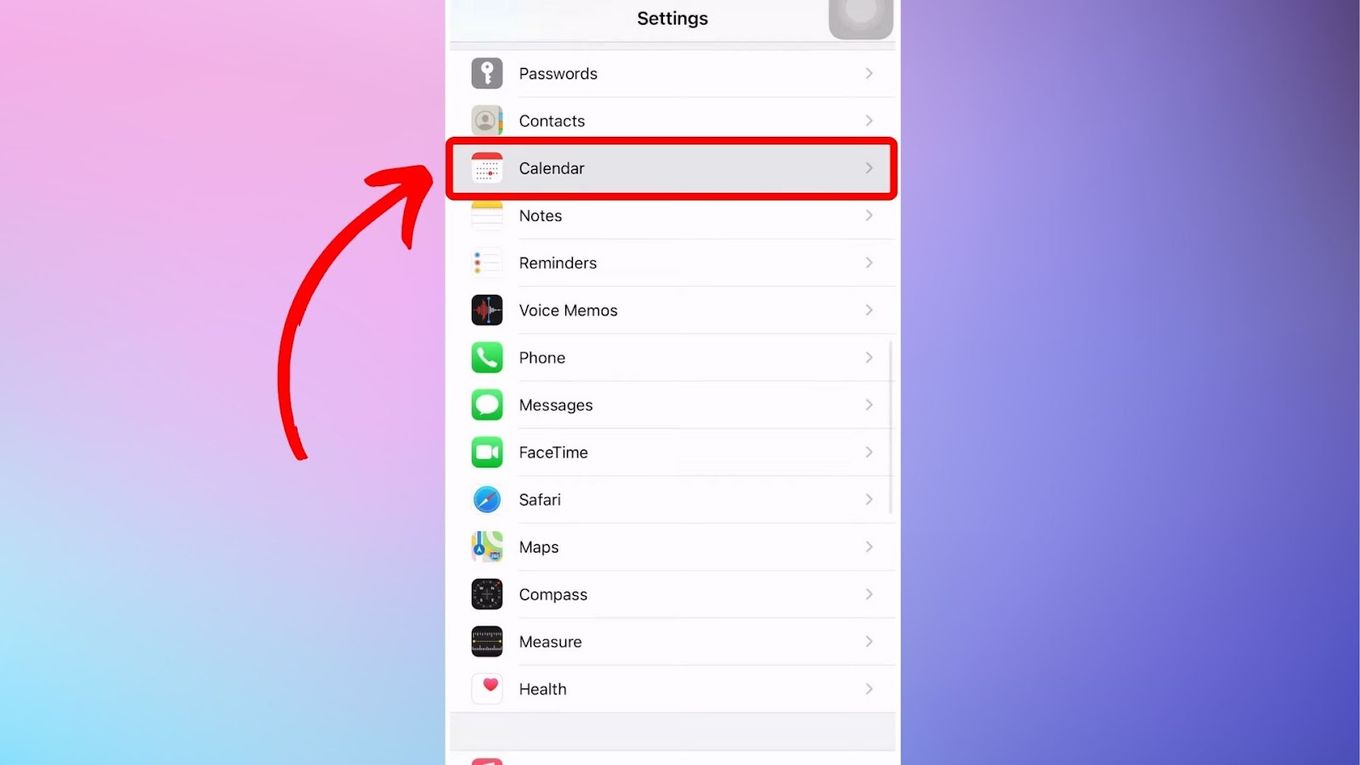
Step 2: Hit “Accounts > Add Accounts > Google.”
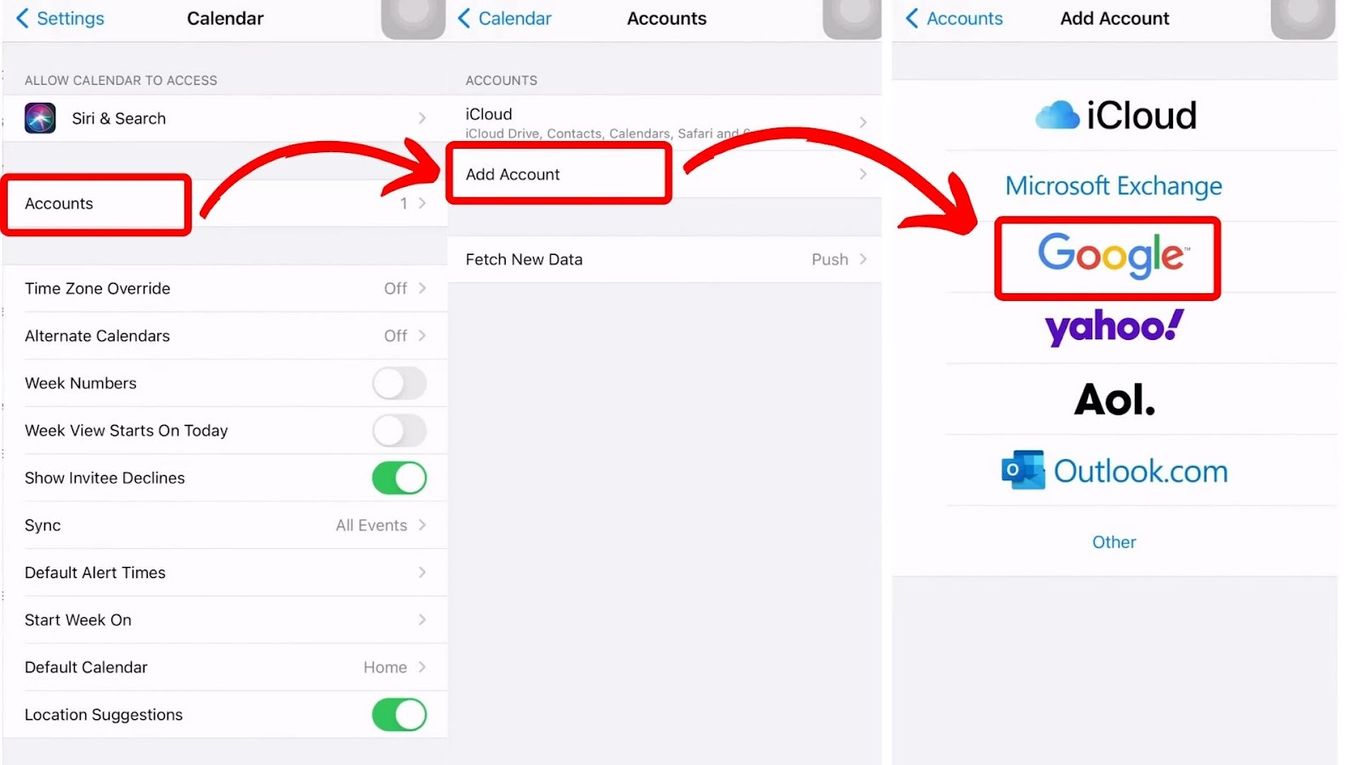
iPhones use a default calendar app. So, for you to access Google Calendar, you need to add your Google account to the default app.
Step 3: Sign in Using Your Gmail Account & Password.
Step 4: Toggle on the Switch Next to “Calendar.”
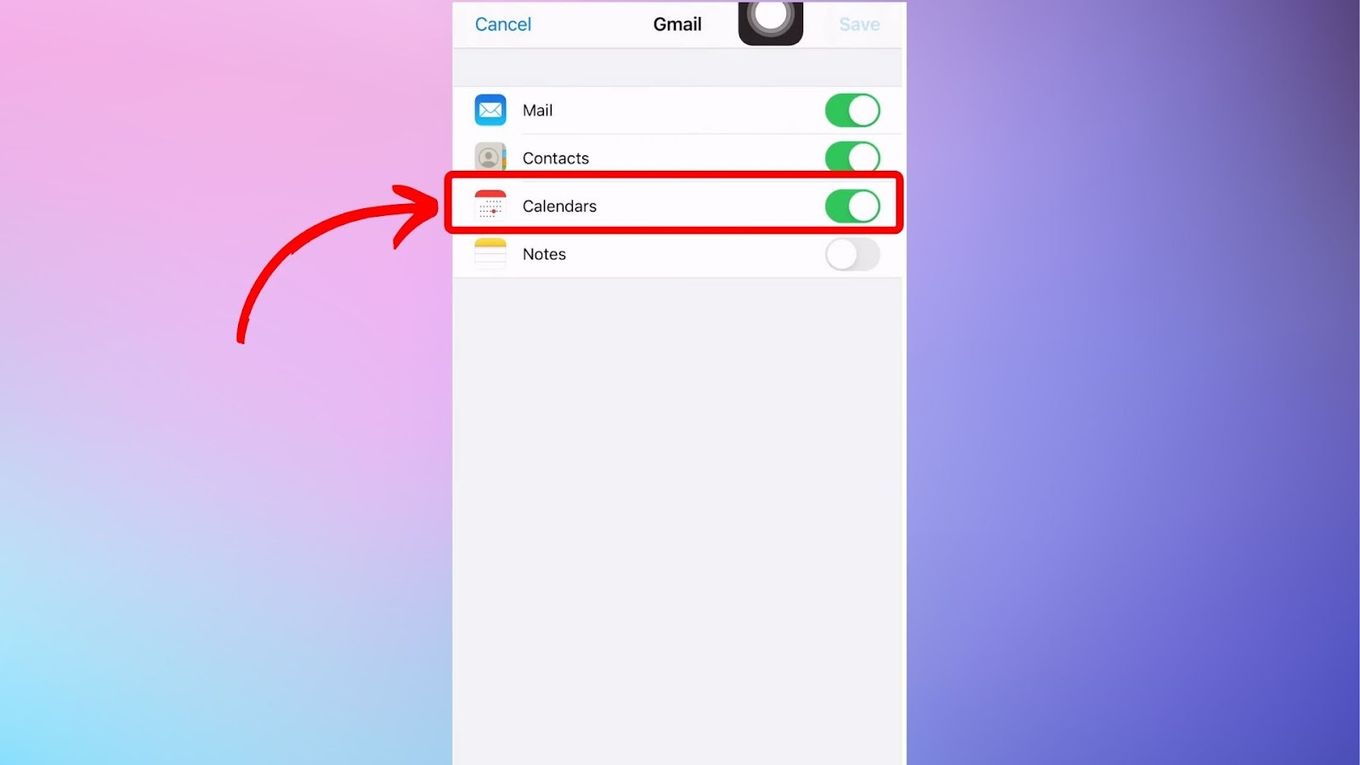
Step 5: Hit “Save.”
Once you tap “Save,” your events and schedules in your Google Calendar will automatically sync with your calendar.
After syncing your Google Calendar with Apple Watch, you can access the basic management tasks through your device. For instance, you can schedule and delete events from the Apple Watch and view event details, such as date, time, location, and notes.
Note: The schedules in your Google Calendar will not sync with your iPhone and Apple Watch in real time. It will take about 15 to 20 minutes for the events to show up, but once they do, you’ll be able to enjoy Google Calendar’s features on your Apple Watch.
Why Is Google Calendar Not Syncing With Apple Watch?
Google Calendar won’t sync with your Apple Watch if you don’t enable the correct settings for it on your Apple Watch or if you didn’t log in with your Google Account. You might also need to restart your Apple Watch for the settings to Apply or use a WiFi connection to speed up the process.
Sometimes, you might encounter a problem where some of the events saved on your Google Calendar are not showing up on your Apple Watch.
It could be that you could not share some of your calendars or schedules with your Apple devices. Fortunately, this issue has an easy solution.
These are the steps to fix a Google Calendar that does not sync with Apple Watch:
Step 1: Go to Google Calendar Sync Settings.
Google Calendar Sync Settings is an official Google website that allows you to choose which calendars you want to sync with your Apple devices.
Step 2: Sign in With Google
Skip this step if your device is already connected to your Google account.
Step 3: Select the Calendars to Sync With Your Apple Watch
You can select which calendars you want to sync with your device by ticking the checkboxes next to them.
Step 4: Tap “Save.”
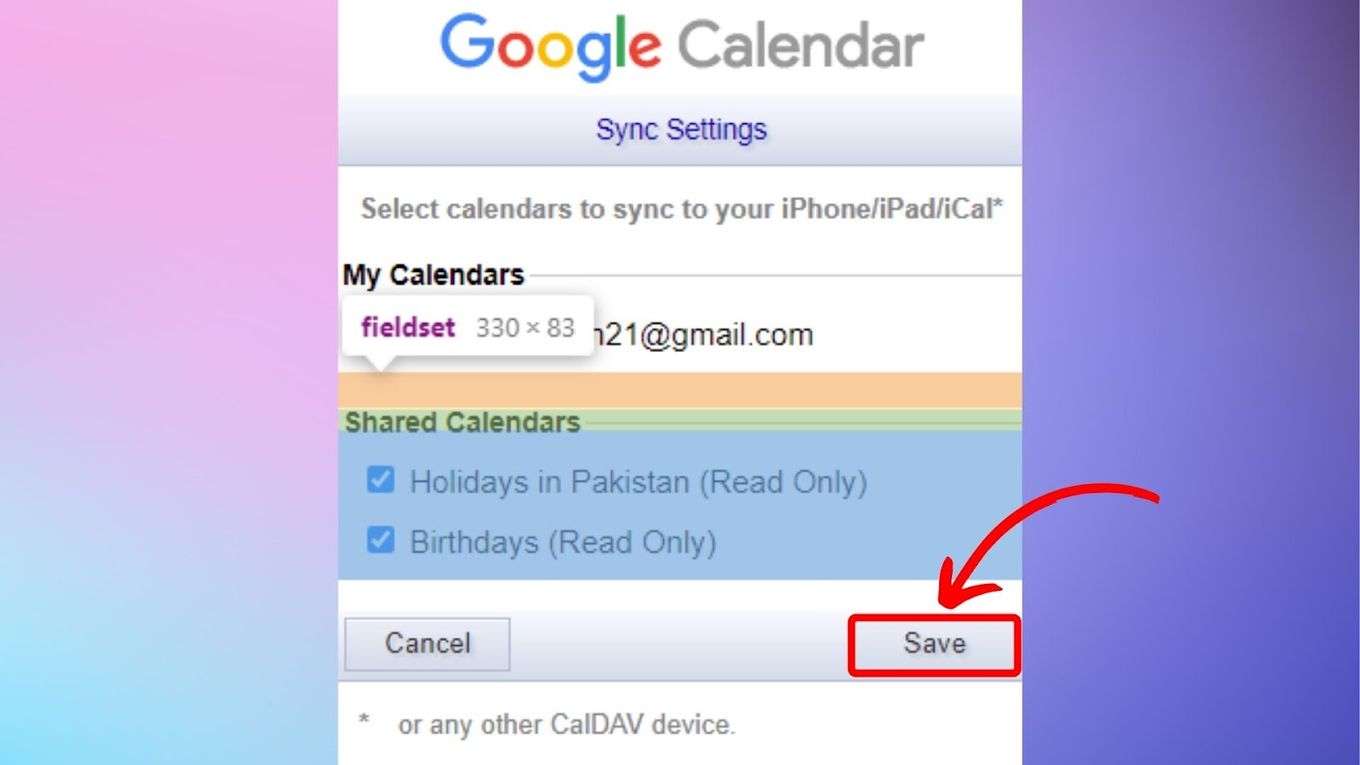
After saving your changes, you must wait 15 to 20 minutes again for your chosen calendars to sync.
Learn more about Fixing Google Calendar and Apple Devices Syncing Issues.
Is Google Calendar Different From Apple Calendar?
Yes, Google Calendar and Apple Calendar are different apps. The two applications work by managing and organizing schedules. However, they differ in developer, interface, features, and compatibility.
Google developed its calendar primarily for Android devices. However, Google Calendar is also compatible with iOS.
On the other hand, Apple developed the Apple Calendar, formerly known as iCal, for iOS, macOS, and web browsers integrated with iCloud Calendar.

Both calendar apps integrate with various services, with Google Calendar supporting Gmail, Google Meet, and Google Tasks. Meanwhile, Apple Calendar seamlessly integrates with Apple services, including Siri, Maps, and iCloud.
Comparing the two calendar apps, it’s clear that Google Calendar has more advanced features.
While both apps allow you to schedule meetings, Google Calendar does it at a more professional level thanks to its ability to integrate with Zoom and Google Meet. Meanwhile, Apple Calendar caters to more casual meeting schedules like Facetime video calls.
Note that you can Sync Google Calendar Events to Apple Calendar!
Get Google Calendar Reminders on Your Apple Watch
It doesn’t take a tech genius to connect Google Calendar to Apple Watch. You only need your iPhone paired with the watch, stable internet, and your Apple Watch itself to connect the calendar from the device.
Once you have everything, you must sign in to your Gmail account on your iPhone’s calendar via the settings. After saving the changes, your Google Calendar’s events will appear on your watch.
![21 Free Mac Steam Games [You'll Love To Play] free mac steam games share](https://alvarotrigo.com/blog/wp-content/uploads/2023/08/free-mac-steam-games-share-300x150.png)

![Every iPhone Model's Weight [Proper Handling of Heavy Phones] iPhone-weigh-1](https://alvarotrigo.com/blog/wp-content/uploads/2024/05/iPhone-weigh-1-300x200.jpg)
![Use Waze for Apple Watch? [Latest News + Alternatives] waze-apple-watch](https://alvarotrigo.com/blog/wp-content/uploads/2023/11/waze-apple-watch-300x200.jpg)
![How to Install Chrome Extensions on Mobile [Android & iOS] chrome extensions ios share](https://alvarotrigo.com/blog/wp-content/uploads/2023/08/chrome-extensions-ios-share-300x150.png)
![Here's Why AirPods Are So Expensive [Are They Worth It?] why-airpods-expensive](https://alvarotrigo.com/blog/wp-content/uploads/2023/12/why-airpods-expensive-300x200.jpg)