You may notice three call states in your iPhone call log: missed, received, and cancelled. Missed and received calls are pretty straightforward.
However, the nature of cancelled calls can be puzzling and might raise questions. What does a cancelled call mean on an iPhone? Does a cancelled call on an iPhone mean blocked?

If you’re looking for answers, this article can help. We’ll explore what a cancelled call on an iPhone means and provide possible solutions. As an extra, we will look at the possibility of the cancelled calls going through on the iPhone. Let’s get started!
What Does Cancelled Call Mean on iPhone?
A cancelled call on an iPhone simply means the attempted call didn’t go through. This shows that the person trying to call ended before being answered or establishing a connection. It may also be due to network issues. A call may also be cancelled if it takes too long to connect and times out.

To view cancelled calls on your call log, open the Phone app and go to recent calls at the bottom next to the clock icon.
Discover 5 ways to stop calls on iPhone without blocking a contact
Why Is Your iPhone Cancelling Calls?
Your iPhone is cancelling calls due to the following reasons:
- Recipient Device Status. The number might not get inbound calls if it’s turned off, has no battery, or lacks signal.
- You Hung Up the Ongoing Call. This could have been either unintentional or intentional.
- Airplane Mode is Activated. If this mode is activated, the other phone won’t receive calls or any other form of communication, and you will get a “Cancelled Call” message.
- Network Issues. Congestion, poor signal, or incorrect settings will also cancel your iPhone calls.
- Software Bugs. If you’re using an iPhone with outdated software, it may have bugs. Update it so your iPhone calls won’t have issues.
Do Cancelled Calls Go Through on iPhone?
No, cancelled calls do not go through on iPhone. When you start a call and decide to cancel it before the other person answers, the call ends instantly. The recipient’s phone will neither ring nor receive a notification about the cancelled call. cancelled calls are not recorded as missed or incoming calls on the recipient’s device.
A call can only be considered missed if the call is received but not answered or if the recipient’s device declines the call.
Does a Cancelled Call Mean Blocked?
No, a cancelled call on an iPhone doesn’t mean you’re blocked. A cancelled call occurs when you end a call before the recipient answers or when a call gets interrupted and never reaches the recipient. Instead, a blocked call results from a user intentionally preventing specific calls from reaching them.
iPhones have a “Block contact” feature that allows you to control calls, Facetiming, or texting.
Find out how to tell if you’re blocked on iPhone without calling or how to know if an Android Blocked an iPhone
What Is the Difference Between a “Blocked” Call and a “Cancelled” Call?
The difference between a blocked call and a cancelled call lies in the intention behind the action. A blocked call is prevented from reaching the recipient. On the other hand, a cancelled call is a call that was started but then terminated before it could be completed.
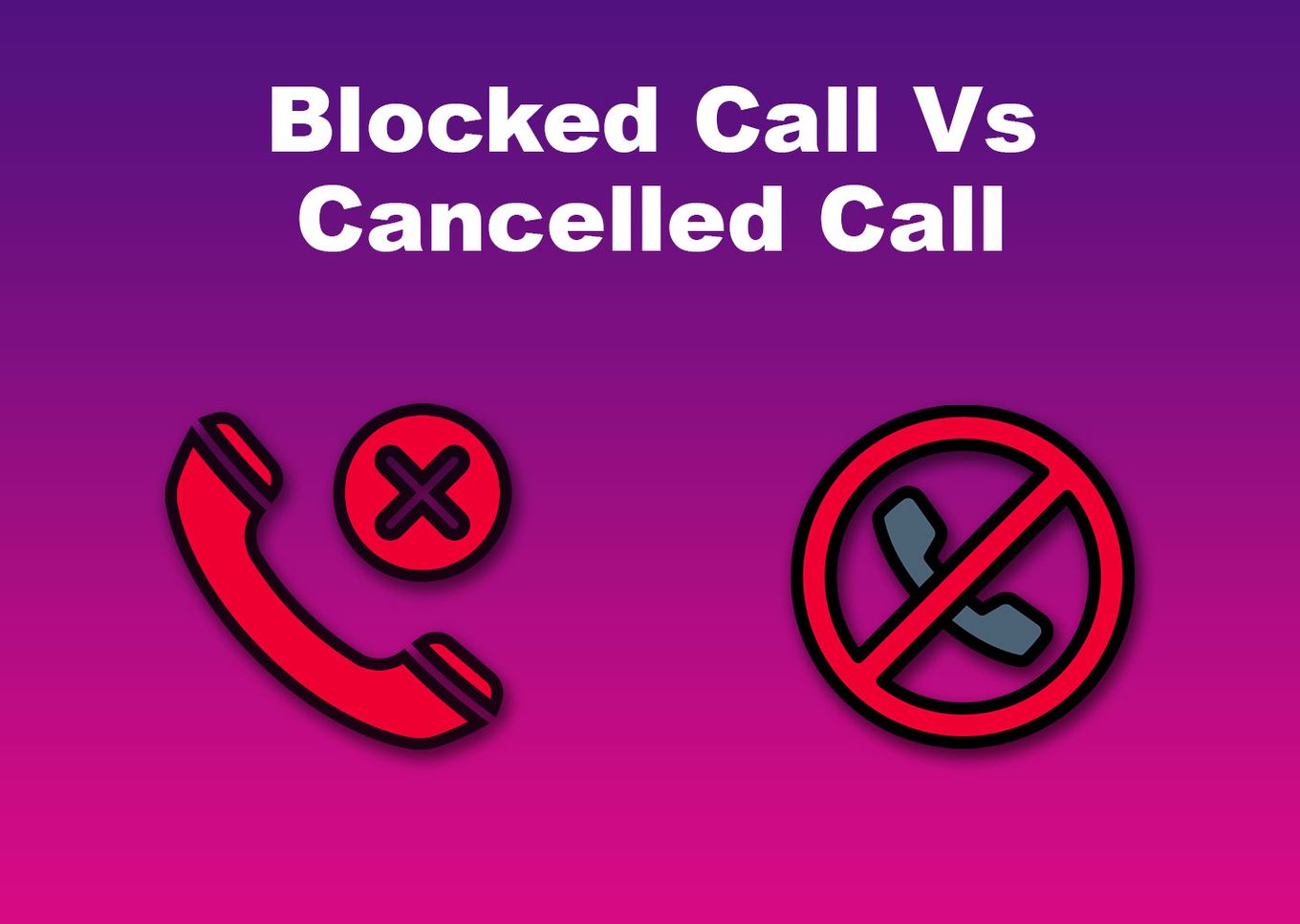
When a call is blocked, it cannot go through and will be redirected to voicemail. However, when a call is cancelled, the recipient may not be aware of the attempt to reach them.
Does a Cancelled Call Show Up as a Missed Call?
No, a cancelled call does not appear as a missed call on your iPhone. You’ll have to go to the “call” icon, select “recent,” and tap the “information” icon on the caller to see if they made a cancelled call.
5 Ways to Fix iPhone Calls Cancelled Immediately
If you’re seeing cancelled calls too frequently and suspect that something is wrong, you can try to fix the issue of a cancelled call on your iPhone in the five ways listed below.
1. Check Your iPhone Signal Strength
Poor signal strength can cancel calls. For better coverage, make sure you are connected to a reliable cellular or Wi-Fi network.
If you are in an area with poor signal strength, you can move to a location with a proper connection. You can also try refreshing your network connection by switching to airplane mode for a few seconds
2. Restart Your iPhone
A simple restart can often fix any temporary glitches causing your calls to be dropped. So, try restarting it and see if it makes any changes.
Learn more on Apple Support.
3. Update Your iPhone’s Software Version
Keeping your device updated can fix issues, such as cancelled calls. You can update your device wirelessly or manually using your computer if updates don’t appear. Before updating, back up your iPhone device, plug it into power, and connect it to your Wi-Fi.
Below are the steps to update your iPhone software version wirelessly:
-
Step 1. Open “Settings>General>Software Update.”

-
Step 2. Select the “Update” you want to install.
-
Step 3. Download and Install the update.

-
Step 4. Type your “Passcode” to finish the process.
Read more about on Apple Support.
4. Reset Your Network Settings
Resetting your network settings can help resolve issues affecting your iPhone’s call connectivity. Just by simply doing this can help you fix constant cancelled call issues on iPhone
Learn more about how to reset your network settings on iPhone
5. Contact Customer Support
If all else fails, contact Apple customer support through their official website or phone and describe your issue. They can investigate and offer a comprehensive troubleshooting approach to resolve the problem.
You may be asked to provide your personal identification or device information to help solve the problem faster.
Related Post: Where Is the Microphone on the iPhone 12?
Cancelled Call iPhone Blocked Finally Clarified!
cancelled calls on an iPhone do not necessarily mean the caller has been blocked. A cancelled call can occur for various reasons, such as a change of plans, an accidental call, or even technical issues.
However, a blocked call is intentionally done by the person to stop your calls.
That said, cancelled and blocked calls are similar because you cannot establish a connection. Fortunately, if you follow our steps, you can fix cancelled calls and enjoy seamless communication.
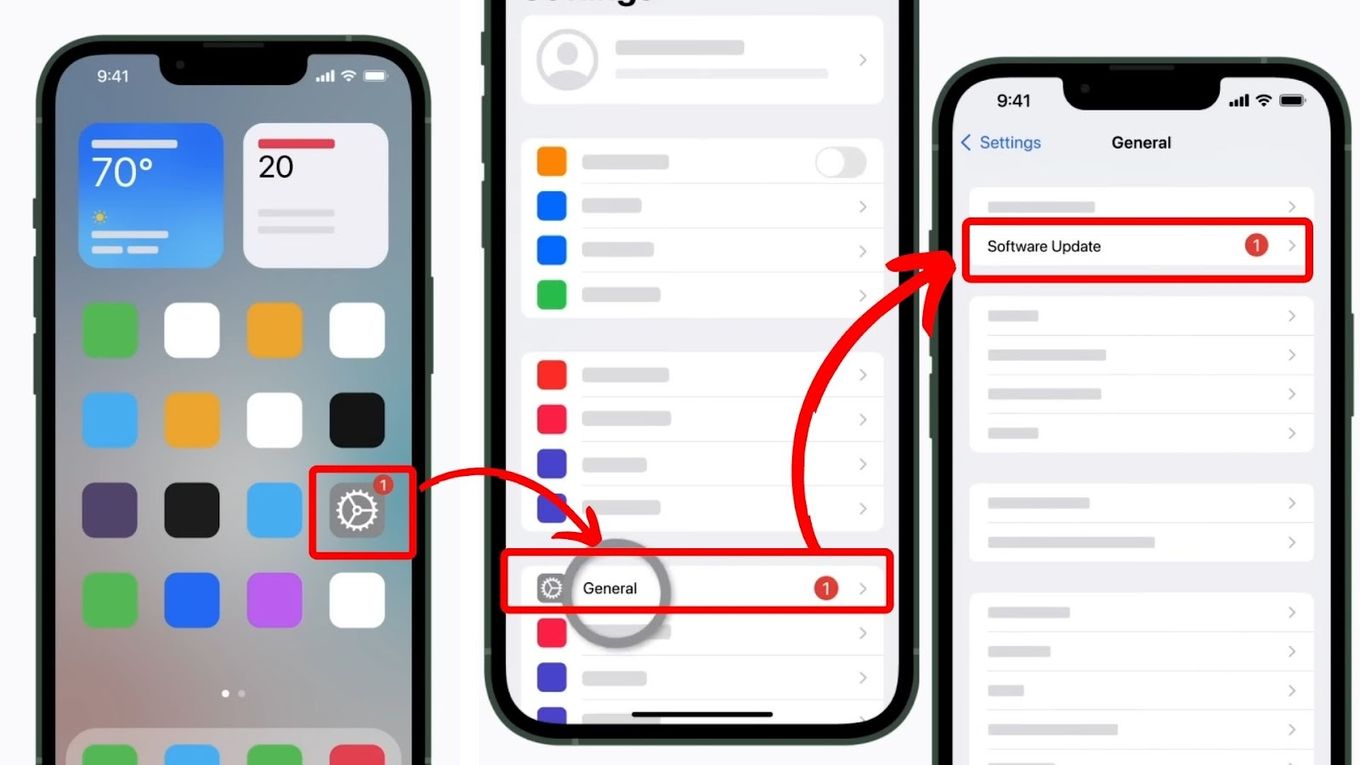
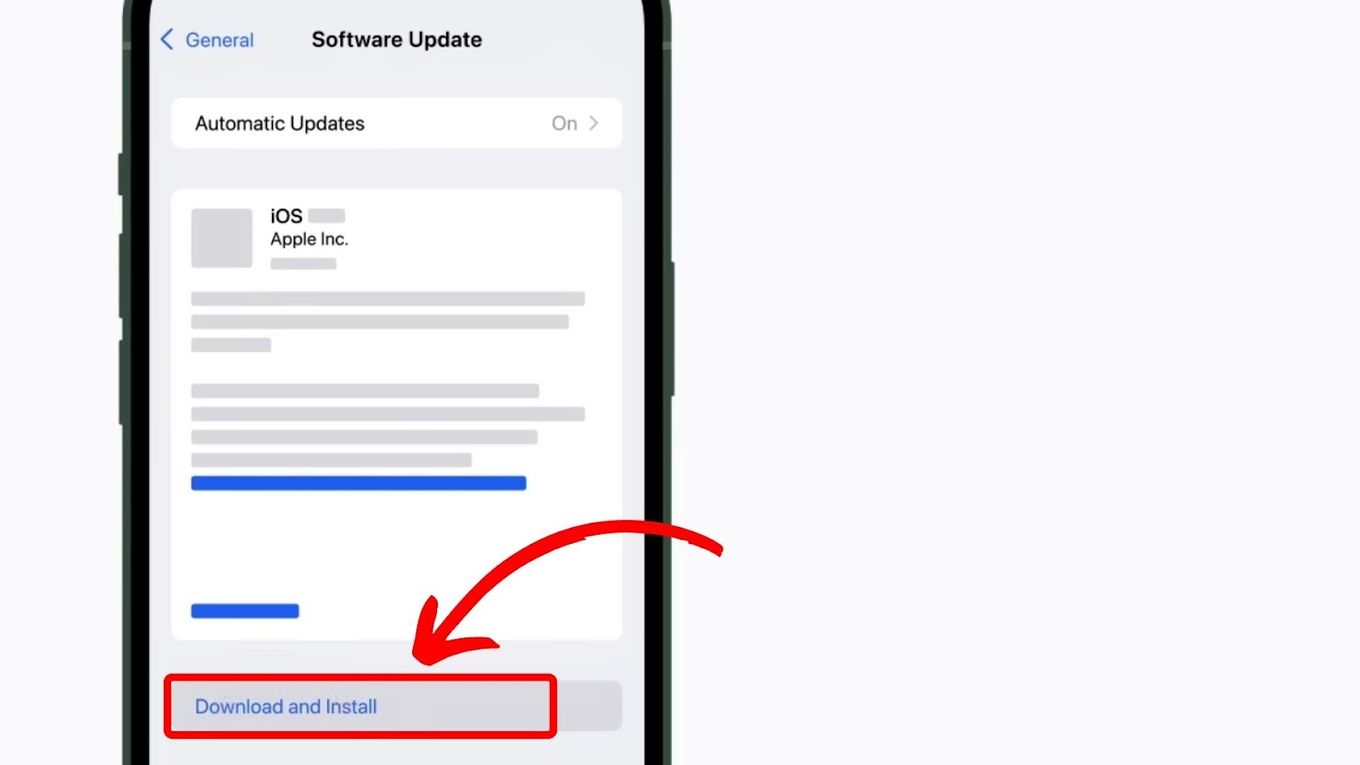
![19 Best Architect Software for Mac 2024 [Free and Paid] architect software mac share](https://alvarotrigo.com/blog/wp-content/uploads/2023/08/architect-software-mac-share-300x150.png)

![13 Best Golf Games On iPhone [You Won't Stop Playing] golf games iphone share](https://alvarotrigo.com/blog/wp-content/uploads/2023/08/golf-games-iphone-share-300x150.png)
![How to Turn Off Message Blocking on iPhone [Easy Way] turn off message block iphone share](https://alvarotrigo.com/blog/wp-content/uploads/2023/08/turn-off-message-block-iphone-share-300x150.png)
![How to Tell if an Android Blocked an iPhone [ ✓ For Sure ] android blocked iphone share](https://alvarotrigo.com/blog/wp-content/uploads/2023/08/android-blocked-iphone-share-300x150.png)
![How to Make a Game for iPhone [What You Need to Do] make game iphone share](https://alvarotrigo.com/blog/wp-content/uploads/2023/08/make-game-iphone-share-300x150.png)