Does your Hisense Roku TV have sound or volume issues? It’s such a hassle, isn’t it? Don’t worry; we are here to assist you. Hisense Roku TVs having no sound is not new. Numerous users have reported experiencing the same.

Although you can typically check the Roku TV manual to fix issues, navigating over a hundred pages can be cumbersome. In this article, we’ll help you figure out why your Hisense Roku TV has no sound, along with some tips on how you can troubleshoot it at home.
Why Does Your Hisense Roku TV Suddenly Have No Sound?
Your Hisense Roku TV suddenly has no sound for various reasons: low volume levels, mute mode, poor WiFi connection, outdated software, loose cable connections, or damaged hardware. You can try fixing this issue at home before you call for help.
In the next section, we’ll discuss troubleshooting methods. You will gain insights into various techniques to help you easily identify and resolve the Hisense Roku TV sound issues.
If your Hisense Roku remote is not working, it would fail to increase the TV’s volume. This makes it look like your TV has an audio issue.
How to Fix the Sound on Your Hisense Roku
The exact steps of fixing the sound on your Hisense Roku TV will depend on your device’s specific model and firmware version. Here, we will show a general guide.
You can also check Roku Support on what you should do if you do not hear sound from your Roku streaming player.
These are the methods to fix the sound on your Hisense Roku TV:
Method 1. Increase the Volume
Your TV might have no sound simply because it is muted. You can increase the volume of your Hisense Roku TV through the remote, the Roku mobile app, or voice control, if applicable.
These are the methods to adjust the volume on your Hisense Roku TV:
- Using the Remote.
The volume rocker on the side of your remote can be used to increase or decrease the volume. Press these buttons to adjust the volume. -
Using the Roku Mobile App.
On your phone, open the app, then click on the speaker icons at the bottom to increase the volume.
- Using the TV buttons.
Some Hisense Roku TVs have volume buttons on the side or in the back of the TV. Locate them and press the volume up button to unmute your TV.
On the other hand, if your Hisense Roku TV has voice control capabilities, you may use voice commands to change the volume. Check Roku Support for details on how to use voice to search and control your Roku streaming device.
Method 2. Restart Your TV
Restarting or power-cycling your TV will refresh the system and might fix your Hisense Roku TV having no sound. Ensure your TV is turned on before you proceed with the steps.
These are the steps to restart your Hisense Roku TV:
- Step 1. Turn off your TV.
You can use the remote or the physical power button on your TV. -
Step 2. Unplug your Hisense Roku TV and wait for 30 seconds.

- Step 3. Replug it and switch it back on.
Note: Resetting and restarting your TV are two different things. Check Hisense to learn more about resetting your TV.
Method 3. Check Your Internet Connection
You may have trouble with your Internet connection, resulting in your Hisense Roku TV having no sound. To check your Internet connection, go to “Home > Settings > Network > Check Connection”.
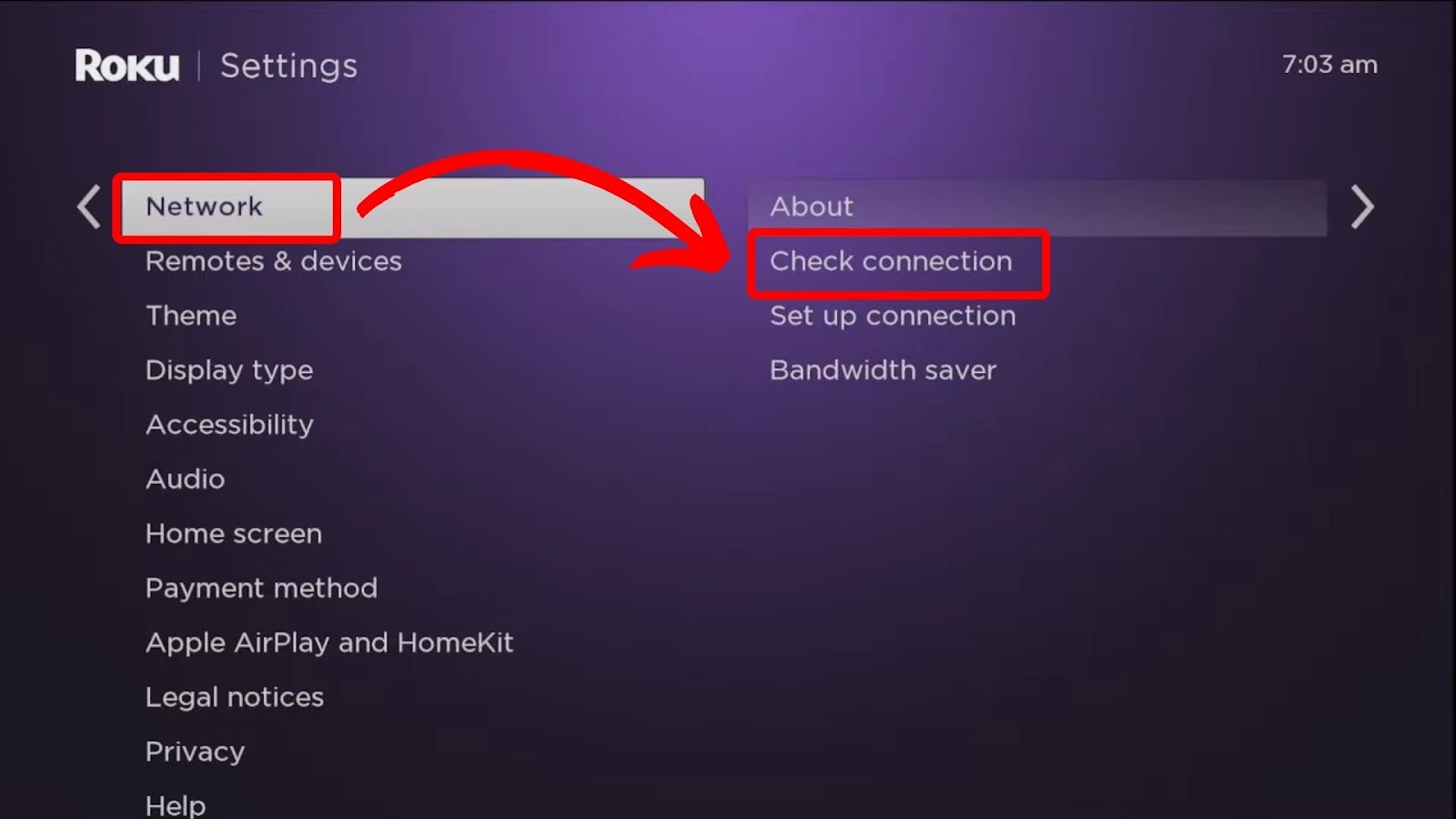
Check Roku Support for detailed instructions on checking the internet connection on your Roku device.
Method 4. Clear TV Cache
These are the steps to clear the TV cache on your Hisense Roku TV:
- Step 1. Press the “Home” button to go to the home screen.
-
Step 2. Press the “Home” 5x > “Up” once > “Rewind” 2x > “Fast Forward” 2x.

- Step 3. Wait for the TV to restart.
Hopefully, this helps fix your Hisense Roku TV having no sound.
Method 5. Update the Software
Here are the steps to update the software on your Hisense Roku TV:
- Step 1. Press “Home”.
-
Step 2. Proceed to “Settings > System > System Update > Check Now”.

- Step 3. Wait for the system update to proceed.
If there’s no system update, your Hisense Roku TV will display a prompt saying, “All software is up to date”. Check Roku Support for more details on updating the software on your device.
Related Post: Samsung TV Has Sound But No Picture
Is the HDMI Related to Hisense Roku TV Having No Sound?
Yes, HDMI may be related to your Hisense Roku TV having no sound, especially if you’re using an HDMI source to play media. You can double-check HDMI connections, choose the appropriate HDMI input, try an alternate HDMI port, or try an alternative HDMI cable to fix it.
If you have a poor cable connection, your Hisense Roku TV may not have sound on HDMI. Check your HDMI cables to fix sound issues.
Thinking of replacing your broken TV? Check out this comparison between Hisense and TCL TVs before getting a new one!
How to Reset Your Hisense Roku TV to Solve Volume Issues
To reset your Hisense Roku TV, go to “Settings > System > Advanced System Settings > Factory Reset > Factory Reset Everything” using your remote. Enter the code shown on your Hisense Roku TV and click “OK”. Await the factory reset of your TV.
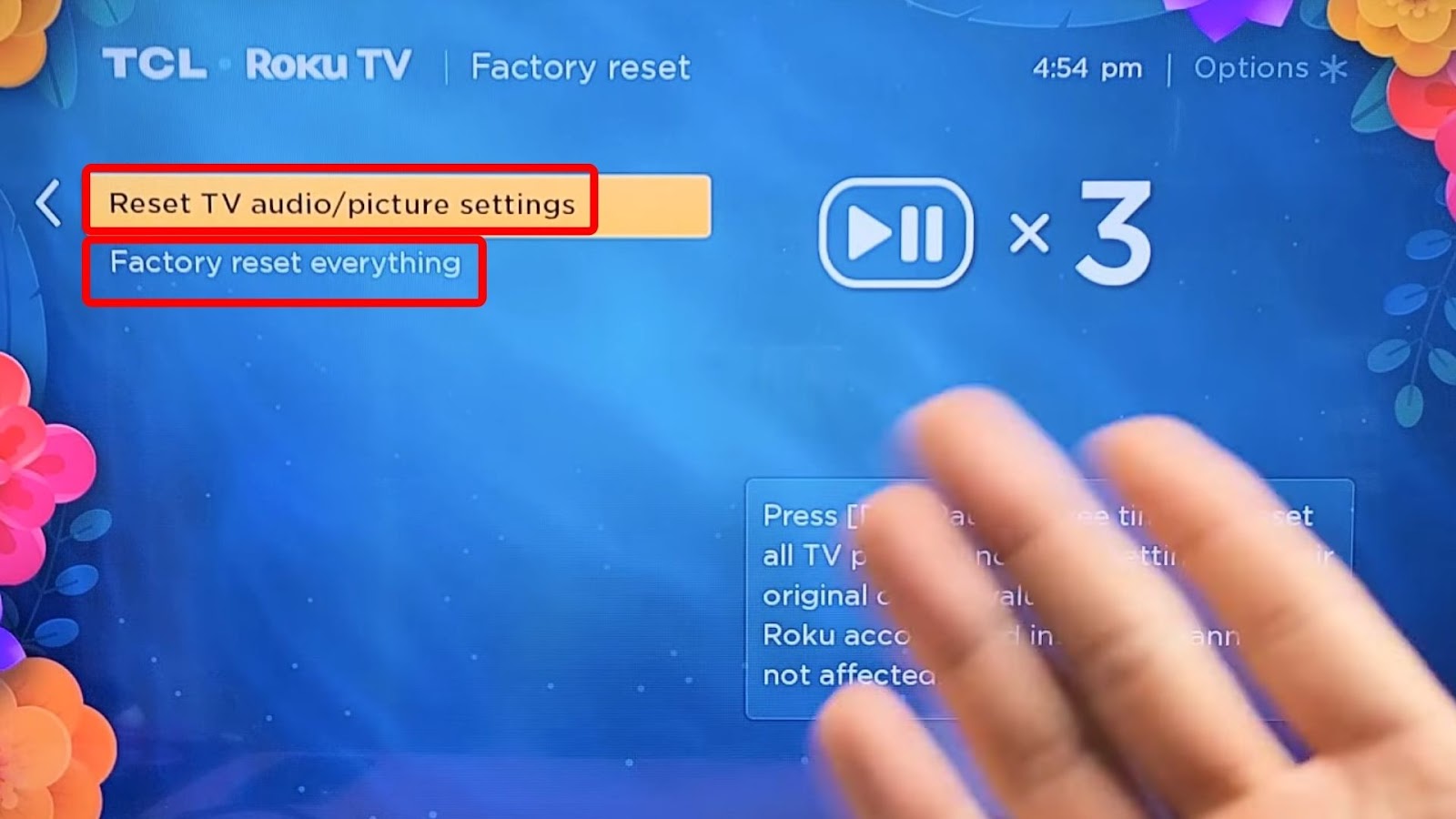
Here’s what you can do if your Roku TV’s volume is too low.
Another option to fix volume issues is resetting only the audio settings. You will find this solution in the “Reset TV Audio/Picture Settings” menu.
This option will appear when you go to “Factory Reset”, as presented in the above steps. You can opt for this feature instead if you don’t want to factory reset your TV.
You should only reset your Hisense Roku TV to solve volume issues as a last resort. A factory reset will delete all data, including the Wi-Fi username and password.
Related Post: Hisense Roku TV Not Turning On
Does Hisense Roku TV Have Volume Levelling?
Yes, Hisense Roku TV has volume leveling, but not all models have this. Its purpose is to automatically adjust the volume levels to deliver a consistent audio experience by lessening the sharp variations in loudness between different shows or channels.
It’s crucial to remember that not every Hisense Roku TV model may include this capability and that its accessibility may change based on the model and firmware version.
Read Roku Support’s article to find out more about volume leveling.
Does Hisense Roku TV Have “Sound Modes” Settings?
Yes, Hisense Roku TV has “Sound Modes” settings. These modes include “Standard”, “Music”, “Movie”, “Sports”, “Game”, and “Night”. These sound settings enhance audio quality differently, making them perfect for various uses like gaming and watching shows.
These are the “Sound Modes” on your Hisense Roku TV:
- Standard.
This sound option offers a balanced audio output by default. - Music.
Clarity and dynamic range are highlighted in this mode, which is tailored for playing music. - Movie.
With an emphasis on immersive surround sound effects, this mode is frequently used to improve the audio experience while viewing movies. - Sports.
This setting prioritizes crowd noise and announcer clarity to improve the viewing experience. - Game.
This mode prioritizes latency reduction and dynamic sound effects, making it ideal for gaming. - Night.
This option can be helpful when viewing TV late at night because it is made to deliver clear conversation at lower volumes.
Note that some sound options may not be available or may have different names on other Hisense Roku TVs. Your TV’s “Sound Modes” will vary depending on its model.
Roku Support also elaborates on sound settings. Explore it to enhance your Hisense Roku TV sound.
Bring Back the Sound on Your Hisense Roku TV
Using the methods enumerated in this article, you can now fix your Hisense Roku TV with no sound! If nothing works, the TV’s hardware might be the problem. In this case, you should contact Roku Support or Hisense Support.
Entertainment on the Hisense Roku TV with fixed sound is smooth and engaging. Its integrated Roku platform provides countless entertainment options, including access to an extensive library of streaming material. Thus, you can restore the audio to your Hisense Roku TV yourself instead of waiting for it to resolve itself.

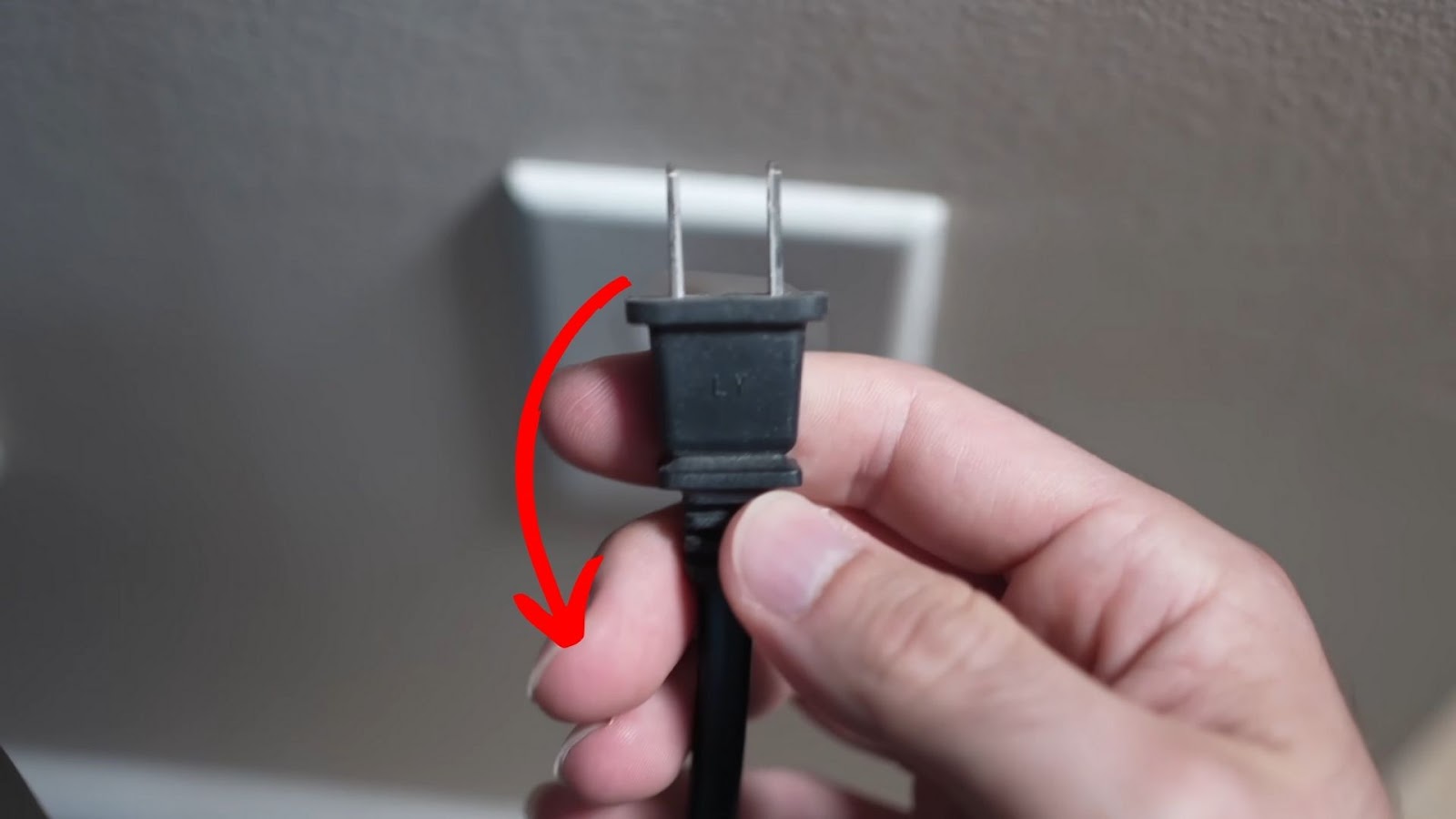
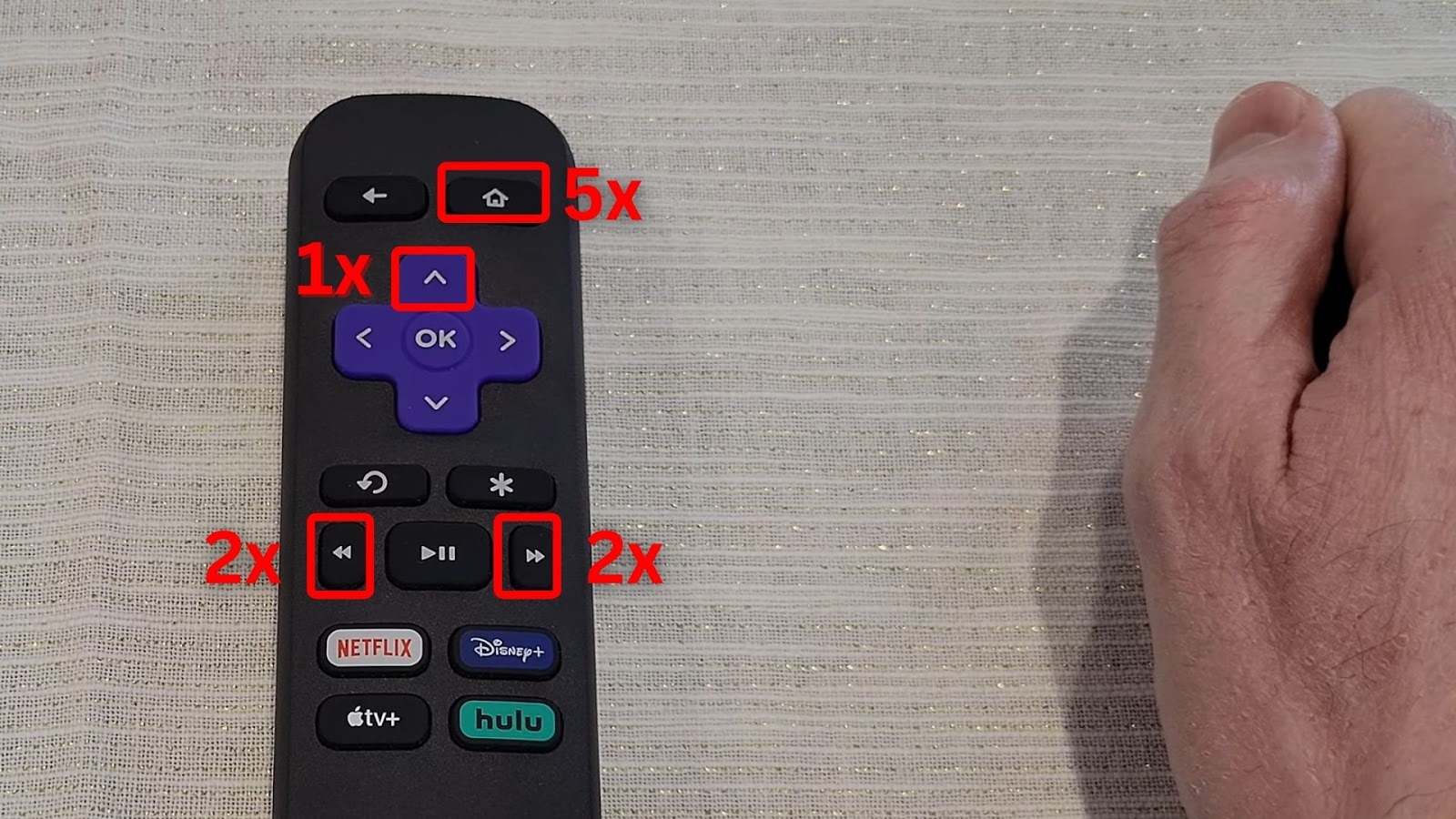
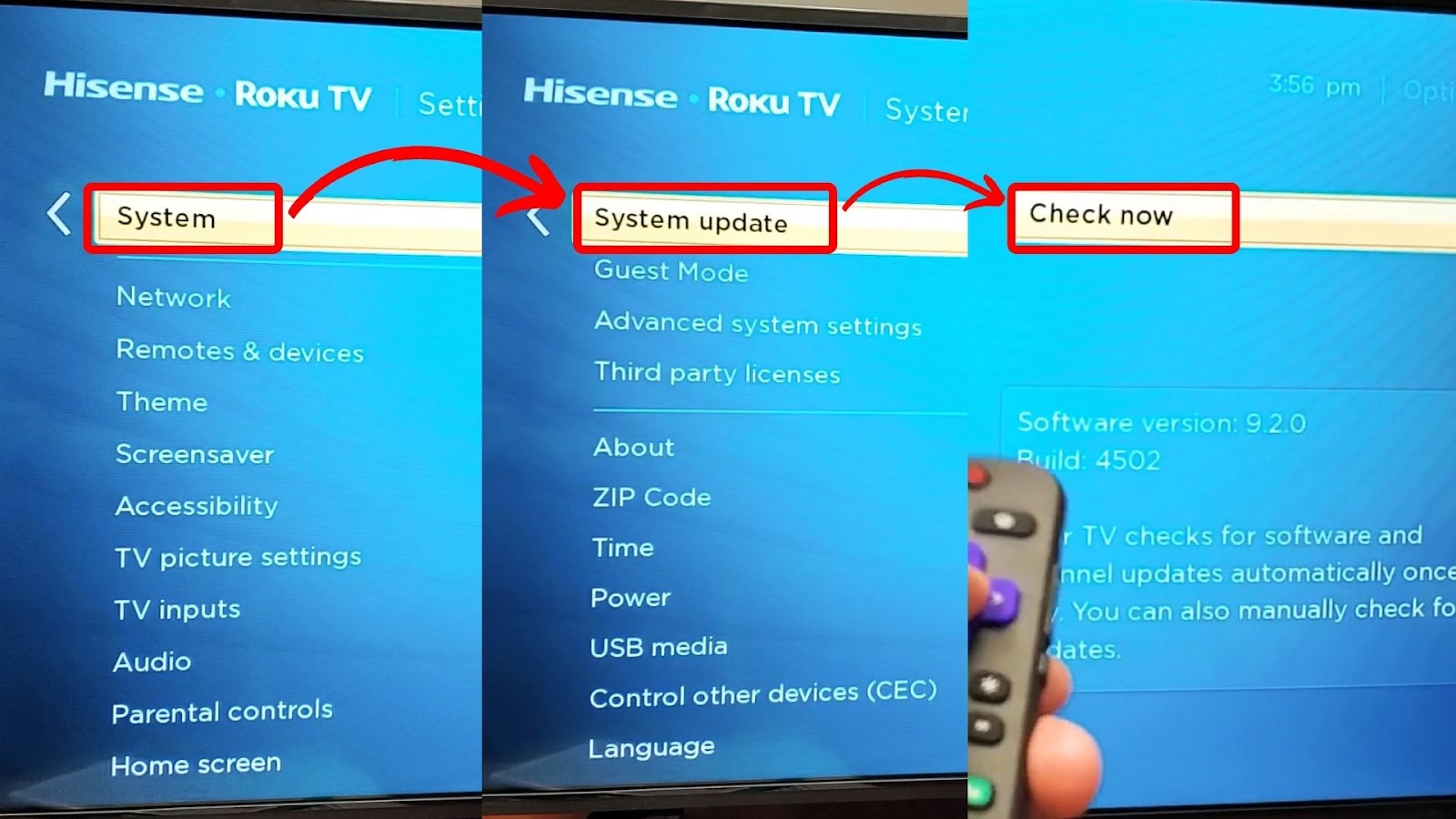
![Comparing Hisense & TCL TV [Which Is the Better Brand?] hisense-tcl](https://alvarotrigo.com/blog/wp-content/uploads/2024/07/hisense-tcl-300x200.jpg)
![Hisense TV Not Connecting to Wi-Fi [✓Easy Solutions] hisense-tv-not-connecting-wifi](https://alvarotrigo.com/blog/wp-content/uploads/2023/10/hisense-tv-not-connecting-wifi-300x200.jpg)

![Hisense Roku TV Is Not Turning On? [Here’s the Fix] hisense-roku-tv-not-turning-on-1](https://alvarotrigo.com/blog/wp-content/uploads/2023/10/hisense-roku-tv-not-turning-on-1-300x200.jpg)
![Hisense Roku Remote Not Working [Solutions & Alternatives] hisense-roku-tv-remote-not-working](https://alvarotrigo.com/blog/wp-content/uploads/2024/02/hisense-roku-tv-remote-not-working-300x200.jpg)
![Hisense TV Flashing On & Off [✓ Easy Solutions] hisense-tv-turning-on-off](https://alvarotrigo.com/blog/wp-content/uploads/2024/02/hisense-tv-turning-on-off-300x200.jpg)