Is your Hisense Roku TV suddenly not turning on? Don’t worry, this isn’t new. This model is an excellent buy with 4K HDR content, but it still has some imperfections like other gadgets. Let’s dive into why Hisense Roku TV is not turning on and some ways to troubleshoot this issue.
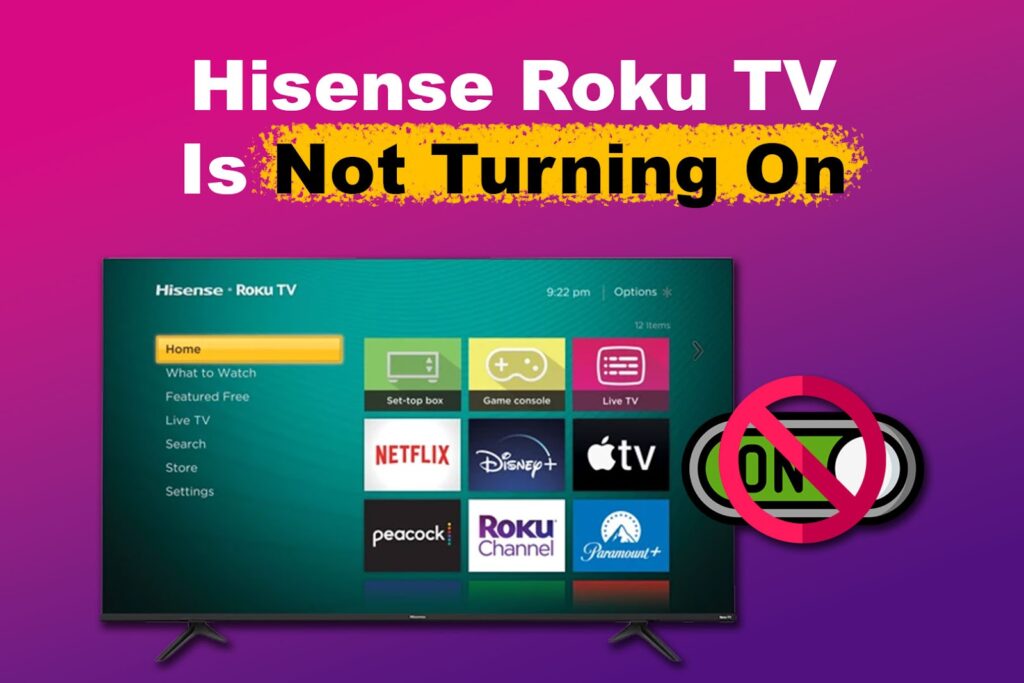
Why Is Your Hisense Roku TV Not Turning On?
The Hisense Roku TV is not turning on because there might be some issues with its internal components, the power supply, faulty cables or the remote that needs battery replacement.
Before contacting support, you can try to do a self-troubleshooting on your Hisense Roku TV.
Here are more reasons why your Hisense TV is turning on and off.
Related article: Frozen Roku? Here’s what to do.
How to Fix Hisense Roku TV Not Turning On
Here are some ways you can try to fix Hisense Roku TV not turning on:
1. Check the Power Supply and Outlets
The first thing you can do to troubleshoot the issue of a Hisense Roku TV not turning on is to check the power supply and the outlets. Any device won’t properly work if it’s not receiving power.
You can try unplugging the TV and then plugging it back after a few moments. You can plug your TV into another outlet if it’s not functioning.
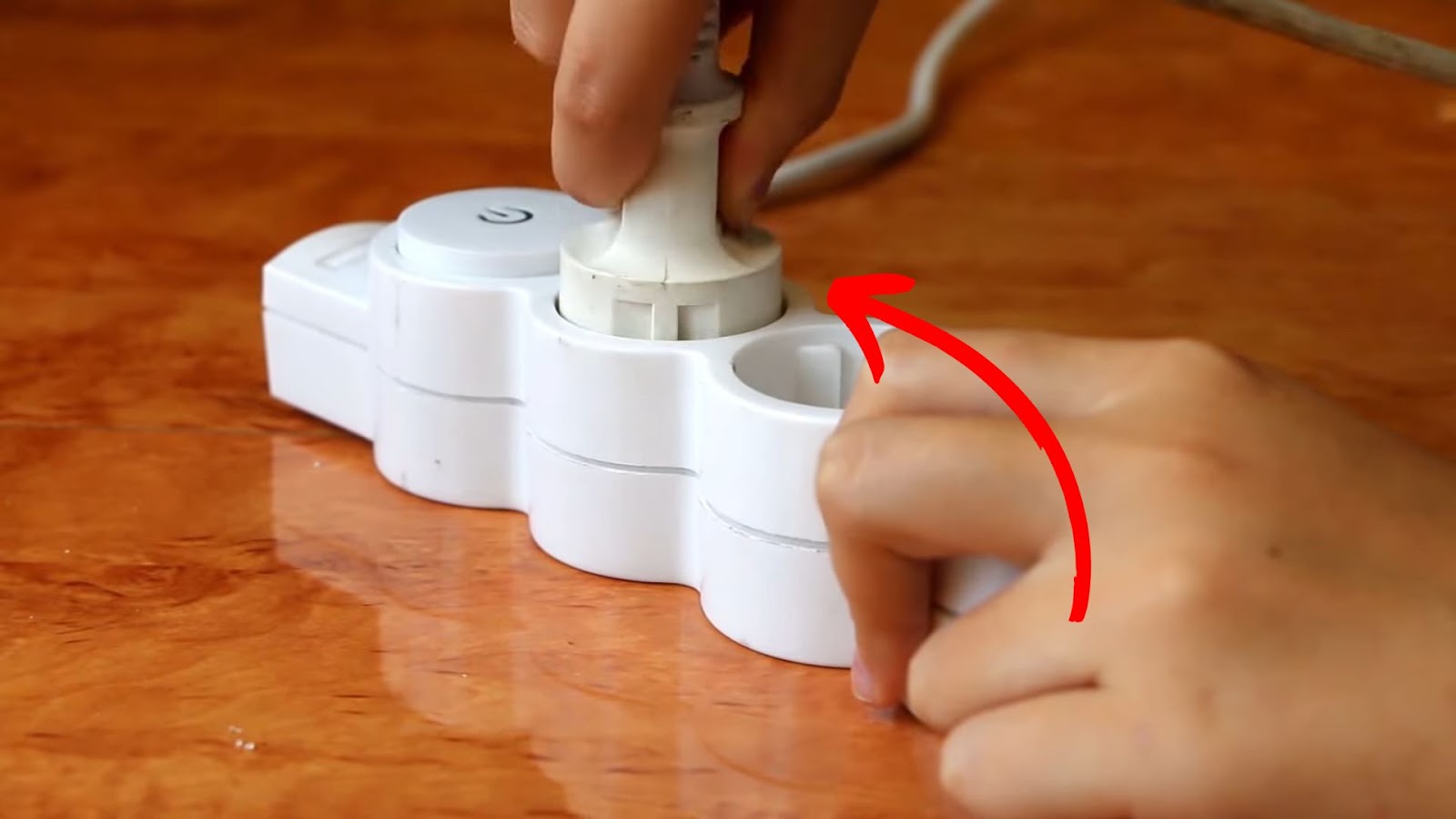
Another thing you can try is plugging another device into the same outlet to check if there’s something wrong with your home’s wiring and outlets. If your power outlets are malfunctioning, you’ll need to call an electrician.
2. Check the Hardware
Your Hisense Roku TV might not turn on if its internal parts malfunction. Several problems, such as a damaged motherboard, defective capacitors, or an issue with the TV’s display screen, could cause this. Another common issue is the backlight failure.
The Hisense Roku TV’s backlight illuminates the screen and produces the light viewers perceive as coming from the TV. If it’s not working correctly or is damaged, your screen will remain dark.
These are the steps to check for Hisense Roku TV backlight failure:
- Step 1. Turn on your Hisense Roku TV.
- Step 2. Point a flashlight to the screen.
Make sure that you’re near the TV. - Step 3. Change TV programs or adjust the volume.
- Step 4. Check if there are faint images on the Hisense Roku TV.
This is the indicator of a backlight failure.
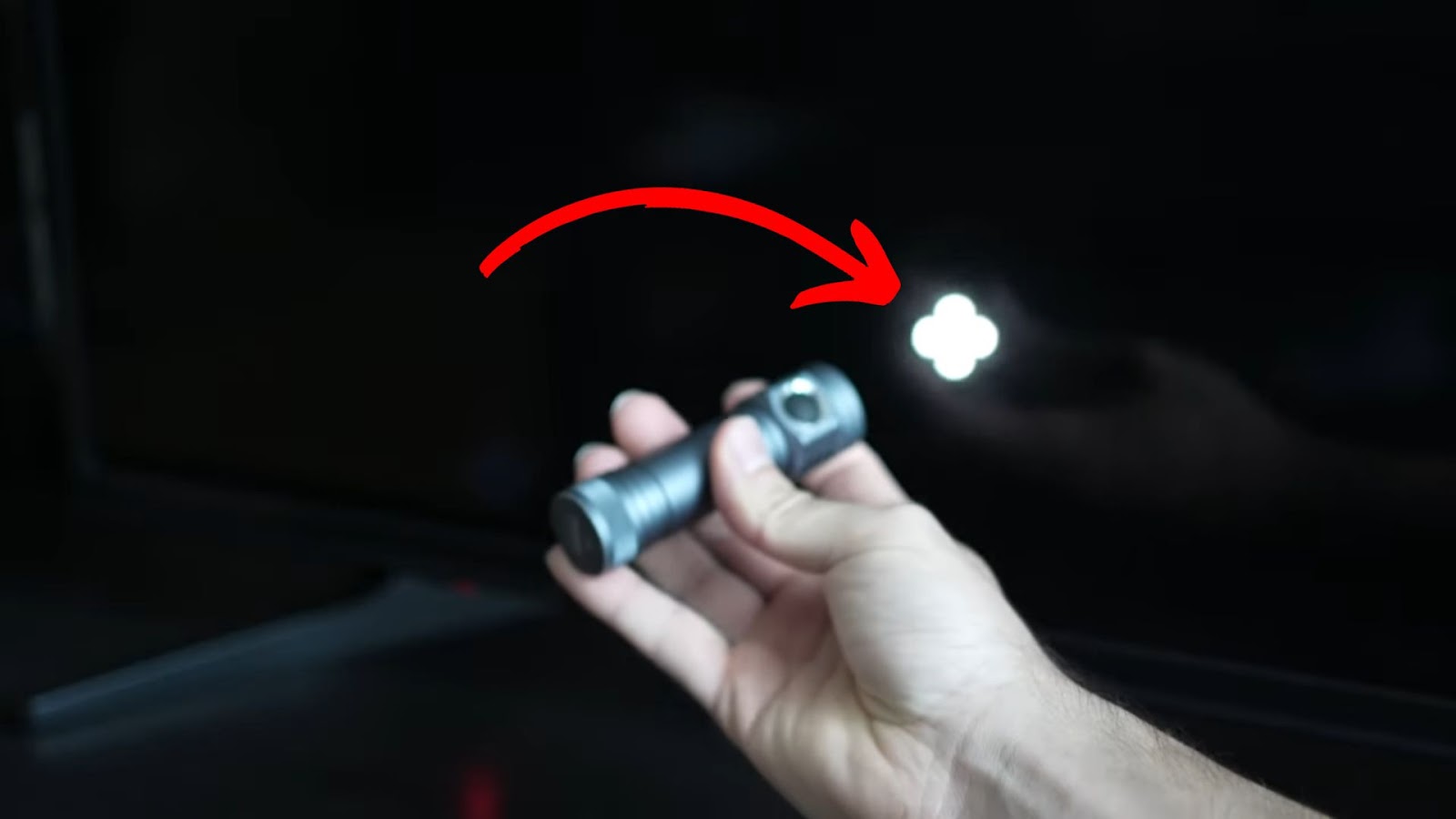
If you know how to fix TVs, you can try fixing the backlight independently. However, if you don’t know how to do it, go to the nearest repair shop to have it fixed.
Another thing you can check is the remote’s battery. You might need to replace it if it’s not working correctly.
Did your Hisense Roku TV turn on but it only shows a black screen? Here’s what you can do to fix it.
3. Remove Connected Devices
Remove all connected devices to your TV to fix your Hisense TV when it’s not turning on. Some devices can put your TV in standby mode, preventing it from turning on.

You can unplug any streaming sticks or HDMI devices connected to your TV and turn off any Bluetooth devices nearby. Switch on the TV once all connected devices have been removed.
4. Perform a Power Cycle
These are the steps to perform a power cycle on your Hisense Roku TV:
- Step 1. Unplug your TV.
- Step 2. Wait for 30 minutes.
- Step 3. Check if all the power has been drained.
You can do this by holding the TV’s “Power” button for 15 seconds.

- Step 4. Plug your TV again and make sure all the cables are plugged in correctly.
Power cycling your TV might fix the issue, as this restores the stable state of its internal components. It’s also a simple patch that leaves your smart TV’s saved data intact.
5. Contact Hisense or Roku Support
If all of the above methods don’t work, the last thing you can do is contact Roku or Hisense support. The manufacturer will know what to do with your TV if you cannot turn it on for a long time. In some cases, your TV might still be covered by warranty.
Don’t worry; they will help you, but you’ll have to wait for them to address the issue. Under warranty, they can either replace your TV or send technical support to fix it.
Check out Hisense Roku TV’s Quick Start Guide for further info.
How to Reset Hisense Roku TV When the Screen Is Black? [PAA]
If your Hisense Roku TV has a black screen, you won’t be able to reset it using a remote. To fix the black screen error on your TV, we’ll explain how to do a manual reset instead.
These are the steps to reset the Hisense Roku TV when the screen is black:
Step 1: Press the “Reset” Button on Your TV for 30 seconds
The reset button of your TV might be located at the side of your TV near the HDMI or USB port. Some models place it at the back of your TV. You will need a small pin, a toothpick, or something similar to press the reset button.
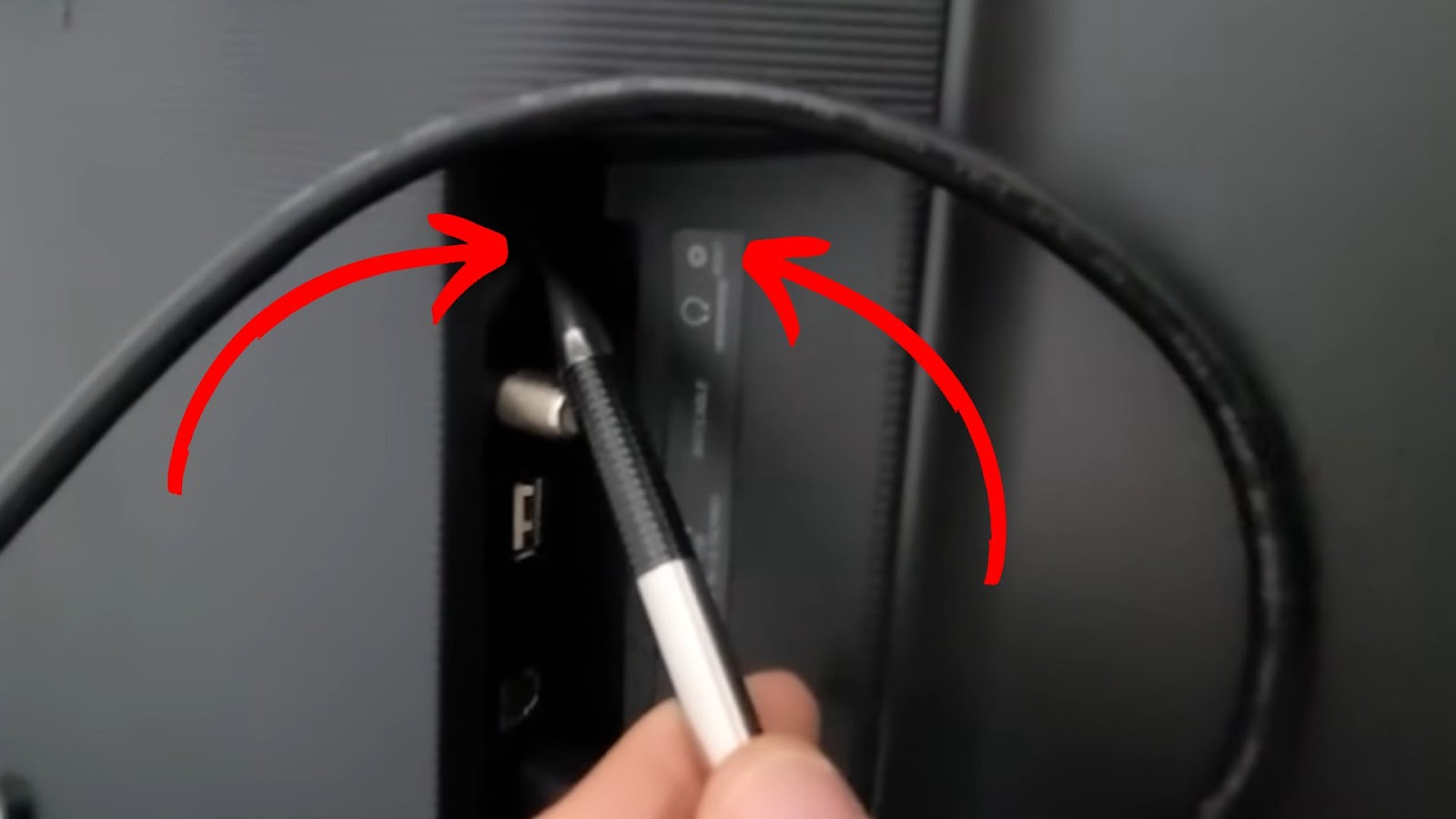
Also, if the reset button is not responding, you need to try pressing it again multiple times.
Step 2: Wait for Your TV to Restart Twice Until It Turns on
Step 3: Set up Your TV
Resetting your TV means you’ll have to set it up again, just like when you first bought it.
If resetting your Hisense Roku TV didn’t work, you must get it checked.
Check more information about resetting your Hisense TV.
What Does the Red Light Mean on Hisense Roku TV?
The red light on your Hisense Roku TV means it has detected some issues with its software or hardware. The red light usually blinks when this happens. If the red light is flashing twice, then it means the TV cannot connect to the router.
So, if your Hisense TV is not turning on, but you get a red light, you can try to fix it by restarting the TV and the router and updating the firmware.
How to Force Hisense Roku TV to Reboot?
These are the steps to force your Hisense Roku TV to reboot:
Step 1: Press the “Home” Button 5 Times
Step 2: Press the “Up Arrow” Button Once
Step 3: Press the “Rewind” Button Twice
Step 4: Press the “Fast Foward” Button Twice
Once step 4 is done, the TV’s screen will freeze for around a minute. This is the time it will reboot.
Another thing you can try to force Hisense Roku TV to reboot, is unplugging your TV from the outlet for about a minute and then plug it back in before turning it on.
Can I Turn On My Hisense Roku TV Without a Remote?
Yes, you can turn on your Hisense Roku TV without a remote control. You can use the physical power button on the TV or the Roku app on your phone to turn it on. You can also use the Roku app to control your TV.
If you’ve already misplaced the original remote control, downloading the Roku app saves you from buying a new one.
Fix Your Hisense Roku TV With Simple Methods
Now that you know why your Hisense Roku TV in’t turning on and how to fix it, you can troubleshoot it on your own. Since this TV model runs on Roku OS, you can also use the Roku app to control the TV.
A Hisense Roku TV lets you watch different shows from thousands of channels, so if you ever encounter an error, like being unable to turn it on, it will stop you from enjoying it. You should always plug it in properly to view your favourite shows whenever you want.
![Hisense Roku Remote Not Working [Solutions & Alternatives] hisense-roku-tv-remote-not-working](https://alvarotrigo.com/blog/wp-content/uploads/2024/02/hisense-roku-tv-remote-not-working-300x200.jpg)
![Hisense TV Not Connecting to Wi-Fi [✓Easy Solutions] hisense-tv-not-connecting-wifi](https://alvarotrigo.com/blog/wp-content/uploads/2023/10/hisense-tv-not-connecting-wifi-300x200.jpg)
![Onn Roku TV Remote Not Working [Easy Fix] onn-roku-tv-remote-not-working](https://alvarotrigo.com/blog/wp-content/uploads/2023/10/onn-roku-tv-remote-not-working-300x200.jpg)
![Hisense Roku TV Showing Black Screen [✓ Easy Solutions] hisense-roku-tv-black-screen](https://alvarotrigo.com/blog/wp-content/uploads/2024/01/hisense-roku-tv-black-screen-300x200.jpg)
![Samsung Remote Blinking a Red Light? Why? [✓Easy Fix!] samsung-remote-blinking-red](https://alvarotrigo.com/blog/wp-content/uploads/2023/12/samsung-remote-blinking-red-300x200.jpg)
![Roku Slow Respond to Remote [Here's The Real Fix] roku slow remote share](https://alvarotrigo.com/blog/wp-content/uploads/2023/08/roku-slow-remote-share-300x150.png)