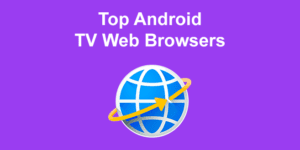A Hulu app that keeps crashing is one of the most annoying yet common issues users may face. Imagine getting to the best part of your favorite show just for your app suddenly returning to your home screen. But what really causes this issue?
This piece will discuss why Hulu keeps crashing and possible solutions. We will also compare if Hulu freezes more than Netflix. Let’s get right into it!
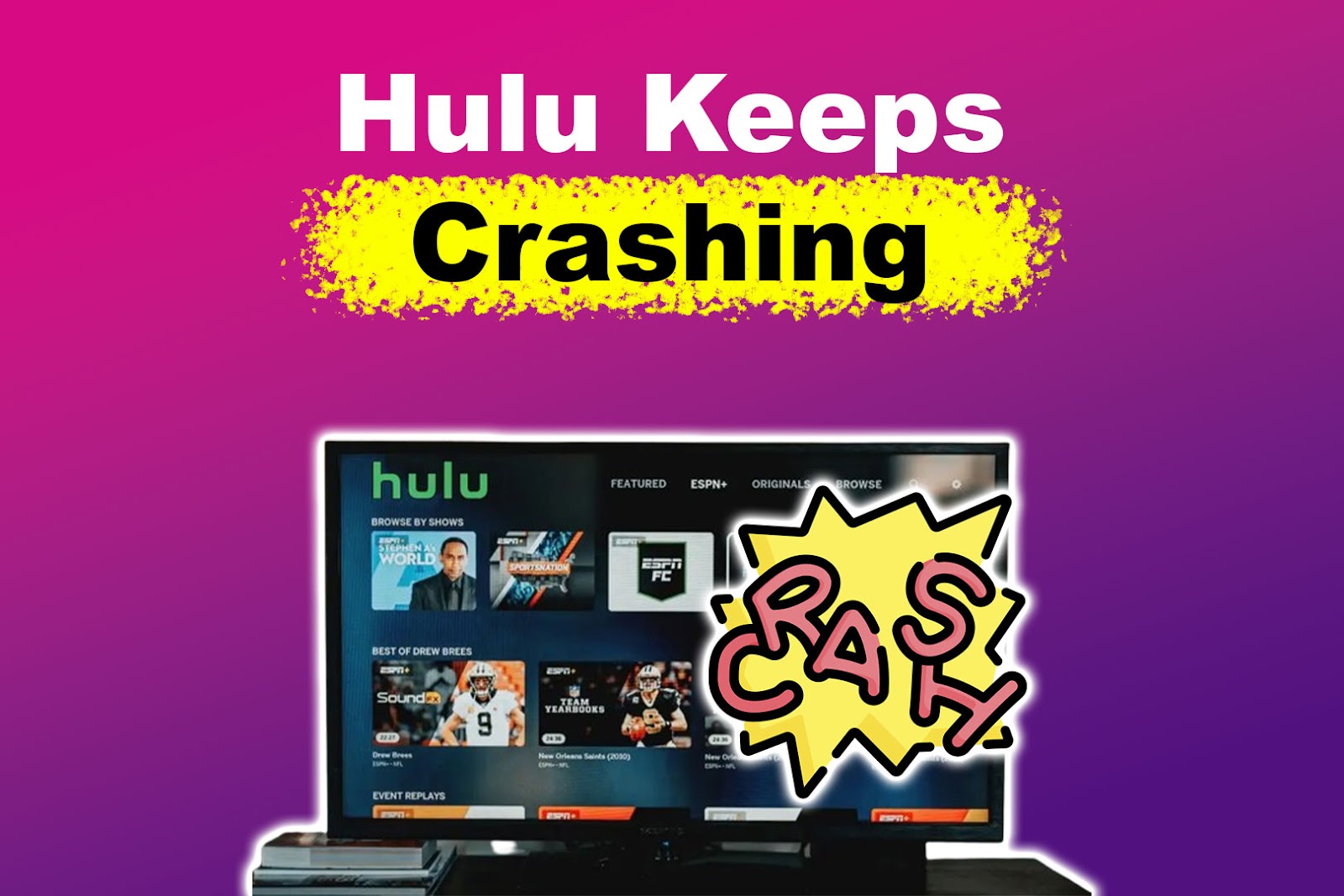
Why Does Hulu Keep Crashing?
Hulu keeps crashing mainly because of a bug common on Samsung TVs and Firesticks. Other reasons, such as issues with the cache, an outdated application, or an old operating system, can also cause this problem. A network error may also cause the platform not to work.
Here’s an in-depth look at possible reasons why Hulu keeps kicking you out:
- A Bug.
A bug in the Hulu app can cause Hulu not to work. - Bad Cache.
Using Hulu without clearing the cache can cause corrupted data to back up. It then tampers with your system models, causing them to crash. - Outdated Application.
An outdated Hulu app may not be compatible with your device’s OS, thus making the app close constantly. - Old Operating System.
A dated OS can cause compatibility issues between the device and the Hulu app, forcing it to crash. - Network Error.
Poor network connection, which can’t handle streaming, may make it hard to use Hulu.
Has Hulu Solved the Common Crashing Issue on Smart TVs?
No, Hulu has not solved the crashing issue on smart TVs (last update: December 2023). Hulu users, especially those streaming from Samsung TV and Firestick, still report the platform crashing often. Most users experiencing this bug recommend using another service if possible.
Although Hulu keeps crashing mainly because of an unknown bug, other reasons can also make Hulu return to the Home screen. Keep reading to discover possible solutions if you face a different crashing issue.
Important! These fixes may not work if Hulu crashing is caused by the bug mentioned above that has no solution.
How to Fix Hulu Kicking You Out to Home Screen
Here are the reasons why your Hulu app may crash:
1. Log Out of Other Devices Signed on Hulu
With one Hulu account, you can sign up on as many supported devices as you want. However, Hulu only allows subscribers to stream on two different devices simultaneously.
Hulu won’t work if you’ve reached the streaming limit. Having more than two devices connected can interrupt your video streaming, causing it to crash. For Hulu to work, you must log out of other devices.
If you want to use more than 2 devices, you can always get the “Hulu Unlimited Screen Add-on“ for $9.99/month.
2. Force Stop Hulu
A glitch on the Hulu app can lead to it crashing. Force closing the app on the device should fix this.
These are the steps to force stop Hulu on Fire TV or Firestick:
- Step 1. Go to “Settings > Applications”.
- Step 2. Select “Managed Installed Applications”.
-
Step 3. Select “Hulu > Force Stop”.

Learn more about fully closing the Hulu app on different devices from Hulu’s official website.
3. Clear Hulu Cache & Data
Cache build-up can reduce an app’s performance, forcing Hulu to keep crashing. Clearing the cache helps remove damaged files and unwanted data.
Find here the steps to clear the cache on Fire TV or Firestick:
- Step 1. Open “Settings > Applications.”
- Step 2. Choose “Manage installed Applications > Hulu”.
-
Step 3. Select “Clear Cache” and “Clear Data”.

If you don’t use Fire TV, check how to clear the cache on different devices from Hulu Help.
4. Update the Hulu App
Updating Hulu to the latest version gives you access to new features while fixing bugs. If you suspect your app is outdated, it’s time to update it. It is especially recommended to keep apps updated on Samsung TVs.
Here are steps to update Hulu on Samsung TV:
- Step 1. Press the “Home” button.
- Step 2. Go to “Apps > Settings”.
-
Step 3. Turn on “Auto-update“.

Discover how to check for app and system updates on various devices from Hulu.
5. Reinstall the Hulu App
Another way to fix Hulu that keeps returning to the “Home” screen is to reinstall the Hulu app. The process ensures you get the most updated app version. Use this solution if there aren’t any updates available.
The process to reinstall the Hulu App varies depending on your streaming device, but it is very similar on all devices.
Here’s how to reinstall Hulu on Firestick and Samsung TV:
Option 1: Reinstall Hulu on Firestick
To reinstall the Hulu app on Firestick:
- Step 1. Go to “Settings > Applications > Managed Installed Applications”.
-
Step 2. Select “Uninstall”.

- Step 3. After the process is complete, click “Install”.
Option 2: Reinstall Hulu On Samsung TV
Since you can’t uninstall default apps such as Hulu on Samsung TV, the only option is to reinstall. You can do this by going to “Hulu > Reinstall”.
Read more on how to update, delete & download smart TV apps from Samsung Support.
6. Check for System Software Updates on Your Device
An outdated system can cause compatibility issues between the Hulu app and your device. Since Hulu crashing is predominant in Samsung TVs and Firesticks, we’ll discuss how to check system updates for the two devices.
Note! You need a stable internet connection to update.
Option 1: How to Check System Software Updates on Samsung TV
- Step 1. Open “Settings > Support.”
-
Step 2. Choose “Software Update > Update Now”.
This option will only be present if a new update is available.
- Step 3. Select “Yes” to start the process.
- Step 4. Wait for your TV to restart.
Option 2: How to Update Software on Firestick
- Step 1. Go to “Settings > Device & Software”.
- Step 2. Select “About > Check for Updates”.
The system will automatically check for and download any available software updates. - Step 3. Click “Install Update”.
> Important! Don’t press any buttons or turn off the TV or Firestick while the update progresses.
7. Power Cycle Your Device
Power cycle is another quick way to solve Hulu keeps crashing issue. It refreshes the Hulu app and the device.
Here are steps to conduct a power cycle:
- Step 1. Unplug the device from the power outlet.
- Step 2. Wait 30 seconds for all the power to drain.
- Step 3. Plug your device back into the power source and turn it on.
Discover how to “soft” reset your TV from Samsung.
8. Factory Reset Your Device
A factory reset will erase all settings that might interfere with the Hulu app. However, a reset reverts your device to its original out-of-the-box state.
Here are steps to reset your Samsung TV or Firestick:
Option 1: How to Factory Reset a Samsung TV
Before resetting, make sure the TV source is set to TV. Check by going to “Menu > Connected Devices > TV”.
- Step 1. Open “Menu > Settings > All Settings”.
- Step 2. Go to “General & Privacy > Reset”.
- Step 3. Enter the pin code “0000”.
- Step 4. Click “Reset”.
Learn the reset and self-diagnosis features for Samsung TV.
Option 2: How to Reset a Firestick or Fire TV
- Step 1. Open “Settings > My Fire TV”.
-
Step 2. Scroll to “Reset to Factory Defaults > Reset”.

Read about how to reset Firestick using buttons from Amazon.
9. Stream Hulu from Another Device
If Hulu keeps crashing after trying all the above solutions, consider streaming from another device like your phone or a computer. You can either download the app or stream directly from your browser.
Other devices that support Hulu include Roku TV, PlayStation 5, and Nintendo Switch. It is best to update your device before trying to stream Hulu.
If you’re trying to stream Hulu on Roku and it suddenly froze, here’s a list of ways to fix a frozen Roku TV.
10. Use Other TV Streaming Services
If all previous solutions still haven’t solved the issue, and Hulu still keeps freezing on Firestick or Samsung TV, the problem is a known Hulu bug that hasn’t been fixed yet by December 2023. Your best option is to subscribe to another streaming service like YouTube TV, Netflix, and DirecTV Stream.
There are many options available. But before settling for one, ensure it is compatible with your device. For example, only Samsung TVs from 2017 onwards support YouTube TV.
You can learn how to use the YouTube app on your TV from Samsung.
Using a Roku? Discover why Hulu may not work on your Roku TV.
Why Does Hulu Freeze More Than Netflix?
Hulu freezes more than Netflix due to the difference in the minimum speed required for streaming. Users need at least 3 Mbps to stream standard content and 1.5 Mbps for lower-quality content on Hulu. Meanwhile, Netflix requires a minimum speed of only 0.5 Mbps to play its movies and TV shows.
Also, Hulu tries to stream at a constant quality, thus requiring higher Mbps, while Netflix is more flexible in raising and lowering its picture quality.
Here’s the recommended speed per device for Hulu.
| Hulu Video Type | Minimum Network Speed |
| Hulu streaming library | 3 Mbps |
| Live streams | 8 Mbps |
| 4K content | 16 Mbps |
Hulu Crashing on Smart TVs Is Common
Hulu keeps crashing quite often, especially for Samsung TV and Firestick users, because of a bug yet to be fixed. However, not all crashes are caused by the bug. You can mitigate other general crashes by force-stopping, re-installing, updating the app, or clearing the cache.
You can also try to update your device’s OS or perform a power cycle. If push comes to shove, consider switching to another streaming service.
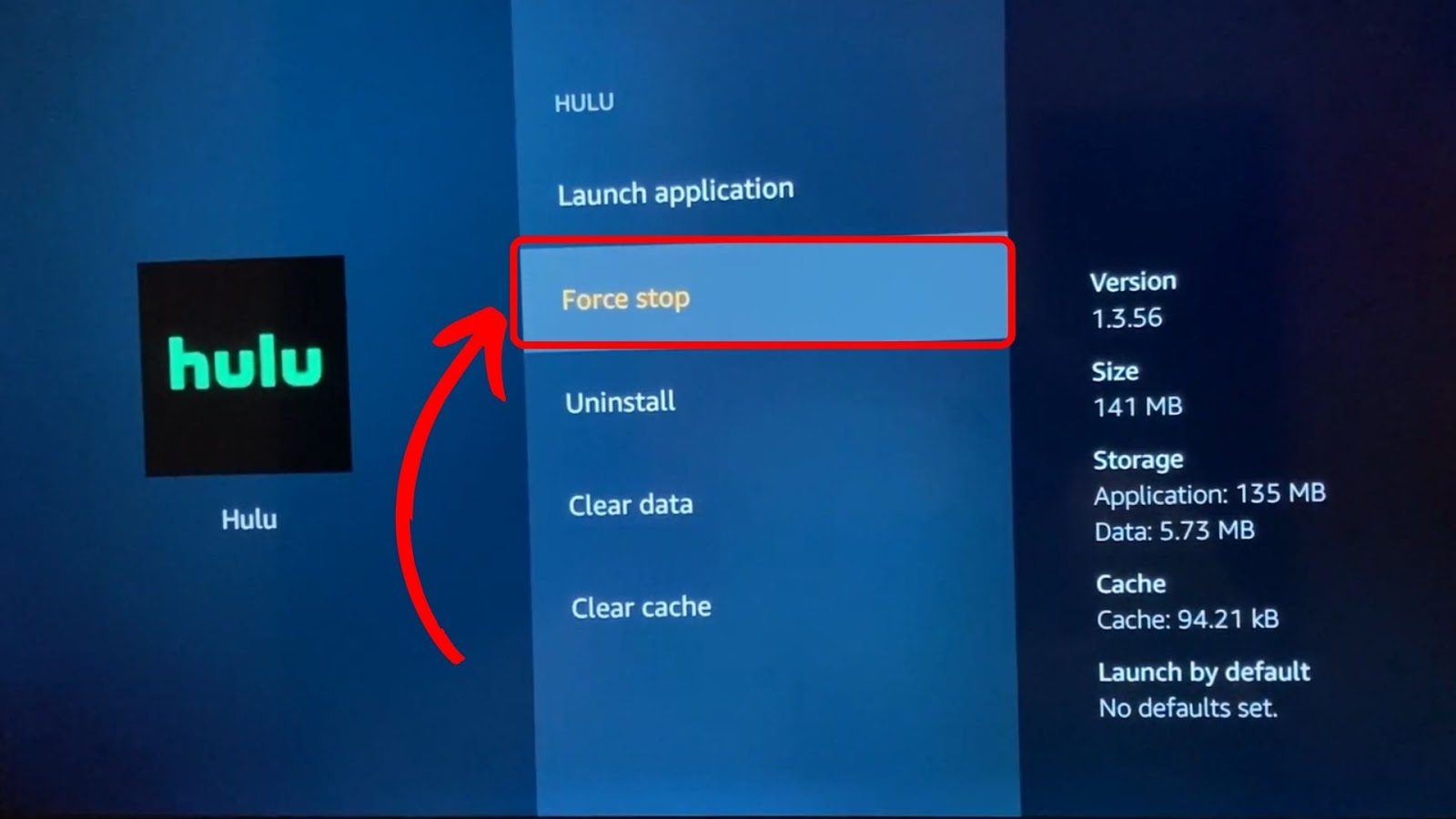
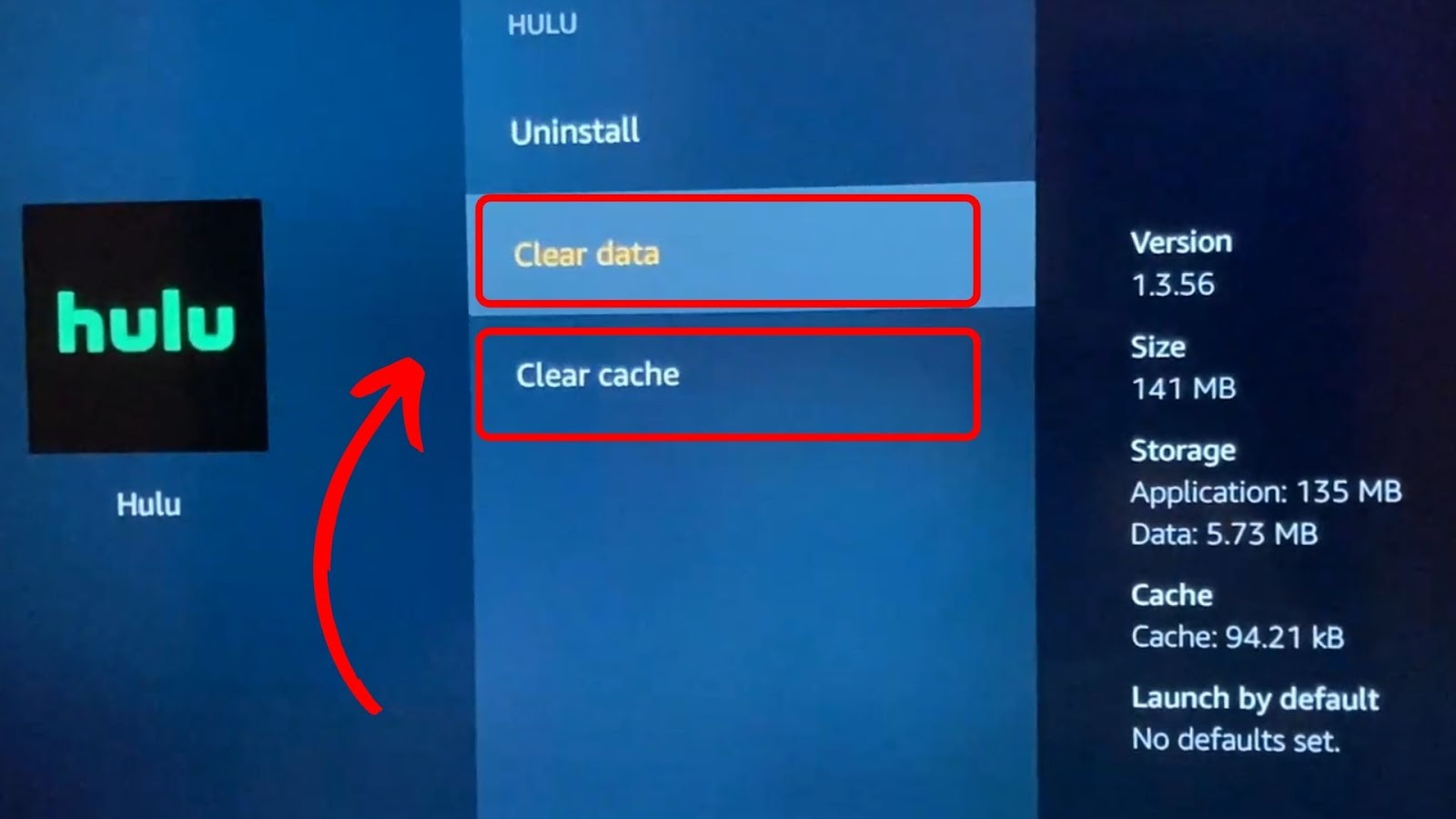
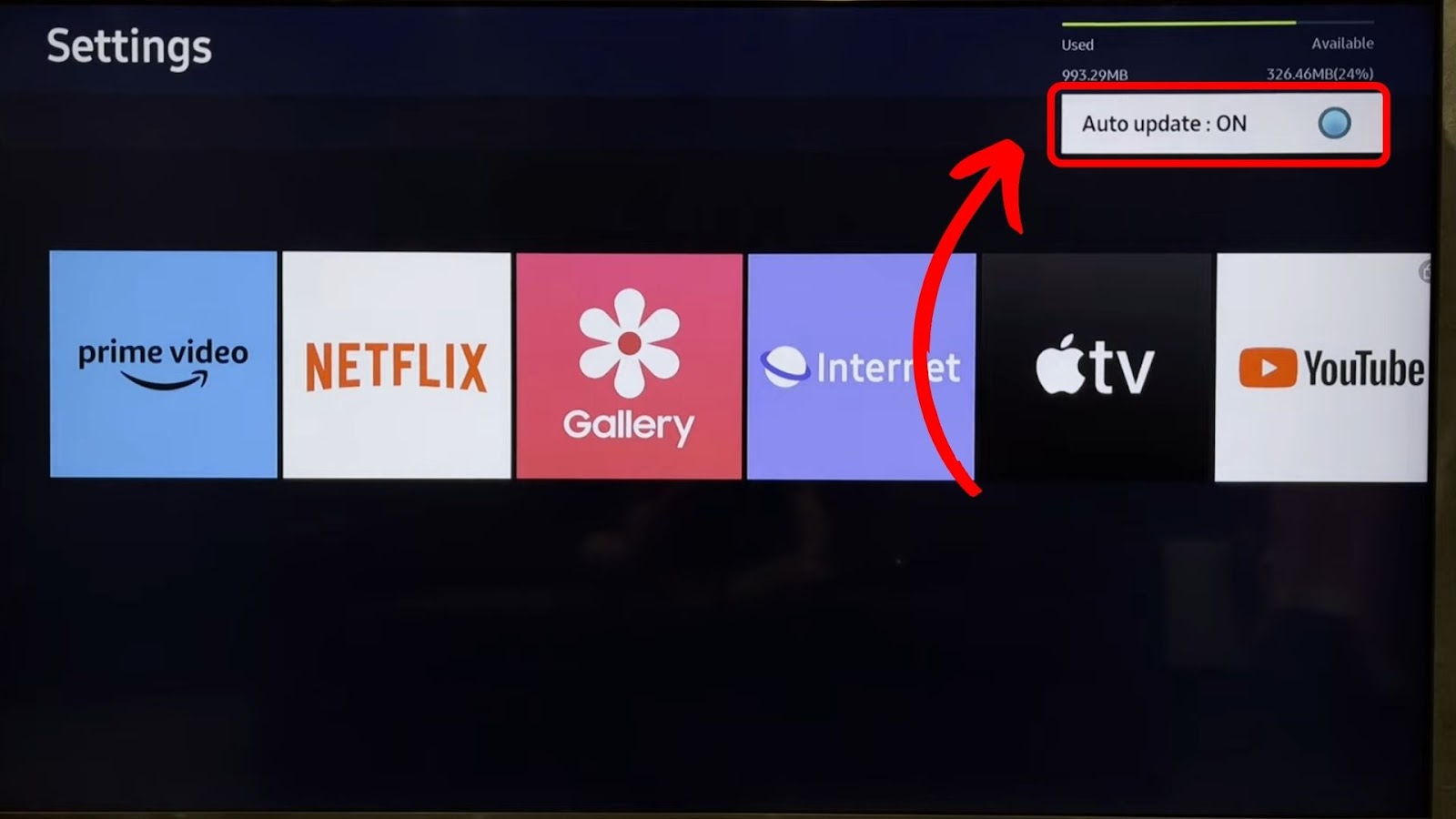
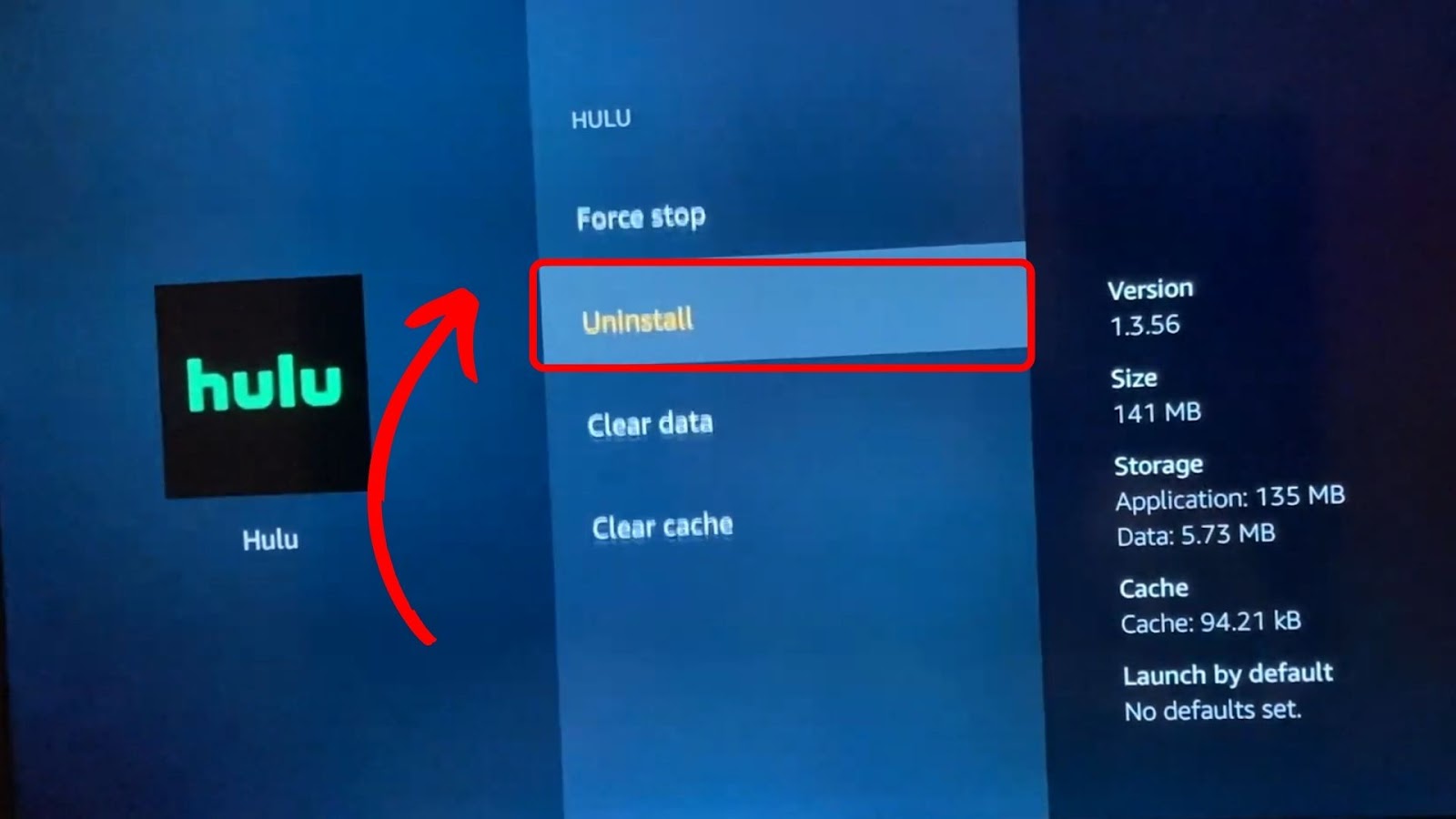
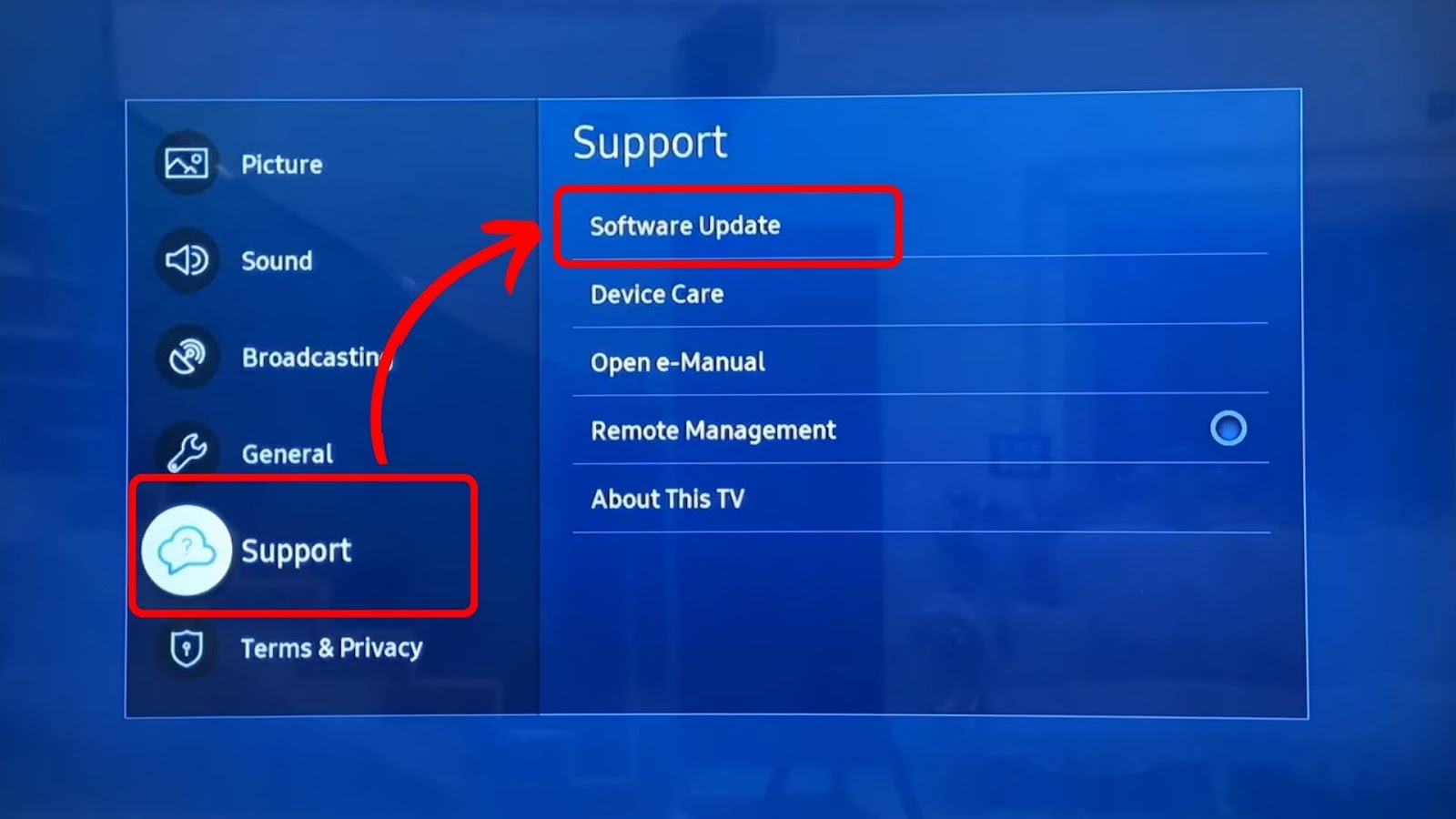
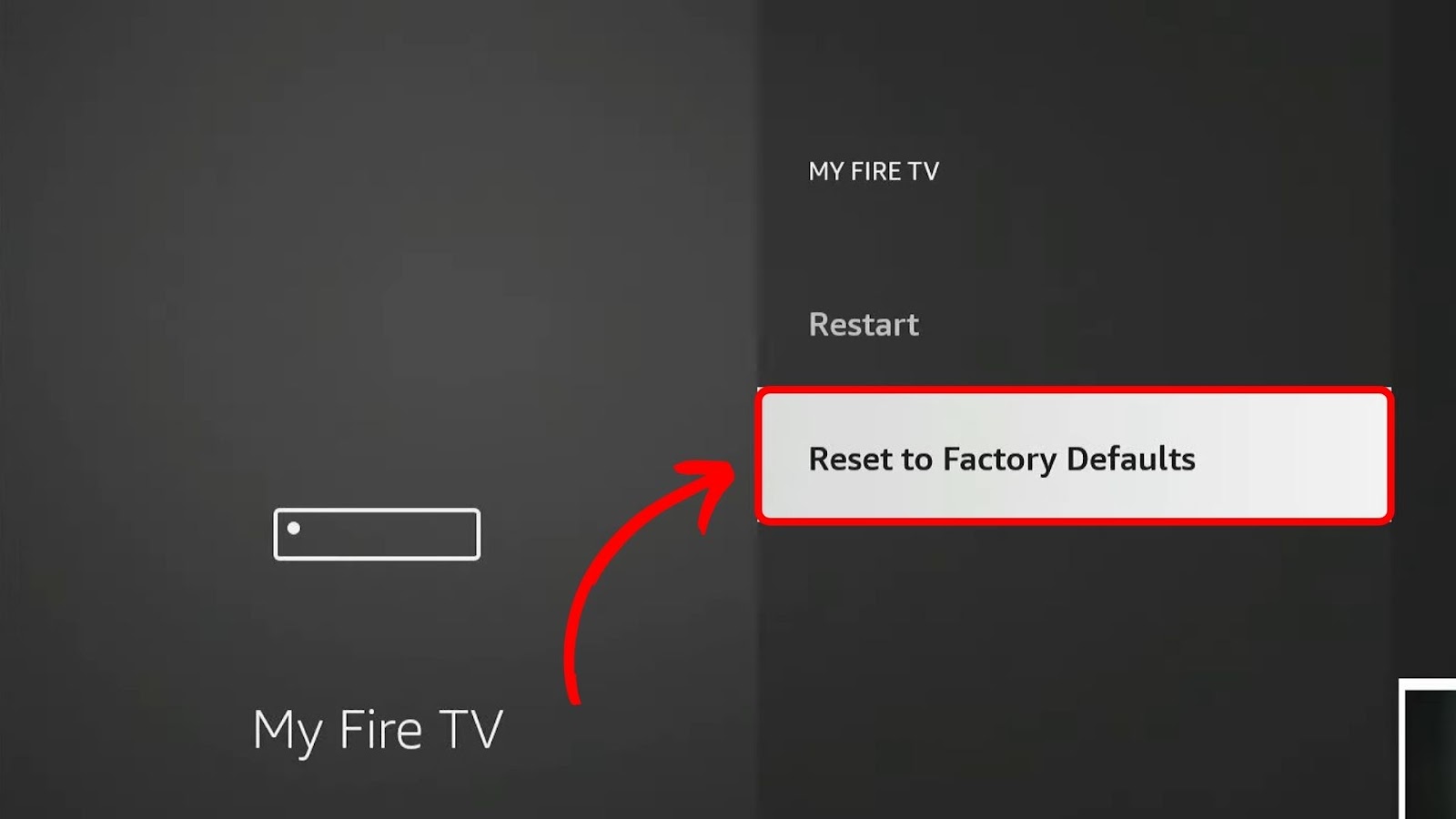
![How to Get Hulu on Your Samsung TV [Old & New Models] get-hulu-samsung-tv](https://alvarotrigo.com/blog/wp-content/uploads/2024/10/get-hulu-samsung-tv-300x200.jpg)
![Comparing Hisense & TCL TV [Which Is the Better Brand?] hisense-tcl](https://alvarotrigo.com/blog/wp-content/uploads/2024/07/hisense-tcl-300x200.jpg)
![Hulu Not Working on Roku [✓Easy Fix!] hulu-not-working-roku](https://alvarotrigo.com/blog/wp-content/uploads/2023/11/hulu-not-working-roku-300x200.jpg)
![Hisense TV Not Connecting to Wi-Fi [✓Easy Solutions] hisense-tv-not-connecting-wifi](https://alvarotrigo.com/blog/wp-content/uploads/2023/10/hisense-tv-not-connecting-wifi-300x200.jpg)
![13 Christian Movies on Hulu [✓ Best Movies] christian-movies-hulu](https://alvarotrigo.com/blog/wp-content/uploads/2023/12/christian-movies-hulu-300x200.jpg)