If you are an iPad user, you might have experienced a situation where your device won’t charge or turn on. This can be frustrating, especially if you rely on your iPad for work or entertainment. But don’t let this ruin your digital experience.

This article will examine common iPad charging and power issues, from the faulty charging port to the device’s temperature. Discover why your iPad is not charging or turning on, and reignite your digital experience!
Why Is Your iPad Not Charging or Turning On?
Here is why your iPad is not charging or turning on:
- Software Bugs.
Bugs may prevent your iPad from recognizing the charging cable or adapter, causing charging malfunctions. - Battery Problems.
Your iPad can fail to turn on due to faulty components or a battery that no longer holds enough charge. Pcharging habits or wear and tear can cause this issue. - Dirty Charging Port.
The build-up of dust or dirt in the charging port can disrupt electrical contact, preventing your iPad from charging or powering on. - Faulty Charging Cable.
A damaged or worn-out cable may stop your iPad from charging or turning on, as it may not supply sufficient power.
5 Ways to Fix iPad Not Charging or Turning On
These are the five ways to fix an iPad not charging or turning on:
1. Restart Your iPad
A restart clears the device’s memory and closes all apps. This helps free up resources and can resolve issues causing your iPad not to turn on.
If your iPad has a top button, hold it simultaneously with the “Home” buttons until the Apple logo appears on iPads with home buttons.
Follow these steps to restart your iPad without a “Home” button:
- Step 1. Hold down and release the upper “Volume” button.
- Step 2. Press and release the lower “Volume” button.
- Step 3. Long press the “Top” button until the Apple logo shows.
Learn more about restarting your iPad on a frozen screen from Apple Support.
2. Examine Your iPad’s Charging Cable
Ensure your charging cable is correctly plugged into your iPad’s charging port. A loose cable may fail to transmit power, causing your iPad not to charge.
Also, ensure you use a charger that is compatible with your iPad model. An incorrect charger may cause charging problems.
Check for any visible signs of damage, such as broken wires or a bent connector. If you see any damage, replace your charging cable.
This is also an ideal solution when your MacBook won’t charge.
3. Inspect Your iPad’s Charging Port
A faulty charging port can cause your iPad not to charge or turn on. Try plugging the cable into the port and see if it fits tightly. If you have to adjust it, the port has a problem. Shine a flashlight into the port to check for any visible signs of damage, such as cracks.
If your port is dirty but not damaged, use compressed air to blow out the dirt or wrap a small amount of cotton on a toothpick and gently scrape its walls. However, if it’s cracked, bring it to a technician for a port replacement.
4. Regulate Your iPad’s Temperature

iPads work well with temperatures between 32 and 95 degrees Fahrenheit. When the temperature is too high or low, the battery may temporarily stop charging until it returns to normal.
To prevent this, avoid exposing your device to direct sunlight for an extended period or leaving it in a hot car. Also, avoid using power-intensive apps on your device for an extended period during hot weather.
Read more about your iPad’s temperature from Apple Support.
5. Contact Apple Support
If your iPad is still not charging or turning on, contact customer care as the last option. You can reach them via email, phone, or the Apple customer support website. The team may provide more troubleshooting steps and offer repairs or a new device if you are still under warranty.
Make sure to describe your issue appropriately to receive the proper assistance. Remember that you may be asked to provide your identification number, the device’s model, and location.
How to Reset an iPad That’s Not Charging or Turning On

To hard reset an iPad that’s not charging or turning on, simultaneously press the “Home” and “Power” buttons for 15-30 seconds until the Apple logo appears on the screen.
For an iPad without a “Home” button, press and quickly release the “Volume Up” button. Then, press and release the “Volume Down” button. Hold the “Top” button until the Apple logo appears on the screen.
Related Post: How to Freeze an iPad Screen
How Much Does It Cost to Fix an iPad Not Charging
It costs between $50 and $700 to fix an iPad that’s not charging. The exact price depends on the device model, the issue’s complexity, and the warranty. Older models may be cheaper to repair than new ones.
Minor issues, such as replacing the charging cable, may be less expensive than more complicated ones, like changing the charging port.
If your device is still under warranty, you may also get the issue fixed for free or at a reduced price. Apple offers a one-year limited warranty for manufacturing defects from the date of purchase.
How Long Does a Dead iPad Take to Turn On
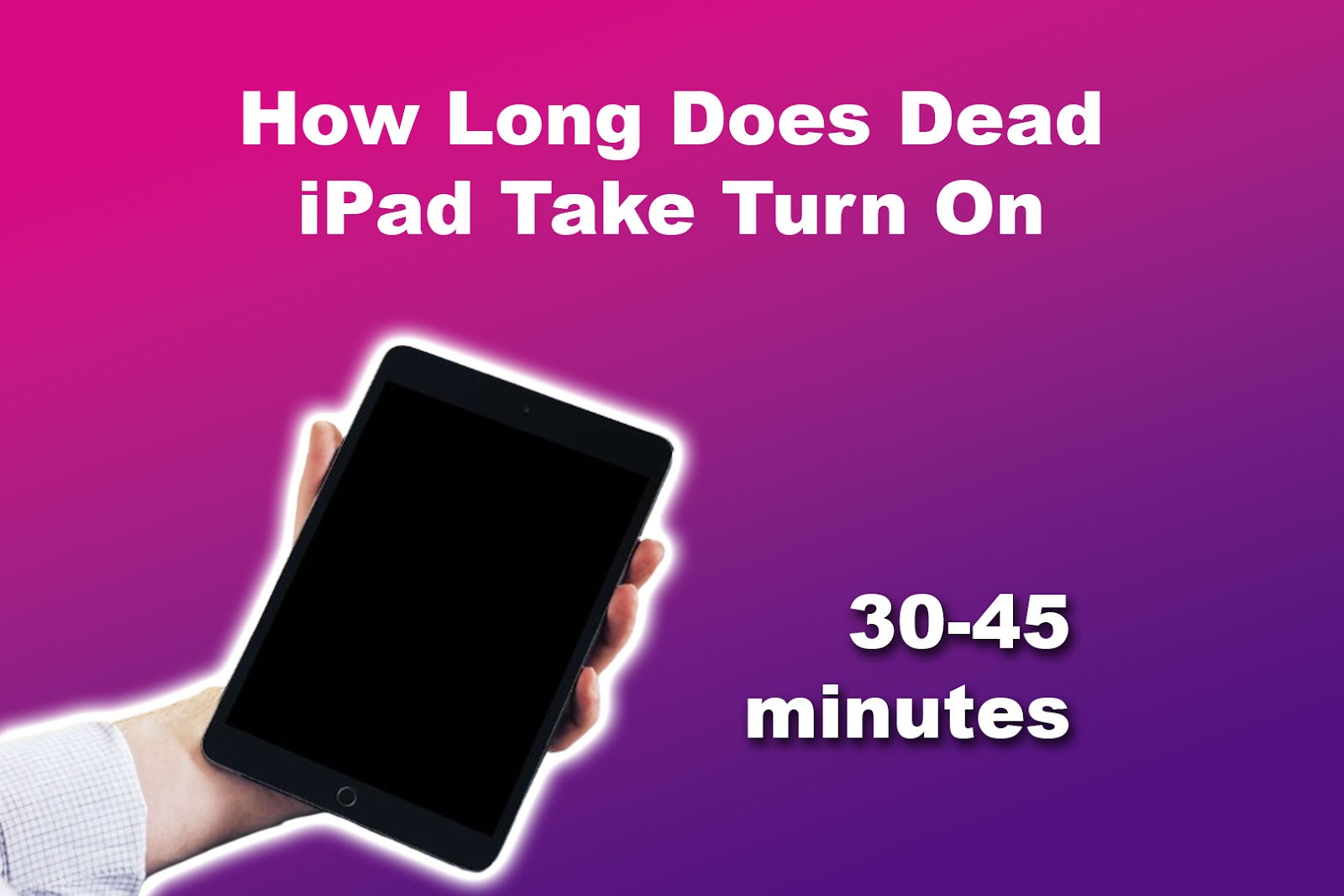
It takes 30-45 minutes for a dead iPad to turn on, depending on the charging method used, battery health, and hardware issues. A wall outlet provides more power than a USB computer port. Similarly, healthier or newer batteries charge faster than older ones.
But if your iPad has hardware problems, like a damaged charging port, the charging time may take longer. Remember that it can take up to 4 hours to charge your iPad fully.
![How to Fix Apple Watch ECG Not Working [Easy Way] fix apple watch ecg share](https://alvarotrigo.com/blog/wp-content/uploads/2023/09/fix-apple-watch-ecg-share-300x150.png)
![AirPods Connected but No Sound [ Solution ] airpods connected no sound share](https://alvarotrigo.com/blog/wp-content/uploads/2023/08/airpods-connected-no-sound-share-300x150.png)

![Apple Watch Alarm Not Working? [Do This to Fix It] apple-watch-alarm-not-working](https://alvarotrigo.com/blog/wp-content/uploads/2023/11/apple-watch-alarm-not-working-300x200.jpg)
![Fix for Apple Watch Blinking Logo [ ✓ Solved ] apple watch blinking logo share](https://alvarotrigo.com/blog/wp-content/uploads/2023/08/apple-watch-blinking-logo-share-300x150.png)
![How Accurate Is “Find My iPhone? [5 Ways to Improve It] find my iphone accuracy share](https://alvarotrigo.com/blog/wp-content/uploads/2023/08/find-my-iphone-accuracy-share-300x150.png)