You’re in an emergency and need to call someone on your iPhone. You’re scrolling through your phone, asking yourself “where’s my phone icon?”, “Why is the Phone app missing”?. What should you do now?

This article will discuss why the Phone icon is missing on your iPhone. We’ll also tackle how to get the phone icon back on the iphone.
Let’s get started!
Why Did Your Phone App Icon Disappear on iPhone?
It’s annoying when you need to contact someone but the Phone app is missing from your iPhone. But it’s worth noting that this app will not disappear for no reason.
Here are some reasons why your Phone App icon disappeared on your iPhone:
1. You Accidentally Removed the Phone App on the Home Screen
You might have accidentally removed the Phone app from your iPhone’s home screen. This may happen if you declutter your home screen of all unnecessary apps.
Don’t worry. You did not remove the Phone app from your device. It is a default app, so you can hide it but not uninstall it. Therefore, there is a good chance that you will find it in the App Library.
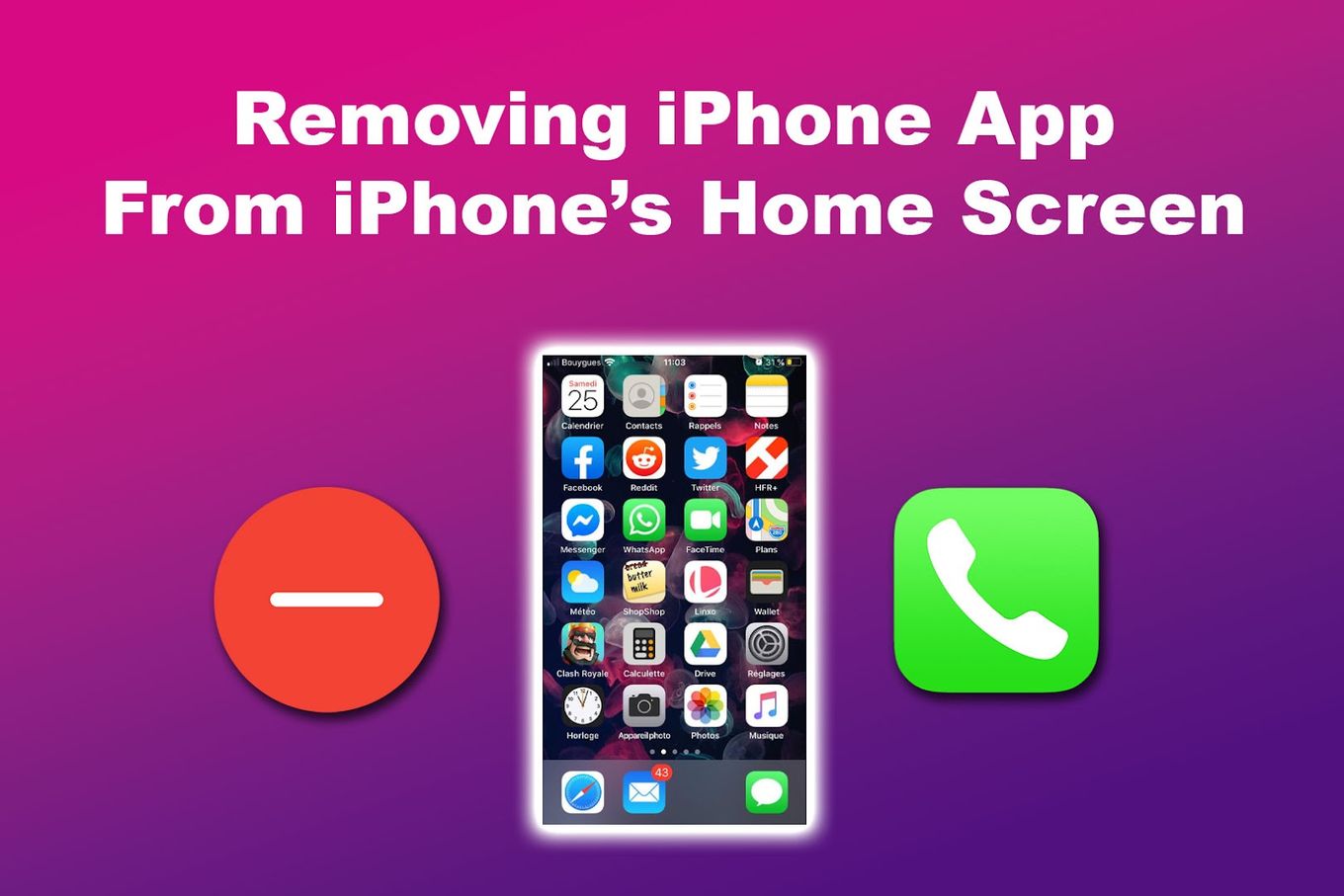
2. You Have Placed the Phone App on a Hidden Home Screen Page
Another reason why you might have lost the Phone icon on your iPhone is because you have hidden a home screen page where your Phone app is. This usually happens when you are cleaning your device’s interface.
Cleaning your iPhone’s interface by hiding unneeded apps is a good practice. But you may also want to double-check if you have hidden some essential apps like your Phone app.
You don’t want to find yourself scrolling endlessly where the app went.
How to Restore the Missing Phone Icon on Your iPhone?
Endlessly swiping left and right to find the missing Phone icon on your iPhone might not help you fix the issue. For this reason, knowing the actual solutions you can try is essential.
Did your iPhone contacts suddenly disappear? Find out the effective ways to recover them here.
Here are the ways to restore your missing Phone app:
1. Use the Spotlight Search
The Spotlight Search is a powerful multitool on the iPhone that helps you search not just your missing apps but also the answers to your questions online. You can use this tool to search for the disappeared Phone icon on your iPhone.
Using Spotlight Search on iPhones With iOS 16 & Above
-
Step 1. Tap the “Search” button above your iPhone’s dock.

-
Step 2. Search for the “Phone” app.
-
Step 3. Drag the “Phone” icon to your home screen or dock.

Another way to do it is by pressing the icon for a long time and clicking “Add to Home Screen”.

Using Spotlight Search on iPhones With iOS 15 & Below
-
Step 1. Drag down from above your iPhone’s screen.
-
Step 2. Tap on the “Search” bar.

-
Step 3. Type in “Phone”.
-
Step 4. Long-press on the “Phone” app icon and drag it to your home screen or dock.

Another way to do it is by pressing the icon for a long time and clicking “Add to Home Screen”.

Learn more about how to use Spotlight Search on Apple Suport.
2. Ask Siri to Open the Missing Phone Icon
Everyone knows Siri is a helpful assistant. For instance, you can set a timer, remind you of events, and even crack jokes. But even better, it can help you open apps that are “missing” on the iPhone, like the Phone app.
To open the Phone app through Siri, just say, “Hey Siri, open the Phone app,” and the Phone app will open for you. Note that this will only open your Phone app.
You’ll need to manually place the app on your home screen, as Siri can’t do it. But asking Siri to open the app is convenient if you’re in a hurry to make a phone call.
3. Reset Your iPhone Home Screen
Resetting your iPhone’s home screen means returning its appearance to factory default. You will find the Phone app on your iPhone once you reset your iPhone home screen.
To do this, follow these steps:
-
Step 1. Open “Settings”.
-
Step 2. Click “General”.
-
Step 3. Tap on “Transfer or Reset iPhone”.
-
Step 4. Choose “Reset > Reset Home Screen Layout”.

Learn more about resetting your iPhone Home Screen on Apple Support.
4. Unhide Your Hidden Home Screen Pages
Unhiding your hidden home screen pages may be something you need to do. It can help you find your Phone app and other apps you thought you removed from your iPhone.
Follow these steps for unhiding your home screen pages:
-
Step 1. Long-press on a blank spot on your iPhone’s home screen.
Your app icons must shake afterward.
-
Step 2. Tap on the “App Page Icon”.

-
Step 3. Tap on the circle below the page without a checkmark.
This will prompt your hidden home screens to appear.

Learn more about it on Apple Support.
How Do You Show All Apps on Your iPhone Home Screen?
You can show all apps on your iPhone home screen by using Spotlight Search to find them, pressing and holding and tapping “Add to Home Screen”. Then, check on your home screen to verify if the app has been added to it. You will find the list of apps that you can add to your home screen in the App Library.
Adding apps to your home screen allows you to organize it to your liking. When you want to return the app to your App Library, press and hold it, tap “Remove App” and select “Remove From Home Screen”.
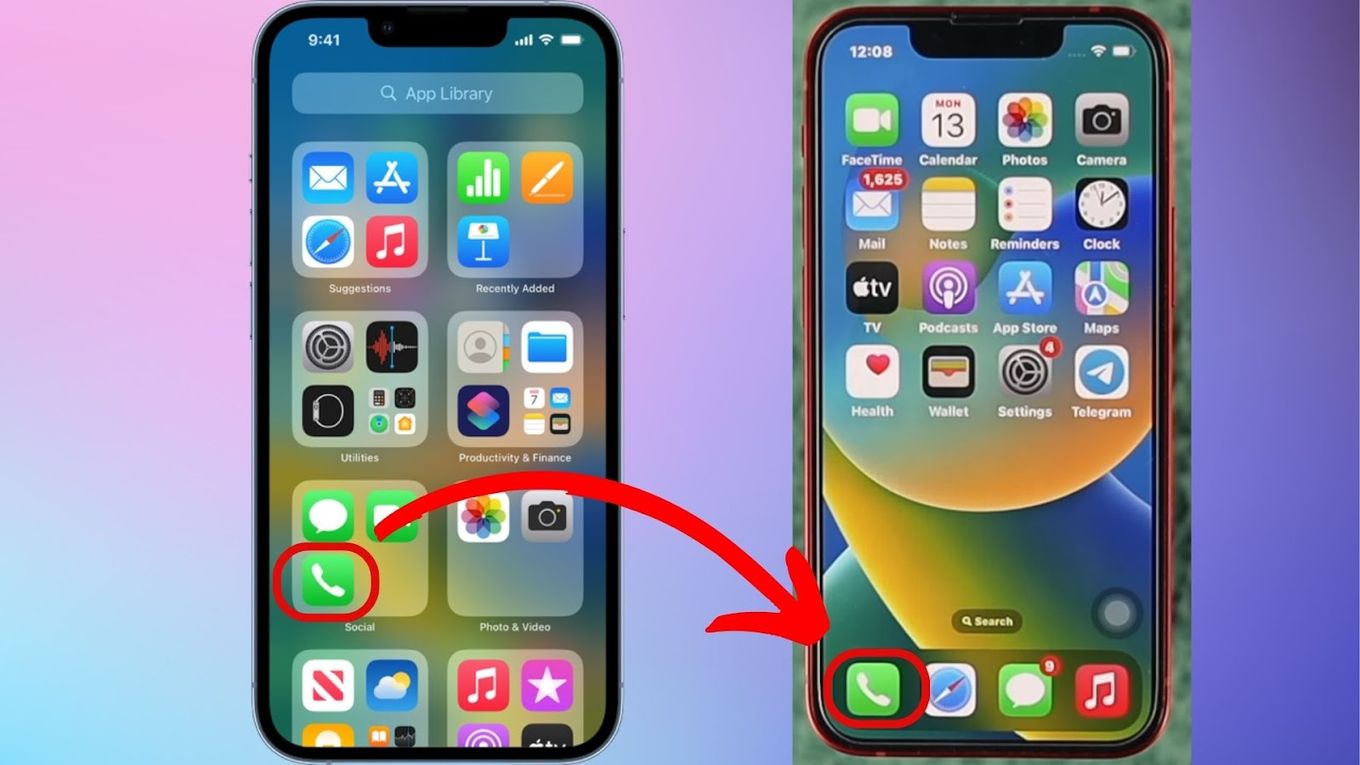
Get the Phone Icon Back on your iPhone
Don’t fret if your Phone app icon is missing, as it is just hidden in your iPhone. There are several ways of making your Phone app appear again. You can search for the Phone app, drag the icon, and place it where you want to see it.
You can also reset your home screen. This will make your Phone app appear in the place it should be.
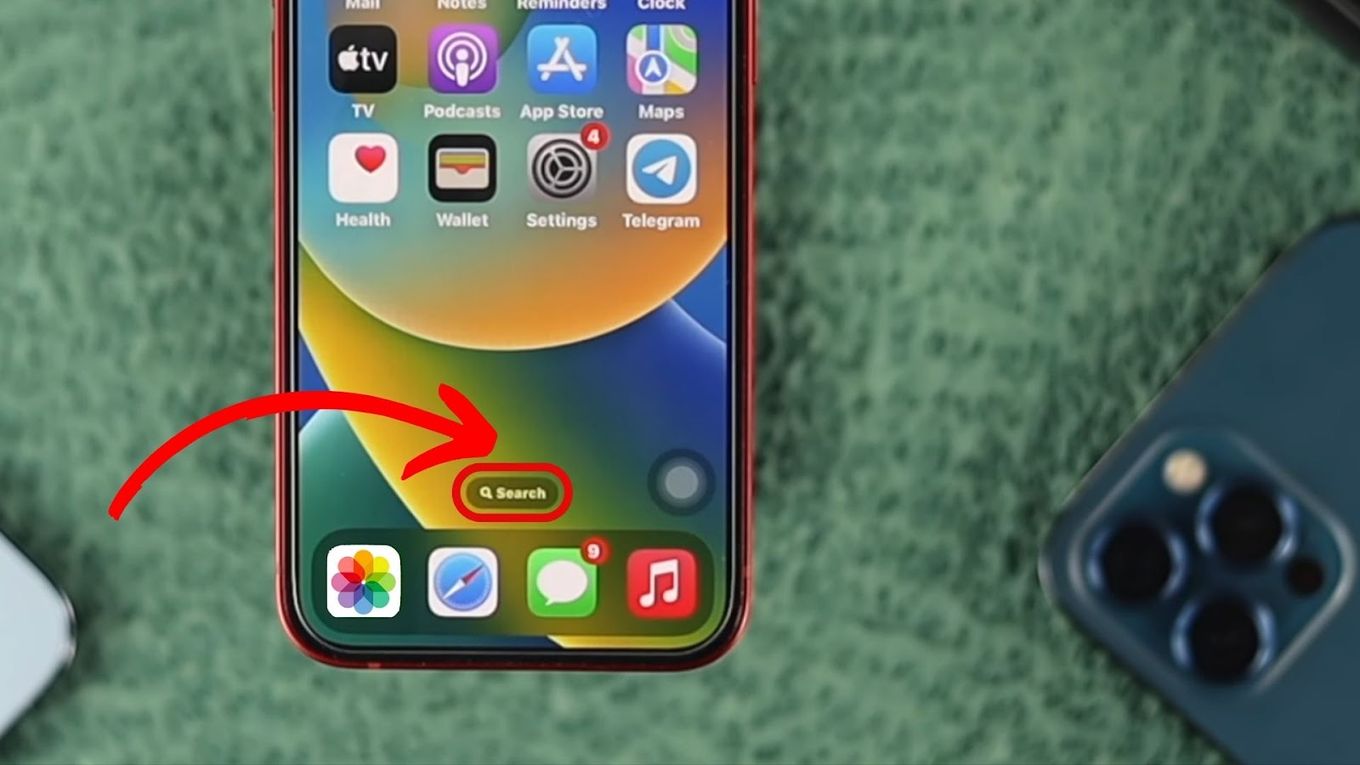
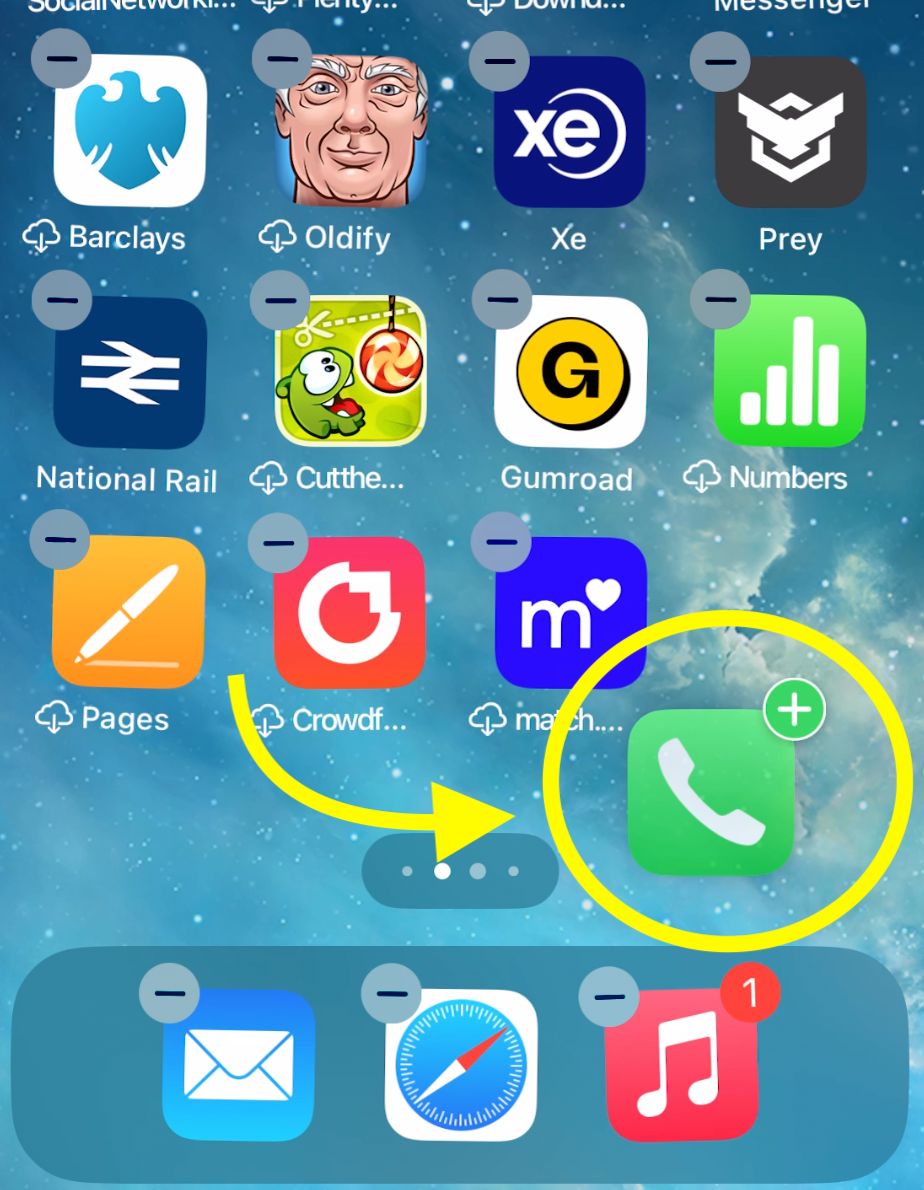
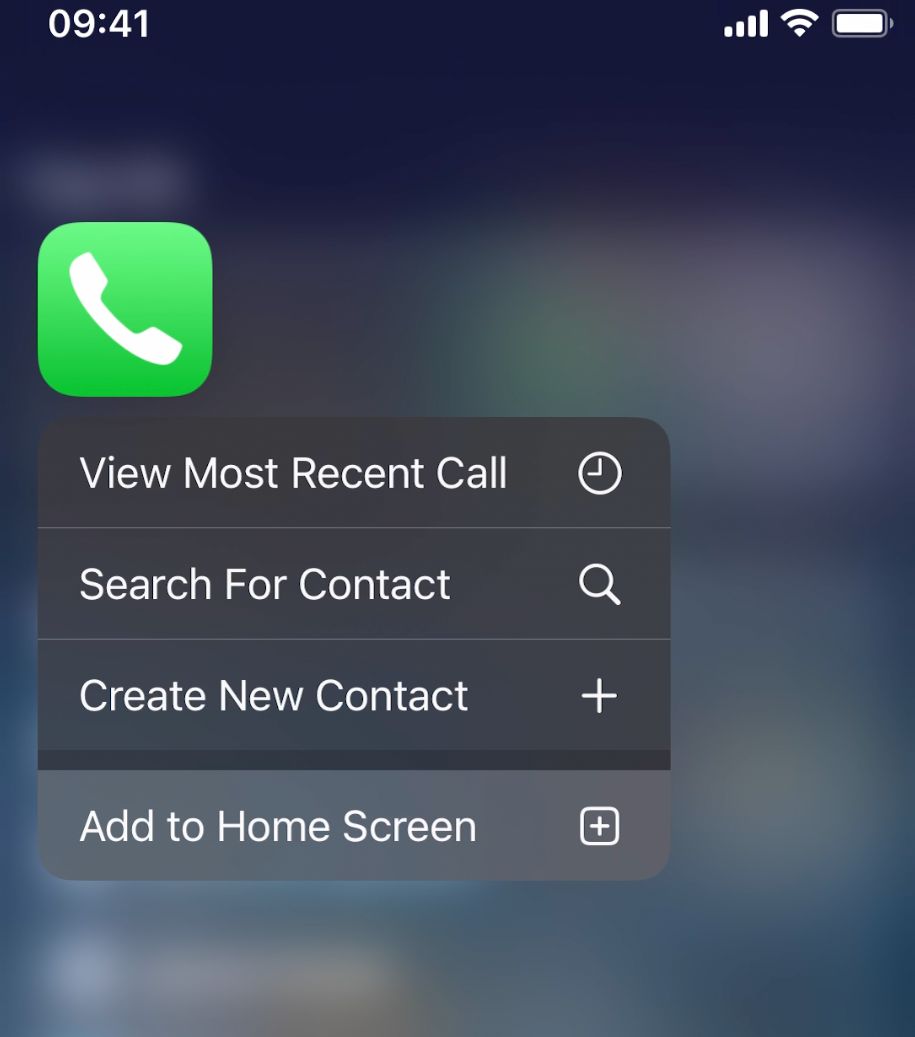
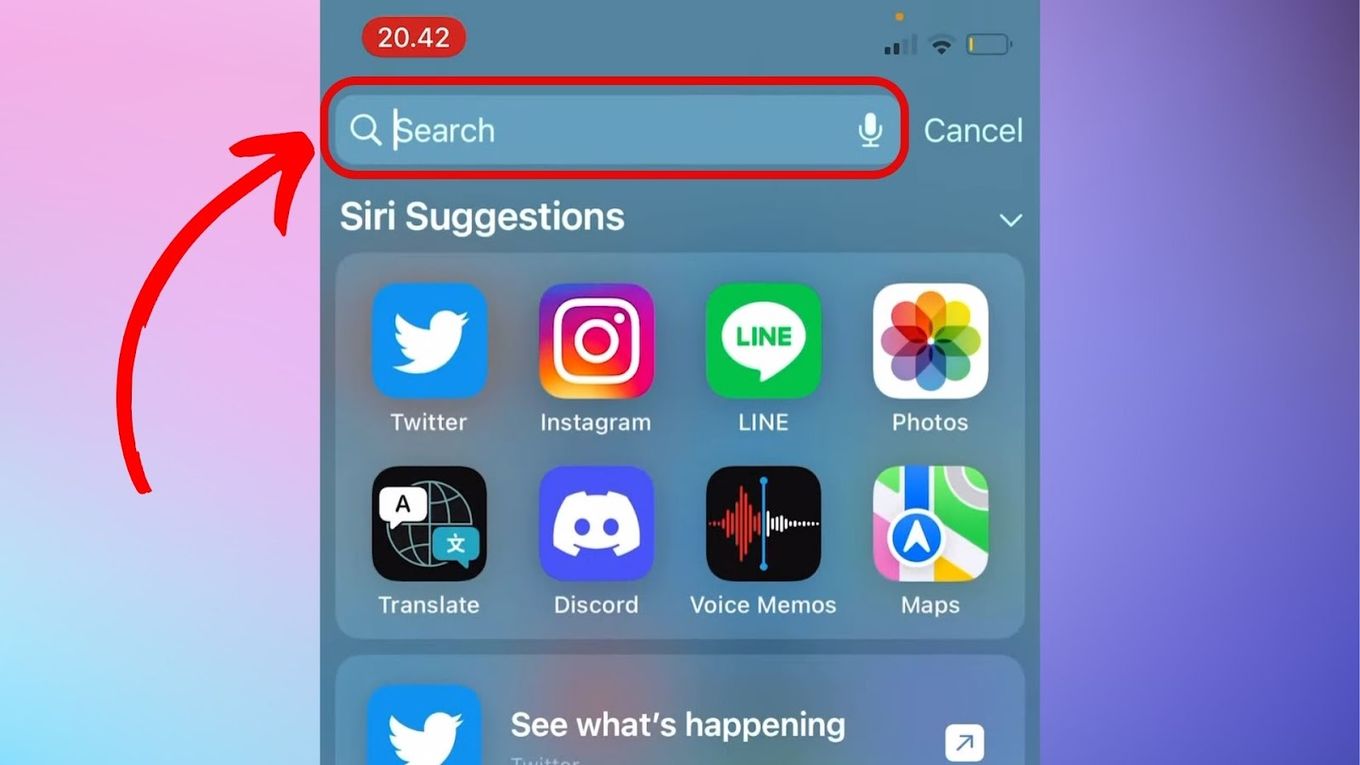
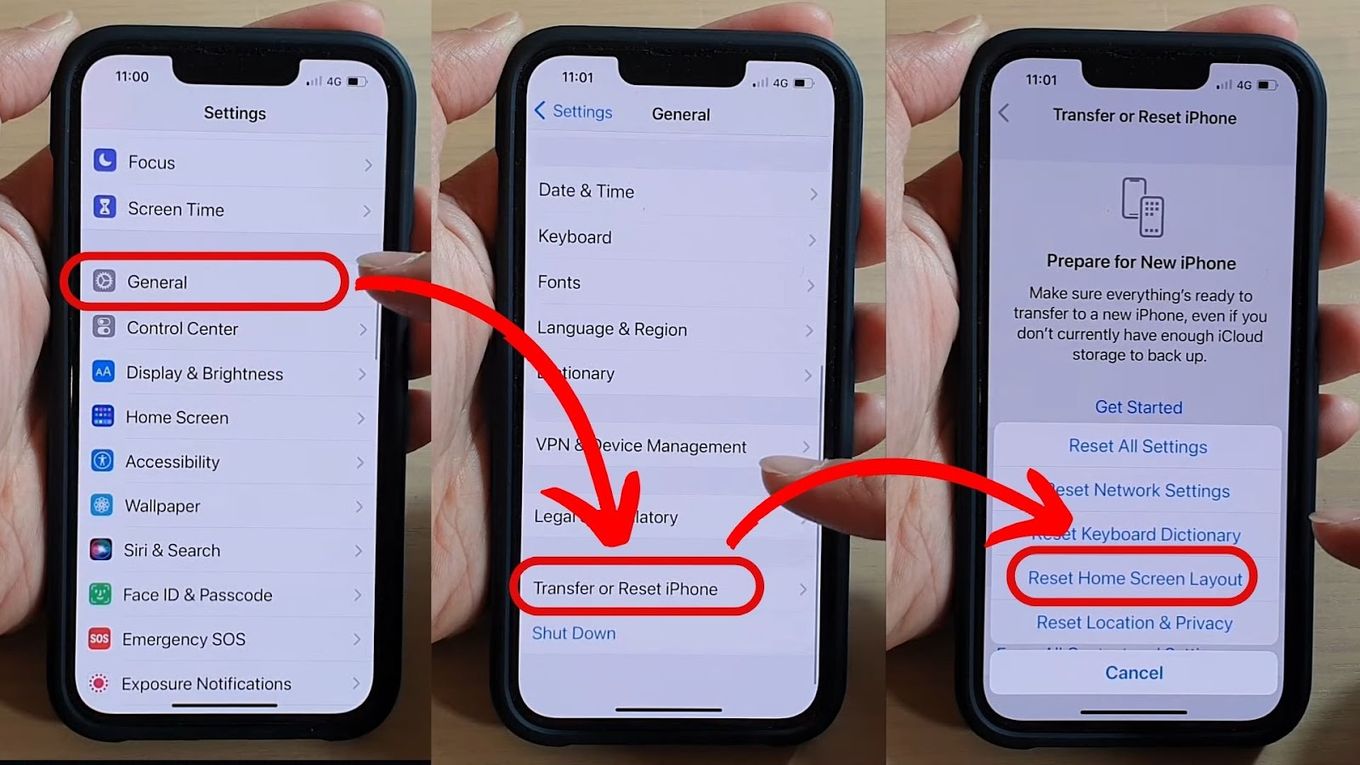
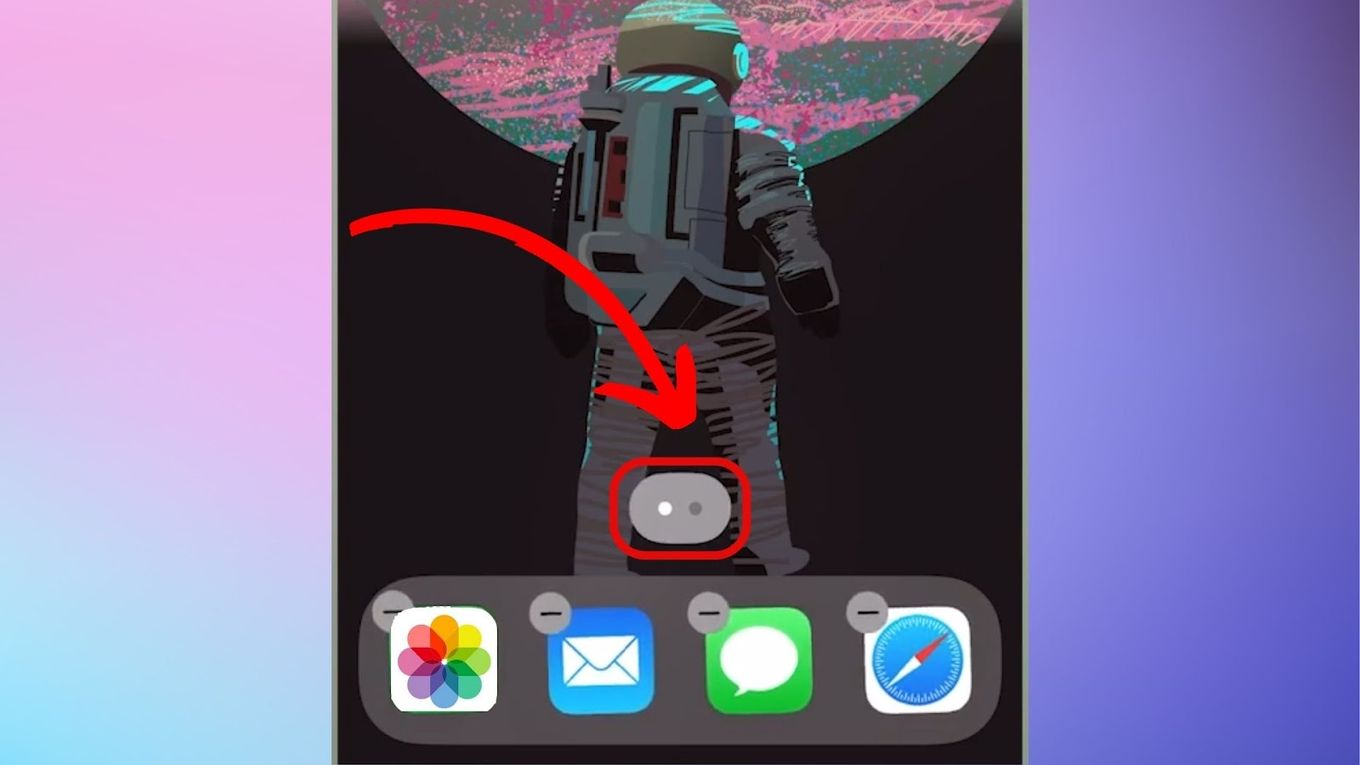
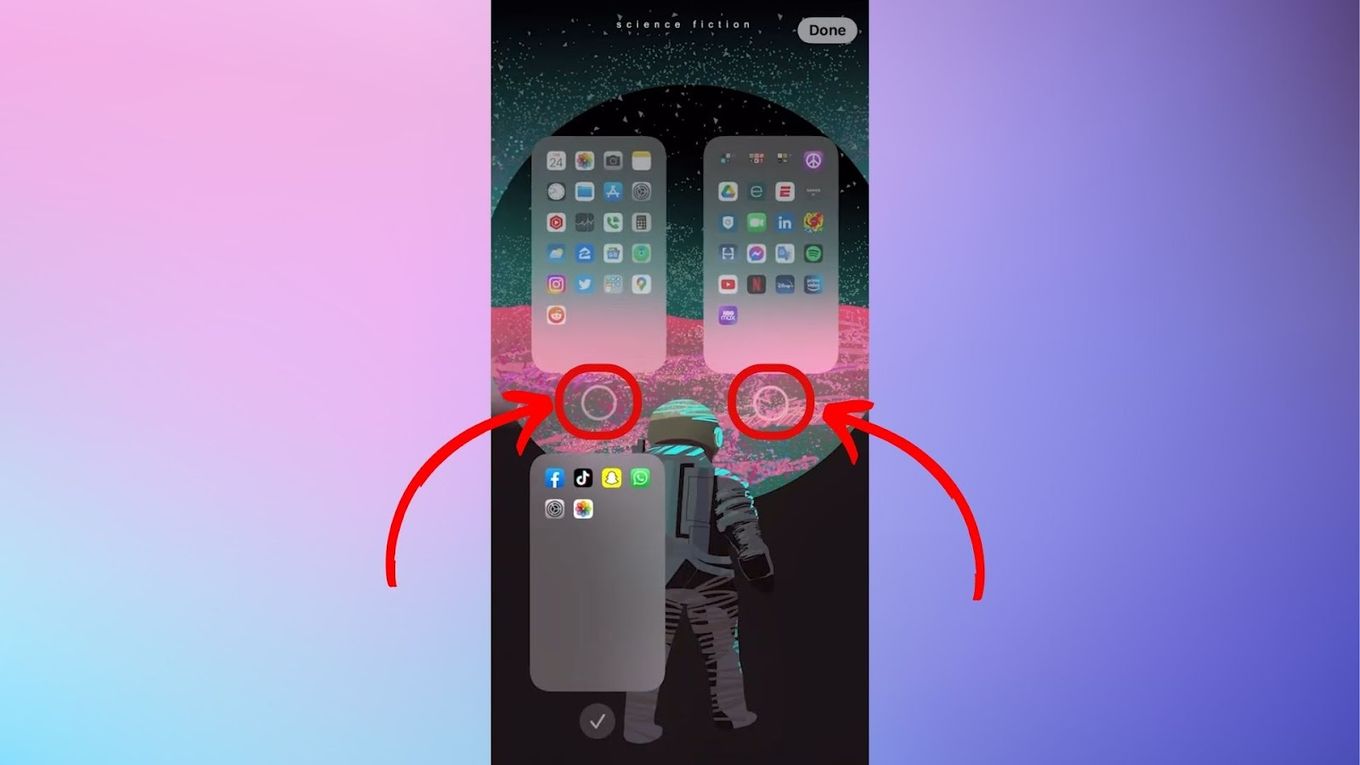

![How to Wake Someone up When iPhone Is on Silent [ ✓ Solved] wake iphone silent share](https://alvarotrigo.com/blog/wp-content/uploads/2023/08/wake-iphone-silent-share-300x150.png)

![Why Contacts Disappeard from iPhone [How to Recover Them] why-contacts-disappear-iphone](https://alvarotrigo.com/blog/wp-content/uploads/2024/12/why-contacts-disappear-iphone-300x200.jpg)

![How to Turn Off Message Blocking on iPhone [Easy Way] turn off message block iphone share](https://alvarotrigo.com/blog/wp-content/uploads/2023/08/turn-off-message-block-iphone-share-300x150.png)