If your Samsung TV has always been normal, but its indicator suddenly blinks red light, it might leave you wondering what the problem is. Has your TV acquired some kind of damage? Does it require professional help?
This article will look at how to fix a Samsung TV flashing red light and explain some causes. Keep reading to find out more.

What Does a Red Light on Samsung TV Mean?
A red light on the Samsung TV means the TV is on standby mode and powered off. The light turns off when the TV is in use, there’s a power outage, or when there are power-related issues. If the red light blinks, the TV’s power supply or other internal components might be damaged.
Remember that if you connect your computer or other device to your Samsung TV screen, the standby light will appear blue instead of red. The red light can signify a TV in normal use, but it can also indicate a problem that requires attention.
Learn more about the red light on Samsung TV from Samsung Support.
Why Is Your Samsung TV Blinking Red?
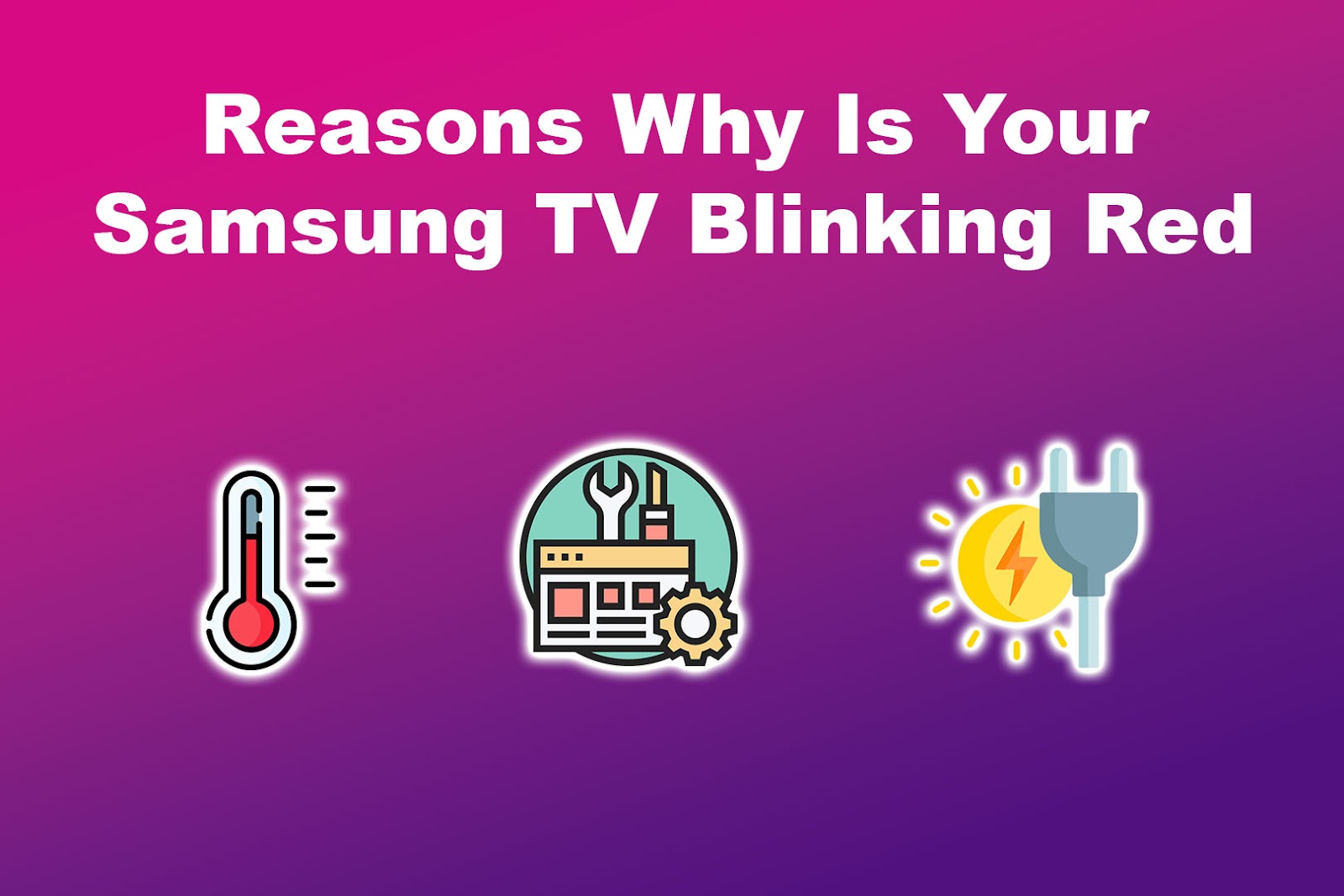
These are some of the reasons your Samsung TV is blinking red light:
- Overheating.
If your TV is in an obstructed area or with poor ventilation, it may overheat and turn off, resulting in a blinking red light. - Power Supply Issues.
Your Samsung TV won’t turn on but blink red to indicate power problems such as voltage fluctuations or faulty components. This is a typical response to protect the internal components from potential damage by the power issues. - Software Problems.
When the Samsung TV software encounters an error, it may reboot repeatedly, causing its indicator light to blink red continuously. Bugs, glitches, or outdated TV firmware may cause the issues. - Surge Protector Failure.
A surge protector safeguards your TV against power fluctuations. When it fails, it can cause a surge or change in power, damaging your TV’s internal circuits and resulting in the red blinking light on your Samsung TV.
Related Article: Samsung Remote Blinking Red Light
5 Ways to Fix Samsung TV Blinking Red
Here are the five ways to fix Samsung TV blinking red light:
Method 1. Restart Your Samsung TV
Restarting your Samsung TV can fix temporary glitches and cool down your device, which may solve the blinking red light problem.
Follow these steps to restart your Samsung TV:
- Step 1. Unplug your Samsung TV from the wall outlet without turning it off.
- Step 2. Wait for a few seconds.
-
Step 3. Plug the TV back on and turn it on.

Read more about how to restart your Samsung TV from Samsung Support.
Method 2. Check Your Samsung Remote Control
Check the remote control to ensure it is not dirty or faulty and the batteries are still working. Any of these issues may prevent the remote from establishing a connection with your Samsung TV, resulting in a red light.
If your remote is dirty, take a wet cloth and gently wipe the sensors to remove any dust that could interfere with the signal. Suppose the batteries are drained, replace them and re-pair the remote with your device.
Hold your TV’s “Play” and “Return” buttons for 5–10 seconds to reconnect the devices. You may need to purchase a new remote if this solution fails.
Alternatively, you can remove your remote control’s batteries and turn your TV on using its physical power button. If the blinking red light is resolved, your remote control is indeed the problem.
Check this article if you’re unsure where your Samsung TV’s power button is.
Learn more about how to check your Samsung TV remote control from Samsung Support.
Method 3. Examine Your Samsung TV Power Source
You may also experience a blinking red light on your Samsung TV due to power issues. Check the power outlet and ensure it’s not damaged, switched off, or experiencing any power surges.
If you see any signs of damage or wear and tear on the power cord, replace it with a new one. If you use a surge protector like this one from Amazon, try removing it and connecting your TV directly to a wall socket. This will help you determine if the surge protector is causing the issue.
You can also try connecting your Samsung TV to a different power source to see if it turns on. If it does, the original power source is faulty and needs fixing.
Method 4. Inspect Your HDMI Inputs

A Samsung TV blinking red light can be due to an HDMI cord plugged loosely or an incorrect port. Connect your TV to the correct source and plug the HDMI cords firmly to fix this.
If the issue persists, try disconnecting and reconnecting the HDMI cable from the TV and the external device. You can also test the HDMI cable on other devices to see if it works.
If the new cable doesn’t fix the problem, replace it with a new one to resolve your issue. You can get an HDMI cable from Amazon.
Find out more about inspecting HDMI inputs from Samsung Support.
Your Samsung TV may display a “No Signal” error message along with the blinking red light issue. Find out what Samsung TV’s “No Signal” error means and how to fix it.
Method 5. Contact Samsung Customer Support
Contacting Samsung customer support is the best solution if your Samsung TV still won’t turn on but blinks a red light. You can reach them via phone, email, or their official website.
Samsung’s technical team will provide more troubleshooting steps or ask you to send your TV in for repair.
They may also help you with the warranty claim process if your TV is eligible and ensure you get the best service, solving your problem.
Discover what to do when your Samsung TV won’t turn on from Samsung.
How to Reset Samsung TV if It Won’t Turn On
Resetting your Samsung TV should be your last resort. This means you should only do this if the other solutions you performed did not solve the issue.
Important! A reset will erase all data and settings, restoring your TV to its original state. So, note down any crucial information about your device before resetting.
Here is how to reset your Samsung TV if it won’t turn on:
Step 1: Turn Off Your “Samsung TV”
Step 2: Disconnect the TV From the Power Source
Step 3: Wait for 30 Seconds to 1 Minute
Step 4: Press & Hold the “Power” Button on the Remote for 5 to 10 Seconds
Alternatively, you can press and hold the physical power button on your TV.
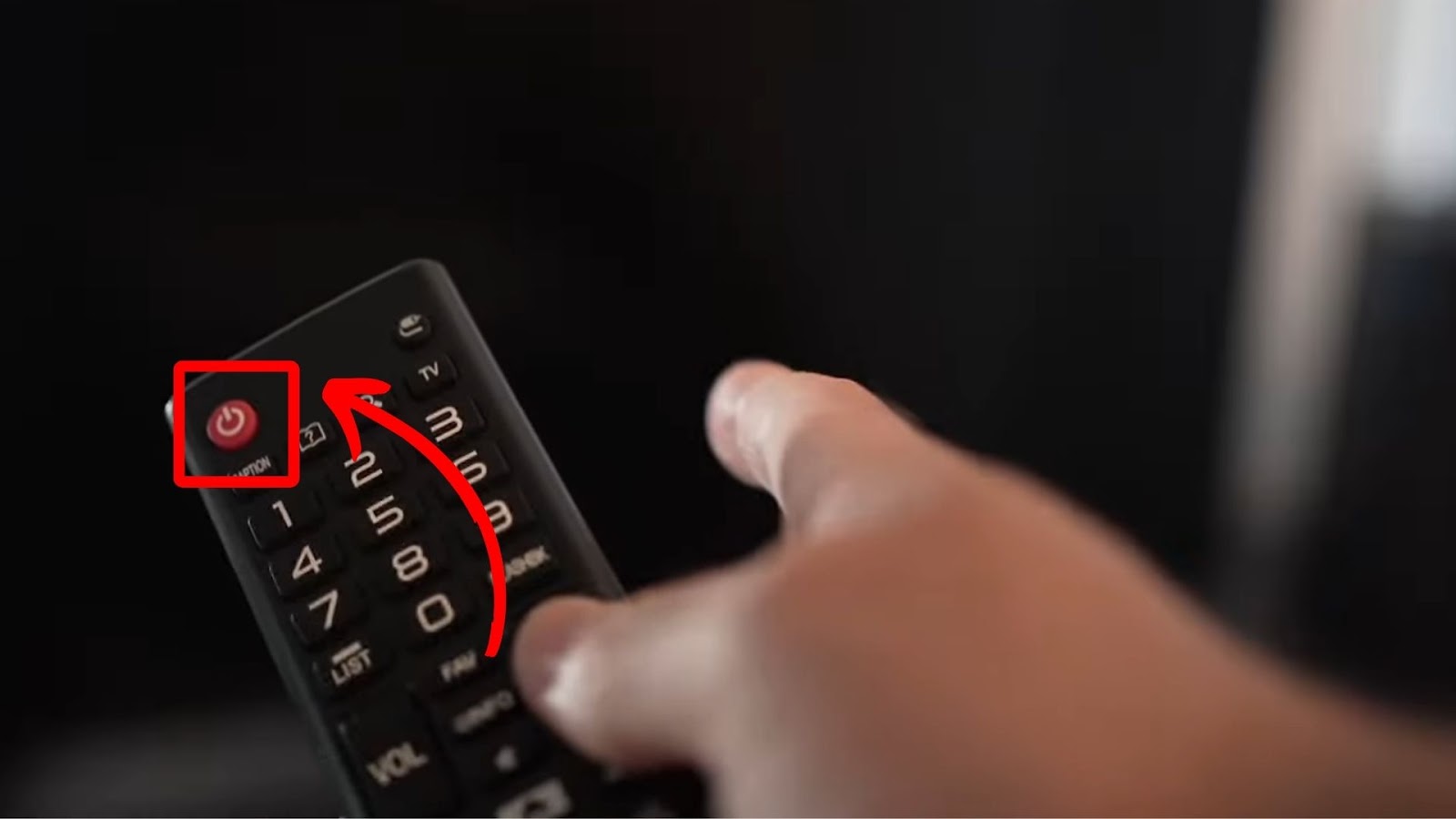
Step 5: Plug Back the TV & “Turn” It On
Is your Samsung TV flashing on and off along with the blinking red light? Discover what to do here.
How Much Does It Cost to Fix a Samsung TV That Won’t Turn On?
The cost of repairing a Samsung TV that won’t turn on ranges from $60 to $475, depending on the issue’s complexity, TV model, and warranty status. The repair cost will be relatively low if the issue is minor, such as a faulty HDMI cable.
If the problem requires the replacement of multiple parts, like the power supply board, the cost can be quite high. However, you may get a free or reduced repair cost if your TV is eligible for warranty. Check your TV’s warranty status before asking a technician to repair it.
Can You Turn Off the Red Standby Light on Samsung TV?
No, you can’t turn off the red standby light on your Samsung TV, but you can reduce its brightness using a power strip, tap switch, or a smart electrical outlet. You can also cover the indicator with an opaque tape or disconnect the TV from the power source to completely turn off the standby light.
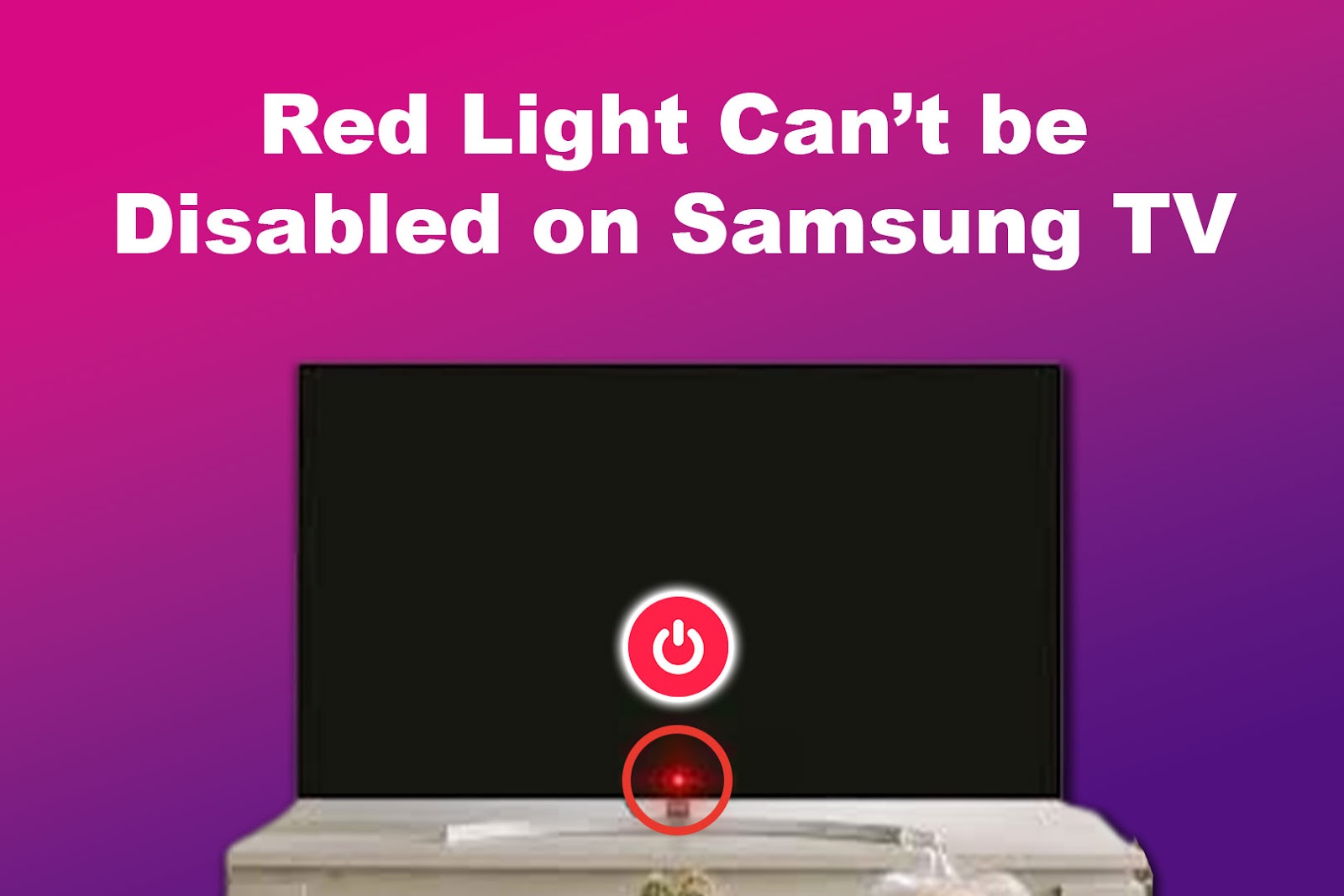
If none of these options work, try repositioning the TV to a location where the light is less visible. For instance, moving the TV to a position not in your direct line of sight.
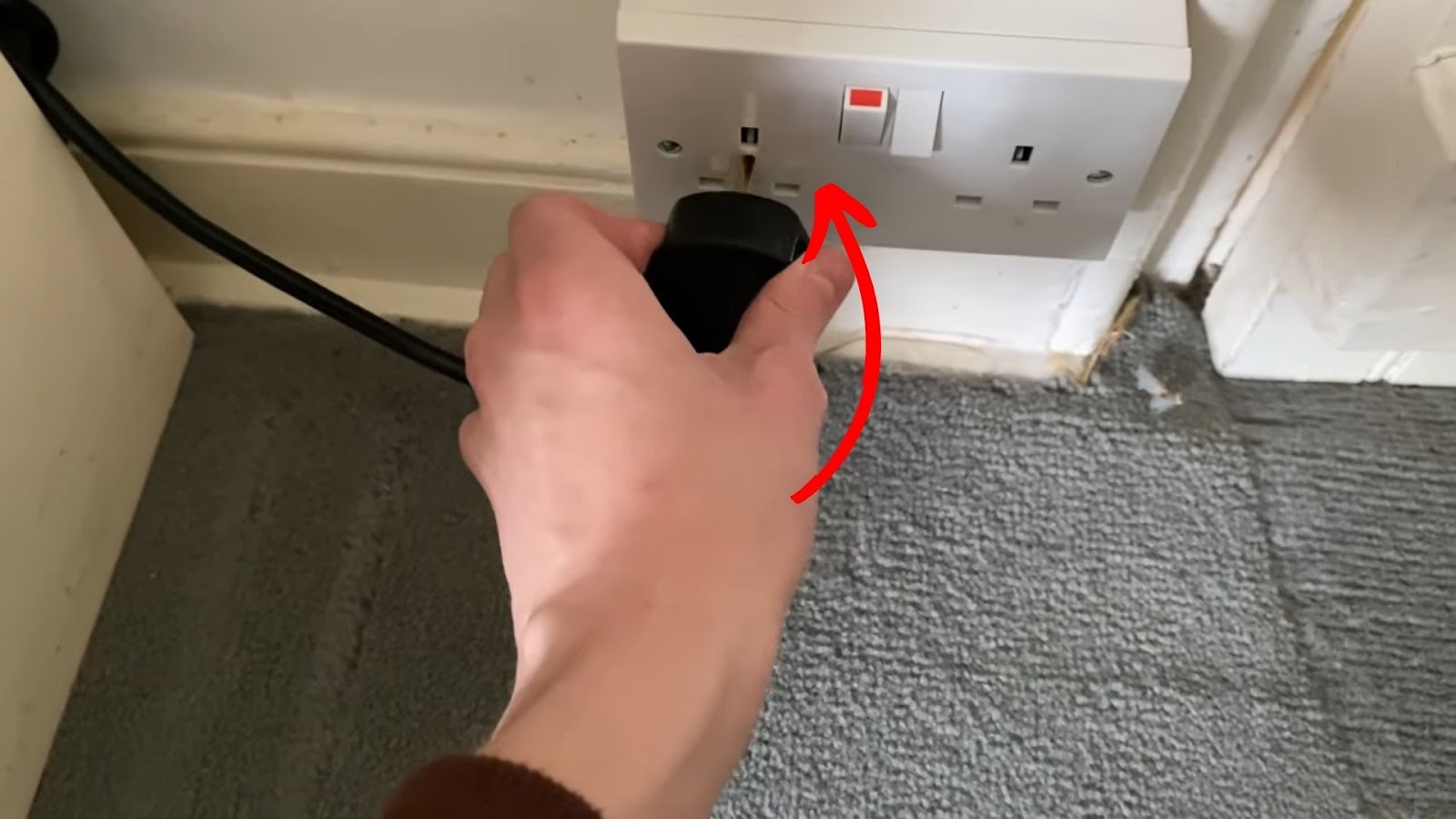
![Samsung Remote Blinking a Red Light? Why? [✓Easy Fix!] samsung-remote-blinking-red](https://alvarotrigo.com/blog/wp-content/uploads/2023/12/samsung-remote-blinking-red-300x200.jpg)
![Samsung TV Flashing On and Off? [Fix It Doing This] samsung-tv-flashing](https://alvarotrigo.com/blog/wp-content/uploads/2023/11/samsung-tv-flashing-300x200.jpg)
![How to Cast Oculus Quest 2 to Samsung TV [Quick Way] cast oculus samsung tv share](https://alvarotrigo.com/blog/wp-content/uploads/2023/09/cast-oculus-samsung-tv-share-300x150.png)
![Samsung TV Power Button [✓ Location & Uses] samsung-tv-power-button](https://alvarotrigo.com/blog/wp-content/uploads/2024/02/samsung-tv-power-button-300x200.jpg)
![4 Digit Code for Samsung TV [How to Find It] 4-digit-code-samsung-tv](https://alvarotrigo.com/blog/wp-content/uploads/2023/10/4-digit-code-samsung-tv-300x200.jpg)
