Roku is designed to give smart TV users easy access to their favorite channels and shows at little to no additional costs. Unlike most smart TVs, Roku has plenty of channel options and a faster loading speed. That’s why most people want to get Roku on Samsung TV to access all these added benefits.
Keep reading to learn how to get Roku on Samsung TV. We’ll also discuss the best Roku options for older Samsung TV models.
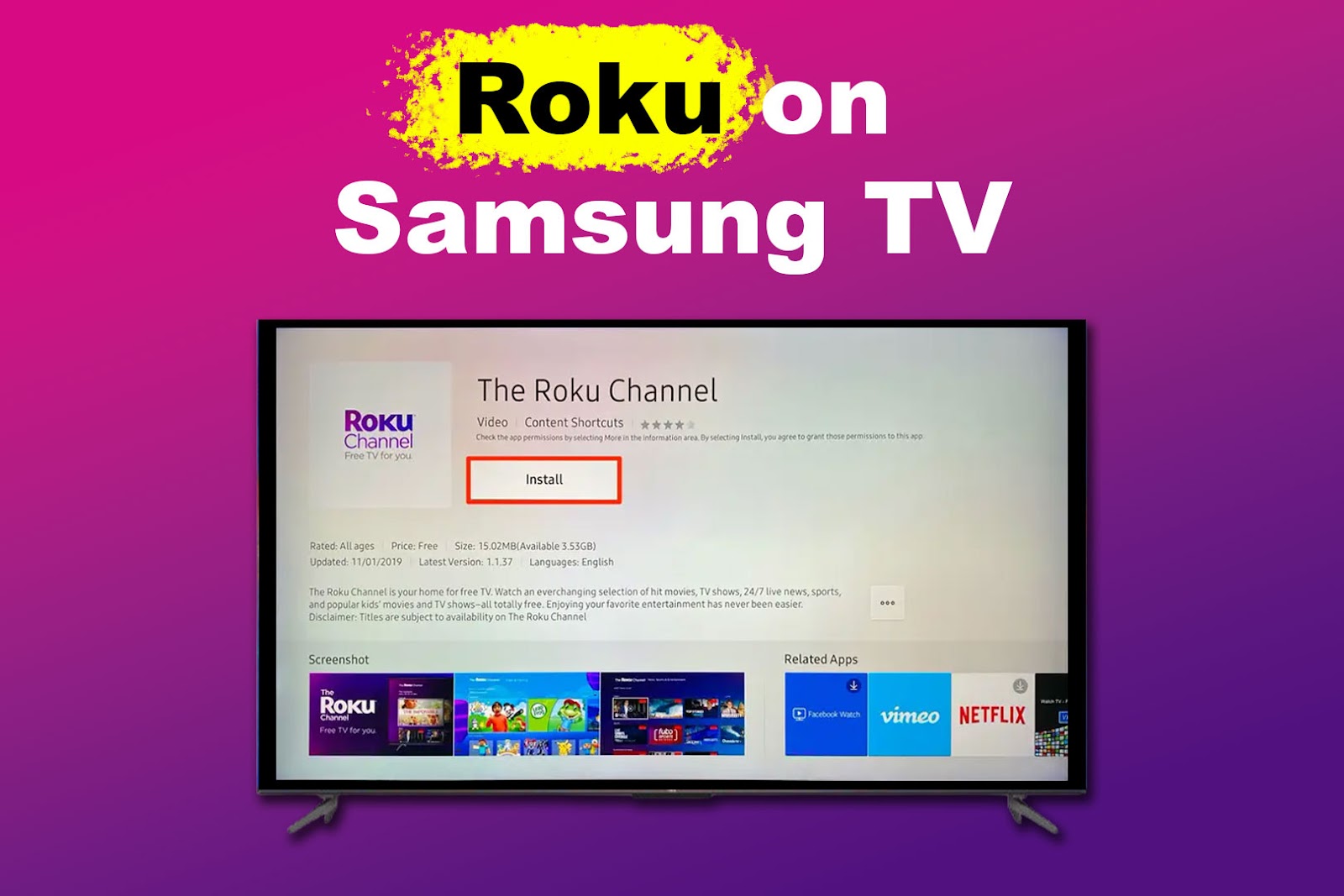
Can You Watch Roku on Samsung TV Without a Roku Device?
Yes, you can watch Roku on Samsung TV without a Roku device by downloading the Roku Channel app from the Samsung App Store. However, the app doesn’t have the same features as a Roku device and isn’t offered on all Samsung TV models.
You can also stream Roku directly on therokuchannel.roku.com from the Samsung TV browser.
Find out how to use a web browser on a Samsung TV.
Roku Channel has been available on Samsung Smart TVs since 2018. The downside is you can’t access premium content on the Roku Channel on Samsung TV. This can limit and restrict you from watching your favorite TV shows, movies, and channels.
Is Roku Channel Free on Samsung Smart TV?
Yes, the Roku Channel is free on Samsung TV. You’ll gain access to 350 live TV channels, movies, TV shows, and music. However, the free version contains ads, and some popular streaming services are restricted. Examples of restricted sites include Hulu, Netflix, Showtime, and Starz.
Roku’s free plan is also available on Roku players and devices. But like the Roku Channel app, some features are only available after getting a subscription.
How to Get Roku on Samsung TV
You can get Roku on Samsung TV through the app or a device. Let’s take an in-depth look at how these two options work.
1. Using the Roku Channel App
Here are steps to download the Roku Channel app on Samsung TV:
- Step 1. Press the “Home” button on your remote.
-
Step 2. Scroll to the “Search” option.

- Step 3. Type “Roku”.
-
Step 4. Select the “Roku Channel” option.

- Step 5. Download the app and follow the on-screen instructions to start enjoying Roku.
Discover how to get the Channel app on your Samsung TV from Roku.
2. Connecting a Roku Device
Follow these steps to connect a Roku device to your Samsung TV:
- Step 1. Connect your Roku device to the power source.
-
Step 2. Plug a HDMI cord into the Roku device and a Samsung TV HDMI input.

-
Step 3. Go to “Connected Devices” and look for your Roku Device.

- Step 4. Follow on-screen instructions to complete the device set-up.
Learn how to set up a Roku streaming player from Roku.
Using an external Roku device is also effective for getting Roku on LG TVs.
Can’t Find Roku Channel App on Samsung TV [ 4 Solutions ]
Sometimes, users can’t find the Roku app on Samsung TV. This can be due to several reasons, including VPN, compatibility issues, or lack of a Samsung account. Below is a deep dive into possible solutions to this problem.
1. Create a Samsung Account
A Samsung Account is required for network-based smart services, including streaming apps and other features.
These are the steps to create a Samsung Account on your TV:
- Step 1. Open “Menu > Settings > All Settings > General & Privacy ”.
- Step 2. Go to “System Manage > Samsung Account > Create Account”.
- Step 3. Scan the QR code on your phone.
Alternatively, you can directly open the URL on your mobile phone or PC. - Step 4. Click “Show Options> Open in browser> Create account”.
- Step 5. Review the terms and conditions and tap “Agree”.
- Step 6. Input your details.
- Step 7. Follow the on-screen instructions to finish creating your Samsung account.
Get tips on how to find missing apps on your device from Samsung.
2. Disable Your VPN
Unfortunately, the Roku Channel is only available in the US, UK, and Canada. That’s why some people may use VPNs to simulate they are in different regions.
However, Roku has a strict policy against using VPNs to bypass regional restrictions. Therefore, the Roku Channel may not be displayed if you’re using a VPN on your router or Samsung TV. To avoid this, simply disable your VPN.
3. Check Your Samsung TV Compatibility
Old Samsung TV models may not be compatible with the Roku Channel app. If the app isn’t available when searching the “Apps” section, chances are it isn’t compatible with your TV.
The model of your Samsung TV can be determined by the Tizen OS version it is using. But what is a Tizen TV? Tizen is an open-source Linux OS developed by Samsung and Intel. If you suspect compatibility is an issue, contact Samsung support directly to determine whether your TV supports the Roku Channel.
4. Connect an External Roku Device
If none of the above solutions fail, the last option is to connect a Roku device directly to your HDMI Samsung port.
You can choose a Roku Streaming Stick, Roku Ultra, or Roku Express. All the models have different versions to select from, depending on your preference. Roku Streaming Stick 4K is the top pick for most people because of the built-in Wi-Fi extender and Dolby Vision add-on.
Will Roku Work on Old Samsung TVs?

Yes, a Roku device should work on any TV with HDMI. However, the Roku Channel app may not work on old Samsung TVs. Features such as HDR (High Dynamic Range), 4K Ultra, and HD may require you to connect Roku to a Samsung smart TV that supports these.
All 2016 and newer Samsung models have HDR10+ capabilities. The Roku Channel app is only available on Samsung smart TVs operating using Tizen OS 2.3 and newer.
If you’re using a Roku Player, opting for a High-Speed or Premium-High-Speed HDMI cable is best. A Roku stick won’t require an HDMI cable since it’s connected directly to the TV.
Learn whether you need a special Samsung TV for streaming from Roku.
Which Roku Is Best for an Older Samsung TV?
The best Roku for an older Samsung TV is the Roku Express+. The Roku Express+ 3910 is the last version to offer composite video output. It has the required composite cables for old TVs (the 3 colored cables). The RCA or yellow cable transfers the video signal from your Roku to your TV.
You can also use 2016 and lower Roku Express versions. The only disadvantage is the slower processors, which can be frustrating.
You Can Get Roku on Samsung TV
You’ll need to download the Roku Channel app or get an external device to get Roku on Samsung TV. Luckily, accessing Roku on Samsung is free, but you can’t upgrade to a premium subscription.
If Roku Channel isn’t working on Samsung TV, try disabling VPN (if you’re using one), checking compatibility, creating an account, or using an external device. Remember, the Roku Channel is only available in the US, UK, and Canada.
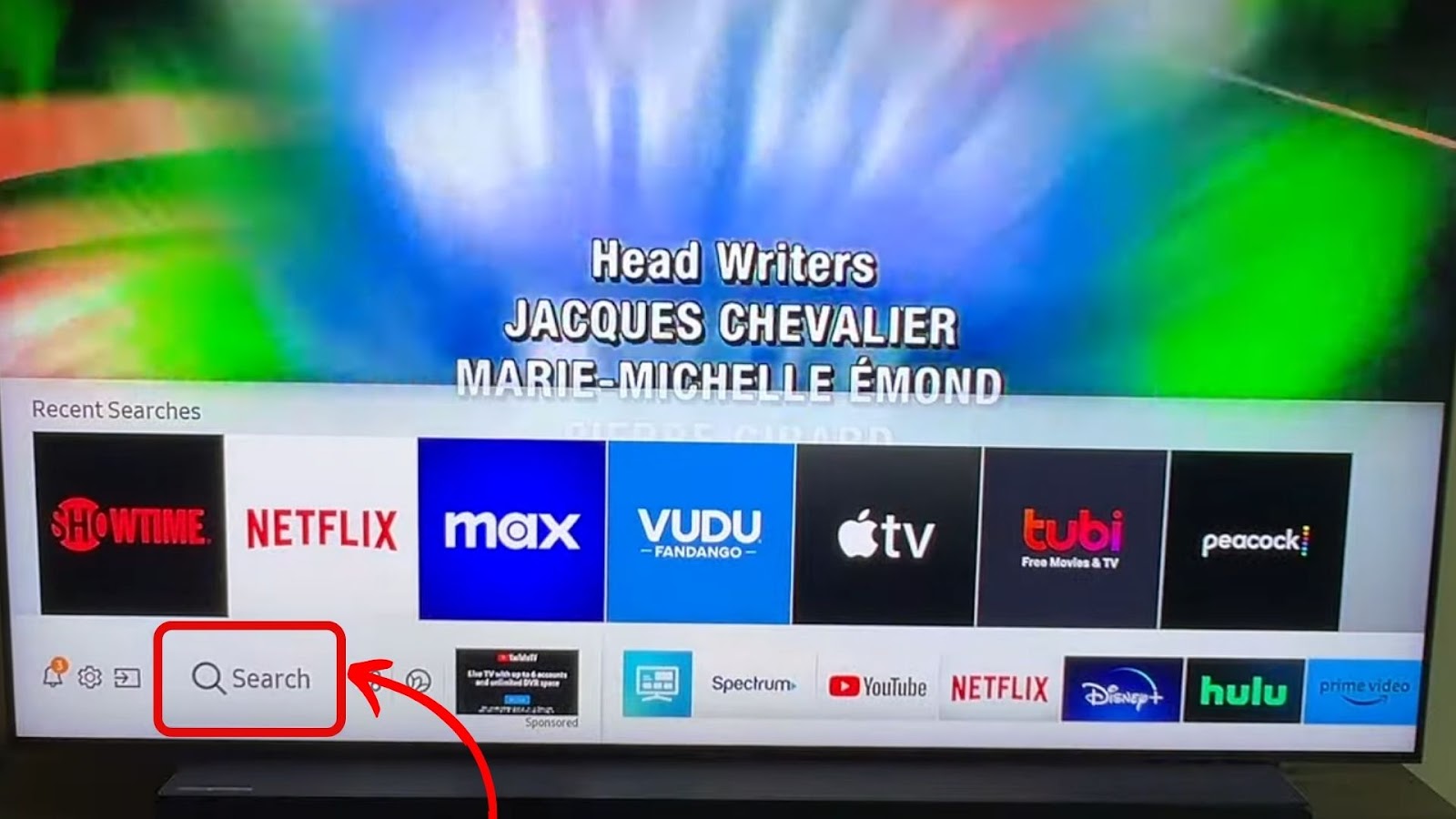
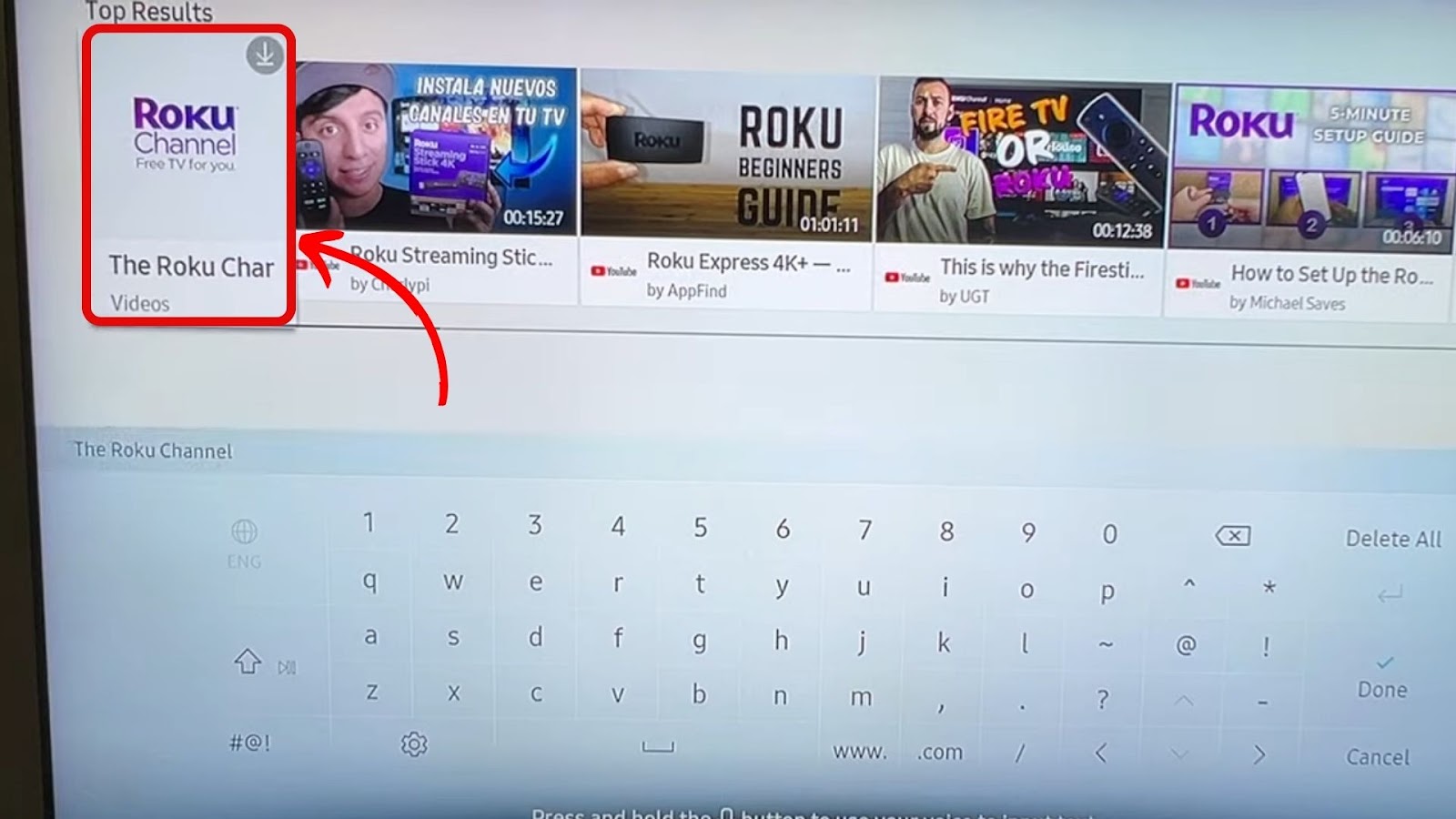
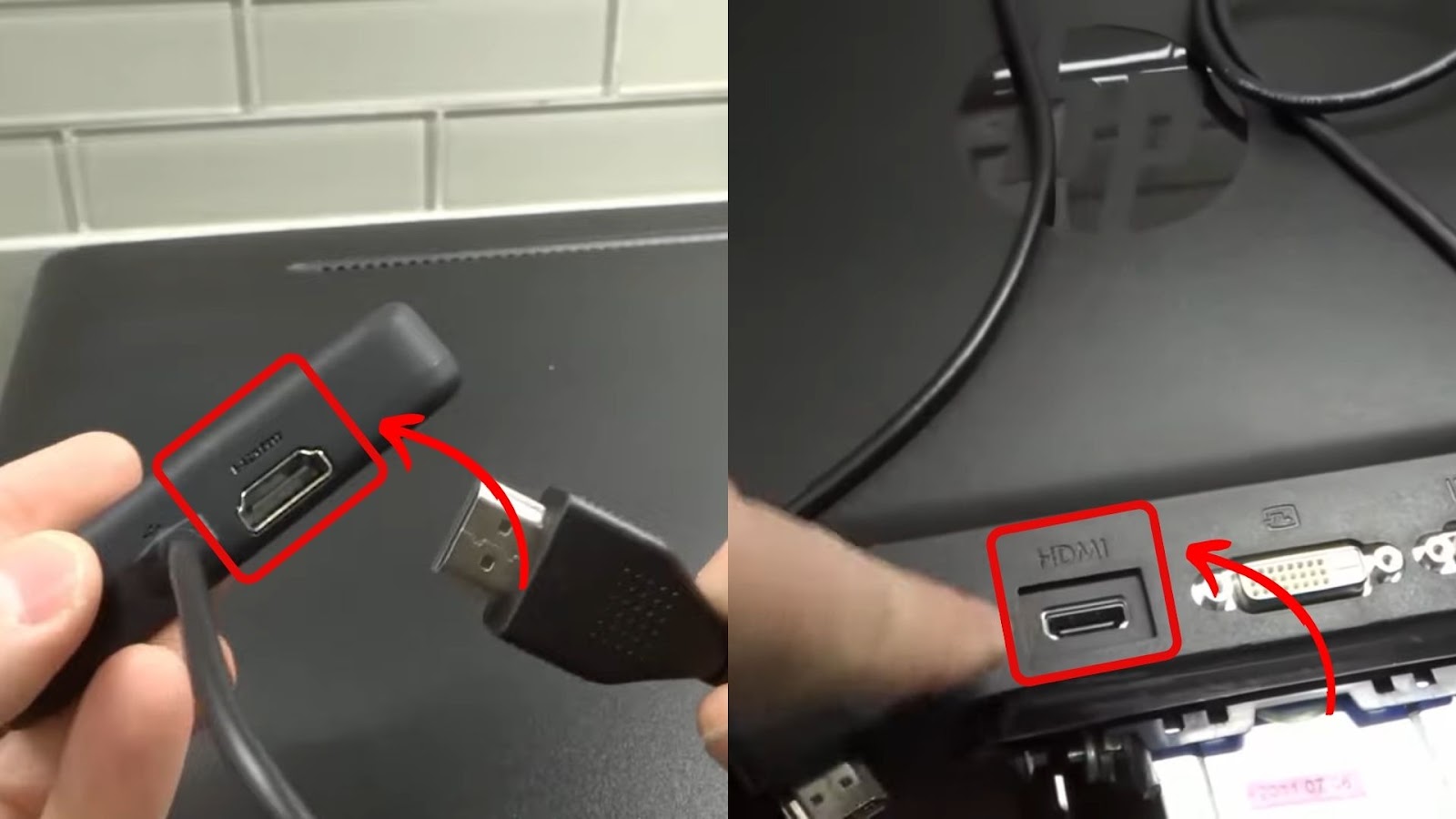
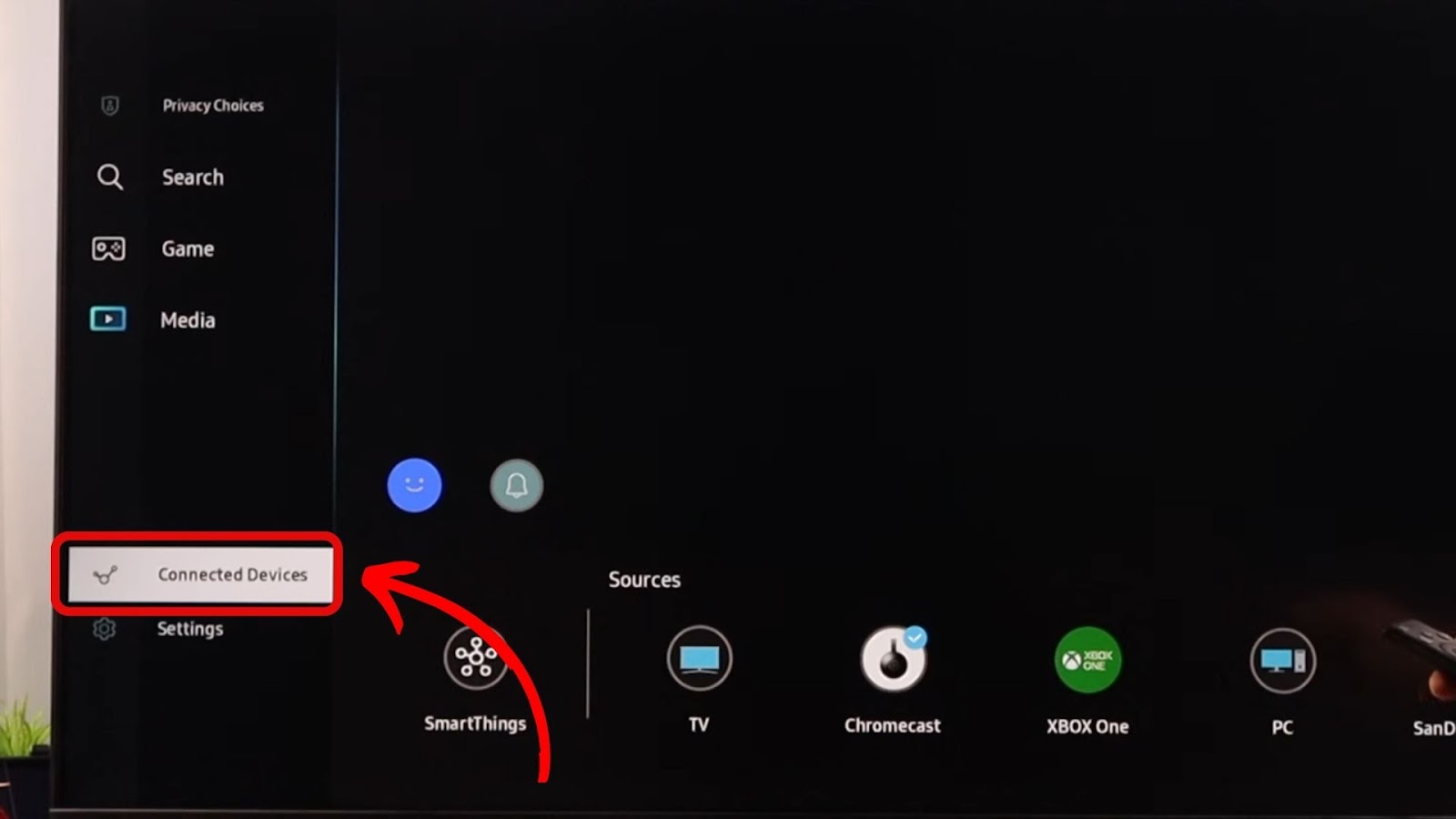
![9 Best Free Roku Channels [✓ How to Get Them] roku-free-channel-list](https://alvarotrigo.com/blog/wp-content/uploads/2024/03/roku-free-channel-list-300x188.jpg)
![Do You Need a Roku With a Smart TV? [The Truth] roku smart tv share](https://alvarotrigo.com/blog/wp-content/uploads/2023/09/roku-smart-tv-share-300x150.png)
![Web Browser on Samsung Smart TV [All You Need to Know] web browser samsung smart tv share](https://alvarotrigo.com/blog/wp-content/uploads/2023/08/web-browser-samsung-smart-tv-share-300x150.png)
![Comparing Hisense & TCL TV [Which Is the Better Brand?] hisense-tcl](https://alvarotrigo.com/blog/wp-content/uploads/2024/07/hisense-tcl-300x200.jpg)
![9 Downsides of a Roku TV [Read This Before Buying] what-downside-roku-tv](https://alvarotrigo.com/blog/wp-content/uploads/2024/12/what-downside-roku-tv-300x200.jpg)
![How to Watch SEC Network on Roku [ ✓ Easiest Way ] sec network roku share](https://alvarotrigo.com/blog/wp-content/uploads/2023/08/sec-network-roku-share-300x150.png)