While it’s primarily used for streaming, did you know you can use a web browser on your Roku device? Now, you’re probably asking yourself, “Does Roku have a web browser?”
If you are wondering about Roku’s internet browsing abilities, read on. This blog will show you how to cast a web browser on Roku so that you can continue enjoying your streaming experience.

Does Roku have a Web Browser?
No, Roku does not have a proprietary web browser. However, you can use third-party apps or channels from your phone or computer to access basic browsing capabilities. You may experience a little lag while capturing and streaming the screen.
Top Ways to Use a Browser on Roku TV
Since there’s no official web browser for Roku, one needs to be creative to be able to enjoy their browser on a Roku TV! Luckily for us, there are two ways to use a browser on Roku: screen mirroring and chrome casting.
Top 2 Methods To Use Web Browser on Roku
While Roku has no official internet browser, there are workarounds. Here are the two top methods to use a web browser on Roku:
1. How to Screen Mirror Internet Browser on Roku
You can mirror your browser on Roku TV and enjoy browsing content on a larger screen. However, note that the compatibility of your device with Roku TV will determine how easily you can use this feature. Also, a stable internet connection is essential to prevent any lag during mirroring.
There are different steps to screen mirror an internet browser on Roku, depending on what device you’re using for screen sharing. You can use iPhone / Apple devices, Android, and Windows (PC) to mirror your screen on your Roku TV.
2. How to Cast Web Browser on Roku
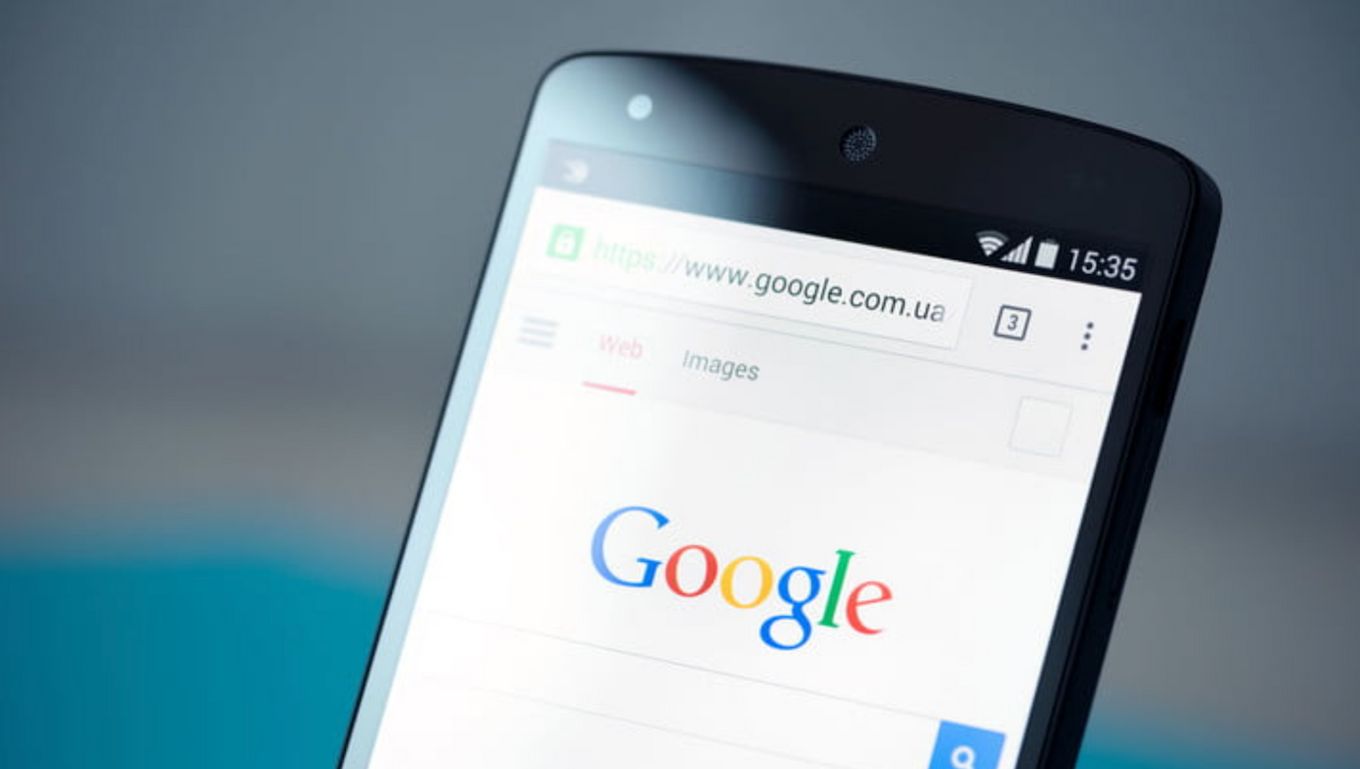
While Roku TVs have built-in apps for streaming services, you can cast your favorite web browser on the TV screen. You’ll need a stable internet connection and a casting app. Popular casting apps include Cast to TV, Web Video Caster, and LocalCast.
Here is how to cast an internet browser on Roku:
- Step 1. Tap the “Home” button on your Roku remote.
- Step 2. Click “Settings > System > Screen Mirroring”.
- Step 3. Choose “Screen mirroring mode” and tap “OK”.
Turn on screen mirroring for Android devices and pick your Roku TV to start casting.
For iPhone devices, turn on Airplay, open screen mirroring, and select your Roku TV.
Can You Do Mobile Browser Casting on Roku?
Yes, you can do mobile browser casting on Roku, but only on some devices. iOS and some Android devices don’t support direct Chrome mirroring from the Chrome browser.
In this case, you can screen mirror your whole phone screen instead by using alternative apps like AllCast or Screen Mirroring for Roku Smart View (or Mirror for Roku for iPhone).
![Web Browser on Samsung Smart TV [All You Need to Know] web browser samsung smart tv share](https://alvarotrigo.com/blog/wp-content/uploads/2023/08/web-browser-samsung-smart-tv-share-300x150.png)
![7 Best Web Browsers For Your TV in 2024 [Ranked] web browser tv share](https://alvarotrigo.com/blog/wp-content/uploads/2023/08/web-browser-tv-share-300x150.png)

![Do You Need a Roku With a Smart TV? [The Truth] roku smart tv share](https://alvarotrigo.com/blog/wp-content/uploads/2023/09/roku-smart-tv-share-300x150.png)
![11 Best Open Source Web Browsers [Must-Know Alternatives] open source web browsers share](https://alvarotrigo.com/blog/wp-content/uploads/2023/08/open-source-web-browsers-share-300x150.png)
![9+ Fastest Web Browsers For Mac [Reviewed & Ranked] fastest web browser mac share](https://alvarotrigo.com/blog/wp-content/uploads/2023/08/fastest-web-browser-mac-share-300x150.png)