Have you ever experienced having no signal on your Samsung TV’s HDMI? Isn’t it such a hassle? Another issue users encounter is when their Samsung TV does not recognize the HDMI. The good news is it’s easy to troubleshoot these issues before you contact Samsung support.

To continue using your Samsung TV when facing an issue with its HDMI, we’ve laid out some tips for you to troubleshoot it.
Why Does Samsung TV Say “No Signal” on HDMI?
Samsung TV says “No Signal” on HDMI when the cable is disconnected or the chosen source does not provide input. Another error that may appear if this is the case is the “HDMI Cable Disconnected” error.
You can troubleshoot the “No Signal” on HDMI error by checking the power, TV source settings, or the HDMI cable.
Check out what else you can do when your Samsung TV Doesn’t Detect a Device Connected via HDMI.
How to Fix Samsung TV HDMI No Signal Error
You might be able to fix the Samsung TV HDMI “No Signal” error by trying some simple methods.
Here are the methods to fix the Samsung TV HDMI “No Signal” error:
Method 1. Check You Selected the Correct HDMI Input
If you connected an HDMI cable to one of the HDMI TV input ports (your Samsung TV may have multiple HDMI ports) but did not choose the correct TV input source, the “No Signal” message may show.
This solution does not apply if you only have one HDMI port on your Samsung TV.
Each HDMI port has a number you can refer to when selecting the HDMI input using your remote. Moreover, you can select the correct HDMI input with or without the remote control.
Select HDMI Port Using the Samsung TV Remote
Here are the steps to select the correct HDMI input using your remote:
-
Step 1. Check the HDMI port number in which you connected your HDMI cable.

-
Step 2. Press the “Source” button on your remote.
Press the “Home” button and go to “Source” if your remote doesn’t have a “Source” button.
-
Step 3. Select the correct HDMI port on your screen.

Select HDMI Port Without the Samsung TV Remote
You can still select the correct HDMI input on your Samsung TV if you don’t have a remote.
These are the steps to select the correct HDMI input without your remote:
- Step 1. Check the HDMI port number in which you connected your HDMI cable.
-
Step 2. Press the button underneath the Samsung logo on your TV.
A menu will appear. Continue pressing the button to navigate.
-
Step 3. Select the “Source” option on the menu.
To do this, hold down the button. Let go once it displays the source you want.
Method 2. Check the HDMI Cable Is Properly Plugged
You can manually check the HDMI cable connection or use Samsung TV’s “Self Diagnosis” to check if an HDMI cable is correctly connected to the HDMI port.
Here are the steps to check if the HDMI cable is correctly plugged via “Self Diagnosis“:
- Step 1. Press the “Home” button.
- Step 2. Go to “Menu > Settings > All Settings > Support > Device Care > Self Diagnosis”.
- Step 3. Select the “HDMI Troubleshooting” option.
Method 3. Replace HDMI Cable
If your Samsung TV still displays “No Signal” on HDMI, you might need to use another HDMI cable to fix the error. Use a high-quality HDMI cable so you won’t have to worry about it being damaged so fast.
Before you replace the HDMI cable, properly inspect it by unplugging it. Check both ends as well as the cable for any physical damage. Given the extreme sensitivity of HDMI connections, even minor damage can result in signal loss.
Method 4. Unplug Devices
Unplugging your devices from the TV might fix your Samsung TV’s HDMI “No Signal” prompt.
After unplugging the HDMI devices, turn off your Samsung TV and unplug it from the outlet.
Wait for a while, say, around ten minutes before you plug the TV back in. Afterward, connect all the HDMI cables one at a time and turn on the device or HDMI source. Connect all HDMI cables one at a time if you have multiple HDMI ports.
Method 5. Cold Boot Your TV
Another method you can try is cold booting your Samsung TV. This process drains the power, resets the main board, and could fix the Samsung TV’s HDMI “No Signal” error.
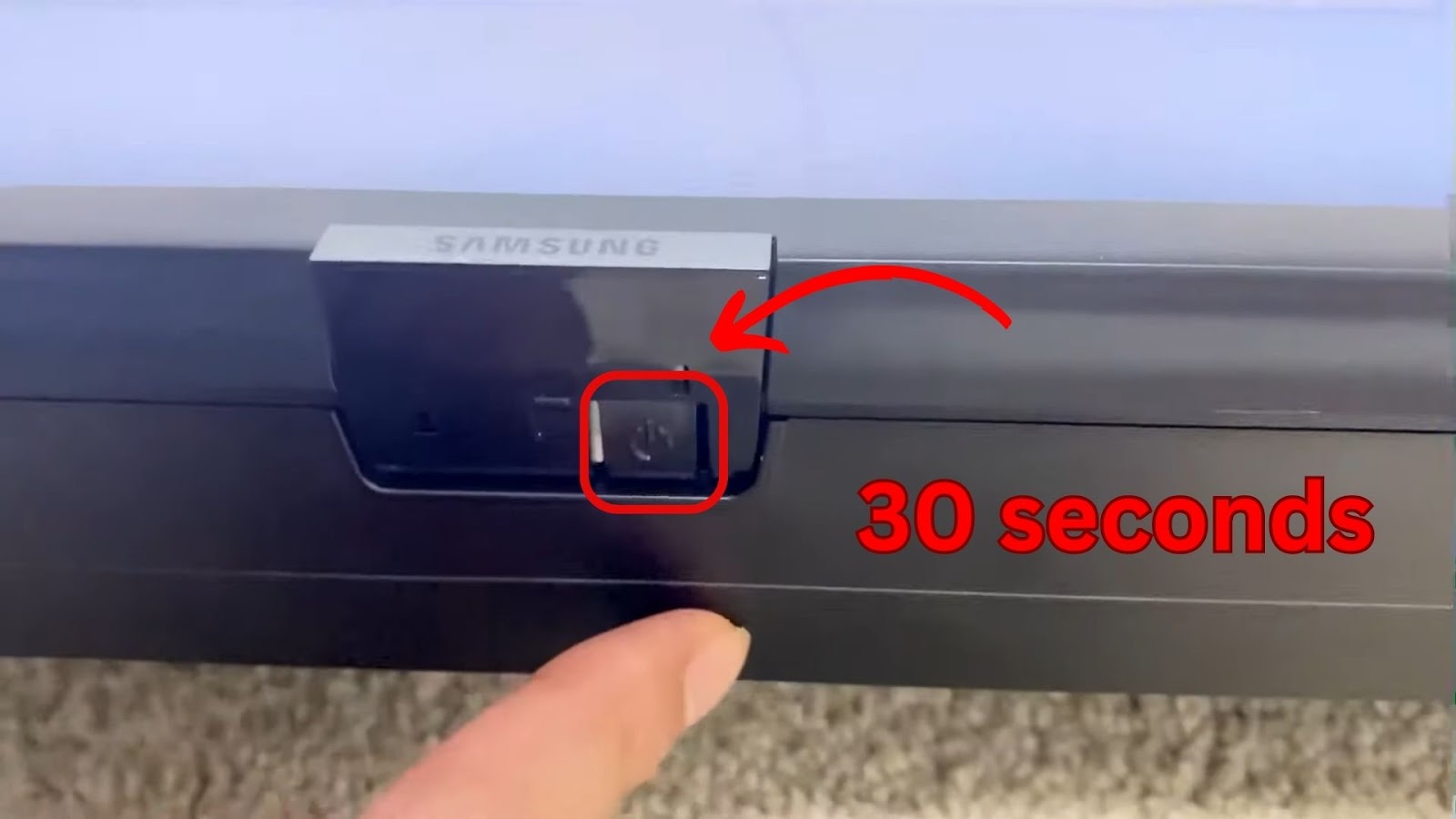
To cold boot your TV, press the “Power” button on your remote control until your TV turns off, then back on. Samsung recommends pressing and holding the button for around thirty seconds until the TV is turned on.
Method 6. Update the Software
Sometimes, Samsung TV’s HDMI ports will not work if the software of your TV isn’t up to date. There are three ways to update the Samsung TV software. The main methods are updating via USB or over the Internet. You can also turn on the “auto-update” option so you do not have to worry anymore about updates.
Updating the Samsung TV Software Using the Internet
To update the Samsung TV software using the Internet, go to “Menu > Settings > Support > Software Update > Update Now”. Once done, wait for the update to finish. Don’t turn off your Samsung TV during the update process.
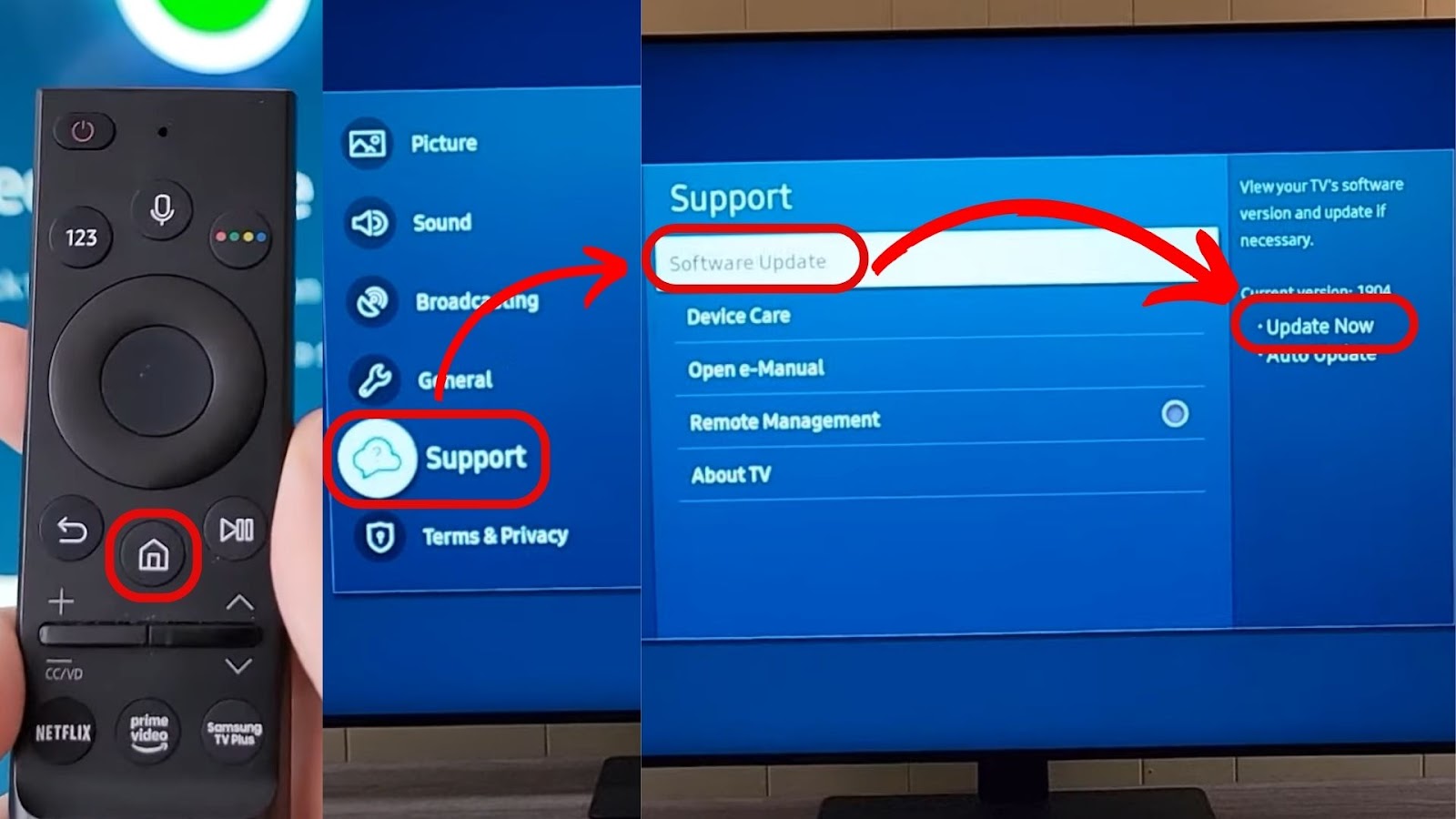
If automatic updates for your Samsung TV are not turned on, you’ll need to turn it back on. Go to “Menu > Settings > Support > Software Update > Auto Update” to enable it.
Updating the Samsung TV Software via USB
Here are the steps to update Samsung TV’s software via USB:
-
Step 1. Download the latest software update on Samsung Download Center.
To find the appropriate software, you can either “Search your model number” or go to “Product Type” and then search for your TV. Make sure to install the newest version if you find multiple firmware versions.
- Step 2. Unzip the downloaded files and copy the downloaded files to a USB.
Don’t put it in a folder, as your TV will be unable to locate it. -
Step 3. Insert your USB drive into the TV’s USB port.

- Step 4. Go to “Menu > Settings > Support > Software Update > Update Now”.
- Step 5. Follow the succeeding on-screen instructions and wait for the update to finish.
Method 7. Contact Samsung Support
If none of the above methods work, your Samsung TV might have a severe problem. You’ll need to contact Samsung support to have it fixed. They’ll be able to check if the HDMI port is still working on your TV and identify which parts need repairs.
If you only bought your TV in less than a year, it should still be covered under warranty.
Samsung Support has more information about what you should do if your TV doesn’t detect HDMI signal.
How to Reset the HDMI Connection on Your Samsung TV
If your Samsung TV doesn’t recognize the HDMI, you might need to reset the HDMI connection on your Samsung TV.
Here are the steps to reset the HDMI connection on your Samsung TV:
Step 1: Turn Off and Unplug Your Devices
These devices are your Samsung TV and the other device connected via HDMI.
Step 2: Plug In the Devices
Wait thirty seconds before plugging them back.
Step 3: Remove the HDMI Cable

Step 4: Switch the Cable Around And Plug It Back Into the Devices
Step 5: Turn Your Devices Back On
Step 6: Change the Source to the Correct HDMI Input
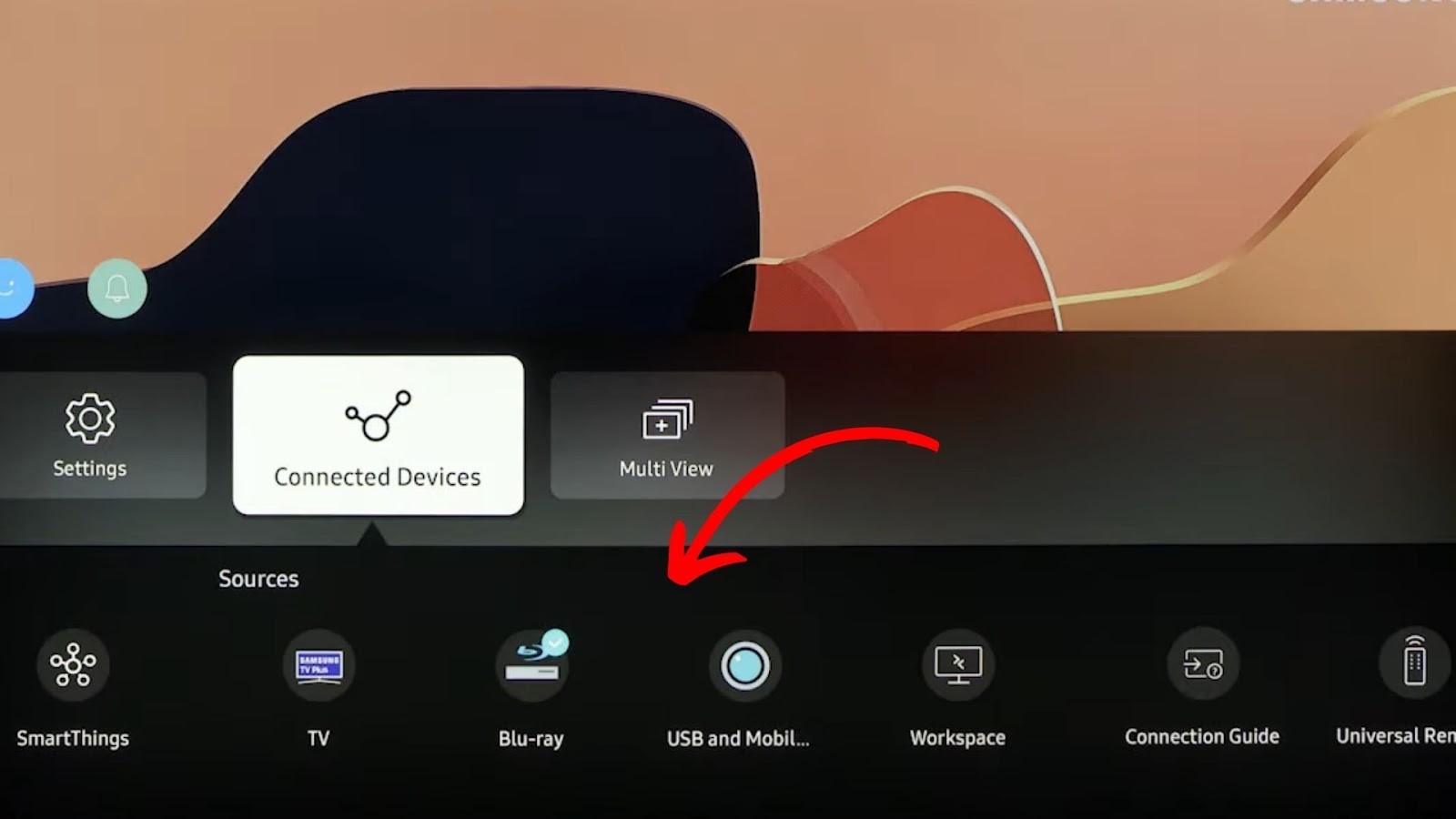
Step 7: Press the “Home” Button on the TV Remote
Step 8: Go to “Settings > All Settings > General & Privacy > Reset”
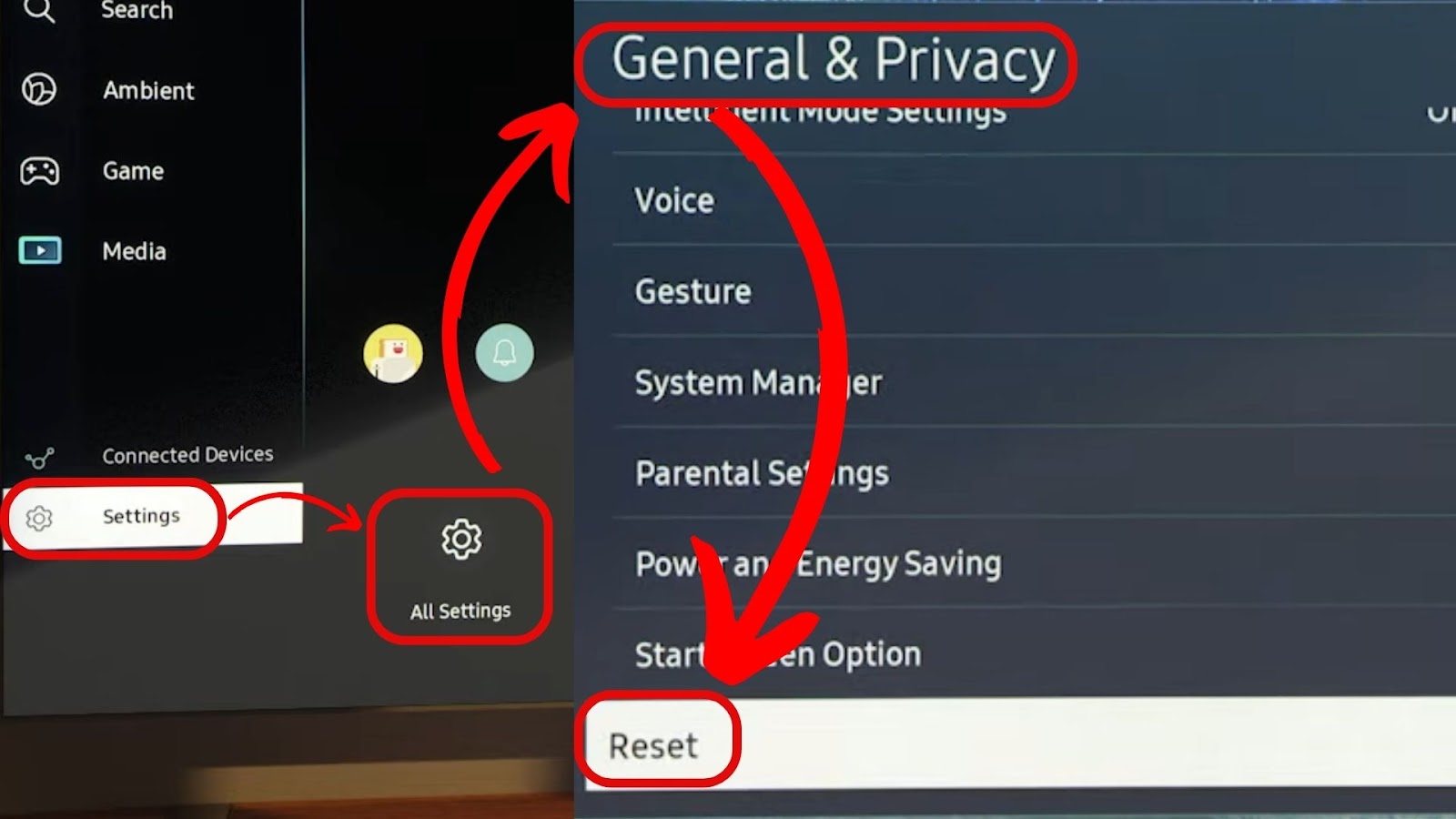
Step 9: Enter Your Samsung TV Pin
Step 10: Select “Reset”
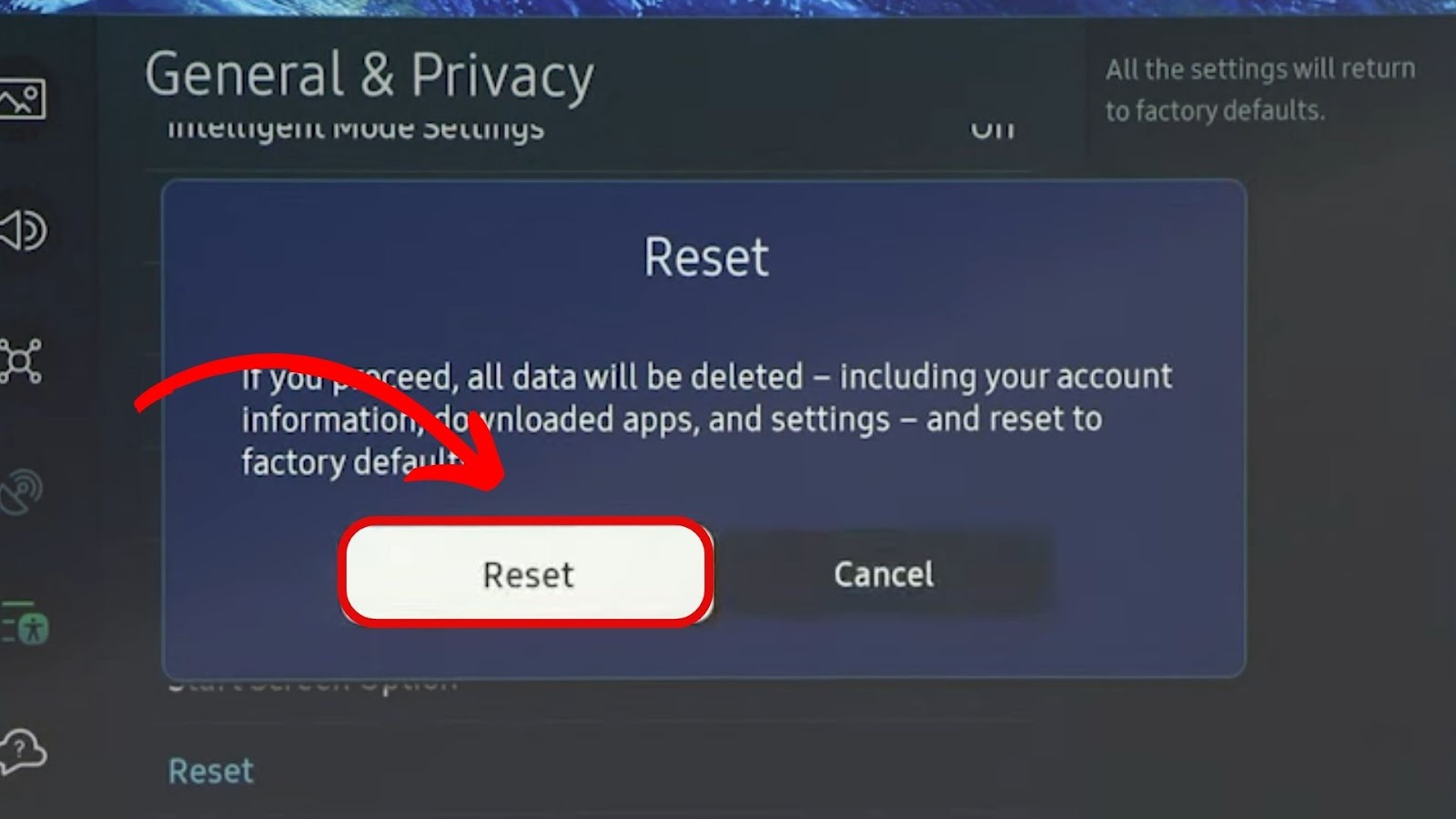
Once done, your Samsung TV will restart, and the HDMI will be reset.
HDMI issues can also cause your Samsung TV to flash on and off. Discover what to do if this happens here.
Should You Reset Samsung TV If HDMI Is Not Working?
Yes, you should reset the Samsung TV if the HDMI is not working, but only if you have tried all possible troubleshooting methods you’re capable of. Users usually factory reset their Samsung TV after updating the software to ensure it’s compatible with the TV.
To reset your Samsung TV, go to “Settings > General > Reset” and enter your reset pin. Any custom settings or bugs that prevent your Samsung TV from detecting an HDMI input are removed after a reset.
A factory reset can also help if your Samsung TV is blinking red light.
Can the HDMI of Your Samsung TV Be Repaired?
Yes, the HDMI of your Samsung TV can be repaired. It’s best to take it to the service center and check if it’s still covered under warranty. You’ll have to pay for the services if it’s no longer covered. A TV’s HDMI port can be replaced for between $200 and $350.
Even for professional repair facilities, repairing HDMI circuit boards nowadays is challenging. Most fixes include changing the board or sub-board that houses the damaged port and/or calls for expensive, sophisticated tools.
If you have another HDMI port, you can use that in the meantime before you can have the HDMI repaired or replaced.
Can Samsung TV HDMI Be Disabled?
Yes, the Samsung TV HDMI can be disabled by turning off its auto-detect function and other TV functions such as the “Device Auto Power”, “Device Power”, and “TV Auto Power” on the HDMI-CEC menu.
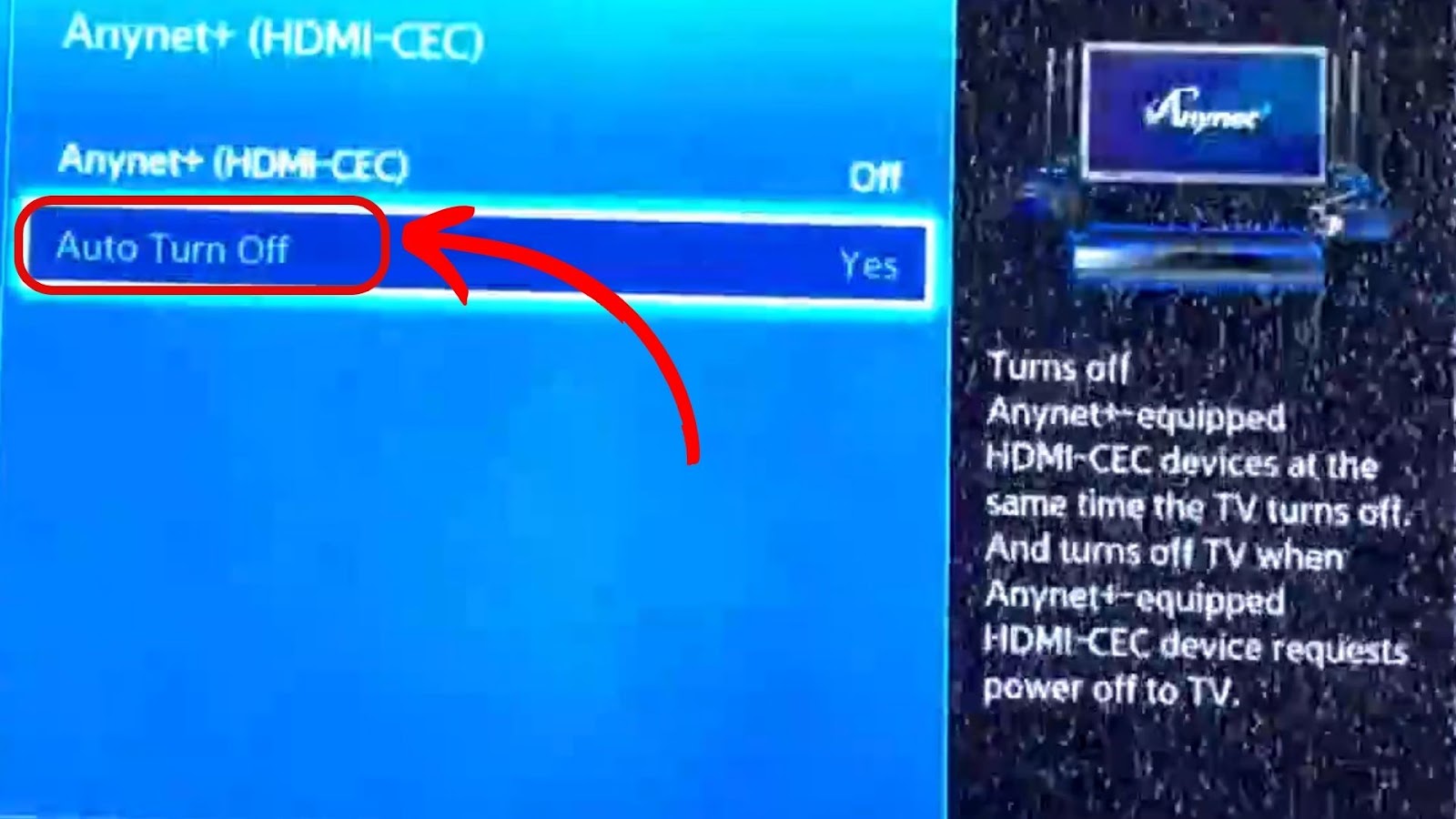
Some reasons why users want their HDMI disabled are to regain control over their Samsung TV, obtain a stable connection, or prevent any interference to the TV.
You Can Fix Samsung TV HDMI Ports Issues
If your Samsung TV doesn’t recognize the HDMI, don’t worry; the common issues with Samsung TV’s HDMI ports can be fixed. You can troubleshoot it at home or contact Samsung support to help you out.
It’s relatively easy to troubleshoot independently by returning to the methods and steps in this article. Remember to take good care of your HDMI cables, which are sensitive and can be damaged quickly.
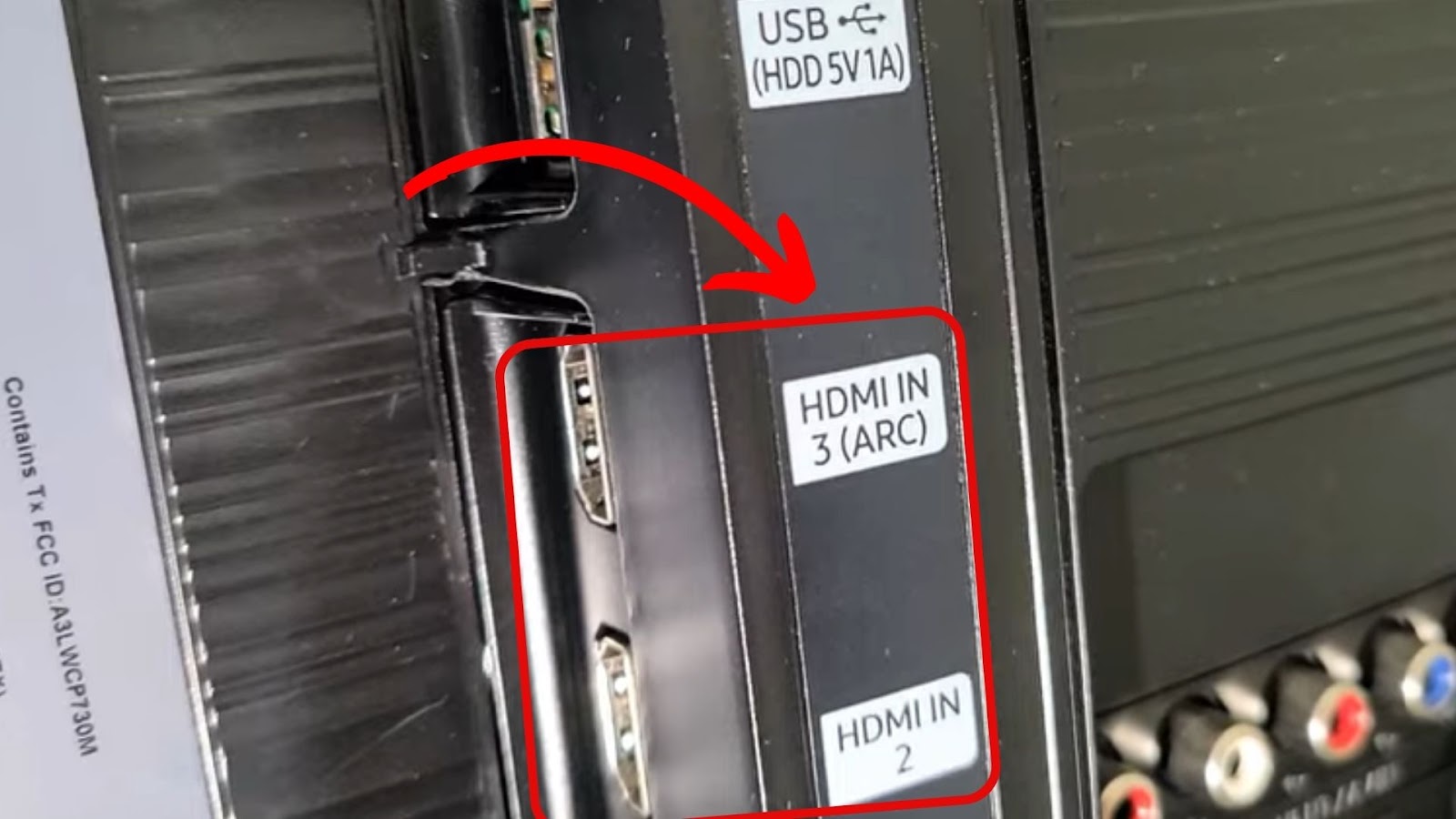
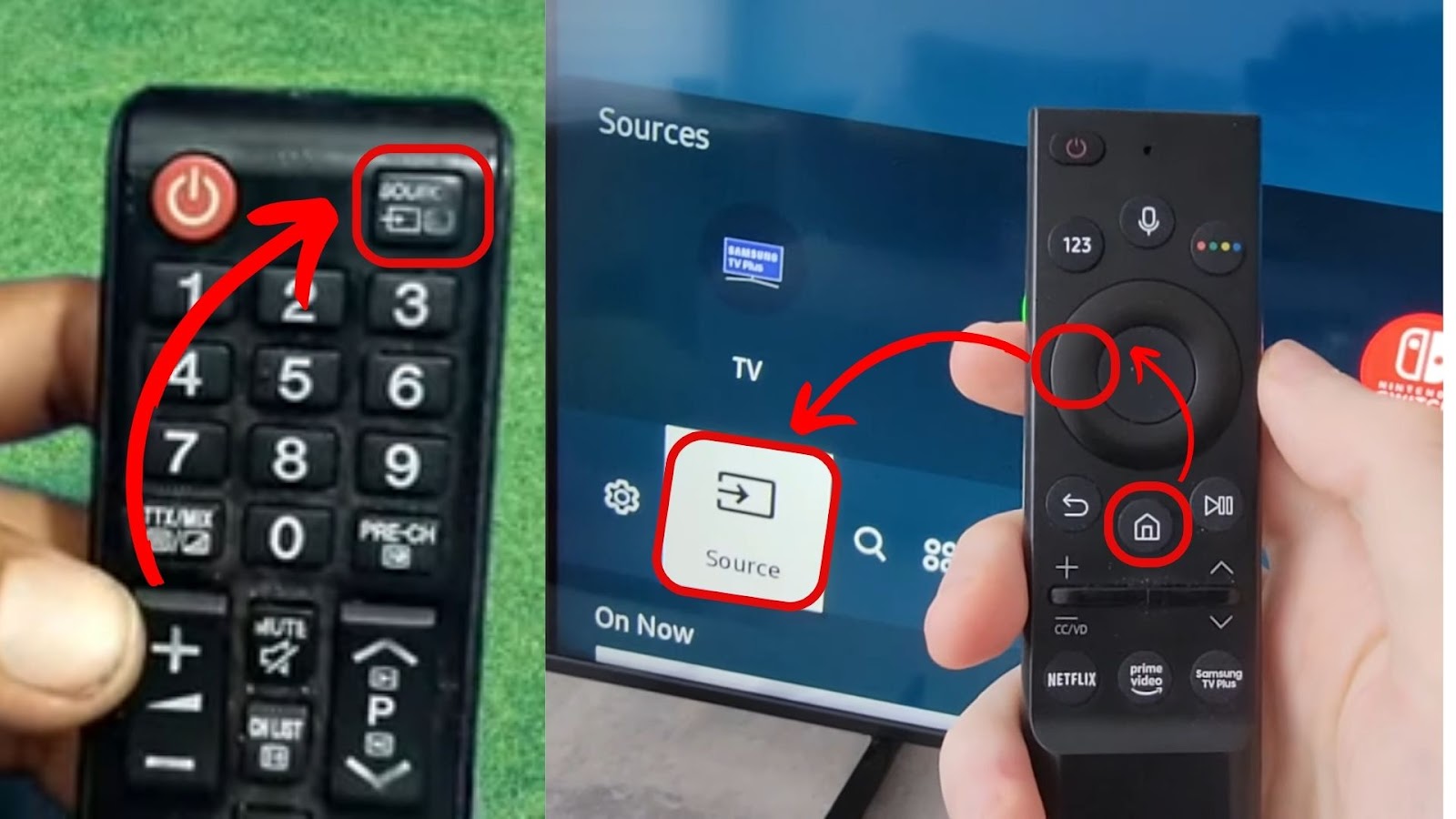
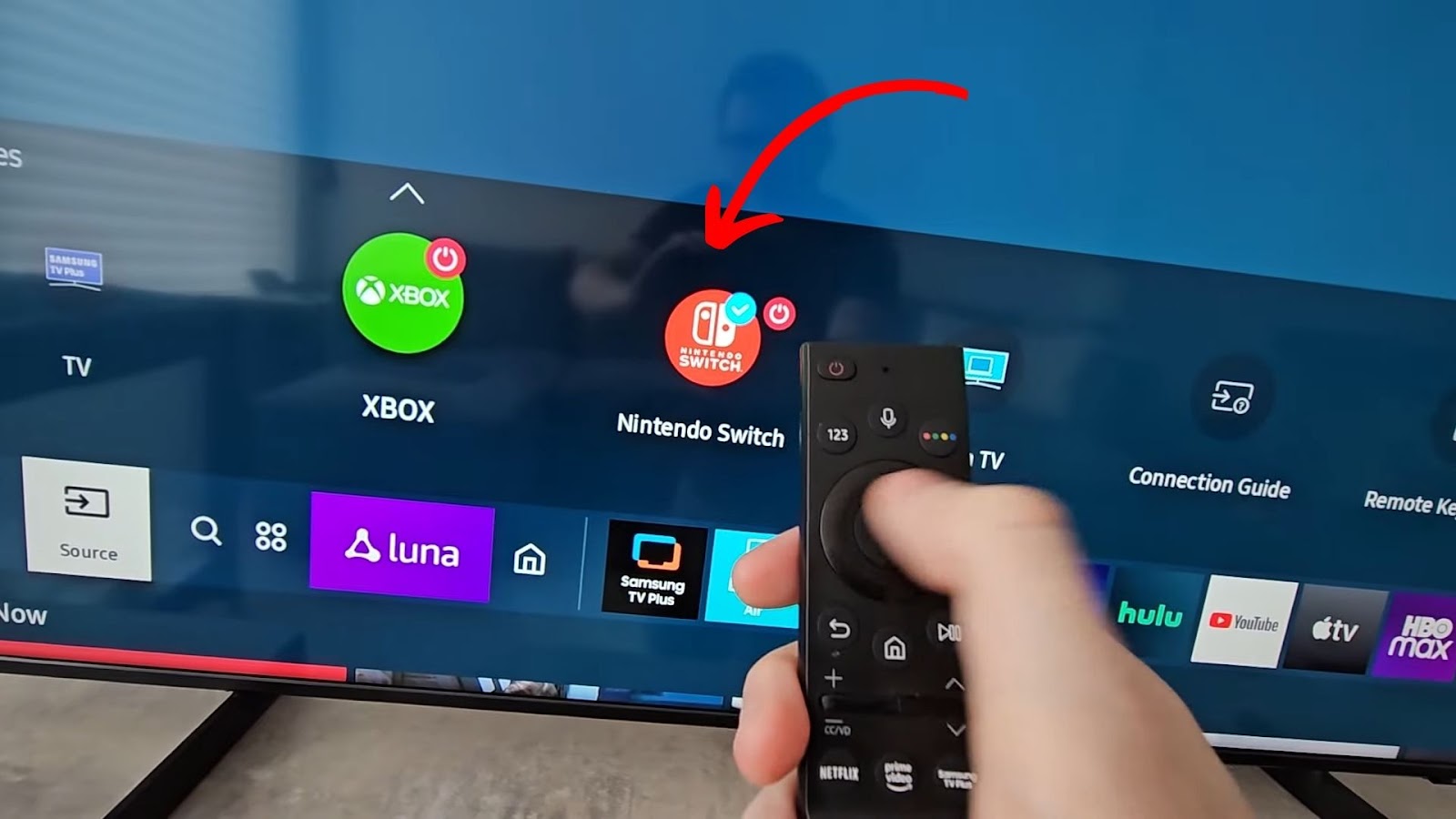
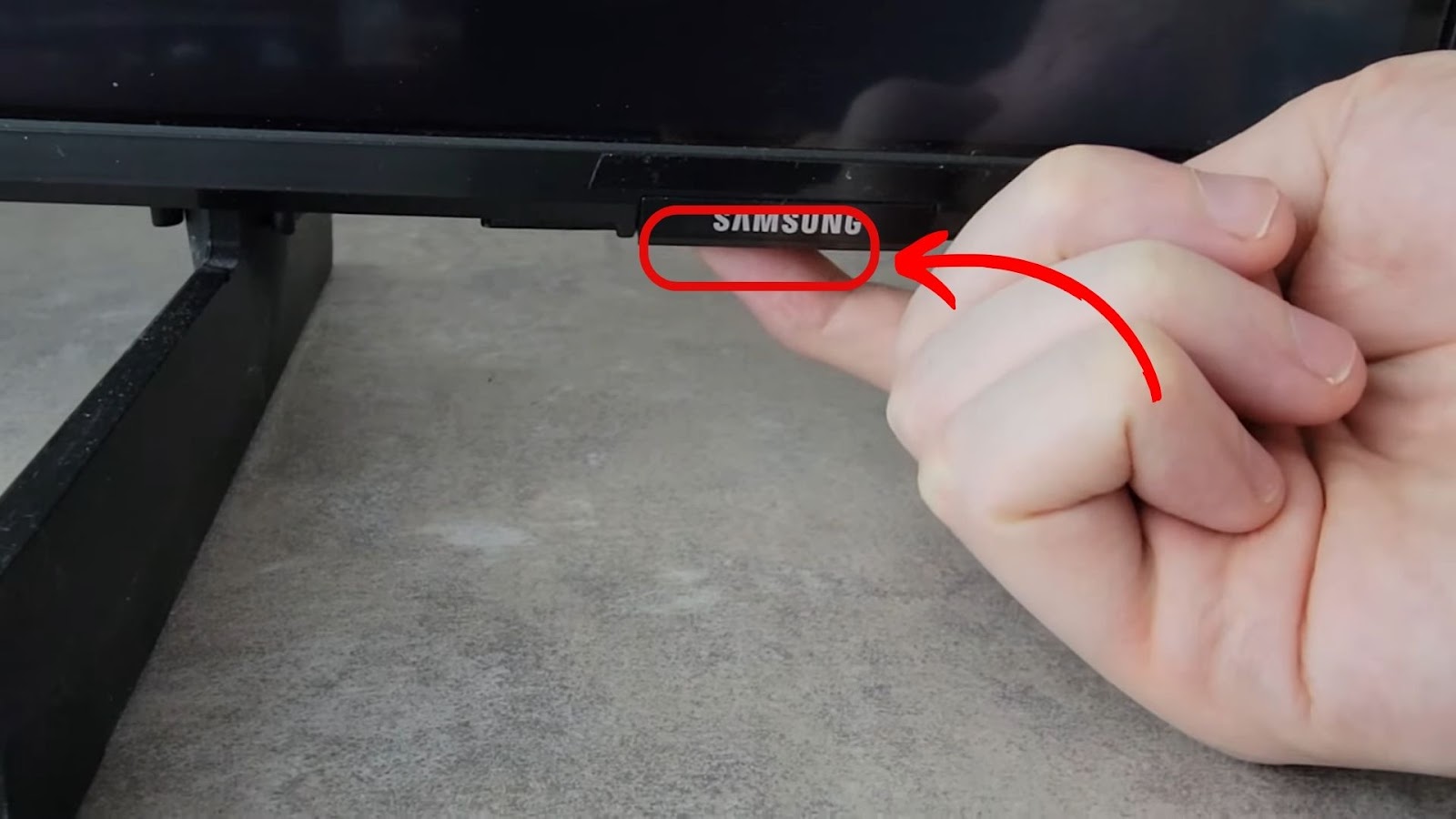
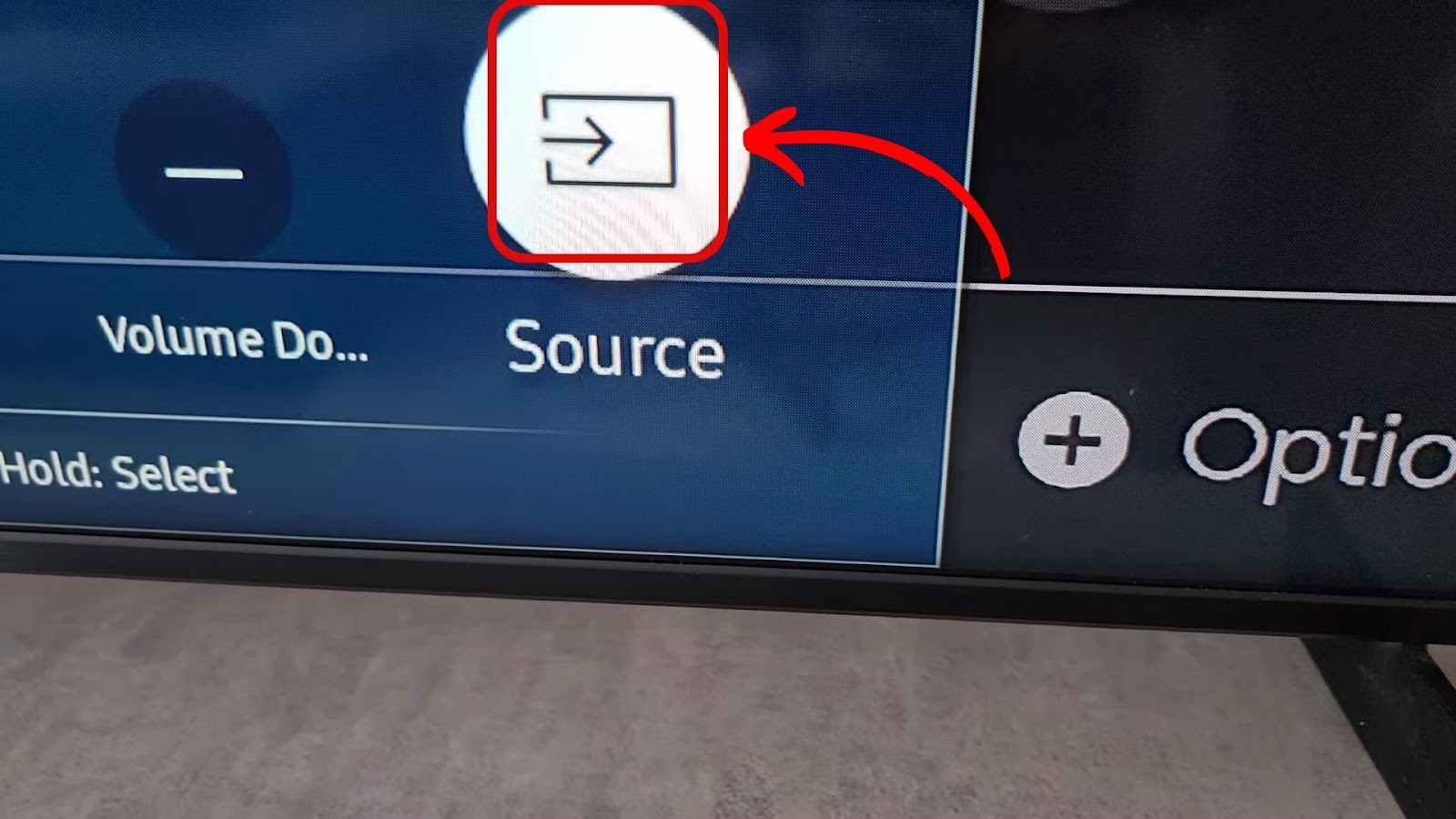
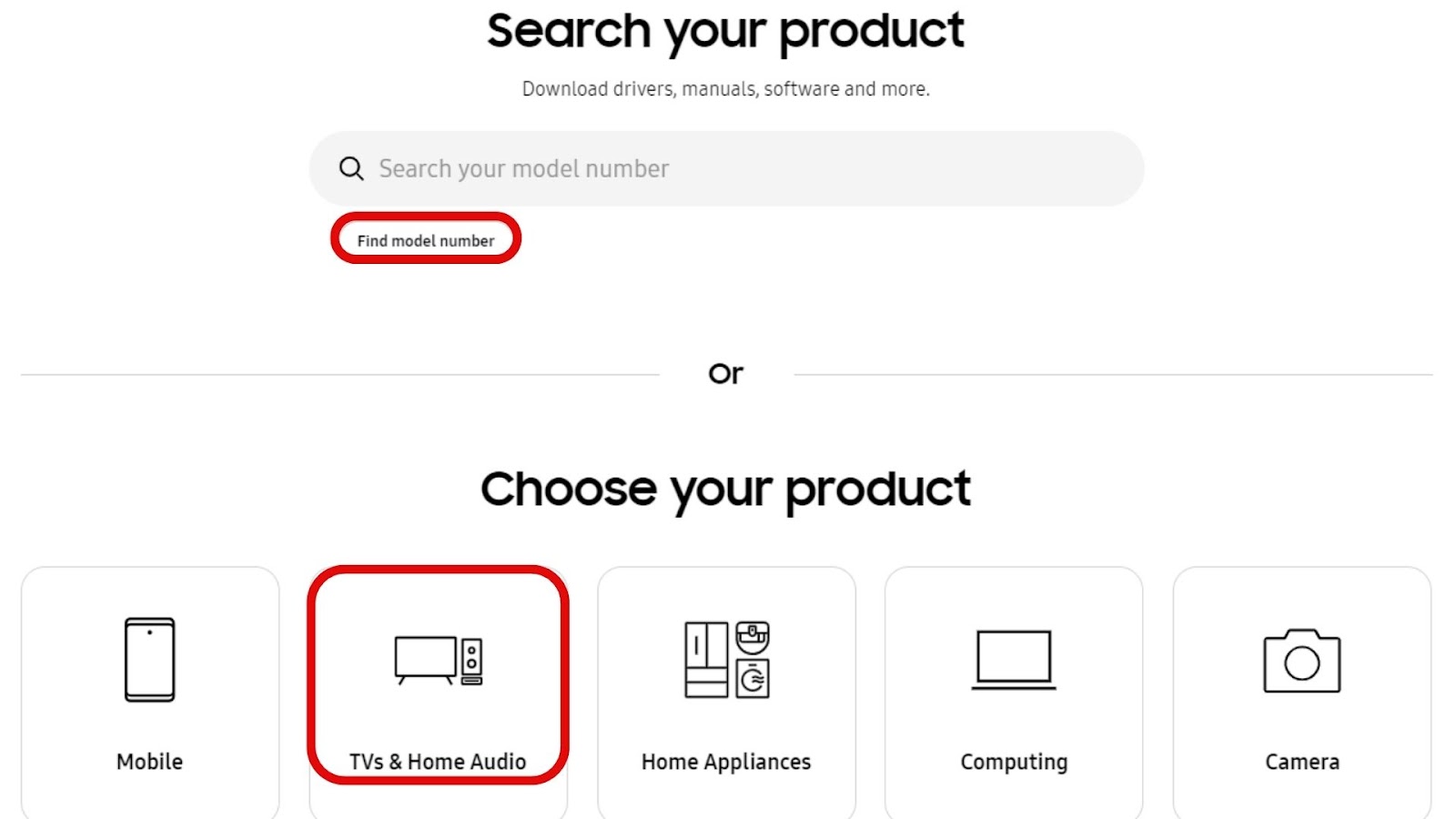
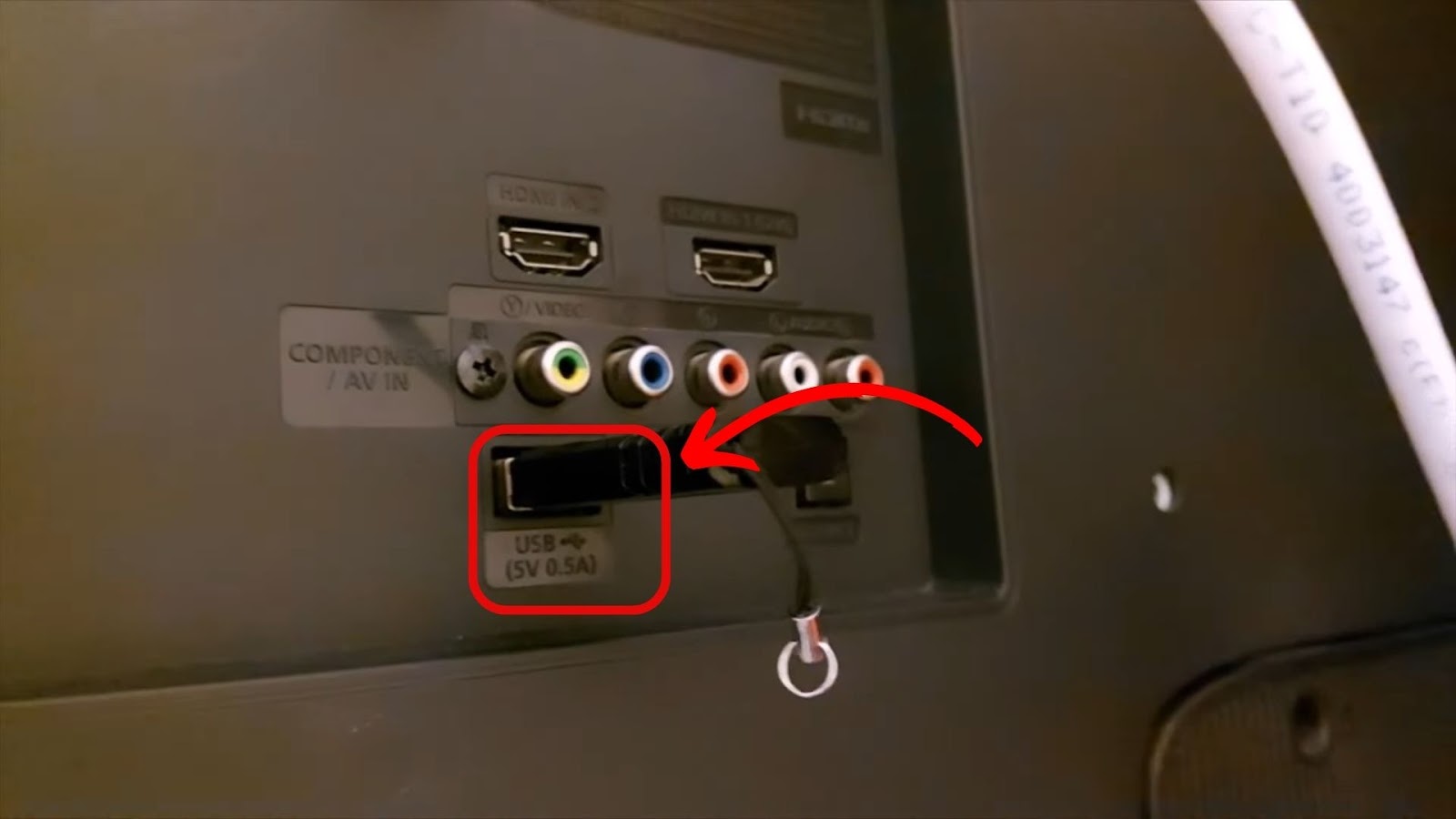
![Mode Not Supported on Samsung TV [✓ Solved] mode-not-supported-samsung-tv](https://alvarotrigo.com/blog/wp-content/uploads/2024/01/mode-not-supported-samsung-tv-300x200.jpg)
![Web Browser on Samsung Smart TV [All You Need to Know] web browser samsung smart tv share](https://alvarotrigo.com/blog/wp-content/uploads/2023/08/web-browser-samsung-smart-tv-share-300x150.png)
![4 Digit Code for Samsung TV [How to Find It] 4-digit-code-samsung-tv](https://alvarotrigo.com/blog/wp-content/uploads/2023/10/4-digit-code-samsung-tv-300x200.jpg)
![Why Your Samsung TV Has Sound But No Picture [Solved] samsung-tv-screen-black-sound-works](https://alvarotrigo.com/blog/wp-content/uploads/2024/05/samsung-tv-screen-black-sound-works-300x200.jpg)
![Hisense TV Not Connecting to Wi-Fi [✓Easy Solutions] hisense-tv-not-connecting-wifi](https://alvarotrigo.com/blog/wp-content/uploads/2023/10/hisense-tv-not-connecting-wifi-300x200.jpg)
