Protecting your privacy is crucial, especially now that there’s a growing number of cybersecurity threats and hacking incidents. One effective protection measure checking if someone checks your iPhone location and how you can limit or stop them.
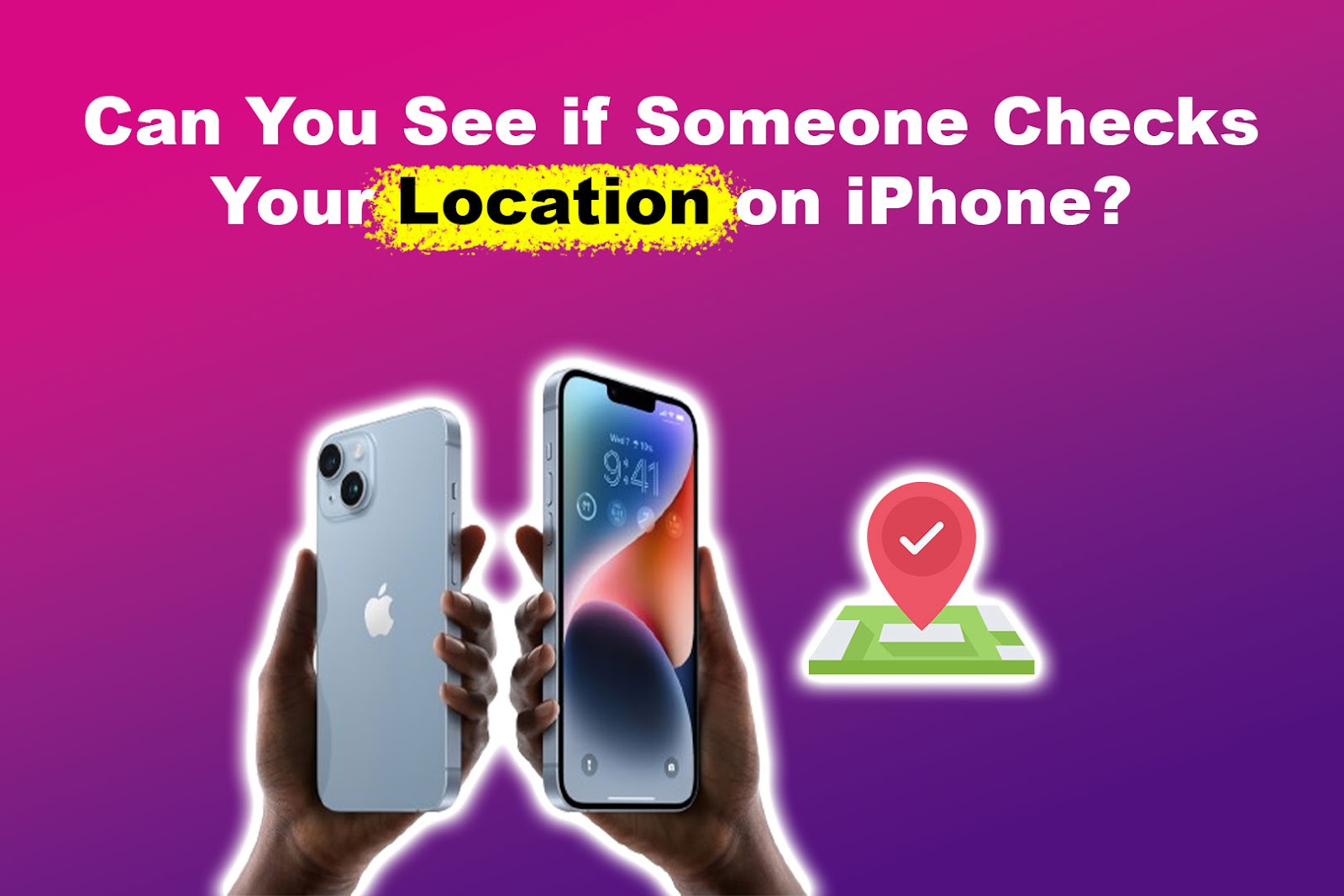
Can you see if someone checks your location on your iPhone? This article will answer this question and discuss how people can track your iPhone location. Stick around to discover that you can stop anyone from accessing your live iPhone location.
Can You See if Someone Checks Your Location on Your iPhone?
No, you can’t tell when someone checks your location on an iPhone. However, people can see your location if you share it via the “Find My“ feature or if they have access to your Apple ID and password. You won’t get notified when someone with your ID views your location.
Changing your password is ideal if you suspect someone has checked your location. The location icon on the top left of your screen is a potential indication that someone is tracking your iPhone.
It’s worth noting that someone can track your location using your iPhone in many ways.
Ways Someone Can Track Your Location on iPhone
Here are ways someone can track your location on your iPhone:
Method 1. “Find My” Device Feature
iPhone’s “Find My” feature is a built-in tool that allows you to share locations with chosen contacts through “Share My Location“. You can select different live location-sharing settings, such as “Share Once”, “Share Ongoing”, and “Share on the Way”.
Once you share your location with a contact, they can track where you are as long as your device’s Location Services is on.
“Find My” can also help locate a lost or stolen iPhone. If you’ve lost your iPhone, use a Mac or iPad, or visit your iCloud account to check its approximate location. The feature also helps you lock the device, erase data, or make it ring if it’s misplaced.
Here are more details on sharing the iPhone’s location from Apple Support.
Method 2. Using Third-Party Apps
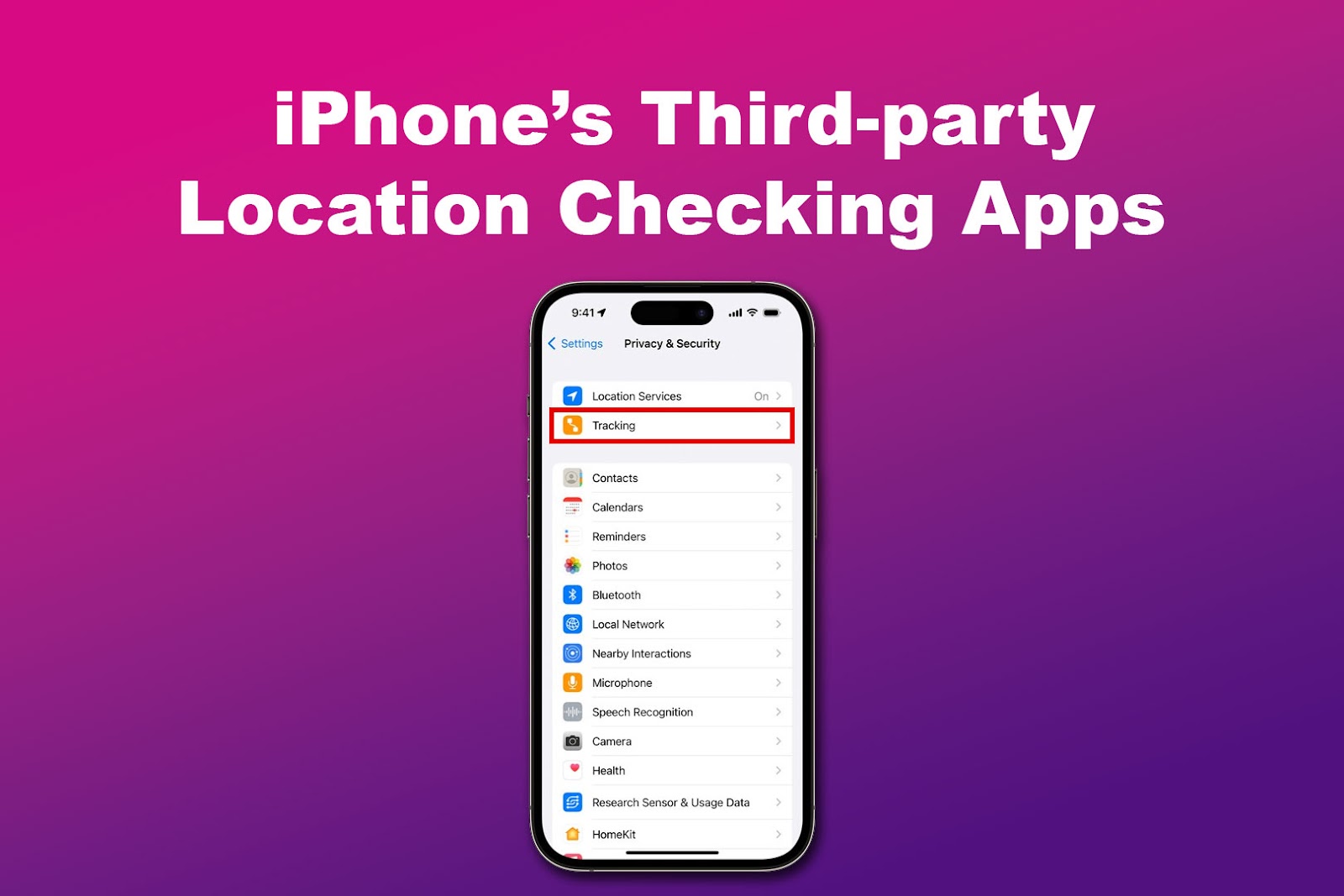
Unauthorized individuals can use third-party apps to bypass “Find My’s” location-sharing restrictions. This means they can access your location data using a secondary device without your knowledge or consent when you install their app.
One tell-tale sign that an app is trying to track your location is when your iPhone is consuming more significant battery life than usual.
Apart from installing suspicious apps, avoid clicking on suspicious links. They can have malware that hackers can use to access your location data.
Moreover, you can deny an app’s location permission when you install it. To do this, go to “Settings > Privacy & Security> Tracking”.
Uninstalling an app that you suspect is tracking your iPhone’s location is still the most effective solution. Go to your homescreen, tap and hold the app you want to uninstall, and select “Remove App > Delete App”.
Method 3. Shared Photos With Location Data
Sharing your photos can unintentionally tell someone your iPhone’s location. After taking a photo, the iPhone camera adds the location from where the photo was taken for organizational purposes.
So, when you send a photo to someone, they’ll be able to see your location.
You can entirely disable the camera’s location permission by accessing “Settings > Privacy & Security> Location Services > Camera > Never”.
Important! Your Location Services should be on for you can see an app’s location permission.
How to Stop Your iPhone from Being Tracked?
You can use several methods to prevent someone from checking your iPhone’s location. They include navigating your phone’s settings and using external methods. Read on to find more.
It’s worth noting that people can see if you stopped sharing your location on your iPhone.
Here are methods of stopping your iPhone from being tracked:
Solution 1. Enable “Airplane Mode”
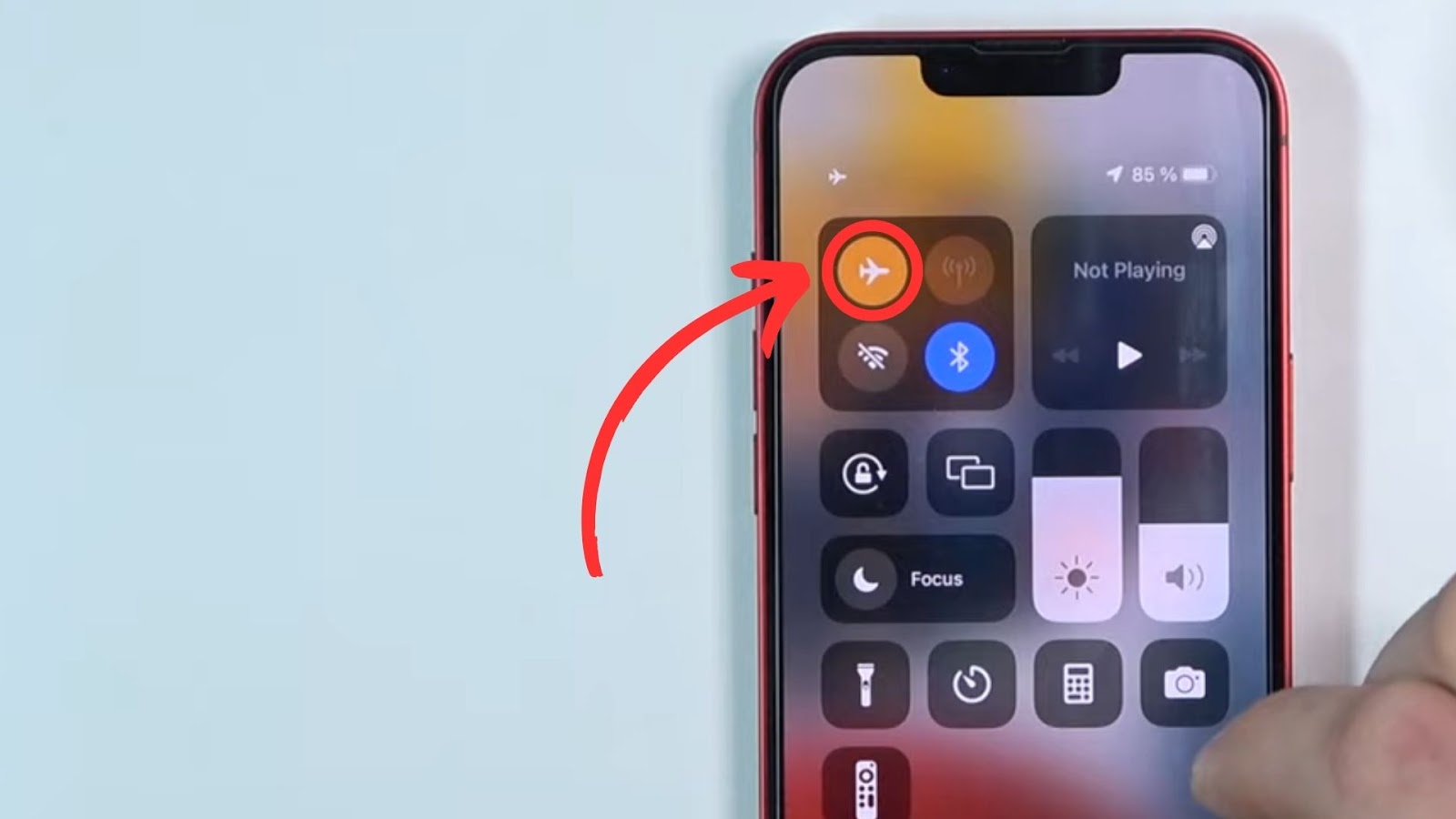
Enabling Airplane Mode can prevent people from seeing your iPhone’s location and any potential tracking or hacking activity. However, it disables features like network connectivity and making and receiving calls.
To enable Airplane Mode, swipe down from the top of your screen to access the Control Panel. Tap on the “Plane” icon to activate Airplane mode. Repeat the process to disable it.
Solution 2. Disable The “Share My Location” Feature
When you disable
Here’s how to disable “Share My Location” :
- Step 1. Go to “Settings”.
-
Step 2. Scroll to “Privacy and Security”.

- Step 3. Choose “Location Services”.
- Step 4. Tap on “Share My Location”.
-
Step 5. Tap on the slider next to “Share My Location” to disable it.

Get more details on location sharing from Apple Support.
Solution 3. Turn Off Device Location
You can also completely turn off your iPhone’s location services. This will prevent any app or “Find My” from accessing your location data. This is a good way to protect against third-party location-tracking apps.
Here are the steps to turn off your device’s location:
- Step 1. Access “Settings > Privacy & Security”.
-
Step 2. Select “Location Services”.

-
Step 3. Click on the slider next to “Location Services” to disable it.

Here’s more information on turning off the iPhone’s location from the Apple Support.
Prevent People from Checking Your iPhone Location!
Apple has implemented features like “Find My” and “Share My Location” to protect your privacy. However, Bluetooth beacons and third-party apps can still reveal your location to others.
To prevent this, you can disable airplane mode and location sharing to keep your data private. However, disabling these features will also prevent you from using “Share My Location” with others.
Alternatively, use third-party apps like iAnygo to hide your real-time location and see if someone can see your iPhone location.
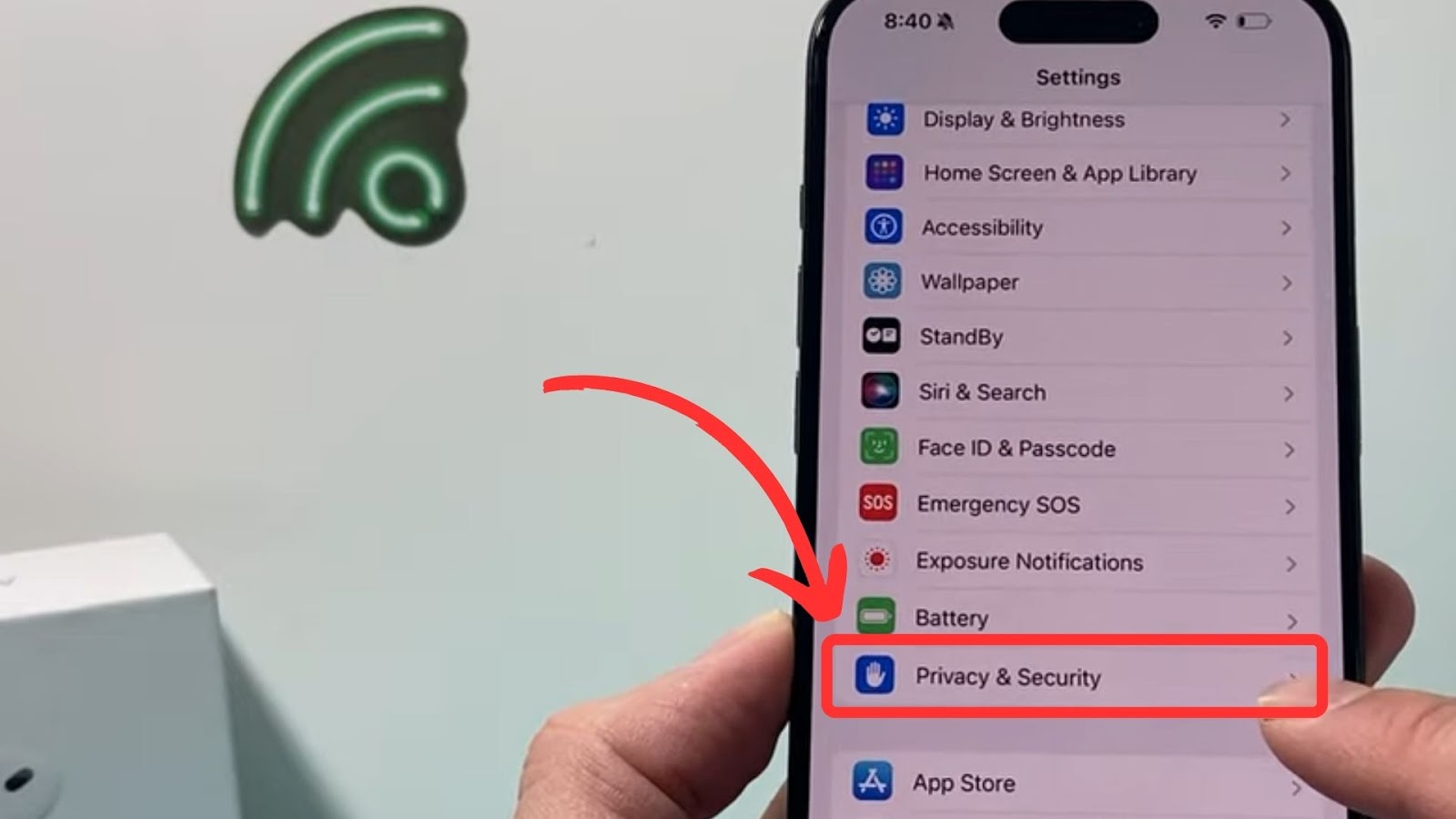
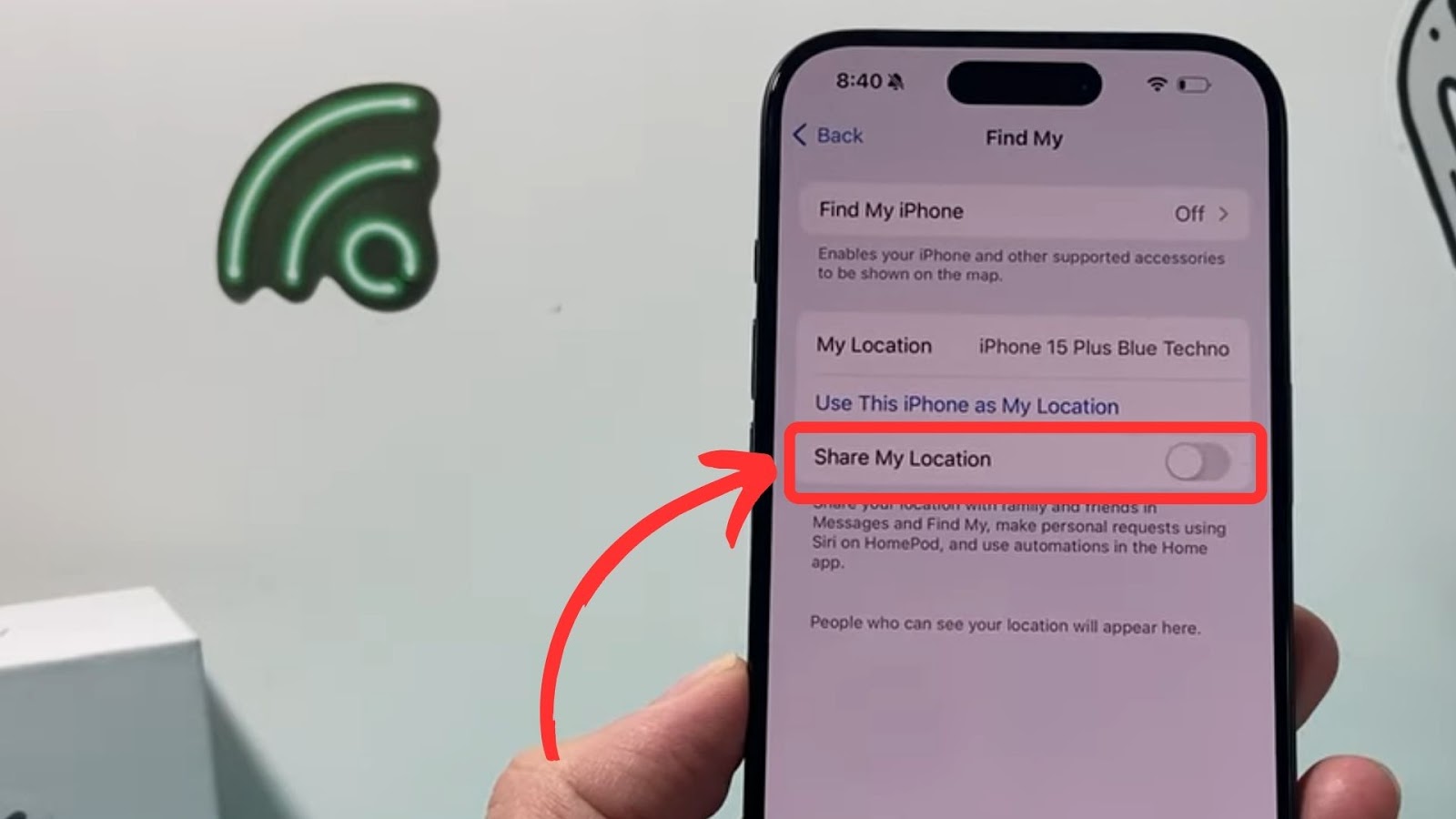
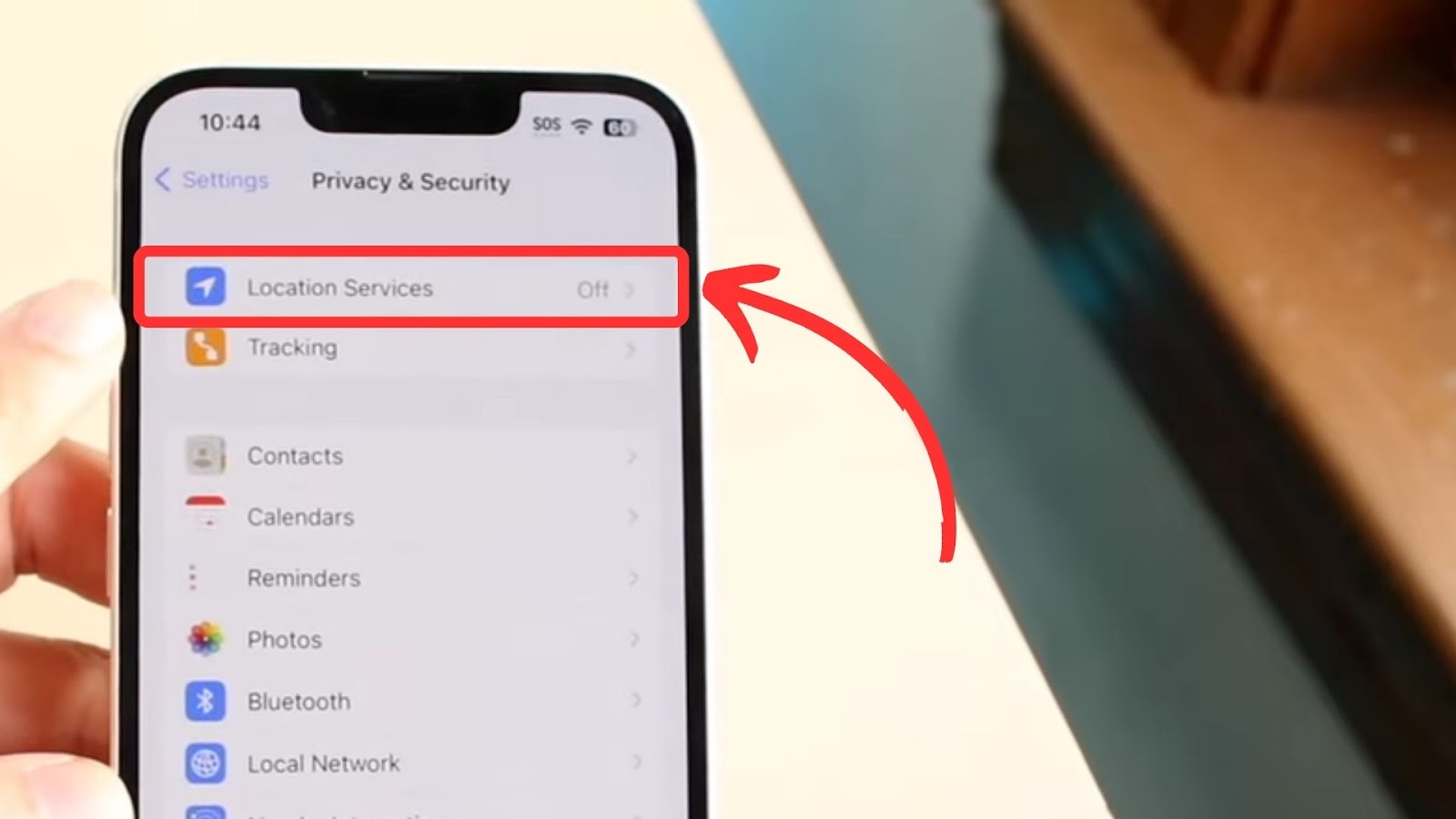
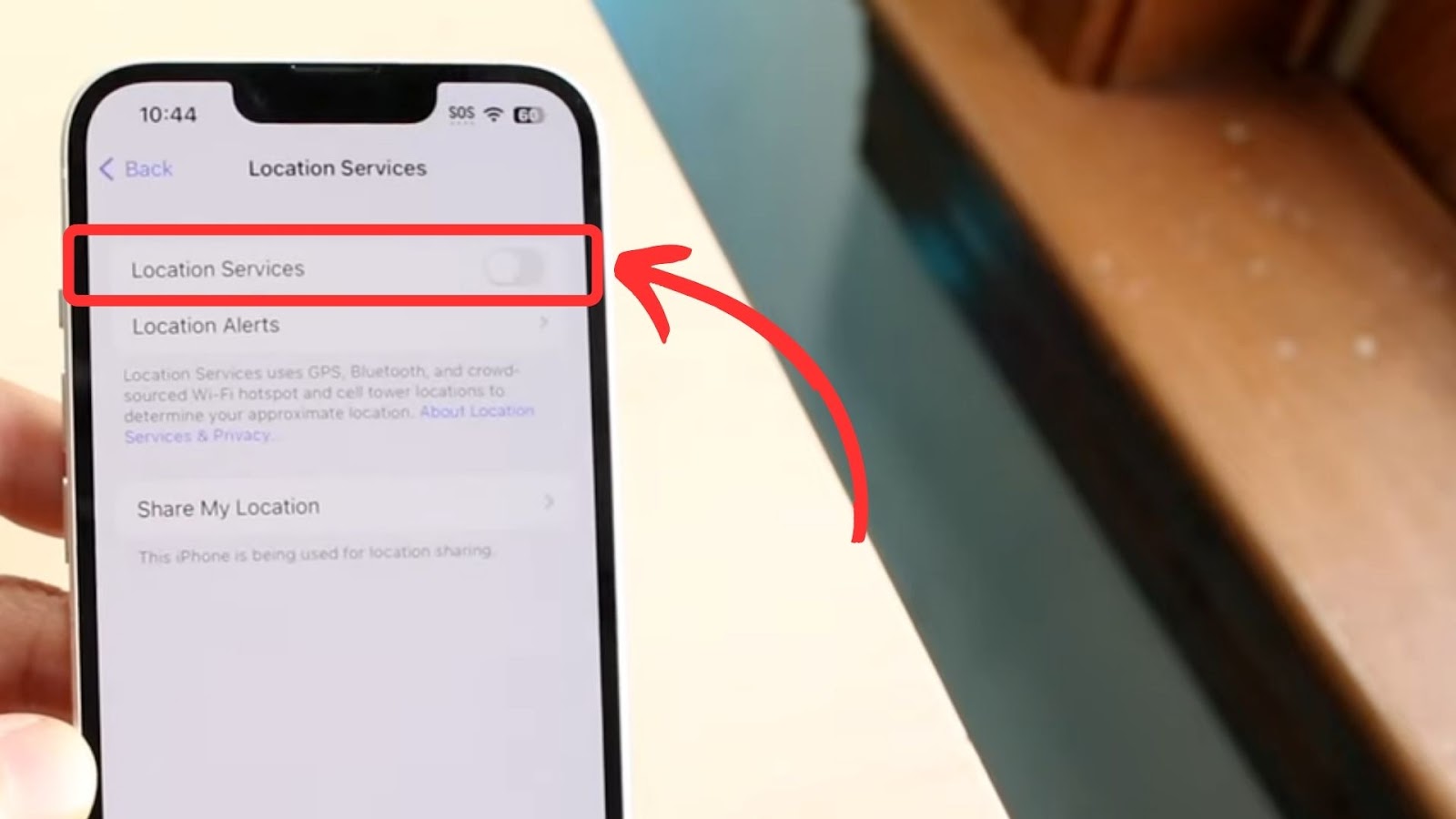

![How to Fix Apple Watch ECG Not Working [Easy Way] fix apple watch ecg share](https://alvarotrigo.com/blog/wp-content/uploads/2023/09/fix-apple-watch-ecg-share-300x150.png)
![How Accurate Is “Find My iPhone? [5 Ways to Improve It] find my iphone accuracy share](https://alvarotrigo.com/blog/wp-content/uploads/2023/08/find-my-iphone-accuracy-share-300x150.png)
![AirPods Connected but No Sound [ Solution ] airpods connected no sound share](https://alvarotrigo.com/blog/wp-content/uploads/2023/08/airpods-connected-no-sound-share-300x150.png)
![9+ Fastest Web Browsers For Mac [Reviewed & Ranked] fastest web browser mac share](https://alvarotrigo.com/blog/wp-content/uploads/2023/08/fastest-web-browser-mac-share-300x150.png)
![Mac Stuck Checking For Updates [Solved] mac checking updates stuck share](https://alvarotrigo.com/blog/wp-content/uploads/2023/08/mac-checking-updates-stuck-share-300x150.png)