Google Chrome stands out as the most popular and widely used browser in the world. It offers swift and brisk performance when compared to other web browsers. In contrast, it consumes many resources and sometimes buffers a lot, especially when you scroll website pages.
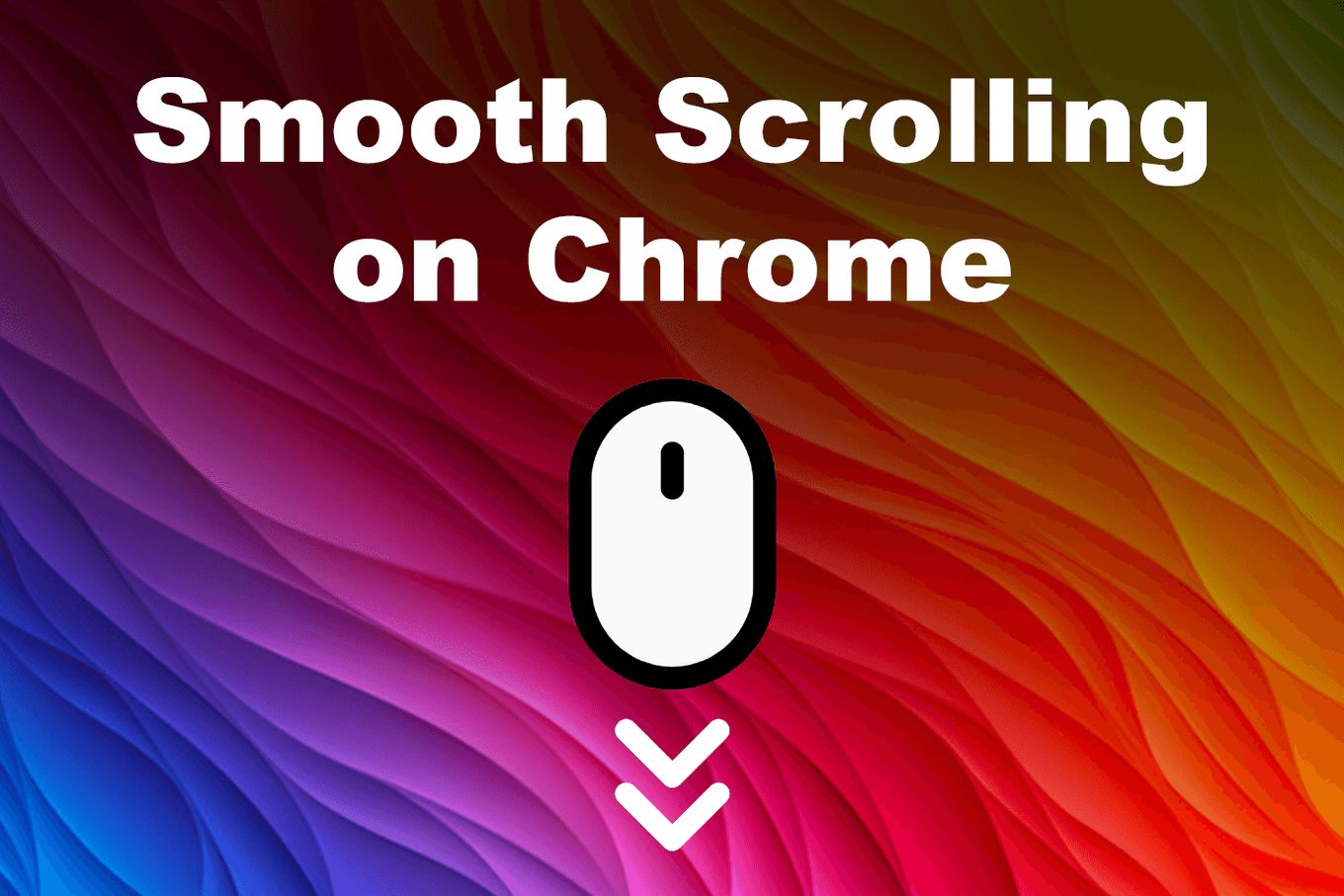
This indeed fades away the whole purpose behind using Chrome, as we rely on this web browser solely for its performance.
But there’s nothing to worry about as plenty of methods enable Chrome Smooth scrolling. In this article, you’ll learn what smooth scrolling in chrome is and how to enable smooth scrolling, and how to disable it, just in case.
What Is Smooth Scrolling in Chrome?
Smooth scrolling in Chrome is an excellent, relatively new feature that allows you to scroll and vertically navigate a website page smoothly and seamlessly. Scrolling websites sometimes get stagnant and slow for multiple reasons, and enabling Chrome’s smooth scrolling option prevents it.
Not only the mouse, but you can also use your keyboard to enable smooth scrolling. If you scroll down using the Page Down button on the keyboard, you won’t directly jump down to the next page. Thus, you’ll experience a much smoother, rather seamless scrolling performance.
Discover how to scroll lock on an HP laptop here.
How Do You Enable or Disable Smooth Scrolling In Google Chrome?
Here is the basic step-by-step solution to enable smooth scrolling in Google Chrome.
-
Step 1: Open Chrome web browser.
-
Step 2: Go to the address bar, type
chrome://flagswithout quotes, and then hit enter key on the keyboard.
-
Step 3: Search for ‘smooth scrolling’

-
Step 4: Click on the button next to ‘smooth scrolling’ then click on ‘Enabled’

-
Step 5: Click on the ‘Relaunch Now’ button at the bottom right.

How Do You Disable Smooth Scrolling in Chrome?
It’s imperative to know that Chrome has the option of turning off smooth scrolling. However, many of you don’t know about it as it’s hidden on the experimental flags page.
You can access this page in the browser by loading chrome://flags/. It displays experimental, not-ready features that are in the testing phase in the browser. As of now, it’s unknown whether Google plans on adding this option to the UI preferences of the browser or not.
Anyway, to disable smooth scrolling in Chrome, follow these steps:
-
Step 1: Type in
chrome://flags/#smooth-scrollingin Chrome’s address bar and press Enter. -
Step 2: To turn the feature off, click on the disable link. Then, click on a restart button to complete the process.
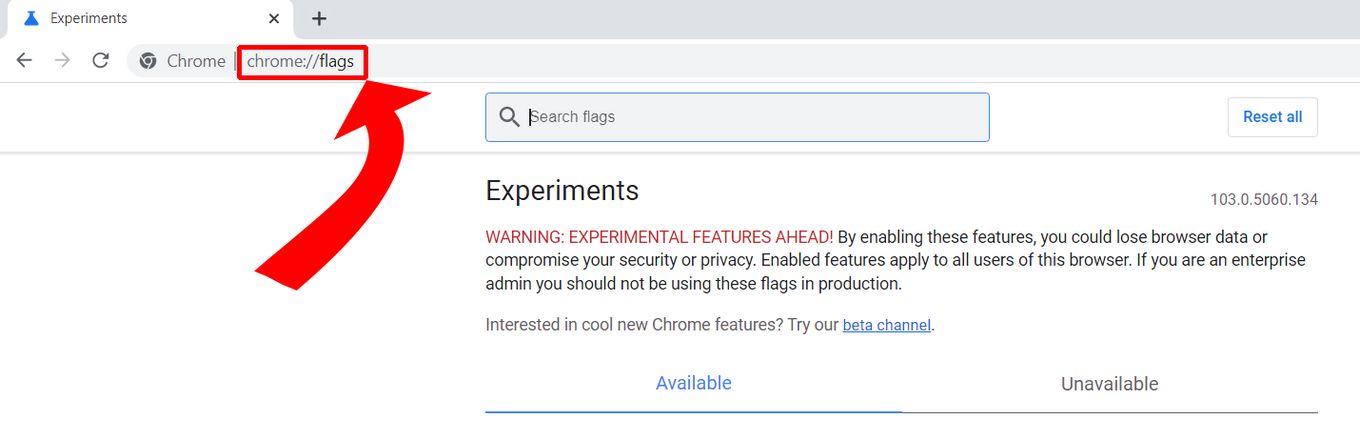
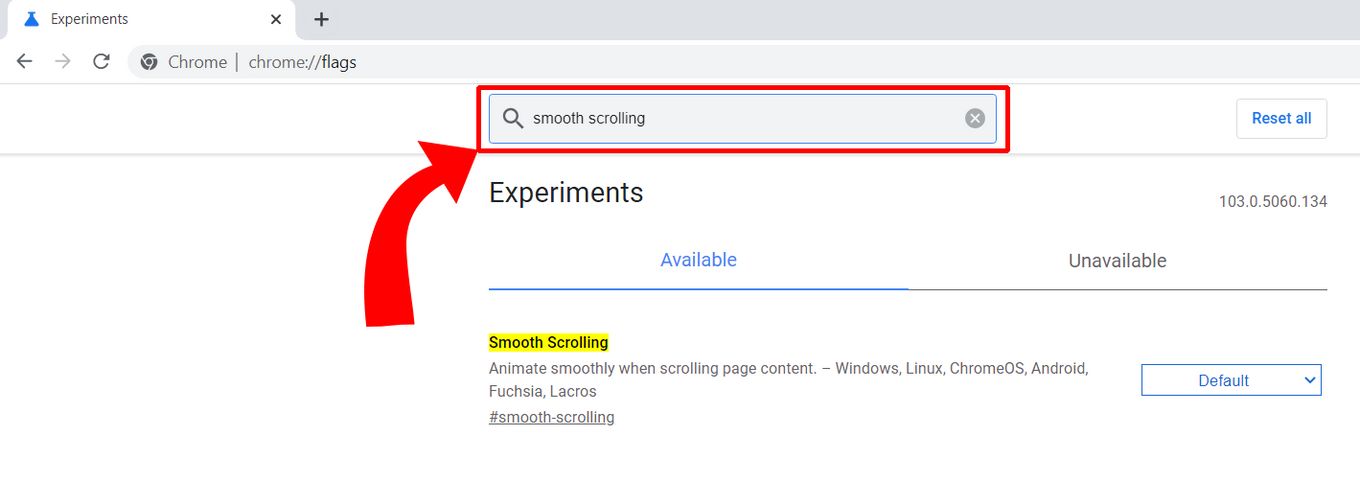
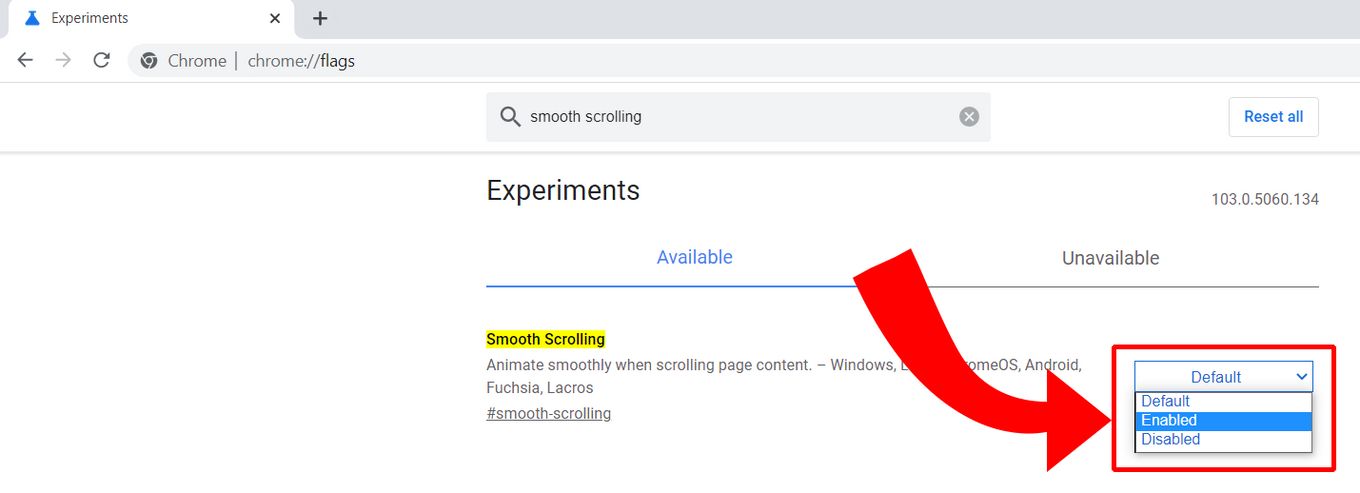
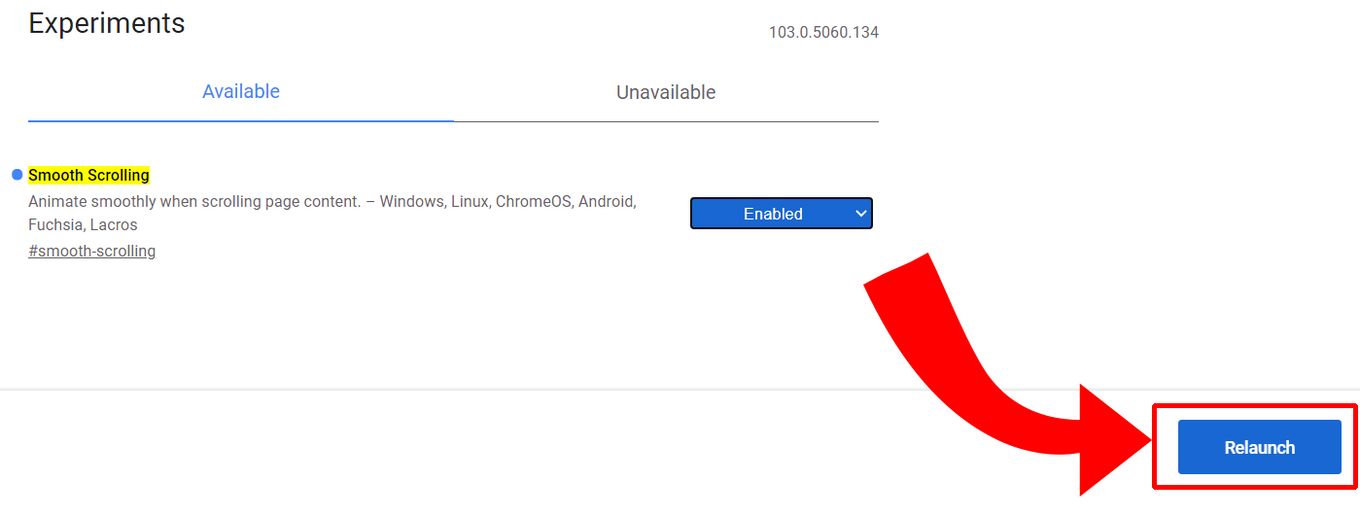
![30+ Best Church Website Templates [WordPress & HTML] church website templates share](https://alvarotrigo.com/blog/wp-content/uploads/2023/08/church-website-templates-share-300x150.png)
![15 Best Portfolio Website Builders in 2024 [Reviewed & Ranked] portfolio website builders share](https://alvarotrigo.com/blog/wp-content/uploads/2023/08/portfolio-website-builders-share-300x150.png)
![11 Must-Have Skills If You Want to Be a Web Developer [2024] web developer required skills share](https://alvarotrigo.com/blog/wp-content/uploads/2023/08/web-developer-required-skills-share-300x150.png)
![13+ Best Database Software For Mac [Reviewed & Ranked] mac database software share](https://alvarotrigo.com/blog/wp-content/uploads/2023/08/mac-database-software-share-300x150.png)
![13 Unblocked Web Browsers [Access Blocked Sites!] unblocked-web-browsers](https://alvarotrigo.com/blog/wp-content/uploads/2025/01/unblocked-web-browsers-300x200.jpg)
![15 Best Web Browsers for Ubuntu [Ranked & Reviewed] web browsers ubuntu share](https://alvarotrigo.com/blog/wp-content/uploads/2023/08/web-browsers-ubuntu-share-300x150.png)