Multiple web games and apps are still built on Flash. These applications require you to have the Flash player installed on your web browser for them to run successfully.
Many web browsers no longer support Flash for security reasons. But, do any web browsers still support flash?
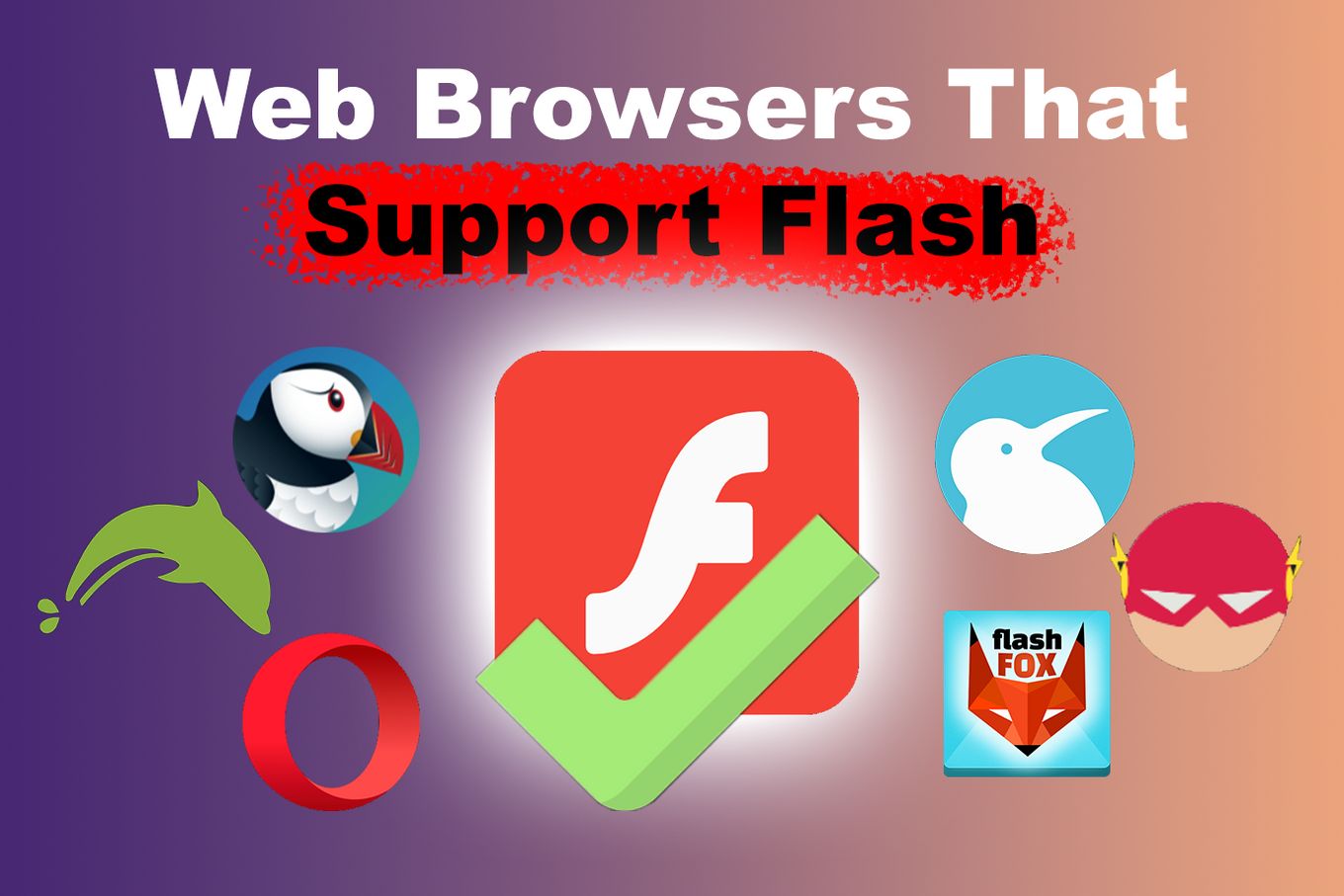
If your favorite browser does not support flash, do not worry. We will show you how to use Flash on unsupported web browsers.
But first, let’s see in more detail what Flash is, what browsers support Flash, and why many others don’t.
What is Flash?
Flash is a short name for Adobe Flash Player. It’s a program that reproduces and streams multimedia, audio, video, and other internet applications. Adobe adopted the software program to show multimedia content on websites. However, on December 31, 2020, Adobe discontinued its support of the Flash player. Now it recommends all users uninstall Flash Player.
Adobe Flash allowed users to create animated files that are saved as .flv and are usually streamed on the internet.
It came as plug-in software, which, once enabled on a browser, shows the content that will require the Flash player to run.
Adobe Flash is no longer supported
What Web Browsers Support Flash?
Here is a list of the main web browsers that support flash:
1. Opera
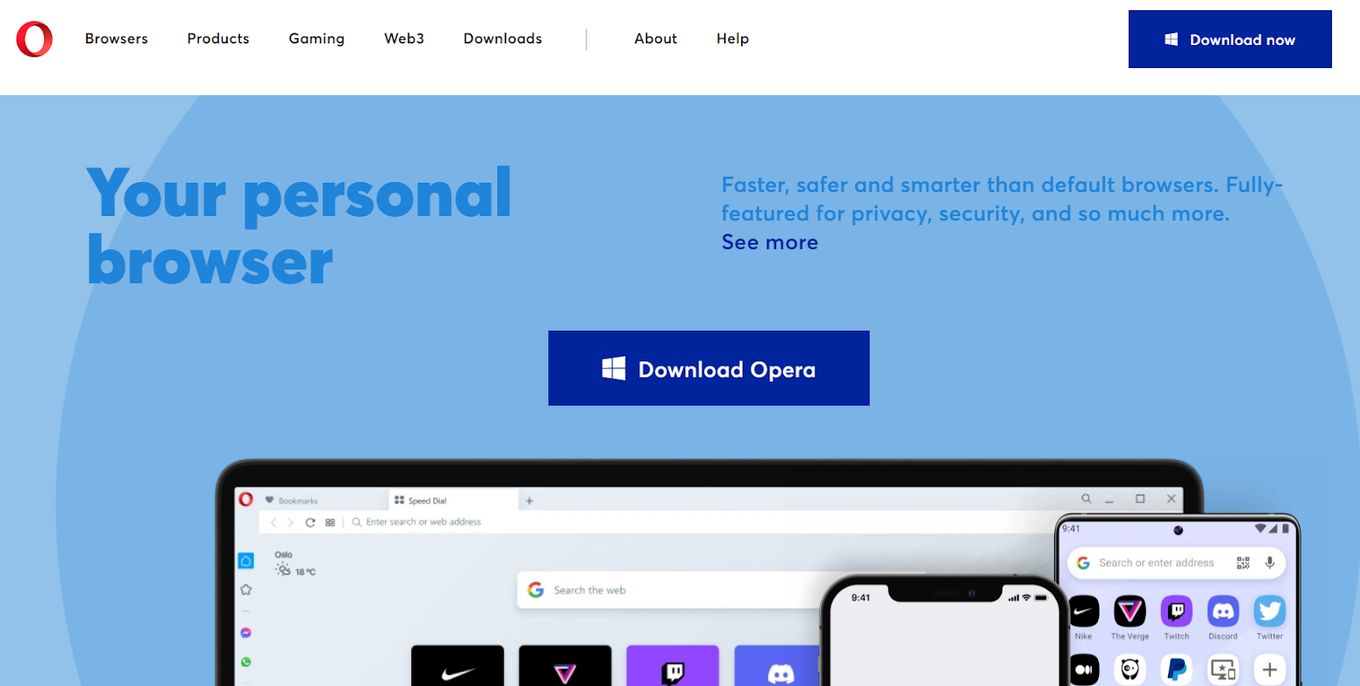
Opera is among the oldest web browsers and still supports Flash. It’s a fast, secure, and customizable browser that has been actively developed since its initial release in 1995. Opera is a multi-platform browser based on Chromium. You can group tabs, edit snapshots, share files, and play music, among other browser functions.
You can use Opera on several operating systems, such as macOS, Android, Windows, iOS, and Linux.
2. Flash Browser
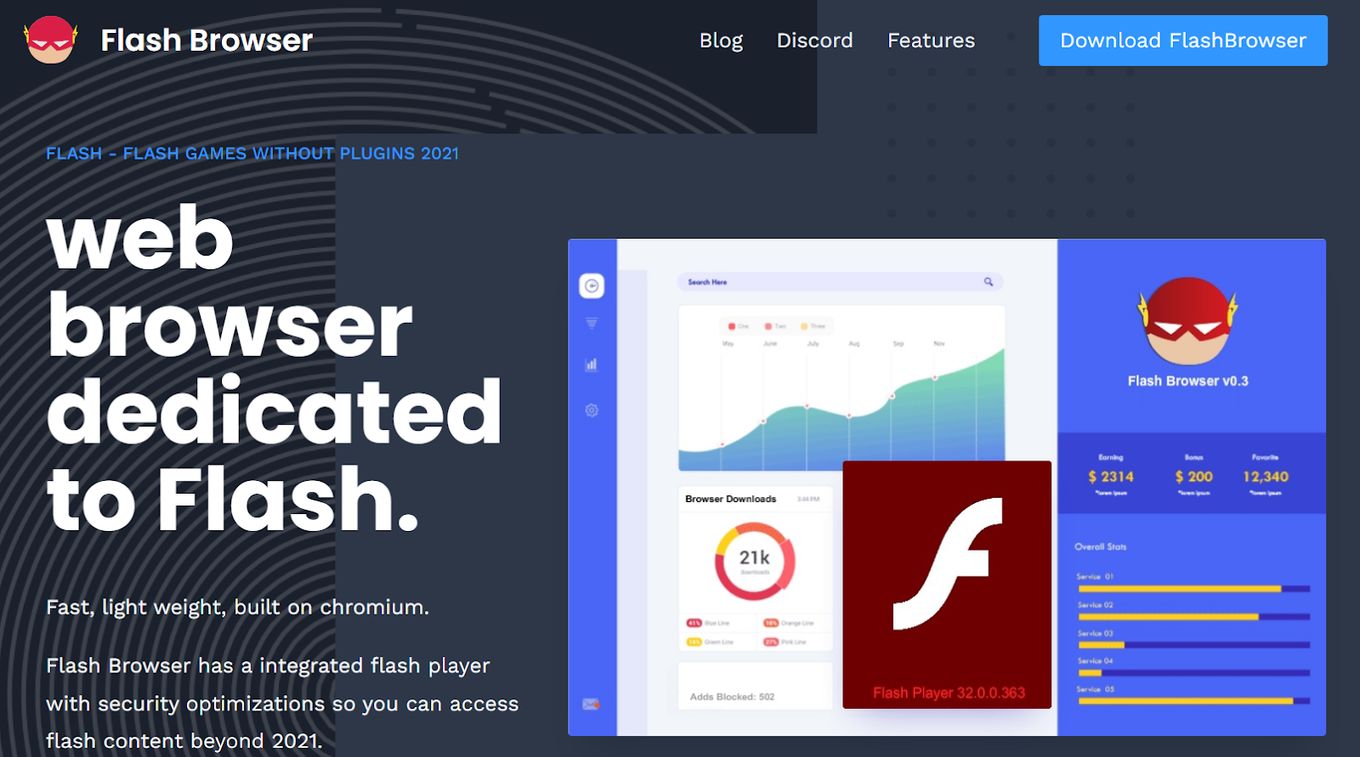
Flash Browser is an experimental web browser that supports flash. It was created solely for Flash. The intention is to have it alongside your primary browser. You can supplement the Web browser with the Flash player when you need to access links that require flash enabled browsers.
3. Dolphin
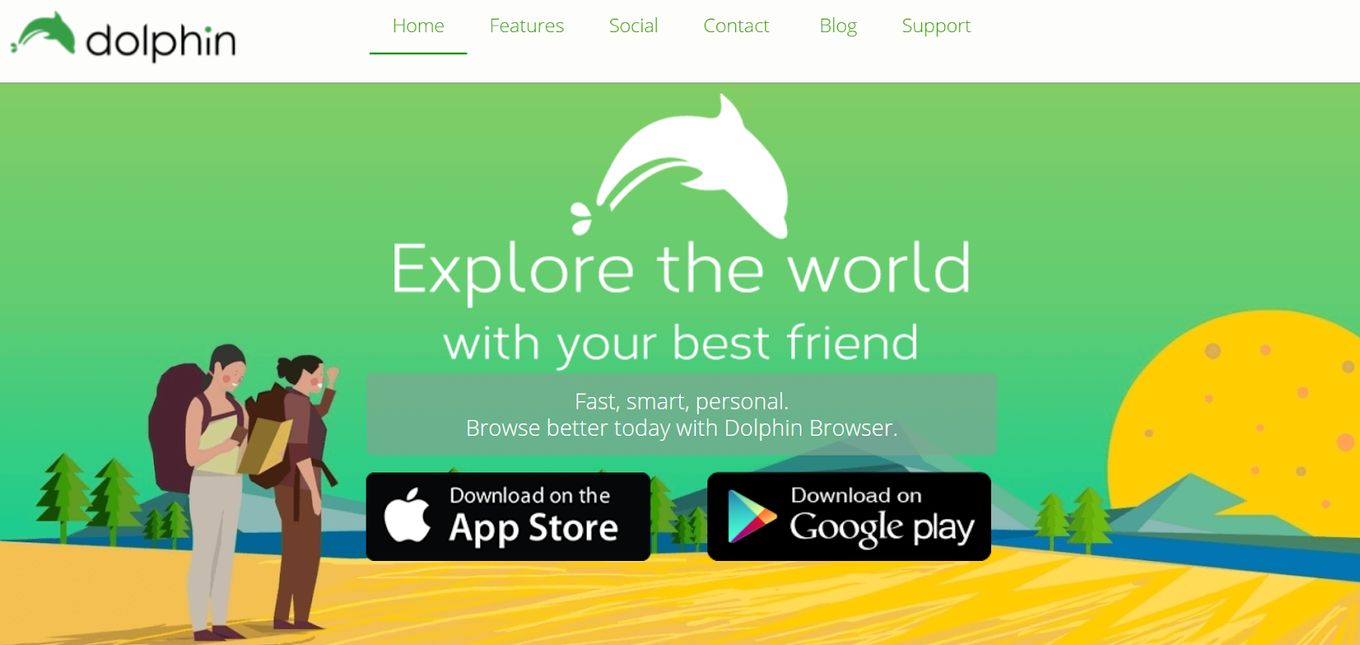
Dolphin is another web browser that supports Flash and is available for iOS and Android operating systems. You can sync across desktop browsers and devices using a Chrome or Firefox extension. Dolphin allows you to share, search, and navigate using voice.
For further convenience, you can draw characters to help navigate websites.
Dolphin displays its web content in a magazine-style format and serves a range of over 300+ sources.
4. Kiwi
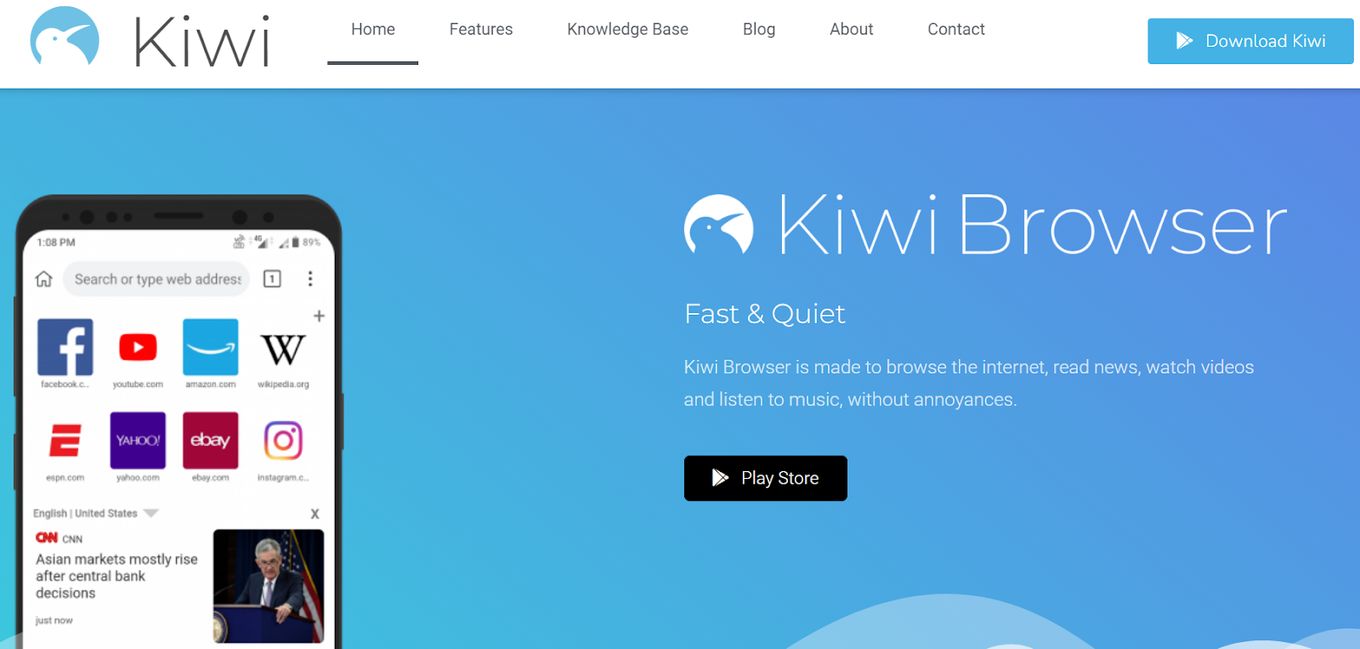
Kiwi, on the other hand, is a quiet, fast, and Flash-enabled browser. It allows you to surf at a very high speed without consuming too much memory.
The browser was built to enable users to browse the internet, watch videos, listen to music, and read the news without interruptions. You’ll notice that you can access content in just a few seconds.
Kiwi allows users to add several extensions since the browser has an added layer of protection against various threats.
5. FlashFox
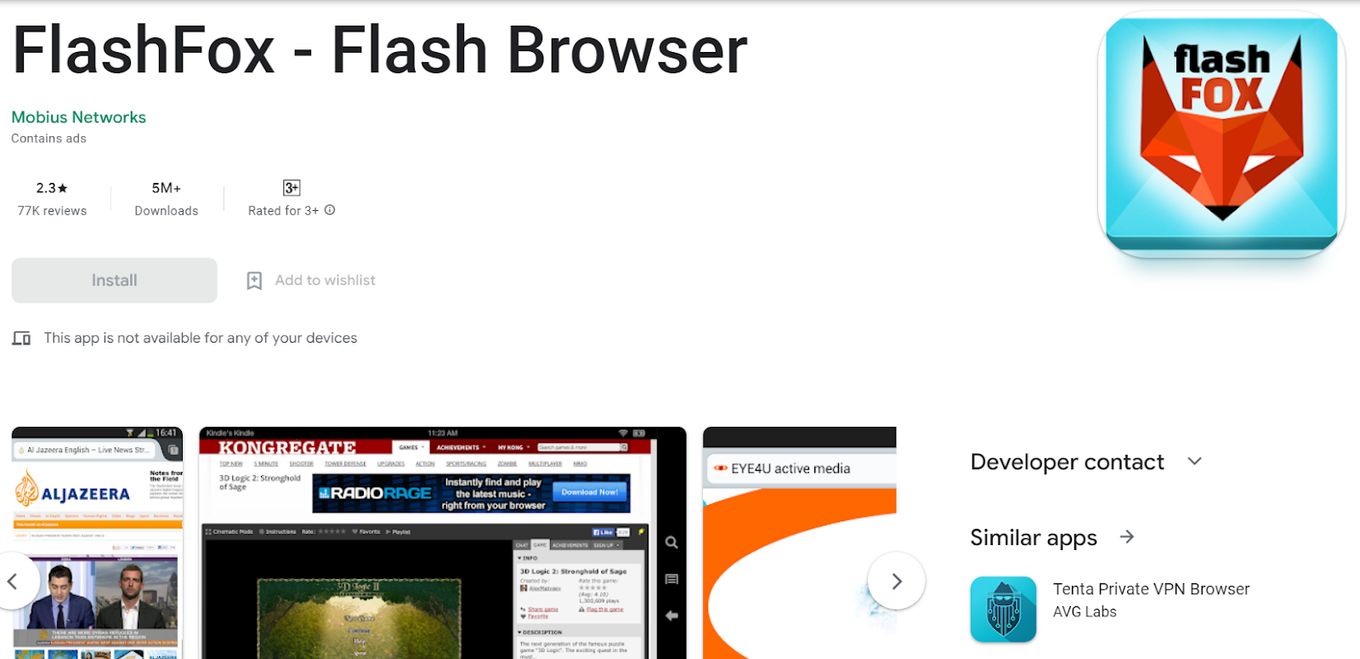
Flashfox is an Android web browser that still supports Flash. The browser lets you view Flash content and play Flash games directly on your device.
You can open multiple tabs at once, save favorites, and use gesture shortcuts, among other functions.
6. Puffin
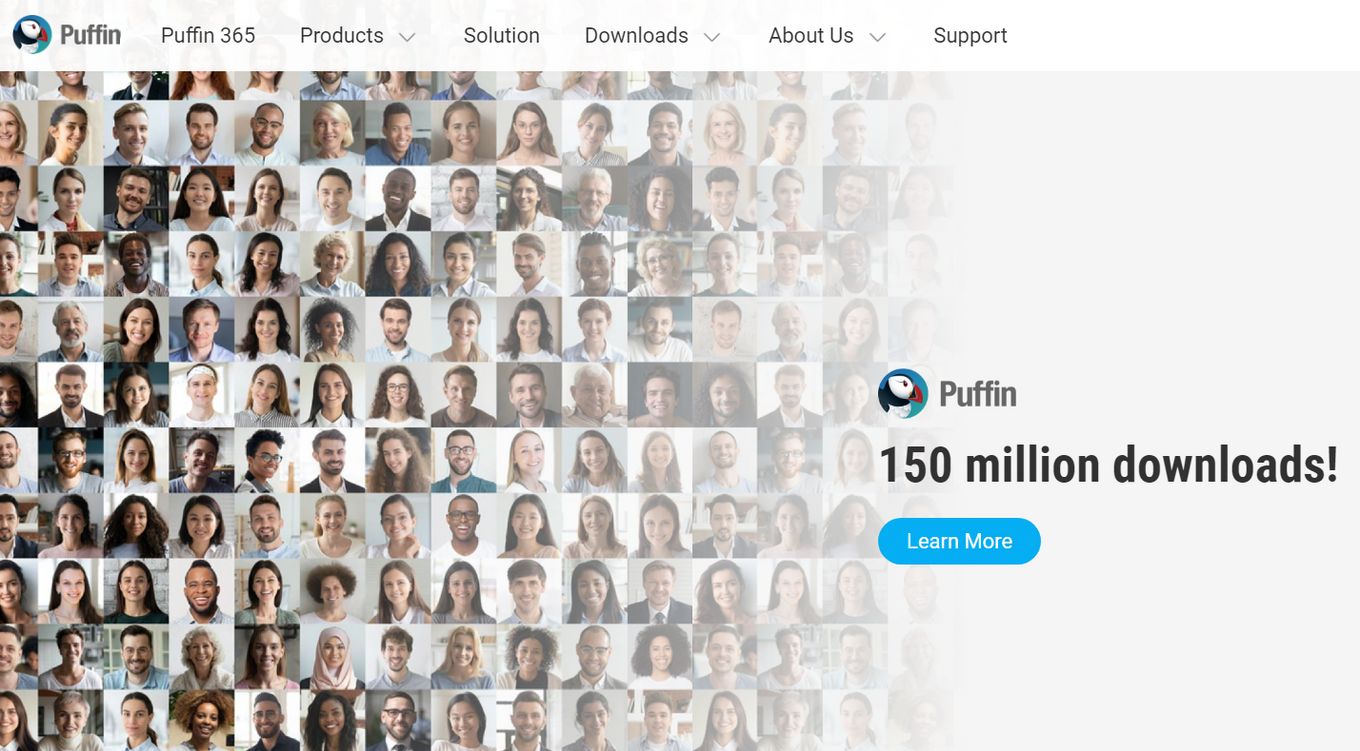
Puffin is also Flash-supporting software that you can also get on the Google Play Store, where you will be required to pay a subscription for unlimited use.
The browser is quite popular and has over 50 million downloads.
Which Browsers Have Ended Support For Flash?
Here is a list of the main web browsers that do not support Flash anymore:
- Microsoft Edge
- Google Chrome
- Internet Explorer
- Apple Safari
- Mozilla Firefox
None of these browsers support Flash anymore.
You’ll notice that a Flash plug-in is blocked by default. However, it’s possible to enable Flash manually on these devices.
Why Did Browsers Stop Supporting Flash?

1. Security Reasons
Security concerns were the overriding reason that most browsers discontinued their use of Flash. The reasons provided by Adobe were the diminishing usage of the software and the growing availability of more secure options such as WebAssembly and HTML.
A significant chunk of the tech world was running on Flash, making it a big target for hackers. The constant attacks forced adobe to release updates to counter and patch the resultant problems constantly.
2. Poor Performance
Flash also offered poor performance. In some instances, users would experience complete usage of their central processing unit (CPU) when using Flash to view web pages.
However, one of the most significant blows for Flash was witnessed when Apple opted not to use Flash for iPhones.
When Apple attempted to integrate Flash Player, the systems did not respond effectively. Not only did Flash fail to perform well with the processors from Apple, but it also required an excessive amount of battery power.
Due to the above reasons, Apple opted out of the integrations. The move was a significant blow to Flash’s reputation.
3. Not Open-Source
Another issue that significantly hindered Flash’s growth was that it was not an open-source program. Open-source codes are available for developers to modify or use, encouraging collaboration.
Flash was a proprietary offering solely owned by Adobe.
Having to go through Adobe and follow their guidance hindered further development for Flash and compatible programs.
4. Apple Never Supported Flash on iPhones
When Apple launched the first iPhone they decided to not provide support for Adobe Flash.
At first, Apple was highly criticized for it as it was one of the very few big companies that took this big step.
However, with time, other companies began to follow this same path (mainly due to security reasons) and others started to create content so that iPhones could consume it.
This way, Youtube was able to move away from Flash to HTML 5 video and gain a huge percentage of mobile users. Other companies didn’t want to miss this same change and soon Flash usage started to decrease.
5. Adobe Flash Is No Longer Supported or Maintained
Adobe Flash made a public announcement in 2017 stating that on the 31st of December 2020 Adobe Flash Player would no longer be supported by Adobe.
This means Adobe would completely stop working on Flash Player and stop releasing updates of any kind for Flash Player.
They also recommend uninstalling Flash Player to avoid potential security issues in those devices where Flash is still installed.
You can consult the Adobe Flash End of life FAQs page for more information about the topic.
How To Use Flash On Unsupported Browsers?
Browsers that do not support Flash block the Flash plug-in by default. The workaround is to enable Flash in these browsers manually.
Enabling Flash will vary from browser to browser, but usually requires a flash emulator add-on or extension.
Here’s how to enable Flash in Microsoft Edge, Google Chrome, Mozilla Firefox, Microsoft Internet Explorer, and Apple Safari:
Enable Flash on Microsoft Edge
-
Step 1: Open Microsoft Edge on your device.
-
Step 2: Get The “Flash Player 2022” extension.

-
Step 3. Look for “Flash player test” in google and enter a website that has flash.
-
Step 4: Click on “Click to Start Flash Emulator”

Enable Flash on Apple Safari
Safari 14 completely removed support for Adobe Flash, but you can still use a Ruffle, a Flash player emulator, to run Flash on Safari. You will need to convert the extension to be compatible with Safari. Here are the steps to enable flash on Safari:
Note: Safari 14+ is required.
-
Step 1: Download the Ruffle Extension for Safari from the Ruffle site.

-
Step 2: Extract the downloaded tar.gz file

-
Step 3: Open the extracted file.

-
Step 4: Enable “Safari > Preferences > Advanced > Show Develop menu in menu bar”.

-
Step 5: Enable “Develop > Allow Unsigned Extensions”.

You’ll be asked for admin permissions. Enter your password or use your fingerprint to allow unsigned extensions.

-
Step 6: Go to “Safari > Preferences > Extensions” and activate the extension.

Enable Flash on Mozilla Firefox
-
Step 1: Open Mozilla on your device
-
Step 2: Add to firefox the “Ruffle” extension.

-
Step 3. Look for “Flash Player Test” in google and enter a website that has flash.
-
Step 4: You will see a “Ruffle” Logo. Once the Flash is loaded, click on the play button

Enable Flash on Google Chrome
-
Step 1: Open Google Chrome on your device.
-
Step 2: Add The “Flash Player 2022” extension for Chrome.

-
Step 3. Look for “Flash Player Test” in google and enter a website that has flash.
-
Step 4: Click on “Click to Start Flash Emulator”

Enable Flash on Microsoft Internet Explorer
How To Remove Flash From Your Device?
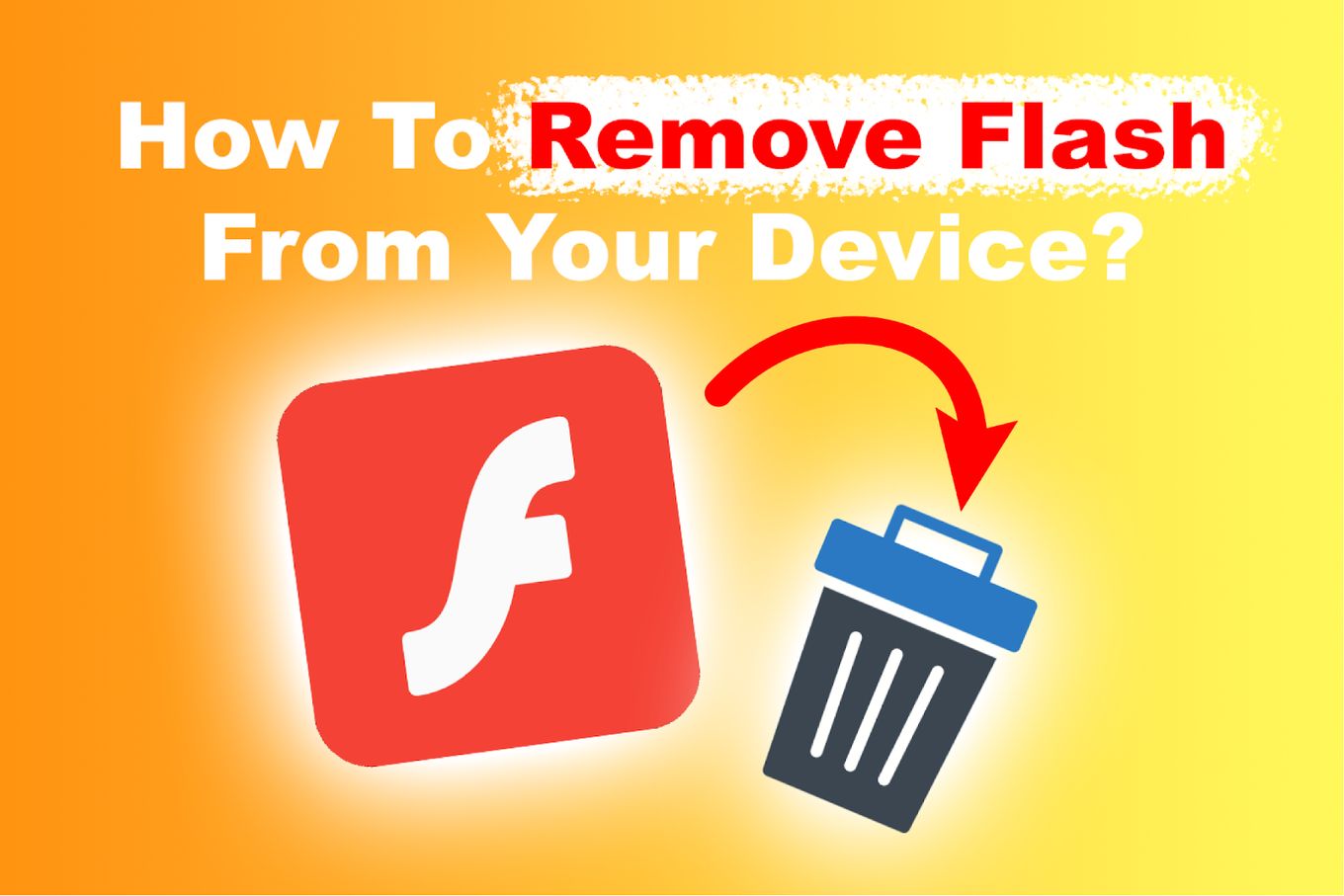
There are two primary ways to remove Flash from a device, manually or through a Flash uninstaller.
Method 1: Removing Flash Manually
- Step 1: Close any open browser window on the device.
- Step 2: Open the device’s control panel.
- Step 3: Go to the device’s system settings
- Step 4: Click “Uninstall program”.
- Step 5: Locate “Adobe Flash Player” in the device’s list of programs,
- Step 6: Right-click on it to uninstall it.
As with other installations, it’s advisable to restart the device once the installation is complete.
Method 2: Removing Flash With Flash Uninstaller
- Step 1: Download the Windows Flash Player Uninstaller or the macOS Flash Player Uninstaller
- Step 2: Launch the Flash Player Uninstaller software.
- Step 3: Click ‘Uninstall’ to commence the uninstall process.
- Step 4: Once the uninstallation is finished, click on ‘done’.
- Step 5: Restart your device.
Once you delete the primary Flash file through either of the methods above, check that all other files related to the Flash software stored on your computer are also deleted.
What Are The Alternatives for Flash?

Here is a list of great alternatives to Flash that you can consider:
- Lightsoark
- Gnash
- Elmedia Player
- Ruffle
- Swfdec
- Blue Maxima’s Flashpoint
- Open Silver
- SuperNova Player
- Lunascape
- Newgrounds Player
- SWF Player
- CheerpX for Flash
- Flashfox Browser
- Shubus Viewer
Many users are in search of a replacement for Flash. There isn’t a specific perfect alternative to single out.
However, there are multiple, better-developed options. The choice of software is a matter of preference.
Flash Is Dead
The discontinued support for Flash was an end of an era for its mighty tech influence years, but Flash has survived the test of time.
As seen, there are multiple solutions developed to preserve the legacy while still allowing users to continue enjoying Flash content.
Depending on your preference, you can download any alternative app from our list and give it a shot while enjoying an array of new features.
Alternatively, try a browser plug-in or other web browsers that support Flash. You can also enable Flash on non-supporting browsers as directed here. Whichever direction you take, don’t fret. You can and will still enjoy Flash videos and games!
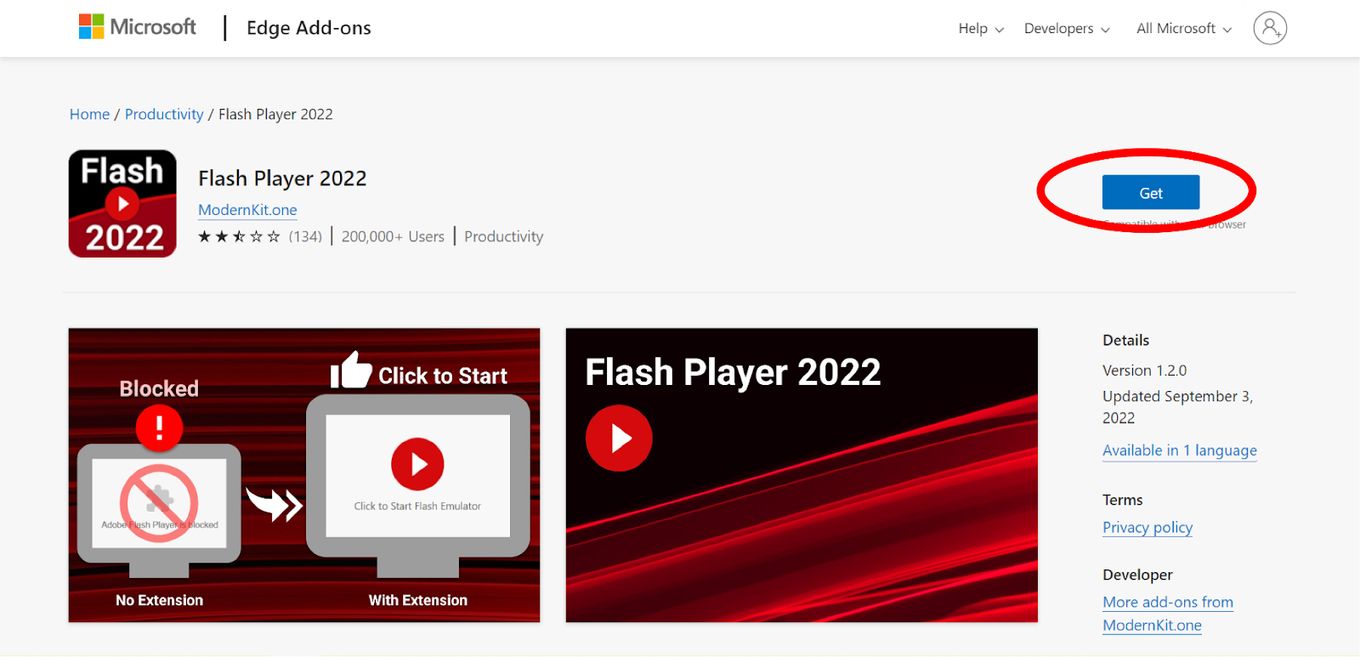
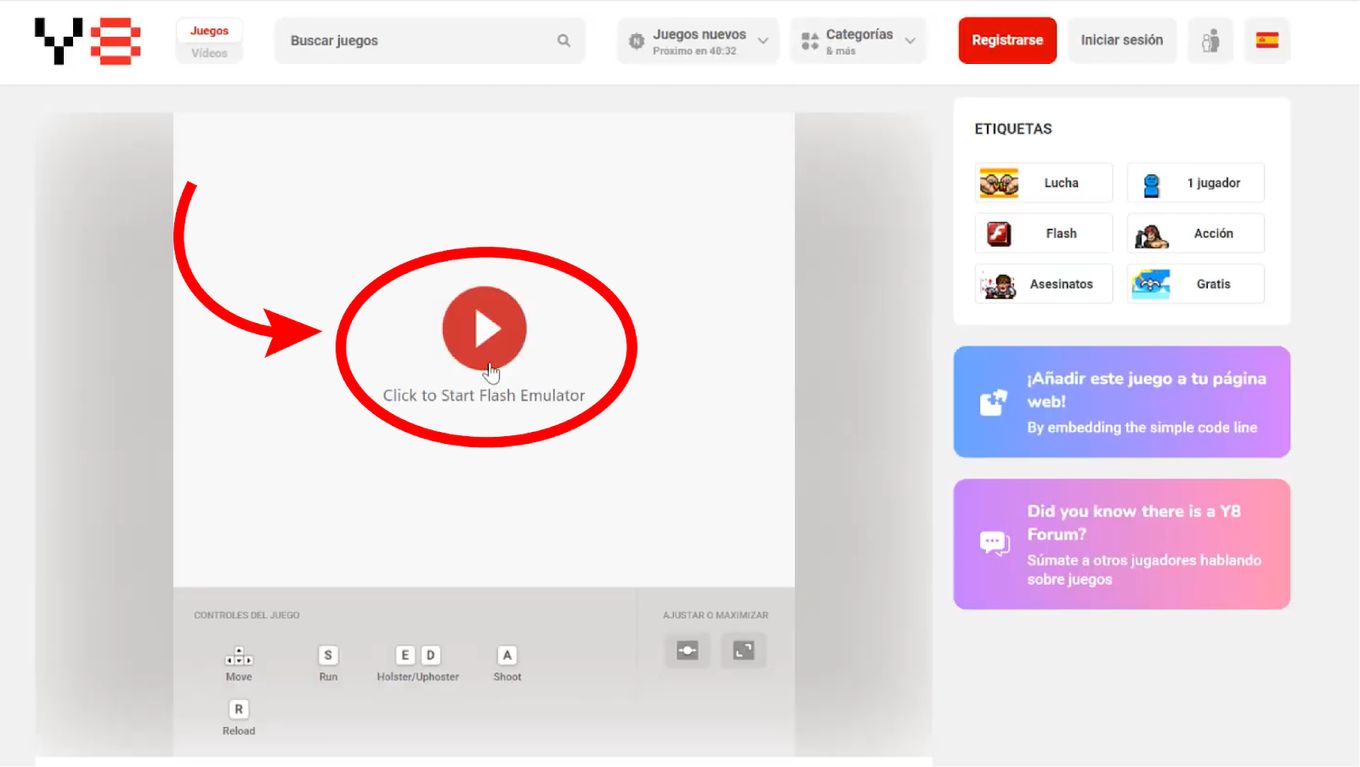
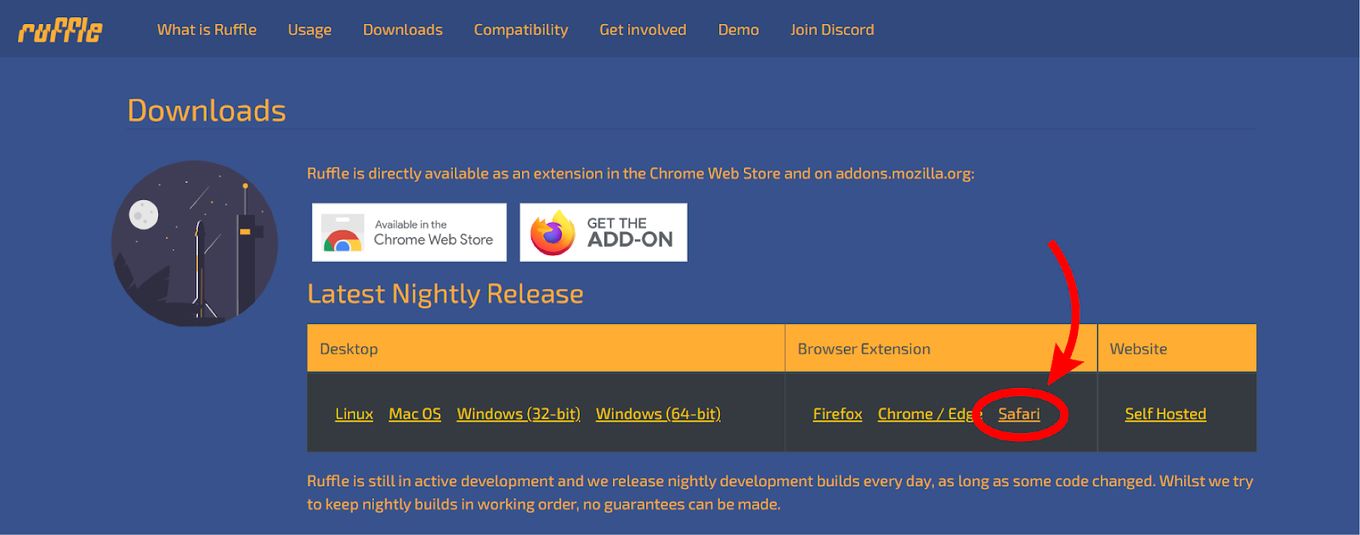
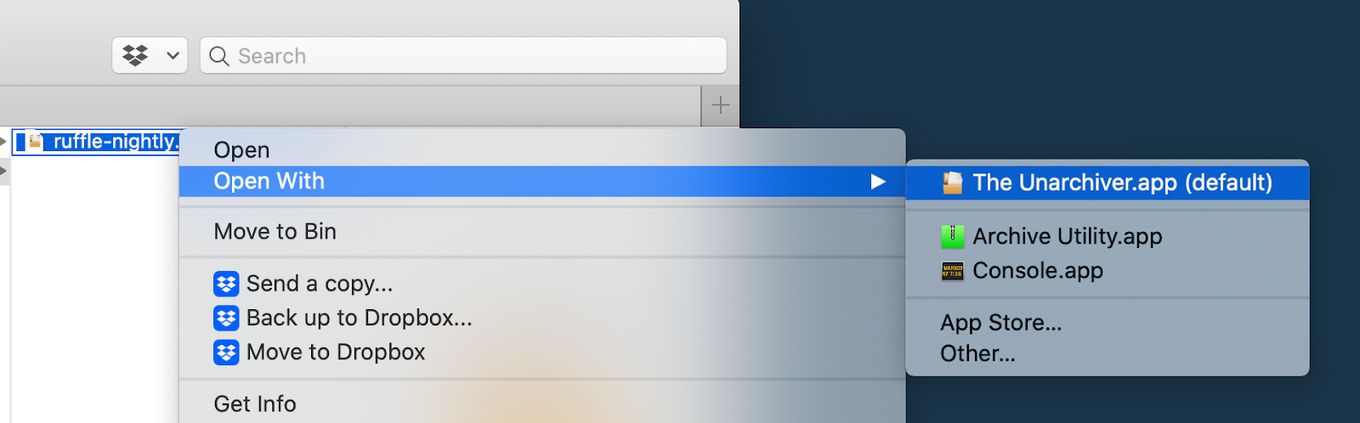
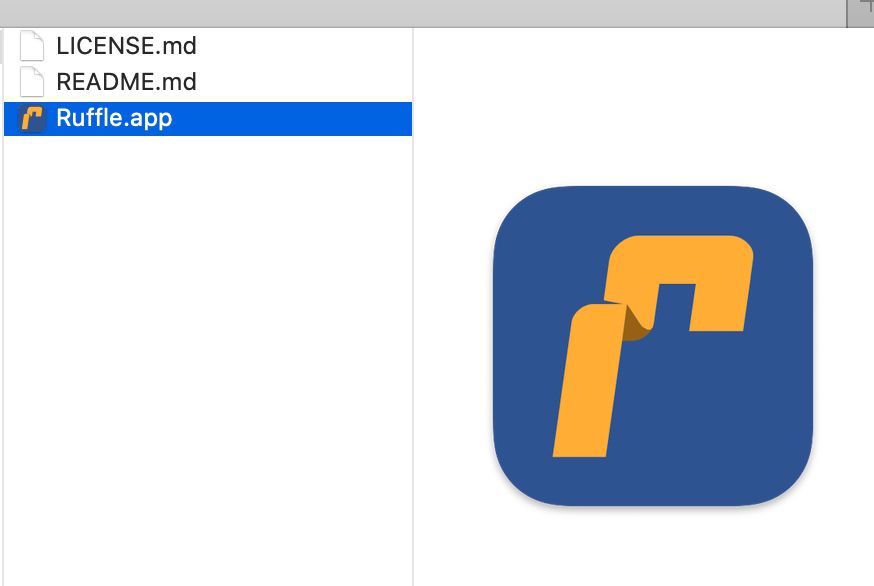

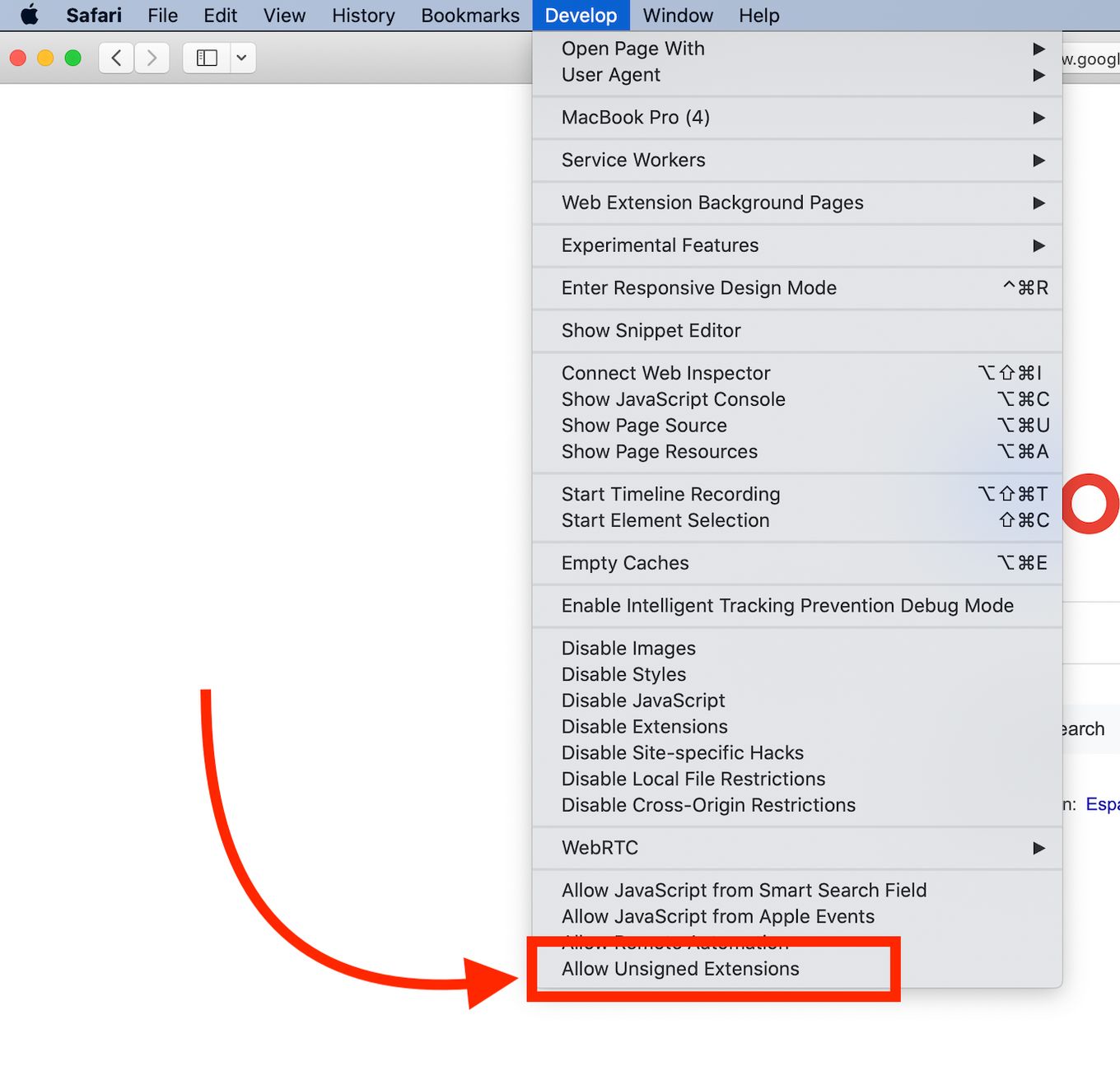
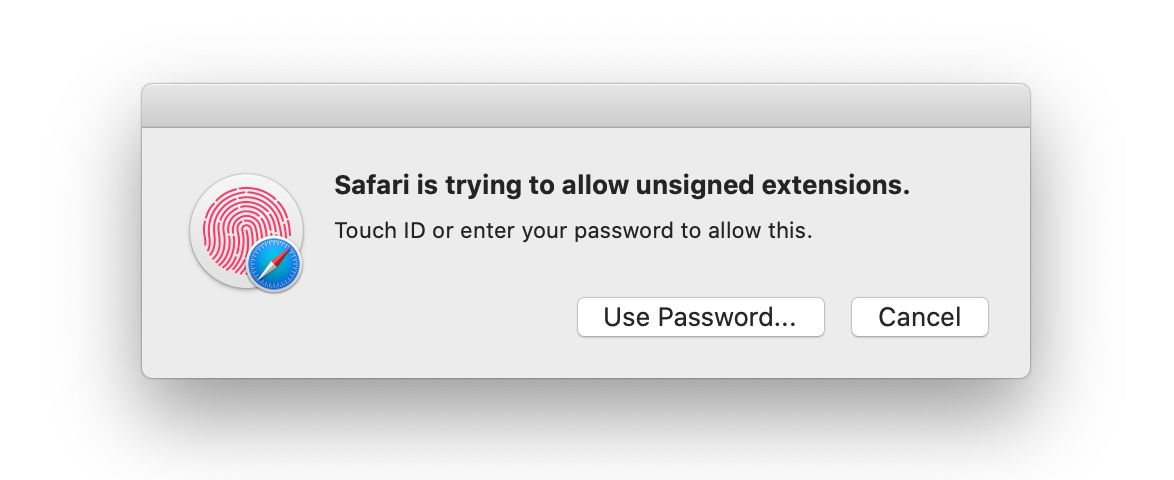
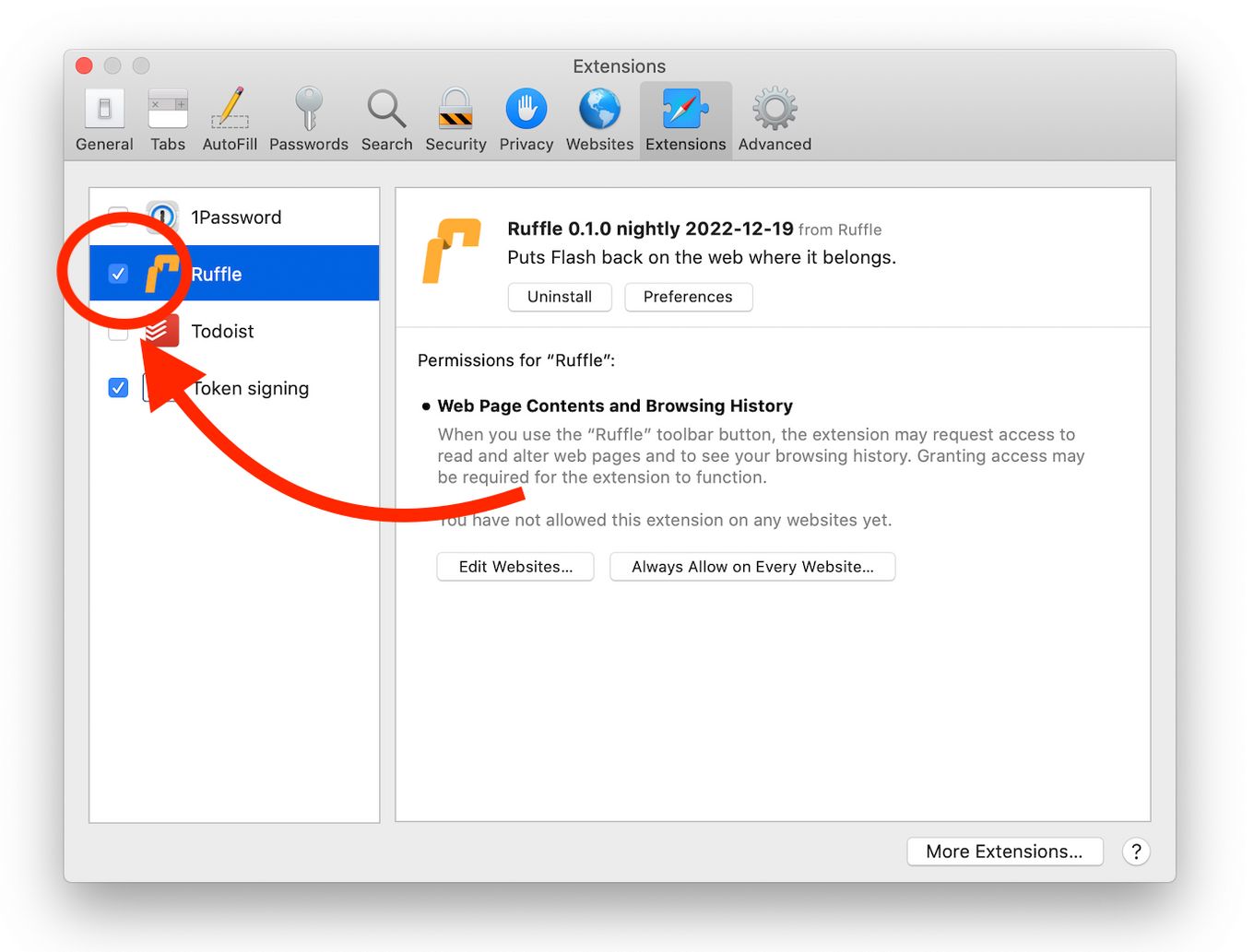
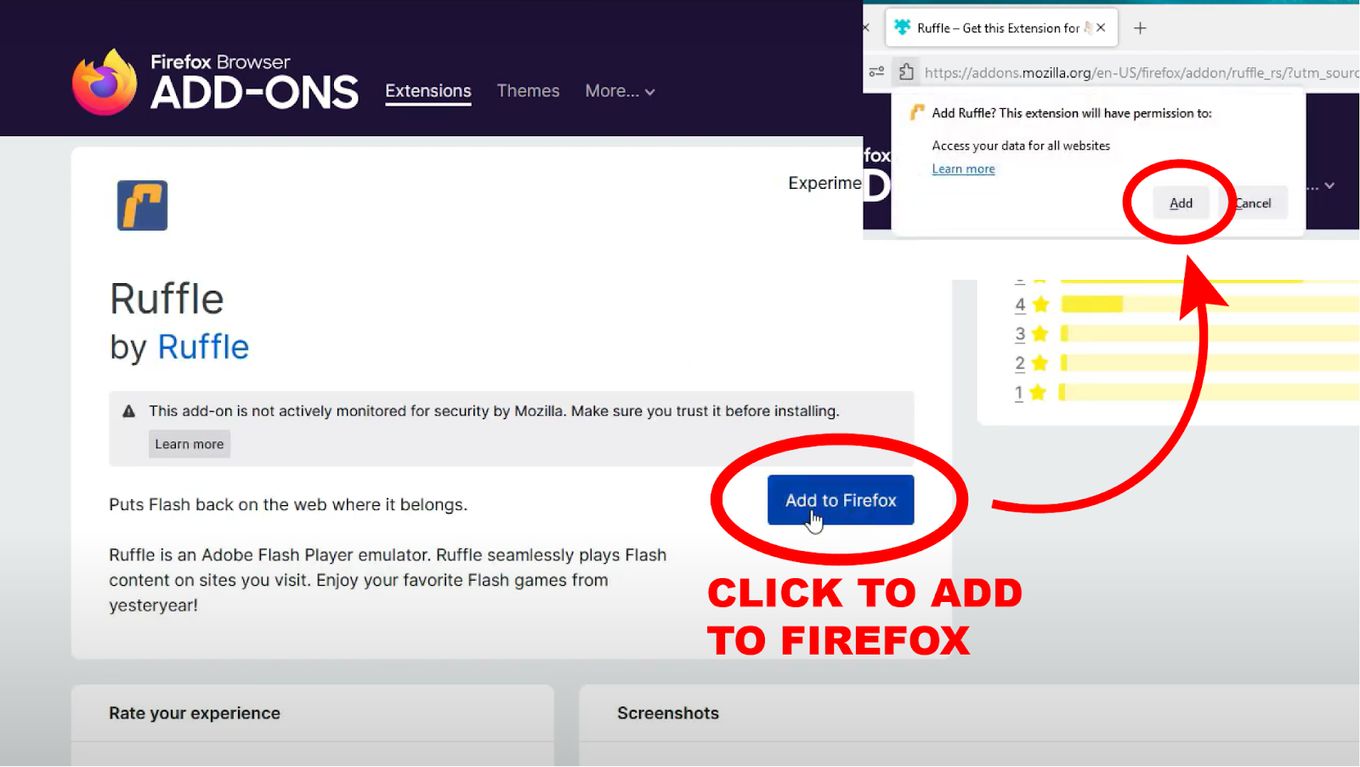
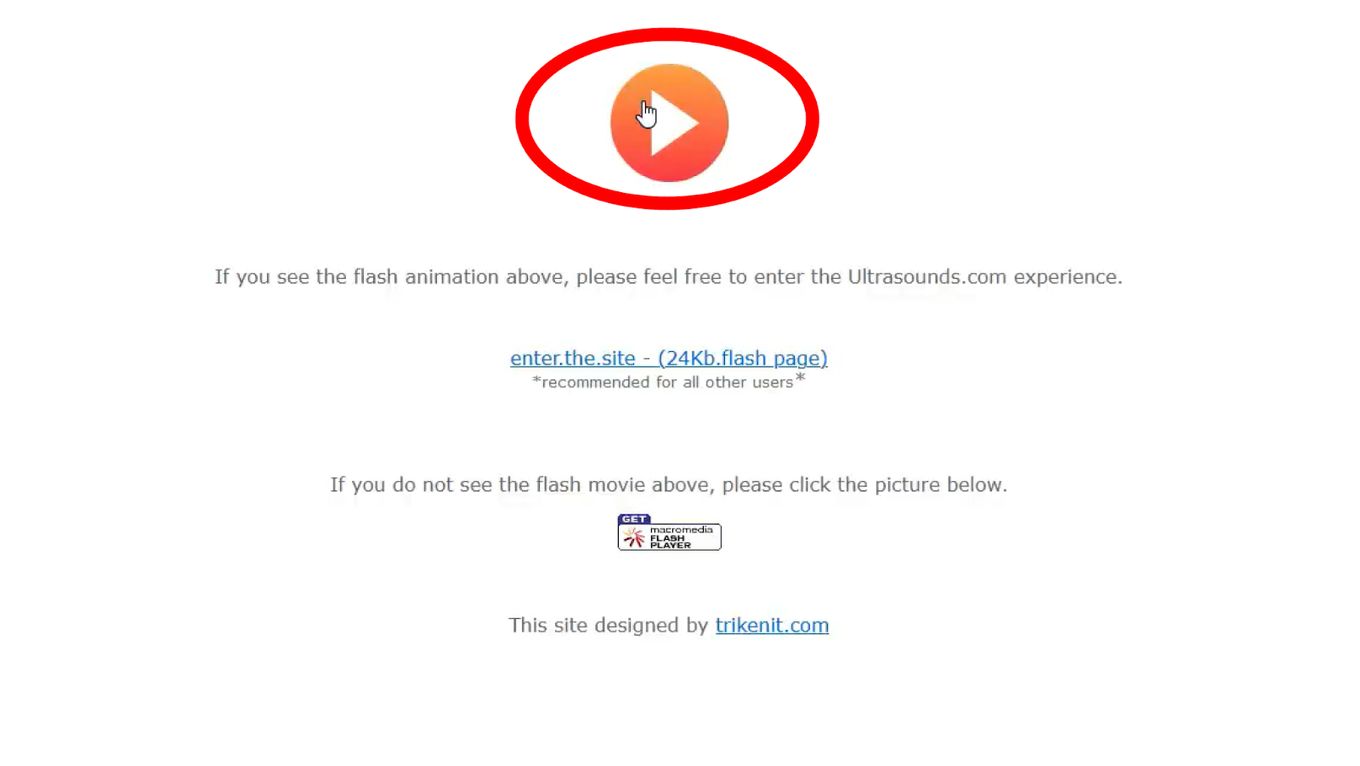
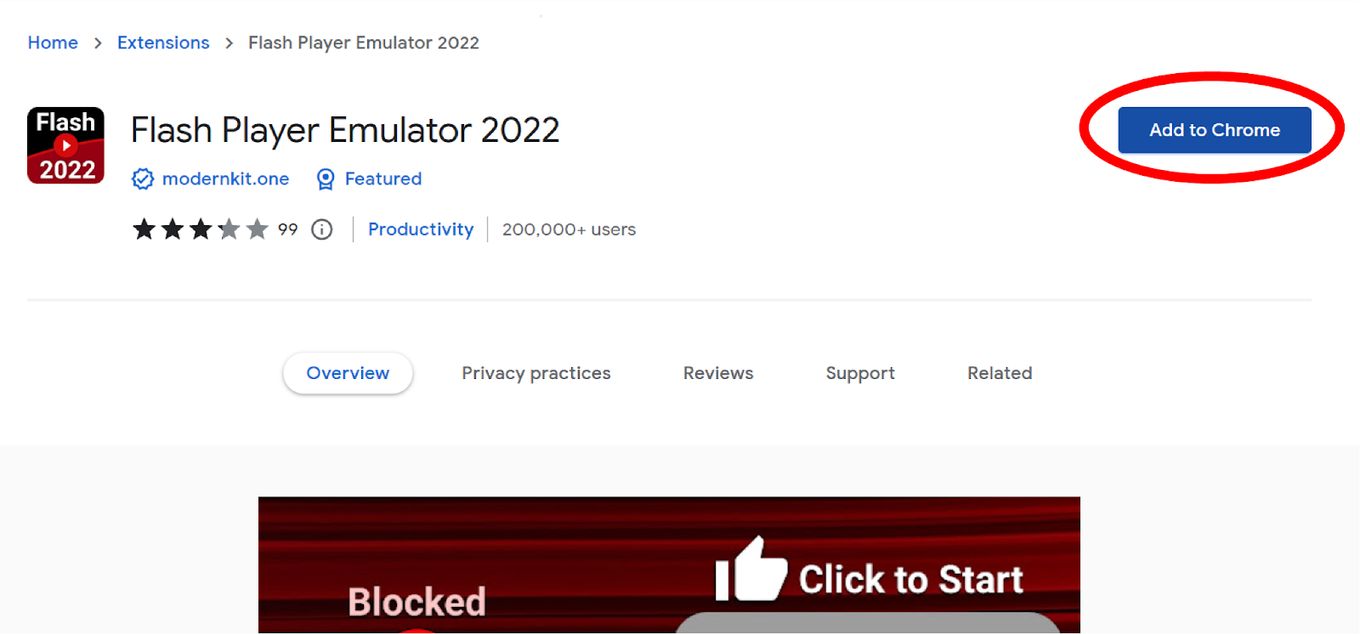
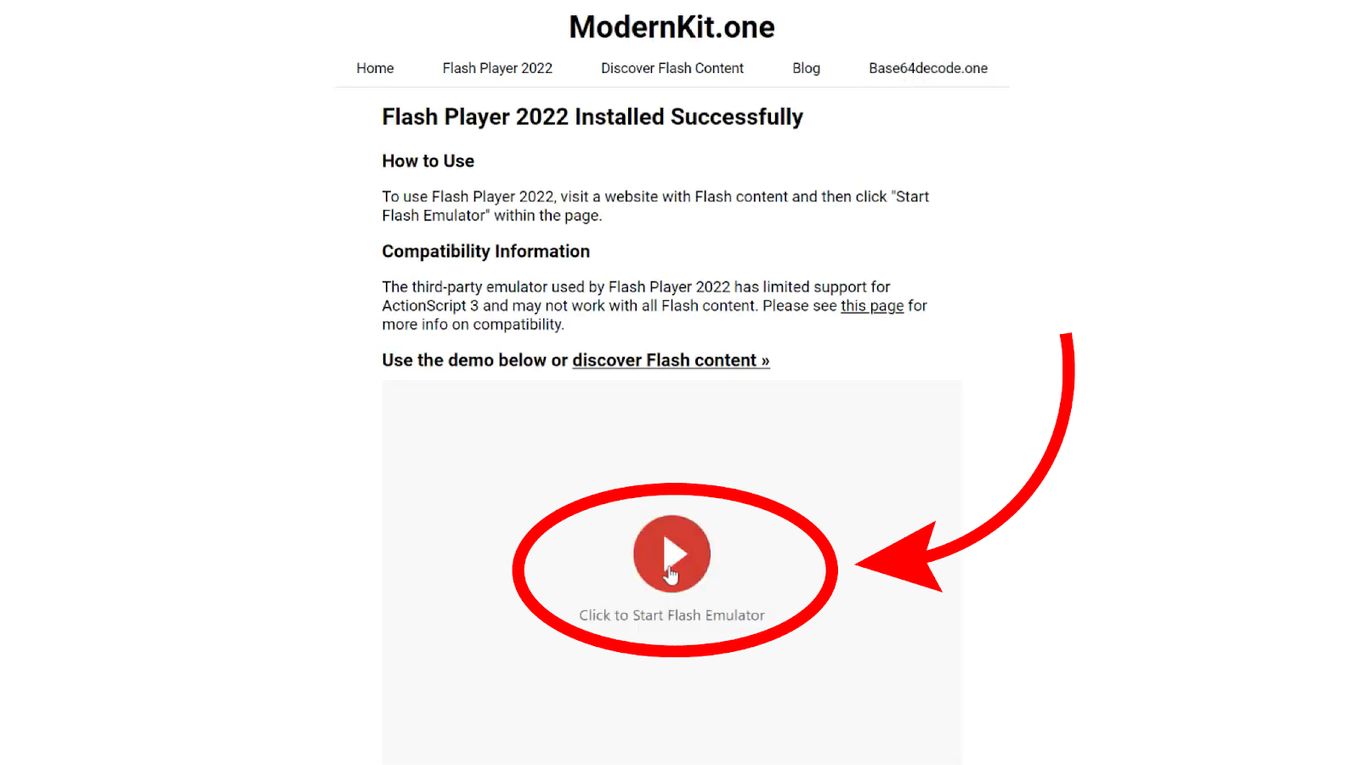
![9+ Proven Best Photo Management Software [Mac & Windows] photo management software share](https://alvarotrigo.com/blog/wp-content/uploads/2023/08/photo-management-software-share-300x150.png)
![Web Browser on Samsung Smart TV [All You Need to Know] web browser samsung smart tv share](https://alvarotrigo.com/blog/wp-content/uploads/2023/08/web-browser-samsung-smart-tv-share-300x150.png)
![11 Best Open Source Web Browsers [Must-Know Alternatives] open source web browsers share](https://alvarotrigo.com/blog/wp-content/uploads/2023/08/open-source-web-browsers-share-300x150.png)
![9+ Fastest Web Browsers For Mac [Reviewed & Ranked] fastest web browser mac share](https://alvarotrigo.com/blog/wp-content/uploads/2023/08/fastest-web-browser-mac-share-300x150.png)
![15 Best Web Browsers for Ubuntu [Ranked & Reviewed] web browsers ubuntu share](https://alvarotrigo.com/blog/wp-content/uploads/2023/08/web-browsers-ubuntu-share-300x150.png)
![Web Browsers on Apple TV [How To Use Them] apple tv web browser share](https://alvarotrigo.com/blog/wp-content/uploads/2023/08/apple-tv-web-browser-share-300x150.png)