As an iPhone user, you want to get the most out of your device, including when streaming videos online. While watching videos seems straightforward, you might come across other video formats like WebM. Because iOS does not support this video format, you might wonder if there are still ways to watch WebM on your iPhone.

In this article, we’ve compiled a comprehensive guide on how to watch WebM videos on iPhone and the apps that support this file format.
We’ll also dive deeper into whether all browsers are suitable for WebM and if WebM videos are better quality than MP4 videos.
Does iPhone Support WebM?
iPhone doesn’t support WebM video playback natively, even though Apple added WebM support in Safari 15. However, you can use a WebM-supported player or a web browser to watch WebM videos on an iPhone. Alternatively, you can convert the file to MP4 and open it using your iPhone’s built-in player.
WebM is an open video format that stores media in compressed files for optimized video streaming. It features real-time video playback without compromising on quality.
For better video-playing experience, you should get the iPhone with the biggest screen!
How to Watch WebM on iPhone
The three main ways to watch WebM on an iPhone are by using PlayerXtreme, VLC, and converting the file to MP4.
Let’s look in detail at how to watch WebM videos on an iPhone.
1. Using PlayerXtreme
PlayerXtreme is a free third-party app with in-app purchases to open files. This includes 4chan WebM videos you may want to watch on your iPhone. One upside of using PlayerXtreme is that you can upload files from the internet, MAC, USB, or shared items from another iPhone. Additionally, it’s compatible with iOS 10.0 and later.
Here are the steps on how to get started with PlayerXtreme:
-
Step 1. Tap the “Network” option of the app.

-
Step 2. Choose the source you want to upload your files from.

-
Step 3. Click “Library” to view uploaded files.

Note: You can opt for the PlayerXtreme pro version, available at $6.99. It includes subtitle support, Chromecast, volume boost, and password lock.
2. Watch WebM Local Files on VLC
VLC player comes with rich codes that offer reliable support for viewing WebM files. It is a free and open-source media player compatible with iOS 9.0 and later. With VLC, you can play existing local files, download via WIFI, or stream videos directly without downloading.
Method 1: Using Open Network Stream
Below are steps to follow in watching WebM files using VLC from an open network stream:
-
Step 1. Download & install VLC.
-
Step 2. Click on “Network” at the bottom of the screen.

-
Step 3. Copy the video link.
Simply go to the website with the WebM video you want to watch on Safari and copy the video link.
-
Step 4. Paste the link and tap “Open Network Stream.”
Open the video you want to watch in the network stream to start playing.

Method 2: Without Copying Links
These are the steps to play local files directly on VLC without copying any link:
-
Step 1. Go to “Network” on VLC.

-
Step 2. Go to “Local Files.”
Find the WebM videos you want to watch on VLC from the folders in your local files.

-
Step 3. Find your WebM file and click on it.
Method 3: Using VLC’s WiFi Uploads Feature
Below are the steps to play WebM files on a VLC app on iPhone with WIFI uploads:
- Step 1. Open VLC and go to the sidebar.
- Step 2. Click on “Sharing via WiFi.”
- Step 3. Copy the IP address.
- Step 4. Go to your browser and open the IP address.
- Step 5. Drag and drop the WebM file of choice.
- Step 6. Return to VLC on your iPhone.
- Step 7. Play your desired video.
3. Convert WebM to MP4
You can use a video converter to change WebM to MP4 to play files on your iPhone. Some reliable MP4 converters include Adobe Express, Online-Convert, MiniTool Video Converter, and Cloud Convert.
The following steps will guide you in converting WebM to MP4:
-
Step 1. Download your preferred MP4 converter.
-
Step 2. Set the “Convert from” & “Convert to” options.
Once you tap the conversion options, the video converter will take you to your options. From there, choose “Video.” Then, set “Convert from” to “WebM” and “Convert to” to “MP4”.

-
Step 3. Choose the WebM file you want to convert.

-
Step 4. Click on “Convert” to start conversion.
What Apps Play WebM?
You can use several apps to watch WebM on your iPhone, like KMPlayer RealPlayer and GOM Media Player. All these apps are free to download on iOS devices. They can play WebM videos when streaming online or from already downloaded files on your device.
However, it’s essential to read the content download policies when using third-party apps. This is because most online videos are copyright-protected.
Let’s look at the alternative apps for watching WebM on iPhone.
1. KMPlayer

KMPlayer can play WebM and many other popular file types like MPG and MKV. Pandora TV developed the app, which works with multiple devices.
It offers real-time playing as the download continues. You can also customize different aspects of the video, such as brightness, hue, and light intensity while enjoying speed control. However, it is available for only iOS 11.0 and later.
2. RealPlayer
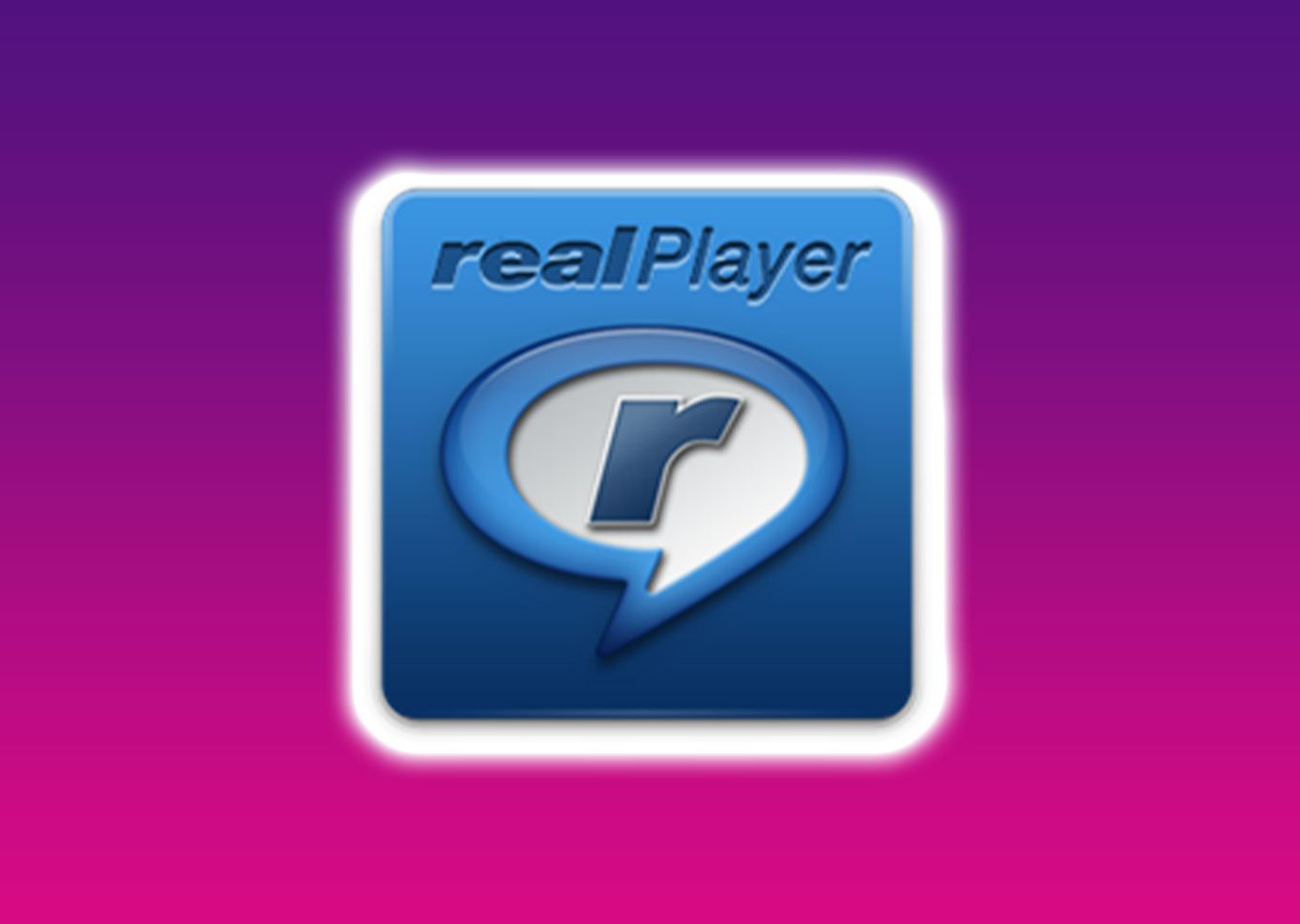
RealPlayer is a common video-downloading app you can use to watch WebM files. The platform was developed by RealNetworks back in 1995.
Apart from playing WebM files, you can use RealPlayer to stream videos live to social media platforms like Facebook and download videos online. The app is compatible with iOS 13.0 and newer.
3. GOM Media Player
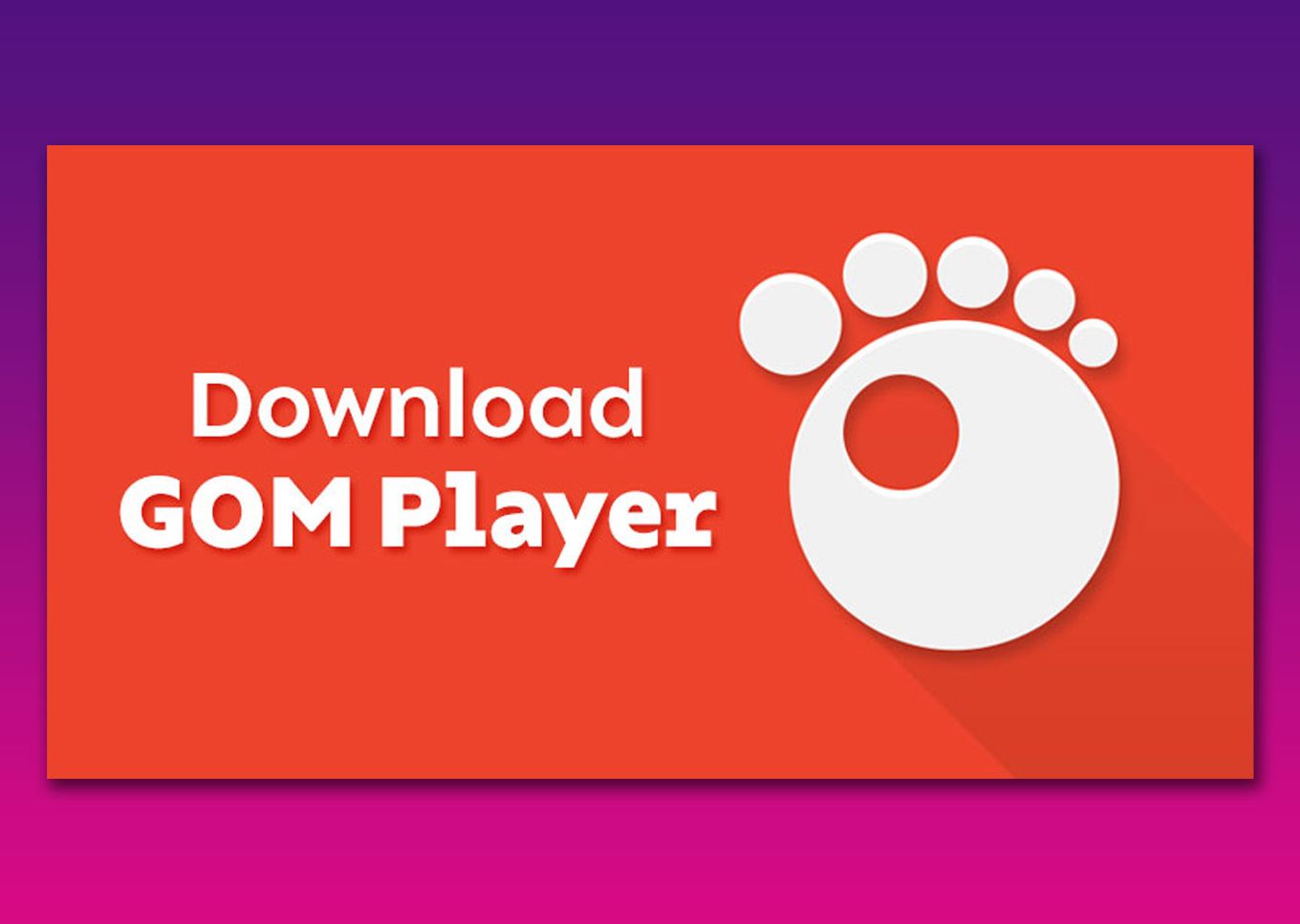
This player lets you enjoy numerous features, such as skin optimizations, customizations, and 360-degree video playback. It has a user-friendly drag-and-drop interface that makes it easy to play WebM files in high quality.
The downside is GOM Media Player free version has numerous ads and pop-ups that may distract your viewing. It is also only available for iOS 11.0 and up.
Do All Browsers Support WebM?
WebM is supported by all major browsers, like Opera 10.60, Google Chrome 6, and Firefox 4.0. Even Safari, the world’s fastest driver for Apple devices, supports WebM through third-party plugins. Microsoft Internet Explorer 6 and up can also support WebM with the help of WebM MF.
HTML5 YouTube player also uses WebM for streaming files. Thanks to HTML5 standards in WebM files, even people using Opera and Internet Explorer can access high-quality videos. You can watch these in real-time with reduced web page size and faster loading speeds.
Learn more about Playing WebM Videos.
Is WebM Better Quality Than MP4?
Generally, MP4 is better quality than WebM. WebM videos have a higher compression ratio, which compromises original quality. Because of the lower quality, WebM videos are smaller than MP4. This makes the files more accessible and easier to download online.
MP4, also known as MPEG-4, was released in 2001, while WebM was launched about a decade ago and was developed by Google. It’s more compatible than any media player compared to WebM.
What Is the Highest Quality Video Format for iPhone?
IPhone’s current highest-quality video format is H.265 (HVEC). This format has been available for iPhone 7 and newer models (iOS 11 and up) since September 2017. The introduction of H.265 overtook H.264 (MP4), which was the highest video playback format supported by the iPhone for a long time.
High-Efficiency Video Coding (HVEC) compression ensures users get a higher resolution with the same or even smaller file sizes.
This has enabled iPhone users to save up to 50% of their storage without compromising quality. It has also made it possible to achieve high video streaming without using more bandwidth.
Click here to learn more about How to Use HEIF or HVEC Media on Apple Devices.
You Can Watch WebM Videos on iPhone
WebM addresses special requirements for videos, enabling hassle-free streaming for most devices. Knowing how to watch WebM on iPhone, you can enjoy royalty-free streaming.
You can easily stream your favorite videos with the three different methods of viewing WebM files. This includes if you want to watch 4chan WebM videos on your iPhone. Additionally, you can use alternative apps if you are looking for more options.
Even though you can still use MP4 to watch, it’s best to use WebM since the videos are compressed, taking up less space.
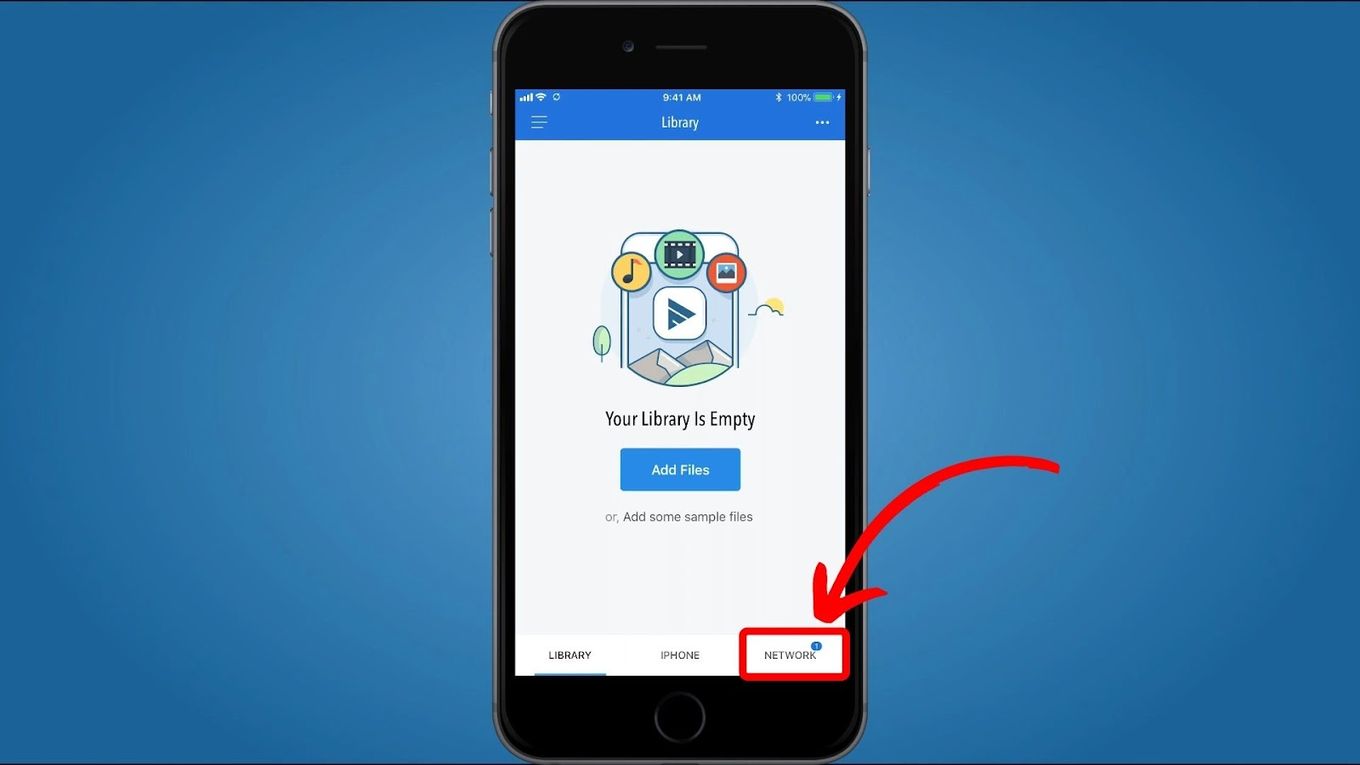
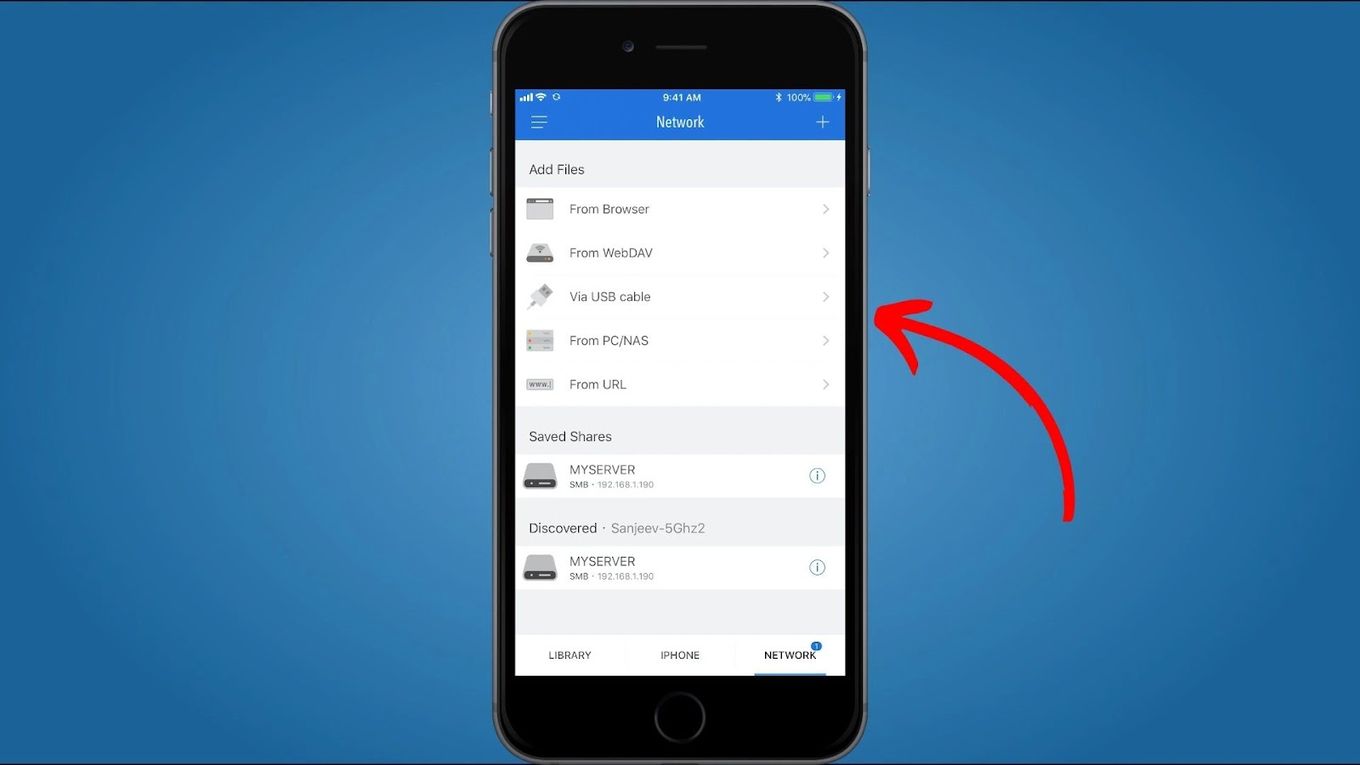
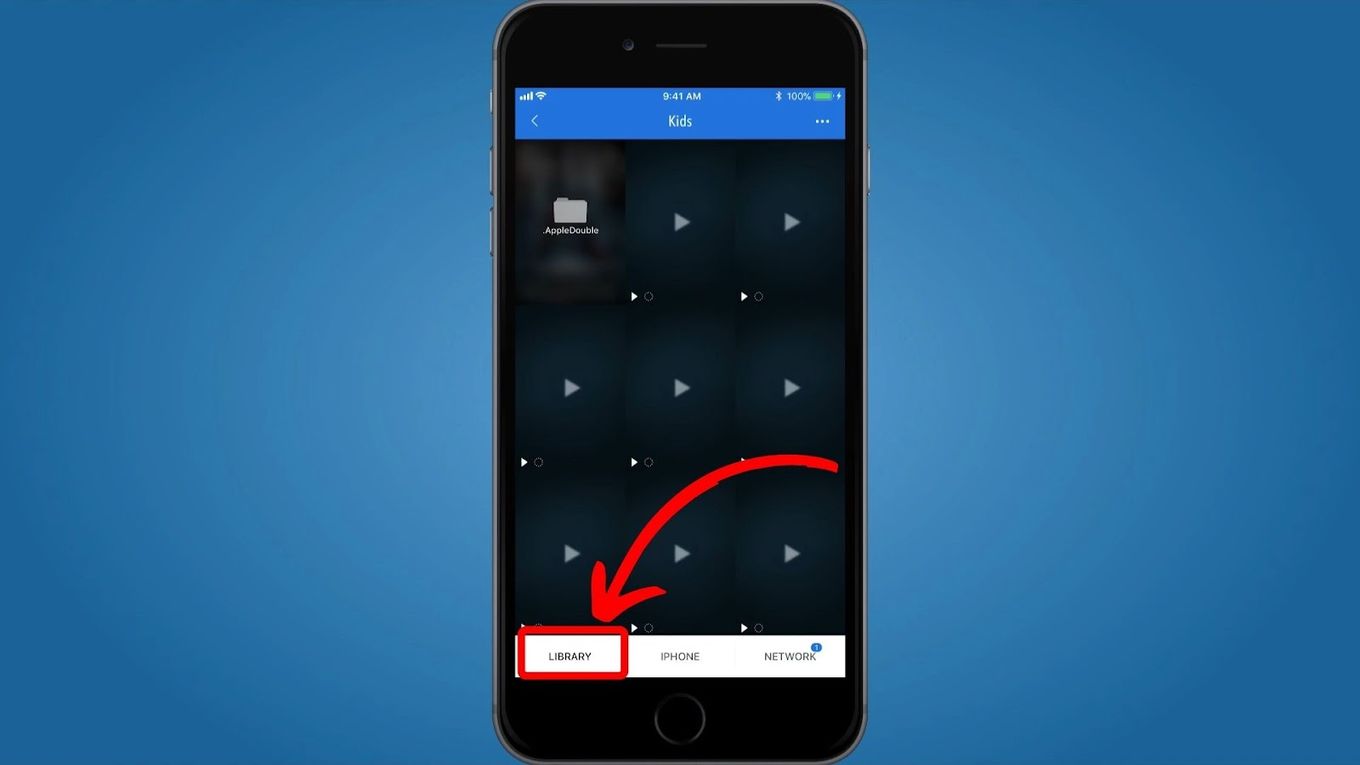
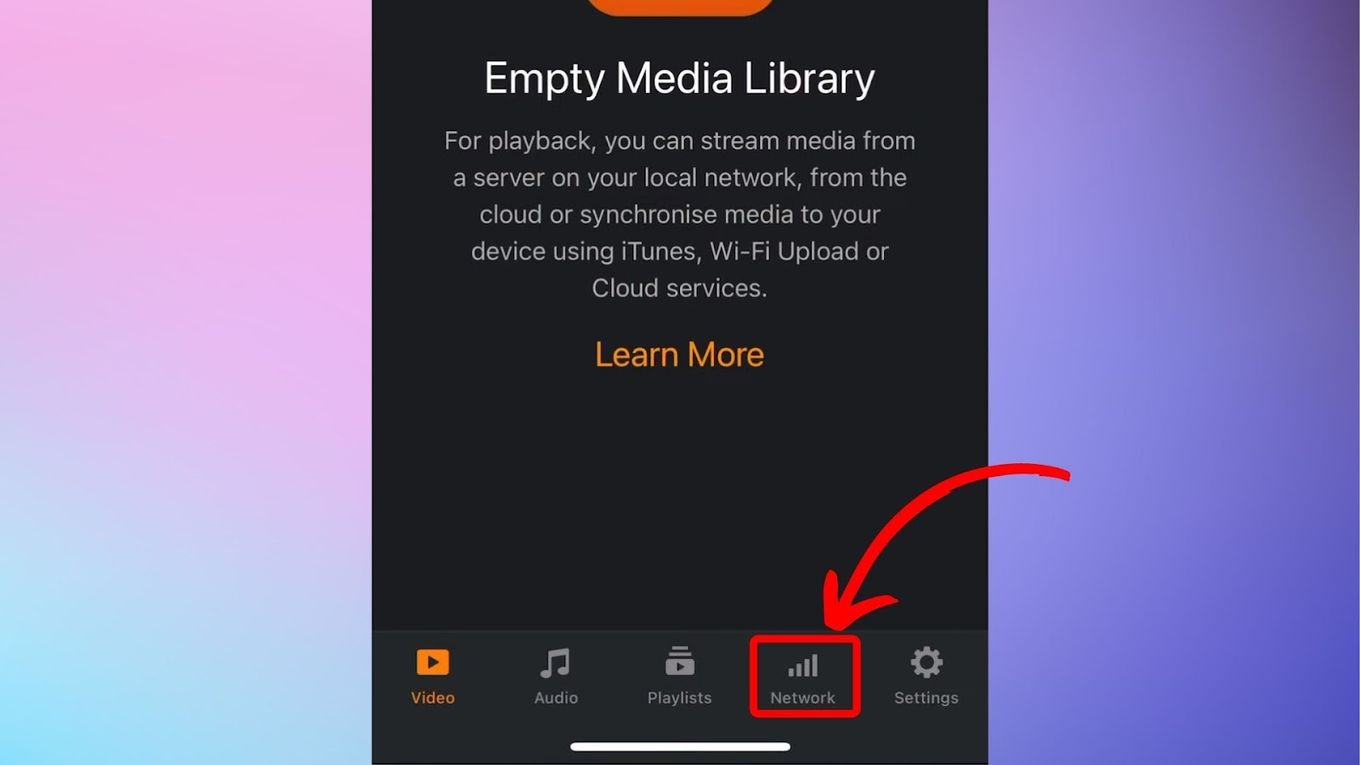
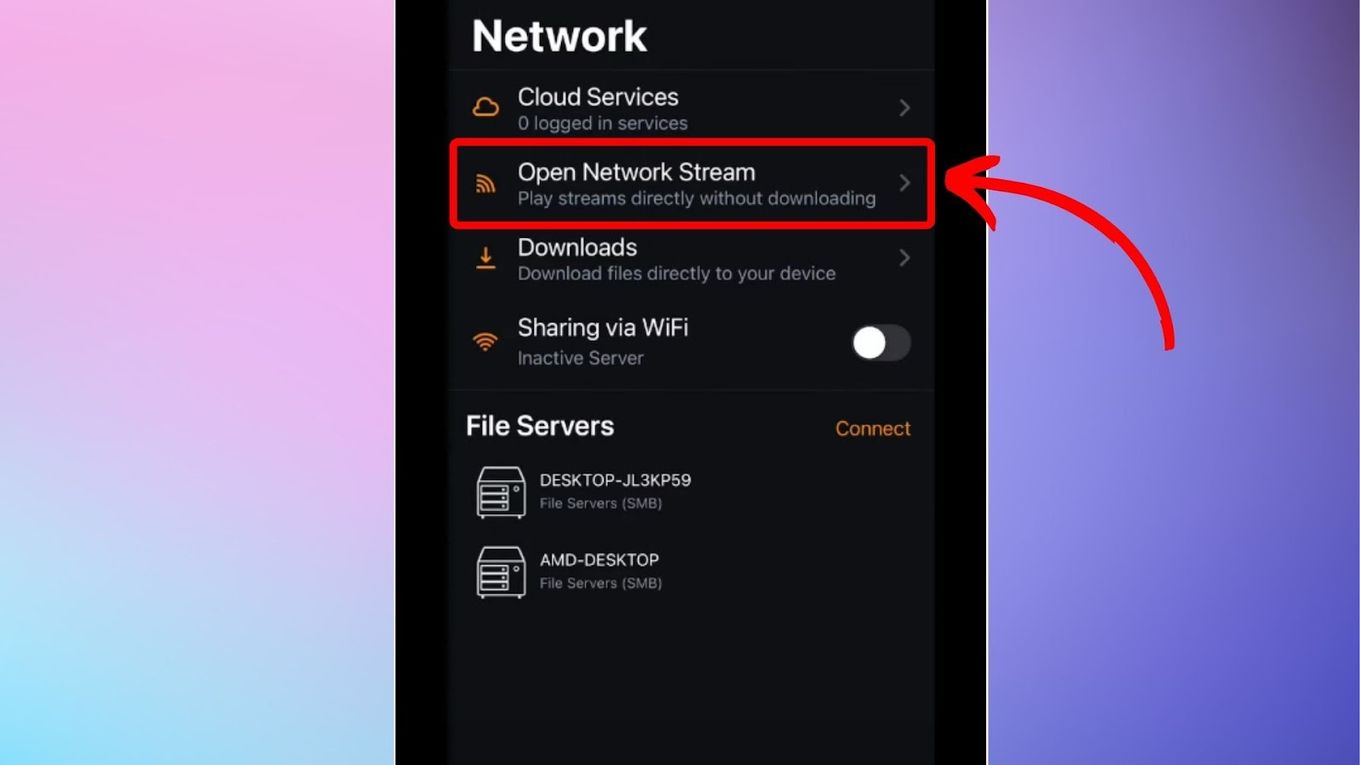
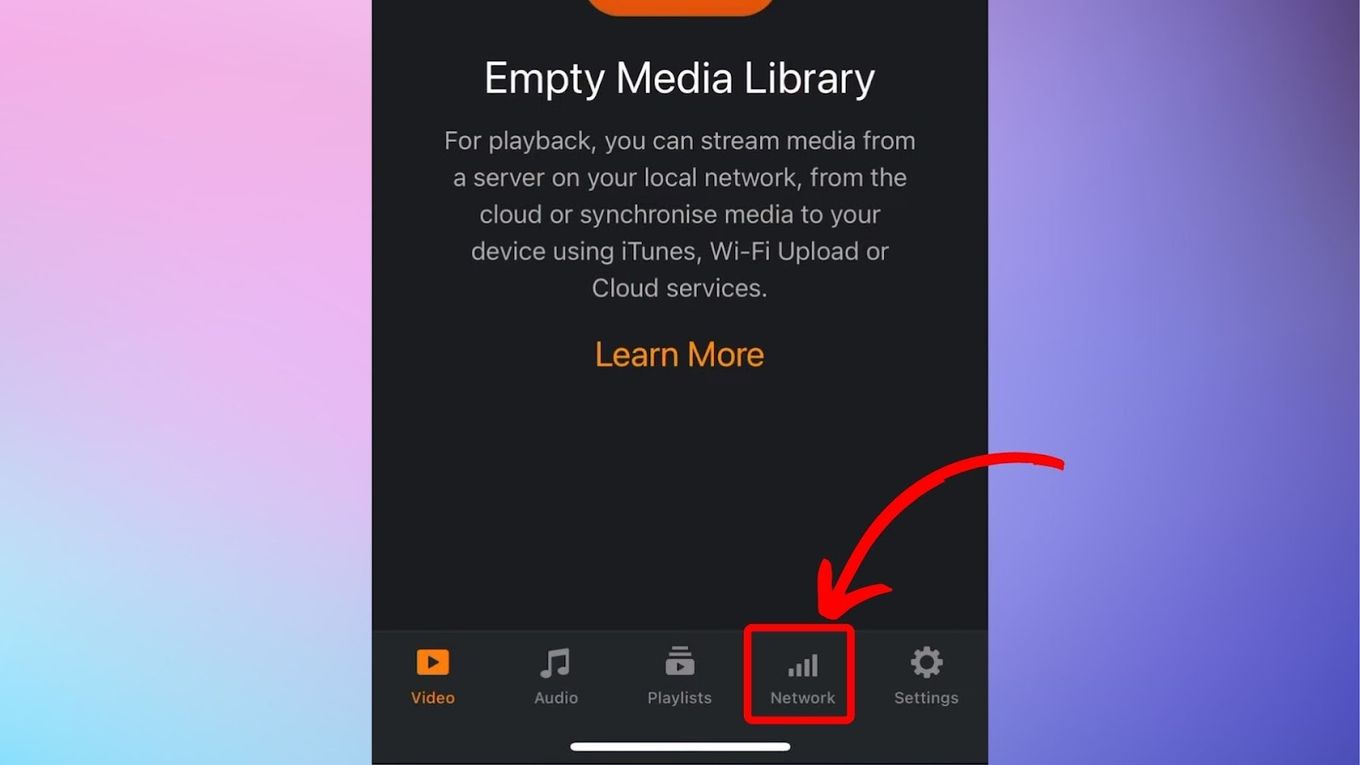
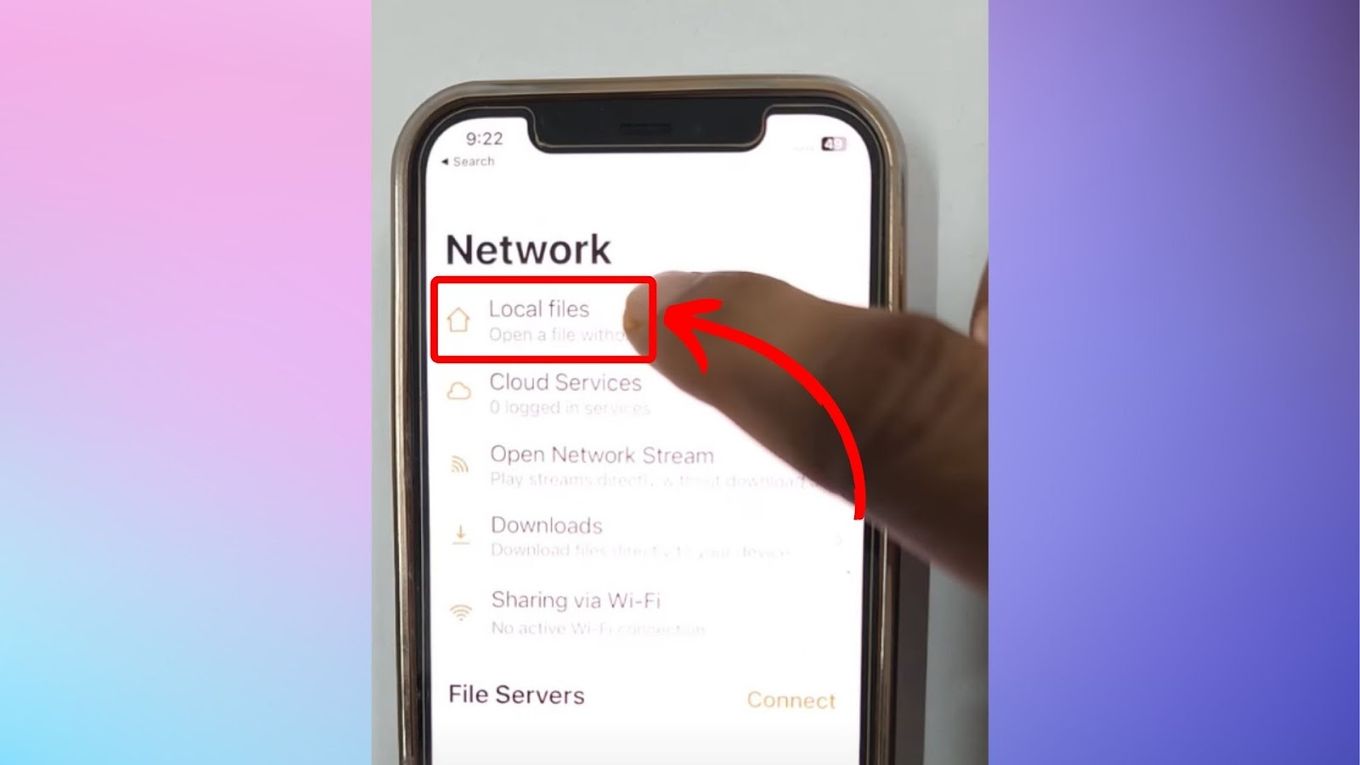

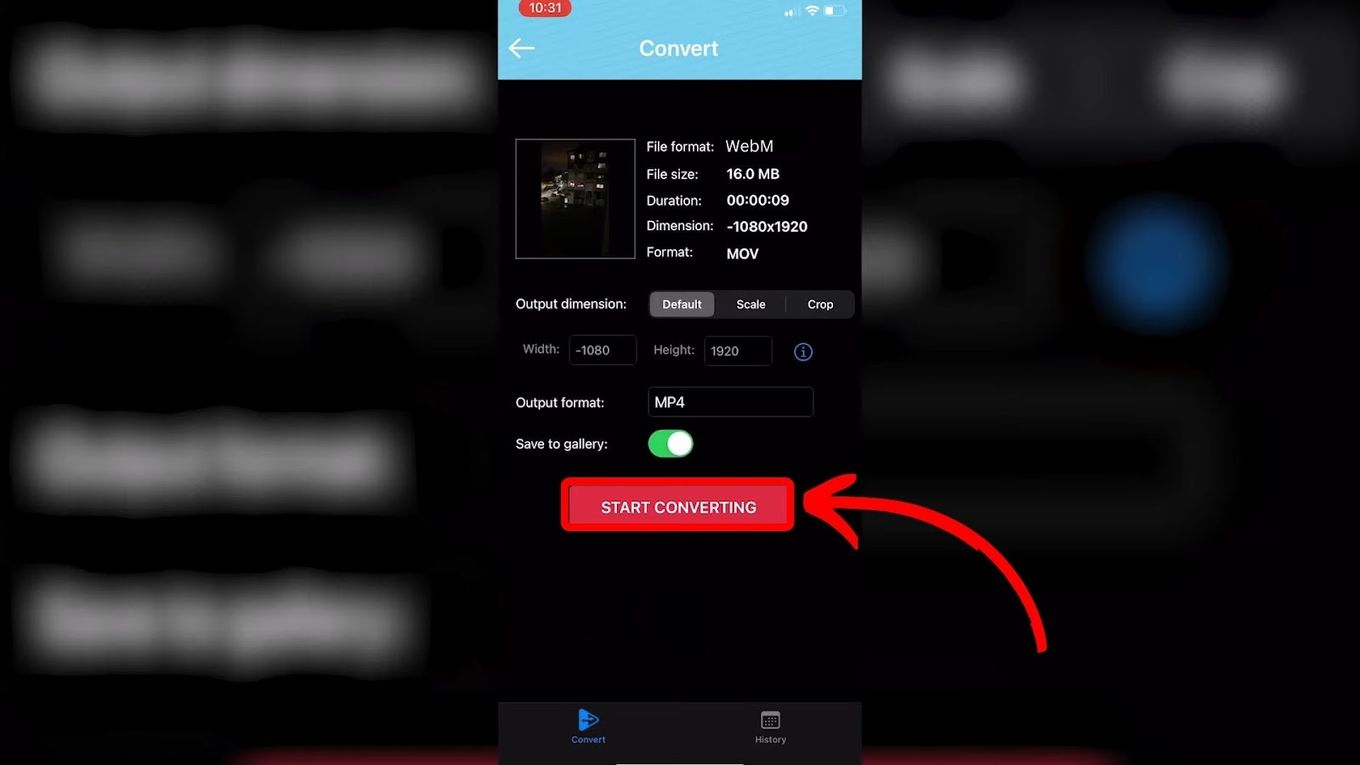
![13 IPTV Apps for Apple TV [✓ Best Choices] best-iptv-app-apple-tv](https://alvarotrigo.com/blog/wp-content/uploads/2023/12/best-iptv-app-apple-tv-300x200.jpg)
![19 Best Architect Software for Mac 2024 [Free and Paid] architect software mac share](https://alvarotrigo.com/blog/wp-content/uploads/2023/08/architect-software-mac-share-300x150.png)

![How to Fix Apple Watch ECG Not Working [Easy Way] fix apple watch ecg share](https://alvarotrigo.com/blog/wp-content/uploads/2023/09/fix-apple-watch-ecg-share-300x150.png)
![9+ Fastest Web Browsers For Mac [Reviewed & Ranked] fastest web browser mac share](https://alvarotrigo.com/blog/wp-content/uploads/2023/08/fastest-web-browser-mac-share-300x150.png)
![How to Make a Game for iPhone [What You Need to Do] make game iphone share](https://alvarotrigo.com/blog/wp-content/uploads/2023/08/make-game-iphone-share-300x150.png)