Samsung remotes are great devices, but like any electronic device, they have limitations that can disrupt the seamless entertainment experience users expect. One common issue is the Samsung remote blinking red.
If you’re experiencing this problem, don’t panic. In this article, we’ll explain why your Samsung remote is flashing a red light and the solutions to apply.

How to Pair a Samsung Remote to a TV
Follow these steps to pair a Samsung remote to your TV:
Step 1: Turn On Your “Samsung TV”
Step 2: Point the “Remote” at the “Remote Control Sensor”
The remote control sensor is usually on the lower right side or bottom center of the TV. Make sure to point at it with your remote.
Step 3: Press “Return” & “Play or Pause” Buttons For 5 Seconds
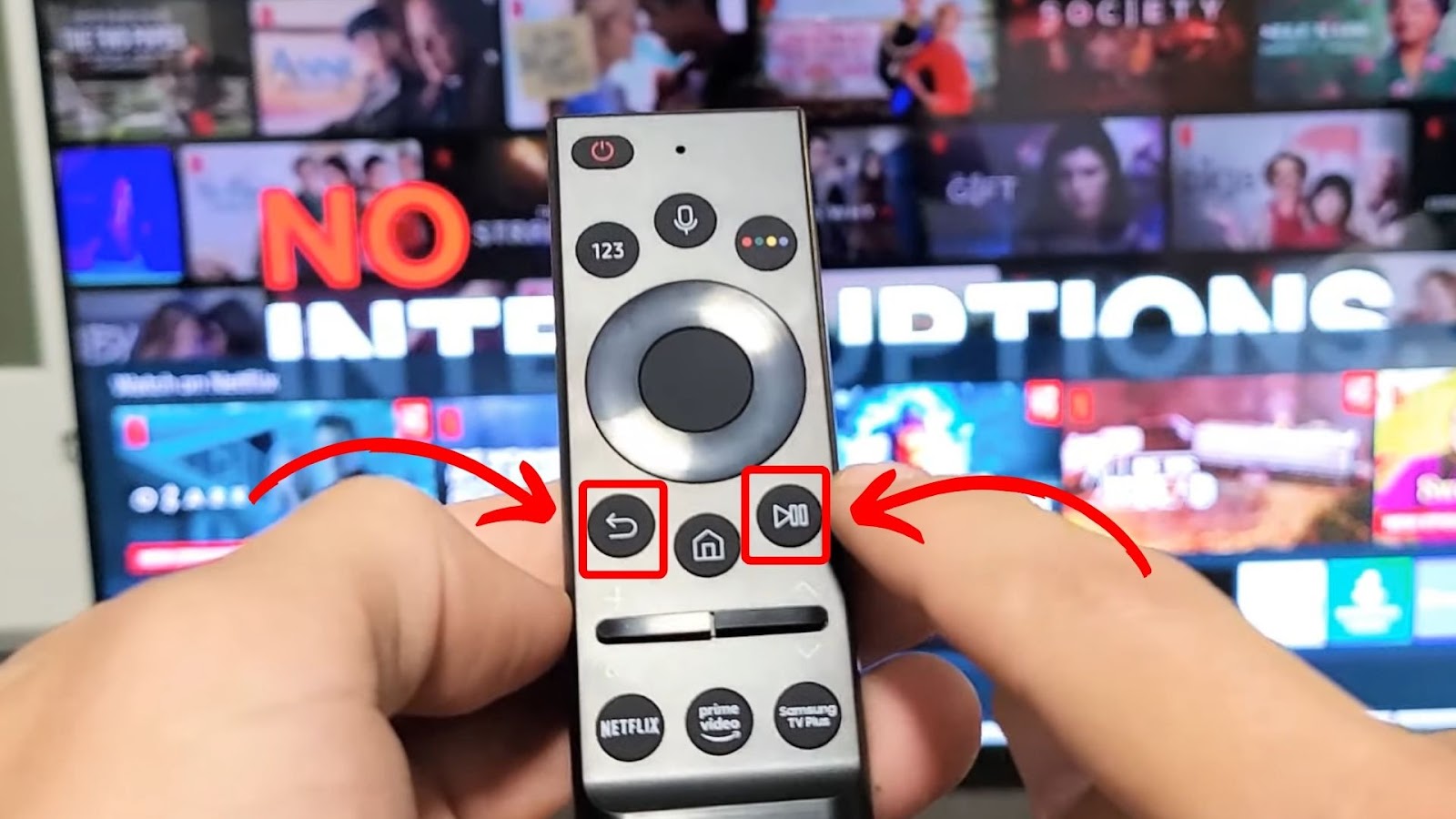
Step 4: Wait for the “Pairing Complete” Message to Appear
A message saying “Pairing Complete” should appear on your TV.
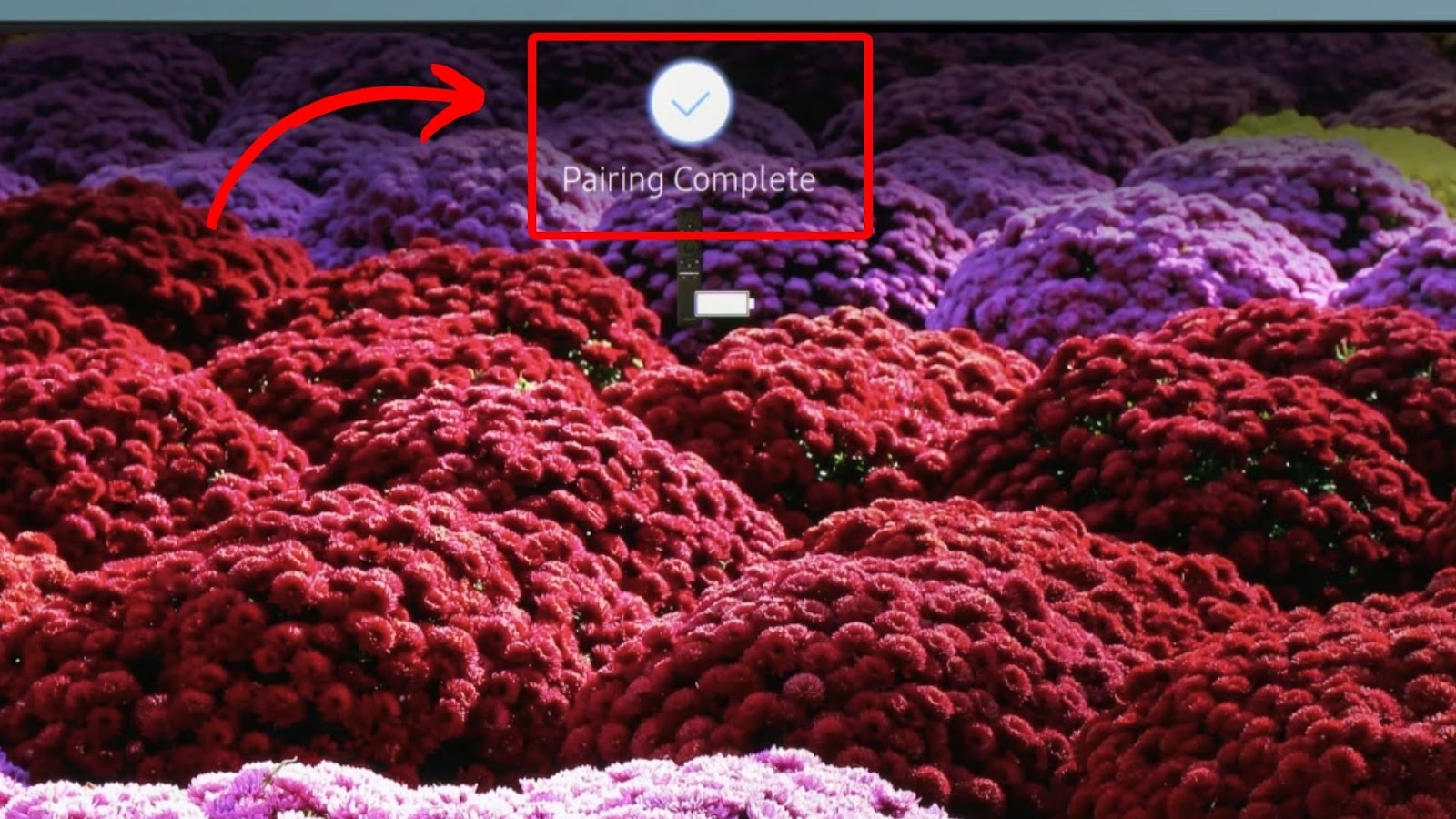
Note: You may experience a connectivity error if the Samsung remote is incompatible with your TV. Thus, always ensure the Samsung remote and your TV are compatible.
You can read more about pairing a Samsung TV remote to a TV from Samsung.com.
Why Is Your Samsung Remote Blinking Red
Pairing your Samsung remote with the TV may not always be successful. Instead, your remote control’s light indicator will flash a blinking red light. Knowing the possible causes of this issue is the first step to fixing it.
These are the common reasons why your Samsung remote is blinking red:
- Low Battery.
A drained battery is one of the common reasons your Samsung remote flashes red. The red flashing light indicates that the battery needs replacement. You’ll notice the remote stops responding or has limited range when the battery is low. - Hardware Damage.
If the remote is damaged, the internal components may malfunction, causing the blinking red light. For instance, if the battery compartment or the circuit board has been damaged, your remote may stop working correctly, leading to the issue. - Software Glitches.
Another reason your Samsung remote flashes a red light is an issue with your remote software. Glitches or corrupted systems can cause the remote to malfunction and affect its operations. - Blocked Infrared Sensor.
Your TV’s IR sensors receive the signal from the remote control. If obstructions block the sensor, the remote signals will not reach the TV. This may make the Samsung remote blink red, indicating it’s not communicating with the TV.
Related Post: Samsung TV Power Button
7 Ways to Fix Samsung Remote That Is Blinking Red
Here are the seven ways to fix a Samsung remote flashing red light:
1. Move the Remote Closer to Your Samsung TV
The Samsung remote has a signal range of approximately 10 meters. If the remote is too far from the TV and not within the range, the IR signal sent to the TV may weaken, resulting in a flashing red light.
To fix this issue, move the remote closer to the TV. Doing so reduces the distance the signal needs to travel, and the TV is more likely to sync with the remote, resolving the problem.
2. Check for Obstructions Between Your Samsung TV and the Remote

Objects like furniture, walls, and other electronic devices can interfere with the remote signal, causing the red light on your remote to blink. Move closer to the TV and ensure there are no obstacles between the devices that may affect the signal strength.
Dirt buildup can also obstruct your remote’s IR signals from reaching your Samsung TV. In this case, cleaning your remote and TV’s IR sensors can fix the issue. This will help remove any dirt that may be stuck on the sensors, making it easier for the devices to connect. But make sure to avoid using liquids as they can damage the sensors.
3. Check Your Samsung Remote Batteries
Open the battery compartment of your Samsung remote control and check the batteries. Ensure they are correctly inserted following the positive (+) and negative (-) signs engraved in the compartment.
Also, inspect the batteries to see if they are old or low on power. If so, replace them with new ones.
But before inserting new batteries, ensure the battery compartment is clean. Remove the battery door and scrub any corrosion or rust on the electrical contacts. You can use rubbing alcohol to remove the dust.
4. Inspect Stuck Buttons on Your Samsung Remote
Another effective way to fix your Samsung remote blinking red is to check for any stuck buttons. Test each button by pressing and releasing it. If you find any button stuck, use a cotton swab or a toothpick to pry and release it gently.
Next, try rapidly pressing each button to break up any blockage. If that doesn’t work, blow around the stuck button with compressed air. This might remove any dirt, causing the button to get unstuck.
5. Soft Reset Your Samsung TV
A soft reset can fix a Samsung remote blinking red by clearing the TV’s memory and shutting down any running programs that may interfere with the remote signal.
Note: Performing a soft reset on your TV does not delete any saved settings or data.
Follow these steps to soft reset your Samsung TV:
- Step 1. Turn off the “Samsung TV”.
- Step 2. Disconnect the TV from the power outlet.
- Step 3. Wait for at least 60 seconds.
-
Step 4. Plug your TV back into the power source & turn it on.

Alternatively, you can soft reset your Samsung TV by holding down the “Power” button on your Samsung TV remote for about five seconds until the TV turns off and back on.
Learn more about soft resetting your Samsung TV from Samsung.com.
6. Factory Reset Your Samsung TV
Resetting your TV to its factory settings will erase all custom settings and preferences and return to its original state.
This includes the settings for your remote control, which may fix the red light issue. But before resetting, ensure you have written down any vital information you do not want to forget.
Here are the steps to factory reset your Samsung TV:
- Step 1. Press the “Home” button on your Samsung TV remote control.
- Step 2. Select “Settings > General > Reset”.
- Step 3. Enter your “Pin” code.
- Step 4. Tap “OK” to finish the reset.
- Step 5. Wait for your Samsung TV to complete the process.
Read more about resetting your Samsung TV from Samsung.com.
7. Contact Samsung Customer Support
If nothing works, contact Samsung customer support for further assistance. They can provide expert advice that can help diagnose your problem accurately.
You can reach customer support via phone, community forums, email support or their official social media platforms. If your device is still under warranty, they can guide you through the warranty process to get a repair or replacement.
How to Reset Your Samsung Remote That’s Blinking Red
If you have reset your Samsung TV and the blinking red light problem on the remote persists, the problem might be on the remote itself. But before buying a brand new Samsung remote, you must reset the malfunctioning one to see if it’s damaged.
Here is how to reset the Samsung remote that is blinking red:
Step 1: Remove the “Batteries” From Your Samsung Remote
Step 2: Press the “Power” Button for 8 Seconds
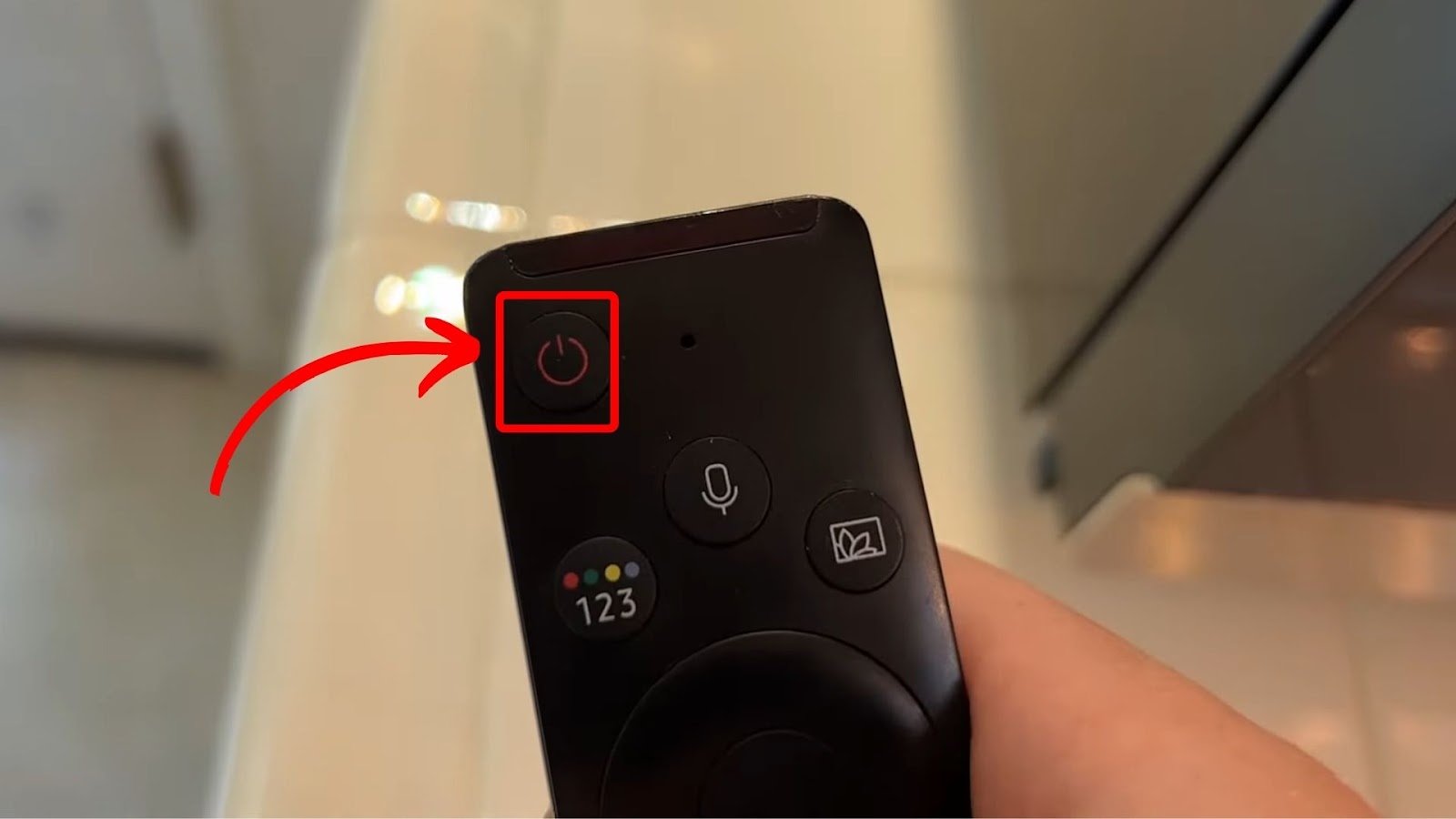
Step 3: Reinsert the “Batteries” and Try Again
Tip: Refer to the Samsung user manual if you need assistance accessing the battery compartment.
If you’re using a solar remote, press the “Return” and “Enter” buttons for 10 seconds to reset the remote. Then, reconnect the remote to the TV.
If your Samsung remote is still not working after resetting it, then that’s when you should get a new one from Samsung’s official store.
Read more about resetting your Samsung remote from Samsung Support.
How to Turn On Your Samsung TV Without the Remote
Even if you can’t fix your Samsung remote, you can still control your Samsung TV with other methods.
Follow these steps to turn on your Samsung TV without the remote:
Step 1: Locate the “TV Controller” Button on Your Samsung TV
Step 2: Press the “Power” Button
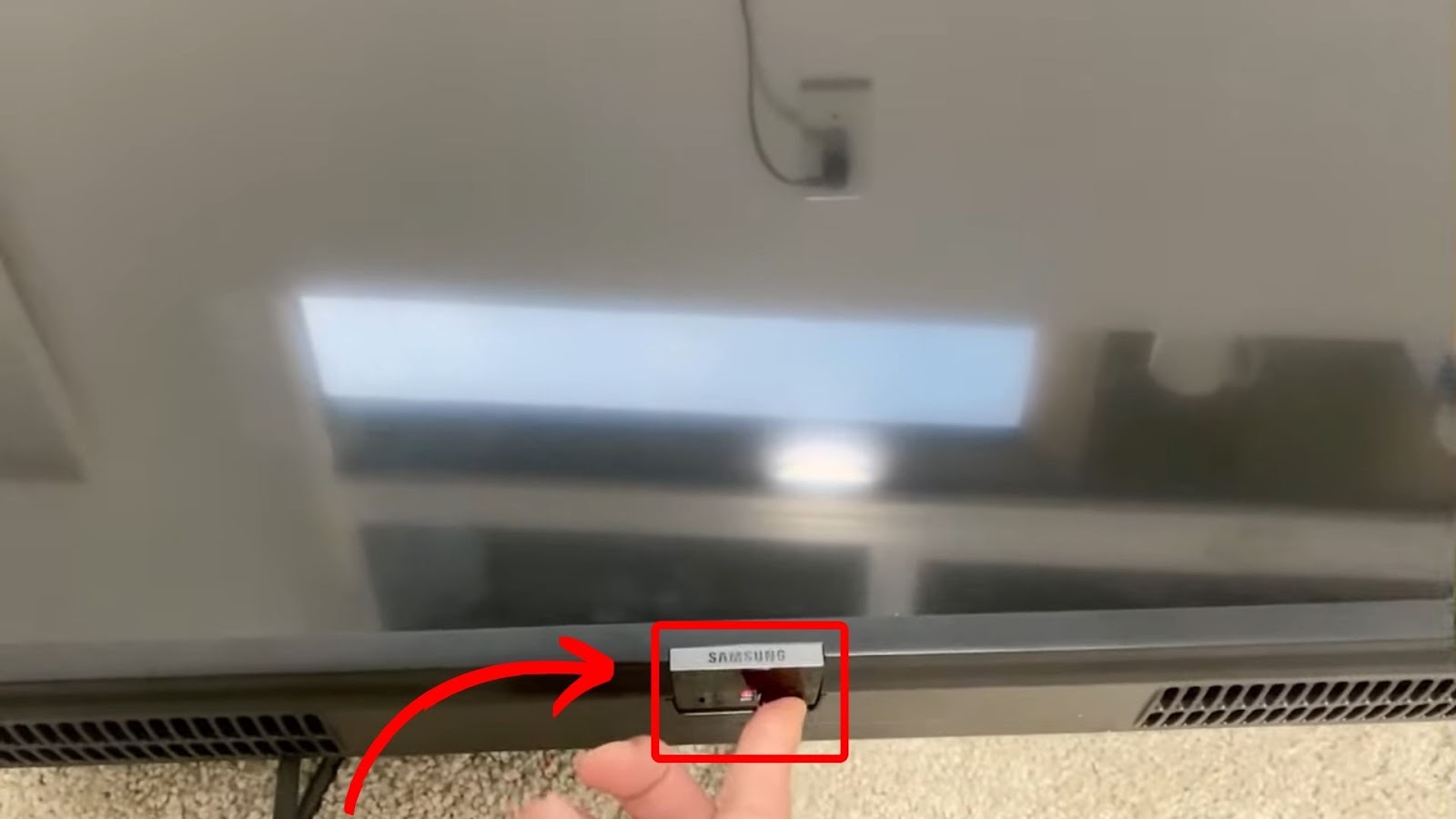
Step 3: Wait for the TV to “Turn” on
Learn more about turning on your Samsung TV without the remote from Samsung.com.
Can Your Samsung Remote Work on Any TV?
No, Samsung remotes are not universal and cannot work on any TV. These remotes are specifically designed for Samsung TVs and have specialized buttons for the device’s unique features like Voice Assistant and Smart Hub. While some might have limited compatibility with other TV brands, it is not guaranteed.
A universal remote can be a suitable choice if you want one that can work with any TV brand. These remotes are designed to work with various TV brands and other electronics, offering a range of compatibility compared to specific brands.
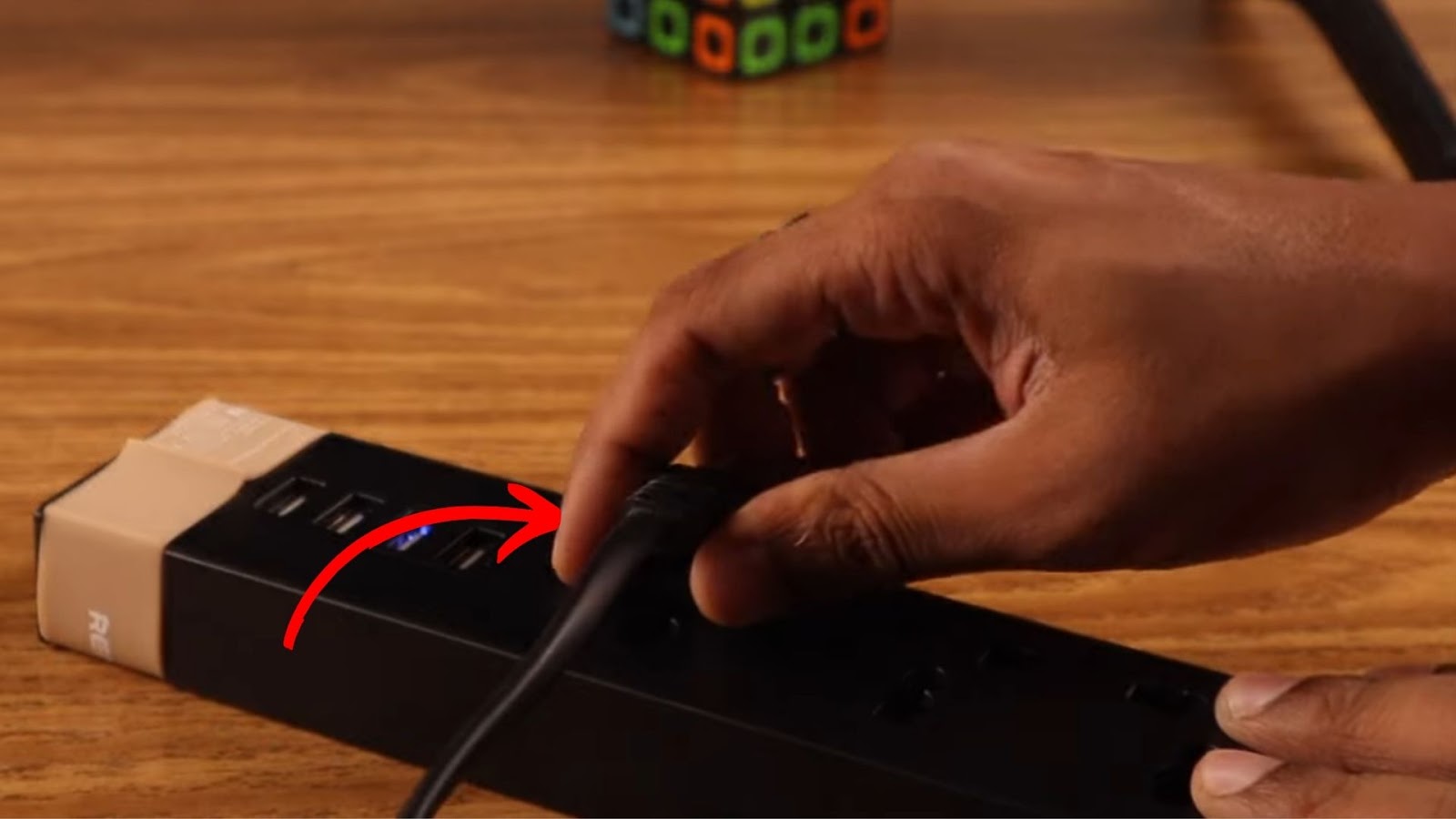
![4 Digit Code for Samsung TV [How to Find It] 4-digit-code-samsung-tv](https://alvarotrigo.com/blog/wp-content/uploads/2023/10/4-digit-code-samsung-tv-300x200.jpg)

![Mode Not Supported on Samsung TV [✓ Solved] mode-not-supported-samsung-tv](https://alvarotrigo.com/blog/wp-content/uploads/2024/01/mode-not-supported-samsung-tv-300x200.jpg)
![Web Browser on Samsung Smart TV [All You Need to Know] web browser samsung smart tv share](https://alvarotrigo.com/blog/wp-content/uploads/2023/08/web-browser-samsung-smart-tv-share-300x150.png)
![13 IPTV Apps for Apple TV [✓ Best Choices] best-iptv-app-apple-tv](https://alvarotrigo.com/blog/wp-content/uploads/2023/12/best-iptv-app-apple-tv-300x200.jpg)
![Power Button on Samsung TV [✓ Location & Uses] samsung-tv-power-button](https://alvarotrigo.com/blog/wp-content/uploads/2024/02/samsung-tv-power-button-300x200.jpg)