If you’re a Samsung TV user, you know how troublesome it is when your TV encounters issues. One common problem is when your Samsung TV volume is not working.
In this article, we’ll discuss why your Samsung TV encounters volume problems and how to fix it when it’s stuck.

How to Fix Stuck Volume on Samsung TV
Here are the methods to fix the stuck volume on your Samsung TV:
Method 1. Disable “Autorun Smart Features”
To do this, go to “Settings > General > Smart Features > Autorun Smart Hub”. Disable the “Autorun Smart Hub” feature.
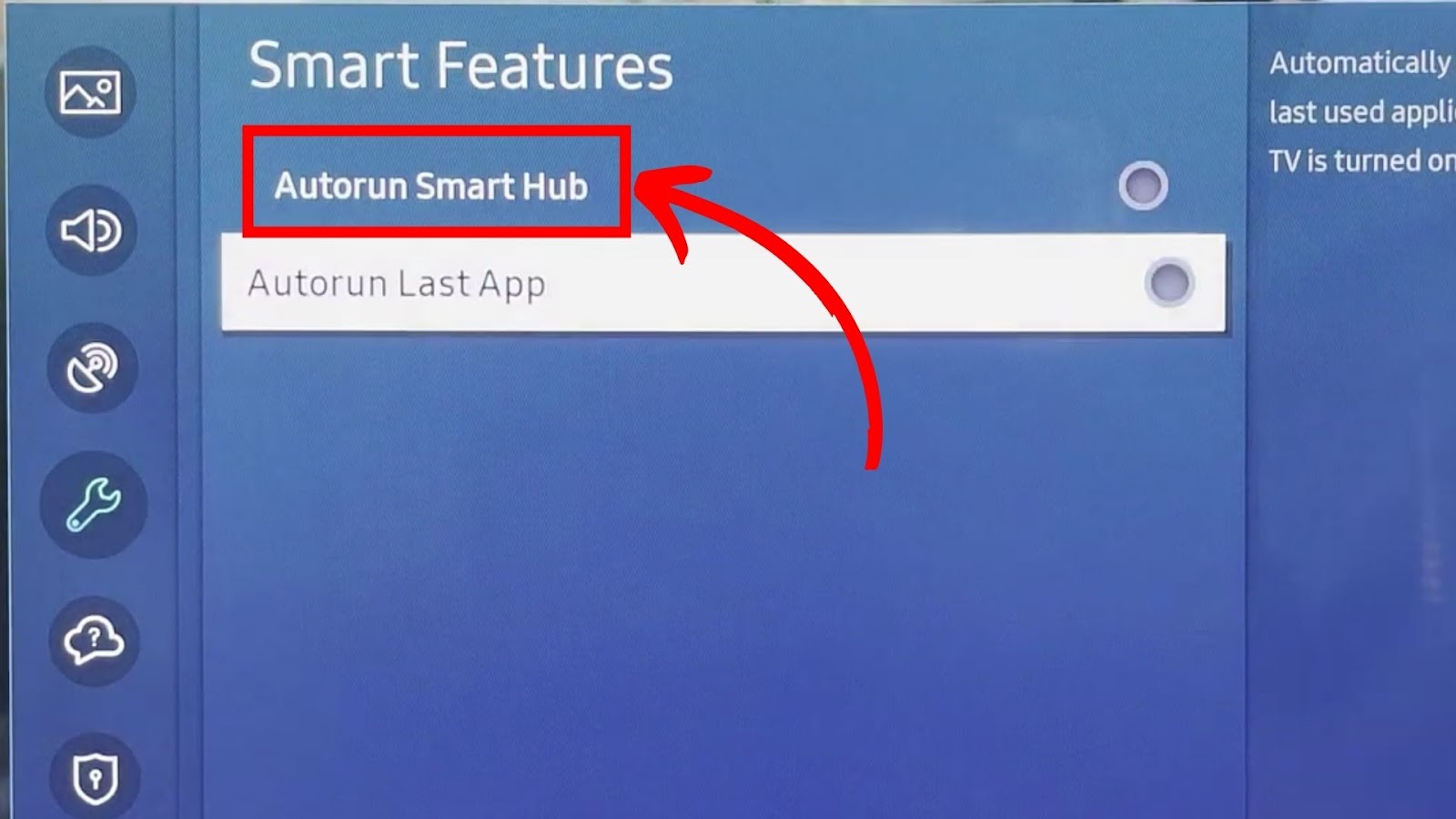
This method has worked for various Samsung TV users when their TV volume was stuck. Give it a try and see if it works on yours, too.
Learn more about how to disable Autorun Smart Hub from Samsung.
Method 2. Delete Apps on Your TV
The method of deleting apps on your Samsung TV depends on your TV model and software version. Deleting apps on the newest models of Samsung TV is straightforward, though, so we’ll use that as an example.
These are the steps to delete apps on your Samsung TV:
-
Step 1. Press the “Home” button and navigate to “Apps”.

-
Step 2. Select the “Settings” icon at the top right corner.

-
Step 3. Select the app you want to delete and choose “Delete”.

Freeing some memory on your TV can help it function better. This is one of the reasons why deleting apps can fix the stuck volume on Samsung TVs.
Note: You can also remove an app from the home screen.
Looking for new apps to install on your TV? Discover how to get Crunchyroll on Samsung TV.
Method 3. Adjust Volume Settings
It’s easy to adjust the volume settings on your Samsung TV. You can do this with your remote or on your TV. You can adjust the sound settings on your Samsung TV in different ways.
Here are the methods to adjust the sound settings on your Samsung TV:
1. Adjust Sound Volume Without Remote
These are the steps to adjust the sound volume without your remote:
-
Step 1. Locate the TV control button
Depending on your Samsung TV model, you can find it at the back of your TV (bottom right corner) or under the front panel (in the middle or in the side).
This button is usually a 5-way joystick, but you can also find a center button surrounded by 4 buttons or a single button. Check more information about how to control your TV without a remote.
-
Step 2. Move the joystick left or right to change the volume.
If your TV has 5 buttons, press the left or right buttons to change the volume. If it only has 1 button, press and hold it to open the control menu of the TV.
2. Adjust Sound Output
You can also choose the sound output for your Samsung TV to see if this solves the stuck volume problem. Choose between a Bluetooth speaker, a wireless speaker, or a soundbar.
Here are the steps to adjust the sound output:
- Step 1. Press the “Home” button on your remote.
- Step 2. Go to “Settings > Sound > Sound Output”.
-
Step 3. Choose the sound output you like.

3. Adjust Sound in Expert Settings
Here are the steps to adjust the sound in expert settings:
- Step 1. Press the “Home” button on your remote.
- Step 2. Go to “Settings > Sound > Expert Settings”.
-
Step 3. Adjust various settings on your Samsung TV.

You can adjust the settings on volume “Balance”, “Equalizer”, “HDMI Input Audio Format”, “Digital Output Audio Format”, “Dolby Atmos Input”, “Auto Volume”, “Sound Feedback”, or even reset the sound. Check if changing any of these settings solves the problem.
Method 4. Check for Samsung TV System Updates
Your Samsung TV’s volume might be stuck because the system is outdated. You’ll need to check if Samsung has system updates you’ve yet to install. You can update your Samsung TV over the Internet, via automatic updates, or via USB.
To update your Samsung TV over the Internet, go to “Menu > Settings > Support > Software Update > Update Now”.
Method 5. Check Your Remote
A faulty remote could cause the Samsung TV volume to become stuck. Check if the batteries are working or need replacement. Some remote controls also have infrared issues or physical damage. For the latter, if it’s beyond repair, you’ll need to buy a new one.
Other times, the controls on your remote may be dirty if they appear to be hitting buttons on their own.
Check out what to do when Samsung TV remote control is not working on Samsung Support.
Method 6. Use Only One Remote
Use only one remote for your Samsung TV to avoid problems with the TV volume. You should use the Samsung TV remote that came with your TV to prevent incompatibility issues.
Using generic remotes or remotes from other brands can cause issues with your TV. If your remote control needs replacement, buy a Samsung brand.
Method 7. Restart Your TV
Restart your Samsung TV by turning it off, unplugging it, and then plugging it back after 30 seconds. You can also restart it using your remote.

To restart your TV using the remote, turn on the TV, point your remote to the TV, and press and hold the power button until the Samsung TV turns off and back on.
Also Read: Samsung TV Power Button
Should You Reset Your Samsung TV If the Volume Is Stuck?
Yes, you should reset your Samsung TV if the volume is stuck. But only do this if the other troubleshooting methods do not work. A factory reset will clear all data from your TV and return settings to default. If you don’t want this to happen, you shouldn’t factory reset your Samsung TV.
A soft reset is more straightforward and won’t clear all the data on your TV. You can try this method if you haven’t yet.
You can also soft reset a Samsung TV that’s flashing on and off.
Can You Reset the Sound on Your Samsung TV?
Yes, you can reset the sound on your Samsung TV because it can help you troubleshoot your Samsung TV’s volume issues. This solution is especially useful when encountering out-of-sync dialogue or distorted sound on your TV.
Here are the steps to reset the sound on your Samsung TV:
Step 1: Press the “Left” Button on the Remote
Do this from the “Home” screen.
Step 2: Go to “Settings > All Settings”
Step 3: Go to “Sound > Expert Settings > Reset Sound”
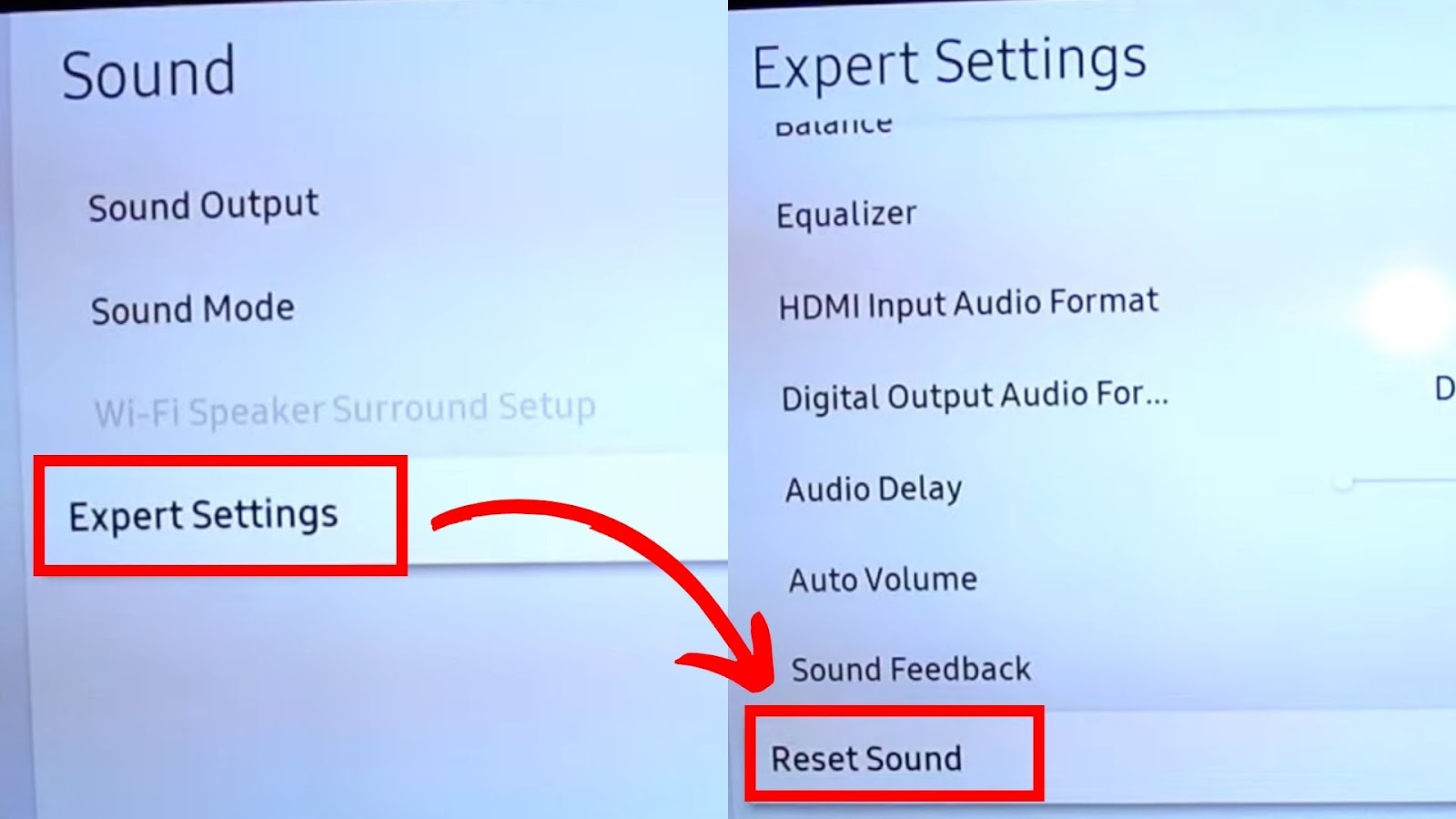
Depending on the model and software version, functions may vary.
How to Do a Sound Test on Samsung TV
These are the steps to do a sound test on your Samsung TV:
Step 1: Press the “Home” or “Menu” Button on the Remote
Step 2: Choose “Device Care” or “Support”
Step 3: Select “Self Diagnosis > Start Sound Test”
A sound test can help you diagnose issues with your Samsung TV sound, including problems like your Samsung TV volume getting stuck.
How to Clean a Stuck Volume Button on Samsung Remote
Here are the steps to clean a stuck volume button on a Samsung remote:
Step 1: Disassemble the Remote
Remove the batteries and unscrew the remote control to open it fully.
Step 2: Wipe Off Dirt Using Alcohol and Cotton Swabs
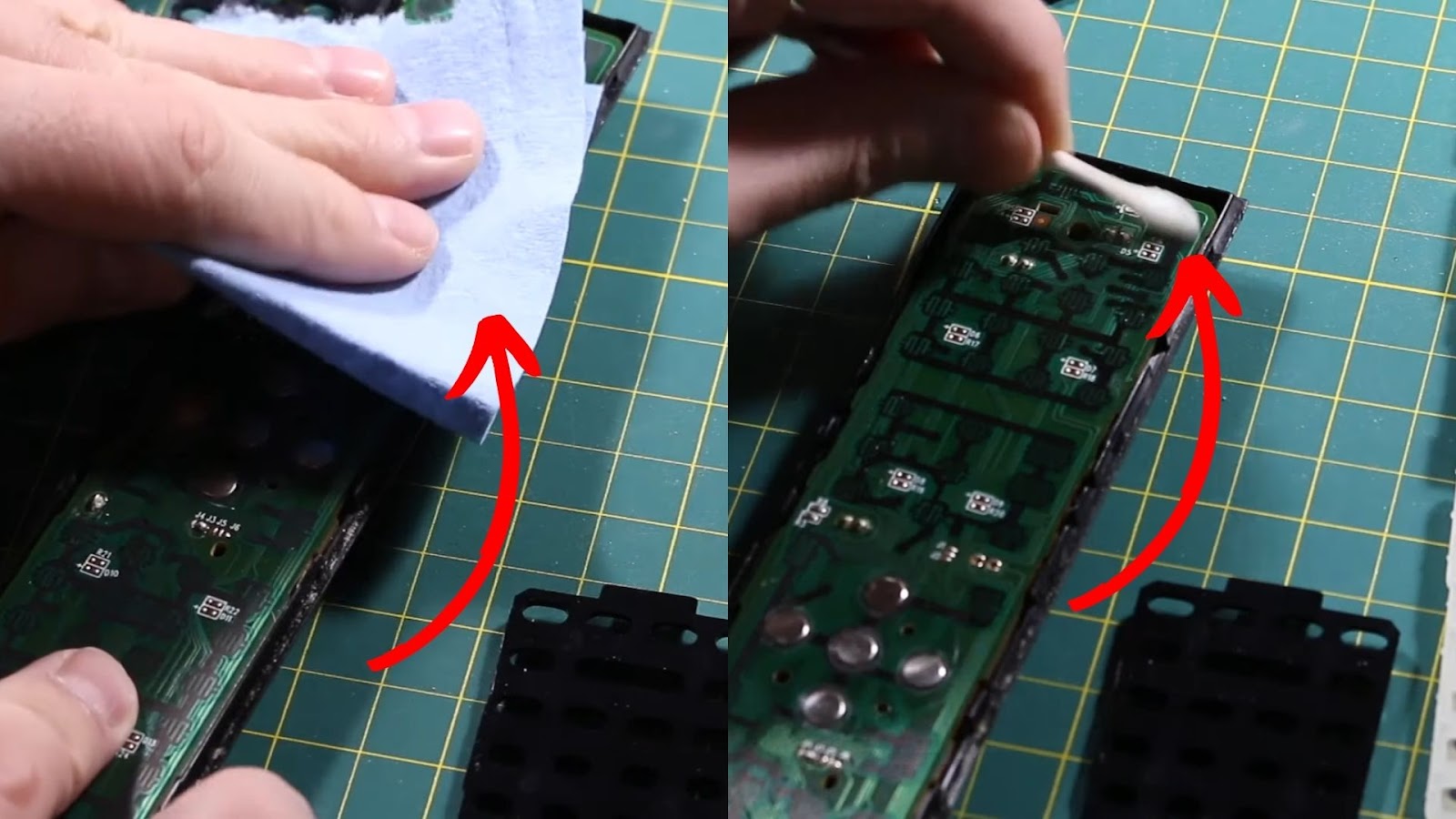
Do this on the circuit board area and rubber pads, which include the volume button.
Step 3: Reassemble the Remote
Step 4: Test the Remote
Note: There are different methods of cleaning a remote.
Troubleshoot Your Samsung TV’s Volume Problems
Now that you know some simple methods to fix volume issues on Samsung TVs, you can troubleshoot at home when you encounter such problems.
A Samsung TV is just like any other electronic device. No matter how efficient it is as a television, you will still encounter issues when using it. The best thing you can do is to equip yourself with knowledge so you’ll know how to troubleshoot it when needed.

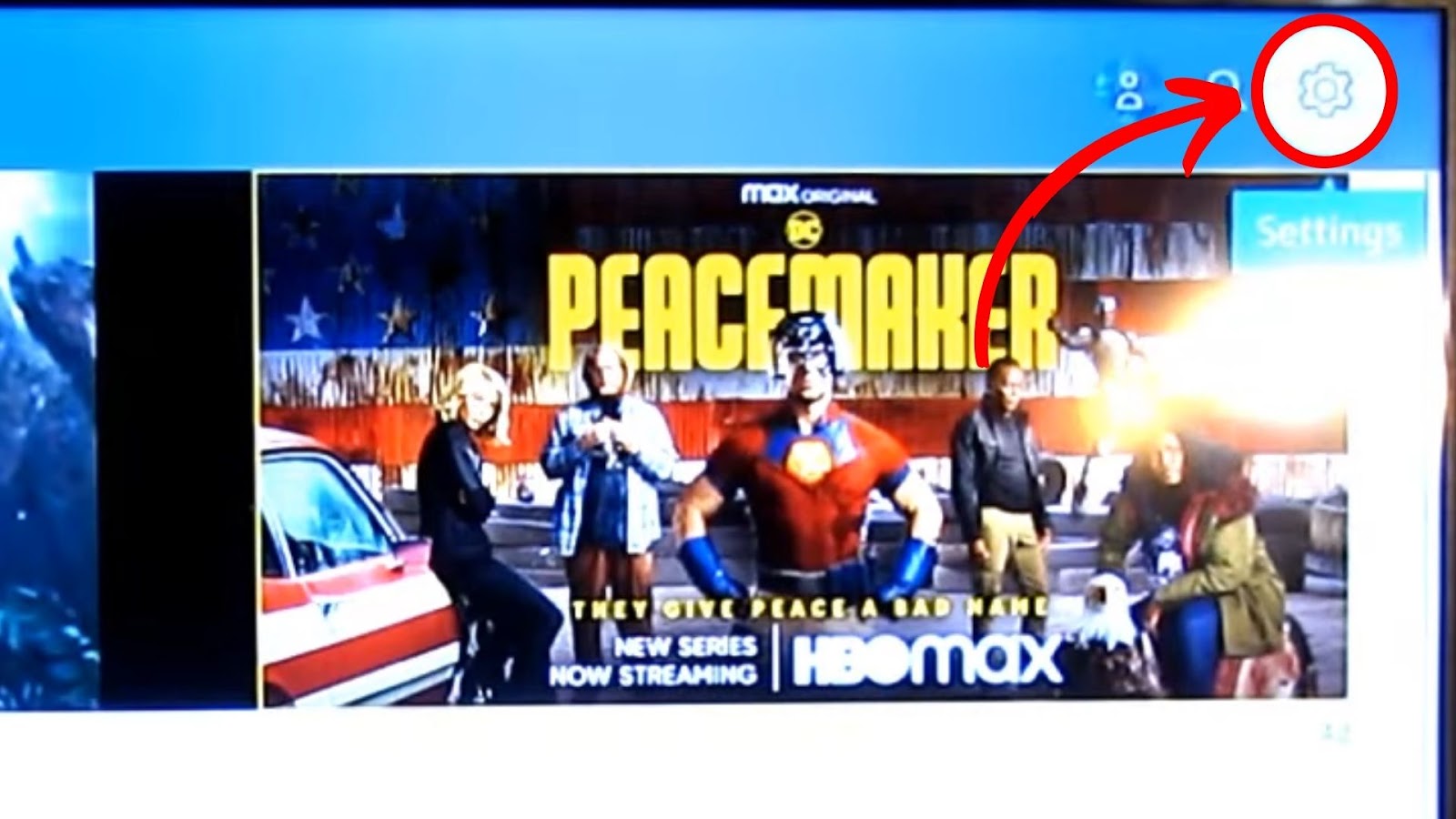
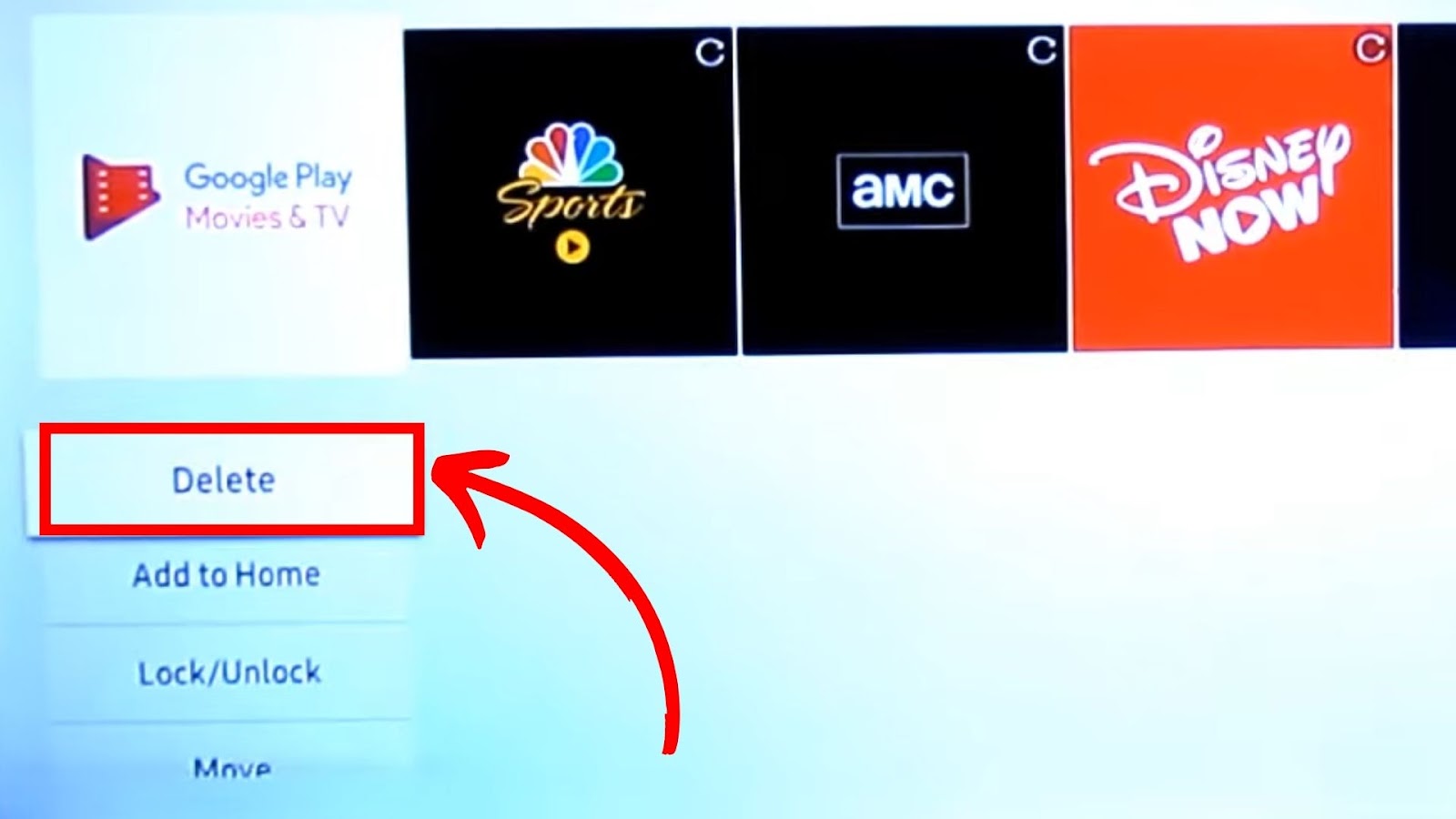
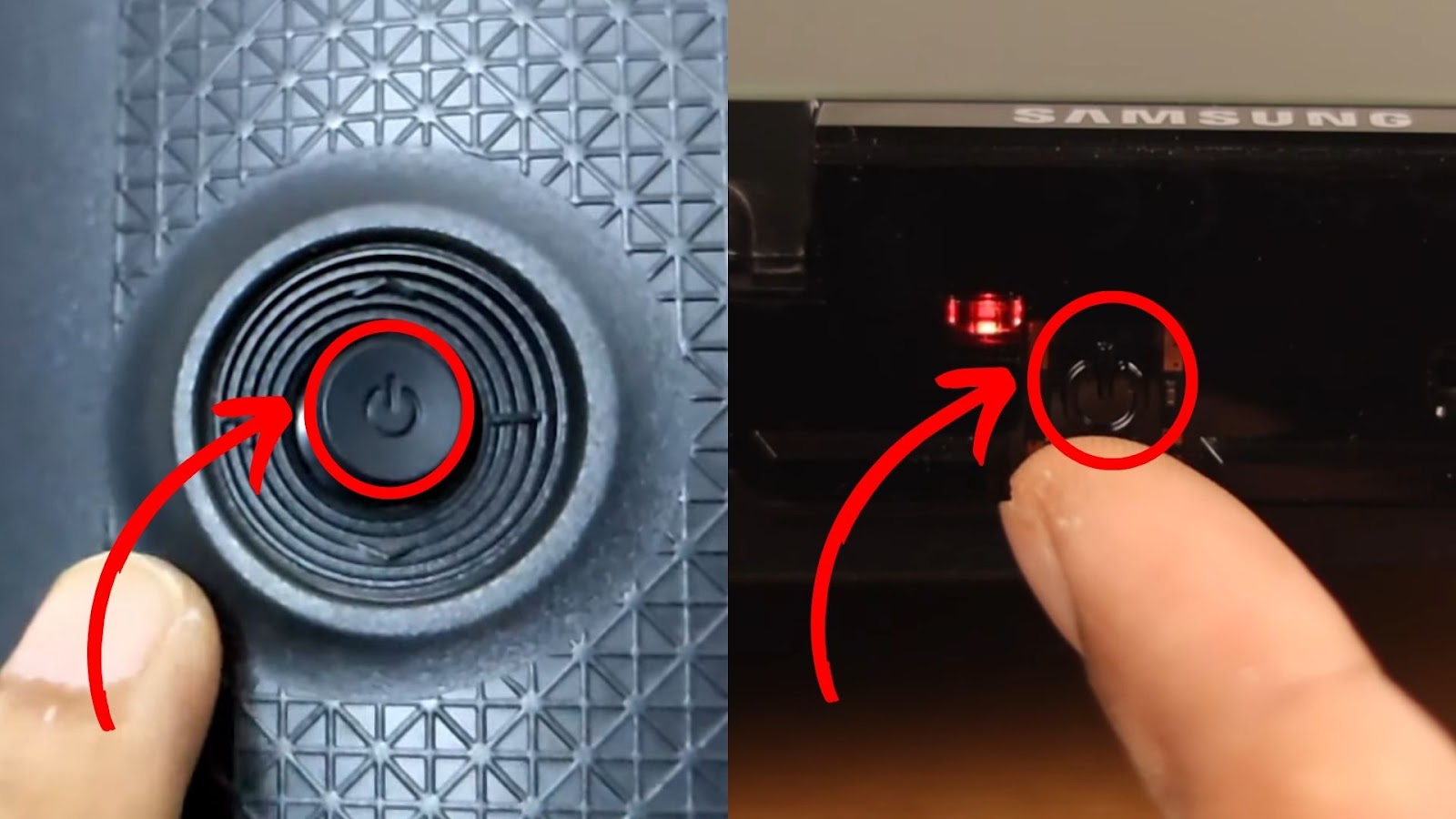
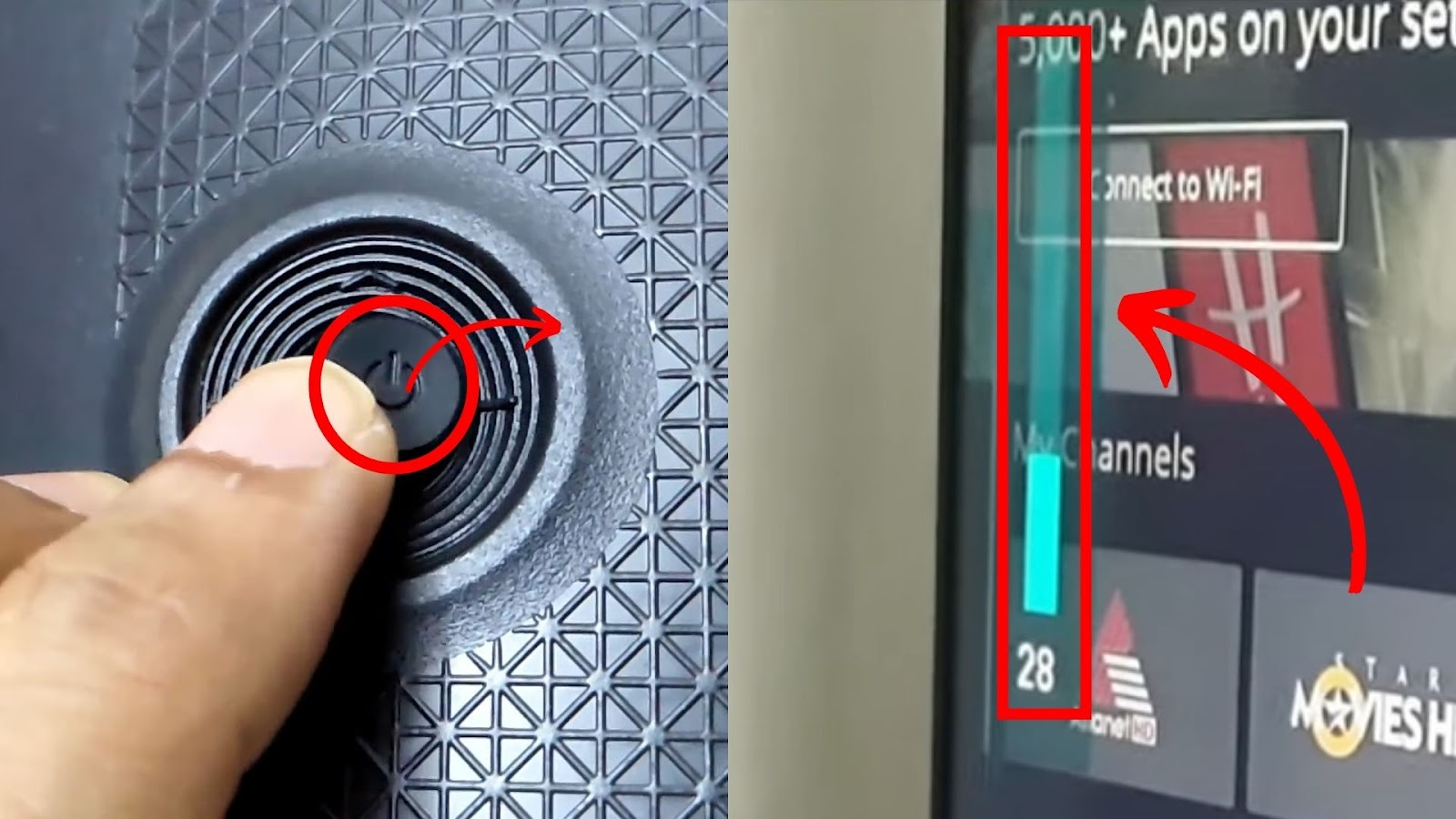
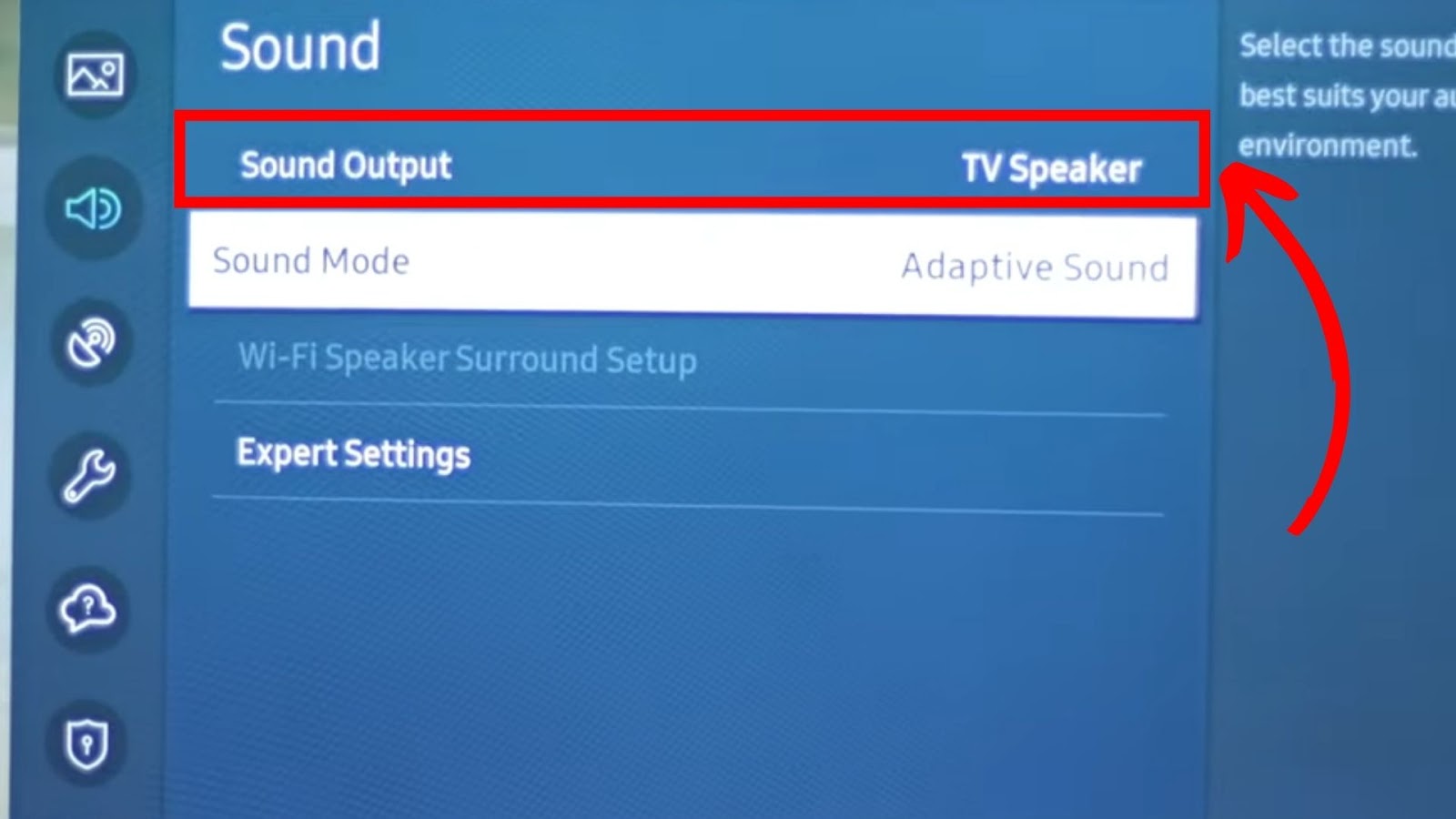
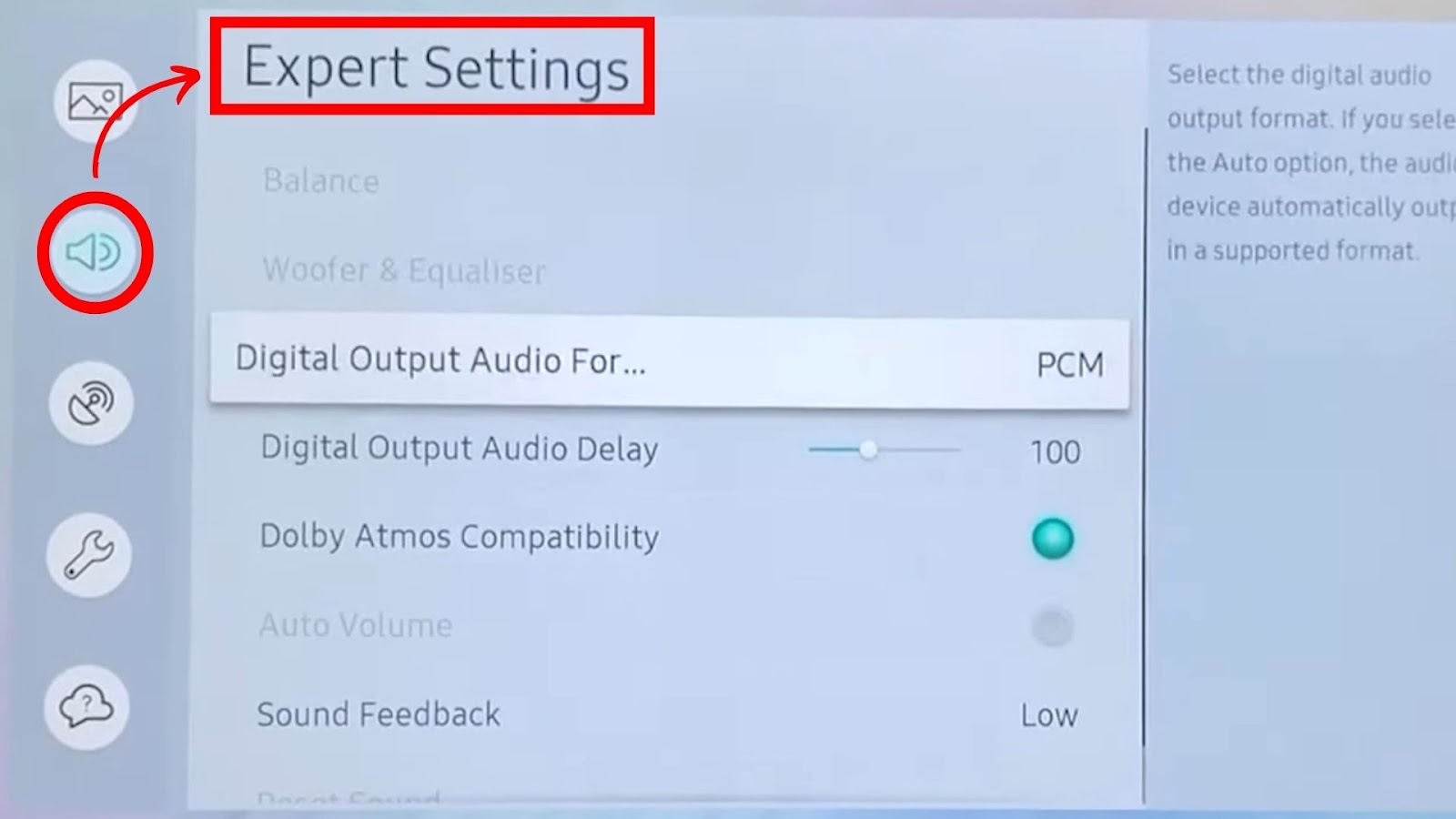
![How to Cast Oculus Quest 2 to Samsung TV [Quick Way] cast oculus samsung tv share](https://alvarotrigo.com/blog/wp-content/uploads/2023/09/cast-oculus-samsung-tv-share-300x150.png)
![Web Browser on Samsung Smart TV [All You Need to Know] web browser samsung smart tv share](https://alvarotrigo.com/blog/wp-content/uploads/2023/08/web-browser-samsung-smart-tv-share-300x150.png)
![Why Your Samsung TV Has Sound But No Picture [Solved] samsung-tv-screen-black-sound-works](https://alvarotrigo.com/blog/wp-content/uploads/2024/05/samsung-tv-screen-black-sound-works-300x200.jpg)
![Samsung TV HDMI No Signal [✓ Effective Solutions] samsung-tv-hdmi-no-signal](https://alvarotrigo.com/blog/wp-content/uploads/2024/01/samsung-tv-hdmi-no-signal-300x200.jpg)
![4 Digit Code for Samsung TV [How to Find It] 4-digit-code-samsung-tv](https://alvarotrigo.com/blog/wp-content/uploads/2023/10/4-digit-code-samsung-tv-300x200.jpg)
![HBO Max Not Working on Samsung TV [✓ Effective Solution] hbo-max-not-working-samsung-tv](https://alvarotrigo.com/blog/wp-content/uploads/2024/01/hbo-max-not-working-samsung-tv-300x188.png)