If you’re a Samsung TV user, you know this device is not immune to some issues despite its excellent features.
One such issue is HBO Max not working on Samsung TV. If you encounter this problem, there is no need to cancel your subscription or switch to a different streaming device! There’s a solution to your problem.
This article will explain why your HBO Max app is not working on your Samsung TV and provide simple solutions to help you get back to enjoying your favorite shows.

Do All Samsung TVs Support HBO Max?
No, not all Samsung TVs support HBO Max. Only models from 2016 or later can run it. Samsung has a checklist of all its compatible TVs with HBO Max. To see if your TV can run the streaming app, check for its model number on HBO’s list of compatible devices.
Alternatively, check the operating system version of your TV on Samsung’s website to find out if your device is supported.
Learn more about Samsung TV from Samsung Support.
How to Add HBO Max to Your Samsung TV
Follow these steps to add HBO Max to your Samsung TV:
Step 1: Turn On Your “Samsung TV”
Step 2: Press the “Home” Button on Your Remote
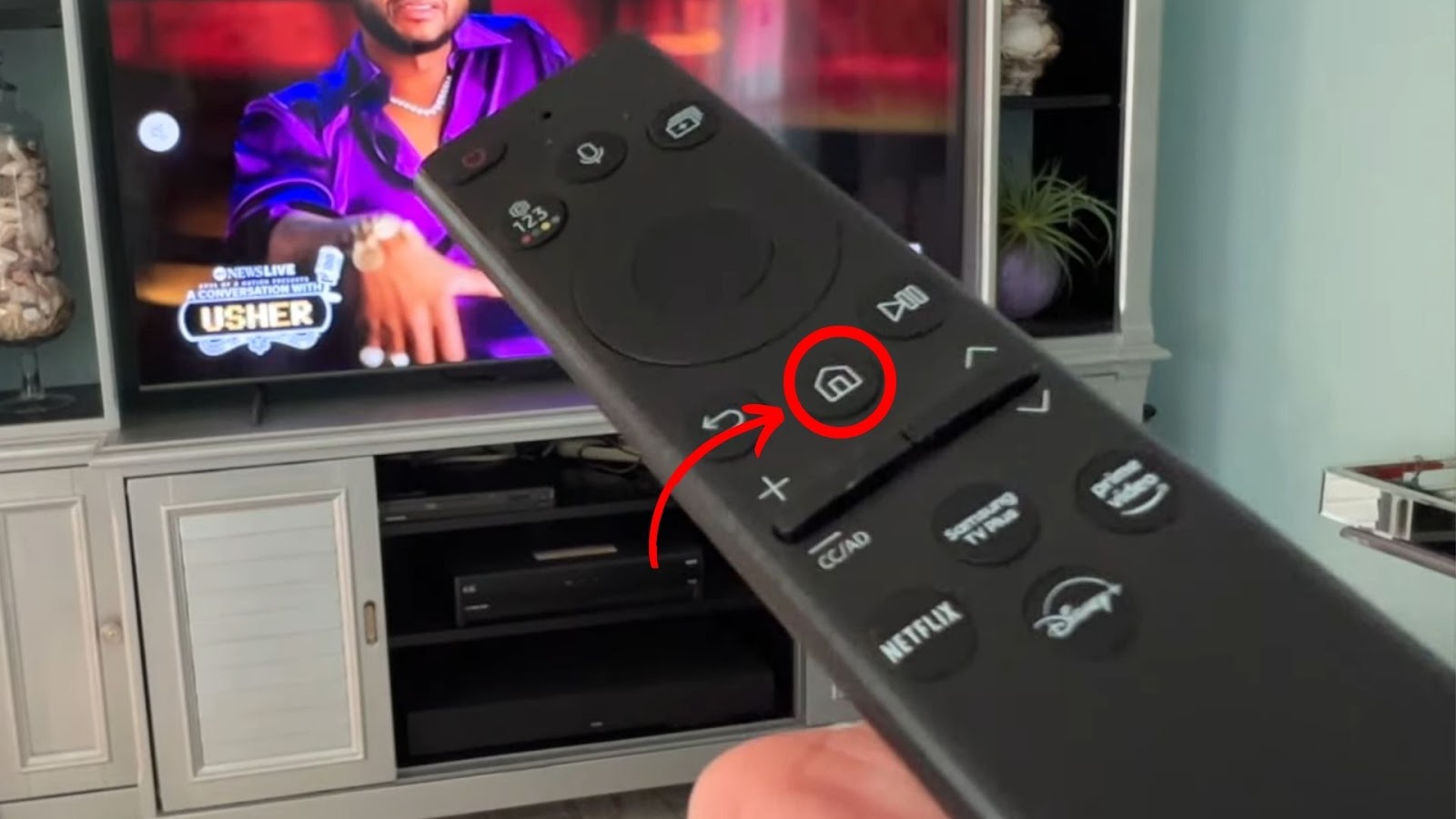
Step 3: Click the “Magnifying Glass” Icon
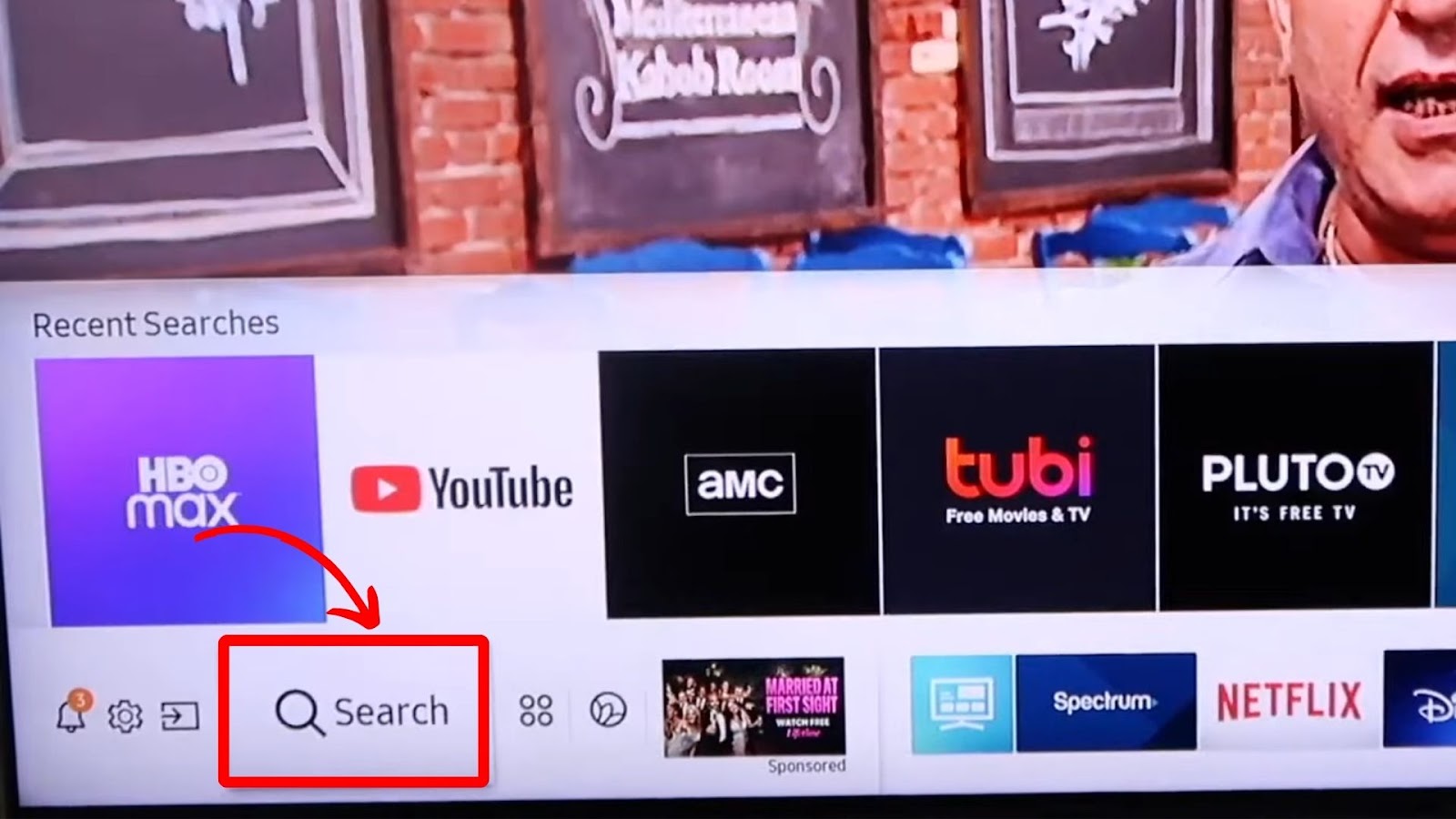
Step 4: Hit the “Search Bar” & Type “HBO Max”
Step 5: Tap the “Install” Button When the “HBO Max” App Appears
Step 6: Wait for the Installation to Finish
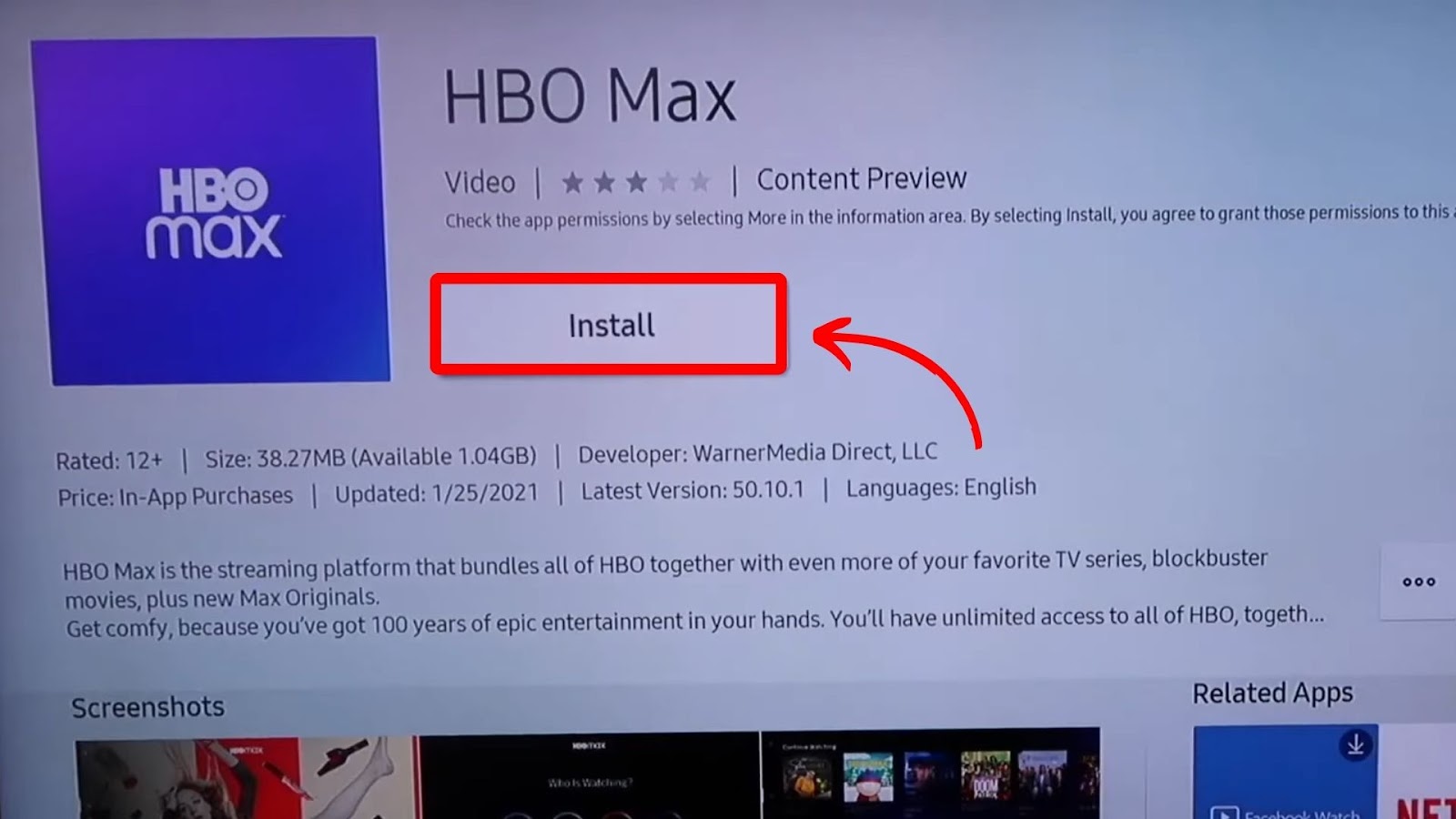
Did you know you can get Crunchyroll on your Samsung TV?
Why Is HBO Max Not Working on Your Samsung TV
These are the common reasons why the HBO Max app is not working on your Samsung TV:
- Internet Connection Issues.
The HBO Max app won’t work correctly if your Samsung TV isn’t connected to the internet or has an unstable connection. Streaming apps require a stable or fast internet connection to work properly. - Outdated App Version.
If you are using an outdated version of the HBO app, it may not be compatible with the latest features on your Samsung TV. Older app versions can also contain bugs and glitches, leading to frequent crashes or poor-quality streaming. - Server Problems.
If there are server problems at the end of HBO Max, you might be unable to log in or have general service unavailability. - Outdated TV Software.
An outdated TV software may not support the latest version of the HBO Max app. This is because it may lack the required hardware or software capabilities to run the newest version of the app.
Related Post: Disney Plus Not Working on Samsung TV
7 Ways to Fix HBO Max Not Working on Your Samsung TV
Here are the seven ways to fix HBO Max not working on your Samsung TV:
1. Examine Your Internet Connection
Check and ensure your Samsung TV has access to the internet. Go to your “Settings > Network > Check Network Status” to see if your device has a stable network connection. If the network is not available, reset your network settings.
If the connection is available, but the issue persists, check your internet speed to ensure it is fast and stable enough for the HBO Max app to stream content. To confirm this, run a speed test using free online tools like Speedtest.net.
If the speed is slow, try resetting the router. Unplug the router from the power outlet, wait a few seconds, and check whether you are receiving enough speeds. If this does work, move to the next step.
Learn more about examining internet connection from Samsung.
2. Soft Reset Your Samsung TV
Another effective way to fix HBO Max not working on your Samsung TV is to perform a soft reset. This drains your device’s residual electrical charge, clearing any temporary files or settings that are causing the issue.
Here is how to soft reset your Samsung TV:
- Step 1. Turn off the “Samsung TV”.
- Step 2. Unplug the TV from the power outlet.
- Step 3. Wait for about 30 seconds.
-
Step 4. Plug your TV back into the power source & turn it on.

Alternatively, soft reset your Samsung TV by holding the “Power” button on your Samsung TV remote for about five seconds until the TV turns off and back on.
Note: A soft reset on your TV will not erase any stored settings or data.
3. Check the HBO Max Servers
Sometimes, HBO Max issues result from service outages. Try streaming the app from other devices, like your smartphone or laptop, or logging in from the app’s official website. If the app doesn’t work on other devices, the HBO Max servers are down.
If nothing helps, check the status of the HBO Max servers by visiting their official social media accounts, like the X app (formerly Twitter). They usually post updates regarding any issues on such platforms. If the services are down, wait until they resume.
4. Update the HBO Max Application
An outdated HBO Max app may be incompatible with your Samsung TV. Update the app to fix the bugs and glitches and optimize its performance to resolve the issue.
These are the steps to update the HBO Max application:
- Step 1. Tap the “Home” button on your Samsung TV remote.
- Step 2. Click the “Apps > Settings > Updates” section.
- Step 3. Press “HBO Max > View Details”.
-
Step 4. Hit the “Update” button if an update is available.

5. Update Firmware on Your Samsung TV
Updating your firmware can resolve various issues causing HBO Max not to work on your Samsung TV and provide additional features.
Follow these steps to update the firmware on your Samsung TV:
- Step 1. Press the “Home” button on your Samsung TV remote.
- Step 2. Select “Settings > Support”.
- Step 3. Tap “Software Update > Update Now”.
- Step 4. Wait for any available updates to install.
Learn more about how to update firmware on your Samsung TV from Samsung Support.
6. Reset Your Samsung TV
If you can’t find the cause of the HBO app not working on your TV, a reset might be all you need. This erases all your TV settings, including those of the app, returning your device to its original settings.
Here is how to reset your Samsung TV:
- Step 1. Click the “Home” button on your Samsung TV remote.
- Step 2. Tap “Settings > General > Reset”.
- Step 3. Enter your “PIN” code.
- Step 4. Click “OK” to confirm the reset.
-
Step 5. Wait for your Samsung TV to complete the process.

Read more about resetting your Samsung TV from Samsung Support.
7. Contact HBO Max Support
If you have tried all the above steps but are still experiencing issues with HBO Max not working on your Samsung TV, contact HBO Max support for further assistance. You may reach them through their official website, phone or social media platforms like X, formerly Twitter.
They can provide further troubleshooting steps or raise your issue with the technical team. If your product is under warranty, the technical team may repair or replace it for free.
Did you know you can get Roku on Samsung TV without buying a Roku device?
Can You Access HBO Max on Samsung TV Without Cable Subscription?
Yes, you can access HBO Max on your Samsung TV without a cable subscription by signing up directly through their website or app. You can also use third-party providers like Hulu, Amazon Prime Video, or YouTube.
These alternatives may have different limits to the number of streams you can get. For instance, you can watch up to three streams of HBO Max on YouTube simultaneously but only two screens simultaneously on Hulu.
Is HBO Max Limited to One Device?
No, HBO Max is not limited to one device. You can sign in to multiple devices, but simultaneous streams are restricted based on your subscription plan. The standard plan lets you stream on up to three screens simultaneously. You can only watch on one device if you have a mobile plan.

The app also lets you create up to five profiles. This means that different users in your household can have their accounts to monitor their watch list or history. However, this doesn’t mean the five other users can simultaneously stream. The limit still applies.
Note: The mobile plan is unavailable to new or returning subscribers.
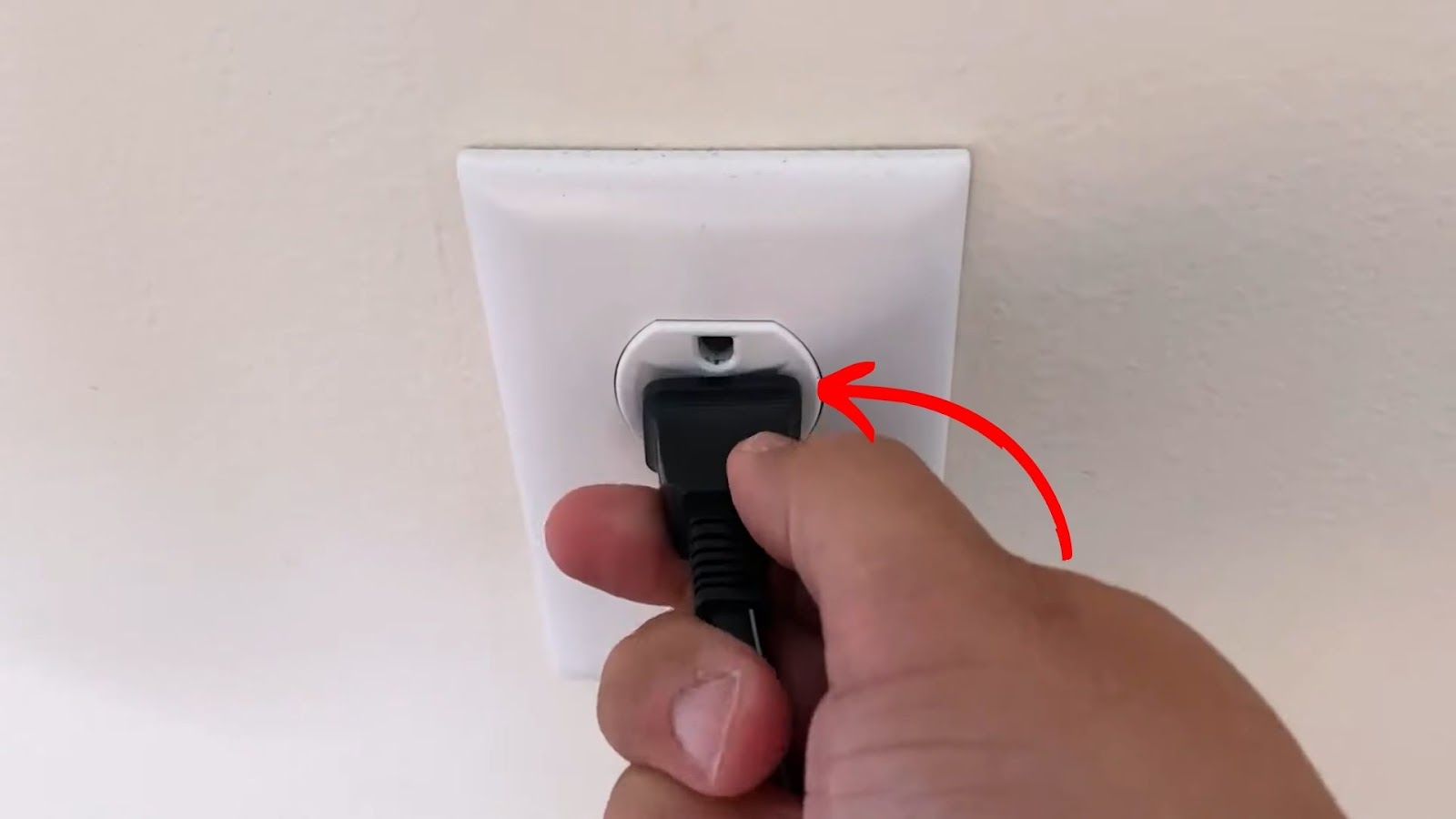
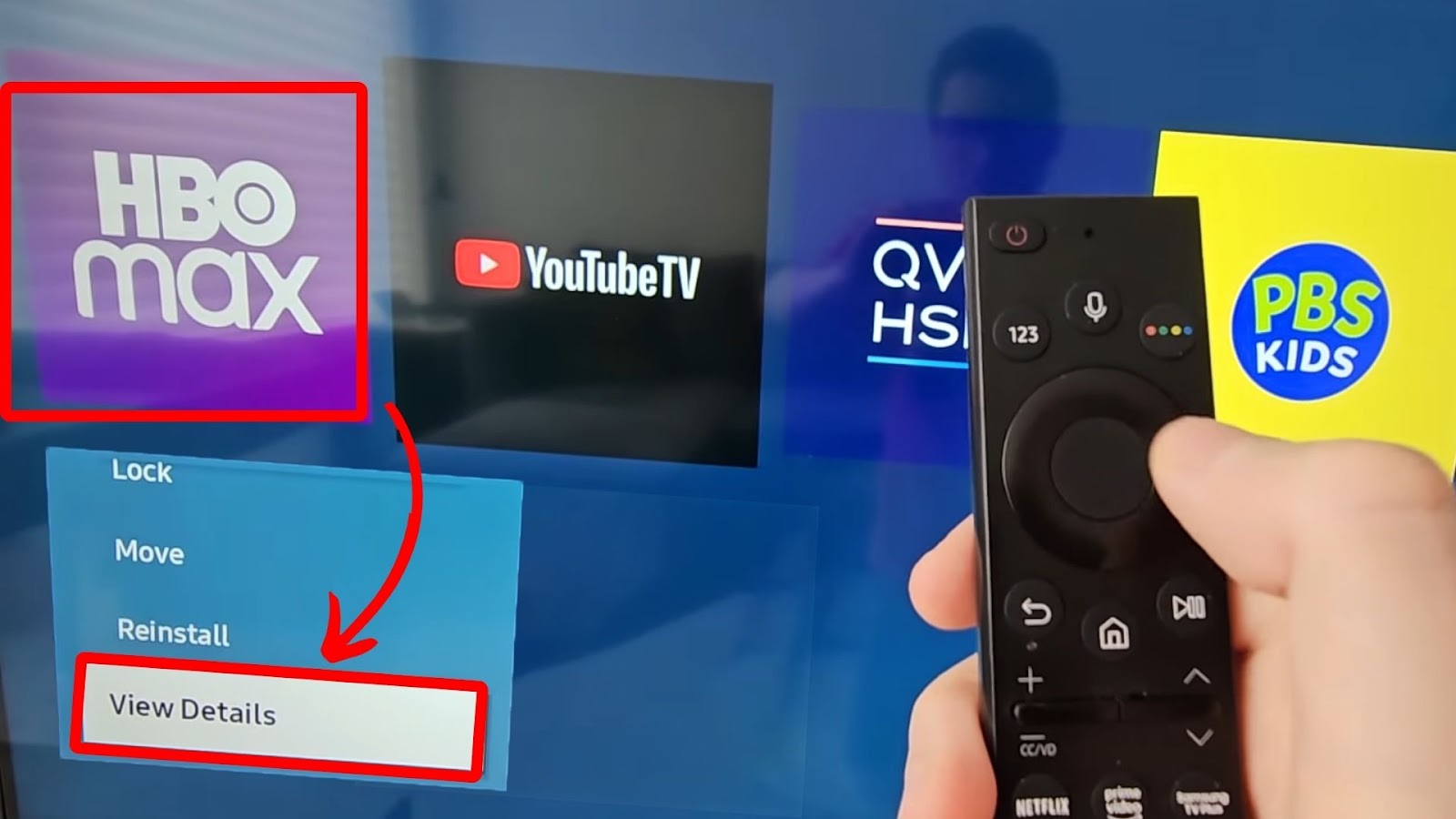
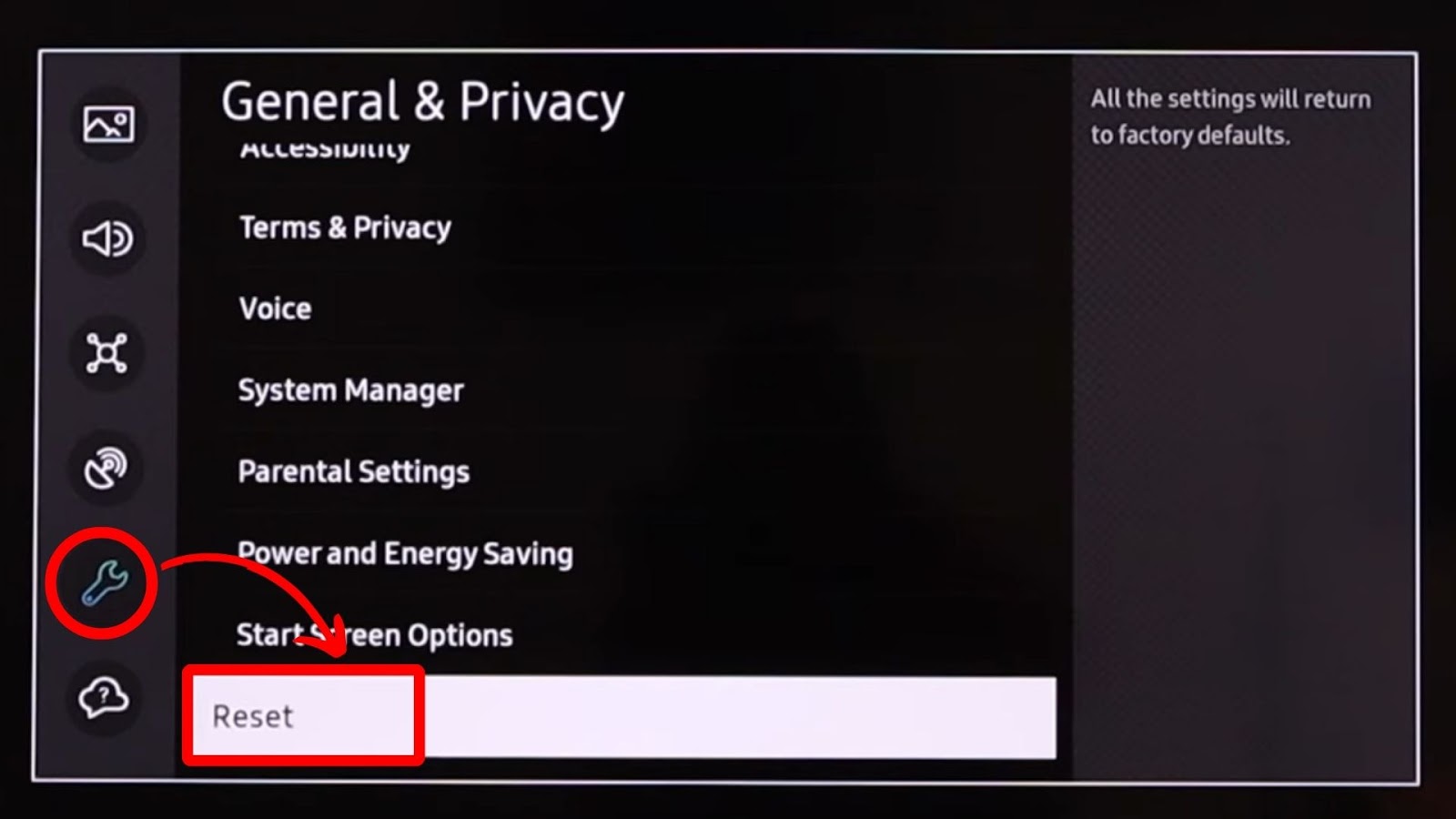
![Why Is HBO Max Slow on Roku & How to Fix It? [ ✓ Solved ] hbo max slow roku share](https://alvarotrigo.com/blog/wp-content/uploads/2023/08/hbo-max-slow-roku-share-300x150.png)
![How to Cast Oculus Quest 2 to Samsung TV [Quick Way] cast oculus samsung tv share](https://alvarotrigo.com/blog/wp-content/uploads/2023/09/cast-oculus-samsung-tv-share-300x150.png)
![Web Browser on Samsung Smart TV [All You Need to Know] web browser samsung smart tv share](https://alvarotrigo.com/blog/wp-content/uploads/2023/08/web-browser-samsung-smart-tv-share-300x150.png)
![Hisense TV Not Connecting to Wi-Fi [✓Easy Solutions] hisense-tv-not-connecting-wifi](https://alvarotrigo.com/blog/wp-content/uploads/2023/10/hisense-tv-not-connecting-wifi-300x200.jpg)
![Use HBO Max on PS5 in 2024 [What You Need to Know] hbo max ps5 share](https://alvarotrigo.com/blog/wp-content/uploads/2023/08/hbo-max-ps5-share-300x150.png)
![4 Digit Code for Samsung TV [How to Find It] 4-digit-code-samsung-tv](https://alvarotrigo.com/blog/wp-content/uploads/2023/10/4-digit-code-samsung-tv-300x200.jpg)