As Fortnite’s popularity continues to soar, playing it on Mac has become a topic of interest for many gamers. While Macs have traditionally been known for their limitations in gaming, you can still play Fortnite on your device in several ways.
This article will explain how to install Fortnite on your device and provide tips for the best gaming performance on the macOS system. Let’s find out the different ways you can play Fortnite on Mac.

Can You Play Fortnite on Mac?
Yes, you can play Fortnite on a Mac using Epic Games Launcher and Xbox Cloud Gaming. While Apple’s move to ban Epic Games made it difficult to update games, you can still enjoy the previous versions of Fortnite, like Chapter 2 Season 3.
Did you know you can download Fortnite on a Chromebook, too? Find out how.
Fortnite offers several game modes, including Battle Royale, Party Royale, Save the World, and Creative. Battle Royale is a PvP game with 100 players fighting to stand last. Save the World allows you to team up with other players to defend against zombie-like creatures known as husks.
Creative enables you to build and create your own World using Fortnite tools. Party Royale is a non-combat game, but you can socialize and attend events within the game.
How to Play Fortnite on Mac
Before diving into how to get Fortnite on Mac, you first need to know the system requirements you must have. Your device should run on macOS Mojave (10.14.6) or later, have at least 2GB VRAM, 8GB RAM, a robust graphics card, and 76GB of disk space.
These system requirements ensure that Fortnite runs smoothly on your device, providing a fantastic gaming experience.
Learn more about the system requirements for Fortnite on Mac from Epic Games.
These are the two ways to play Fortnite on Mac:
Method 1. Xbox Cloud Gaming
Xbox Cloud is the best way to play Fortnite on Mac. As it supports Crossplay, you can play with friends on other platforms like Windows and PlayStation. However, you must connect your Xbox controller to your Mac to play the game.
Check out this video to connect your Xbox controller to your Mac:
Follow these steps to play Fortnite on Mac via Xbox Cloud gaming:
- Step 1. Open “Fortnite” on Xbox Cloud Gaming.
- Step 2. Tap “Sign in”.
- Step 3. Sign in using your Microsoft account.
Create an account if you don’t have one. -
Step 4. Press “Play” to start gaming.

Method 2. Epic Games Launcher
Although the MacBook can run Fortnite using the Epic Games launcher, there are certain limitations. The Mac version of Fortnite only supports the older game versions, and crossplay support is unavailable.
This means that you cannot play with your friends or other players. Furthermore, Epic Games has restricted access to the item shop and V-Bucks on the Mac version.
Here are the steps to play Fortnite on macOS:
- Step 1. Download “Epic Game Launcher”.
- Step 2. Move the Epic Games launcher into the “Apps folder”.
- Step 3. Open the Epic game launcher on your Mac and “Log in” with your account.
- Step 4. Download “Fortnite” on Mac
Note: The download speeds depend on your device and internet connection. -
Step 5. Open Fortnite and click “Launch”.

Looking for more games to enjoy? Here’s a list of free Mac Steam games.
Method 3. Amazon Luna
You can also get Fortnite on Mac using your Amazon Prime account. Your Amazon Prime account lets you access Luna with no added cost, allowing you to play Fortnite conveniently.
If you don’t have an Amazon Prime account, you can create a separate Amazon Luna account to play Fortnite on your Mac device. However, this will only let you access the gaming platform’s free trial.
These are the steps to play Fortnite using Amazon Luna:
- Step 1. Install “Google Chrome” on your MacBook.
Safari doesn’t support Luna, so you must complete the entire process using Google Chrome. - Step 2. Log in to “Amazon Luna” using your Amazon Prime account.
- Step 3. Go to Luna’s “Library”.
- Step 4. Select “Fortnite > Play Now”.
-
Step 5. Log in to your “Epic Games” account & connect it with “Amazon Luna”.
Follow the on-screen instructions to establish the connection.
While Amazon Luna supports keyboard and mouse gaming, some users have reported experiencing lag while playing Fortnite on it.
Method 4. Nvidia GeForce Now
Nvidia GeForce Now is a paid streaming service. However, it also offers a free tier for those on a budget. Luckily, it allows you to play Fortnite on your Mac for free.
Follow these steps to play Fortnite using Nvidia GeForce Now:
- Step 1. Join the “Nvidia GeForce Now” membership.
Click on “Join Now > Join Free” and type in your email address to create a free membership account. - Step 2. Go to the “Nvidia GeForce Now” website.
- Step 3. Click on “Get In” & sign in using your Nvidia account.
- Step 4. Select “Connect Your Store Accounts”.
- Step 5. Click on the “Connect” button next to “Epic Games”.
Follow the on-screen instructions to complete the connection between your Epic Games account and your Nvidia GeForce Now account. -
Step 6. Go back to the Nvidia homepage & select “Fortnite > Play”.

Tips for Best Fortnite Mac Performance
Fortnite may crash if your Mac is burdened by broken files and old applications. To boost your performance, consider implementing various measures, such as closing background apps and adjusting your power settings.
These are the detailed tips for the best Fortnite Mac performance:
- Play in Full Screen Mode.
Playing Fortnite in full-screen mode gives the game complete access to system resources, reducing unnecessary background tasks. This enhances the game’s responsiveness, thereby improving the overall gaming experience. - Adjust Graphic Settings.
Lowering your Mac’s graphical settings, such as effects and texture quality, can significantly reduce the strain on your system resources. This, in turn, can reduce system lag and enhance your gaming experience. - Clean Your Mac’s Hard Drive.
Over time, your Mac can accumulate unnecessary files and applications that can impact its performance. Regularly clean your device to maintain optimal performance. Tools like “CleanMyMac“ can remove temporary and duplicate files. - Close Applications Running in the Background.
Unnecessary applications running simultaneously can consume system resources, such as CPU and RAM, required to play Fortnite on Mac smoothly. Close these applications to ensure maximum computing power is allocated to your gaming experience. - Change Your Power Settings.
Adjust the power settings to prioritize performance over energy savings. This will ensure that it operates at its maximum potential.
Related Post: How to Play Pokemon on Mac
Are MacBooks Good for Gaming?
Yes, MacBooks are good for gaming. They feature powerful hardware and an M1 or M2 chip to handle graphically demanding games. They also have a Liquid Retina display that offers vibrant colors and high resolutions, enhancing the virtual gaming experience.
MacBooks also have a good build quality, including sleek designs and premium materials, providing an enjoyable gaming experience. The operating system is also stable and reliable, making it suitable for running games.
Related Post: Best Fortnite Settings for Xbox
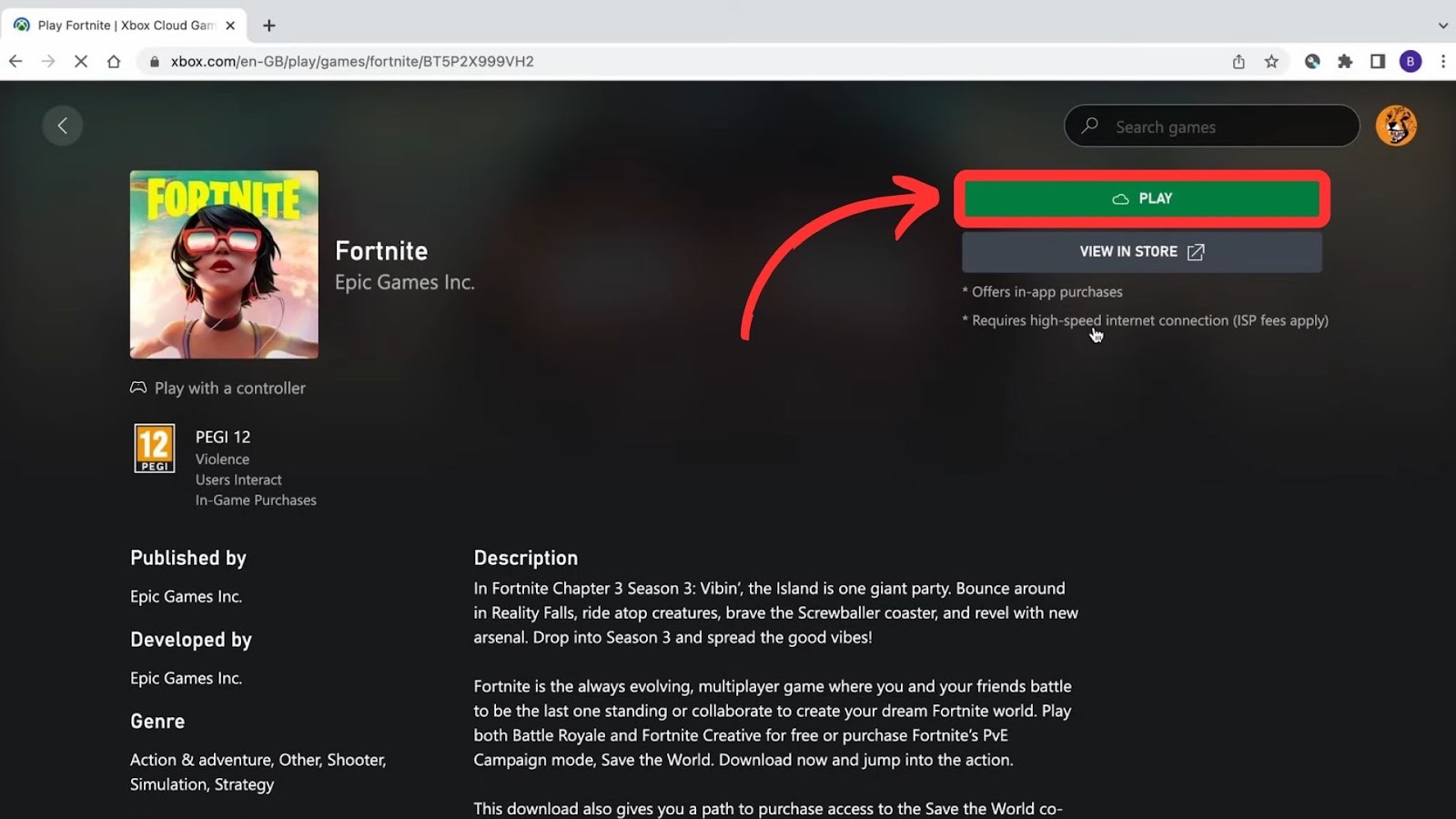
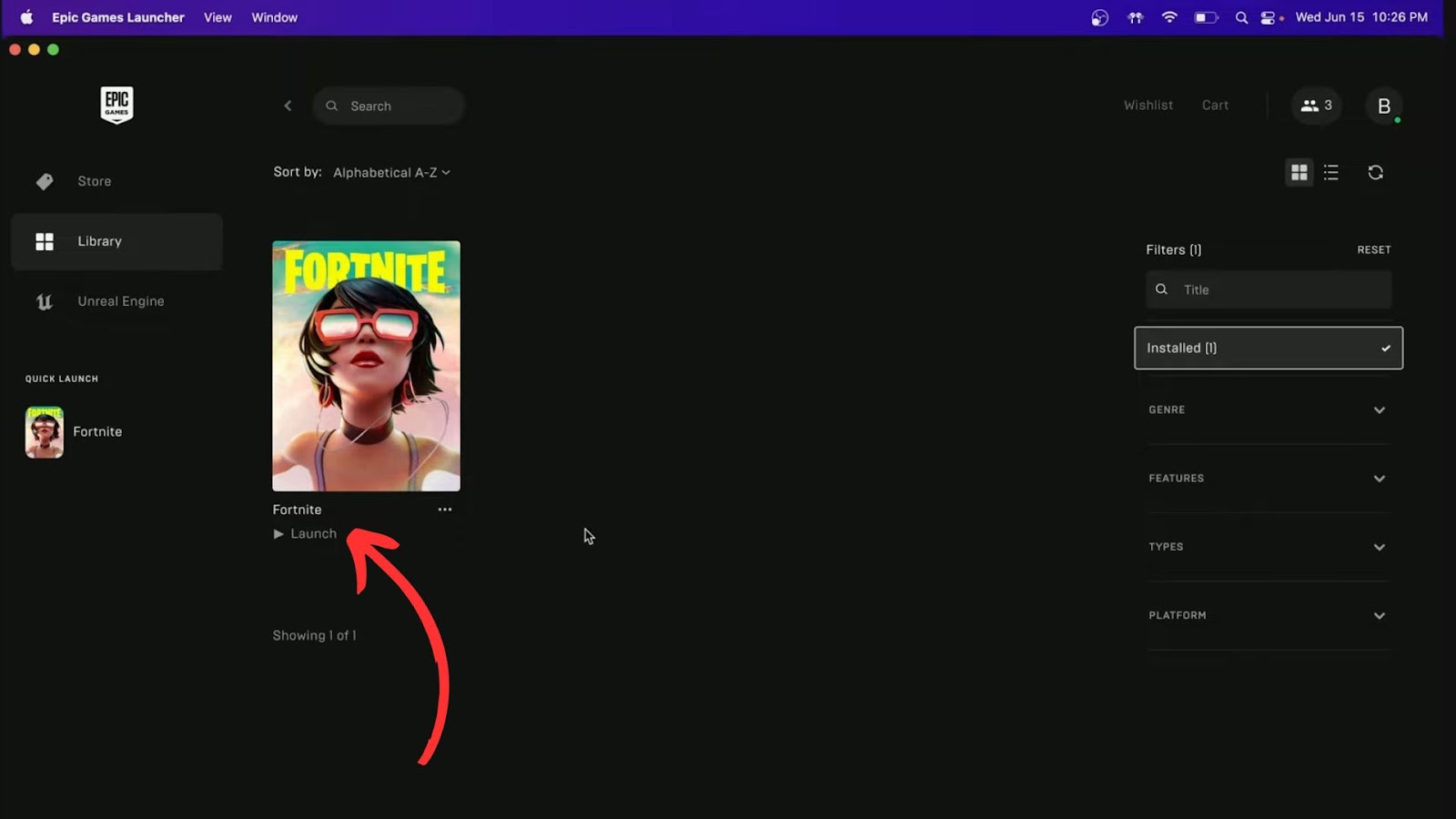
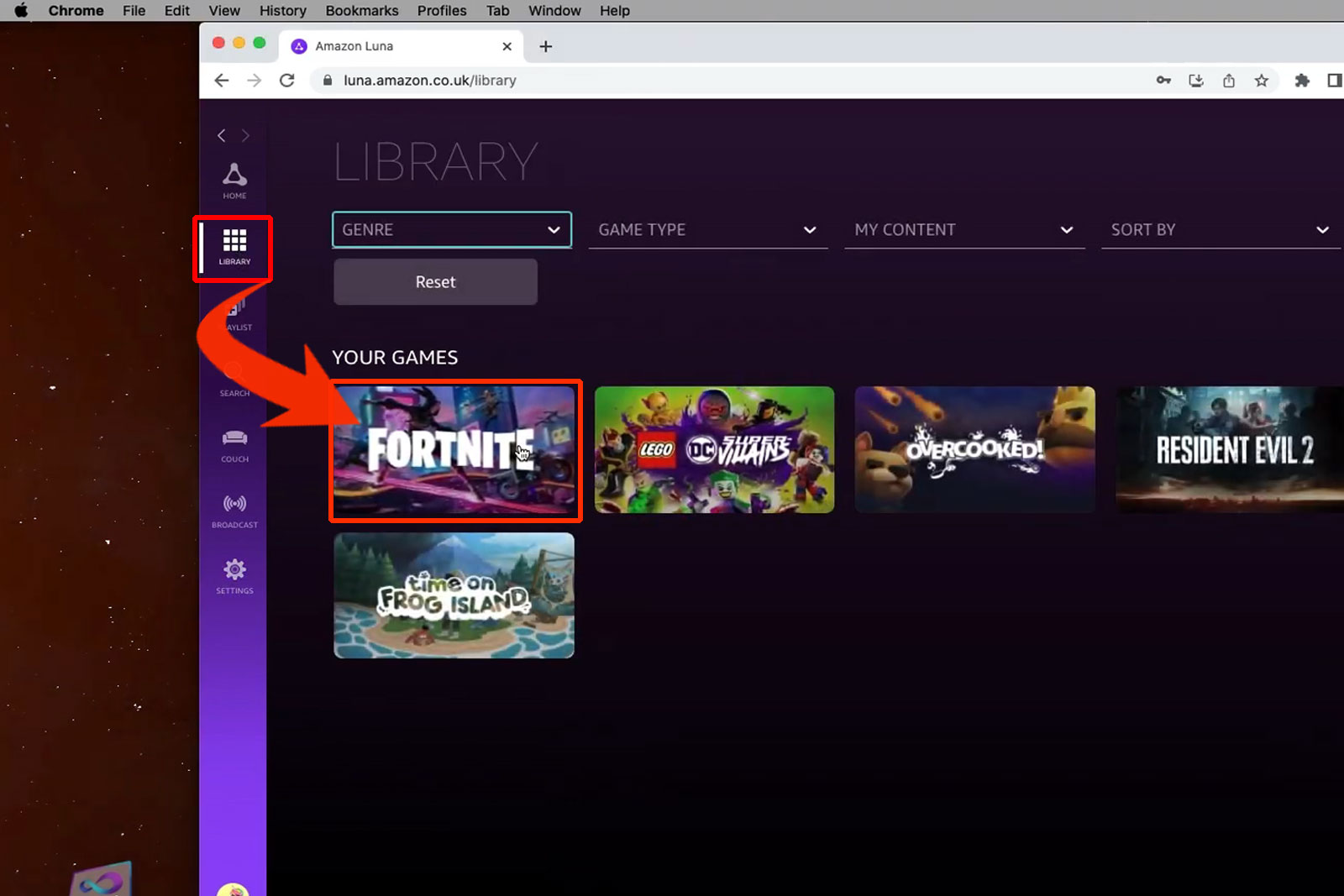
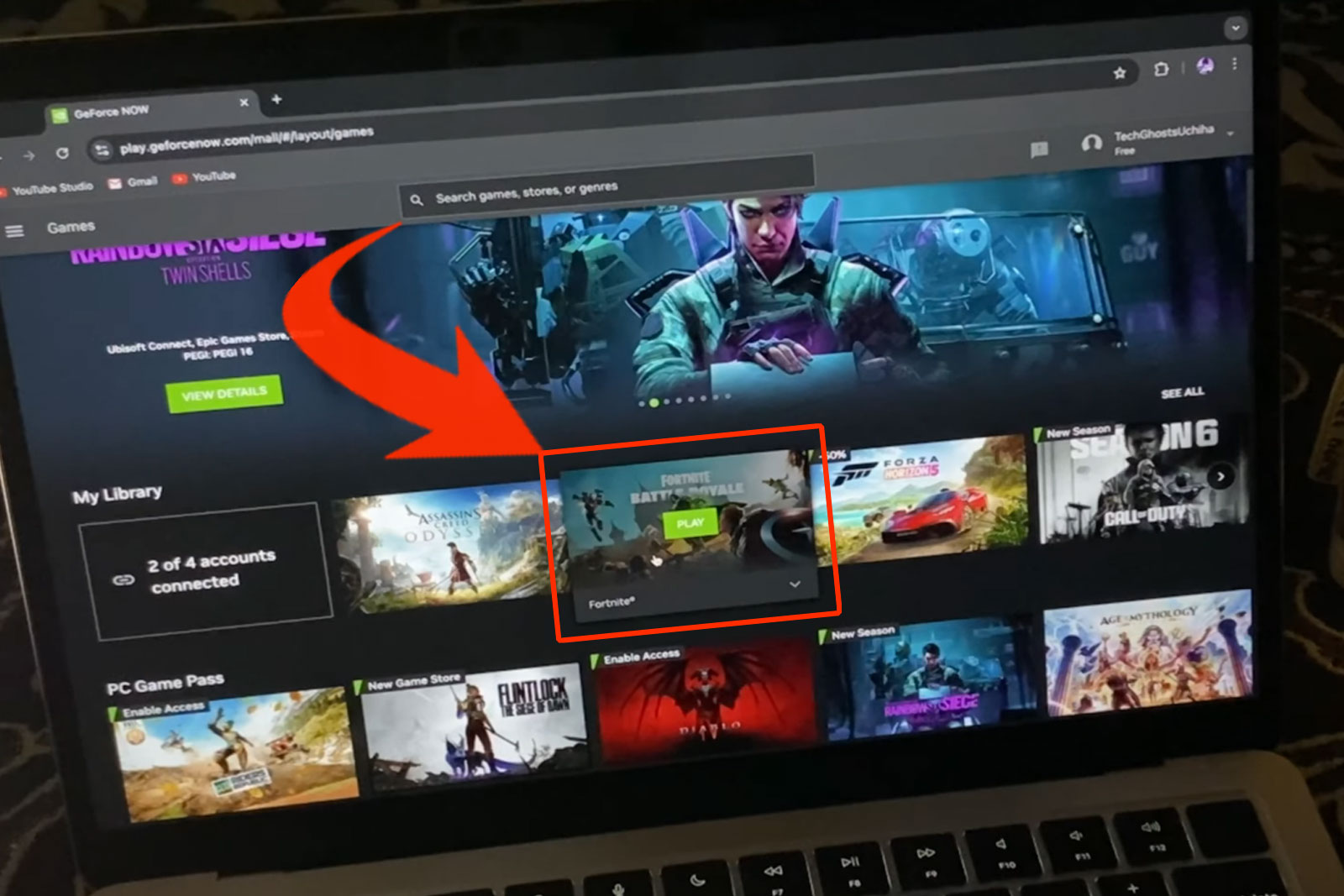
![33 Two Player Xbox Games [Couch Co-op] two-player-xbox-games](https://alvarotrigo.com/blog/wp-content/uploads/2025/04/two-player-xbox-games-300x200.jpg)
![How to Play Games Early on Xbox [4 Best Ways] play games early xbox share](https://alvarotrigo.com/blog/wp-content/uploads/2023/08/play-games-early-xbox-share-300x150.png)
![How to Sprint in Fortnite on Xbox [Use This Easy Trick] sprint fornite xbox share](https://alvarotrigo.com/blog/wp-content/uploads/2023/09/sprint-fornite-xbox-share-300x150.png)
![How to Play 32-Bit Games on Mac [The Easy Way] 32 bit games mac share 2](https://alvarotrigo.com/blog/wp-content/uploads/2023/09/32-bit-games-mac-share-2-300x150.png)

