Playing Pokémon on a Mac might seem tricky since the game is designed for handheld consoles. However, with the right software and some helpful advice, you can have a great time playing your favorite Pokémon games on your Mac.
Whether you’re a veteran fan looking to relive the classics or a newcomer eager to dive into the Pokémon universe, this article will share the easiest ways how to play Pokémon on your Mac.

We’ve prepared a step-by-step guide explaining the two main ways to play Poken on your Mac. Let’s get into it!
How to Play Pokemon Go on Mac
Here are the two methods on how to play Pokemon on your Mac computer:
Method 1. Play Pokemon on Mac Using OpenEmu Emulator
OpenEmu is another Mac or MacBook Pokemon emulator that allows you to play Pokemon games on your Mac. The emulator has been optimized for playing games and is used by game enthusiasts to play their favorite old games on old consoles.
Just like other Mac emulators, you need to install the app on your MacBook.
Here is how you can use OpenEmu to play Pokemon on your Mac.
-
Step 1: Download and install OpenEmu on your Mac.

-
Step 2: Add the Pokemon ROM to OpenEmu by dragging it.
The game ROM is the file that contains the actual game. You can find the game ROM on the game disc that accompanies the console. You can also download the ROMs from online sites.
Please note that it is illegal to use game ROMs that are not yours.

-
Step 3: Open the Pokemon game and start playing.
When the Pokemon game ROM is added, OpenEmu displays it in the game library with its box art. You can start playing the game as you want.
Method 2. Play Pokemon Using NoxPlayer Mac Emulator
NoxPlayer is an emulator similar to BlueStacks. It is, however, also optimized to play android games on Macs and PCs. Here is how to play Pokemon on mac with NoxPlayer Emulator.
-
Step 1: Download and install NoxPlayer.
If your installation is idle at 99%, check this tutorial to solve the 99% stalled installation.

-
Step 2: Open the app.
-
Step 3: Go to PlayStore and download PokemonGO.

-
Step 4: Open the game and start playing!
Can You Run Android Emulators on Mac?
Yes, Android emulators work perfectly on Mac computers. However, it is important to install the right emulator on your device. Not all Android emulators are compatible with macOS or specific versions of the operating system.
Thus, you must seek emulators compatible with the specific OS version on your MacBook.
MEmu is a prime example of an Android emulator that does not run on the Mac.
MEmu is popular among gamers for its fast response times and competitive performance, but it only runs on Windows.
Be sure to check the emulator’s requirements to verify its Mac compatibility.
Are Emulators Safe to Run on Macs?
Yes, you can run emulators on your Mac without fear of security breaches. Think of emulators as a second separate computer hosted on your Mac. They are virtually separated from your Mac even though they are on the same physical device.
For this reason, you can be assured that your MacBook remains safe even if your emulator has security problems.
Nothing happens to the files on your MacBook if anything goes wrong with the emulator. However, you should ensure that you install and use the emulator properly.
Do You Need a Paid Emulator to Play Pokemon on Mac?
No. You don’t need a paid emulator to play Pokemon on your MacBook. The free ones provide all the basic settings and capabilities required to run the beloved game.
However, if you seek advanced capabilities like customization from the emulators, you might consider paying for the service.
Otherwise, you are not required to pay to use emulators for Pokemon on your Mac.
Best Pokemon Emulators for Mac
Here are the best Pokemon emulators for Mac:
1. OpenEmu
OpenEmu is an emulator that can play GBA, GBC, and other Nintendo games, including Pokémon. It’s free to use, so you don’t have to worry about issues. While it has the downside of supporting many systems, this can be a plus if you want variety.
2. mGBA
This emulator has been around since 2013 and has seen significant improvements. Initially, it had many bugs and issues. The good news is that it still gets updates, indicating that the developers are engaged.
mGBA is a great option for an emulator; it’s free and has no sound or emulation quality issues.
3. VisualBoyAdvance
This emulator has a variety that only works on Mac computers called VBA-M. It is also free and offers speed boosts, cheats, save states, and more. It also has recording options to capture your gameplay.
You may face some sound problems while using this emulator, but a quick reset often fixes them.
4. RetroArch

If you want an emulator that works with all consoles and every Pokemon game, you should look at RetroArch. It’s a full emulation tool and one of the top programs out there.
Rather than just imitating a single console, it uses cores to emulate all the systems many players love, from the VirtualBoy to the 3DS.
5. Citra
Citra is a Nintendo 3DS emulator for Mac that can play commercial games smoothly. It improves graphics beyond what Nintendo’s handheld consoles offer.
Citra is probably the top and most advanced Nintendo 3DS emulator out there. It is an open-source project developed to let you enjoy your handheld games on a Mac computer.
Pokemon on Macs Made Easy
Playing Pokemon games on your Mac was never easier.
Follow any of the methods described in the article and enjoy yourself while catching ‘em all!
You can also share the article with friends and family wishing to play Pokemon on their Macs. Don’t keep the fun to yourself.
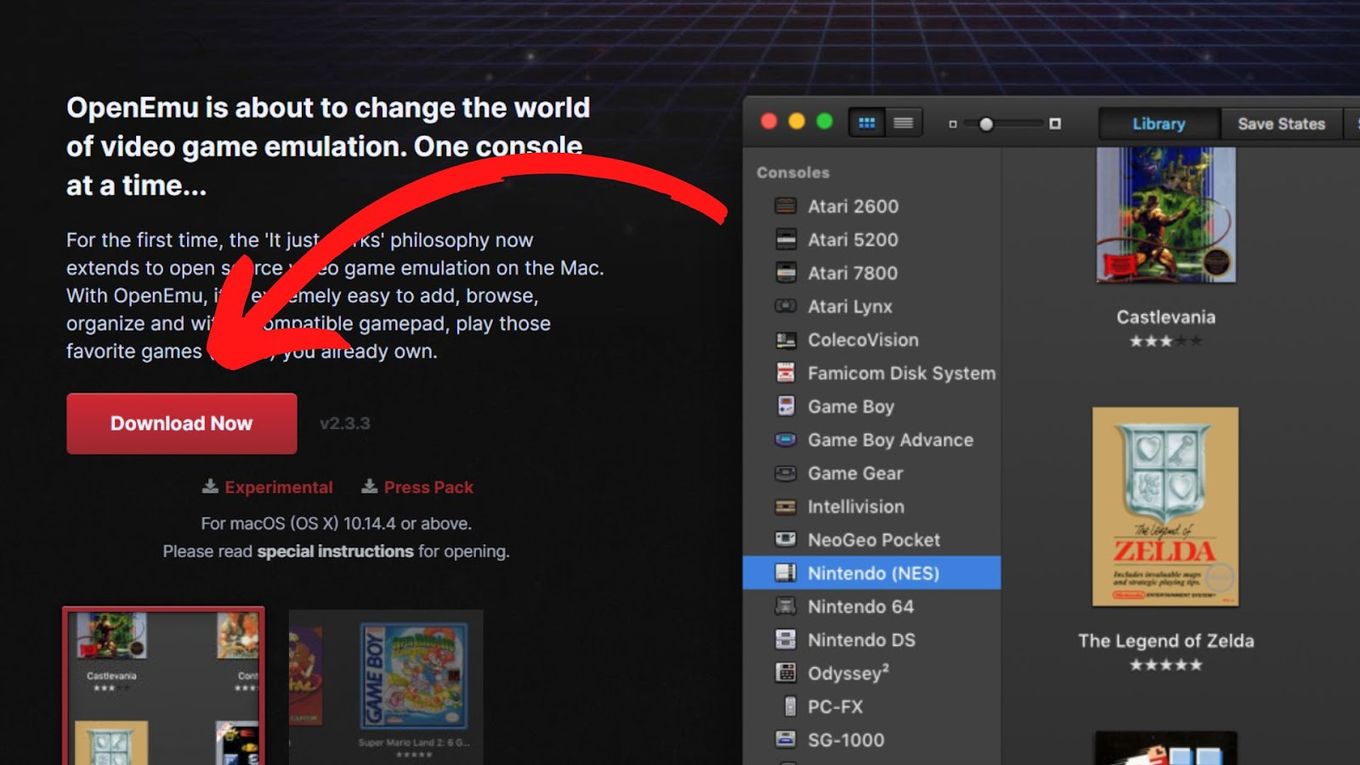
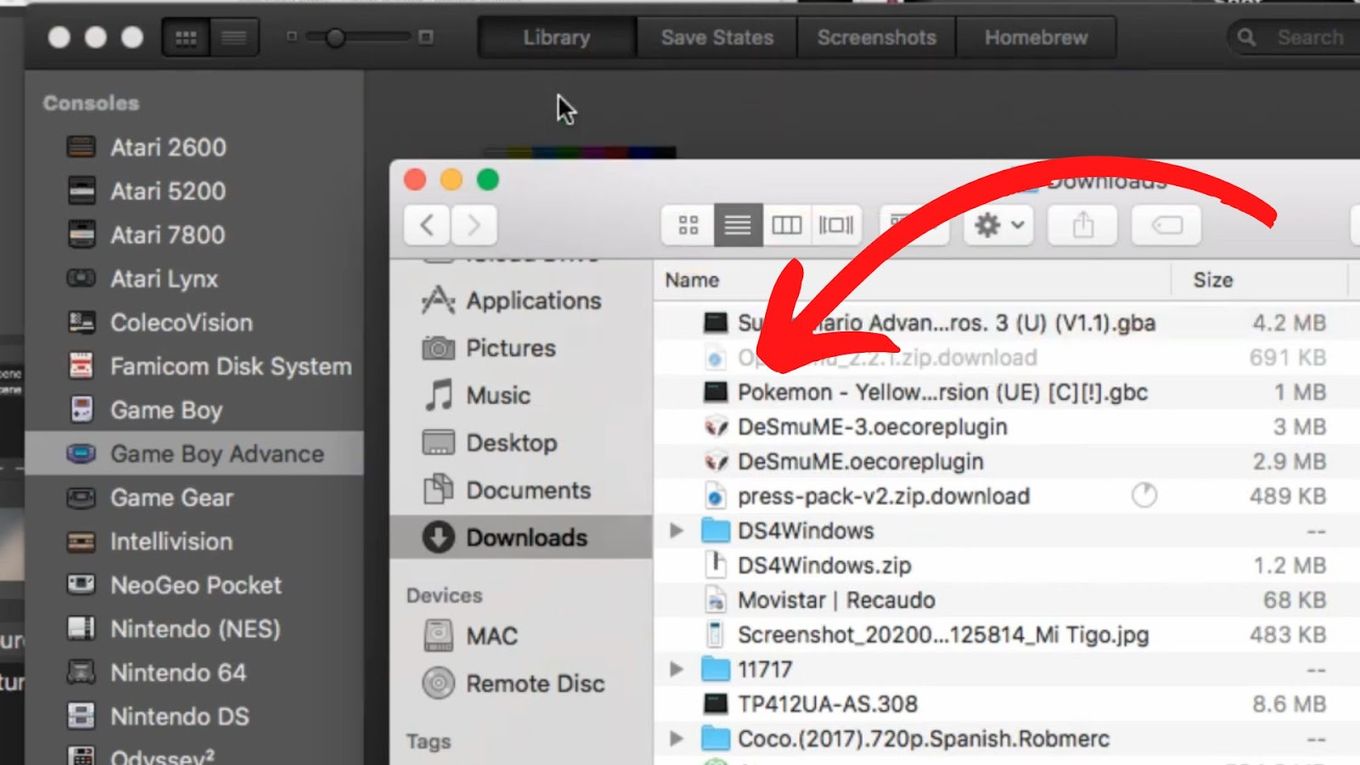
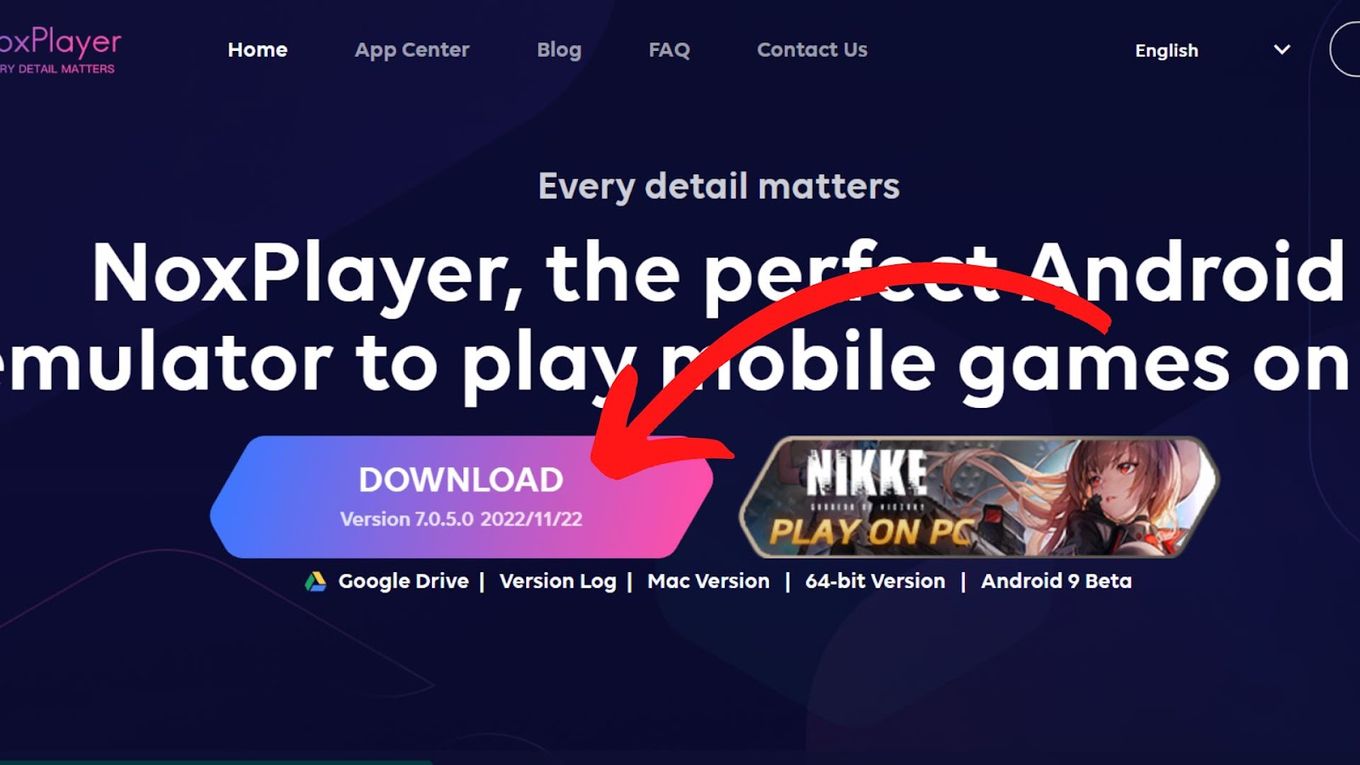
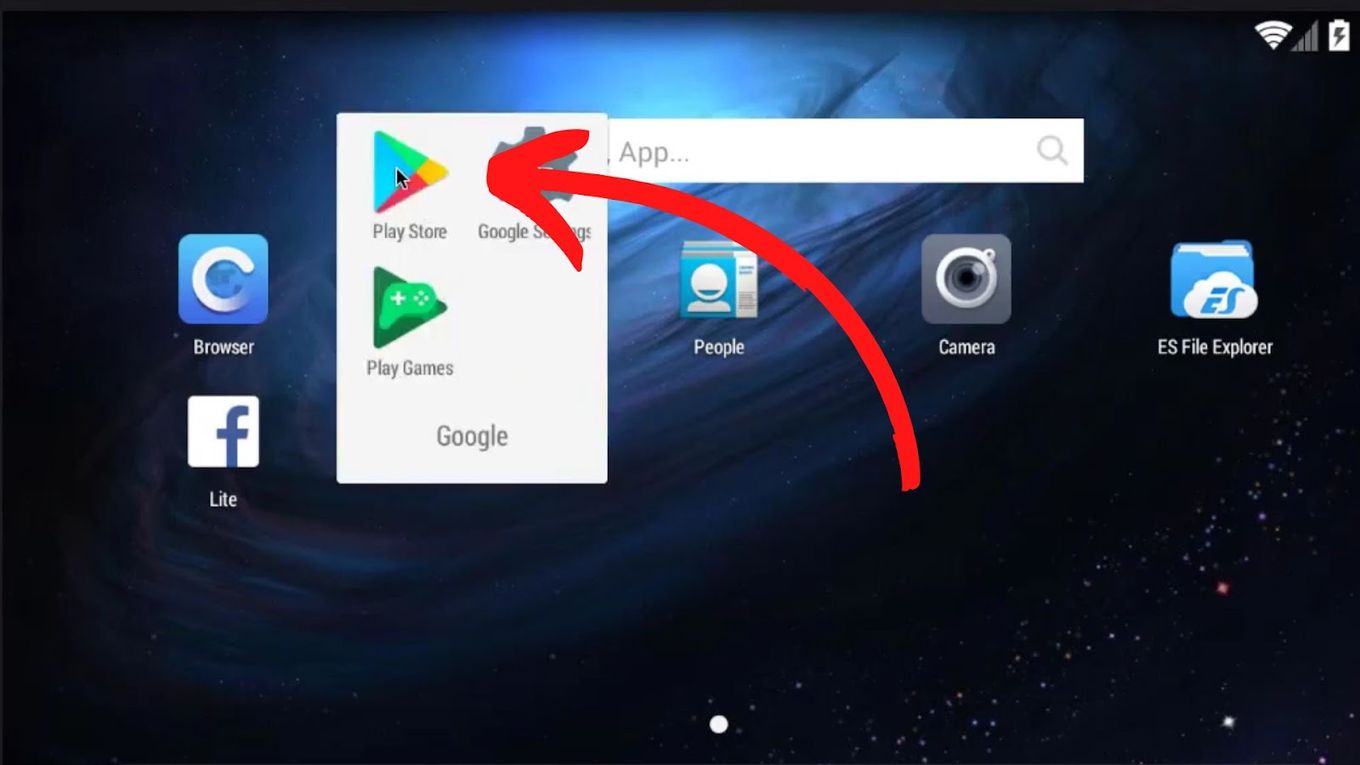
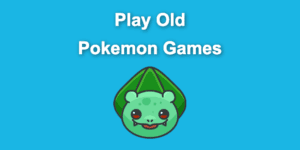
![How to Fix Apple Watch ECG Not Working [Easy Way] fix apple watch ecg share](https://alvarotrigo.com/blog/wp-content/uploads/2023/09/fix-apple-watch-ecg-share-300x150.png)
![AirPods Connected but No Sound [ Solution ] airpods connected no sound share](https://alvarotrigo.com/blog/wp-content/uploads/2023/08/airpods-connected-no-sound-share-300x150.png)


![Apple Pay Verify Contact Information? [ ✓ Solved ] apple pay verify contact share](https://alvarotrigo.com/blog/wp-content/uploads/2023/09/apple-pay-verify-contact-share-300x150.png)