Updates are essential to ensure a seamless user experience on Roblox. After all, the last thing you want is to have your game-playing experience interrupted by general connection problems or outdated Roblox versions.
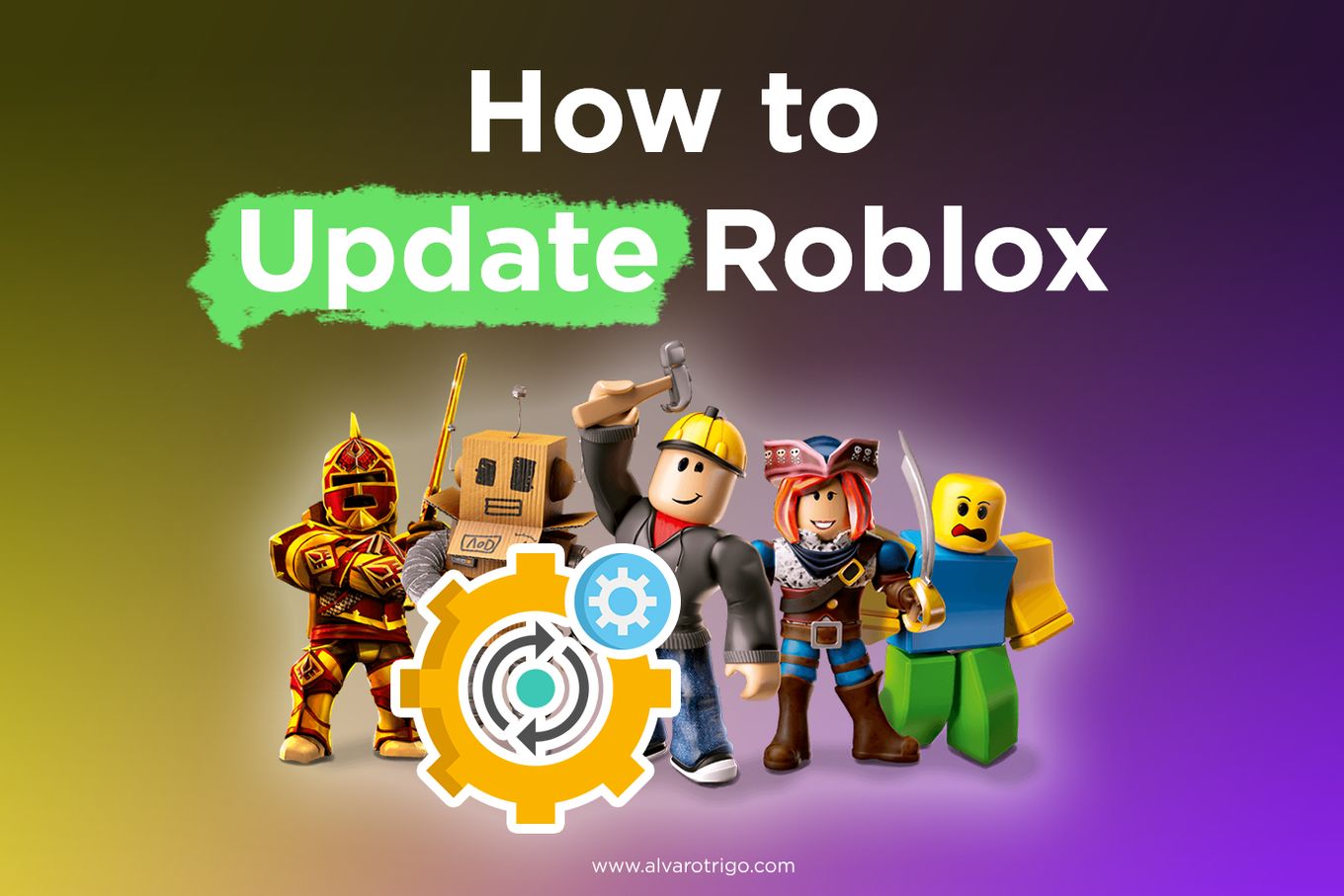
Roblox should be able to automatically update the version. But if it doesn’t, then you will have to do it manually.
Fortunately, the steps required how to update Roblox are fairly easy and even intuitive regardless of the device you use.
Why Should You Use The Latest Version Of Roblox?
Upgrading to the latest version of Roblox will provide you with the best gaming experience. It will solve bugs, improve security and result in better performance. It will make sure you get the best user experience.
You’ll get:
-
Bugs Fixed. Most upgrades are intended to fix pesky bugs. Many don’t notice these bugs but they exist. Unfortunately, even one small bug can cause a ripple effect and end up in several related issues.
-
Security Improved. Over time, hackers learn about the vulnerabilities of products and software and can exploit them. Updating to the latest version keeps hackers out and minimizes the risk of having your information stolen.
-
Better Performance. Old versions typically consume more computing power than they need to. Failing to update to the latest version means dealing with software or platform that doesn’t seem to work like they used to.
The newest versions of Roblox are optimized for the latest operating systems so they can run as seamlessly as possible.
That’s why updating to the latest version of Roblox will provide you with a more smooth experience. Its totally free, so there’s no reason not to update!
How To Update Roblox On Your PC?
Updating Roblox is usually automatic and you won’t require you to do anything from your side.
All you need to do is run the game in order to update it.
Here’s how to update Roblox on pc.
Step 1: Open a Web Browser Such As Firefox Or Chrome
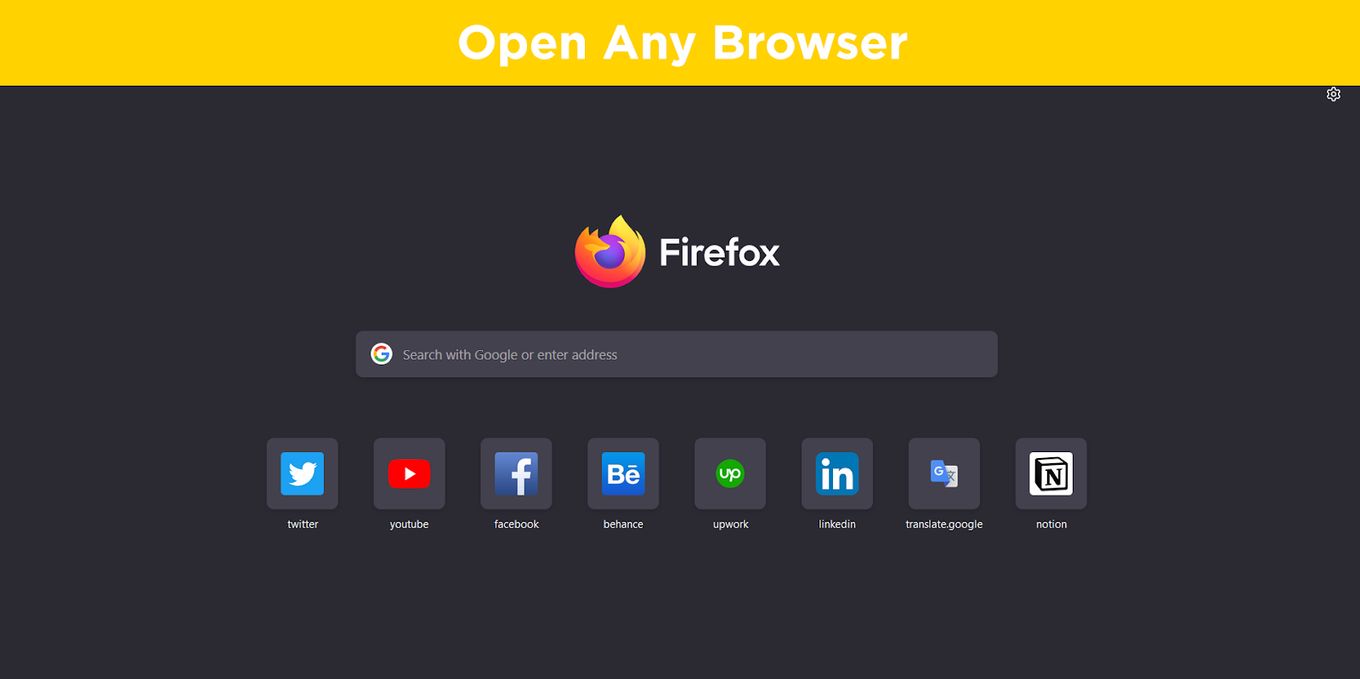
Step 2: Open the Roblox Website
Go to “roblox.com”:
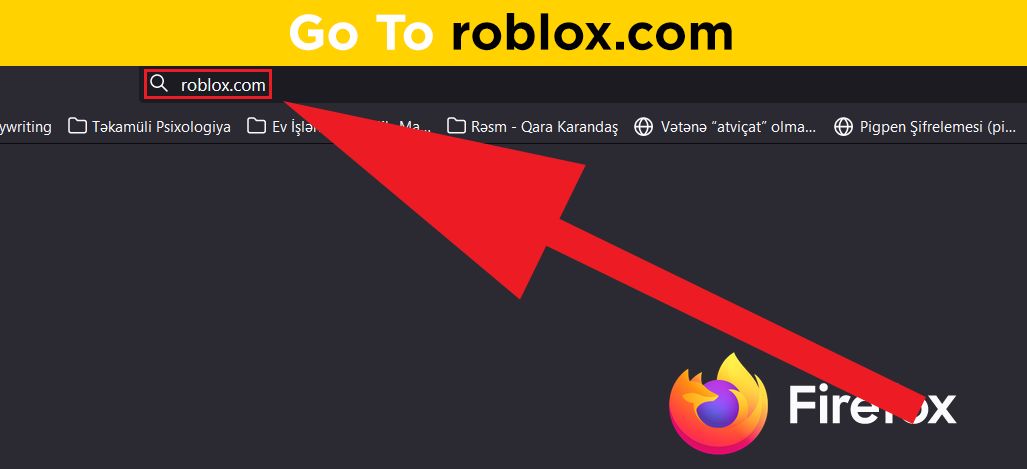
Step 3: Log In To your Roblox Account
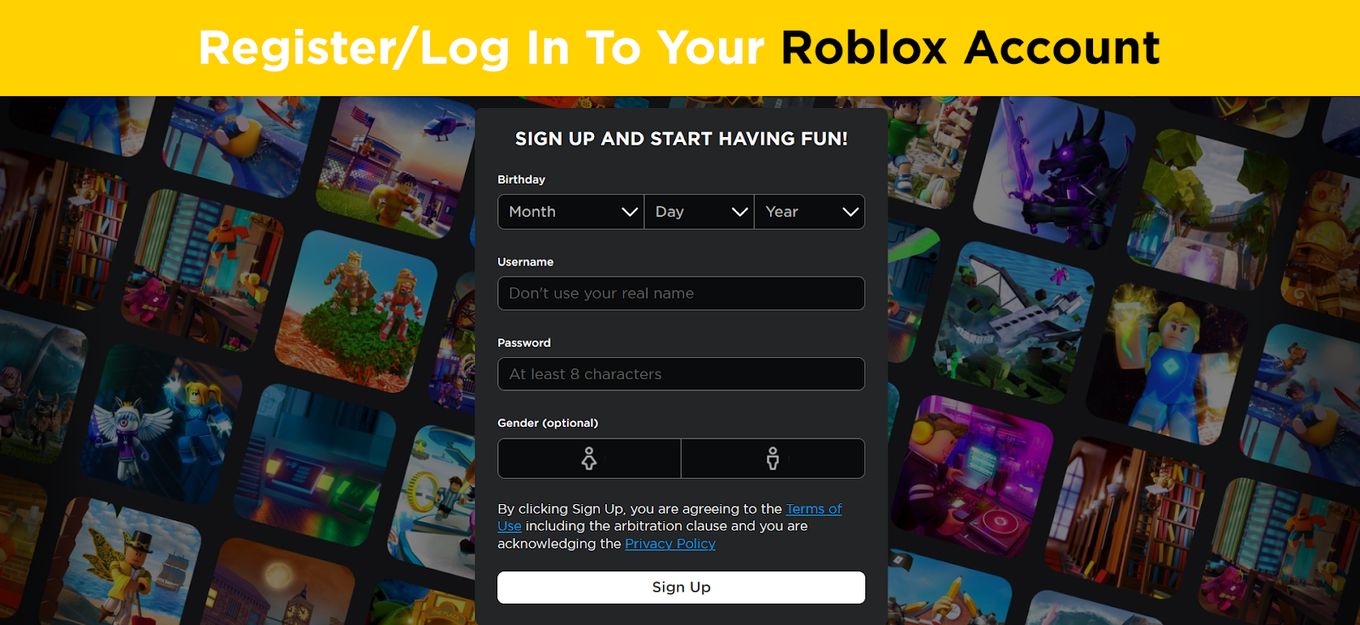
If you are not yet logged in, login into your Roblox account.
Step 4: Run Any Game
The update should start automatically before the game begins:
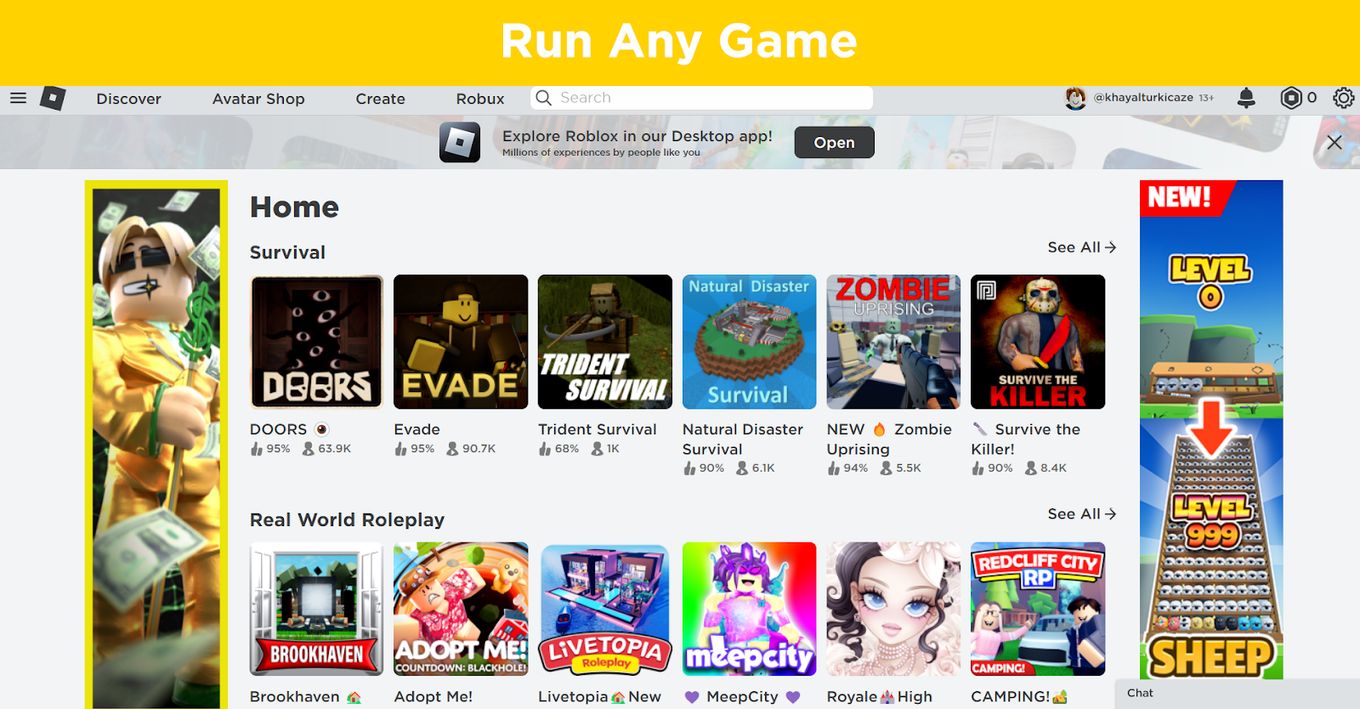
The steps on how to update Roblox on Android or iOS are exaxtly the same.
If you are on a 4G/5G connection, make sure to check how much data Roblox uses.
How to Update Roblox on Your Macbook?
If for any reason you can not update Roblox automatically on your Mac, then you can get the latest version of Roblox by uninstalling the old one and installing the new version on your Mac.
Here are the steps to follow to update to the new Roblox version on your Mac:
Step 1: Open Your Web Browser and Go to Roblox.com
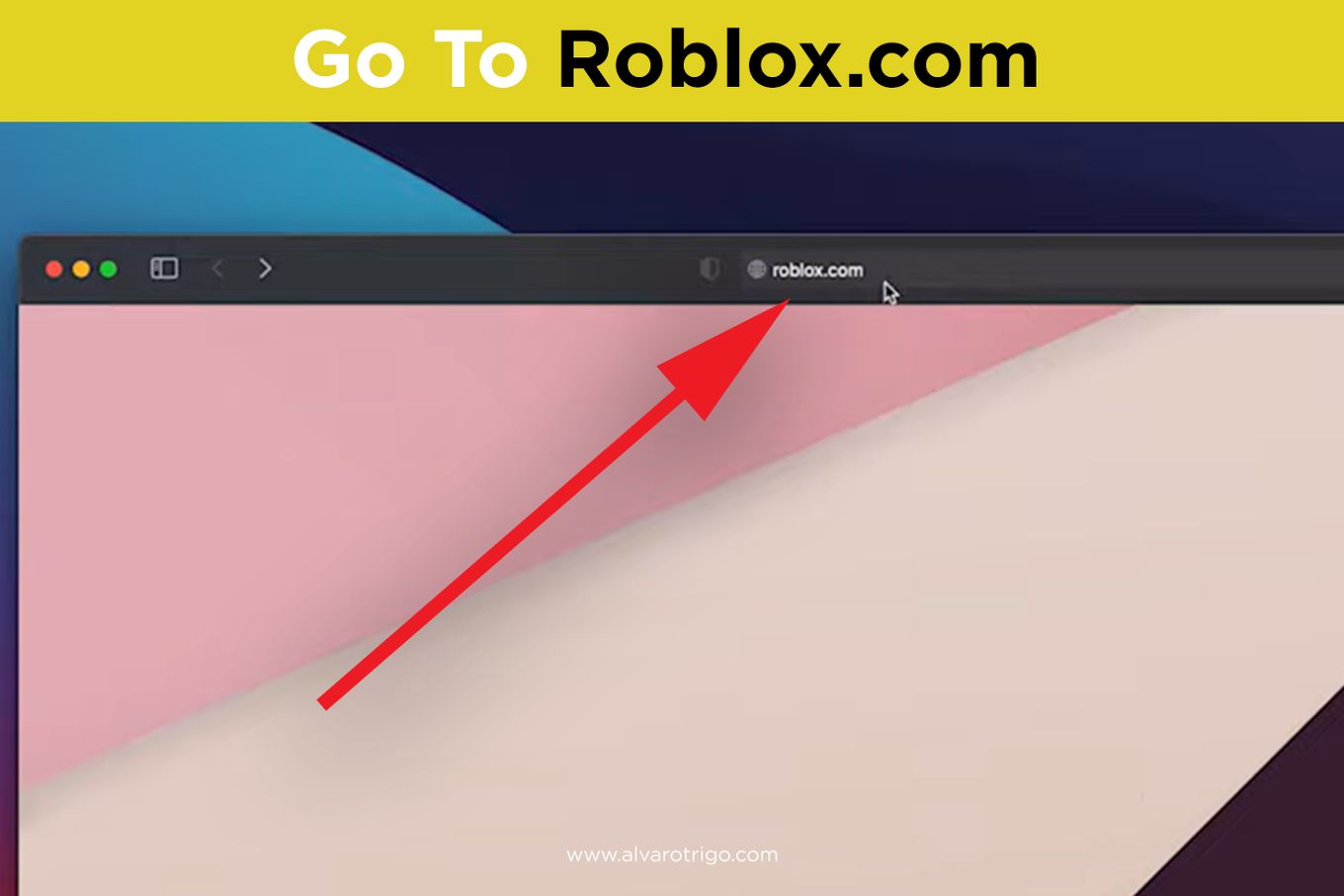
Step 2: Log in to Your Roblox Account

Step 3: Select Any Game
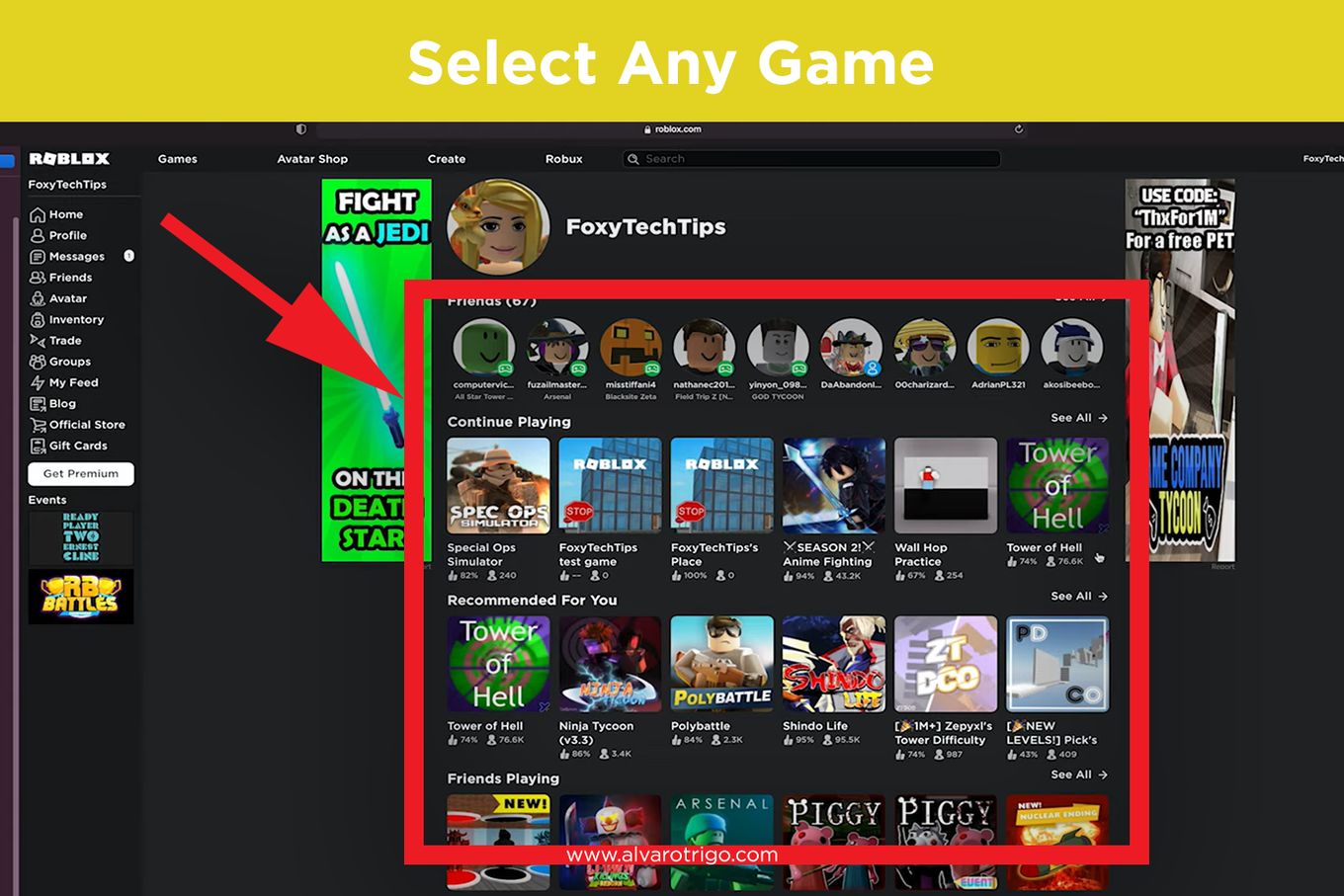
Step 4: Click the “Play” button
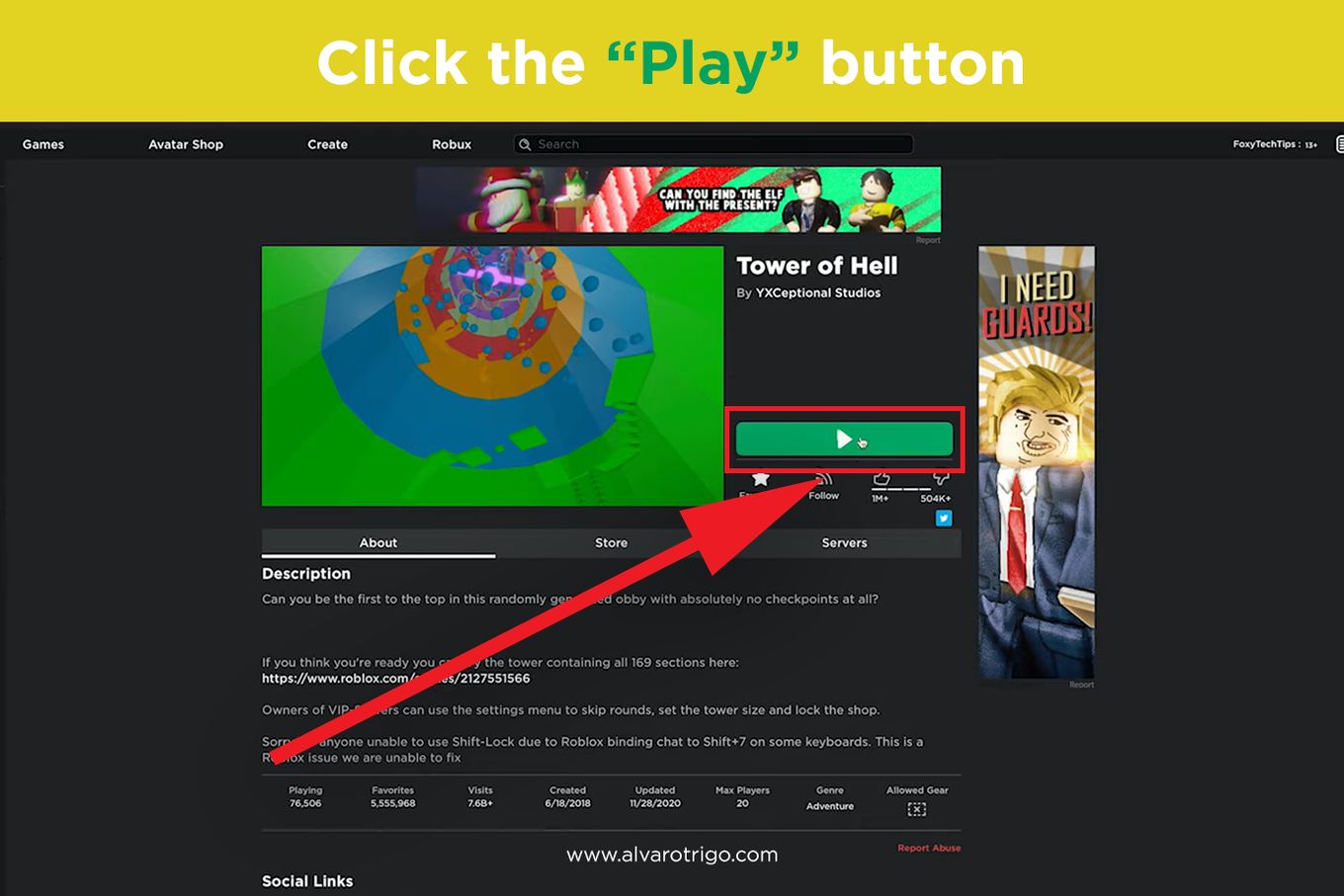
Step 5: On the Pop-Up, Click “Download” And Install Roblox
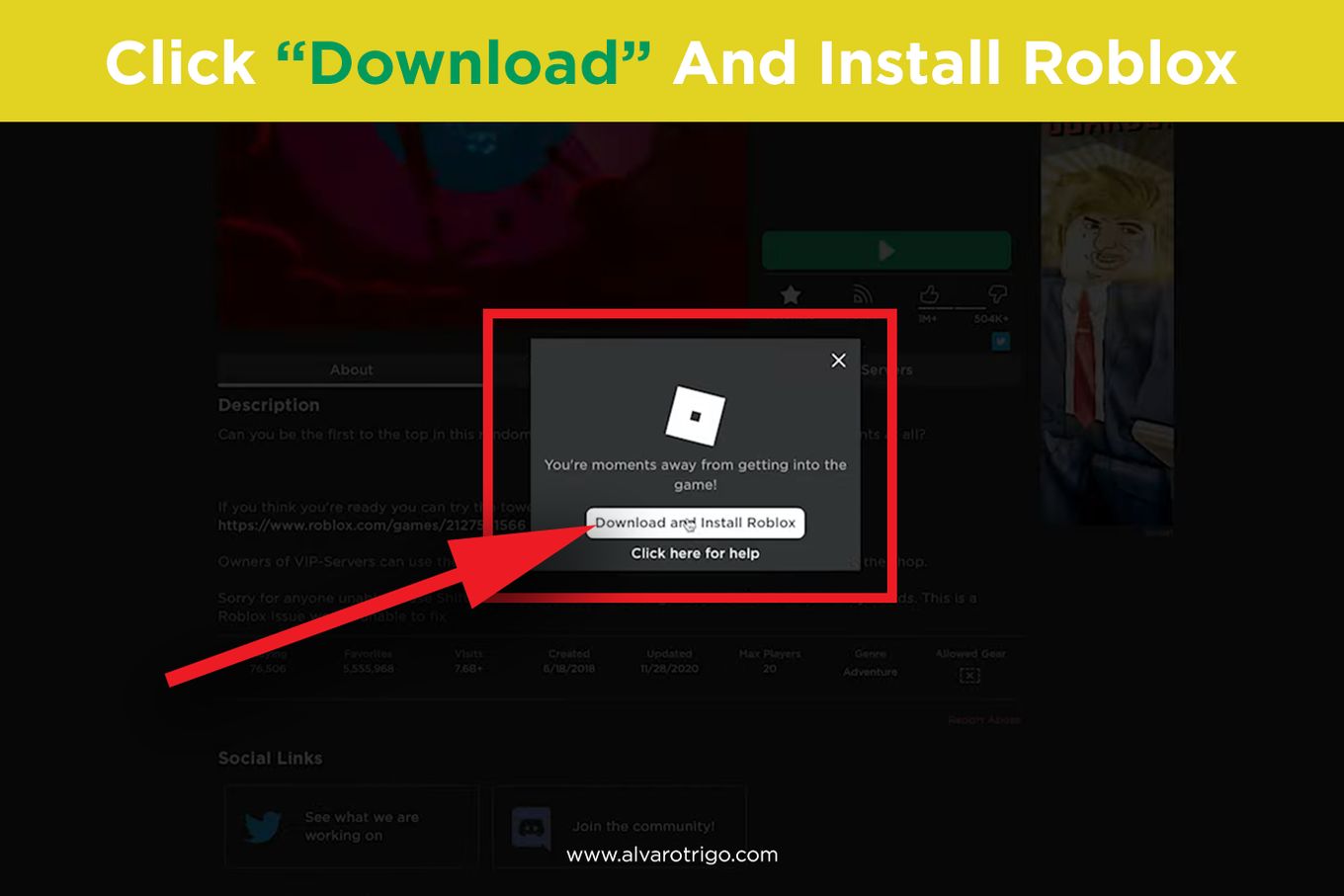
Step 6: Open The “Downloads” Folder of Your Mac.
Wait for the download to finish and open the “Downloads” folder:
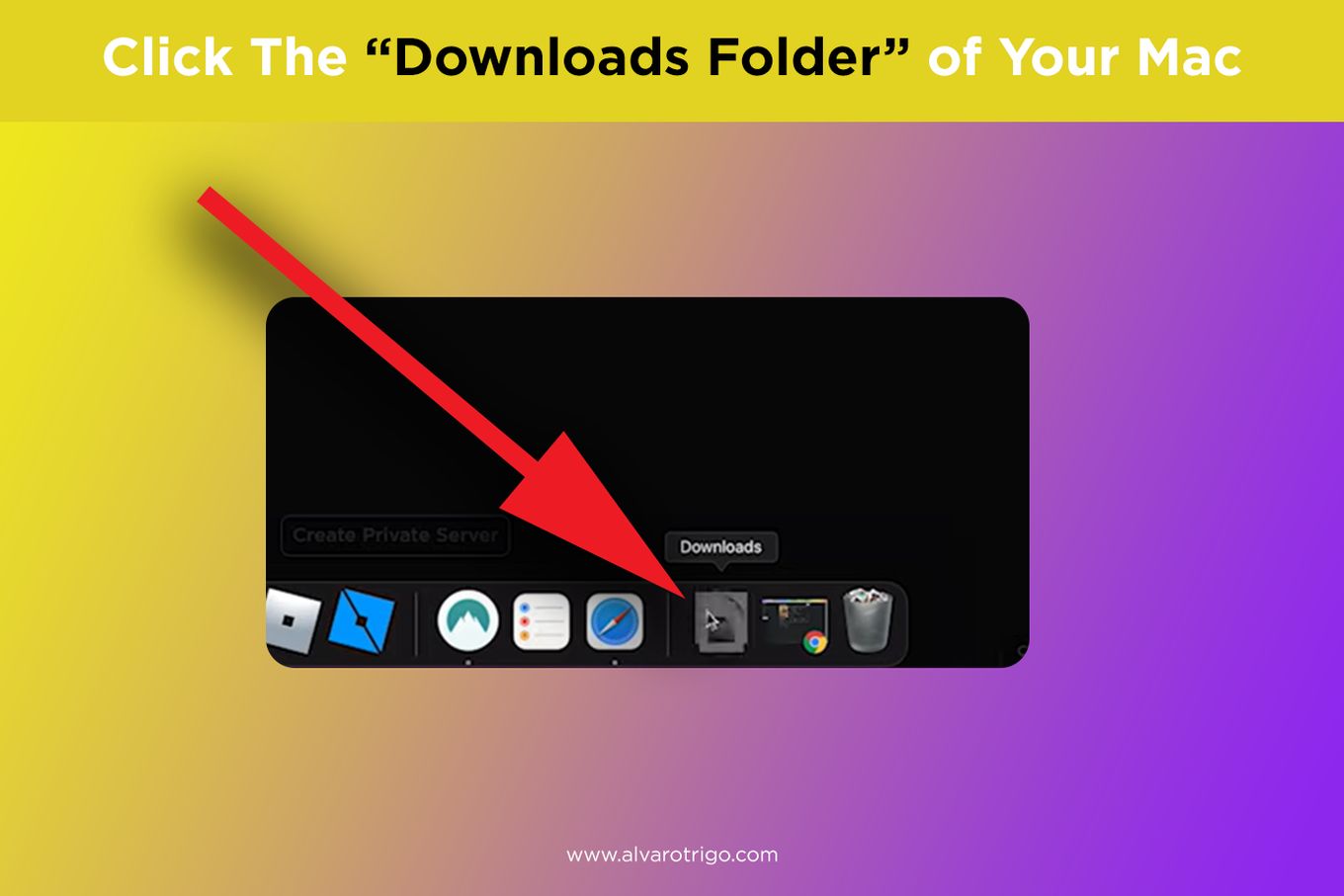
Step 7: Open The Downloaded File
Open the file with the “.dmg” extension by double clicking it:
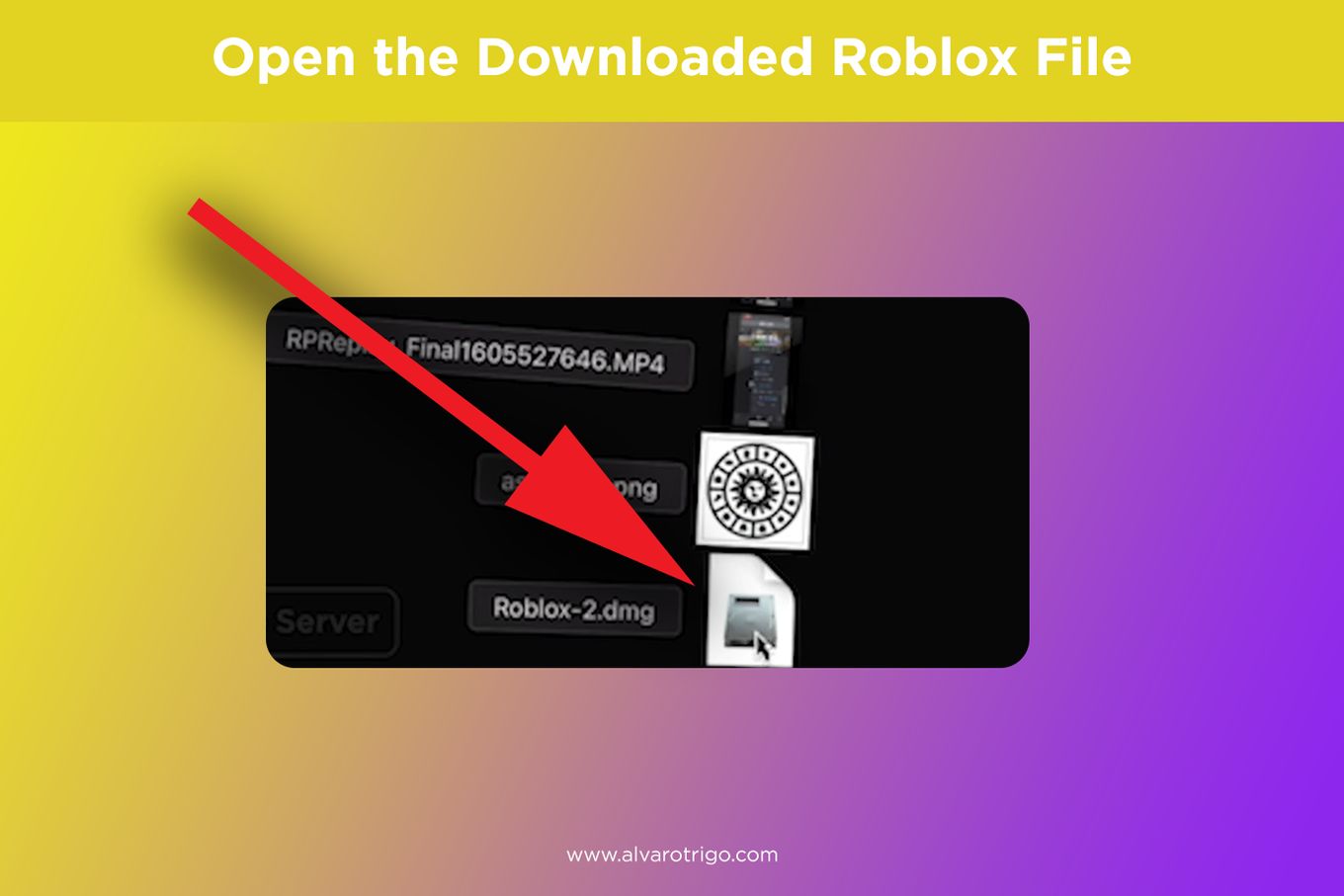
Step 8: Double Click The “Roblox Icon”
If you get a pop-up, simply click “open”:
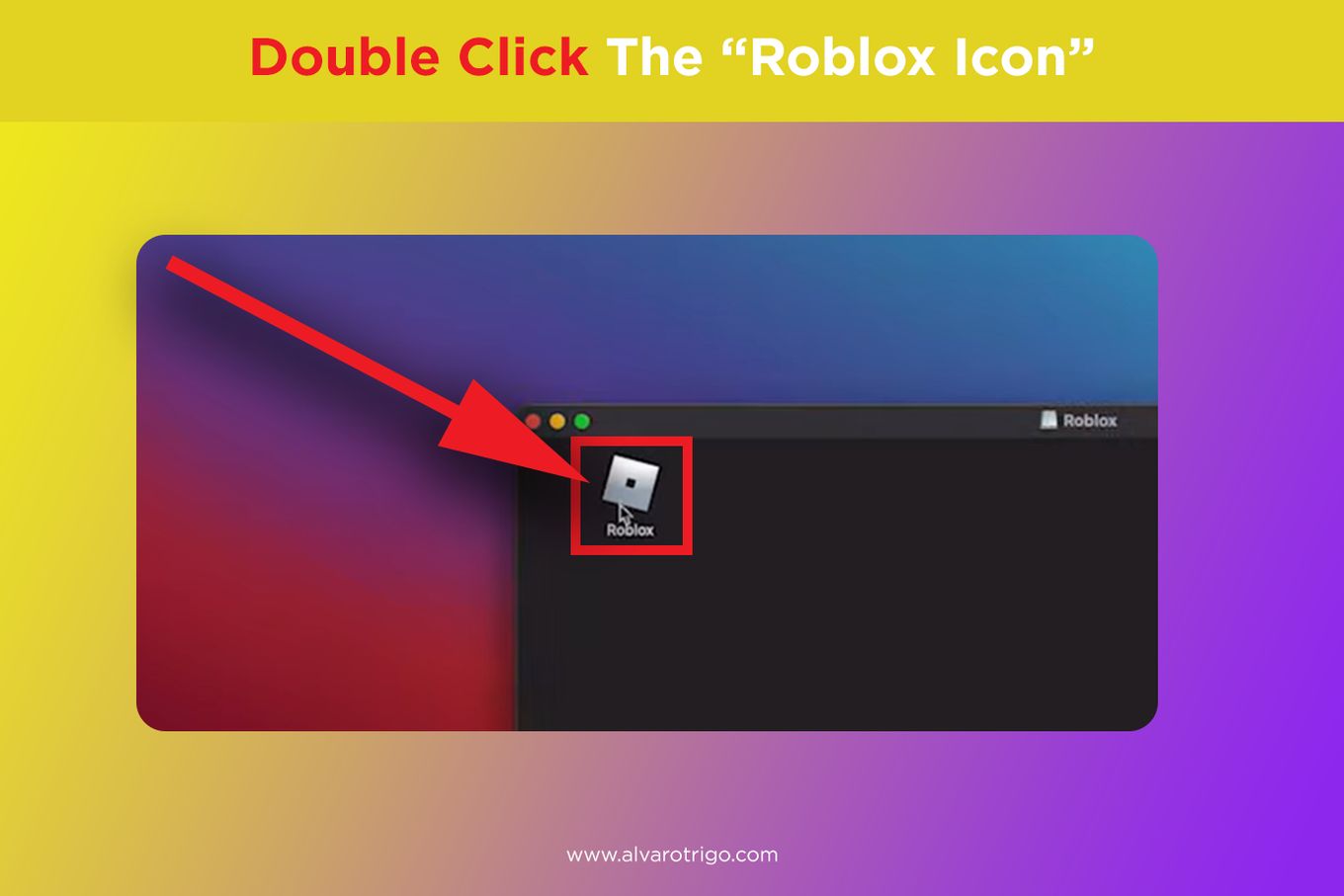
Step 9: Install The New Version Of Roblox.
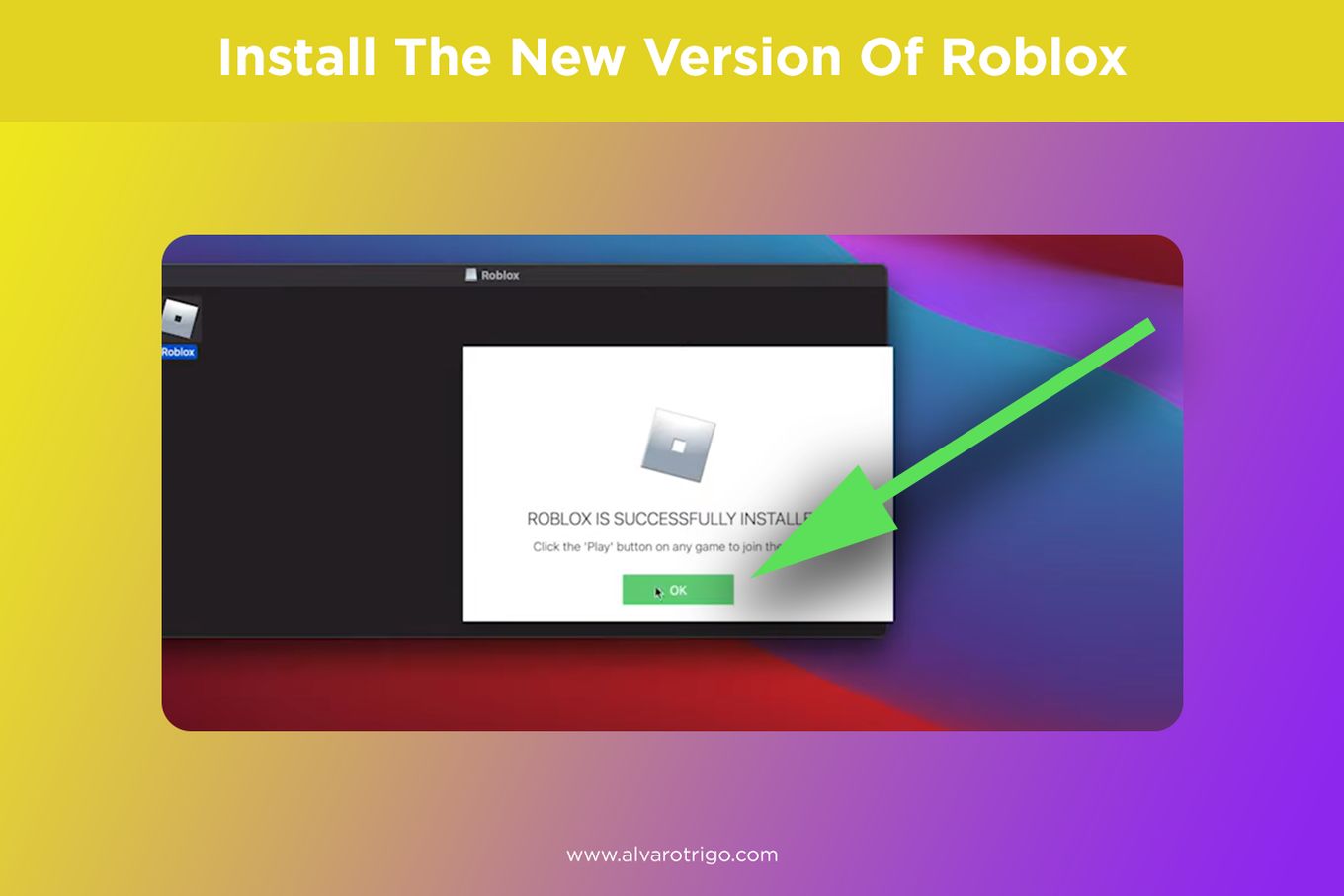
How Do You Fix “Unable To Update Roblox”?
Many times users will encounter problems updating Roblox on computers running Windows 10.
When this happens, here’s how to update Roblox when it is unable to update even manually:
Method 1. Restart Your Computer
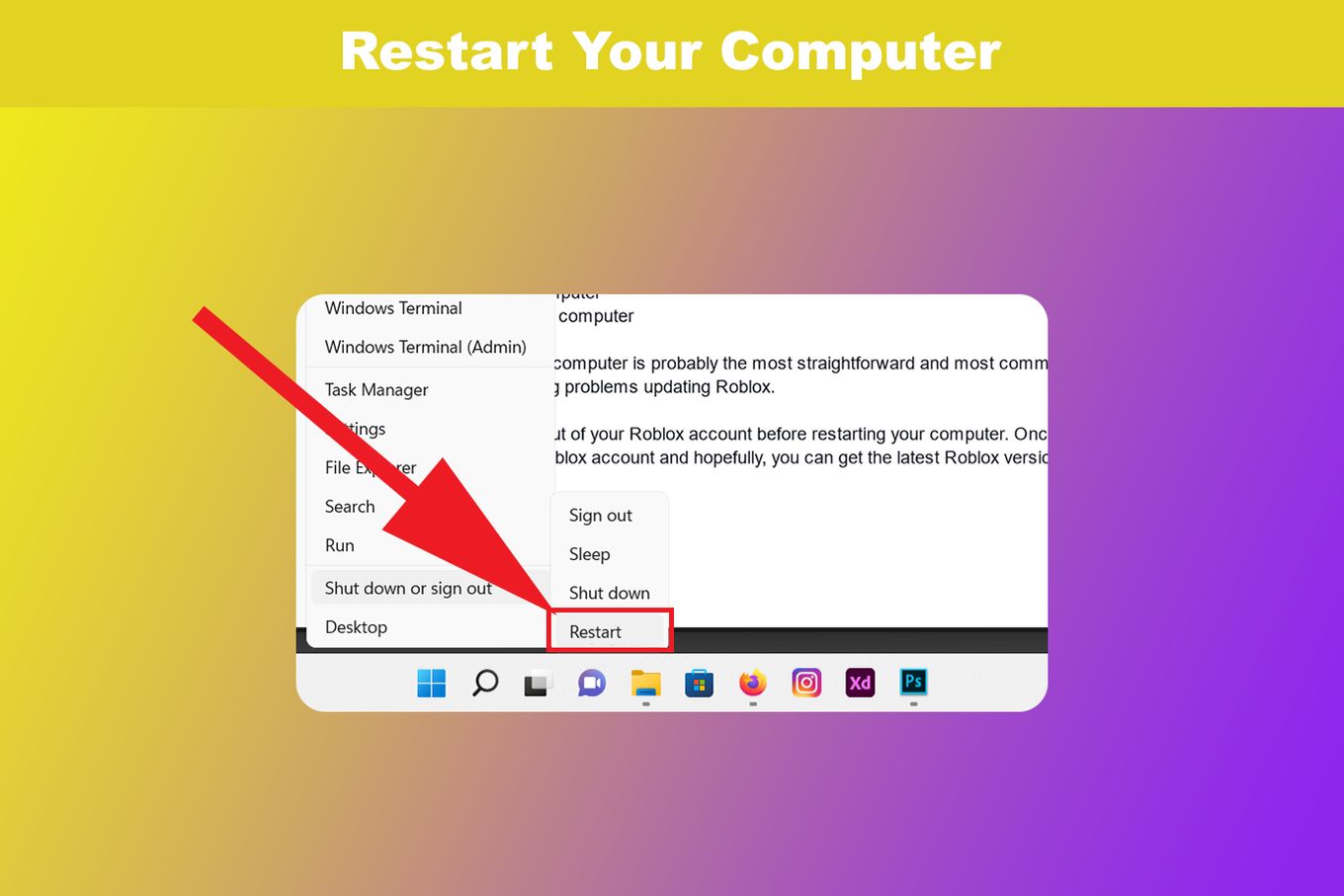
Restarting your computer is probably the most straightforward and most common fix when you are encountering problems updating Roblox.
Be sure to log out of your Roblox account before restarting your computer.
Once it’s back again, log in to your Roblox account and hopefully, you can get the latest Roblox version easily.
Method 2. Check Your Connection
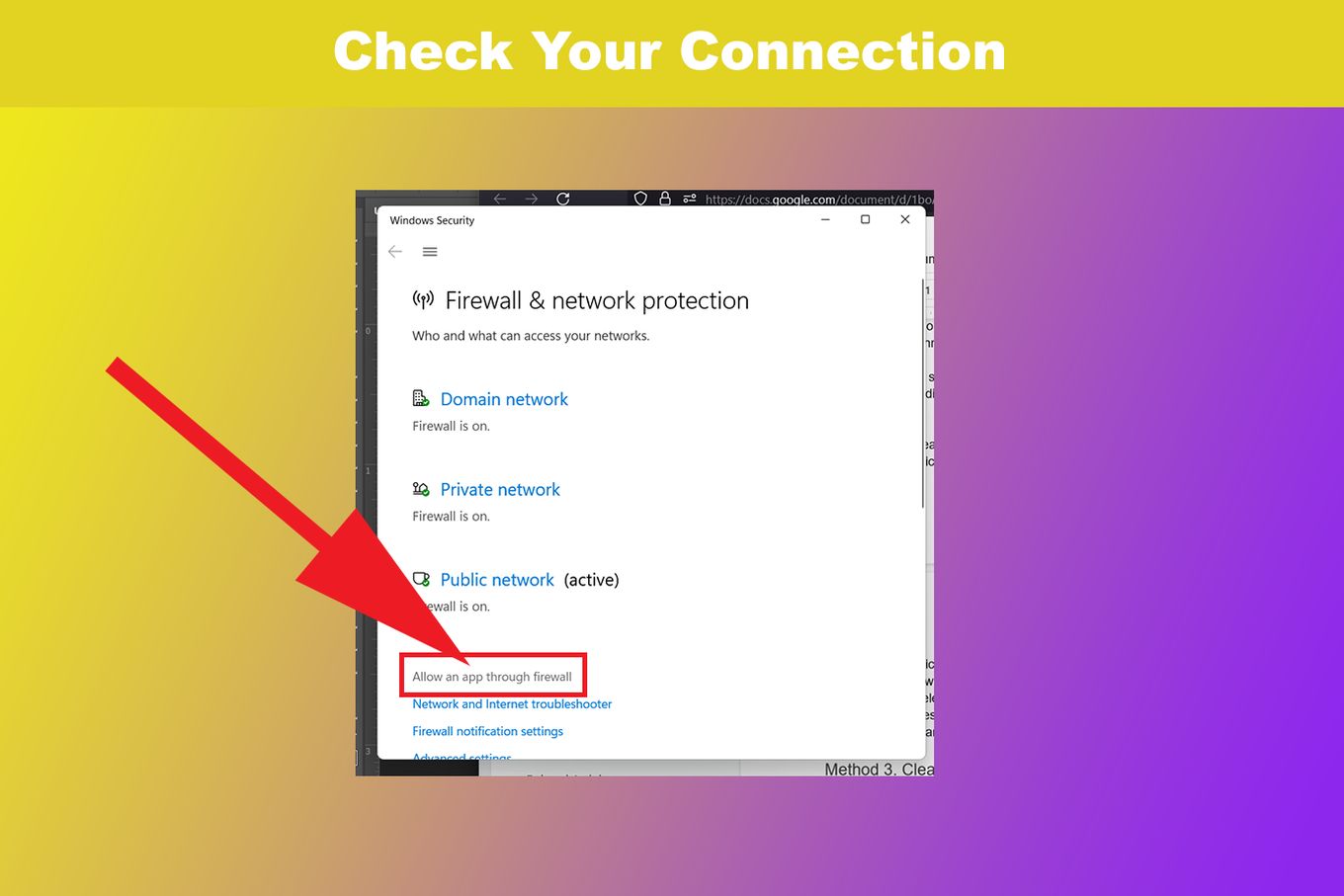
You have to make sure that you are not experiencing any internet problems and that your VPNs are turned off. Additionally, you have to check your firewall settings. Here’s how you can do this.
- Step 1. Search for Firewall on Windows.
- Step 2. Click Allow App through Windows Firewall found on the left side.
- Step 3. Click Change Settings.
- Step 4. A window will pop up, click Browse.
- Step 5. Select Roblox and Click Add.
- Step 6. Restart your computer.
- Step 7. Start Roblox.
Method 3. Clear Browser Caches
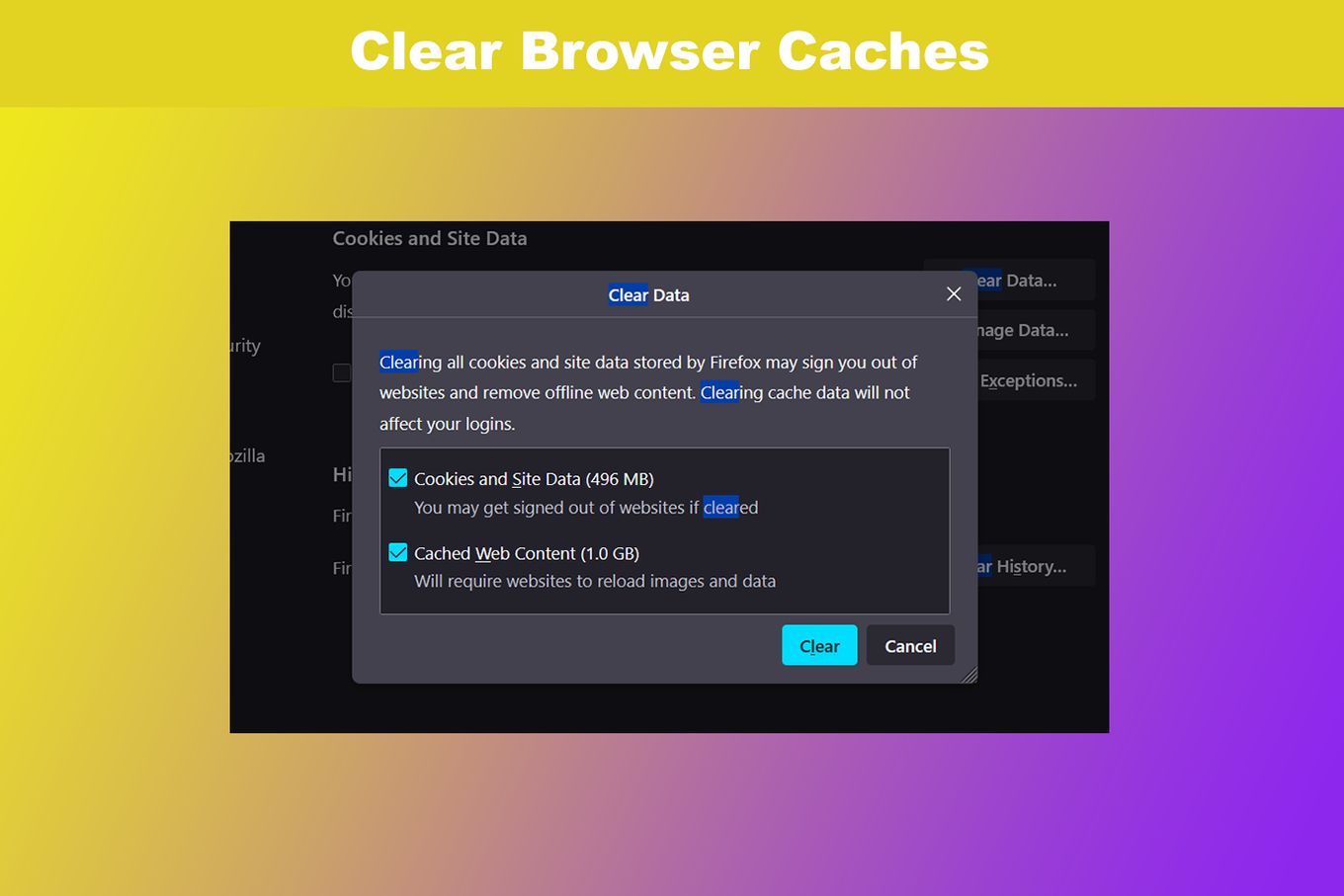
- Step 1. Go to your web browser.
- Step 2. Choose Clear Cookies and Cached Images and Files.
- Step 3. Click Clear Data.
- Step 4. Open and sign in to Roblox.
Method 4. Reinstall Roblox
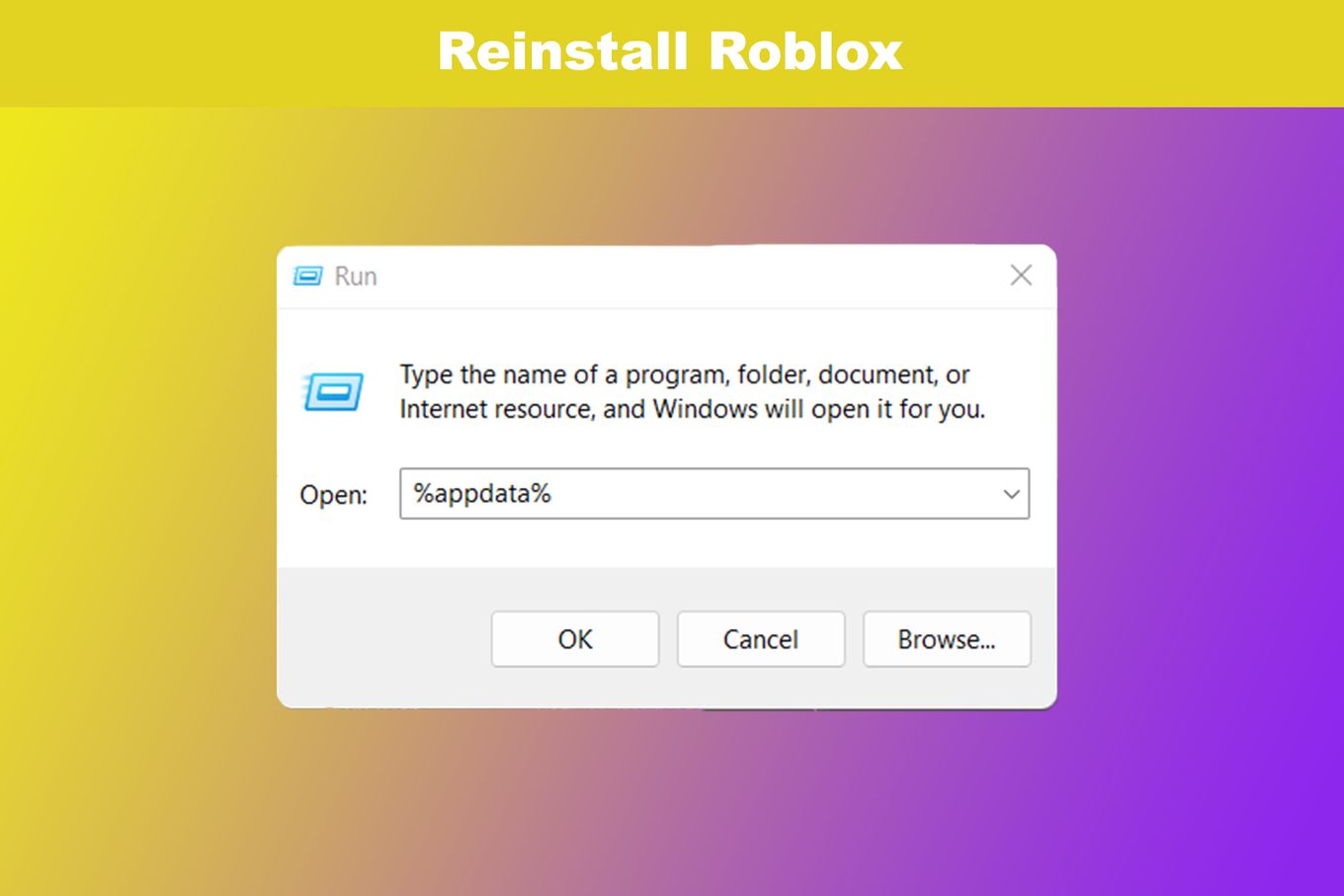
Uninstalling and reinstalling Roblox should be one of your last options. Only resort to this when most troubleshooting methods have failed.
- Step 1. Go to Search.
- Step 2. Type %appdata%
- Step 3. Open the folder.
- Step 4. Click AppData.
- Step 5. Go to Roblox.
- Step 6. Delete Roblox.
- Step 7. Open your Browser and Go To Roblox.com.
- Step 8. Select Any Game.
- Step 9. Click Download and Install Roblox.
- Step 10. Click Run and Wait for the installation to complete.
Method 5. Clear App Cache

This option should be the last one and must only be done when the above instructions on how to update Roblox on your computer don’t work.
- Step 1. Close Roblox.
- Step 2. Go to C: Users (App Local Data)
- Step 3. Delete the Roblox folder.
- Step 4. Restart your computer.
How to Update Roblox Is No Rocket Science
You might find that the player function of Roblox is not performing properly or that the games are more buggy than usual. In such cases, the Roblox may need to be updated.
Having updated Roblox will make your user experience far more rewarding.
![15 Best Presentation Software for Mac [Reviewed & Ranked] presentation software mac share](https://alvarotrigo.com/blog/wp-content/uploads/2023/08/presentation-software-mac-share-300x150.png)
![How to Play Pokemon on Mac [Easiest Ways] play pokemon mac share](https://alvarotrigo.com/blog/wp-content/uploads/2023/08/play-pokemon-mac-share-300x150.png)
![19 Best Architect Software for Mac 2024 [Free and Paid] architect software mac share](https://alvarotrigo.com/blog/wp-content/uploads/2023/08/architect-software-mac-share-300x150.png)
![15 Best Music Software For Mac - Reviewed [Free & Premium] music software mac share](https://alvarotrigo.com/blog/wp-content/uploads/2023/08/music-software-mac-share-300x150.png)
![15 Best Free-to-Play Games for Mac [+ How to Install Them] 15-best-free-games-mac](https://alvarotrigo.com/blog/wp-content/uploads/2024/03/15-best-free-games-mac-300x188.jpg)
![Mac Stuck Checking For Updates [Solved] mac checking updates stuck share](https://alvarotrigo.com/blog/wp-content/uploads/2023/08/mac-checking-updates-stuck-share-300x150.png)